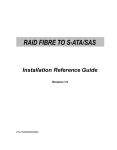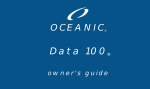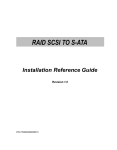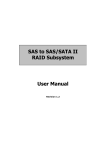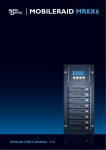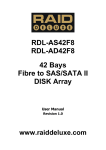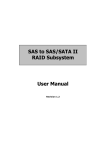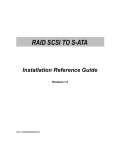Download Micronet Genesis V
Transcript
RAID SAS TO S-ATA/SAS
Installation Reference Guide
Revision 1.0
P/N: PW0020000000264
Copyright
No part of this publication may be reproduced, stored in a retrieval system, or
transmitted in any form or by any means, electronic, mechanical, photocopying,
recording or otherwise, without the prior written consent.
Trademarks
All products and trade names used in this document are trademarks or registered trademarks of their respective holders.
Changes
The material in this documents is for information only and is subject to change
without notice.
FCC Compliance Statement
This equipment has been tested and found to comply with the limits for a
Class B digital device, pursuant to Part 15 of the FCC rules. These limits are
designed to provide reasonable protection against harmful interference in
residential installations. This equipment generates, uses, and can radiate radio frequency energy, and if not installed and used in accordance with the
instructions, may cause harmful interference to radio communications.
However, there is not guarantee that interference will not occur in a particular
installation. If this equipment does cause interference to radio or television
equipment reception, which can be determined by turning the equipment off
and on, the user is encouraged to try to correct the interference by one or
more of the following measures:
1.
2.
3.
4.
Reorient or relocate the receiving antenna
Move the equipment away from the receiver
Plug the equipment into an outlet on a circuit different from that to
which the receiver is powered.
Consult the dealer or an experienced radio/television technician for
help
All external connections should be made using shielded cables.
About This Manual
Welcome to your Redundant Array of Independent Disks System User’s Guide.
This manual covers everything you need to know in learning how to install or
configure your RAID system. This manual also assumes that you know the basic
concepts of RAID technology. It includes the following information :
Chapter 1
Introduction
Introduces you to Disk Array’s features and general technology concepts.
Chapter 2
Getting Started
Helps user to identify parts of the Disk Array and prepare the hardware for configuration.
Chapter 3
Configuring
Quick Setup
Provides a simple way to setup your Disk Array.
Customizing Setup
Provides step-by-step instructions to help you to do setup or re-configure your Disk Array.
Chapter 4
Array Maintenance
Adding Cache Memory
Provides a detailed procedure to increase cache memory from the default amount of 256MB to higher.
Updating Firmware
Provides step-by-step instructions to help you to update the firmware to the latest version.
Hot Swap Components
Describes all hot swap modules on Disk Array and provides the detailed procedure to replace
them.
Table of Contents
Chapter 1
1.1
1.2
1.3
1.4
Chapter 2
2.1
2.2
2.3
2.4
2.5
Chapter 3
3.1
3.2
3.3
3.4
3.5
3.6
3.7
Introduction
Key Features..........................................................................................................
RAID Concepts......................................................................................................
SAS Overview..................................................................................................
Array Definition.................................................................................................
1.4.1 RAID set..................................................................................................
1.4.2 Volume Set..............................................................................................
1.4.3 Easy of Use features...............................................................................
1.4.4 High Availability........................................................................................
1-2
1-3
1-10
1-11
1-11
1-12
1-12
1-15
Getting Started
Unpacking the subsystem......................................................................................... 2-1
Identifying Parts of the subsystem..................................................................... 2-3
2.2.1 Front View...................................................................................................... 2-3
2.2.2 Rear View..................................................................................................... 2-6
Connecting to Host............................................................................................... 2-9
Powering-on the subsystem.............................................................................. 2-10
Install Hard Drives............................................................................................ 2-11
Configuring
Configuring through a Terminal..............................................................................
Configuring the Subsystem Using the LCD Panel.........................................
Menu Diagram.......................................................................................................
Web browser-based Remote RAID management via R-Link ethernet.......
Quick Create..........................................................................................................
Raid Set Functions...............................................................................................
3.6.1 Create Raid Set..........................................................................................
3.6.2 Delete Raid Set............................................................................................
3.6.3 Expand Raid Set...........................................................................................
3.6.4 Activate Incomplete Raid Set...................................................................
3.6.5 Create Hot Spare........................................................................................
3.6.6 Delete Hot Spare.........................................................................................
3.6.7 Rescue Raid Set..........................................................................................
Volume Set Function..............................................................................................
3.7.1 Create Volume Set......................................................................................
3.7.2 Create Raid30/50/60....................................................................................
3.7.3 Delete Volume Set......................................................................................
3-1
3-9
3-10
3-15
3-17
3-19
3-19
3-20
3-22
3-25
3-27
3-27
3-28
3-29
3-29
3-32
3-33
3.8
3.9
3.10
3.11
Chapter 4
4.1
4.2
4.3
Appendix A
3.7.4 Modify Volume Set........................................................................................
3.7.4.1 Volume Expansion.......................................................................
3.7.5 Volume Set Migration..................................................................................
3.7.6 Check Volume Set........................................................................................
3.7.7 Scheduled Volume Checking......................................................................
3.7.8 Stop Volume Set Check..............................................................................
Physical Drive.........................................................................................................
3.8.1 Create Pass-Through Disk........................................................................
3.8.2 Modify Pass-Through Disk.........................................................................
3.8.3 Delete Pass-Through Disk........................................................................
3.8.4 Identify Enclosure....................................................................................
3.8.5 Identify Selected Drive.................................................................................
System Configuration...........................................................................................
3.9.1 System Configuration.................................................................................
3.9.2 Ethernet Config.............................................................................................
3.9.3 Alert By Mail Config......................................................................................
3.9.4 SNMP Configuration.....................................................................................
3.9.5 NTP Configuration........................................................................................
3.9.6 View Events..................................................................................................
3.9.7 Generate Test Events.................................................................................
3.9.8 Clear Events Buffer......................................................................................
3.9.9 Modify Password.....................................................................................
3.9.10 Upgrade Firmware......................................................................................
3.9.11 Restart Controller......................................................................................
Information Menu....................................................................................................
3.10.1 RaidSet Hierarchy.....................................................................................
3.10.2 System Information .............................................................................
3.10.3 Hardware Monitor......................................................................................
Creating a new RAID or Reconfiguring an Existing RAID................................
3-34
3-34
3-36
3-37
3-38
3-39
3-40
3-40
3-41
3-42
3-42
3-43
3-44
3-44
3-47
3-48
3-49
3-51
3-52
3-53
3-54
3-54
3-55
3-55
3-56
3-56
3-57
3-58
3-59
Array Maintenance
Memory Upgrades............................................................................................
4.1.1 Installing Memory Module........................................................................
Upgrading the Firmware...................................................................................
Hot Swap components.....................................................................................
4.3.1 Replacing a disk......................................................................................
4.3.2 Replacing a Power Supply......................................................................
4.3.3 Replacing a Fan..........................................................................................
Technical Specification...................................................
4-1
4-2
4-3
4-10
4-10
4-11
4-12
A-1
Chapter 1
Introduction
The RAID subsystem is a SAS-to-SAS / SATA II RAID (Redundant Arrays of
Independent Disks) disk array subsystem. It consists of a RAID disk array controller and sixteen (16) disk trays.
The subsystem is a “Host Independent” RAID subsystem supporting RAID levels 0, 1, 0+1, 3, 5, 6, 30, 50, 60 and JBOD. Regardless of the RAID level the
subsystem is configured for, each RAID array consists of a set of disks which
to the user appears to be a single large disk capacity.
One unique feature of these RAID levels is that data is spread across separate
disks as a result of the redundant manner in which data is stored in a RAID
array. If a disk in the RAID array fails, the subsystem continues to function
without any risk of data loss. This is because redundant information is stored
separately from the data. This redundant information will then be used to reconstruct any data that was stored on a failed disk. In other words, the subsystem can tolerate the failure of a drive without losing data while operating
independently of each other.
The subsystem is also equipped with an environment controller which is capable of accurately monitoring the internal environment of the subsystem such
as its power supplies, fans, temperatures and voltages. The disk trays allow
you to install any type of 3.5-inch hard drive. Its modular design allows hotswapping of hard drives without interrupting the subsystem’s operation.
Introduction
1-1
1.1 Key Features
Subsystem Features:
!
!
!
!
!
!
!
!
!
!
Features an Intel IOP341 800Mhz 64-BIT RISC I/O processor
!
!
Dual host channels support clustering technology
Build-in 256MB cache memory, expandable up to 2GB
SAS (3Gb/s) host port
Smart-function LCD panel
Supports up to sixteen (16) 1" hot-swappable SAS / SATA II hard drives
Redundant load sharing hot-swappable power supplies
High quality advanced cooling fans
Local audible event notification alarm
Supports password protection and UPS connection
Built-in R-Link LAN port interface for remote management & event notification
Real time drive activity and status indicators
RAID Function Features:
!
!
!
!
!
!
!
!
!
!
1-2
Supports RAID levels 0, 1, 0+1, 3, 5, 6, 30, 50, 60 and JBOD
Supports hot spare and automatic hot rebuild
Allows online capacity expansion within the enclosure
Support spin down drives when not in use to extend service (MAID)
Transparent data protection for all popular operating systems
Bad block auto-remapping
Supports multiple array enclosures per host connection
Multiple RAID selection
Array roaming
Online RAID level migration
Introduction
1.2 RAID Concepts
RAID Fundamentals
The basic idea of RAID (Redundant Array of Independent Disks) is to combine
multiple inexpensive disk drives into an array of disk drives to obtain performance,
capacity and reliability that exceeds that of a single large drive. The array of
drives appears to the host computer as a single logical drive.
Six types of array architectures, RAID 1 through RAID 6, were originally defined,
each provides disk fault-tolerance with different compromises in features and
performance. In addition to these five redundant array architectures, it has become
popular to refer to a non-redundant array of disk drives as a RAID 0 array.
Disk Striping
Fundamental to RAID technology is striping. This is a method of combining
multiple drives into one logical storage unit. Striping partitions the storage
space of each drive into stripes, which can be as small as one sector (512
bytes) or as large as several megabytes. These stripes are then interleaved in
a rotating sequence, so that the combined space is composed alternately of
stripes from each drive. The specific type of operating environment determines
whether large or small stripes should be used.
Most operating systems today support concurrent disk I/O operations across
multiple drives. However, in order to maximize throughput for the disk subsystem,
the I/O load must be balanced across all the drives so that each drive can be kept
busy as much as possible. In a multiple drive system without striping, the disk I/O
load is never perfectly balanced. Some drives will contain data files that are
frequently accessed and some drives will rarely be accessed.
Introduction
1-3
By striping the drives in the array with stripes large enough so that each record
falls entirely within one stripe, most records can be evenly distributed across all
drives. This keeps all drives in the array busy during heavy load situations. This
situation allows all drives to work concurrently on different I/O operations, and
thus maximize the number of simultaneous I/O operations that can be performed
by the array.
Definition of RAID Levels
RAID 0 is typically defined as a group of striped disk drives without parity or data
redundancy. RAID 0 arrays can be configured with large stripes for multi-user
environments or small stripes for single-user systems that access long sequential
records. RAID 0 arrays deliver the best data storage efficiency and performance
of any array type. The disadvantage is that if one drive in a RAID 0 array fails, the
entire array fails.
1-4
Introduction
RAID 1, also known as disk mirroring, is simply a pair of disk drives that store
duplicate data but appear to the computer as a single drive. Although striping is
not used within a single mirrored drive pair, multiple RAID 1 arrays can be striped
together to create a single large array consisting of pairs of mirrored drives. All
writes must go to both drives of a mirrored pair so that the information on the
drives is kept identical. However, each individual drive can perform simultaneous,
independent read operations. Mirroring thus doubles the read performance of a
single non-mirrored drive and while the write performance is unchanged. RAID 1
delivers the best performance of any redundant array type. In addition, there is
less performance degradation during drive failure than in RAID 5 arrays.
Introduction
1-5
RAID 3 sector-stripes data across groups of drives, but one drive in the group is
dedicated to storing parity information. RAID 3 relies on the embedded ECC in
each sector for error detection. In the case of drive failure, data recovery is
accomplished by calculating the exclusive OR (XOR) of the information recorded
on the remaining drives. Records typically span all drives, which optimizes the
disk transfer rate. Because each I/O request accesses every drive in the array,
RAID 3 arrays can satisfy only one I/O request at a time. RAID 3 delivers the best
performance for single-user, single-tasking environments with long records.
Synchronized-spindle drives are required for RAID 3 arrays in order to avoid
performance degradation with short records. RAID 5 arrays with small stripes can
yield similar performance to RAID 3 arrays.
Under RAID 5 parity information is distributed across all the drives. Since there
is no dedicated parity drive, all drives contain data and read operations can be
overlapped on every drive in the array. Write operations will typically access one
data drive and one parity drive. However, because different records store their
parity on different drives, write operations can usually be overlapped.
1-6
Introduction
RAID 6 is similar to RAID 5 in that data protection is achieved by writing parity
information to the physical drives in the array. With RAID 6, however, two sets of
parity data are used. These two sets are different, and each set occupies a capacity
equivalent to that of one of the constituent drives. The main advantages of RAID 6
is High data availability – any two drives can fail without loss of critical data.
Introduction
1-7
Dual-level RAID achieves a balance between the increased data availability
inherent in RAID 1 and RAID 5 and the increased read performance inherent in
disk striping (RAID 0). These arrays are sometimes referred to as RAID 0+1 or
RAID 10 and RAID 0+5 or RAID 50.
In summary:
!
!
!
!
!
1-8
RAID 0 is the fastest and most efficient array type but offers no faulttolerance. RAID 0 requires a minimum of two drives.
RAID 1 is the best choice for performance-critical, fault-tolerant
environments. RAID 1 is the only choice for fault-tolerance if no more than
two drives are used.
RAID 3 can be used to speed up data transfer and provide fault-tolerance
in single-user environments that access long sequential records. However,
RAID 3 does not allow overlapping of multiple I/O operations and requires
synchronized-spindle drives to avoid performance degradation with short
records. RAID 5 with a small stripe size offers similar performance.
RAID 5 combines efficient, fault-tolerant data storage with good performance
characteristics. However, write performance and performance during drive
failure is slower than with RAID 1. Rebuild operations also require more
time than with RAID 1 because parity information is also reconstructed. At
least three drives are required for RAID 5 arrays.
RAID 6 is essentially an extension of RAID level 5 which allows for additional fault tolerance by using a second independent distributed parity
scheme (two-dimensional parity). Data is striped on a block level across
a set of drives, just like in RAID 5, and a second set of parity is calculated and written across all the drives; RAID 6 provides for an extremely
high data fault tolerance and can sustain multiple simultaneous drive
failures. Perfect solution for mission critical applications.
Introduction
RAID Management
The subsystem can implement several different levels of RAID technology.
RAID levels supported by the subsystem are shown below.
Min
Drives
RAID
Level
Description
0
Block striping is provide, which yields higher performance than with
individual drives. There is no redundancy.
1
1
Drives are paired and mirrored. All data is 100% duplicated on an
equivalent drive. Fully redundant.
2
3
Data is striped across several physical drives. Parity protection is used
for data redundancy.
3
5
Data is striped across several physical drives. Parity protection is used
for data redundancy.
3
6
Data is striped across several physical drives. Parity protection is used
for data redundancy. Requires N+2 drives to implement because of
two-dimensional parity scheme
4
Combination of RAID levels 0 and 1. This level provides striping and
redundancy through mirroring.
4
30
Combination of RAID levels 0 and 3. This level is best implemented on
two RAID 3 disk arrays with data striped across both disk arrays.
6
50
RAID 50 provides the features of both RAID 0 and RAID 5. RAID 50
includes both parity and disk striping across multiple drives.
RAID 50 is best implemented on two RAID 5 disk arrays with data
striped across both disk arrays.
0+1
60
RAID 60 combines both RAID 6 and RAID 0 features. Data is striped
across disks as in RAID 0, and it uses double distributed parity as in
RAID 6. RAID 60 provides data reliability, good overall performance and
supports larger volume sizes.
RAID 60 also provides very high reliability because data is still available
even if multiple disk drives fail (two in each disk array)
Introduction
6
8
1-9
1.3 Serial-Attached SCSI (SAS) Overview
What is SAS? Serial-Attached SCSI (SAS) is the newest storage interface for
Direct-Attached Storage (DAS). SAS is the successor to the highly successful
parallel Ultra 320 SCSI interface. SAS improves and expands upon the parallel
SCSI technology, and is supported by the ANSI T10 Standards Committee. But
why SAS? Performance. Connectivity and scalability. Availability.
One of the major differences between parallel SCSI and SAS is that SAS uses
a serial bus as opposed to a parallel bus. Ultra 320 parallel SCSI has reached
the limit of parallel SCSI performance, and anything beyond Ultra 320 is not
feasible due to the fact that parallel SCSI clock rates are limited by bit-skewing.
This is where SAS comes in. SAS transmission is done serially, and results in
a myriad of advantages over parallel SCSI.
Performance
The serial nature of SAS results in a huge increase in performance over parallel SCSI.
No bit-skewing and is self-clocking
Transfer rates up to 3.0 Gb/s per link
Full duplex which results in a total of 6.0 Gb/s per link.
Link aggregation into 4x wide ports for a total of 24.0 Gb/s
Extensive command queue
Connectivity/Scalability
A new concept introduced by SAS is the expander. Expanders act like miniature switches for routing data from the SAS controller chip to the hard disks.
The connectivity / scalability benefits of SAS are:
Dedicated point-to-point connection between initiator and target
SAS expanders make scalability up to 16K devices in a single SAS domain
possible
Each device is uniquely identified with a World Wide Name (WWN), so there is
no longer a need for SCSI IDs
Using SCSI Tunneling Protocols (STP), SAS is compatible with SATA II HDDs
1-10
Introduction
Availability
In this fast-paced society, data needs to be available to clients whenever they
need it. SAS was designed with availability in mind. SAS include the following
benefits:
Dual ports for redundant controller functionality
Support for multiple initiators
Hot swappable for easy removal / replacement of the SAS drive
1.4 Array Definition
1.4.1 RAID Set
A RAID Set is a group of disks containing one or more volume sets. It has the
following features in the RAID subsystem controller:
1. Up to 128 RAID Sets are supported per RAID subsystem controller.
2. It is impossible to have multiple RAID Sets on the same disks.
A Volume Set must be created either on an existing RAID set or on a group of
available individual disks (disks that are not yet a part of an raid set). If there
are pre-existing raid sets with available capacity and enough disks for specified RAID level desired, then the volume set will be created in the existing raid
set of the user’s choice. If physical disks of different capacity are grouped
together in a raid set, then the capacity of the smallest disk will become the
effective capacity of all the disks in the raid set.
Introduction
1-11
1.4.2 Volume Set
A Volume Set is seen by the host system as a single logical device. It is organized in a RAID level with one or more physical disks. RAID level refers to the
level of data performance and protection of a Volume Set. A Volume Set capacity can consume all or a portion of the disk capacity available in a RAID
Set. Multiple Volume Sets can exist on a group of disks in a RAID Set. Additional Volume Sets created in a specified RAID Set will reside on all the physical disks in the RAID Set. Thus each Volume Set on the RAID Set will have its
data spread evenly across all the disks in the RAID Set. Volume Sets of different RAID levels may coexist on the same RAID Set.
In the illustration below, Volume 1 can be assigned a RAID 5 level of operation
while Volume 0 might be assigned a RAID 0+1 level of operation.
1.4.3 Easy of Use features
1.4.3.1 Instant Availability/Background Initialization
RAID 0 and RAID 1 volume set can be used immediately after the creation. But
the RAID 3, 5, 6, 30, 50 and 60 volume sets must be initialized to generate the
parity. In the Normal Initialization, the initialization proceeds as a background
task, the volume set is fully accessible for system reads and writes. The operating system can instantly access to the newly created arrays without requiring
a reboot and waiting the initialization complete. Furthermore, the RAID volume
set is also protected against a single disk failure while initialing. In Fast
Initialization, the initialization proceeds must be completed before the volume
set ready for system accesses.
1.4.3.2 Array Roaming
The RAID subsystem stores configuration information both in NVRAM and on
the disk drives It can protect the configuration settings in the case of a disk
drive or controller failure. Array roaming allows the administrators the ability to
move a completely raid set to another system without losing RAID configura-
1-12
Introduction
tion and data on that raid set. If a server fails to work, the raid set disk drives
can be moved to another server and inserted in any order.
1.4.3.3 Online Capacity Expansion
Online Capacity Expansion makes it possible to add one or more physical
drive to a volume set, while the server is in operation, eliminating the need to
store and restore after reconfiguring the raid set. When disks are added to a
raid set, unused capacity is added to the end of the raid set. Data on the
existing volume sets residing on that raid set is redistributed evenly across all
the disks. A contiguous block of unused capacity is made available on the raid
set. The unused capacity can create additional volume set. The expansion
process is illustrated as following figure.
Introduction
1-13
The RAID subsystem controller redistributes the original volume set over the
original and newly added disks, using the same fault-tolerance configuration.
The unused capacity on the expand raid set can then be used to create an
additional volume sets, with a different fault tolerance setting if user need to
change.
1.4.3.4 Online RAID Level and Stripe Size Migration
User can migrate both the RAID level and stripe size of an existing volume set,
while the server is online and the volume set is in use. Online RAID level/stripe
size migration can prove helpful during performance tuning activities as well as
in the event that additional physical disks are added to the RAID subsystem.
For example, in a system using two drives in RAID level 1, you could add
capacity and retain fault tolerance by adding one drive. With the addition of
third disk, you have the option of adding this disk to your existing RAID logical
drive and migrating from RAID level 1 to 5. The result would be parity fault
tolerance and double the available capacity without taking the system off.
1-14
Introduction
1.4.4 High availability
1.4.4.1 Creating Hot Spares
A hot spare drive is an unused online available drive, which is ready for replacing the failure disk drive. In a RAID level 1, 0+1, 3, 5, 6, 30, 50 or 60 raid
set, any unused online available drive installed but not belonging to a raid set
can define as a hot spare drive. Hot spares permit you to replace failed drives
without powering down the system. When RAID subsystem detects a hard
drive failure, the system will automatic and transparent rebuilds using hot
spare drives. The raid set will be reconfigured and rebuilt in the background,
while the RAID subsystem continues to handle system request. During the automatic rebuild process, system activity will continue as normal, however, the
system performance and fault tolerance will be affected.
!
Important:
The hot spare must have at least the same or more capacity as the
drive it replaces.
1.4.4.2 Hot-Swap Disk Drive Support
The RAID subsystem has built the protection circuit to support the replacement
of UDMA hard disk drives without having to shut down or reboot the system.
The removable hard drive tray can deliver “hot swappable,” fault-tolerant RAID
solutions at prices much less than the cost of conventional SCSI hard disk
RAID subsystems. We provide this feature for subsystems to provide the advanced fault tolerant RAID protection and “online” drive replacement.
1.4.4.3 Hot-Swap Disk Rebuild
A Hot-Swap function can be used to rebuild disk drives in arrays with data
redundancy such as RAID level 1, 0+1, 3, 5, 30, 50 and 60. If a hot spare is
not available, the failed disk drive must be replaced with a new disk drive so
that the data on the failed drive can be rebuilt. If a hot spare is available, the
rebuild starts automatically when a drive fails. The RAID subsystem automatically and transparently rebuilds failed drives in the background with user-defin-
Introduction
1-15
able rebuild rates. The RAID subsystem will automatically restart the system
and the rebuild if the system is shut down or powered off abnormally during a
reconstruction procedure condition. When a disk is Hot Swap, although the
system is functionally operational, the system may no longer be fault tolerant.
Fault tolerance will be lost until the removed drive is replaced and the rebuild
operation is completed.
1-16
Introduction
Chapter 2
Getting Started
Getting started with the subsystem consists of the following steps:
!
Unpack the storage subsystem.
!
Identifying Parts of the subsystem.
!
Connect the SAS Cables.
!
Power on the subsystem.
!
Install Hard Drives.
2.1 Unpacking the Subsystem
Before continuing, first unpack the subsystem and verify that the contents of
the shipping carton are all there and in good condition. Before removing the
subsystem from the shipping carton, visually inspect the physical condition of
the shipping carton. Exterior damage to the shipping carton may indicate that
the contents of the carton are damaged. If any damage is found, do not remove the components; contact the dealer where the subsystem was purchased for further instructions.
Getting Started
2-1
The package contains the following items:
•
•
•
•
•
•
•
•
RAID subsystem unit
Two power cords
Two external SAS cables
One external null modem cable
One external UPS cable
One RJ-45 ethernet cable
Installation Reference Guide
Spare screws, etc.
If any of these items are missing or damaged, please contact your dealer or
sales representative for assistance.
2-2
Getting Started
2.2 Identifying Parts of the subsystem
The illustrations below identify the various features of the subsystem. Get
yourself familiar with these terms as it will help you when you read further in
the following sections.
2.2.1 Front View
1
2
3
4
Slot 16
5
6
Slot 1
7
8
Getting Started
2-3
1. HDD status Indicator
Access LED
Status LED
Function
Parts
HDD Status LEDs
Green LED indicates power is on and hard drive status is good for
this slot. If there is no hard drive, the LED is red. If hard drive
defected in this slot or the hard drive is failure, the LED is blinking
red .
HDD access LEDs
These LED will blink blue when the hard drive is being accessed.
2. HDD trays 1 ~ 16 (From right to left)
3. Smart Function Panel - Function Keys
Function
Parts
Activity LED
Blue blinking LED indicates controller is activity.
4. LCD display panel
5. Smart Function Panel - Function Keys for RAID configuration
The smart LCD panel is where you will configure the RAID subsystem. If you
are configuring the subsystem using the LCD panel, please press the controller button to configure your RAID subsystem.
Parts
Function
Up and Down
arrow buttons
Use the Up or Down arrow keys to go through the information
on the LCD screen. This is also used to move between each
menu when you configure the subsystem.
Select button
This is used to enter the option you have selected.
Exit button
Press this button to return to the previous menu.
2-4
Getting Started
6. Environment status
Parts
Function
Voltage warning
LED
An alarm will sound warning of a voltage abnormality and this
LED will turn red.
Over temp LED
If temperature irregularity in these systems occurs (HDD slot temperature over 65oC), this LED will turn red and an alarm will sound.
Fan fail LED
When a fan’s rotation speed is lower than 1500rpm, this LED will turn
red and an alarm will sound.
Power fail LED
If a redundant power supply fails, this LED will turn red and an alarm
will sound.
Power LED
Green LED indicates power is on.
7. Tray Lever
8. Tray Latch
Getting Started
2-5
2.2.2 Rear View
1 2 3 4 56 7 8
9 10
11
12
13
14 15
16 17
18
19
1. Host B & A Activity LED (From left to right)
Green LED indicates Host channal is connected. When there is activity on the
Host Channel, the LED is Blue.
2. Host Channel B
The subsystem is equipped with 2 host channels (Host channel A and Host
channel B). Each host channel with one SAS connector at the rear of the
subsystem for connect to SAS Hub/Switch or Server’s SAS interface.
3. Host Channel A
Connect to Host’s SAS adapter.
4. Expansion Port
5. Hot bit LED (Green)
6. Debug Port
2-6
Getting Started
7. Monitor Port
The subsystem is equipped with a serial monitor port allowing you to connect
a PC or terminal.
8. R-Link Port : Remote Link through RJ-45 ethernet for remote management
The subsystem is equipped with one 10/100 Ethernet RJ45 LAN port. You use
web-based browser to management RAID subsystem through Ethernet for remote configuration and monitoring.
Link LED: Green LED indicates ethernet is linking.
Access LED: The LED will blink orange when the 100Mbps ethernet is being
accessed.
9. Uninterrupted Power Supply (UPS) Port
The subsystem may come with an optional UPS port allowing you to connect a
UPS device. Connect the cable from the UPS device to the UPS port located
at the rear of the subsystem. This will automatically allow the subsystem to
use the functions and features of the UPS.
10. Power Supply Unit on / off switch
11. System Power On Indicator
Green LED indicates power is on.
12. Expander Activity LED
Green LED indicates expander is connected. When there is activity on the
expander, the LED is Blue.
13. Controller Fail indicator
If a controller fails, this LED will blink red.
14. Fan Fail indicator
If a fan fails, this LED will turn red.
Getting Started
2-7
15. Cooling Fan module 1 ~ 2
Two blower fans are located at the rear of the subsystem. They provide sufficient airflow and heat dispersion inside the chassis. In case a fan fails to
function, the “ ” Fan fail LED will turn red and an alarm will sound.
16. AC power input socket 1 ~ 2 (From left to right)
17. Power Supply Power On Indicator
Green LED indicates power is on.
18. Power Supply Unit 1 ~ 2 (From left to right)
Two power supplies (power supply 1 and power supply 2) are located at the
rear of the subsystem. Turn on the power of these power supplies to power-on
the subsystem. The “power” LED at the front panel will turn green.
If a power supply fails to function or a power supply was not turned on, the
“ ” Power fail LED will turn red and an alarm will sound.
19. Cooling Fan module 3 ~ 4
2-8
Getting Started
2.3 Connecting to SAS HBA
The subsystem supports SAS interface which provides fast 300MB data transfer rate using SAS phy. This section describes the location of the host channels and instructions on connecting external SAS devices.
1.
Configure the SAS port Mapping.
2.
The package comes with two SAS cables. Attach one end of he SAS
cable to one of the SAS connectors and the other end to the host
adapter’s external SAS connector or to the SAS Hub/Switch.
(The host adapter is installed in your Host subsystem.)
3.
Connect the other host system using the other SAS cable if you want to
configure subsystem into multi-host attachment.
Host B
!
Host A
Note:
For safety reasons, make sure the Disk Array and Host Computer
are turned off when you plug-in the SAS cable.
Getting Started
2-9
2.4 Powering-on the Subsystem
When you connect the Disk Array to the Host computer, you should press the
ON/OFF Power Supply Switch on both of the power supply units. It will turn
the Disk Array on and the Self-Test will be started automatically.
1.
Plug in all the power cords or power connectors located at the rear of the
subsystem.
Power 1 Switch
Power 2 Switch
AC-1
!
AC-2
Note:
The subsystem is equipped with redundant PFC (power factor
correction), Full Range power supplies. The subsystem will automatically selector voltage.
2.
Turn on the power.
3.
The “Power” LED on the front panel will turn green. After a few moments
the LCD should display the following message: “ ” detecting the Ethernet
*
cable connect well.
{Model Name}
xxx.xxx.xxx.xxx *
2-10
Getting Started
2.5 Install Hard Drives
This section describes the physical locations of the hard drives supported by
the subsystem and gives instructions on installing a hard drive. The subsystem supports hot-swapping allowing you to install or replace a hard drive
while the subsystem is running.
1.
Pull out an empty disk tray. (You can install in any available slot.)
2.
Take off the bracket before installing hard drive.
3.
Place the hard drive in the disk tray.
4.
Install the mounting screws on each side to secure the drive in the mobile rack.
Note:
Insert screws through the front sides of the mounting holes.
Getting Started
2-11
5.
Slide the tray into a slot until it clicks into place. The HDD status LED will
turn green on front panel.
6.
Press the lever in until you hear the latch click into place.
7.
If the HDD power LED did not turn green, check the hard drive is in good
condition.
8.
If the hard drive is not being accessed, the HDD access LED will not
illuminate. The LED blinks only when being accessed.
2-12
Getting Started
Chapter 3
Configuring
The subsystem has a setup configuration utility built in containing important
information about the configuration as well as settings for various optional
functions in the subsystem. This chapter explains how to use and make
changes to the setup utility.
Configuration Methods
There are three methods of configuring the subsystem. You may configure
through the following methods:
• VT100 terminal connected through the controller’s serial port
• Front panel touch-control keypad
• Web browser-based Remote RAID management via the R-Link ethernet port
!
Important:
The subsystem allows you to access the utility using only one method
at a time. You cannot use both methods at the same time.
3.1 Configuring through a Terminal
Configuring through a terminal will allow you to use the same configuration
options and functions that are available from the LCD panel. To start-up:
1.
Connect a VT100 compatible terminal or a PC operating in an equivalent
terminal emulation mode to the monitor port located at the rear of the
subsystem.
Configuring
3-1
Note:
You may connect a terminal while the subsystem’s power is on.
2.
Power-on the terminal.
3.
Run the VT100 program or an equivalent terminal program.
3-2
Configuring
4.
The default setting of the monitor port is 115200 baud rate, 8 data bit,
non-parity, 1 stop bit and no flow control.
Configuring
3-3
5.
Click
6.
Open the File menu, and then open Properties.
3-4
disconnect button.
Configuring
7.
Open the Settings Tab.
8.
Open the Settings Tab. Function, arrow and ctrl keys act as: Terminal
Keys, Backspace key sends: Crtl+H, Emulation: VT100, Telnet terminal:
VT100, Back scroll buffer lines: 500. Click OK.
Configuring
3-5
9.
Now, the VT100 is ready to use. After you have finished the VT100 Terminal setup, you may press “ X “ key (in your Terminal) to link the RAID
subsystem and Terminal together. Press “X’ key to display the disk array
Monitor Utility screen on your VT100 Terminal.
10. The Main Menu will appear.
Keyboard Function Key Definitions
“ A “ key - to move to the line above
“ Z “ key - to move to the next line
“ Enter “ key - Submit selection function
“ ESC “ key - Return to previous screen
“ L ” key - Line draw
“ X ” key - Redraw
3-6
Configuring
Main Menu
The main menu shows all function that enables the customer to execute actions by clicking on the appropriate link.
Note:
The password option allows user to set or clear the raid subsystem’s
password protection feature. Once the password has been set, the user
can only monitor and configure the raid subsystem by providing the correct password. The password is used to protect the internal RAID subsystem from unauthorized entry. The controller will check the password
only when entering the Main menu from the initial screen. The RAID
subsystem will automatically go back to the initial screen when it does
not receive any command in twenty seconds. The RAID subsystem
password is default setting at 00000000 by the manufacture.
Configuring
3-7
VT100 terminal configuration Utility Main Menu Options
Select an option and the related information or submenu items display beneath
it. The submenus for each item are explained on the section 3.3. The configuration utility main menu options are:
Option
Description
Quick Volume And Raid Set
Setup
Create a RAID configurations which is
consist of the number of physical disk
installed
Raid Set Functions
Create a customized raid set
Volume Set Functions
Create a customized volume set
Physical Drive Functions
View individual disk information
Raid System Functions
Setting the raid system configurations
Ethernet Configuration
Setting the Ethernet configurations
Views System Events
Record all system events in the buffer
Clear Event Buffer
Clear all event buffer information
Hardware Monitor
Show all system environment status
System Information
View the controller information
3-8
Configuring
3.2 Configuring the Subsystem Using the LCD Panel
The LCD Display front panel function keys are the primary user interface for
the Disk Array. Except for the “Firmware update” ,all configuration can be performed through this interface.The LCD provides a system of screens with areas for information, status indication, or menus. The LCD screen displays up
to two lines at a time of menu items or other information. The RAID subsystem
password is default setting at 00000000 by the manufacture.
Function Key Definitions
The four function keys at the top of the front panel perform the following functions :
Up button
Down button
Select button
Exit button
Parts
Function
Up or Down
arrow buttons
Use the Up or Down arrow keys to go through the information on
the LCD screen. This is also used to move between each menu
when you configure the subsystem.
Select button
This is used to enter the option you have selected.
Exit button
Press this button to return to the previous menu.
Configuring
3-9
3.3 Menu Diagram
The following tree diagram is a summary of the various configuration and setting functions that can be accessed through the LCD panel menus or the terminal monitor.
Raid 0
Greater Two TB Volume Support
Selected Capacity
No, Use 64Bit LBA, use 4k Block
Select Stripe Size
4K,8K,16K,32K,64K,128K
Create Vol / Raid Set
Yes, No
Raid 1 or 0+1
Greater Two TB Volume Support
No, Use 64Bit LBA, use 4k Block
Selected Capacity
Select Stripe Size
4K,8K,16K,32K,64K,128K
Create Vol / Raid Set
Yes, No
Initialization Mode
Foreground, Background, No Init
Raid 0+1 +Spare
Greater Two TB Volume Support
No, Use 64Bit LBA, use 4k Block
Selected Capacity
Select Stripe Size
4K,8K,16K,32K,64K,128K
Create Vol / Raid Set
Yes, No
Initialization Mode
Raid 3
Greater Two TB Volume Support
Foreground, Background, No Init
No, Use 64Bit LBA, use 4k Block
Selected Capacity
Quick Volume / Raid Setup
Create Vol / Raid Set
Yes, No
Initialization Mode
Foreground, Background, No Init
Raid 5
Greater Two TB Volume Support
No, Use 64Bit LBA, use 4k Block
Selected Capacity
Select Stripe Size
4K,8K,16K,32K,64K,128K
Create Vol / Raid Set
Yes, No
Initialization Mode
Raid 3 + Spare
Greater Two TB Volume Support
Foreground, Background, No Init
No, Use 64Bit LBA, use 4k Block
Selected Capacity
Create Vol / Raid Set
Yes, No
Initialization Mode
Raid 5 + Spare
Greater Two TB Volume Support
Foreground, Background, No Init
No, Use 64Bit LBA, use 4k Block
Selected Capacity
Select Stripe Size
4K,8K,16K,32K,64K,128K
Create Vol / Raid Set
Initialization Mode
Yes, No
Foreground, Background, No Init
Raid 6
Greater Two TB Volume Support
No, Use 64Bit LBA, use 4k Block
Selected Capacity
Select Stripe Size
4K,8K,16K,32K,64K,128K
Create Vol / Raid Set
Initialization Mode
Raid 6 + Spare
Greater Two TB Volume Support
Yes, No
Foreground, Background, No Init
No, Use 64Bit LBA, use 4k Block
Selected Capacity
Select Stripe Size
4K,8K,16K,32K,64K,128K
Create Vol / Raid Set
Initialization Mode
3-10
Configuring
Yes, No
Foreground, Background, No Init
Create Raid Set
Select IDE Drives for Raid Set
Create Raid Set
Ch01 ~ Ch16
Yes, No
Edit The Raid Set Name
Delete Raid Set
Select Raid Set To Delete
Delete Raid Set
Yes, No
Are you sure?
Yes, No
Expand Raid Set
Select IDE Drives for Raid Set Expansion
Select Drives IDE Channel
Chxx ~ Ch16
Expand Raid Set
Raid Set Function
Yes, No
Are you sure?
Activate Raid Set
Select Raid Set To Active
Activate Raid Set
Are You Sure?
Yes, No
Yes, No
Yes, No
Create Hot Spare Disk
Select Drives for Hot spare
Create Hot Spare
Chxx ~ Ch16
Yes, No
Delete Hot Spare Disk
Select The Hot Spare Device To Be Deleted
Delete Hot Spare
Yes, No
Raid Set Information
Select Raid Set To Display
Configuring
3-11
Create Volume Set
Create Volume From Raid Set
Volume Creation
Greater Two TB Volume Support,
Volume Name, Raid Level,
Capacity, Stripe Size, SAS Port#,
LUN Base, SAS LUN, Cache Mode,
Tag Queuing
Create Volume
Yes, No
Initialization Mode
Foreground, Background, No Init
Create Raid 30/50/60
Create Raid30/50/60 Free (capacity)
Select multiple Raid Set to Create
Volume Creation
Greater Two TB Volume Support,
Volume Name, Raid Level,
Capacity, Stripe Size, SAS Port#,
LUN Base, SAS LUN, Cache Mode,
Tag Queuing
Create Volume
Yes, No
Initialization Mode
Foreground, Background, No Init
Delete Volume Set
Delete Volume From Raid Set
Volume Set Function
Select Volume To Delete
Delete Volume Set
Are you sure?
Yes, No
Yes, No
Modify Volume Set
Modify Volume From Raid Set
Select Volume To Modify
Volume Modification
Modify Volume
Greater Two TB Volume Support,
Volume Name, Raid Level,
Capacity, Stripe Size,
SAS Por t#, LUN Base,
SAS LUN, Cache Mode,
Tag Queuing
Yes, No
Are you sure?
Check Volume Set
Check Volume From Raid Set
Select Volume To Check
Check The Volume
Stop Volume Check
Stop All Volume Check
Are you sure?
Yes, No
Yes, No
Display Volume Info.
Display Volume Info in Raid
Select Volume To Display
3-12
Configuring
Yes, No
Yes, No
View Drive Information
Select The Drives
Create Pass Through Disk
Select The Drives
SAS Port#, LUN Base,
SAS LUN, Cache Mode,
Tag Queuing
Modify Pass Through Disk
Select The Drives
SAS Port#, LUN Base,
SAS LUN, Cache Mode,
Tag Queuing
Physical Drives
Delete Pass Through Disk
Select The Drives
Delete Pass Through
Yes, No
Are you sure?
Yes, No
Identify Selected Drive
Select The Drives
Identify Enclosure
Select The Enclosure
Yes, No
Mute The Alert Beeper
Alert Beeper Setting
Disabled, Enabled
Change Password
Enter New Password
Re-Enter Password
Save The Password
Yes, No
JBOD / RAID Function
RAID, JBOD
Configured AS JBOD?
Are you sure?
UltraLow(5%), Low(20%),
Medium(50%),High(80%)
Yes, No
Background Task Priority
Save The Settings
Raid System Function
Yes, No
Yes, No
SATA NCQ Support
Enable, Disable
HDD Read Ahead Cache
Enable, Disable Maxtor,
Disable
Stagger Power on
0.4, 0.7, 1.0, 1.5, 2.0, 2.5,
3.0, 3.5, 4.0, 4.5, 5.0, 5.5, 6.0
Disabled, Enabled
HDD SMART Status Polling
Enabled, Disabled
Controller Fan Detection
Save The Settings
Yes, No
Disk Write Cache Mode
Auto, Enabled, Disabled
Capacity Truncation
To Multiples of 10G,
To Multiples of 1G,
Disabled
Update Firmware
Restart Controller
Are you sure?
Yes, No
Yes, No
Configuring
3-13
DHCP Function
Disabled, Enabled
Local IP Address
Ethernet Configuration
HTTP Port Number: 80
Telnet Port Number: 23
SMTP Port Number: 25
View System Events
Yes, No
Clear Event Buffer
Clear Event Buffer
Hardware Monitor
The Hard Monitor Information
System Information
3-14
Show System Events
The System Information
Configuring
3.4 Web browser-based Remote RAID management via RLink ethernet port
Configuration of the internal RAID subsystem with remote RAID management is a
web browser-based application, which utilizes the browser installed on your operating system. Web browser-based remote RAID management can be used to manage all the raid function.
To configure internal RAID subsystem on a remote machine, you need to know its
IP Address. Launch your web browser by entering http://[IP Address] in the remote
web browser.
!
Important:
The Ethernet default IP is “192.168.001.100” and DHCP function is
“enable”. You can configure correct IP Address through the LCD panel
or the terminal “Ethernet Configuration” menu.
Note that you must be logged in as administrator with local admin rights on the
remote machine to remotely configure it. The RAID subsystem controller default
User Name is “admin” and the Password is “00000000”.
Configuring
3-15
Main Menu
The main menu shows all function that enables the customer to execute actions by clicking on the appropriate link.
Individual Category
Description
Quick Function
Create a RAID configuration, which is consist of
the number of physical disk installed; it can
modify the volume set Capacity, Raid Level, and
Stripe Size.
Raid Set Functions
Create a customized raid set.
Volume Set Functions
Create customized volume sets and modify the
existed volume sets parameter.
Physical Drives
Create pass through disks and modify the existed
pass through drives parameter. It also provides
the function to identify the respect disk drive.
System Controls
Setting the raid system configurations
Information
View the controller and hardware monitor
information. The Raid Set Hierarchy can also
view through the RaidSet Hierarchy item.
3-16
Configuring
Configuration Procedures
Below are a few practical examples of concrete configuration procedures.
3.5 Quick Create
The number of physical drives in the raid subsystem determines the RAID
levels that can be implemented with the raid set. You can create a raid set
associated with exactly one volume set. The user can change the raid level,
capacity, Volume Initialization Mode and stripe size . A hot spare option is also
created depending upon the existing configuration.
If volume size over 2TB, it will be provided one option “Creater TwoTB Volume
Support” Automatically as above menu. There are three model for option “No” ,
“64bit LBA” , “4K Block”.
Configuring
3-17
Greater Two TB Volume Support:
No: still keep the volume size with max. 2TB limitation.
64bit LBA: the max. size 512TB, for Unix or Linux.
4K Block: the max. size 16TB , just use with “ basic disk manager “ under OS
Window 2000, 2003 or XP. Noted that can’t be used by with dynamic disk
manager.
Tick on the Confirm The Operation and click on the Submit button in the
Quick Create screen, the raid set and volume set will start to initialize.
Note: In Quick Create your volume set is automatically configured based on the
number of disks in your system. Use the Raid Set Function and Volume Set Function if you prefer to customize your system.
3-18
Configuring
3.6 Raid Set Functions
Use the Raid Set Function and Volume Set Function if you prefer to customize
your system. User manual configuration can full control of the raid set setting,
but it will take longer to complete than the Quick Volume/Raid Setup
configuration. Select the Raid Set Function to manually configure the raid set
for the first time or deletes existing raid set and reconfigures the raid set. A
raid set is a group of disks containing one or more volume sets.
3.6.1 Create Raid Set
To create a raid set, click on the Create Raid Set link. A “Select The Drive
For RAID Set” screen is displayed showing the drive connected to the current
controller. Click on the selected physical drives with the current raid set. Enter
1 to 15 alphanumeric characters to define a unique identifier for a raid set. The
default raid set name will always appear as Raid Set. #.
Tick on the Confirm The Operation and click on the Submit button in the
screen, the raid set will start to initialize.
Configuring
3-19
3.6.2 Delete Raid Set
To delete a raid set, click on the Delete Raid Set link. A “Select The RAID SET
To Delete” screen is displayed showing all raid set existing in the current controller.
Click the raid set number you which to delete in the select column to delete screen.
Tick on the Confirm The Operation and click on the Submit button in the
screen to delete it.
Note:
Cannot delete RaidSet when contains Raid30/50/60 volume. You
must delete Raid30/50/60 volume first.
3-20
Configuring
Configuring
3-21
3.6.3 Expand Raid Set
Use this option to expand a raid set, when a disk is added to your system.
This function is active when at least one drive is available.
To expand a raid set, click on the Expand Raid Set link. Select the target raid
set, which you want to expand it.
Tick on the available disk and Confirm The Operation, and then click on the
Submit button in the screen to add disks to the raid set.
Note:
1. Once the Expand Raid Set process has started, user cannot
stop it. The process must be completed.
2. If a disk drive fails during raid set expansion and a hot spare is
available, an auto rebuild operation will occur after the raid set expansion completes.
3-22
Configuring
Migrating occurs when a disk is added to a raid set. Migration status is displayed in the raid status area of the Raid Set information when a disk is added
to a raid set. Migrating status is also displayed in the associated volume status
area of the volume set Information when a disk is added to a raid set.
Configuring
3-23
Note:
Cannot expand RaidSet when contains Raid30/50/60 volume.
3-24
Configuring
3.6.4 Activate Incomplete Raid Set
When one of the disk drive is removed in power off state, the raid set state will
change to Incomplete State. If user wants to continue to work, when the RAID
subsystem is power on. User can use the Activate Raid Set option to active
the raid set. After user complete the function, the Raid State will change to
Degraded Mode.
To activate the incomplete the raid set, click on the Activate Raid Set link. A
“Select The RAID SET To Activate” screen is displayed showing all raid set existing in the current controller. Click the raid set number you which to activate in the
select column.
Configuring
3-25
Click on the Submit button in the screen to activate the raid set that has
removed one of disk drive in the power off state. The RAID subsystem will
continue to work in degraded mode.
3-26
Configuring
3.6.5 Create Hot Spare
When you choose the Create Hot Spare option in the Raid Set Function, all
unused physical devices connected to the current controller appear: Select
the target disk by clicking on the appropriate check box. Tick on the Confirm
The Operation, and click on the Submit button in the screen to create the
hot spares.
The create Hot Spare option gives you the ability to define a global hot spare.
3.6.6 Delete Hot Spare
Select the target Hot Spare disk to delete by clicking on the appropriate
check box.
Tick on the Confirm The Operation, and click on the Submit button in the
screen to delete the hot spares.
Configuring
3-27
3.6.7 Rescue Raid Set
If you try to Rescue Missing RAID Set, please contact our engineer for
assistance.
3-28
Configuring
3.7 Volume Set Function
A volume set is seen by the host system as a single logical device. It is organized in a RAID level with one or more physical disks. RAID level refers to the
level of data performance and protection of a volume set. A volume set capacity can consume all or a portion of the disk capacity available in a raid set.
Multiple volume sets can exist on a group of disks in a raid set. Additional
volume sets created in a specified raid set will reside on all the physical disks
in the raid set. Thus each volume set on the raid set will have its data spread
evenly across all the disks in the raid set.
3.7.1 Create Volume Set
The following is the volume set features:
1.Volume sets of different RAID levels may coexist on the same raid set.
2.Up to 128 volume sets in a raid set can be created by the RAID subsystem
controller.
To create volume set from raid set system, move the cursor bar to the main
menu and click on the Create Volume Set link. The Select The Raid Set To
Create On It screen will show all raid set number. Tick on a raid set number
that you want to create and then click on the Submit button.
The new create volume set allows user to select the Volume name, capacity,
RAID level, strip size, SAS Port/LUN, Cache mode, and tag queuing.
Configuring
3-29
Volume Name:
The default volume name will always appear as Volume ---VOL#. You can
rename the volume set name providing it does not exceed the 15 characters
limit.
Raid Level:
Set the RAID level for the Volume Set. Highlight Raid Level and press Enter.
The available RAID levels for the current Volume Set are displayed. Select a
RAID level and press Enter to confirm.
Capacity:
The maximum volume size is default in the first setting. Enter the appropriate
volume size to fit your application.
Greater Two TB Volume Support: If volume size over 2TB, it will be provided one option “Creater TwoTB Volume Support” Automatically.
No: still keep the volume size with max. 2TB limitation.
3-30
Configuring
64bit LBA: the max. size 512TB, for Unix or Linux.
4K Block: the max. size 16TB , just use with “ basic disk manager “ under OS
Window 2000, 2003 or XP. Noted that can’t be used by with dynamic disk
manager.
Initialization Mode:
Set the Initialization Mode for the Volume Set. Foreground mode is faster
completion and background is instant available. No init mode is for rescuing
volume. If you try to Rescue Missing volume set, please contact our engineer
for assistance.
Strip Size:
This parameter sets the size of the stripe written to each disk in a RAID 0, 1,
0+1, or 5 logical drive. You can set the stripe size to 4 KB, 8 KB, 16 KB, 32
KB, 64 KB, or 128 KB.
A larger stripe size produces better-read performance, especially if your computer does mostly sequential reads. However, if you are sure that your computer does random reads more often, select a small stripe size
Note: RAID level 3 can’t modify strip size.
Cache Mode:
The RAID subsystem supports Write-Through Cache and Write-Back Cache.
Tag Queuing:
The Enabled option is useful for enhancing overall system performance under
multi-tasking operating systems. The Command Tag (Drive Channel) function controls the SAS command tag queuing support for each drive channel. This function
should normally remain enabled. Disable this function only when using older SAS
drives that do not support command tag queuing
SAS Port/LUN Base/LUN:
SAS Port: Two 3Gbps SAS channel can be applied to the internal RAID
subsystem. Choose the SAS Port# option 0, 1 and 0&1 cluster.
Configuring
3-31
LUN Base: Each SAS device attached to the SAS card, as well as the card
itself, must be assigned a unique SAS ID number. A SAS channel can connect
up to 128 (0 to 127) devices. The RAID subsystem is as a large SAS device.
We should assign an LUN base from a list of SAS LUNs.
LUN: Each SAS LUN base can support up to 8 LUNs. Most SAS Channel
host adapter treats each LUN like a SAS disk.
Volumes To Be Created: use this option to create the same attribution
volume. Up to 128 volume sets can be created.
3.7.2 Create Raid30/50/60
To create RAID 30/50/60 from raid set system, move the cursor bar to the main
menu and click on the Create Raid30/50/60 link. The Select Multiple
RaidSet For Raid30/50/60 screen will show all raid set number. Tick on a
raid set number that you want to create and then click on the Submit button.
Max 8 RaidSet Supported.
3-32
Configuring
3.7.3 Delete Volume Set
To delete Volume from raid set system function, move the cursor bar to the
main menu and click on the Delete Volume Set link. The Select The Volume Set To Delete screen will show all raid set number. Tick on a raid set
number and the Confirm The Operation and then click on the Submit button to
show all volume set item in the selected raid set. Tick on a volume set number and the Confirm The Operation and then click on the Submit button to
delete the volume set.
Configuring
3-33
3.7.4 Modify Volume Set
To modify a volume set from a raid set:
(1). Click on the Modify Volume Set link.
(2). Tick on the volume set from the list that you wish to modify. Click on the
Submit button.
The following screen appears.
Use this option to modify volume set configuration. To modify volume set attribute
values from raid set system function, move the cursor bar to the volume set attribute menu and click on it. The modify value screen appears. Move the cursor
bar to an attribute item, and then click on the attribute to modify the value. After
you complete the modification, tick on the Confirm The Operation and click on
the Submit button to complete the action. User can modify all values except the
capacity.
3.7.4.1 Volume Expansion
Volume Capacity (Logical Volume Concatenation Plus Re-stripe)
Use this raid set expands to expand a raid set, when a disk is added to your
system. (refer to section 3.6.3)
The expand capacity can use to enlarge the volume set size or create another
volume set. The modify volume set function can support the volume set expansion function. To expand volume set capacity value from raid set system
function, move the cursor bar to the volume set Volume capacity item and
entry the capacity size.
Tick on the Confirm The Operation and click on the Submit button to complete the action. The volume set start to expand.
3-34
Configuring
Note:
Cannot expand volume capacity in Raid30/50/60 volume.
Configuring
3-35
3.7.5
Volume Set Migration
Migrating occurs when a volume set is migrating from one RAID level to
another, a volume set strip size changes, or when a disk is added to a raid
set. Migration status is displayed in the volume status area of the RaidSet
Hierarchy screen when one RAID level to another, a Volume set strip size
changes or when a disk is added to a raid set.
Note:
Cannot modify RAID level and stripe size in Raid30/50/60 volume.
3-36
Configuring
3.7.6 Check Volume Set
To check a volume set from a raid set:
(1). Click on the Check Volume Set link.
(2). Tick on the volume set from the list that you wish to check. Tick on Confirm The Operation and click on the Submit button.
Use this option to verify the correctness pf the redundant data in a volume set.
For example, in a system with dedicated parity, volume set check means computing the parity of the data disk drives and comparing the results to the contents of the dedicated parity disk drive. The checking percentage can also be
viewed by clicking on RaidSet Hierarchy in the main menu.
Configuring
3-37
3.7.7 Scheduled Volume Checking
To check a volume set by schedule :
(1). Click on the Scheduled Volume Checking link.
(2). Select desired schedule that you wish to check volume set. Tick on Confirm The Operation and click on the Submit button.
Scheduler: Disabled, 1 Day(For Testing), 1Week, 2Weeks, 3Weeks, 4Weeks,
8Weeks, 12Weeks, 16Weeks, 20Weeks and 24Weeks.
Check After System Idle: No, 1 Minute, 3 Minutes, 5 Minutes, 10 Minutes, 15
Minutes, 20 Minutes, 30 Minutes, 45Minutes and 60 Minutes.
3-38
Configuring
3.7.8 Stop VolumeSet Check
Use this option to stop the Check Volume Set function.
Configuring
3-39
3.8 Physical Drive
Choose this option from the Main Menu to select a physical disk and to perform the operations listed below.
3.8.1 Create Pass-Through Disk
To create pass-through disk, move the mouse cursor to the main menu and
click on the Create Pass-Through link. The relative setting function screen
appears.
Disk is no controlled by the internal RAID subsystem firmware and thus cannot
be a part of a volume set. The disk is available to the operating system as an
individual disk. It is typically used on a system where the operating system is
on a disk not controlled by the RAID firmware. User can also select the cache
mode, Tagged Command Queuing and SAS Port/LUN Base/LUN for this
volume.
3-40
Configuring
3.8.2 Modify Pass-Through Disk
Use this option to modify the Pass-Through Disk Attribute. User can modify the
cache mode, Tagged Command Queuing and SAS Port/LUN Base/LUN on an
existed pass through disk.
To modify the pass-through drive attribute from the pass-through drive pool,
move the mouse cursor bar to click on Modify Pass-Through link. The Select
The Pass Through Disk For Modification screen appears tick on the PassThrough Disk from the pass-through drive pool and click on the Submit button
to select drive.
The Enter Pass-Through Disk Attribute screen appears, modify the drive attribute values, as you want.
Configuring
3-41
3.8.3 Delete Pass-Through Disk
To delete pass-through drive from the pass-through drive pool, move the
mouse cursor bar to the main menus and click on Delete Pass Through link.
After you complete the selection, tick on the Confirm The Operation and click
on the Submit button to complete the delete action.
3.8.4 Identify Enclosure
To identify the Enclosure, move the mouse cursor bar to click on Identify Enclosure link. The Select The Enclosure For identification screen appears tick on the
enclosure from the enclosure pool and Flash method. After completing the selection,
click on the Submit button to identify selected enclosure. All of the disk LED will
Flash when the enclosure is selected
3-42
Configuring
3.8.5 Identify Drive
To prevent removing the wrong drive, the selected disk LED will light for physically locating the selected disk when the Identify Drive is selected.
To identify the selected drive from the drives pool, move the mouse cursor bar to
click on Identify Drive link. The Select The Device For identification screen
appears tick on the device from the drives pool and Flash method. After completing the selection, click on the Submit button to identify selected drive.
Configuring
3-43
3.9 System Configuration
3.9.1 System Configuration
To set the raid system function, move the cursor bar to the main menu and
click on the Raid System Function link. The Raid System Function menu will
show all items. Select the desired function.
System Beeper Setting:
The Alert Beeper function item is used to Disabled or Enable the RAID subsystem controller alarm tone generator.
Background Task Priority:
The Raid Rebuild Priority is a relative indication of how much time the controller devotes to a rebuild operation. The RAID subsystem allows user to choose
the rebuild priority (ultraLow, Low, Medium, High) to balance volume set access and rebuild tasks appropriately. For high array performance, specify a
Low value.
3-44
Configuring
JBOD/RAID Configuration
The RAID subsystem supports JBOD and RAID configuration.
SATA NCQ Support:
NCQ is a command protocol in Serial ATA that can only be implemented on native
Serial ATA hard drives. It allows multiple commands to be outstanding within a
drive at the same time. Drives that support NCQ have an internal queue where
outstanding commands can be dynamically rescheduled or re-ordered, along with
the necessary tracking mechanisms for outstanding and completed portions of
the workload. Disabled or Enable the SATA NCQ function.
HDD Read Ahead Cache:
This option allows the users to disable the cache of the HDDs on the RAID
subsystem. To some HDD models, disabling the cache in the HDD is necessary to prove the RAID subsystem functions correctly.
HDD Queue Depth:
The queue depth is the number of I/O operations that can be run in parallel on
a device. This HDD Queue Depthe are 1, 2, 4, 8, 16, and 32.
Stagger Power On Control:
This option allows the power supplier to power up in order each HDD on the
RAID subsystem. In the past, all the HDDs on the RAID subsystem are powered up altogether at the same time. The power transfer time (lag time) from
the last HDD to the next one can be set within the range of 0.4 to 6.0.
HDD SMART status polling:
The SATA/SAS HDD has built the S.M.A.R.T. information in the disk. The controller can read it through the SMART function. Click on RaidSet Hierarchy in
the main menu to view the information.
Disk Write Cache Mode:
The RAID subsystem supports auto, enabled and disabled. When the RAID subsystem with BBM (battery backup module) the auto option will Enable disk write
cache. Contrariwise, the auto option will Disable disk write cache.
Configuring
3-45
Disk Capacity Truncation Mode:
This RAID subsystem use drive truncation so that drives from differing vendors
are more likely to be able to be used as spares for each other. Drive truncation slightly decreases the usable capacity of a drive that is used in redundant
units.
Multiples Of 10G: If you have 120 GB drives from different vendors; chances
are that the capacity varies slightly. For example, one drive might be 123.5
GB, and the other 120 GB. This drive Truncation mode Multiples Of 10G
uses the same capacity for both of these drives so that one could replace the
other.
Multiples Of 1G: If you have 123 GB drives from different vendors; chances
are that the capacity varies slightly. For example, one drive might be 123.5
GB, and the other 123.4 GB. This drive Truncation mode Multiples Of 1G
uses the same capacity for both of these drives so that one could replace the
other.
No Truncation: It does not truncate the capacity.
3-46
Configuring
3.9.2 EtherNet Config
To set the EtherNet function, move the cursor bar to the main menu and click
on he EtherNet Config. The Raid System EtherNet Function menu will show
all items. Select the desired function.
Configuring
3-47
3.9.3 Alert By Mail Config
To set the Event Notification function, move the cursor bar to the main menu and
click on the Alert By Mail Config. The Raid System Event Notification Function
menu will show all items. Select the desired function. When an abnormal condition occurs, an error message will be email to administrator that a problem has
occurred. Events are classified to 4 levels (urgent, serious, warning, message).
3-48
Configuring
3.9.4 SNMP Configuration
The SNMP gives users independence from the proprietary network management
schemes of some manufacturers and SNMP is supported by many WAN and LAN
manufacturers enabling true LAN/ WAN management integration.
To set the SNMP function, move the cursor bar to the main menu and click on
he SNMP Configuration. The Raid System SNMP Function menu will show
all items. Select the desired function.
SNMP Trap Configurations: Type the SNMP Trap IP Address. The Port default is 162.
SNMP System Configuration:
Community: The default is Public.
(1)sysContact.0; (2)sysLocation.0; (3)sysName.0: SNMP parameter (31 bytes
max). If this 3 categories are selected during initial setting then when an error
occurs SNMP will send out a message that includes the 3 categories within
Configuring
3-49
the message. This allows user to easily define which RAID unit is having
problem. Once this setting is done, alert by mail configuration will also work in
the same way.
SNMP Trap Notification Configurations: Select the desired function.
After you complete the addition, tick on the Confirm The Operation and click
on the Submit button to complete the action.
3-50
Configuring
3.9.5 NTP Configuration
NTP stands for Network Time Protocol, and it is an Internet protocol used to
synchronize the clocks of computers to some time reference. NTP is an
Internet standard protocol. You can directly type your NTP Server IP Address
to have the RAID subsystem can work with it.
To set the NTP function, move the cursor bar to the main menu and click on
he NTP Configuration. The Raid System NTP Function menu will show all
items. Select the desired function.
Key in NTP server IP , select Time Zone , get NTP time. Setting Automatic
Daylight Saving by the region. “NTP Time Got At” is NTP got last time.
After you complete the addition, tick on the Confirm The Operation and click
on the Submit button to complete the action.
Configuring
3-51
3.9.6 View Events
To view the RAID subsystem controller’s information, move the mouse cursor
to the main menu and click on the System Information link. The Raid Subsystem events Information screen appears.
Choose this option to view the system events information: Timer, Device,
Event type, Elapse Time and Errors.
3-52
Configuring
3.9.7 Generate Test Events
If you want to generate test events, move the cursor bar to the main menu and
click on he Generate Test Events. Tick on the Confirm The Operation, and
click on the Submit button in the screen to create the hot spares. Then click
on the View Events/Mute Beeper to view the test event.
Configuring
3-53
3.9.8 Clear Events Buffer
Use this feature to clear the entire events buffer information.
3.9.9 Modify Password
To set or change the RAID subsystem password, move the mouse cursor to Raid
System Function screen, and click on the Change Password link. The Modify
System Password screen appears.
3-54
Configuring
The password option allows user to set or clear the raid subsystem’s password protection feature. Once the password has been set, the user can only
monitor and configure the raid subsystem by providing the correct password.
The password is used to protect the internal RAID subsystem from unauthorized entry. The controller will check the password only when entering the
Main menu from the initial screen. The RAID subsystem will automatically go
back to the initial screen when it does not receive any command in ten
seconds.
To disable the password, press Enter key only in both the Enter New Password
and Re-Enter New Password column. Once the user confirms the operation
and clicks the Submit button. The existing password will be cleared. No password checking will occur when entering the main menu from the starting screen.
3.9.10 Upgrade Firmware
Please reference the section 4.2 for more information.
3.9.11 Restart Controller
Configuring
3-55
3.10 Information Menu
3.10.1 RaidSet Hierarchy
Use this feature to view the internal raid subsystem current raid set, current volume set and physical disk configuration. Click the volume set number you which
to View in the select column. Then you can view the Volume Set Information.
3-56
Configuring
3.10.2
System Information
To view the RAID subsystem controller’s information, move the mouse cursor to
the main menu and click on the System Information link. The Raid Subsystem
Information screen appears.
Use this feature to view the raid subsystem controller’s information. The controller name, firmware version, serial number, main processor, CPU data/Instruction
cache size and system memory size/speed appear in this screen.
Configuring
3-57
3.10.3 Hardware Monitor
To view the RAID subsystem controller’s hardware monitor information, move the
mouse cursor to the main menu and click the Hardware Monitor link. The Hardware Information screen appears.
The Hardware Monitor Information provides the temperature, fan speed (chassis
fan) and voltage of the internal RAID subsystem. All items are also unchangeable.
The warning messages will indicate through the LCD, LED and alarm buzzer.
Item
Warning Condition
Controller Board Temperature
> 70 Celsius
HDD Temperature
> 65 Celsius
Controller Fan Speed
< 1500 RPM
Power Supply +12V
< 10.5V or > 13.5V
Power Supply +5V
< 4.7V or > 5.4V
Power Supply +3.3V
< 3.0V or > 3.6V
DDR Supply Voltage +2.5V
< 2.25V or > 2.75V
CPU Core Voltage +1.3V
< 1.17V or > 1.43V
DDR Termination Power +1.25V
< 1.125V or > 1.375V
3-58
Configuring
3.11 Creating a New RAID or Reconfiguring an Existing
RAID
You can configure raid sets and volume sets using Quick Create or Raid Set
Functions/Volume Set Functions configuration method. Each configuration
method requires a different level of user input. The general flow of operations
for raid set and volume set configuration is:
Step
Action
1
Designate hot spares/pass-through (optional).
2
Choose a configuration method.
3
Create raid set using the available physical drives.
4
Define volume set using the space in the raid set.
5
Initialize the volume set and use volume set in the HOST OS.
Configuring
3-59
Chapter 4
Array Maintenance
This chapter describes more information about your Disk Array. The
following items are describes in detail.
!
Memory Upgrades
!
Updating Firmware
!
Hot Swap Components
4.1 Memory Upgrades
The subsystem is equipped with one DDRII SDRAM socket. By default, your Disk
Array comes with 256MB of memory that is expandable to a maximum of 2GB.
These expansion memory module can be purchased from your dealer.
Memory Type : 1.8V PC5300/4200 DDR2 SDRAM 240pin ECC.
Memory Size : Supports 240pin DDRII of 256MB, 512MB, 1GB, or 2GB.
Array Maintenance
4-1
4.1.1 Installing Memory Module:
1.
Unscrew and pull out the controller Module.
Screw of Controller Module
2.
3.
4-2
Unscrew and take off the cover of controller Module.
Remove the DIMM Memory from the RAM socket. Then Press the
memory module firmly into socke, make sure that all the contacts are
aligned with the socket. Push the memory module forward to a horizontal
position.
Array Maintenance
4.2 Upgrading the Firmware
Upgrading Flash Firmware Programming Utility
Since the RAID subsystem controller features flash firmware, it is not necessary
to change the hardware flash chip in order to upgrade the RAID firmware. The
user can simply re-program the old firmware through the RS-232 port. New releases of the firmware are available in the form of a DOS file at OEM’s FTP. The
file available at the FTP site is usually a self-extracting file that contains the
following:
XXXXVVV.BIN Firmware Binary (where “XXXX” refers to the model name and “VVV”
refers to the firmware version)
README.TXT It contains the history information of the firmware change. Read
this file first before upgrading the firmware.
These files must be extracted from the compressed file and copied to one directory in drive A or C.
Establishing the Connection for the RS-232
The firmware can be downloaded to the RAID subsystem controller by using an
ANSI/VT-100 compatible terminal emulation program or Remote web browser
management. You must complete the appropriate installation procedure before
proceeding with this firmware upgrade. Whichever terminal emulation program is
used must support the ZMODEM file transfer protocol.
Configuration of the internal RAID subsystem web browser-based remote RAID
management. Web browser-based RAID management can be used to update the
firmware. You must complete the appropriate installation procedure before proceeding with this firmware upgrade.
Array Maintenance
4-3
Upgrading Firmware Through ANSI/VT-100 Terminal Emulation
Get the new version firmware for your RAID subsystem controller. For Example,
download the bin file from your OEM’s web site onto the c:
1. From the Main Menu, scroll down to “Raid System Function”
2. Choose the “Update Firmware”, The Update The Raid Firmware dialog box
appears.
3. Go to the tool bar and select Transfer. Open Send File.
4-4
Array Maintenance
4. Select “ZMODEM modem” under Protocol. ZMODEM as the file transfer protocol of your terminal emulation software.
5. Click Browse. Look in the location where the Firmware upgrade software is
located. Select the File name:
“8660FIRM.BIN” and click open.
6. Click Send. Send the Firmware Binary to the controller
Array Maintenance
4-5
7. When the Firmware completes downloading, the confirmation screen appears.
Press Yes to start program the flash ROM.
8. When the Flash programming starts, a bar indicator will show “ Start Updating
Firmware. Please Wait:”.
4-6
Array Maintenance
9. The Firmware upgrade will take approximately thirty seconds to complete.
10. After the Firmware upgrade is complete, a bar indicator will show “ Firmware
Has Been Updated Successfully”.
NOTE:
The user has to reconfigure all of the settings after the firmware upgrade
is complete, because all of the settings will default to the original default
values.
Array Maintenance
4-7
Upgrading Firmware Through Web Browser Management
Get the new version firmware for your RAID subsystem controller.
1. To upgrade the RAID subsystem firmware, move the cursor to Upgrade Firmware link. The Upgrade The Raid System Firmware screen appears.
2. Click Browse. Look in the location where the Firmware upgrade software is
located. Select the File name:
“8660FIRM.BIN” and click open.
3.Click the Confirm The Operation and press the Submit button.
4. The Web Browser begins to download the firmware binary to the controller and
start to update the flash ROM.
4-8
Array Maintenance
5. After the firmware upgrade is complete, a bar indicator will show “ Firmware
Has Been Updated Successfully”
Array Maintenance
4-9
4.3 Hot Swap Components
The disk array supports hot-swappable disk trays, power supply modules and
cooling fan unit. The following sections describe how to remove and install the
“Hot-Swap” parts without interrupting the data access while the disk array is on.
4.3.1 Replacing a disk
To replace a disk, perform the following steps (Refer to 2.5 Installing hard
disks)
1.
Open the tray lever by sliding the latch and wait for the drive to spin
down. The disk LED on the front panel will turn from green to red indicate
the disk is powered down.
Lever
Latch
2.
Lift the lever to disengage the disk tray from the slot.
3.
Gently pull the disk tray out of the slot.
4.
Replace the HDD.
5.
Slide the tray into a slot until it clicks into place. The HDD status LED will
turn green on front panel.
6.
Press the lever in until you hear the latch click into place.
4-10
Array Maintenance
4.3.2 Replacing a Power Supply
1.
Remove the screws located at the corners of the power supply. Place the
screws in a safe place as you will need them later when you install a new
power supply.
Screw
Screw
2.
Use the handle to pull out the defective power supply.
3.
Replace it with a 460W power supply.
4.
Slide the new power supply in until it clicks into place.
5.
Replace the screws you removed in step 1.
Array Maintenance
4-11
4.3.3 Replacing a Fan
1.
Unscrew the fan holder.
Screw
Screw
2.
Disconnect the fan cable connects between the backplane and the fan.
3.
The fans are attached to the fan holder. Remove the screws on the corners of the defective fan. Place the screws on a safe place as you will
need them later when you install a new fan.
Note:
We recommend that you remove the fan holder from the subsystem.
This allows easy installation and unlimited workspace when replacing the fan.
4.
Install a new fan using the screws you removed in step 3.
5.
Replace the fan holder.
6.
Reconnect the fan cable connects.
4-12
Array Maintenance
Appendix A
Technical Specification
RAID processor
Intel IOP341 RISC
RAID level
0, 1, 0+1, 3, 5, 6, 30, 50, 60 and JBOD
Cache memory
256MB~2GB DDR2 ECC SDRAM
Host bus interface
SAS (3Gb/s) per port
Data transfer
Up to 300MB / sec
Drive bus interface
3Gb/s SAS or S-ATA II
Hot swap disk bays
16
Hot swap power supply
460W * 2 w/PFC
Cooling fan
4
On-line expansion
Yes
Multiple RAID selection
Yes
Failed disk auto rebuild
Yes
Array Roaming
Yes
Bad block auto-remapping
Yes
Online RAID level migration
Yes
Audible alarm
Yes
Host Independent
Yes
Failed drive indicators
Yes
E-mail Notification
Yes
Technical Specification
A-1