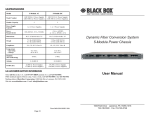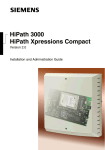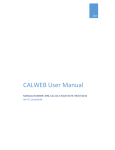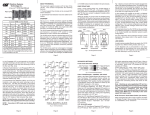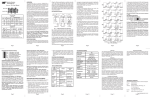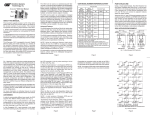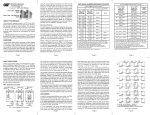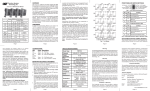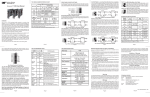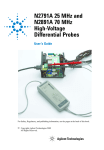Download Omnitron iConverter 5-Module Chassis
Transcript
iConverter® 5-Module Power Chassis User Manual 140 Technology Dr., #500 Irvine, CA 92618 USA Phone: (949) 250-6510; Fax: (949) 250-6514 Page 1 Warning The operating description in this Instruction Manual is for use by qualified personnel only. To avoid electrical shock, do not perform any servicing of this unit other than that contained in the operating instructions, unless you are qualified and certified to do so by Omnitron Systems Technology, Inc. Caution All user-required operations can be performed without opening the unit. Never attempt to open or remove the cover or tamper with the unit. There are no user replaceable or serviceable parts in this unit. Equipment is not intended to be installed and used in a place (home, school, or public area) accessible to the general population. Warranty This product is warranted to the original purchaser against defects in material and workmanship for a period of TWO YEARS from the date of shipment. A LIFETIME warranty may be obtained by the original purchaser by REGISTERING this product with Omnitron within 90 days from the date of shipment. TO REGISTER, COMPLETE AND MAIL OR FAX THE ENCLOSED REGISTRATION FORM. Or you may register your product on the Internet at www.omnitron-systems.com. During the warranty period, Omnitron will, at its option, repair or replace a product which is proven to be defective. For warranty service, the product must be sent to an Omnitron designated facility, at Buyer’s expense. Omnitron will pay the shipping charge to return the product to Buyer’s designated US address using Omnitron’s standard shipping method. Limitation of Warranty The foregoing warranty shall not apply to defects resulting from improper or inadequate use and/or maintenance of the equipment by Buyer, Buyer-supplied equipment, Buyer-supplied interfacing, unauthorized modifications or tampering with equipment (including removal of equipment cover by personnel not specifically authorized and certified by Omnitron), or misuse, or operating outside the environmental specification of the product (including but not limited to voltage, ambient temperature, radiation, unusual dust, etc.), or improper site preparation or maintenance. No other warranty is expressed or implied. Omnitron specifically disclaims the implied warranties of merchantability and fitness for any particular purpose. Exclusive Remedies The remedies provided herein are the Buyer’s sole and exclusive remedies. Omnitron shall not be liable for any direct, indirect, special, incidental, or consequential damages, whether based on contract, tort, or any legal theory. Page 2 iConverter 5-Module Power Chassis User Manual 1. 0 GENERAL DESCRIPTION The iConverter 1U (1.75 inch) 5-Module Power Chassis is powered by up to two (2) hot-swappable and redundant universal AC or DC power supplies and can accommodate up to 5 iConverter media converters. It is ideal for enterprise Local Area Network (LAN) or Metropolitan Area Network (MAN) applications where managed media converters with high density and small rack-footprint are important. Fig. 1 5-Module Chassis (Shown without modules installed) This User Manual describes the following models: iConverter Chassis Options 5-Module AC (100-240VAC) 5-Module (36-60VDC) 5-Module (18-36VDC) One (1) Power Supply 8220-1 8225-1 8226-1 Two (2) Power Supplies 8220-2 8225-2 8226-2 Spare Power Supply 8220-9 8225-9 8226-9 23" Rack Mounting Kit 8092-2 8092-2 8092-2 Blank Module Panel 8090-0 8090-0 8090-0 Configuration For wide temperature (-40 to 60º C), add a "W" to the end of the model number. Consult factory for extended temperature (-40 to +75º C) models. 1.1 Terms Backplane A printed circuit board which is permanently mounted inside the chassis and is populated with receptacle connectors into which modules are inserted. Module An iConverter plug-in card positioned into a slot location and inserted into a backplane connector. Module-Guide A mechanical channel, guiding module insertion into a backplane connector. Page 3 Slot A single chassis position consisting of a backplane connector and its associated module-guides. “A” Link A backplane slot-to-slot connection that provides Ethernet connectivity between adjacent slots (sometimes referred to as “A” Backplane Link). “A” Port An interface on a module capable of Ethernet traffic via the backplane’s “A” Link. “B” Link A backplane slot-to-slot connection that provides Ethernet connectivity between adjacent slots (sometimes referred to as “B” Backplane Link). “B” Port An interface on a module capable of Ethernet traffic via the backplane’s “B” Link. 1.2 Mechanical Description The 5-Module chassis consists of any combination of one or two AC or DC power supplies. As can be seen from the model table on the previous page, four models have been pre-configured with one and two power supplies. Any other combination of AC and DC power supplies are permitted. The power supplies provide power to the chassis’ 5 backplane connectors. 1.3 Backplane Architecture The chassis features 5 module slots numbered 1 (left-most positioned slot) through 5 (right-most positioned slot). As modules are inserted into the chassis slots, they are seated into the slot connectors. The “A” and “B” Links provide Ethernet connectivity between adjacent slots. Fig. 2 5-Module Backplane Architecture Fig. 2 Depicts the chassis’ backplane architecture including the “A” and “B” Links. The “A” Links connect between odd numbered slots on the left to even numbered slots on the right (i.e. 1-2, 3-4). The “B” Links connect between the even numbered slots on the left to odd numbered slots on the right (i.e. 2-3, 4-5). Page 4 When modules with “A” and “B” Port capabilities are inserted into adjacent chassis slots, they can connect to each other via the backplane links and create flexible network architectures that meet the user’s requirements. Note that not all modules support and have backplane ports. To find out about each specific module’s backplane port configuration, refer to the specific module’s documentation. This chassis architecture facilitates a variety of applications including unmanaged, out-of-band managed, in-band managed and multi-port configurations. 1.4 Application Examples 1.4.1 Out-of-Band Managed 10/100Mbps Converter Application Fig. 3 Out-of-Band Managed 10/100Mbps Converter Application Fig. 3 depicts an out-of-band managed 10/100 converter application. In this application, which is typical for a Central Office (CO) or a network core, a 5-Module chassis is loaded with 10/100 UTP to fiber converters that convert UTP cabling originating at a core switch to fiber and distributing the fiber in a star configuration to different customers. Out-of-band management is desirable in this application since it facilitates secure monitoring, configuration and trap notification of a large number of converter modules in the chassis. This application uses four 10/100 modules for UTP to fiber conversion and a Network Management Module (NMM) for management. All modules are plugged into the 5-Module chassis. The 10/100 converter module is designed as a 4-port switch with two front-plane Ethernet ports (100BASE-FX fiber and 10/100BASE-T/TX UTP) and two 10/100 Ethernet backplane ports (“A” and “B” Ports). In this application, the “A” and “B” Ports are disabled to provide isolation between the modules. The NMM module features a 10Mbps Ethernet “A” Port. In this application, its “A” port is disabled and connectivity to the management network is performed via the NMM module’s front-plane Ethernet port. It is important to emphasize that in this type of application, the “A” and “B” Ports of all of Page 5 the 10/100 converters must be disabled to facilitate user data privacy by isolating the converters from each other and from the “A” and “B” Links. It should also be noted that in this configuration, in addition to data privacy infringement, enabling the “A” and “B” Links will cause a broadcast storm (since the modules create closed loops through the switch) or partitioning of some of the data paths by the switch. The management data flows between the NMM module’s front-plane (out-of-band) and any secure and dedicated management network hardware. This configuration provides the network administrator with the ability to provide multicustomer service using a single chassis which is securely managed. 1.4.2 In-Band Managed 10/100Mbps Converter/Switch Application Fig. 4 In-Band Managed 10/100Mbps Converter/Switch Application Fig. 4 depicts a 5-Module chassis with four modules plugged into adjacent backplane slots. In this application, which is typical for a Customer Premises (CPE) or Multiple Tenant Building, a 5-Module chassis is loaded with a 10/100 UTP to fiber converter that converts fiber cabling originating at a core switch and distributing the fiber uplink to different customers via 10/100 UTP. In this example, the module in Slot 1 is a Network Management Module (NMM) that connects via its “A” backplane port to the 10/100 in Slot 2 facilitating “In-Band” management (via the fiber uplink). The 10/100 is connected via its “B” link port to a 4-port 10/100 switch module (4Tx) in Slot 3, that is connected via its “A” link port to a second 4Tx module in Slot 4. This 4-module configuration provides an effective 9-port 10/100 managed switch with a fiber uplink configuration. Page 6 2.0 UNPACKING, VISUAL INSPECTION AND INVENTORY Review the contents. The following items should be included: iConverter 5-Module Power Chassis 2 Rack mounting “L” brackets and 8 screws 1 Installed power supply: 8220-1 (AC) / 8225-1 (48VDC) / 8226-1 (24VDC) 2 Installed power supplies: 8220-2 (AC) / 8225-2 (DC) / 8226-2 (24VDC) One power cord for each AC Power supply User Manual Warranty Card Inspect equipment and immediately report any damage or discrepancies to Omnitron at 949-250-6510. If equipment is damaged, do not apply power to the equipment. 3.0 SITE PREPARATION AND INSTALLATION 3.1 AC Powered Chassis Site Preparation Power source should be available within 5 ft. of the chassis and installed per the National Electrical Code, ANSI/NFPA-70. This equipment requires 100-240VAC, 0.5Amp, 50/60Hz. Appropriate overloading protection should be provided on all AC power source outlets utilized. When rack-mounting this equipment, the rack should be appropriately earthgrounded. The operating temperature of this equipment is 0 to 50 degrees C. If installed in a closed or multi-unit rack assembly, the operating ambient temperature of the rack must not exceed the maximum rated 50 degrees C temperature. Installation of the equipment should be such that the air flow in the front and back of the unit is not compromised or restricted. Installing this equipment into a rack in such a way as to make it unstable may cause injury or death. Always make sure that the rack you are installing this equipment into is properly secured, stable, balanced and designed to carry the weight and weight distribution of this equipment. Never use this equipment to carry any weight except its own. Never use it as a shelf to support the weight of other equipment. 3.2 AC Powered Chassis Mounting If rack mounting the chassis to a 19” standard rack, first attach the two enclosed “L” shaped rack mounting brackets to the chassis using the enclosed screws. If rack mounting, mount and attach the chassis (after the mounting brackets are installed) to the rack using the appropriate rack mounting screws (not provided). Attach the AC power cords (provided for each Power Supply) to the back of each Power Supply and plug into the AC outlets. The fans should immediately begin to run and any installed iConverter modules will illuminate the power LEDs. Page 7 Fig. 5 5-Module Chassis with two Installed AC Power Supplies 3.3 DC Powered Chassis Site Preparation Power source should be available within 5 ft. of the chassis. The over current protection for the connection with centralized DC shall be provided in the building installation and shall be a UL listed breaker rated at 15 Amps, and installed per the National Electrical Code, ANSI/NFPA-70. The 8225-1 and 8225-2 require 36-60VDC/0.7 Amps power. The 8226-1 and 8226-2 require 18-36VDC/1.4 Amps power. Appropriate overloading protection should be provided on all DC power source outlets utilized. WARNING: Only a DC power source that complies with safety extra low voltage (SELV) requirements can be connected to the DC-input power supply. When rack-mounting this equipment, the rack should be appropriately earth-grounded. o o o o WARNING REGARDING EARTHING GROUND: This equipment shall be connected to the DC supply system earthing electrode conductor or to a bonding jumper from an earthing terminal bar or bus to which the DC supply system earthing electrode is connected. This equipment shall be located in the same immediate area (such as adjacent cabinets) as any other equipment that has a connection between the earthed conductor of the same DC supply circuit and the earthing conductor, and also the point of earthing of the DC system. The DC system shall not be earthed elsewhere. The DC supply source is to be located within the same premises as this equipment. There shall be no switching or disconnecting devices in the earthed circuit conductor between the DC source and the earthing electrode conductor. The operating temperature of this equipment is 0 to 50 degrees C. If installed in a closed or multi-unit rack assembly, the operating ambient temperature of the rack must not exceed the maximum rated 50 degrees C temperature. Page 8 Installation of the equipment should be such that the air flow in the front and back of the unit is not compromised or restricted. Installing this equipment into a rack in such a way as to make it unstable may cause injury or death. Always make sure that the rack you are installing this equipment into is properly secured, stable, balanced and designed to carry the weight and weight distribution of this equipment. Never use this equipment to carry any weight except its own. Never use it as a shelf to support the weight of other equipment. 3.4 DC Powered Chassis Mounting and Cabling If rack mounting the chassis to a 19” standard rack, first attach the two enclosed “L” shaped rack mounting brackets to the chassis using the enclosed screws. If rack mounting, mount and attach the chassis (after the mounting brackets are installed) to the rack using the appropriate rack mounting screws (not provided). Locate the DC circuit breaker and switch the circuit breaker to the OFF position. Prepare a power cable using a three conductor insulated wire (not supplied) with a 14 AWG gauge. Cut the power cable to the length required. Strip approximately 3/8 of an inch of insulation from the power cable wires. Connect the power cables to the iConverter Chassis by fastening the stripped ends to the DC power connector. WARNING: Note the wire colors used in making the positive, negative and ground connections. Use the same color assignment for the connection at the circuit breaker. Connect the power wires to the circuit breaker and switch the circuit breaker ON. The fans should immediately begin to run and any installed iConverter modules will illuminate the power LEDs. Fig. 6 5-Module Chassis with two Installed DC Power Supplies Page 9 4.0 POWER SUPPLY REPLACEMENT CAUTION: To remove power from the chassis, remove the power cord from all power supplies. WARNING!!! NEVER ATTEMPT TO OPEN THE CHASSIS OR SERVICE THE POWER SUPPLY OR FAN MODULE. OPENING THE CHASSIS MAY CAUSE SERIOUS INJURY OR DEATH. THERE ARE NO USER REPLACEABLE OR SERVICEABLE PARTS IN THIS UNIT. The power supplies are hot swappable and can be replaced without shutting the chassis down. However, when removing and replacing a power supply unit, the following steps must be strictly followed in order to prevent serious injury or death or serious damage to your equipment. Removal of power supplies or cards will result in access to hazardous electrical. 4.1 Hot Removal of AC Power Supply Determine which power supply is faulty by observing the status LEDs on the iConverter NMM or viewing the status from the network management software. Power Supply 1 (PS1) refers to the power supply on the right (as viewed from the front). Power Supply 2 (PS2) refers to the power supply on the left. LED being ON indicates that the power supply is supplying power. LED being OFF indicates that the power supply is not present. Blinking LED indicates that a power supply is installed but does not supply power because it is not properly connected to a power source or because it is faulty. Once you determine that your AC plug is connected properly to an AC wall outlet, and the power supply LED is still not ON, determine which is the failing power supply unit and proceed to the next step. Remove the AC power cord of the faulty power supply from the wall outlet. Remove the AC power cord of the faulty power supply from the power supply unit. Using a screwdriver, loosen the 2 thumb screws securing the power supply to the main chassis (refer to Fig. 5). Remove the failing power supply. 4.2 Hot Attachment of AC Power Supply Unpack the power supply carefully. Inspect for any damage. If any damage is observed, do not use the power supply and call 949-250-6510 to report the damage immediately and request a replacement unit. Align the guide rails on the chassis with the rails on the bottom of the power supply; Slide the power supply in, ensuring that the power supply is seated firmly against the backplane and tighten the thumb screws securely with a screwdriver. Plug the AC cord to the back of the power supply. Plug the AC cord to the AC wall outlet. Watch and listen to the fan in the rear of the power supply to ensure it is powered. Page 10 Save the packing material of the new power supply for return shipment of the faulty power supply or for future reuse. 4.3 Hot Removal of DC Power Supply Determine which power supply is faulty by observing the status of the LEDs in the iConverter NMM module or viewing the status from the network management software. Power Supply 1 (PS1) refers to the power supply on the right (as viewed from the front). Power Supply 2 (PS2) refers to the power supply on the left. LED being ON indicates that the power supply supplies power. LED being OFF indicates that the power supply is not present. Blinking LED indicates that a power supply is installed but does not supply power because it is not properly connected to a power source or because it is faulty. Once you determine that your DC source is connected properly, and the power supply LED is still not ON, determine which is the failing power supply unit and proceed to the next step. Locate the DC circuit breaker, and switch the circuit breaker to the OFF position. Remove the DC power cables of the faulty power supply from the iConverter power supply unit. Using a screwdriver, loosen the 2 thumb screws securing the power supply to the main chassis (refer to Fig 6). Remove the failing power supply. 4.4 Hot Attachment of DC Power Supply Unpack the power supply carefully. Inspect for any damage. If any damage is observed, do not use the power supply and call 949-250-6510 to report the damage immediately and request a replacement unit. Align the guide rails on the chassis with the rails on the bottom of the power supply; slide in the power supply ensuring that the power supply is seated firmly against the backplane and tighten the thumb screws securely with a screwdriver. Locate the DC circuit breaker and make sure that the switch is in the OFF position. Reconnect the DC power source to the iConverter power supply. Locate the DC circuit breaker and switch the circuit breaker to the ON position. Watch and listen to the fan in the rear of the power supply to ensure it is powered. Save the packing material of the new power supply for return shipment of the faulty power supply or for future reuse. Page 11 5.0 SPECIFICATIONS Chassis Type 5-Module AC Model Number 8220-1 (1 PS) 8220-2 (2 PS) 5-Module 24VDC 5-Module 48VDC 8226-1 (1 PS) 8226-2 (2 PS) Module Capacity 5 Power Supply Capacity Power Requirements (typical) Dimensions Weight 8225-1 (1 PS) 8225-2 (2 PS) 1 - 2 Power Supplies 100 to 240VAC / 50 to 60Hz / 0.5A @ 120VAC +/- 18 to 36VDC 1.4A @ 24VDC +/- 36 to 60VDC 0.7A @ 48VDC W:17.15" x D:9.0" x H:1.75" 7.5 lbs (8220-1) 9 lbs (8220-2) Compliance 7.5 lbs (8226-1) 9 lbs (8226-2) 7.5 lbs (8225-1) 9 lbs (8225-2) UL, CE, FCC Class A Standard: Wide: Storage: Temperature 0 to 50º C -40 to 60º C -40 to 80º C Humidity 5 to 95% (non-condensing) Altitude -100m to 4000m MTBF (hrs) 43,000 (1PS) 173,000 (2PS) 49,700 (1PS) 198,000 (2PS) 49,700 (1PS) 198,000 (2PS) 6.0 CUSTOMER SUPPORT INFORMATION If you encounter problems in installing this product, contact Omnitron Technical Support: Phone: (949) 250-6510 Fax: (949) 250-6514 Address: Omnitron Systems Technology, Inc. 140 Technology Dr., #500 Irvine, CA 92618, USA Email: [email protected] URL: www.omnitron-systems.com Form 040-08220-001G 9/07 Page 12