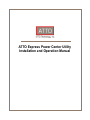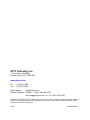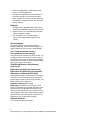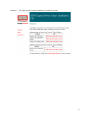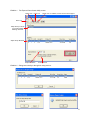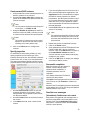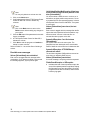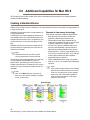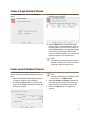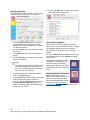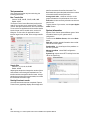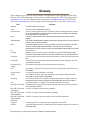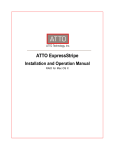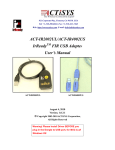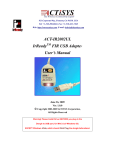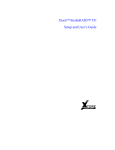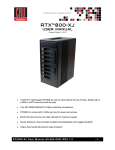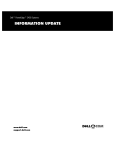Download Atto EPCI-PWRC-000 storage software
Transcript
ATTO Express Power Center Utility Installation and Operation Manual ATTO Technology, Inc. 155 CrossPoint Parkway Amherst, New York 14068 USA www.attotech.com Tel Fax (716) 691-1999 (716) 691-9353 Sales support: [email protected] Technical support: Monday -- Friday, 8am-6pm EST [email protected] Tel (716) 691-1999 x242 © 2010 ATTO Technology, Inc. All rights reserved. All brand or product names are trademarks of their respective holders. No part of this manual may be reproduced in any form or by any means without the express written permission of ATTO Technology, Inc. 1/2011.......................................................................................................................................................PRMA-0368-000 Contents 1.0 ATTO Express Power Center Provides Storage Solutions ........... 1 2.0 RAID Level 0 Overview ................................................................. 2 3.0 Using ATTO Express Power Center ............................................. 3 Express Power Center for Windows Express Power Center for Mac OS X 4.0 Creating RAID 0 Volumes ............................................................. 7 Creating RAID 0 Volumes in Windows Creating RAID 0 Volumes in Mac OS X 5.0 Deleting RAID 0 Volumes ............................................................. 12 Deleting RAID 0 Volumes in Windows Deleting RAID 0 Volumes in Mac OS X 6.0 Additional Capabilities for Mac OS X ............................................ 16 Creating a Standard Volume System Information Utilities Glossary..................................................................................................i 1.0 ATTO Express Power Center Provides Storage Solutions Congratulations on your choice of the premier volume creation and management application for the Windows® and Macintosh® OS X operating systems. With its easy-to-use interface, ATTO Express Power Center gives you the power to optimize your storage without a complicated user interface. Whether using your system for high-end digital video editing, database management or other high performance applications, Express Power Center gives you the power you need to work more efficiently with volume creation and management. Using a wizard-based interface, Express Power Center makes volume creation simple. By following a series of straight-forward steps, you can set up and begin to use your storage faster than ever. Express Power Center provides RAID Level 0 functionality. Using this application, you can make several storage devices work together, making a larger virtual disk taking advantage of the combined performance of those devices to match the needs of high-bandwidth applications. This software package also includes the ATTO Benchmark tool (for Mac OS X only). This user-friendly utility reports and graphs the peak, average and minimum read transfer rates. If you need additional assistance, comprehensive online help text is available along the way. Click on the help button for additional information on the specific operation. • • • • • • • • • • System Requirements • • Express Power Center highlights • • • Creates Standard and RAID 0 volumes Support for volume sizes up to 8 exabytes Support for multiple Windows and Mac file system formats Creates multiple volumes simultaneously Supports SCSI, SAS, Fibre Channel, FireWire and ATA storage protocols Includes the ATTO Benchmark utility (Mac OS X only) Wizard-style interface for easy setup Optimized for ATTO ExpressPCI, SAS and Celerity host adapters Striping interleave sizes of 4KB to 4MB allow application tuning Support for sector sizes greater than 512 Bytes Retrieves drive information Provides a visual representation of volumes, partition maps and system logs Supports hot swap of drives attached to ATTO Celerity, ATTO ExpressPCI FC, ATTO ExpressPCI SCSI Ultra3 and ATTO ExpressPCI SCSI Ultra 320 adapters • Windows XP, 2003, 2008, Vista & 7 (x64, x86) or Mac OS X (10.4.x or newer). Attached storage and cables. For SCSI, SAS and Fibre Channel storage, we recommend an ATTO ExpressPCI SCSI, ExpressSAS SAS/SATA, ExpressPCI FC or Celerity FC Host adapter. Minimum one hard drive for volume creation; two hard drives for RAID compatibility in addition to the root drive. 1 ATTO Technology Inc. ATTO Express Power Center Installation and Operation Manual 2.0 RAID Level 0 Overview Originally Redundant Array of Inexpensive Disks, now Redundant Array of Independent Drives, RAID is a storage system using multiple disk drives. ATTO Express Power Center Utility creates a virtual disk using two or more physical drives to increase capacity and performance. Large amounts of data can be supported over many smaller drives when the drives are combined into one large “virtual” drive. Management is easier because, instead of several drives to consider when deploying data as in a JBOD (Just a Bunch of Disks) configuration, the system only has one address or LUN on a storage bus or network. RAID overlaps disk seeks, minimizing aggregate seek time delays for the storage group as a whole. Data is written in equal, short operations to each member of the RAID group in turn so that when the first member of a group begins writing to disk, the second member is available to take data. This continues until the last member of a group is writing to disk, and the first member of a group is ready for data. RAID Level 0 is commonly used when performance is more important than data protection. RAID Level 0, or striping, achieves higher I/O performance by breaking data into smaller units (volumes), then writing the data to separate physical drives. These striped volumes can then be read from the separate, physical drives, and re-assembled into the actual data. You must have at least two physical drives to create a striped volume. ATTO recommendations • • • • Although RAID Level 0 volumes can be created among different types and models of drives, use similar types/models to ensure access time will be equal to the average access time of a single drive rather than the access time of the slowest drive. For maximum performance, use a multi channel host adapter with drives equally distributed across busses. Use RAID 0 in environments that demand high I/O rates such as video production and editing, image editing and prepress. Since RAID 0 does not provide fault tolerance, establish a backup policy to protect data stored on RAID 0 volumes. 2 ATTO Technology Inc. ATTO Express Power Center Installation and Operation Manual 3.0 Using ATTO Express Power Center The ATTO Express Power Center offers blazing fast RAID performance for Windows® and Mac OS X based applications. ATTO Express Power Center is a disk storage RAID software application that supplies you with the power to maximize attached storage when using ATTO ExpressPCI SCSI, Celerity Fibre Channel and ExpressSAS host and ExpressSAS RAID adapters. Vital for audio/video and digital content creation, largescale database and other high-performance applications, the ATTO Express Power Center incorporates the exclusive Advanced Data Streaming (ADS™) technology to transfer data reliably and quickly in Windows and Mac environments. Included with your Express Power Center software application is the Express Power Center setup utility which allows quick and easy installation to create RAID Level 0 stripe groups. Express Power Center for Windows Installation 1 2 3 4 Install an ATTO Celerity Fibre Channel, ExpressSAS or ExpressPCI UL4 or UL5 host adapter following the guidelines in the host adapter Installation and Operation manual supplied with your adapter. Install the latest driver, corresponding to the ATTO host adapter in use, available from the ATTO website, www.attotech.com. Insert the Express Power Center CD into the host computer. If the installation CD does not load immediately, a. Click on the Start button. b. Click on Run. c. Find the Installation CD on your system d. Click on autorun.bat. When the Installation CD screen appears (see Exhibit 3-1), click on the operating system platform for your setup: • Windows X86 32 bit systems • Windows X64 64-bit systems • Windows IA64 Itanium systems 5 When the driver setup program window appears, select Install to install the Power Center drivers. 6 Remove the installation CD. 7 Reboot the host computer. 8 After the reboot is complete, the Express Power Center Utility icon is on your desktop. Click on the icon to enter the Power Center and continue with the instructions Creating RAID 0 Volumes on page 7. Removal 1 2 Insert the Express Power Center CD into the host computer. If the installation CD does not load immediately, a. Click on the Start button. b. Click on Run. c. Find the Installation CD on your system. d. Click on autorun.bat. When the Installation CD screen appears, click on the operating system platform for your setup: • Windows X86 32 bit systems • Windows X64 64-bit systems • Windows IA64 Itanium systems 3 When the driver setup program window appears, select Remove to remove the Power Center drivers. Note You may remove the drivers using the setup.exe application in the Express Power Center application folder. 3 ATTO Technology Inc. ATTO Express Power Center Installation and Operation Manual 4 In the Power Center screen, select Remove to remove the Power Center application. Note You may remove the Express Power Center using the Add/Remove Programs in the control panel after you have removed the Power Center drivers. 5 6 Remove the installation CD. Reboot the host computer. Express Power Center for Mac OS X Installation 1 2 3 4 5 Begin with either 1a or 1b, depending on how you received your Express Power Center software: a. If you purchased Express Power Center for Mac OS X online and downloaded the files from the ATTO website, double-click the compressed file *.tgz and extract the contents to your desktop. The application installer *.app displays. Proceed to step 2. b. If you are installing Express Power Center for Mac OS X from a CD, locate the application auto-installer (*.app) on the CD. Double-click the auto-installer *.app. Follow the on-screen prompts. When prompted, reboot your computer to complete the installation. Register your software online by following “Web software authorization” instructions on this page. Note The RAID driver is activated upon reboot. Web software authorization To start Express Power Center for Mac OS X the first time, or when upgrading from earlier versions, you need the authorization code that was sent to you via Email. Please contact ATTO Technology Tech Support if you have not received this code. The authorization code is generated from the ATTO Technology website. 1 On the Internet, go to software registration www.attotech.com/license.html 2 Select Express Power Center for Mac OS X and the current version number. 3 Type in your Email address, company name, and serial number (found on the Express Power Center CD case). Note Your authorization code is sent to you via Email message. 4 Enter the authorization code when prompted to do so. Quick Start If you are already familiar with partitions, volumes and RAID 0 configurations, Express Power Center gives you easy access to information and configuration parameters. Note Close all other applications before using Express Power Center. • • • Click on the Create button to create a new Standard or RAID 0 volume. Click on the Delete button to delete a currently mounted Standard or RAID 0 volume. Click on the Utilities button, then the Benchmark or Sys Info buttons for detailed information about your storage. 4 • • Click on the Quit button at the bottom of the screen to exit the application. Settings in the application are not persistent. If you make changes on one screen and then make changes on a previous screen (using the back button), the original screen is reset to the default settings. Removal 1 2 3 Navigate to the "/Applications/Express Power Center/UninstallerData" directory using Finder. Double-click on the "Uninstall Express Power Center" application bundle. The uninstaller will run and uninstall all previously installed components from the system. Error messages The following generic error messages may be displayed during any operation. Error messages for specific operations may be found in those chapters. Error: Could not unmount volumes. Your system has not been changed. The system did not unmount the volumes in time. You can drag the drives to the trash, and then try again. If the system can’t unmount the drives because another program has them locked, an error message displays when you try to drag to the trash. FileNotFoundException: /dev/[diskname] (device busy). IOException: /dev/[diskname] (device busy) IOException: /dev/[diskname] (not supported) IOException: /dev/[diskname] (I/O Error) Every operation needs to open the disk, and read from it or write to it. Sometimes the system prevents this process, such as when a volume is still mounted, and Express Power Center displays a FileNotFoundException message. IOException messages are usually read or write failures. If the device is unmounted (the device is not listed when the user types df in the terminal), then another program may have a lock on the disk. Quit the other programs, and/or reboot. Depending upon which operation failed, and in what part of the process, the disks may or may not have been changed. NullPointerException This may be caused by low memory. 5 ATTO Technology Inc. ATTO Express Power Center Installation and Operation Manual Exhibit 3-1 The Express Power Center Installation CD welcome screen. 6 4.0 Creating RAID 0 Volumes ATTO Express Power Center allows you to create RAID Level 0 volumes. RAID Level 0, or striping, achieves higher I/O performance by breaking data into smaller units, then writing the data to separate physical drives. These striped volumes can then be read from the separate, physical drives, and re-assembled into the actual data. You must have at least two physical drives to create a striped volume. You should strictly follow a backup policy to protect data stored on RAID 0 volumes.e Creating RAID 0 Volumes in Windows 1 Click on the Express Power Center Utility icon on your desktop. The Express Power Center Utility window appears. See Exhibit 4-1. Note A rectangle with a broken border indicates the Stripe Groups panel is active: selected commands will affect stripe groups. 2 3 4 You may choose one of three ways to create a stripe group: • Press the INS key. • Select the Edit menu item and then select Insert. • Click on the Insert icon on the toolbar. The New Stripe Group name dialog box appears (see Exhibit 4-2). Enter the name for the stripe group. Click OK. The Stripe Groups panel displays the stripe group name. Note A rectangle with a broken border indicates the Members panel is active: selected commands will affect stripe group members. Add drives to the named stripe group in one of these ways: • Press the INS key. • Select the Edit menu item and then select Insert. 5 6 7 8 • Click on the Insert icon on the toolbar. The Add Drives to Stripe Group selection box displays (see Exhibit 4-2). The box lists all drives available for the new stripe group. Highlight the drives you wish to add to the group in one of two ways: • Click on the drive with the mouse pointer. • Use the up arrow or down arrow. Click the OK button when the desired drive is highlighted. Click on the Cancel button if you do not want to add a drive. The Members panel displays the selected drive. Continue to add drives as in Step 4. When all the drives have been added to the stripe group, the Express Power Center Utility window appears. The default interleave is 64KB. If you want to change this value, select the value from the Stripe Interleave drop down box. Save the stripe group using one of these three methods: • Press the CTRL and S keys. • Select the File menu item and then select Save. • Click on the Save icon on the toolbar. An information box displays Updated Stripe Groups saved successfully when the process is complete (see Exhibit 4-2). The Stripe Groups panel becomes the active panel in the Express Power Center Utility screen. 7 ATTO Technology Inc. ATTO Express Power Center Installation and Operation Manual Exhibit 4-1 The Express Power Center Utility screen. Delete icon Insert icon Repair icon: if enabled, contact ATTO Tech Support Save icon Stripe Group to which you will be adding/ deleting members Stripe Group Member Stripe Interleave Exhibit 4-2 Current status Dialog boxes walk you through the setup process. 8 Creating RAID 0 Volumes in Mac OS X You must have at least two physical drives to create a RAID 0 striped volume. Note Click on the Back button at any time to go back one screen without making any changes on the current screen Create a single RAID Volume 1 From the Create screen, click on the RAID 0 button. Note All selected drives must have the same sector size. Drive sector size must be a factor of a supported interleave. 3 Click the Next button to continue the setup process and set volume parameters, such as size and number of volumes to be created, or click the Finish button to skip the setup process and create a new RAID 0 volume using common default parameters. Note Only valid options are shown. Interleave must be a product of sector size. 2 Using the mouse, highlight the drives where you want the volume to be created. 9 ATTO Technology Inc. ATTO Express Power Center Installation and Operation Manual Create several RAID volumes 1 2 Verify that the Drive name matches the drive on which to create the new volumes. Use the Free space slider bar to choose the portion of the available free space that the new volumes occupies. Note You may use the keyboard to enter the portion of free space, i.e. xx MB, xx GB. 3 5 Using the Number of volumes pull-down list, select the number of RAID 0 volumes you wish to create from the selected free space portion. Note The number of volumes that can be created depends on the disk free size and the space remaining in the disk’s partition map. 4 4 Click on the Next button to configure the volumes. Note The graphical representation of the drive at the left of the screen displays how much volume space has been allocated and how much free space remains. 6 7 8 Specify properties For each RAID 0 volume being created, you may specify properties such as format type, name, interleave and volume size. Also available in Express Power Center v2.0, or later, is one click optimization. This feature automatically detects and sets common properties based on the applications that you specify. 1 2 3 Use the Select Volume list box to view the requested properties for a specific volume being created. The properties for that volume can then be modified. Use the Format list box to select the format of the volume. In the Name text field, enter a name for the volume. If you are using Express Power Center v2.0, or later, select the appropriate application in the Application list box to automatically configure the RAID 0 volume properties for optimal performance. Use the Interleave list box only if you are using Express Power Center version older than v2.0, or if your application vendor has recommended an interleave size different than that displayed. Use the Size slider bar to adjust the size of the volume, if necessary. 9 Repeat the process for additional volumes. Click on the Finish button. Verify parameters before ATTO Express Power Center for Mac OS X tries to create any volumes. Click on the Back button to return to the Create RAID 0 Volumes number of volumes selection screen without making any changes to your system. Click on the OK button to accept your settings and create a RAID 0 volume. Successful completion When the process you have chosen is finished, a screen displays which operations were completed or if requested operations were not completed. Your desktop shows the ATTO RAID 0 volumes you have created. Click Quit to end the program and use your new RAID Level 0 volume or click Continue to create more volumes. Express Power Center RAID 0 groups are represented on the desktop as an ATTO drive array and clipboard labelled Express Power Center. Possible error messages [VolumeName]: Partitions were not created. Each partition is tagged with this message before it has been manipulated. Look for the partition in the Express Power Center Utilities/Sys Info partition map section. If a partition exists, use the Initialize function to erase the disk. 10 Partition map is full. [VolumeName] created. You can create no more than 30 partitions per disk The system has not been changed. This is the success message; everything worked as expected. [VolumeName]: Partitions were not registered. [VolumeName]: BSD name does not exist. The partitions have been saved, but not yet registered. You can manually register them by running ATTORAIDStamp, and then newfs. If IOKit does not make the volume devices after the new partition map has been saved, there is nothing to format. Reboot and either newfs the proper volume device or initialize the entire drive. [VolumeName]: Could not register partitions. ATTORAIDStamp has failed. Initialize the drives and try again. [VolumeName] - is not alive! [VolumeName]: Partitions registered. Group Code: ATTO_XXXXXXXX Message the volume is tagged with after running the ATTORAIDStamp. Run newfs to make the volume usable. The object could not be found in the registry. Either the driver is not loaded or IOKit is unusable. Check to see if the driver is loaded. [VolumeName] was not formatted. • Each volume is tagged with this message after the partition map has been saved. The volume is not mounted and takes up space. You may mount the volume if you use newfs to lay down the proper format on the proper disk. kextstat | grep -i ATTORAID [VolumeName] – could not format. May be generated by a RAID Stamp exec( ) failure or during a format or Partition Map Save operation. The program can’t lay down the format on this volume. Other volumes may be formatted. The driver did not load. Reboot the system. In Mac OS X 10.2.x or later, use the command If the driver ATTORAID_OS10.kext is in /System/Library/Extensions, rebooting reloads it. IOException. 11 ATTO Technology Inc. ATTO Express Power Center Installation and Operation Manual 5.0 Deleting RAID 0 Volumes The ATTO Express Power Center software allows you to delete RAID Level 0 volumes. Deleting RAID 0 Volumes in Windows Note A stripe group cannot be deleted if the stripe group contains active partitions. You must remove active partitions using the Disk Management Utility before deleting groups. 1 2 3 4 Click on the Express Power Center Utility icon on your desktop. The Express Power Center Utility window appears. See Exhibit 5-1. Open the program. The Express Power Center Utility window appears. The Stripe Groups panel is active. Select the stripe group you wish to delete in one of two ways: • Click on the drive by clicking with the mouse pointer. • Use the up arrow or down arrow. Delete the stripe group in one of these ways: • Press the Delete key. • Select the Edit menu item and then select Delete. • Click on the Delete icon on the toolbar. 5 The Express Power Center Utility refreshes and the selected stripe group name is removed from the Stripe Groups panel which displays the remaining stripe groups. The Members panel will list the drives in the highlighted stripe group. To permanently delete the stripe group, use one of these three methods: • Press the CTRL and S keys. • Select the File menu item and then select Save. • Click on the Save icon on the toolbar. An information box displays Updated Stripe Groups saved successfully when the process is complete. 12 ATTO Technology Inc. ATTO Express Power Center Installation and Operation Manual Exhibit 5-1 The Express Power Center Utility screen. Delete icon Insert icon Repair icon: if enabled, contact ATTO Tech Support Save icon Stripe Group to which you will be adding/ deleting members Stripe Group Member Stripe Interleave Current status Deleting RAID 0 Volumes in Mac OS X Deleting a volume from a drive frees up available space on your system. This free space can be made into one or more new volumes. 2 Use the mouse to highlight the volume to delete. Note All data on a deleted volume is permanently erased, and all associated partitions are deleted as well. 1 Click on the Delete button 13 3 4 Note You may only delete one volume at a time. UninitializedPartitionMapException: A fatal error occurred while trying to erase a partition on the drive [VolumeName]. Click on the Next button. Verify parameters before ATTO Express Power Center for Mac OS X tries to delete any volumes. You tried to delete a DOS volume or a volume on a disk without an Apple partition map structure. Do not try to delete DOS or other operating systems’ volumes with Express Power Center for Mac OSX. The system is unchanged. Note Click on the Back button to return to the Delete screen without making any changes to your system. 5 Click the OK button if the parameters in the task list are acceptable. 6 ATTO Express Power Center for Mac OS X deletes the volume. 7 Click Quit to end the program or Continue to delete or create volumes Refer to Exhibit 5.1-1 to see the effect of deleting a volume. Possible error messages Volume [VolumeName] was not deleted. Each volume is tagged with this message before manipulation. If you attempt to delete a volume and this message appears, try the process again. Volume [VolumeName] was cleared, but not deleted. Each volume is tagged with this message after the file system has been wiped but before the partition map has been saved. Volumes in this state are not mounted but take up space on the disk. SystemCallException: Can’t find volume [VolumeName]. The system didn’t return the mount point. The filesystem has been destroyed and is unmountable. Reboot. Newfs the volume device or initialize the disk. SystemCallException: ATTORAIDStamp... returned exit code X. The tool that unregisters RAID partitions returned an error when you deleted a RAID Volume. Volume [VolumeName] was deleted. A success message; everything worked as expected. FileNotFoundException or IOException. 8 Indicates the load of the old partition map or the save of the updated partition map failed. Wiping the filesystem may have also failed. Close the program with the lock on the disk, and/or reboot before trying again. 14 ATTO Technology Inc. ATTO Express Power Center Installation and Operation Manual Exhibit 5.1-1 The effect of deleting a volume.The top figure in Exhibit 5.1-1 represents a storage configuration with LP1, LP2 and LP3 as striped volume 1. The diagram below shows the effect of deleting striped volume 1. 15 6.0 Additional Capabilities for Mac OS X ATTO Express Power Center for Mac OS X offers some additional functionality such as Creating Standard Volumes and Benchmarking. Creating a Standard Volume Express Power Center for Mac OS X allows you to create Standard Volumes to store data on a single partition on a single physical drive. A Standard Volume stores data on a single partition on a single physical drive. The Express Power Center application creates one or more partitions with one or more Standard Volumes on a physical drive at the same time. The partition(s) can use the entire drive or may leave free space for use later. Standard Volumes are convenient to create and use but are limited by the speed and size of the drive on which they are located. Note Standard Volumes do not offer any data recovery mechanism to restore lost data. The Express Power Center application can create one or more partitions with Standard Volumes on a physical drive. The partition(s) and volume(s) are created at the same time. The partition(s) can use the entire drive or they can leave free space that can be used later. Note Click on the Back button at any time to go back one screen without making any changes on the current screen. Example of data storage technology Each cylinder represents a separate physical drive. • Each physical drive has been divided into partitions, labelled logical partition (LP) • Physical Drive 4 has been initialized and is empty with no partitions or data. It may be used to create a Standard or striped volume. • LP7 and LP11 are free partitions that can be used to create Standard or striped volumes. • Data has been striped (RAID Level 0) across physical drives 1, 2 and 3, using partitions LP1, LP 2 and LP3, named Volume 1. LP4, LP5 and LP6 are stripe data across three separate physical drives into Volume 2. • LP8 is a Standard Volume using one partition. • LP9, LP 10, LP12, LP 13 and LP14 are Standard Volumes. Note If you create a striped volume across multiple physical drives and the partitions are not the same size, only the portion of each partition equal to the size of the smallest partition is used, leaving unused space on the larger partitions of the volume. 16 ATTO Technology Inc. ATTO Express Power Center Installation and Operation Manual Create a single Standard Volume From the Create screen, click on the Standard button. 9 Using the mouse, highlight the drive where you want the volume created. 10 Click the Next button to continue the setup process and set volume parameters, such as size and number of volumes to be created, or click the Finish button to skip the setup process and create a new Standard Volume using common default parameters. The volume uses all the free space on the selected drive. Note The number of volumes that can be created depends on the disk size and the free space remaining in the disk’s partition map. Create several Standard Volumes ATTO Express Power Center for Mac OS X can simultaneously set up several Standard Volumes on a drive. 1 Verify that the Drive name matches the drive on which to create the new volume(s). 2 Use the Free space slider bar to choose the portion of the available free space that the new volume(s) occupies. Note You may use the keyboard to enter the portion of free space, i.e. xx MB, xx GB. 3 4 Using the Number of volumes pull-down list, select the number of Standard Volumes you wish to create from the selected free space. Click on the Next button to configure the volumes. 17 Specify properties For each Standard Volume created, you may specify properties such as format type, name and size. 1 2 3 4 Use the Select Volume list box to view the requested properties for a specific volume being created. The properties for that volume can then be modified. Use the Format list box to select the format for the volume. In the Name text field, enter a name for the volume. Use the Size slider bar to adjust the size of the volume, if necessary. Note The graphical representation of the drive at the left of the screen helps you determine how much volume space has been allocated and how much free space remains. 5 6 7 Repeat this process for additional volumes. Click on the Finish button. Verify parameters before ATTO Express Power Center for Mac OS X tries to create any volumes. Click on the Back button to return to the Create Standard Volumes number of volumes selection screen without making any changes to your system. 8 Click on the OK button to accept your settings and create a Standard Volume. Successful completion When the process you have chosen is finished, a screen informs you which operations were completed or if requested operations were not completed. Your desktop now shows the volumes you have created. You may click Quit to end the program and use your new Standard Volume or click Continue to create more volumes. An Express Power Center volume is represented on the desktop as an ATTO drive array and clipboard labelled either Fibre Channel, SAS or SCSI, denoting the type of attached drives. Deleting Standard Volume(s) Deleting a Standard Volume in Express Power Center for Mac OS X can be accomplished in the same manner as deleting a RAID 0 Volume. Please refer to Deleting RAID 0 Volumes in Mac OS X on page 13 of this manual. 18 ATTO Technology Inc. ATTO Express Power Center Installation and Operation Manual Possible error messages [VolumeName] – could not format. [VolumeName]: Partition was not created. The program can’t lay down the format on this volume. Other volumes may be formatted. Each partition is tagged with this message before it has been manipulated. Reboot and try creating a volume again. [Partition map is full. You can create no more than 30 partitions per disk. The system has not been changed. [VolumeName] was not formatted. Each volume is tagged with this message after the partition map has been saved. The volume cannot be mounted but takes up space. You may mount the volume if you use newfs to lay down the proper format on the corresponding volume device. [VolumeName] created. This is the success message; everything worked as expected. [VolumeName]: BSD name does not exist. If IOKit does not make the volume devices after the new partition map has been saved, there is nothing to format. Reboot and either newfs the proper volume device or initialize the entire drive. FileNotFoundException or IOException. Indicates that the partition map could not be saved which could occur after a partition map has been saved. No changes are made. System Information Utilities ATTO Express Power Center includes utilities to monitor system information and to benchmark drives, measuring peak and average throughput for disk reads. Note The following section pertains to the System Information Utilities in Mac OS X only. Click on the Utilities button from the main screen to access benchmark and system information utilities. Benchmarking a Volume Express Power Center reports and graphs the read transfer rates on the drives being tested. These benchmarks are non-destructive: they do not harm the data on volumes in any way. 1 Select Benchmark from the Utilities menu. 2 3 4 5 Highlight a volume in the volume window. Modify test parameters. Click Start. Benchmark results are displayed in an autoscaling, easy-to-read graph. Additional mounted volumes may be tested by selecting them from the volume menu of the benchmark utility. 19 Test parameters Your benchmark results may be tuned using the following parameters. Max. Transfer Size Choices: 32 KB, 128 KB, 512 KB, 2 MB, 8 MB Default: 32 KB The Express Power Center Benchmark performs disk reads of varying sizes on the volume tested. The Max. Transfer Size option determines the size of the transfers. To test a drive for applications which transfer smaller blocks of data, select a smaller value, such as 32 Kilobytes. To test a drive for applications which transfer larger blocks of data, select a larger transfer size. transfer rate across all transfer sites tested. The Benchmark also reports the peak and minimum values of the read transfer rate test performed. Average read value, shown as a flat line on the graph, indicates the true performance of the drive. Peak value is also commonly referred to as the burst transfer rate. To get a printout of your results, use the open Appleshift3 function. System information Express Power Center reports different types of drive information based on your system and its configuration. To return to the Utilities Screen, click on the Back button. Disk Info provides general information about a disk retrieved from the system. Partition Map is a visual layout of the partitions on the drive you select. Management Data shows RAID configuration information System Log reports recent ATTO activity for the last 10K of the system log. Sample Size Choices: 8, 16, 32, 48, 64, 80 MB Default: 48 MB Adjusting the sample size changes the number of times each transfer is done during the benchmark test. The transfers are then averaged for the final result. A larger sample size provides more accurate results, but causes the benchmark test to take longer. Reading Benchmark results Once the benchmark tests are completed, Express Power Center graphically displays the average read 20 ATTO Technology Inc. ATTO Express Power Center Installation and Operation Manual Glossary Some common terms used in the storage industry are defined below. More information about Fibre Channel, SCSI, SAS and Storage Area Networks is available through the ATTO Technology website, www.attotech.com, the Fibre Channel Industry Association, www.fibrechannel.org, the SCSI Trade Association, www.scsita.org, and the Storage Area Networking Industry Association, www.snia.org. Term address ANSI asynchronous block case sensitive CRC FC firmware full duplex half duplex hierarchical file system host initiator device JBOD journaling LUN Mac OS X Extended Mac OS X Extended (Journaled) Mac OS X Extended (case sensitive) Mac OS X Extended (case sensitive, journaled) originator partition Definition a specific location in memory American National Standards Institute a way of sending data over a bus in which an initiator sending data does not wait for an acknowledgement (ACK) that the data has been received before sending more data. Refer to “synchronous”. a sector of a disk which stores a group of bytes that must be read or written together. a file system distinguishes between names which are the same but uses a different case for some or all of the letters. Cyclic Redundancy Check: an error-correcting code which calculates a numeric value for received and transmitted data. If no error has occurred during transmission, the CRC for both received and transmitted data should be the same. Fibre Channel software stored in read-only memory (ROM) or programmable ROM (PROM). Firmware is often responsible for a system’s behavior when it is first switched on. a communication protocol which allows transmission in both directions at the same time a communication protocol which allows transmission in both directions, but only one direction at a time a file system commonly used on older Macintosh computers. a processor, usually a CPU and memory, which communicates with devices over an interface a component which originates a command Just a Bunch Of Disks: a storage subsystem using multiple independent disk drives with or without RAID configuration. feature which protects a file system’s integrity against power outages and other disruptive events. It does not protect the user data buffer at the time of failure. Logical Unit Number: a SCSI or Fibre Channel identifier of a device a hierarchical file system (HFS+) which supports longer file names and volumes than in older file systems. an HFS+ file system with journaling capability an HFS+ file system with case sensitive capability an HFS+ file system with case sensitive and journaling capabilities an initiating device; a component which originates a command a logically separate portion of a disk used to allow multiple systems to coexist on a single disk drive. i ATTO Technology Inc. ATTO Express Power Center Installation and Operation Manual Term PCI RAID RAID Volume receiver SCSI SAS Stripe Group synchronous Standard Volume target topology transfer rate volume Definition Peripheral Component Interconnect: a bus which allows devices to communicate with the CPU. Originally Redundant Array of Inexpensive Disks, now Redundant Array of Independent Drives: a storage system spanning multiple disk drives. RAID Level 0: disk striping in which fixed-length sequences of data are mapped to member disks in a regular rotating pattern. Refer to “RAID Volume”. a volume created from two or more partitions which all reside on different drives. the ultimate destination of data transmission; a terminal device Small Computer Systems Interface: a processor-independent Standard for systemlevel interface between a computer and intelligent devices including hard disks, floppy disks, CD-ROM, printers, scanners, etc. Serial Attached SCSI Two or more standard RAID 0 volumes. a method of sending data over a bus in which an initiator sends data then waits for an acknowledgement (ACK) that the data has been received. Both the initiator and receiver must support synchronous mode. Refer to “asynchronous”. a volume created from a single partition which resides on a single drive. a device which responds to commands by an initiator logical layout of the parts of a computer system or network and their interconnections the rate at which bytes or bits are transferred, as in megabytes or gigabits per second. a usable quantity of storage managed by a file system composed of one or more partitions. The volume is formatted with the file system which manages the blocks within the volume. Refer to “Standard Volume”. ii