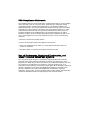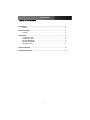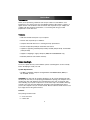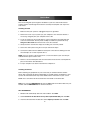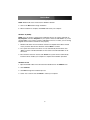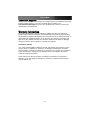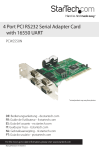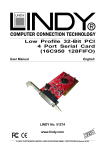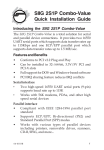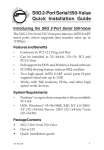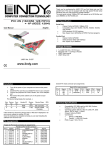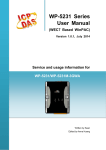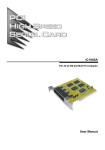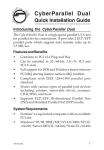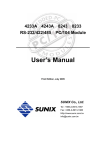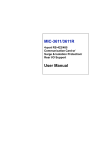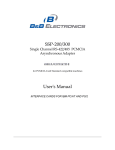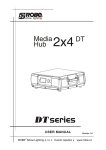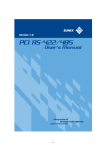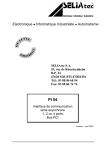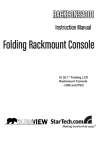Download User Manual - CNET Content Solutions
Transcript
Serial I/O Card Four-port serial PCI card PCI4S550N Instruction Manual Actual product may vary from photo FCC Compliance Statement This equipment has been tested and found to comply with the limits for a Class B digital device, pursuant to part 15 of the FCC Rules. These limits are designed to provide reasonable protection against harmful interference in a residential installation. This equipment generates, uses and can radiate radio frequency energy and, if not installed and used in accordance with the instructions, may cause harmful interference to radio communications. However, there is no guarantee that interference will not occur in a particular installation. If this equipment does cause harmful interference to radio or television reception, which can be determined by turning the equipment off and on, the user is encouraged to try to correct the interference by one or more of the following measures: • Reorient or relocate the receiving antenna. • Increase the separation between the equipment and receiver. • Connect the equipment into an outlet on a circuit different from that to which the receiver is connected. • Consult the dealer or an experienced radio/TV technician for help. Use of Trademarks, Registered Trademarks, and other Protected Names and Symbols This manual may make reference to trademarks, registered trademarks, and other protected names and/or symbols of third-party companies not related in any way to StarTech.com. Where they occur these references are for illustrative purposes only and do not represent an endorsement of a product or service by StarTech.com, or an endorsement of the product(s) to which this manual applies by the third-party company in question. Regardless of any direct acknowledgement elsewhere in the body of this document, StarTech.com hereby acknowledges that all trademarks, registered trademarks, service marks, and other protected names and/or symbols contained in this manual and related documents are the property of their respective holders. Instruction Manual Table of Contents Introduction . . . . . . . . . . . . . . . . . . . . . . . . . . . . . . . . . . . . . . . . . . . . . . . . . . . . .1 Features . . . . . . . . . . . . . . . . . . . . . . . . . . . . . . . . . . . . . . . . . . . . . . . . . . .1 Before You Begin . . . . . . . . . . . . . . . . . . . . . . . . . . . . . . . . . . . . . . . . . . . . . . . . .1 Contents . . . . . . . . . . . . . . . . . . . . . . . . . . . . . . . . . . . . . . . . . . . . . . . . . . .1 Installation . . . . . . . . . . . . . . . . . . . . . . . . . . . . . . . . . . . . . . . . . . . . . . . . . . . . . .2 Installing the card . . . . . . . . . . . . . . . . . . . . . . . . . . . . . . . . . . . . . . . . . . . .2 Installing the drivers . . . . . . . . . . . . . . . . . . . . . . . . . . . . . . . . . . . . . . . . . .2 Win XP/2000/Me/98 . . . . . . . . . . . . . . . . . . . . . . . . . . . . . . . . . . . . . . . . . .2 Windows 95 (OSR2) . . . . . . . . . . . . . . . . . . . . . . . . . . . . . . . . . . . . . . . . .3 Windows NT 4.0 . . . . . . . . . . . . . . . . . . . . . . . . . . . . . . . . . . . . . . . . . . . . .3 Technical Support . . . . . . . . . . . . . . . . . . . . . . . . . . . . . . . . . . . . . . . . . . . . . . . .4 Warranty Information . . . . . . . . . . . . . . . . . . . . . . . . . . . . . . . . . . . . . . . . . . . . .4 i Instruction Manual Introduction Thank you for purchasing a StarTech.com four-port serial PCI card. With this card installed, you can connect up to four serial peripheral devices like printers, scanners, or digital cameras. This 32-bit PCI card can transfer data at speeds of up to 1 Mbps and complies with Plug and Play specifications, so connecting and using your serial peripherals is easier than ever. Features • Adds four 16C550 serial ports to your computer • Transfer data at speeds up to 1 Mbit/sec • Complies with 32-bit PCI Bus 2.1 and Plug and Play specifications • Provides 16-byte deep FIFO per transmitter and receiver • Capable of supporting 16C650 (32 byte FIFO), 16C750 (64 byte FIFO), and 16C850 (128 byte FIFO) • Supports re-mapping to Legacy ISA ports (DOS, Win 95/98/98SE/Me only) • Backed by StarTech.com’s lifetime warranty Before You Begin To ensure a quick and easy card installation, please read through this section carefully before attempting to install your card. System Requirements • An IBM or compatible computer running Windows XP/2000/Me/98/95 (OSR2) or NT 4.0, DOS, or Linux WARNING! PCI cards, like all computer equipment, can be severely damaged by static electricity. Be sure that you are properly grounded before opening your computer case or touching your PCI card. StarTech.com recommends that you wear an anti-static strap when installing any computer component. If an anti-static strap is unavailable, discharge yourself of any static electricity build-up by touching a large grounded metal surface (such as the computer case) for several seconds. Also be careful to handle the PCI card by its edges and not the gold connectors. Contents This package should contain: • 1 x PCI serial card • 1 x driver disk 1 Instruction Manual Installation This section will guide you through the installation of your PCI card and the related software. Please read through the instructions carefully and complete each step in the order listed. Installing the Card 1. Make sure that your system is unplugged and you are grounded. 2. Remove the cover of your system (see your computer's user manual for details, if necessary) and gently turn your computer onto its side. 3. Locate an empty PCI slot (usually white in colour) and remove the metal plate that covers the rear bracket. You may need a Phillips screwdriver to perform this step. Hang on to the screw! You will need it to secure the card later. 4. Gently insert the card into the empty slot, making sure it is firmly seated. 5. Secure the card in place using the screw you removed in Step 3. 6. Connect the cables from the additional serial ports to the I/O card, making sure that the red stripes are on their respective Pin 1s. NOTE: If you are unsure of the location of Pin 1, look at the back of your card. The pin marked with the square solder is Pin 1. 7. Remove a second metal plate from the rear bracket and secure the second plate into place in the manner described above. 8. Put your computer case back on and turn the computer on. Installing the Drivers Before attaching any peripherals to your serial card, you should install the software drivers that accompany this device. Depending on your OS and the configuration of your system, the instructions below may not be identical to the instructions on your screen. Linux users: Consult the text file located in the Linux folder on the driver disk. DOS users: Copy the NMDOSIN.exe file from the DOS folder on the driver disk onto your hardrive and run NMDOSIN.exe/? for further instructions. Win XP/2000/Me/98 1. Windows will automatically detect the new hardware. Click Next. 2. Select Search for the best driver for my device (Recommended) and click Next. 3. Insert the driver disk into the disk drive. Select Specify a location and click Next. 2 Instruction Manual 4. Click Browse and direct Windows to the appropriate folder on the driver disk. NOTE: Windows Me users should use the Windows 98 folder. 5. Click on the Next folder to begin installation. 6. When installation is complete, click Finish and restart your computer. Windows 95 (OSR2) NOTE: If you are unsure of what version of Windows 95 you are running, right-click on My Computer and select Properties. If your system is listed as 4.00.950 B or C, you are running OSR2. If your system is listed as 4.00.950 A or there is no letter, you are running Original Version and the card will not work properly. 1. Windows will detect the new hardware and starts the Update Device Driver wizard. Insert your driver disk into the disk drive and click Next to continue. 2. The system will search for the driver. If it can’t automatically find the driver, click “Other Locations” and direct Windows to the location of the Win 95B folder on the driver disk. 3. Once the driver has been located, click Finish. The system will now automatically install the drivers. Reboot your computer to complete the installation procedure. Windows NT 4.0 1. Open the WinNT folder on the driver disk and double-click on the Nt40.exe icon. 2. Click Continue. 3. Click Next to begin the installation process. 4. Select “Yes to restart” and click Finish to reboot your computer. 3 Instruction Manual Technical Support StarTech.com’s lifetime technical support is an integral part of our commitment to provide industry-leading solutions. If you ever need help with your product, visit www.startech.com/support and access our comprehensive selection of online tools, documentation, and downloads. Warranty Information This product is backed by a lifetime warranty. In addition, StarTech.com warrants its products against defects in materials and workmanship for the periods noted, following the initial date of purchase. During this period, the products may be returned for repair, or replacement with equivalent products at our discretion. The warranty covers parts and labor costs only. StarTech.com does not warrant its products from defects or damages arising from misuse, abuse, alteration, or normal wear and tear. Limitation of Liability In no event shall the liability of StarTech.com Ltd. and StarTech.com USA LLP (or their officers, directors, employees or agents) for any damages (whether direct or indirect, special, punitive, incidental, consequential, or otherwise), loss of profits, loss of business, or any pecuniary loss, arising out of or related to the use of the product exceed the actual price paid for the product. Some states do not allow the exclusion or limitation of incidental or consequential damages. If such laws apply, the limitations or exclusions contained in this statement may not apply to you. 4 About StarTech.com StarTech.com is “The Professionals’ Source for Hard-to-Find Computer Parts”. Since 1985, we have been providing IT professionals with the quality products they need to complete their solutions. We offer an unmatched selection of computer parts, cables, server management solutions and A/V products and serve a worldwide market through our locations in the United States, Canada, the United Kingdom and Taiwan. Visit www.startech.com for complete information about all our products and to access exclusive interactive tools such as the Parts Finder and the KVM Reference Guide. StarTech.com makes it easy to complete almost any IT solution. Find out for yourself why our products lead the industry in performance, support, and value. Revised: 23 June 2006 (Rev. B)