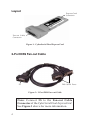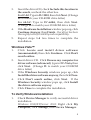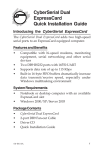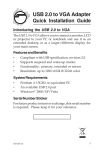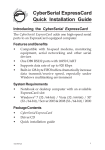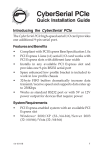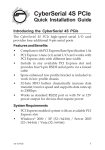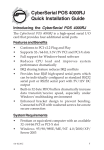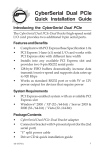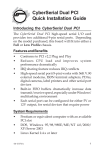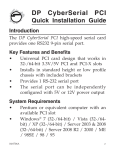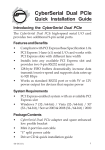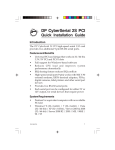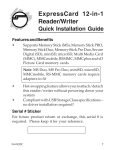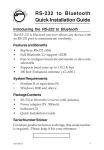Download Siig 2-Port Serial ExpressCard
Transcript
CyberSerial Dual ExpressCard Quick Installation Guide Introducing the CyberSerial ExpressCard The CyberSerial Dual ExpressCard adds two high-speed serial ports to an ExpressCard equipped computer. Features and Benefits • • • • Compatible with hi-speed modems, monitoring equipment, serial networking and other serial devices Two DB9 RS232 ports with 16550 UART Supports data rate of up to 115 Kbps Built-in 16-byte FIFO buffers dramatically increase data transmit/receive speed, especially under Windows multitasking environment System Requirements • • Notebook or desktop computer with an available ExpressCard slot Windows ® 2000/XP (32-/64-bit)/Server 2003 (32-/64-bit)/Vista (32-bit) Package Contents • • • • CyberSerial Dual ExpressCard 2-Port DB9 Fan-out Cable Driver CD Quick Installation Guide 04-0414D 1 Layout ExpressCard Connector Fan-out Cable Connector Figure 1: CyberSerial Dual ExpressCard 2-Port DB9 Fan-out Cable DB9 Serial Ports 2S Figure 2: 2-Port DB9 Fan-out Cable Note: Connect 2S to the Fan-out Cable Connector of the CyberSerial Dual ExpressCard. See Figure 1 above for more information. 2 Hardware Installation General instructions for installing the ExpressCard are provided below. Since the design of notebook computers vary, refer to your system’s reference manual for further information, if needed. 1. Insert the CyberSerial Dual ExpressCard into the ExpressCard slot of the computer with it's Express Card Connector facing the slot. Push the card into the slot gently, yet firmly for a solid connection. Note: Some ExpressCard slots will click when the ExpressCard is fully inserted into the slot. 2. Connect 2S of the fan-out cable to the Fan-out Cable Connector of the CyberSerial Dual ExpressCard. See Figure 1 and 2 on page 2 for more information. Note: Make sure that the CyberSerial Dual ExpressCard does not move from side to side when connecting the fan-out cable, otherwise, the ExpressCard may eject from the slot. 3. If your system was powered off when you plugged in the CyberSerial Dual ExpressCard, turn it on and go to Driver Installation. Otherwise, go directly to Driver Installation. Driver Installation This section provides information on how to install the CyberSerial Dual ExpressCard drivers. Windows 2000 1. 2. At the Found New Hardware Wizard, click Next. Select Search for a suitable driver for my device (recommended), and click Next. 3 3. 4. 5. 6. Check Specify a location, uncheck the other boxes, then click Next. Insert the driver CD, type in D:\2000, then click OK. (Change D: to match your CD-ROM drive letter) Click Next and Finish. Repeat steps 1-5 to complete the driver installation. Windows XP 1. 2. 3. 4. 5. At the Found New Hardware Wizard, select No, not this time, then click Next. Select Install from a list or specific location (Advanced), then click Next. Insert the driver CD, check Include this location in the search, uncheck the other box. For 32-bit: Type in D:\XP, then click Next. (Change D: to match your CD-ROM drive letter) For 64-bit: Type in D:\64bit, then click Next. (Change D: to match your CD-ROM drive letter) If the Hardware Installation window pops up, click Continue Anyway, then Finish. Our driver has been thoroughly tested for stability and compatibility. Repeat steps 1-4 two times to complete the installation. Windows Server 2003 1. 2. 4 At the Found New Hardware Wizard, select No, not this time, then click Next. Select Install from a list or specific location (Advanced), then click Next. 3. 4. 5. Insert the driver CD, check Include this location in the search, uncheck the other box. For 32-bit: Type in D:\2003, then click Next. (Change D: to match your CD-ROM drive letter) For 64-bit: Type in D:\64bit, then click Next. (Change D: to match your CD-ROM drive letter) If the Hardware Installation window pops up, click Continue Anyway, then Finish. Our driver has been thoroughly tested for stability and compatibility. Repeat steps 1-4 two times to complete the installation. Windows Vista™ 1. 2. 3. 4. 5. Click Locate and install driver software (recommended), then click Continue. Click Don't search online. Insert driver CD. Click Browse my computer for driver software (advanced), type in D:\Vista, then click Next. (Change D: to match your CD-ROM drive letter) If the Windows Security windows pops up, click Install the driver software anyway, then click Close. Click Don't search online, click Next. If the Windows Security window pops up, click Install the driver software anyway. Click Close to complete the installation. To Verify Windows Installation 1. Check Device Manager to verify successful driver installation. Windows 2000/XP/Server 2003: Right click My Computer, click Manage, click Device Manager. 5 2. Windows Vista: Right click Computer, click Manage, click Continue, then click Device Manager. Click on the + (plus sign) in front of Ports (COM & LPT), two USB-to-Serial Port... should be displayed. Changing COM Port Number Some serial devices need a specific COM port in order to work. If your serial device works properly, do not change this setting. 1. 2. 3. 4. From the Device Manager window double click Ports (COM & LPT), then double click the serial port you want to change. Click Features tab. Click the down arrow that is next to the COM Port Number box, select a COM port that is not in use, then click OK. Close Device Manager to save the changes. Removing the ExpressCard Before ejecting the CyberSerial Dual ExpressCard from the computer, first use the Safely Remove Hardware utility to stop it. Not following the steps below could lead to system crashes, data corruption or data loss. 1. 2. 3. 6 Click the Unplug or Eject Hardware or Safely Remove Hardware icon located in the taskbar by the system clock. Click Stop USB Compound Device or Safely remove USB Compound Device. At the Safe To Remove Hardware box, the CyberSerial Dual ExpressCard can be ejected from the computer. Technical Support and Warranty QUESTIONS? SIIG’s Online Support has answers! Simply visit our web site at www.siig.com and click Support. Our online support database is updated daily with new drivers and solutions. Answers to your questions could be just a few clicks away. You can also submit questions online and a technical support analysts will promptly respond. SIIG offers a lifetime manufacturer warranty with this product. Please see our web site for more warranty details. If you encounter any problems with this product, please follow the procedures below. A) If it is within the store's return policy period, please return the product to the store where you purchased from. B) If your purchase has passed the store's return policy period, please follow these steps to have the product repaired or replaced. Step 1: Submit your RMA request. Go to www.siig.com, click Support, then RMA to submit a request to SIIG RMA. If the product is determined to be defective, an RMA number will be issued. SIIG RMA department can also be reached at (510) 413-5333. Step 2: After obtaining an RMA number, ship the product. • Properly pack the product for shipping. All software, cable(s) and any other accessories that came with the original package must be included. • Clearly write your RMA number on the top of the returned package. SIIG will refuse to accept any shipping package, and will not be responsible for a product returned without an RMA number posted on the outside of the shipping carton. • You are responsible for the cost of shipping. Ship the product to the following address: SIIG, Inc. 6078 Stewart Avenue Fremont, CA 94538-3152, USA RMA #: • SIIG will ship the repaired or replaced product via Ground in the U.S. and International Economy outside of the U.S. at no cost to the customer. 7 About SIIG, Inc. Founded in 1985, SIIG, Inc. is a leading computer upgrade manufacturer of I/O connectivity products, including PCI & ISA serial and parallel ports, USB, Serial ATA & UltraATA controllers, FireWire (1394a/b), networking, sound cards, and other accessories. SIIG is the premier one-stop source of upgrades. SIIG products offer comprehensive user manuals, many user-friendly features, and are backed by an extensive manufacturer warranty. High-quality control standards are evident by the overall ease of installation and compatibility of our products, as well as one of the lowest defective return rates in the industry. SIIG products can be found in computer retail stores, mail order catalogs, through major distributors, system integrators, and VARs in the Americas and the UK, and through e-commerce sites. PRODUCT NAME CyberSerial Dual ExpressCard FCC RULES: TESTED TO COMPLY WITH FCC PART 15, CLASS B OPERATING ENVIRONMENT: FOR HOME OR OFFICE USE FCC COMPLIANCE STATEMENT: This device complies with part 15 of the FCC Rules. Operation is subject to the following two conditions: (1) This device may not cause harmful interference, and (2) this device must accept any interference received, including interference that may cause undesired operation. THE PARTY RESPONSIBLE FOR PRODUCT COMPLIANCE SIIG, Inc. 6078 Stewart Avenue Fremont, CA 94538-3152, USA CyberSerial Dual ExpressCard is a trademark of SIIG, Inc. SIIG and the SIIG logo are registered trademarks of SIIG, Inc. Microsoft, Windows and Windows Vista are either registered trademarks or trademarks of Microsoft Corporation in the United States and/or other countries. Other names used in this publication are for identification only and may be trademarks of their respective companies. January, 2008 Copyright © 2008 by SIIG, Inc. All rights reserved.