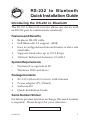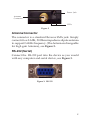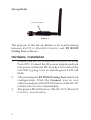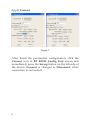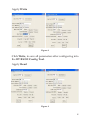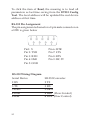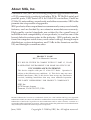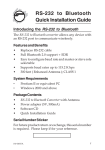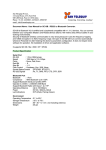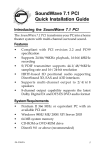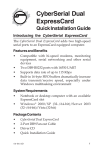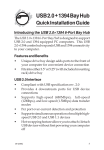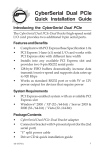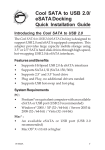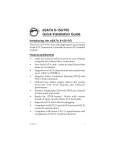Download Siig ID-SB0011-S1
Transcript
RS-232 to Bluetooth Quick Installation Guide Introducing the RS-232 to Bluetooth The RS-232 to Bluetooth converter allows any device with an RS-232 port to communicate wirelessly. Features and Benefits • • • • • Replaces RS-232 cable Full Bluetooth 2.0 support +EDR Easy to configure baud rate and master or slave role selectable Supports baud rates up to 115.2 K bps 300 feet ( Enhanced Antenna ); CLASS 1 System Requirements • • Pentium II or equivalent PC Windows 2000 and above Package Contents • • • • RS-232 to Bluetooth Converter with Antenna Power adapter (5V, 500mA) Software CD Quick Installation Guide Serial Number Sticker For future product return or exchange, this serial number is required. Please keep if for your reference. 04-0485A 1 Layout Figure 1: Layout LED Indicators See Figure 2 on the next page for the location of the LEDs. • Red: Power indicator - on all the time. • Green: Before connecting to synchronize between the serial device and the BT RS232 Config Tool software, the green LED will be blinking. After connecting to synchronize between the device and the BT RS232 Config Tool software, the green & red LED will blinked alternately. DC-In Power Jack Connect the power adapter to the power jack then plug the power adapter into a reliable power outlet. When power is properly supplied, the red LED will be on, see Figure 2 on the next page. Note: If the serial port can provide 5V DC, 150mA on pin #9 of its DB9 connector, then the power adapter is not needed. 2 Power Jack Antenna Connector LEDs Figure 2 Antenna Connector The connector is a standard Reverse SMA jack. Simply connect it to a 2.0dBi, 50 Ohms impedance dipole antenna to support 2.4 GHz frequency. (The Antenna is changeable for high gain Antenna), see Figure 2. RS-232 (Serial) Connect the RS-232 port into the device as you would with any computer and serial device, see Figure 3. Figure 3: RS-232 3 Set-up Button Set-up button Figure 4 The purpose of the Set-up Button is for synchronizing between RS-232 to Bluetooth Converter and BT RS232 Config Tool software. Hardware Installation 1. 2. 3. 4 Connect the RS-232 to Bluetooth Converter to COM Port of PC. Connect the DC power adapter and jack into power outlet and DC-in outlet. You will see the red LED is going to be on and the green LCD will blink. After running the BT RS232 Config Tool and finish configuration. Click the Connect icon in tool software and press the SET-UP button of the RS-232 to Bluetooth Converter immediately. The green LED will turn on. The RS-232 to Bluetooth Converter is now active. BT RS232 Config Tool Installation & Setup When setting up RS-232 to Bluetooth Converter for the first time, you have to install and run BT1.exe as BT RS232 config tool first in your computer device. The utility CD is enclosed in the device box. Before you use RS-232 to Bluetooth Converter, you have to pair it with another EBT232 device. The RS-232 to Bluetooth Converter must be configured first before you use it. The purpose of configuration is to pair two devices for an exclusive connection between them, and pairing is done by utilizing Bluetooth address and PIN code. • Tool Installation Figure 5 When setting up the RS-232 to Bluetooth Converter for the first time, you have to install the utility software of BT RS232 config tool in your computer first which is an executable program in Windows environment. SB-232 config tool is used to detect and setup. 5 • SB-232 Config Tool Parameters Configuration Figure 6 After double click the icon of BT1 as BT RS232 Config Tool, the configuration screen will be pop-up as the above picture. A. COM Port Select COM port number, you have to avoid the port conflict with other device in computer and use available port number B. Device Name Select device name is for identify each one device and you can follow the name by tool access or retyping the new name by yourself. C. Local Address Local address will be automatically changed after finishing the parameter configuration to apply. D. Peer Address Peer address is for two or more devices to communicate in a same network address. 6 E. PIN Code Device uses a PIN Code to identify during connecting and communication. F. Role Role is for identifying the role of the device as a master or slave. Select Master, for DTE mode, for Data Terminal Equipment (such as a PCs). Select Slave for DCE mode, for Data Communication Equipment (such as a Modem). You can setup your serial device as what type of the RS232 device you are going to connect in DTE or DCE mode to work with it. G. Discoverable Allows or denies the device detection by other Bluetooth devices. H. Baud Rate The baud rate range is 1200 bps-15.2K bps depends on transmission distance and environment. Normally, the default baud rate is set to 9600 bps N, 8 ,1. I. Handshake (DSR/DTR) The item of handshake is sat at the Disable item. J. Stop Bit The item of stop bit is sat at the One Bit item. K. Parity The item of parity is sat at the None item. 7 Apply Connect Figure 7 After finish the parameters configuration, click the Connect icon in BT RS232 Config Tool screen and immediately press the Set-up button on the left side of the device. Connect is changed to Disconnect when connection is successfull. 8 Apply Write Figure 8 Click Write, to save all parameters after configuring into the BT RS232 Config Tool. Apply Read Figure 9 9 To click the item of Read, the meaning is to load all parameters as last time saving from the BT232 Config Tool. The local address will be updated the real device address at first time. RS-232 Pin Assignment The pin assignment scheme for a 9-pin male connector on a DTE is given below Pin1: X Pin 2: TXD Pin 3: RXD Pin 4: DSR Pin 5: GND Pin 6: DTR Pin 7: CTS Pin 8: RTS Pin 9: DC 5V RS-232 Wiring Diagram Serial Device SB-232 Converter 2 RX 3 TX 5 GND 4 DTR 6 DSR 2 TX 3 RX 5 GRN 4 DSR (Flow Control) 6 DTR (Flow Control) 10 Technical Support and Warranty QUESTIONS? SIIG’s Online Support has answers! Simply visit our web site at www.siig.com and click Support. Our online support database is updated daily with new drivers and solutions. Answers to your questions could be just a few clicks away. You can also submit questions online and a technical support analysts will promptly respond. SIIG offers a 5-year manufacturer warranty with this product. Please see our web site for more warranty details. If you encounter any problems with this product, please follow the procedures below. A) If it is within the store's return policy period, please return the product to the store where you purchased from. B) If your purchase has passed the store's return policy period, please follow these steps to have the product repaired or replaced. Step 1: Submit your RMA request. Go to www.siig.com, click Support, then RMA to submit a request to SIIG RMA. If the product is determined to be defective, an RMA number will be issued. Step 2: After obtaining an RMA number, ship the product. • Properly pack the product for shipping. All software, cable(s) and any other accessories that came with the original package must be included. • Clearly write your RMA number on the top of the returned package. SIIG will refuse to accept any shipping package, and will not be responsible for a product returned without an RMA number posted on the outside of the shipping carton. • You are responsible for the cost of shipping. Ship the product to the following address: SIIG, Inc. 6078 Stewart Avenue Fremont, CA 94538-3152, USA RMA #: • SIIG will ship the repaired or replaced product via Ground in the U.S. and International Economy outside of the U.S. at no cost to the customer. 11 About SIIG, Inc. Founded in 1985, SIIG, Inc. is a leading computer upgrade manufacturer of I/O connectivity products, including PCIe, PCI & ISA serial and parallel ports, USB, Serial ATA & UltraATA controllers, FireWire (1394a/b), networking, sound cards, and other accessories. SIIG is the premier one-stop source of upgrades. SIIG products offer comprehensive user manuals, many user-friendly features, and are backed by an extensive manufacturer warranty. High-quality control standards are evident by the overall ease of installation and compatibility of our products, as well as one of the lowest defective return rates in the industry. SIIG products can be found in computer retail stores, mail order catalogs, through major distributors, system integrators, and VARs in the Americas and the UK, and through e-commerce sites. PRODUCT NAME RS-232 to Bluetooth Converter FCC RULES: TESTED TO COMPLY WITH FCC PART 15, CLASS B OPERATING ENVIRONMENT: FOR HOME OR OFFICE USE FCC COMPLIANCE STATEMENT: This device complies with part 15 of the FCC Rules. Operation is subject to the following two conditions: (1) This device may not cause harmful interference, and (2) this device must accept any interference received, including interference that may cause undesired operation. THE PARTY RESPONSIBLE FOR PRODUCT COMPLIANCE SIIG, Inc. 6078 Stewart Avenue Fremont, CA 94538-3152, USA RS-232 to Bluetooth Converter is a trademark of SIIG, Inc. SIIG and the SIIG logo are registered trademarks of SIIG, Inc. Microsoft, Windows and Windows Vista are either registered trademarks or trademarks of Microsoft Corporation in the United States and/or other countries. Pentium is a registered trademark of Intel Corporation. Other names used in this publication are for identification only and may be trademarks of their respective companies. June, 2008 Copyright © 2008 by SIIG, Inc. All rights reserved.