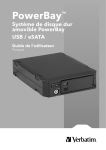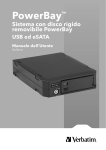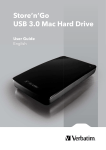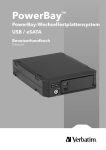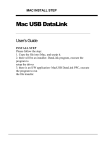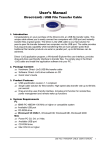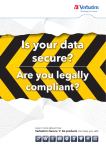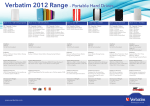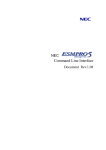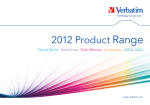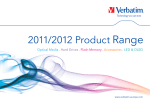Download Verbatim PowerBay 1TB
Transcript
PowerBay ™ Removable Hard Drive System USB / eSATA User Guide English Introduction Thank you for purchasing this Verbatim PowerBay Removable Hard Drive System. Before you begin to use the drive there are a few important things to learn about your new product. Pack Contents • PowerBay single bay hard drive • Front Panel Lock Key (2 each) • AC Power Adapter with power cord • USB 2.0 Cable • eSATA Cables (one 30cm cable and one 100cm cable) • CD-ROM containing software • User Guide • Foot pads (4 each) Controls, Connectors and Indicators First familiarize yourself with the features of the unit. 1. Hard Disk Cartridge. The hard disk cartridge is designed to be easily removed from the enclosure for storage or replacement. To remove the cartridge, slide the lock button to the right and then slide the cartridge out of the enclosure. 2. Cartridge Slide Lock and LED. After inserting the cartridge into the enclosure, slide the lock button to the left to lock the cartridge in place. The lock button also shows the activity LED. The LED will come on blue to indicate the power-on state. The LED will flash purple during data access. 3. Key Lock. Use the included key to lock the cartridge in the enclosure in order to safeguard from unauthorized removal. 4. Kensington Slot. Use this slot with a compatible Kensington lock. 5. Auto Power Switch. This product supports an Auto Power feature that allows the drive to power on and power off automatically depending on the power condition of the attached host computer. To enable the Auto Power feature, move this switch to the “Auto” position. To disable the Auto Power feature, move this switch to the “ON” position. 6. eSATA Connector. Use this connector to attach the drive to your computer via eSATA. 7. USB Connector. Use this connector to attach the drive to your computer via USB. 8. DC Input Connector. Use this connector to attach the DC plug of your included AC Power Adapter (10). 9. Power Switch. Once the AC Power Adapter (10) has been properly connected to the drive and an AC outlet, you can press the Power Switch to the ON position to power on the drive. About the Hard Drive The hard drive comes pre-formatted in FAT32 format. This format allows for operation with either Windows or Mac OS. Note: Capacity dependent on model. 1 MB = 1,000,000 bytes/1 GB = 1,000,000,000 bytes/1 TB = 1,000,000,000,000 bytes. Some capacity used for pre-loaded software, formatting and other functions, and thus is not available for data storage. As a result, and due to differing calculation methods, your operating systems may report as fewer megabytes/gigabytes/ terabytes. 2 Locating the Drive on Your Desk Place the drive on a sturdy desk or table that is free from clutter that could block airflow around the unit. The drive can be used in either the horizontal or vertical position. Please install the attachable rubber feet as shown below depending on which orientation you prefer. In either orientation take care not to block any air vents. Bundled Software The included CD-ROM contains copies of the User Guide, as well as bundled optional software utilities as follows: • Acronis True Image backup software To install this application on your Windows computer, open the Acronis folder on the CD and then double click the setup file to start installation. The Acronis installation window will appear. Follow the setup wizard to install the software. User documentation can also be found on the CD. • MachUSB to enhance data transfer speeds via USB 2.0 To install this application on your Windows computer, open the MacUSB folder on the CD and then double click the MachUSB.exe file to start installation. The handler will remain active in the background and will accelerate USB data transfers whenever your PowerBay single bay drive is attached. Connecting To Your Computer This Verbatim external hard drive provides both USB 2.0 and eSATA connections. You can connect your drive to a computer with either USB or eSATA, but not both at the same time. Connecting your drive to a computer is extremely simple. Follow the steps below. 1. Connect the included AC Adapter to the drive, and then to a wall outlet. 2. Next press the Power Switch to the ON position. 3. Finally, connect the data cable. For USB, connect the included USB cable from the USB port on the drive to an available USB port on your computer. For eSATA, connect the included eSATA cable from the eSATA port on the drive to an available eSATA port on your computer. 4. The hard drive will mount automatically, and a new icon will appear in My Computer (Windows) or a new icon will appear on the desktop (Mac). Depending on your computer’s operating system and the interface type you are using, the following special notes may apply: Note 1: USB under Windows. If you are using a USB 1.1 port on your Windows computer, the following cautionary note may appear on your display: Hi-Speed USB Device plugged into non-Hi-Speed USB hub. This does not indicate a problem because the drive is compatible with both USB 1.1 and USB 2.0 ports. Simply close the message and proceed. However, in this case the drive will operate only at USB 1.1 speeds. Note 2: USB or eSATA under Mac OS X 10.2. Mac OS X version 10.2 will not mount any single FAT32-formatted (MS-DOS) partition greater than 128GB. To work around this OS limitation, you may partition the drive into smaller FAT32 partitions, or you may reformat the drive to HFS+ format. Note 3: eSATA. Though the eSATA interface standard provides for “hot-plugging” of the drive, some computers may not follow the standard precisely. If you find that your drive does not mount after attaching to a computer that is powered on, then shut down the computer, attach and power on the drive, and then boot up your computer. 3 Disconnecting Your Hard Drive Your external hard drive is hot-swappable. It can be connected and disconnected without restarting your computer. To disconnect your drive at any time, perform the following steps. You can also disconnect your hard drive at any time while your computer is powered off. Note: Please be careful to follow the correct procedure when disconnecting your unit. Simply unplugging the unit without first following the instructions below may result in damage to your unit and/or loss of data. For Windows Users: 1. If you have files located on your drive open in any applications, close them. 2. Click the Unplug or Eject Hardware button in the System Tray. 3. Select your drive from the menu that appears. 4. After a moment, Windows will display a message that your hardware can be safely removed. For Mac OS Users: 1. If you have files located on your drive open in any applications, close them. 2. Locate the icon for your drive on the desktop, and drag it to the trash. Technical Support If you are experiencing difficulty installing or using your Verbatim product, please visit the main Verbatim Technical Support website at www.verbatim-europe.com. From this page you can access our library of user documentation, read answers to frequently asked questions, and download available software updates. Although most of our customers find this content sufficient to put them back on the right track, this page also lists ways in which you can contact the Verbatim Technical Support Team directly. Europe: For technical support in Europe e-mail [email protected] or call 00 800 3883 2222 in the following countries: Austria, Belgium, Denmark, Finland, France, Germany, Hungary, Italy, Luxemburg, Monaco, Netherlands, Norway, Poland, Portugal, Republic of Ireland, Spain, Sweden, Switzerland and United Kingdom. All other countries call +353 61 226586. Limited Warranty Terms Verbatim Limited warrants this product to be free from defects in material and workmanship for a period of 2 years from date of purchase. This warranty excludes batteries. If this product is found to be defective within the warranty period, it will be replaced at no cost to you. You may return it with your original cash register receipt to the place of purchase or contact Verbatim. Product replacement is your sole remedy under this warranty, and this warranty does not apply to normal wear or to damage resulting from abnormal use, misuse, abuse, neglect or accident, or to any incompatibility or poor performance due to the specific computer software or hardware used. VERBATIM WILL NOT BE LIABLE FOR DATA LOSS OR ANY INCIDENTAL, CONSEQUENTIAL OR SPECIAL DAMAGES, HOWEVER CAUSED, FOR BREACH OF WARRANTIES OR OTHERWISE. This warranty gives you specific legal rights and you may also have other rights which vary from state to state or country to country. FCC Compliance This equipment has been tested and found to comply with the limits for a Class B digital device, pursuant to Part 15 of the FCC Rules. These limits are designed to provide reasonable protection against harmful interference in a residential installation. This equipment generates, uses and can radiate radio frequency energy and, if not installed and used in accordance with the instructions, may cause harmful interference to radio communications. However, there is no guarantee that interference will not occur in a particular installation. If this equipment does cause harmful interference to radio or television reception, which can be determined by turning the equipment off and on, the user is encouraged to try to correct the interference by one or more of the following measures: • Reorient or relocate the receiving antenna. • Increase the separation between the equipment and receiver. • Connect the equipment into an outlet on a circuit different from that to which the receiver is connected. • Consult the dealer or an experienced radio/TV technician for help. 4 WEEE Notice The Directive on Waste Electrical and Electronic Equipment (WEEE), which entered into force as European law on 13th February 2003, resulted in a major change in the treatment of electrical equipment at end-of-life. The WEEE logo (shown at the left) on the product or on its box indicates that this product must not be disposed of or dumped with your other household waste. For more information about electronic and electrical waste equipment disposal, recovery, and collection points, please contact your local municipal household waste disposal service or shop from where you purchased the equipment. Rights Copyright © 2007 Verbatim Limited. No part of this document may be reproduced in any form or by any means, for any purpose, without the express written permission of Verbatim Corporation. All rights reserved. All other brands and product names referenced herein are property of their respective owners. CE Declaration EC Declaration of Conformity It is hereby declared that this product complied with the essential protection requirements of Council Directive 89/336/EEC and its amendments on the approximation of the laws of the Member States relating to electromagnetic compatibility. This declaration applies to all specimens manufactured identical to the model submitted for testing/evaluation. EN 55022: 1998 + A1: 2000 +A2: 2003 EN 61000-3-3:1995 + A1: 2001 EN 55024: 1998 + A1: 2001 + A2: 2003 IEC 61000-4-2: 1995 + A1: 1998 + A2: 2000 IEC 61000-4-3: 2002 + A1: 2002 IEC 61000-4-4: 1995 + A1: 2000 + A2: 2001 IEC 61000-4-5: 1995 + A1: 2000 IEC 61000-4-6: 1996 + A1: 2000 IEC 61000-4-8: 1993 + A1: 2000 IEC 61000-4-11: 1994 + A1: 2000 RoHS Compliance This product is in compliance with Directive 2002/95/EC of the European Parliament and of the Council of 27 January 2003, on the restriction of the use of certain hazardous substances in electrical and electronic equipment (RoHS) and its amendments. THIS DEVICE COMPLIES WITH PART 15 OF THE FCC RULES. OPERATION IS SUBJECT TO THE FOLLOWING TWO CONDITIONS: (1) THIS DEVICE MAY NOT CAUSE HARMFUL INTERFERENCE, AND (2) THIS DEVICE MUST ACCEPT ANY INTERFERENCE RECEIVED, INCLUDING INTERFERENCE THAT MAY CAUSE UNDESIRED OPERATION. 5