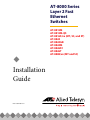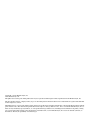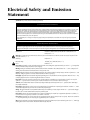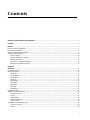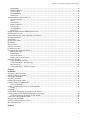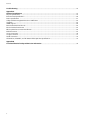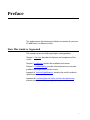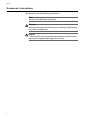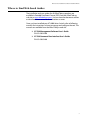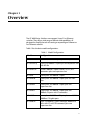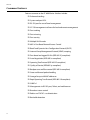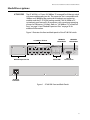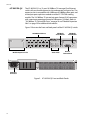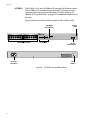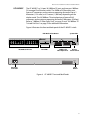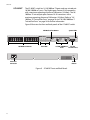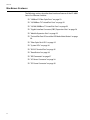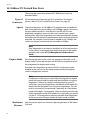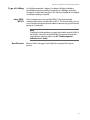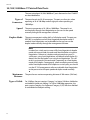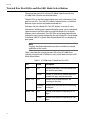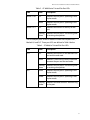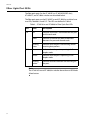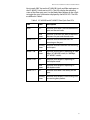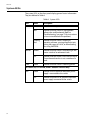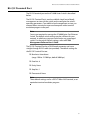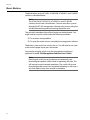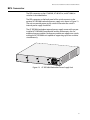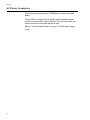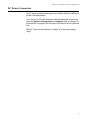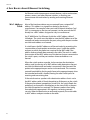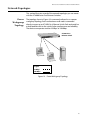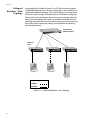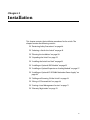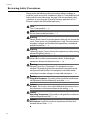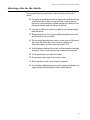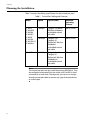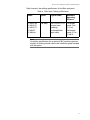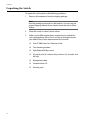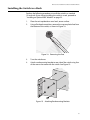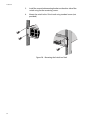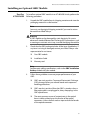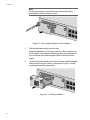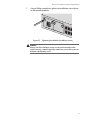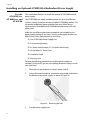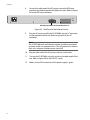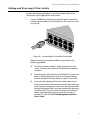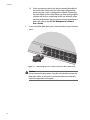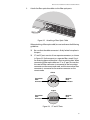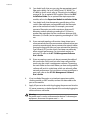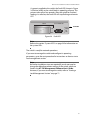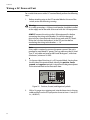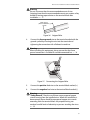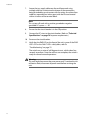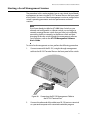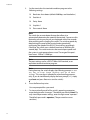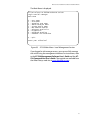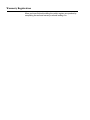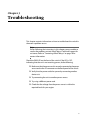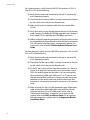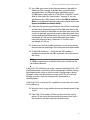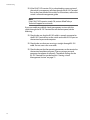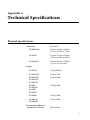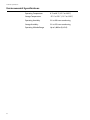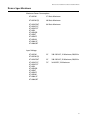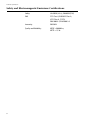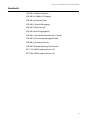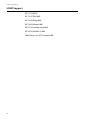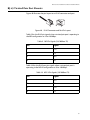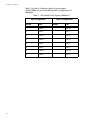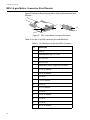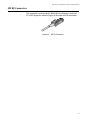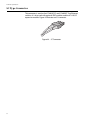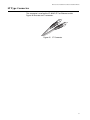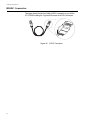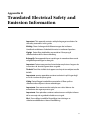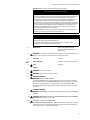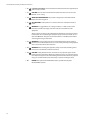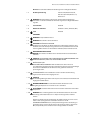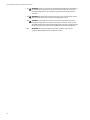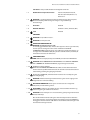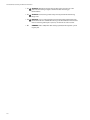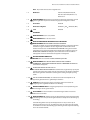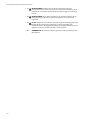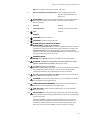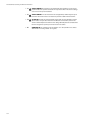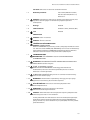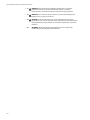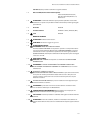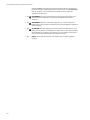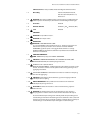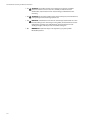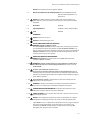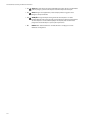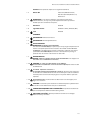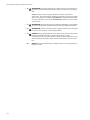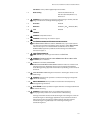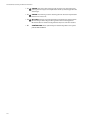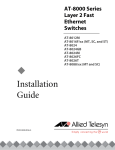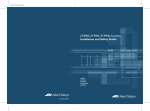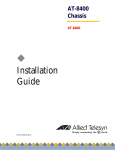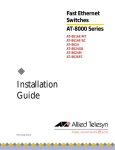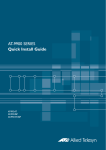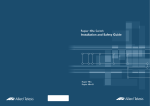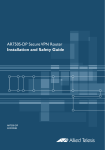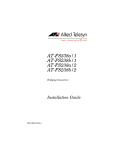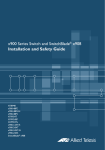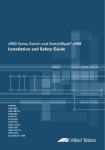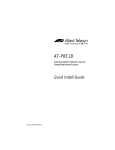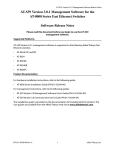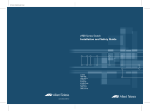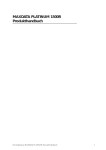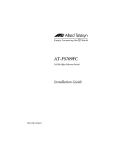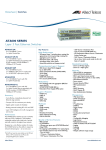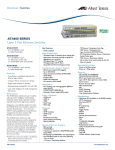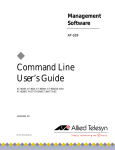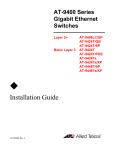Download Allied Telesis AT-8026T-50 network switch
Transcript
AT-8000 Series Layer 2 Fast Ethernet Switches ® Installation Guide PN 613-50244-00 Rev H AT-8012M AT-8012M-QS AT-8016F/xx (MT, SC, and ST) AT-8024 AT-8024GB AT-8024M AT-8026FC AT-8026T AT-8088/xx (MT and SC) Copyright © 2004 Allied Telesyn, Inc. www.alliedtelesyn.com All rights reserved. No part of this publication may be reproduced without prior written permission from Allied Telesyn, Inc. All other product names, company names, logos or other designations mentioned herein are trademarks or registered trademarks of their respective owners. Allied Telesyn, Inc. reserves the right to make changes in specifications and other information contained in this document without prior written notice. The information provided herein is subject to change without notice. In no event shall Allied Telesyn, Inc. be liable for any incidental, special, indirect, or consequential damages whatsoever, including but not limited to lost profits, arising out of or related to this manual or the information contained herein, even if Allied Telesyn, Inc. has been advised of, known, or should have known, the possibility of such damages. Electrical Safety and Emission Statement Standards: This product meets the following standards. U.S. Federal Communications Commission RADIATED ENERGY Note: This equipment has been tested and found to comply with the limits for a Class A digital device pursuant to Part 15 of the FCC Rules. These limits are designed to provide reasonable protection against harmful interference when the equipment is operated in a commercial environment. This equipment generates, uses, and can radiate radio frequency energy and, if not installed and used in accordance with this instruction manual, may cause harmful interference to radio communications. Operation of this equipment in a residential area is likely to cause harmful interference in which case the user will be required to correct the interference at his own expense. Note: Modifications or changes not expressly approved by the manufacturer or the FCC can void your right to operate this equipment. Canadian Department of Communications This Class A digital apparatus meets all requirements of the Canadian Interference-Causing Equipment Regulations. Cet appareil numérique de la classe A respecte toutes les exigences du Règlement sur le matériel brouilleur du Canada. RFI Emission FCC Class B, EN55022 Class B, VCCI Class B, C-TICK, EN61000-3-2, EN61000-3-3 1 Warning: In a domestic environment this product may cause radio interference in which case the user may be required to take adequate measures. 2 Immunity EN55024 3 Electrical Safety UL60950 (cULus), EN60950 (TUV) 4 Laser EN60825 5 Important: Appendix C contains translated safety statements for installing this equipment. When you see the , go to Appendix C for the translated safety statement in your language. Wichtig: Anhang C enthält übersetzte Sicherheitshinweise für die Installation dieses Geräts. Wenn Sie sehen, schlagen Sie in Anhang C den übersetzten Sicherheitshinweis in Ihrer Sprache nach. Vigtigt: Tillæg C indeholder oversatte sikkerhedsadvarsler, der vedrører installation af dette udstyr. Når De ser symbolet , skal De slå op i tillæg C og finde de oversatte sikkerhedsadvarsler i Deres eget sprog. Belangrijk: Appendix C bevat vertaalde veiligheidsopmerkingen voor het installeren van deze apparatuur. Wanneer u de ziet, raadpleeg Appendix C voor vertaalde veiligheidsinstructies in uw taal. Important : L'annexe C contient les instructions de sécurité relatives à l'installation de cet équipement. Lorsque vous voyez le symbole , reportez-vous à l'annexe C pour consulter la traduction de ces instructions dans votre langue. Tärkeää: Liite C sisältää tämän laitteen asentamiseen liittyvät käännetyt turvaohjeet. Kun näet -symbolin, katso käännettyä turvaohjetta liitteestä C. Importante: l’Appendice C contiene avvisi di sicurezza tradotti per l’installazione di questa apparecchiatura. Il simbolo , indica di consultare l’Appendice C per l’avviso di sicurezza nella propria lingua. Viktig: Tillegg C inneholder oversatt sikkerhetsinformasjon for installering av dette utstyret. Når du ser , åpner du til Tillegg C for å finne den oversatte sikkerhetsinformasjonen på ønsket språk. Importante: O Anexo C contém advertências de segurança traduzidas para instalar este equipamento. Quando vir o símbolo , leia a advertência de segurança traduzida no seu idioma no Anexo C. Importante: El Apéndice C contiene mensajes de seguridad traducidos para la instalación de este equipo. Cuando vea el símbolo , vaya al Apéndice C para ver el mensaje de seguridad traducido a su idioma. Obs! Bilaga C innehåller översatta säkerhetsmeddelanden avseende installationen av denna utrustning. När du ser , skall du gå till Bilaga C för att läsa det översatta säkerhetsmeddelandet på ditt språk. 3 Contents Electrical Safety and Emission Statement ............................................................................................................................................... 3 Contents ................................................................................................................................................................................................................... 4 Preface ...................................................................................................................................................................................................................... 7 How This Guide is Organized ............................................................................................................................................................................. 7 Document Conventions ...................................................................................................................................................................................... 8 Where to Find Web-based Guides ................................................................................................................................................................... 9 Contacting Allied Telesyn .................................................................................................................................................................................10 Online Support..............................................................................................................................................................................................10 Email and Telephone Support .................................................................................................................................................................10 Returning Products......................................................................................................................................................................................10 For Sales or Corporate Information .......................................................................................................................................................10 Management Software Updates.............................................................................................................................................................10 Chapter 1 Overview ................................................................................................................................................................................................................11 Common Features ...............................................................................................................................................................................................12 Model Descriptions .............................................................................................................................................................................................13 AT-8012M ........................................................................................................................................................................................................13 AT-8012M-QS.................................................................................................................................................................................................14 AT-8016F/xx ...................................................................................................................................................................................................15 AT-8024............................................................................................................................................................................................................16 AT-8024GB ......................................................................................................................................................................................................17 AT-8024M ........................................................................................................................................................................................................18 AT-8026FC.......................................................................................................................................................................................................19 AT-8026T..........................................................................................................................................................................................................20 AT-8088/xx......................................................................................................................................................................................................21 Hardware Features ..............................................................................................................................................................................................22 100Base-FX Fiber Optic Ports ..........................................................................................................................................................................23 Type of Connector........................................................................................................................................................................................23 Speed ................................................................................................................................................................................................................23 Duplex Mode..................................................................................................................................................................................................23 Maximum Distance......................................................................................................................................................................................23 Type of Cable .................................................................................................................................................................................................23 10/100Base-TX Twisted Pair Ports ..................................................................................................................................................................24 Type of Connector........................................................................................................................................................................................24 Speed ................................................................................................................................................................................................................24 4 AT-8000 Series Fast Ethernet Switches Installation Guide Duplex Mode..................................................................................................................................................................................................24 Maximum Distance......................................................................................................................................................................................24 Type of Cabling .............................................................................................................................................................................................25 Auto MDI/MDI-X ...........................................................................................................................................................................................25 Port Pinouts ....................................................................................................................................................................................................25 10/100/1000Base-T Twisted Pair Ports .........................................................................................................................................................26 Type of Connector........................................................................................................................................................................................26 Speed ................................................................................................................................................................................................................26 Duplex Mode..................................................................................................................................................................................................26 Maximum Distance......................................................................................................................................................................................26 Type of Cable .................................................................................................................................................................................................26 Auto MDI/MDI-X ...........................................................................................................................................................................................27 Port Pinouts ....................................................................................................................................................................................................27 Gigabit Interface Converter (GBIC) Expansion Slots ................................................................................................................................28 Module Expansion Slots ....................................................................................................................................................................................29 Twisted Pair Port LEDs and the LED Mode Select Button ......................................................................................................................30 Fiber Optic Port LEDs ..........................................................................................................................................................................................32 System LEDs ...........................................................................................................................................................................................................34 RS-232 Terminal Port ..........................................................................................................................................................................................35 Reset Button ...........................................................................................................................................................................................................36 RPS Connector .......................................................................................................................................................................................................37 AC Power Connector ...........................................................................................................................................................................................38 DC Power Connector ..........................................................................................................................................................................................39 A Few Basics about Ethernet Switching .......................................................................................................................................................40 MAC Address Table......................................................................................................................................................................................40 Duplex Mode..................................................................................................................................................................................................41 Store and Forward........................................................................................................................................................................................42 Backpressure and Flow Control ..............................................................................................................................................................42 Network Topologies ............................................................................................................................................................................................43 Power Workgroup Topology....................................................................................................................................................................43 Collapsed Backbone - Hub Topology....................................................................................................................................................44 Mixed Topology ............................................................................................................................................................................................45 Collapsed Backbone - Switch Topology...............................................................................................................................................46 Chapter 2 Installation ............................................................................................................................................................................................................47 Reviewing Safety Precautions .........................................................................................................................................................................48 Selecting a Site for the Switch .........................................................................................................................................................................49 Planning the Installation ...................................................................................................................................................................................50 Unpacking the Switch ........................................................................................................................................................................................52 Installing the Switch in a Rack .........................................................................................................................................................................53 Installing an Optional GBIC Module ..............................................................................................................................................................55 For the AT-8024GB.......................................................................................................................................................................................55 Installing an Optional Expansion or Stacking Module ...........................................................................................................................57 For the AT-8012M, AT-8012M-QS, AT-8016F/xx, AT-8024M, and AT-8088/xx......................................................................................................................57 Installing an Optional AT-RPS3004 Redundant Power Supply ............................................................................................................60 For the AT-8016F/xx, AT-8088/xx, and AT-8024M............................................................................................................................60 Cabling and Powering ON the Switch ..........................................................................................................................................................63 Wiring a DC Powered Unit ................................................................................................................................................................................68 Starting a Local Management Session .........................................................................................................................................................71 Warranty Registration .........................................................................................................................................................................................74 Chapter 3 5 Contents Troubleshooting ................................................................................................................................................................................................ 75 Appendix A Technical Specifications ................................................................................................................................................................................ 79 Physical Specifications ....................................................................................................................................................................................... 79 Environmental Specifications ......................................................................................................................................................................... 80 Power Specifications .......................................................................................................................................................................................... 81 Safety and Electromagnetic Emissions Certifications ............................................................................................................................ 82 Standards ............................................................................................................................................................................................................... 83 SNMP Support ...................................................................................................................................................................................................... 84 RJ-45 Twisted Pair Port Pinouts ...................................................................................................................................................................... 85 RS-232 Terminal Port Pinouts ......................................................................................................................................................................... 87 RPS 16-pin Molex Connector Port Pinouts ................................................................................................................................................. 88 MT-RJ Connector ................................................................................................................................................................................................. 89 SC Type Connector ............................................................................................................................................................................................. 90 ST Type Connector .............................................................................................................................................................................................. 91 HSSDC Connector ................................................................................................................................................................................................ 92 AT-8016F/xx, AT-8026FC, and AT-8088/xx Fiber Optic Port Specifications ................................................................................... 93 Appendix B Translated Electrical Safety and Emission Information ................................................................................................................. 94 6 Preface This guide contains the hardware installation instructions for your new AT-8000 Series Fast Ethernet Switch. How This Guide is Organized This manual contains the following chapters and appendices: Chapter 1, Overview, describes the features and components of the switch. Chapter 2, Installation, contains the installation instructions. Chapter 3, Troubleshooting, provides information on how to resolve problems that might occur with the switch. Appendix A, Technical Specifications, contains the switch’s technical specifications. Appendix B, Translated Electrical Safety and Emission Information, contains translations of the warnings and cautions in the manual. 7 Preface Document Conventions This document uses the following conventions: Note Notes provide additional information. Warning Warnings inform you that performing or omitting a specific action may result in bodily injury. Caution Cautions inform you that performing or omitting a specific action may result in equipment damage or loss of data. 8 AT-8000 Series Fast Ethernet Switches Installation Guide Where to Find Web-based Guides The installation and user guides for all Allied Telesyn products are available in Portable Document Format (PDF) from the Allied Telesyn web site at www.alliedtelesyn.com. You can view the documents online or download them onto a local workstation or server. Once you have installed your AT-8000 Series Switch, refer to following manuals for instructions on how to manage and configure the unit. The manuals are available from the Allied Telesyn web site: ❑ AT-S39 Management Software User’s Guide PN 613-50245-00 ❑ AT-S39 Command Line Interface User’s Guide PN 613-50354-00 9 Preface Contacting Allied Telesyn This section provides Allied Telesyn contact information for technical support as well as sales or corporate information. Online Support Email and Telephone Support Returning Products You can request technical support online by accessing the Allied Telesyn Knowledge Base from the following web site: http://kb.alliedtelesyn.com. You can use the Knowledge Base to submit questions to our technical support staff and review answers to previously asked questions. For Technical Support via email or telephone, refer to the Support & Services section of the Allied Telesyn web site: http://www.alliedtelesyn.com. Products for return or repair must first be assigned a Return Materials Authorization (RMA) number. A product sent to Allied Telesyn without a RMA number will be returned to the sender at the sender’s expense. To obtain a RMA number, contact Allied Telesyn’s Technical Support at our web site: http://www.alliedtelesyn.com. For Sales or Corporate Information You can contact Allied Telesyn for sales or corporate information at our web site: http://www.alliedtelesyn.com. To find the contact information for your country, select Contact Us -> Worldwide Contacts. Management Software Updates New releases of management software for our managed products can be downloaded from one of the following web sites: ❑ the Allied Telesyn web site: http://www.alliedtelesyn.com ❑ the Allied Telesyn FTP server: http://ftp.alliedtelesyn.com. To use the FTP server, enter ‘anonymous’ for the user name and your email address for the password. 10 Chapter 1 Overview The AT-8000 Series Switches are managed, Layer 2 Fast Ethernet switches. They offer a wide range of features and capabilities, all designed to simplify the task of creating or expanding an Ethernet or Fast Ethernet network. Table 1 lists the basic model configurations. Table 1. Model Configurations Model Configuration AT-8012M Twelve 10/100Base-TX ports plus one expansion slot AT-8012M-QS Twelve 10/100Base-TX ports plus one expansion slot with NO fan AT-8016F/xx Sixteen 100Base-FX ports with MT-RJ, SC, or ST connectors plus two expansion slots AT-8024 Twenty-four 10/100Base-TX ports AT-8024GB Twenty-four 10/100Base-TX ports plus two GBIC slots AT-8024M Twenty-four 10/100Base-TX ports plus two expansion slots AT-8026FC Twenty-four 10/100Base-TX ports plus two 100Base-FX ports with SC connectors AT-8026T Twenty-four 10/100Base-TX ports plus two 10/100/ 1000Base-T Gigabit ports AT-8088/xx Eight 10/100Base-TX ports and eight 100Base-FX ports with SC or MT-RJ connectors plus two expansion slots 11 Overview Common Features Features common to the AT-8000 Series Switches include: Enhanced stacking System and port LEDs RS-232 port for out-of-band management AT-S39 management software for local and remote management Port trunking Port mirroring Port security Multiple VLAN mode 802.1x Port Based Network Access Control BootP and Dynamic Host Configuration Protocol (DHCP) Internet Group Management Protocol (IGMP) snooping Port-based and tagged VLANs (IEEE 802.1Q-compliant) Auto-Negotiation (IEEE 802.3u-compliant) Spanning Tree Protocol (IEEE 802.1D-compliant) Quality of Service (IEEE 802.1p-compliant) Backpressure and flow control (IEEE 802.3x-compliant) Store and forward packet handling Storage for up to 4K MAC addresses Rapid Spanning Tree Protocol (IEEE 802.1W compliant) SNMP v1 Management via RS-232 port, Telnet, and web browser Broadcast storm control Radius and TACACs + authentication Bad cable detection 12 AT-8000 Series Fast Ethernet Switches Installation Guide Model Descriptions AT-8012M The AT-8012M is a 12-port 10/100Base-TX managed Fast Ethernet switch with one module expansion slot. The expansion slot is compatible with 100Base and 1000Base fiber optic and twisted pair port expansion modules and the AT-STACKM stacking module. The 10/100Base-TX twisted pair ports feature RJ-45 connectors with a maximum operating distance of 100 meters (328 feet). Refer to ”10/100Base-TX Twisted Pair Ports” on page 24 and ”Module Expansion Slots” on page 29 for additional information. Figure 1 illustrates the front and back panels of the AT-8012M switch. LED Mode Select Button 10/100Base-TX Ports 1 3 5 7 9 LED Mode Select Button 11 AT-8012M 10Base-T / 100Base-TX Fast Ethernet Switch 1 3 5 7 9 11 MODE RS-232 TERMINAL PORT 100 FULL LINK FAULT ACT MODE STATUS COL MASTER LINK MODE 2 Module Expansion Slot 4 6 8 10 12 PWR 2 4 6 8 10 12 Status LEDs RS-232 Terminal Port AC Power Connector Figure 1. AT-8012M Front and Back Panels 13 Overview AT-8012M-QS The AT-8012M-QS is a 12-port 10/100Base-TX managed Fast Ethernet switch with one module expansion slot and operates without a fan. The expansion slot is compatible with 100Base and 1000Base fiber optic and twisted pair port expansion modules and the AT-STACKM stacking module. The 10/100Base-TX twisted pair ports feature RJ-45 connectors with a maximum operating distance of 100 meters (328 feet). Refer to ”10/100Base-TX Twisted Pair Ports” on page 24 and ”Module Expansion Slots” on page 29 for additional information. Figure 1 illustrates the front and back panels of the AT-8012M-QS switch. LED Mode Select Button 10/100Base-TX Ports 1 3 5 7 9 LED Mode Select Button 11 AT-8012M-QS 10Base-T / 100Base-TX Fast Ethernet Switch 1 3 5 7 9 11 MODE RS-232 TERMINAL PORT 100 FULL LINK FAULT ACT MODE STATUS COL MASTER LINK MODE 2 Module Expansion Slot 4 6 8 10 12 PWR 2 4 6 8 10 12 Status LEDs RS-232 Terminal Port AC Power Connector Figure 2. AT-8012M-QS Front and Back Panels 14 AT-8000 Series Fast Ethernet Switches Installation Guide AT-8016F/xx The AT-8016F/MT, AT-8016F/SC, and AT-8016F/ST are 16-port, 100BaseFX managed Fast Ethernet switches with two module expansion slots. The expansion slots are compatible 100Base and 1000Base fiber optic and twisted pair port expansion modules and the AT-STACKM stacking module. The 100Base-FX fiber optic ports feature MT-RJ, SC, or ST connectors and a maximum operating distance of 2 kilometers (1.24 miles) or 412 meters (1,360 feet), depending on the duplex mode. Refer to ”100Base-FX Fiber Optic Ports” on page 23 and ”Module Expansion Slots” on page 29 for additional information. Figure 3 and Figure 4 illustrate the front and back panels of the AT-8016F/xx switches. System LEDs Port LEDs AT-8016F/MT PORT ACTIVITY LINK / L /A ACTIVITY HALF DUP/ FULL DUP D/C COL L /A L /A L /A L /A L /A L /A L /A L /A D/C D/C D/C D/C D/C D/C D/C D/C AT-8016F/MT 100Base-FX Fast Ethernet Switch RS-232 TERMINAL PORT 17 1 18 2 L /A 3 L /A 4 L /A 5 L /A 6 L /A 7 L /A 8 STATUS FAULT L /A L /A MASTER RPS PWR D/C 9 D/C 10 D/C 11 D/C 12 D/C 13 D/C 14 D/C 15 D/C 16 RS-232 Terminal Port 100Base-FX Ports Module Expansion Slots System LEDs Port LEDs AT-8016F/SC PORT ACTIVITY LINK / L /A ACTIVITY D/C HALF DUP/ FULL DUP COL L /A L /A L /A L /A L /A L /A L /A L /A D/C D/C D/C D/C D/C D/C D/C D/C AT-8016F/SC 100Base-FX Fast Ethernet Switch RS-232 TERMINAL PORT 18 17 TX 1 RX TX 2 RX L /A TX 3 RX L /A 4 TX RX L /A TX 5 RX L /A TX 6 RX L /A TX 7 RX L /A 8 TX RX L /A STATUS FAULT L /A MASTER RPS PWR TX 9 RX D/C TX 10 RX D/C TX 11 RX D/C 12 TX RX D/C TX 13 RX D/C TX 14 RX D/C TX 15 RX D/C TX 16 RX D/C RS-232 Terminal Port 100Base-FX Ports Expansion Module Slots System LEDs Port LEDs AT-8016F/ST PORT ACTIVITY L /A L /A LINK / L /A L /A ACTIVITY D/C FULL DUP L /A HALF DUP/ COL L /A L /A L /A L /A AT-8016F/ST 100Base-FX Fast Ethernet Switch RS-232 TERMINAL PORT 18 17 TX 1 RX D/C TX 2 RX L /A D/C TX 3 RX L /A D/C TX 4 RX L /A D/C TX 5 RX L /A D/C TX 6 RX L /A D/C TX 7 RX L /A D/C 8 TX RX L /A STATUS D/C FAULT L /A MASTER RPS PWR TX Expansion Module Slots 9 RX D/C TX 10 RX D/C TX 11 RX D/C TX 12 RX D/C TX 13 RX D/C TX 14 RX D/C TX 15 RX D/C TX 16 100Base-FX Ports RX D/C RS-232 Terminal Port Figure 3. AT-8016F/xx Front Panels AC Power Connector RPS Connector Figure 4. AT-8016F/xx BackPanel 15 Overview AT-8024 The AT-8024 is a 24-port 10/100Base-TX managed Fast Ethernet switch. The 10/100Base-TX twisted pair ports feature RJ-45 connectors and a maximum operating distance of 100 meters (328 feet). Refer to ”10/ 100Base-TX Twisted Pair Ports” on page 24 for additional information on the ports. Figure 5 illustrates the front and back panels of the AT-8024 switch. LED Mode Select Button AT-8024 System LEDs RS-232 TERMINAL PORT 10Base-T / 100Base-TX Fast Ethernet Switch MODE Link COL Mode Link 100 Mode ACT FAULT MASTER FULL PWR 10/100Base-TX Ports Port LEDs RS-232 Terminal Port RESET AC Power Connector Reset Button Figure 5. AT-8024 Front and Back Panels 16 AT-8000 Series Fast Ethernet Switches Installation Guide AT-8024GB The AT-8024GB is a 24-port 10/100Base-TX managed Fast Ethernet switch with two GBIC expansion slots. The GBIC expansion slots are compatible with fiber optic GBIC modules. The 10/100Base-TX twisted pair ports feature RJ-45 connectors with a maximum operating distance of 100 meters (328 feet). Refer to ”10/100Base-TX Twisted Pair Ports” on page 24 and ”Gigabit Interface Converter (GBIC) Expansion Slots” on page 28 for additional information. Figure 6 illustrates the front and back panels of the AT-8024GB switch. System LEDs LED Mode Select Button AT-8024GB MODE 10/100Base-TX Ports RS-232 TERMINAL PORT CLASS 1 LASER PRODUCT DO NOT STARE INTO BEAM 10Base-T / 100Base-TX Fast Ethernet Switch Link COL Mode Link 100 Mode ACT PORT A PORT B FAULT LINK LINK MODE MODE FULL Port LEDs GBIC Expansion Slots MASTER PWR RS-232 Terminal Port RESET AC Power Connector Reset Button Figure 6. AT-8024GB Front and Back Panels 17 Overview AT-8024M The AT-8024M is a 24-port 10/100Base-TX managed Fast Ethernet switch with two module expansion slots. The expansion slots are compatible with 100Base and 1000Base fiber optic and twisted pair port expansion modules and the AT-STACKM stacking module. The 10/100Base-TX twisted pair ports feature RJ-45 connectors with a maximum operating distance of 100 meters (328 feet). Refer to ”10/100Base-TX Twisted Pair Ports” on page 24 and ”Module Expansion Slots” on page 29 for additional information. Figure 7 illustrates the front and back panels of the AT-8024M switch. LED Mode Select Button 1 3 5 7 9 11 13 15 17 19 21 23 AT-8024M MODE 10Base-T / 100Base-TX Fast Ethernet Switch 1 26 25 3 5 7 9 11 13 17 19 21 23 ACT LINK Module Expansion Slots AC Power Connector 6 8 10 12 14 16 18 20 22 24 10/100Base-TX Ports FAULT MASTER RPS PWR 2 4 6 8 10 12 14 16 18 20 22 24 Port LEDs RPS Connector Figure 7. AT-8024M Front and Back Panels 18 STATUS 100 FULL MODE 4 RS-232 TERMINAL PORT COL 15 LINK MODE 2 System LEDs RS-232 Terminal Port AT-8000 Series Fast Ethernet Switches Installation Guide AT-8026FC The AT-8026FC is a 24-port 10/100Base-TX ports and two-port 100BaseFX managed Fast Ethernet switch. The 100Base-FX fiber optic ports feature SC connectors and a maximum operating distance of up to 2 kilometers (1.24 miles) or 412 meters (1,360 feet), depending on the duplex mode. The 10/100Base-TX twisted pair ports feature RJ-45 connectors and a maximum operating distance of 100 meters (328 feet). Refer to ”100Base-FX Fiber Optic Ports” on page 23 and ”10/100Base-TX Twisted Pair Ports” on page 24 for additional information. Figure 8 illustrates the front and back panel of the AT-8026FC switch. System LEDs LED Mode Select Button AT-8026FC 25 MODE Link COL Mode Link 100 Mode ACT 26 FAULT LINK LINK FULL TX 10/100Base-TX Ports RS-232 TERMINAL PORT CLASS 1 LASER PRODUCT DO NOT STARE INTO BEAM 10Base-T / 100Base-TX Fast Ethernet Switch Port LEDs RX MODE TX RX 100Base-FX Fiber Optic Ports MASTER PWR MODE RS-232 Terminal Port RESET AC Power Connector Reset Button Figure 8. AT-8026FC Front and Back Panels 19 Overview AT-8026T The AT-8026T switch has 24 10/100Base-TX ports and two twisted pair 10/100/1000Base-T ports. The Gigabit ports feature RJ-45 connectors with a maximum operating distance of 100 meters (328 feet). The 10/ 100Base-TX twisted pair ports features RJ-45 connectors with a maximum operating distance of 100 meters (328 feet). Refer to ”10/ 100Base-TX Twisted Pair Ports” on page 24 and ”10/100/1000Base-T Twisted Pair Ports” on page 26 for further information. Figure 9 illustrates the front and back panels of the AT-8026T switch. System LEDs LED Mode Select Button 1 3 5 7 9 11 13 15 17 19 21 23 AT-8026T RS-232 TERMINAL PORT 10Base-T / 100Base-TX Fast Ethernet Switch with 10/100/1000Base-T Uplinks 1 2 4 6 8 10 12 14 16 18 10/100Base-TX Ports 20 22 24 3 5 7 9 11 13 15 17 19 21 23 MODE 25 LINK COL MODE 100 26 STATUS 10 1000 LINK 100 100 LINK FULL FULL FULL MODE ACT ACT ACT 2 4 6 8 10 12 14 16 18 20 Port LEDs 22 24 10/100/1000BASE-T FAULT 10 1000 LINK MASTER PWR 10/100/1000BASE-T RS-232 10/100/1000Base-T Terminal Port Ports RESET AC Power Connector Reset Button Figure 9. AT-8026T Front and Back Panels 20 AT-8000 Series Fast Ethernet Switches Installation Guide AT-8088/xx The AT-8088/MT and AT-8088/SC switches have eight 10/100Base-TX ports and eight 100Base-FX ports with two module expansion slots. The expansion slots are compatible with 100Base and 1000Base fiber optic and twisted pair port expansion modules and the AT-STACKM stacking module. The 100Base-FX fiber optic ports feature MT-RJ or SC connectors with a maximum operating distance of 2 kilometers (1.24 miles), depending on the duplex mode. The 10/100Base-TX twisted pair ports feature RJ-45 connectors with a maximum operating distance of 100 meters (328 feet). Refer to ”100Base-FX Fiber Optic Ports” on page 23, ”10/100Base-TX Twisted Pair Ports” on page 24, and ”Gigabit Interface Converter (GBIC) Expansion Slots” on page 28 for more information. Figure 10 and Figure 11 illustrate the front and back panels of the AT-8088/xx switches. AT-8088/MT 1 17 System LEDs 10/100Base-TX Ports 2 3 4 5 6 8 7 L /A L /A L /A L /A L /A L /A L /A L /A D/C D/C D/C D/C D/C D/C D/C D/C L /A L /A L /A 18 PORT ACTIVITY L /A L /A L /A LINK / ACTIVITY L /A D/C HALF DUP/ FULL DUP L /A AT-8088/MT 8 Port 10Base-T/100Base-TX 8 Port 100Base-FX Fast Ethernet Switch RS-232 TERMINAL PORT COL L /A STATUS FAULT MASTER RPS PWR D/C 9 D/C 10 D/C 11 Module Expansion Slots D/C 13 D/C 14 D/C 15 D/C 16 100Base-FX Ports RS-232 Terminal Port System LEDs 10/100Base-TX Ports AT-8088/SC 1 17 D/C 12 2 3 4 5 6 7 8 L /A L /A L /A L /A L /A L /A L /A L /A D/C D/C D/C D/C D/C D/C D/C D/C L /A L /A L /A PORT ACTIVITY 18 L /A L /A L /A LINK / L /A ACTIVITY D/C FULL DUP L /A HALF DUP/ AT-8088/SC 8 Port 10Base-T/100Base-TX 8 Port 100Base-FX Fast Ethernet Switch RS-232 TERMINAL PORT COL L /A STATUS FAULT MASTER RPS PWR TX Module Expansion Slots 9 RX D/C TX 10 RX D/C TX 11 RX D/C TX 12 RX D/C TX 13 RX D/C TX 14 RX D/C TX 15 RX D/C TX 100Base-FX Ports 16 RX D/C RS-232 Terminal Port Figure 10. AT-8088/xx Front Panels AC Power Connector RPS Connector Figure 11. AT-8088/xx (MT and SC) Back Panel 21 Overview Hardware Features The following sections describe these hardware features of the AT-8000 Series Fast Ethernet Switches: ”100Base-FX Fiber Optic Ports” on page 23 ”10/100Base-TX Twisted Pair Ports” on page 24 ”10/100/1000Base-T Twisted Pair Ports” on page 26 ”Gigabit Interface Converter (GBIC) Expansion Slots” on page 28 ”Module Expansion Slots” on page 29 ”Twisted Pair Port LEDs and the LED Mode Select Button” on page 30 ”Fiber Optic Port LEDs” on page 32 ”System LEDs” on page 34 ”RS-232 Terminal Port” on page 35 ”Reset Button” on page 36 ”RPS Connector” on page 37 ”AC Power Connector” on page 38 ”DC Power Connector” on page 39 22 AT-8000 Series Fast Ethernet Switches Installation Guide 100Base-FX Fiber Optic Ports The AT-8016F/MT, AT-8016F/SC, and AT-8016F/ST switches feature 16 fiber optic ports. The AT-8026FC switch have two fiber optic ports. The AT-8088/MT and AT-8088/SC switches have eight fiber optic ports. The operating characteristics of the fiber optic ports on all the switches are the same. Type of Connector The fiber optic ports on the AT-8016F/SC, AT-8026FC, and AT-8088/SC switches feature SC connectors. The fiber optic ports on the AT-8016F/ST switch features ST connectors. The fiber optic ports on the AT-8016F/MT and AT-8088/MT switches feature MT-RJ connectors. Speed The fiber optic ports have a fixed operating speed of 100 megabits per second (Mbps). The speed cannot be changed. Duplex Mode The fiber optic ports can operate in either half- or full-duplex mode. You can set the duplex mode manually or allow the switch to set it automatically through Auto-Negotiation. Maximum Distance Each fiber optic port has a maximum operating distance of 2 kilometers (1.25 miles) when operating in full-duplex mode and 412 meters (1,360 feet) when operating in half-duplex mode. Type of Cable The fiber optic ports can use either 50/125 or 62.5/125 micron multimode fiber optic cable. Note Do not use single-mode fiber optic cable with these ports. 23 Overview 10/100Base-TX Twisted Pair Ports The twisted pair ports featured on the AT-8000 Series Switch are described below. Type of Connector Speed All twisted pair ports feature 8-pin RJ-45 connectors. For the port pinouts, refer to ”RJ-45 Twisted Pair Port Pinouts” on page 85. The twisted pair ports are 10/100Base-TX compliant and are capable of both 10 megabits per second (Mbps) and 100 Mbps speeds. You can set the port speed manually or, since the ports are IEEE 802.3u AutoNegotiation compliant, you can let the switch set each port’s speed automatically. With Auto-Negotiation, the switch automatically matches the highest possible common speed between each switch port and each end-node. For example, if an end-node is capable of only 10 Mbps, the switch sets the port connected to the end-node to 10 Mbps. Note Auto-Negotiation is activated as the default on all twisted pair ports on the switch. To deactivate Auto-Negotiation and set the speeds manually, refer to the AT-S39 Management Software User’s Guide. Duplex Mode Each twisted pair port on the switch can operate in either half- or fullduplex mode. The twisted pair ports are IEEE 802.3u-compliant and will Auto-Negotiate the duplex mode setting. If desired, Auto-Negotiation on one or all of the switch ports can be disabled so that you can set the duplex mode manually through the switch’s management software. Note In order for a switch port to successfully Auto-Negotiate its duplex mode with an end-node, the end-node should also be using AutoNegotiation. Otherwise, a duplex mode mismatch can occur. A switch port, using Auto-Negotiation, will default to half-duplex if it detects that the end-node is not using Auto-Negotiation. This will result in a mismatch if the end-node is operating at a fixed duplex mode of full-duplex. Consequently, when connecting an end-node with a fixed duplex mode of full-duplex to a switch port, you should use the AT-S39 management software to disable Auto-Negotiation on the port and set the port speed and duplex mode manually. Maximum Distance 24 Each twisted pair port has a maximum operating distance of 100 meters (328 feet). AT-8000 Series Fast Ethernet Switches Installation Guide Type of Cabling For 10 Mbps operation, Category 3 or better 100 ohm shielded or unshielded twisted pair cabling is required. For 100 Mbps operation, Category 5 or Enhanced Category 5 (5E) 100 ohm shielded or unshielded twisted pair cabling is required. Auto MDI/ MDI-X The twisted pair ports are auto-MDI/MDI-X. They automatically configure themselves as either MDI or MDI-X. This feature allows you to use a straight-through twisted pair cable to connect any type of network device to a switch port. Note Disabling Auto-Negotiation on a port also disables Auto MDI/MDI-X on the port. You must set the MDI/MDI-X manually through the management software, refer to the AT-S39 Management Software User’s Guide. Port Pinouts Refer to Table 9 on page 85 and Table 10 on page 85 for the port pinouts. 25 Overview 10/100/1000Base-T Twisted Pair Ports The two twisted pair 10/100/1000Base-T ports featured on the AT-8026T are described below. Type of Connector Speed Duplex Mode The ports have 8-pin RJ-45 connectors. The ports use four pins when operating at 10 or 100 Mbps and all eight pins when operating at 1000 Mbps. The ports can operate at 10, 100, or 1000 Mbps. The speed is set automatically through Auto-Negotiation or you can set the speed manually through the management software. The ports can operate in either half- or full-duplex mode. The ports are IEEE 802.3u compliant and will Auto-Negotiate the duplex mode. If needed, Auto-Negotiation can be disabled so that you can set the duplex mode manually through the management software. Note In order for a switch port to successfully Auto-Negotiate its duplex mode with an end-node, the end-node should also be using AutoNegotiation. Otherwise, a duplex mode mismatch can occur. A switch port, using Auto-Negotiation, will default to half-duplex if it detects that the end-node is not using Auto-Negotiation. This will result in a mismatch if the end-node is operating at a fixed duplex mode of full-duplex. Consequently, when connecting an end-node with a fixed duplex mode of full-duplex to a switch port, you should use the AT-S39 management software to disable Auto-Negotiation on the port and set the port speed and duplex mode manually. 26 Maximum Distance The ports have a maximum operating distance of 100 meters (328 feet). Type of Cable For 10 Mbps, the port requires Category 3 or better 100 ohm shielded or unshielded twisted pair cabling. For 100 or 1000 Mbps operation, the ports require Category 5 or Enhanced Category 5 (5E) 100 ohm shielded or unshielded twisted pair cabling. AT-8000 Series Fast Ethernet Switches Installation Guide Auto MDI/ MDI-X The ports are auto-MDI/MDI-X. They automatically configure themselves as either MDI or MDI-X. This feature allows you to use a straight-through twisted pair cable to connect any type of network device to a switch port. Note Disabling Auto-Negotiation on a port also disables Auto MDI/MDI-X on the port. You must set the MDI/MDI-X manually through the management software, refer to the AT-S39 Management Software User’s Guide. Port Pinouts For the pinouts of these ports when operating at 10 or 100 Mbps in the MDI configuration, refer to Table 9 on page 85. For the pinouts of the ports when operating at 10 or 100 Mbps in the MDI-X configuration, refer to Table 10 on page 85. For port pinouts when the ports are operating at 1000 Mbps, refer to Table 11 on page 86. 27 Overview Gigabit Interface Converter (GBIC) Expansion Slots The AT-8024GB Fast Ethernet Switch has two expansion slots on the front panel, labelled Port A and Port B, which correspond to Ports 25 and 26, respectfully. Each slot can accommodate one optional fiber optic Gigabit Interface Converter (GBIC) Ethernet module. An GBIC module is a fast and easy way for you to add an 1000 Mbps fiber optic port to your Fast Ethernet switch. GBIC modules can be used to extend the distance of your network, build a high-speed backbone network between switches, or connect additional end-nodes to the network, such as high-speed servers. Figure 12 shows an example of a fiber optic GBIC module. Figure 12. GBIC Module Note For a list of the Allied Telesyn GBIC modules supported by the AT-8024GB Fast Ethernet Switch, contact your Allied Telesyn sales representative. 28 AT-8000 Series Fast Ethernet Switches Installation Guide Module Expansion Slots The AT-8016/xx, AT-8024M, and AT-8088/xx switches have two expansion slots. The AT-8012M and AT-8012M-QS have one expansion slot. Each slot can accommodate an expansion module. You can use the slots to add 100Base and 1000Base fiber optic and twisted pair ports to the switch. Note For a list of the Allied Telesyn expansion modules supported by the switches, contact your Allied Telesyn sales representative or refer to our website at: www.alliedtelesyn.com. 29 Overview Twisted Pair Port LEDs and the LED Mode Select Button The twisted pair port LEDs and the LED Mode Select button for the AT-8000 Series Switches are describe below. The port LEDs on the front panel display port status information. Each port has two LEDs. The Link LED indicates whether there is a valid link between a port and the end-node connected to it. Each port also has a Mode LED. This LED displays a variety of status information, including port speed and duplex mode. You use the Mode Select button on the front panel to toggle the Mode LEDs to display different status information. The LEDs next to the Mode Select button indicate the status being displayed by the port Mode LEDs. For example, if the Mode 100 LED is green, then the port Mode LEDs are displaying port speed. Note Toggling the Mode Selection button does not affect the normal operations of the switch. Table 2 describes the twisted pair port LEDs of the AT-8000 Series Switches, except for the AT-8088/xx switch, which does not have a LED Mode Select button. Table 2. AT-8000 Series Twisted Pair Port LEDs LED State Description LINK OFF Indicates that there is no link between the port and the end-node. Green Indicates a valid link has been established between the port and the end-node. OFF Indicates that no data collisions are occurring on the port. Flashing Green Indicates that data collisions are occurring on the port. OFF Indicates that the port is operating at 10 Mbps. Green Indicates that the port is operating at 100 Mbps Mode - COL Mode - 100 30 AT-8000 Series Fast Ethernet Switches Installation Guide Table 2. AT-8000 Series Twisted Pair Port LEDs LED State Description Mode - FULL OFF Indicates that the port is operating in halfduplex mode. Green Indicates that the port is operating in fullduplex mode. OFF Indicates that there is no activity on the port. Flashing Green Indicates that the port is transmitting and/ or receiving data packets. Mode - ACT The twisted pair ports on the AT-8088/xx switch has two port LEDs, labeled L/A and D/C. These port LEDs are defined in Table 3 below. Table 3. AT-8088/xx Twisted Pair Port LEDs LED State Description L/A OFF Indicates that there is no link between the port and the end-node. Green Indicates a valid link has been established between the port and the end-node. Flashing Green Indicates that the port is transmitting and/ or receiving data packets. Green Indicates that the port is operating in fullduplex mode. Amber Indicates that the port is operating in halfduplex mode. Flashing Amber Indicates that data collisions are occurring on the port. D/C 31 Overview Fiber Optic Port LEDs The fiber optic ports for the AT-8016F/xx, AT-8024GB (GBIC slots), AT-8026FC, and AT-8088 switches are described below. The fiber optic ports on the AT-8016F/xx and AT-8088/xx switches have two LEDs, labeled L/A and D/C. The LEDs are defined in Table 4. Table 4. AT-8016/xx and AT-8088/xx Fiber Optic Port LEDs LED State Description L/A OFF Indicates that there is no link between the port and the end-node. Green Indicates a valid link has been established between the port and the end-node. Flashing Green Indicates that the port is transmitting and/or receiving data packets. Green Indicates that the port is operating in fullduplex mode. Amber Indicates that the port is operating in halfduplex mode. Flashing Amber Indicates that data collisions are occurring on the port. D/C Note The AT-8016F/xx and AT-8088/xx switches do not have a LED Mode Select button. 32 AT-8000 Series Fast Ethernet Switches Installation Guide Next to each GBIC slot on the AT-8024GB Switch and fiber optic port on the AT-8026FC Switch are two LEDs. The LEDs display the operating status of the fiber optic port. Use the Mode Select button on the switch to toggle the status information displayed by the MODE LED. The LEDs are defined in Table 5. Table 5. AT-8024GB and AT-8026FC Fiber Optic Port LEDs LED State Description LINK OFF Indicates that there is no link between the port and the end-node. Solid Green Indicates a valid link has been established between the port and the end-node. OFF Indicates that no data collisions are occurring on the port. Flashing Green Indicates that data collisions are occurring on the port. Mode - 100 Solid Green Indicates that the port is operating at 1000 Mbps (AT-8024GB switch) or 100 Mbps (AT-8026FC switch). Mode - FULL OFF Indicates that the port is operating in half-duplex mode. Solid Green Indicates that the port is operating in full-duplex mode. OFF Indicates that there is no activity on the port. Flashing Green Indicates that the port is transmitting and/ or receiving data packets. Mode - COL Mode - ACT 33 Overview System LEDs The system LEDs on the front panel display general status information. They are defined in Table 6. Table 6. System LEDs LED State Description Fault OFF Indicates normal operation. Red Indicates that the switch or management software has malfunctioned. (Refer to ”Troubleshooting” on page 75 for instructions on how to troubleshoot the problem.) Flashing Red Indicates that the switch is loading its operating software, running diagnostic tests, writing messages to FLASH, or downloading files using XMODEM. Amber Indicates that the switch is functioning as the master switch of an enhanced stack. OFF Indicates that the switch is not a master switch of an enhanced stack or is not a member of a stack. Green Indicates that the switch is receiving power. Master PWR AT-8016F/xx, AT- 8024M, and AT-8088/xx Switches Only RPS 34 Green Indicates that an optional redundant power supply is connected to the switch. OFF Indicates that there is no optional redundant power supply connected to the switch. AT-8000 Series Fast Ethernet Switches Installation Guide RS-232 Terminal Port The RS-232 terminal port on the AT-8000 Series Switch is described below. The RS-232 Terminal Port is used to establish a local (out-of-band) management session with the switch and to configure the switch’s operating parameters. To establish a local management session, you connect either a terminal or a personal computer with a terminal emulation program to the port. Note You are not required to manage the AT-8000 Series Fast Ethernet Switch. The default switch settings may be sufficient for your network, in which case you can use the unit as an unmanaged switch. For the switch’s default settings, refer to AT-S39 Management Software User’s Guide. The RS-232 Terminal Port has a DB-9 female connector and uses a straight-through RS-232 cable (not provided). The default settings for the RS-232 Terminal Port are: Baud rate: Auto-detect (range 1200 to 115200 bps; default 9600 bps) Data bits: 8 Parity: None Stop bits: 1 Flow control: None Note These default settings are for a DEC VT100 or ANSI terminal, or an equivalent terminal emulation program. 35 Overview Reset Button The Reset button on the AT-8024, AT-8024GB, AT-8026FC, and AT-8026T switches is described below. Note The AT-8012M, AT-8012M-QS, AT-8016F/xx, and AT-8024M switches do not have a Reset button. You can reset these systems through the AT-S39 management software or by power cycling the unit by disconnecting and reconnecting the power cord. The switches listed above have a Reset button on the back panel. You might need to reset the switch under the following conditions: To resolve a switch problem. To reset the switch statistics stored by the management software. The button is recessed in the switch’s chassis. You will need to use a pen or the end of a paper clip to press the button. You can also reset the switch using the management interface, as explained in the AT-S39 Management Software User’s Guide. Note Resetting the switch causes the device to momentarily stop forwarding data packets while it loads its operating software. This will interrupt normal network operations. The switch will resume forwarding packets once it has completed reloading its software, a task that requires only a few seconds to complete. 36 AT-8000 Series Fast Ethernet Switches Installation Guide RPS Connector The RPS connector on the AT-8024M, AT-8016F/xx, and AT-8088/xx switches is described below. The RPS connector on the back panel of the switch connects to the optional AT-RPS3004 redundant power supply unit, shown in Figure 13. The unit can provide power to the switch in the event the switch’s internal power supply should fail. The AT-RPS3004 redundant external power supply comes with one preinstalled AT-PWR3004 Power Module and has three empty slots for additional power modules. Each power module can support one switch, making the AT-RPS3004 unit capable of supporting up to four switches simultaneously. Figure 13. AT-RPS3004 Redundant Power Supply Unit 37 Overview AC Power Connector The AC power connector for the AT-8000 Series Switch is described below. The switch has a single AC power supply socket on the back panel, which has autoswitch AC inputs. To power ON or OFF the switch, you need to connect or disconnect the power cord. Refer to ”Technical Specifications” on page 79, for the input voltage range. 38 AT-8000 Series Fast Ethernet Switches Installation Guide DC Power Connector The DC power connector featured on some models of the AT-8000 Series Switch is described below. The switch has a DC terminal block on the back panel, which has three terminals (positive, frame ground, and negative). Refer to ”Wiring a DC Powered Unit” on page 68, for instructions on how to wire a DC powered unit. Refer to ”Technical Specifications” on page 79, for the input voltage range. 39 Overview A Few Basics about Ethernet Switching An Ethernet switch interconnects network devices, such as workstations, printers, routers, and other Ethernet switches, so that they can communicate with each other by sending and receiving Ethernet frames. MAC Address Table Most of the hardware devices on your network have a unique MAC address. This address is assigned to a device by the device’s manufacturer. For example, when you install a Network Interface Card (NIC) in a computer so that you can connect it to the network, the NIC already has a MAC address assigned to it by its manufacturer. An AT-8000 Series Fast Ethernet Switch has a MAC address table of 4 kilobytes. The switch uses the table to store the MAC addresses of the network end-nodes connected to the ports, along with the port number on which each address was learned. A switch learns the MAC addresses of the end-nodes by examining the source address of each packet received on a port. It adds the address and port on which the packet was received to the MAC table if the address had not already been entered in the table. The result is a table that contains all the MAC addresses of the devices that are connected to the switch’s ports, and the port number where each address was learned. When the switch receives a packet, it also examines the destination address and, by referring to its MAC address table, determines the port on which the destination end-node is connected. It then forwards the packet to the appropriate port and on to the end-node. This increases network bandwidth by limiting each frame to the appropriate port when the intended end-node is located, freeing the other switch ports for receiving and transmitting data. If the switch receives a packet with a destination address that is not in the MAC address table, it floods the packet to all the ports on the switch. If the ports have been grouped into virtual LANs, the switch floods the packet only to those ports which belong to the same VLAN as the port on which the packet was received. This prevents packets from being forwarded into inappropriate LAN segments, increasing network security. When the destination an end-node responds, the switch adds its MAC address and port number to the table. 40 AT-8000 Series Fast Ethernet Switches Installation Guide If the switch receives a packet with a destination address that is on the same port on which the packet was received, it discards the packet without forwarding it on to any port. Since both the source end-node and the destination end-node for the packet are located on the same port on the switch, there is no reason for the switch to forward the packet. Duplex Mode Duplex mode refers to how an end-node receives and transmits data. If an end-node can receive or transmit data, but not both simultaneously, the end-node is operating in what is referred to as half-duplex mode. If an end-node can both receive and transmit data simultaneously, the end-node is said to be operating in full-duplex mode. Naturally, an endnode capable of operating in full-duplex can handle data much faster than an end-node that can only operate in half-duplex mode. The twisted pair ports on the AT-8000 Series Switches can operate in either half- or full-duplex mode. The twisted pair ports are IEEE 802.3ucompliant and will Auto-Negotiate the duplex mode setting for you. By allowing the switch to configure the duplex mode for each port itself, you will not need to change the setting for a port on the switch should you replace an end-node with an end-node that has a different duplex mode capability. With Auto-Negotiation, the switch will automatically reset the port to a new duplex mode setting for you. If desired, Auto-Negotiation on the switch ports can be disabled so that you can set the duplex mode manually through the switch’s management software. Note In order for a switch port to successfully Auto-Negotiate its duplex mode with an end-node, the end-node should also be using AutoNegotiation. Otherwise, a duplex mode mismatch can occur. A switch port, using Auto-Negotiation, will default to half-duplex if it detects that the end-node is not using Auto-Negotiation. This will result in a mismatch if the end-node is operating at a fixed duplex mode of full-duplex. Consequently, when connecting an end-node with a fixed duplex mode of full-duplex to a switch port, you should use the AT-S39 management software to disable Auto-Negotiation on the port and set the port speed and duplex mode manually. 41 Overview Store and Forward These Fast Ethernet Switches use store and forward as the method for receiving and transmitting frames. When an Ethernet frame is received on a switch port, the switch does not retransmit the frame out the destination port until it has received the entire frame and stored the frame in a port buffer. It then examines the frame to determine if it is a valid frame. Invalid frames, such as fragments or runts, are discarded by the switch. This insures that only valid frames are transmitted out the switch ports and that damaged frames are not propagated on your network. Backpressureand Flow Control In order to maintain the orderly movement of data between the endnodes, an Ethernet switch may periodically need to signal an end-node to stop sending data. How a switch signals an end-node to stop transmitting data differs depending on the speed and duplex mode of the end-node and switch port. A twisted pair port operating at 100 Mbps port and half-duplex mode stops an end-node from transmitting data by forcing a collision. A collision on an Ethernet network occurs when two end-nodes attempt to transmit data using the same data link at the same time. A collision causes end-nodes to stop sending data. When the switch needs to stop a 100 Mbps, half-duplex end-node from transmitting data, it forces a collision on the data link, which stops the end-node. Once the switch is ready to receive data again, the switch stops forcing collisions. This is referred to as backpressure. A port operating at 100 Mbps and full-duplex mode uses PAUSE frames, as specified in the IEEE 802.3x standard, to stop the transmission of data from an end-node. Whenever the switch wants an end-node to stop transmitting data, it issues this frame. The frame instructs the end-node to cease transmission. The switch continues to issue PAUSE frames until it is ready again to receive data from the end-node. This is referred to as flow control. 42 AT-8000 Series Fast Ethernet Switches Installation Guide Network Topologies This section illustrates several of the network topologies you can create with the AT-8000 Series Fast Ethernet Switches. Power Workgroup Topology The topology shown in Figure 14 is commonly referred to as a power workgroup topology. Each workstation or end-node is connected directly to a port on an AT-8024 Fast Ethernet Switch. Each end-node has a dedicated data link to the switch for best performance and reliability. The devices can operate at either 10 Mbps or 100 Mbps. RS-232 TERMINAL PORT AT-8024 Switch / 100Base-TX Fast Ethernet 10Base-T MODE COL Link Mode Link FAULT MASTER 100 FULL ACT PWR AT-8024 Fast Ethernet Switch Mode Legend 10 Mbps 100 Mbps Figure 14. Power Workgroup Topology 43 Overview Collapsed Backbone - Hub Topology In the topology illustrated in Figure 15, an AT-8024 connects together 10/100 Mbps Ethernet hubs. This type of topology is often referred to as a collapsed backbone topology. The switch functions as the focal point of the network by acting as a bridge between the different workgroups. The switch transfers an Ethernet frame from hub to hub only when the destination end-node for the frame is on a different hub than the endnode that originated the frame. This reduces the amount of unnecessary data traffic in each workgroup, freeing up bandwidth and improving network performance. RS-232 TERMINAL PORT AT-8024 Switch / 100Base-TX Fast Ethernet FAULT MODE 10Base-T MASTER COL Link 100 Mode Link PWR FULL AT-8024 Fast Ethernet Switch ACT Mode Ethernet Hubs 8 7 6 5 4 3 2 1 8 7 6 5 4 3 2 1 8 7 6 Legend 10 Mbps 100 Mbps Figure 15. Collapsed Backbone - Hub Topology 44 5 4 3 2 1 AT-8000 Series Fast Ethernet Switches Installation Guide Mixed Topology You can always combine topologies as well as build a larger network by connecting different switches together. If the switches are within 100 meters (328 feet) of each other, you can use the twisted pair ports. If the switches are further apart, then you will need to use fiber optic ports. Figure 16 illustrates a network of three AT-8026FC Fast Ethernet Switches. The workstations and servers of the network are connected either directly to a switch or through an Ethernet hub. The switches themselves are connected through their fiber optic ports, which have a maximum operating distance of 2 kilometers (1.24 miles). The figure also illustrates how you can use the fiber optic ports to connect other remote devices to the network, such as remote servers and workstations. AT-8026FC Fast Ethernet Switch RS-232 TERMINAL PORT CLASS 1 LASER PRODUCT DO NOT STARE INTO BEAM AT-8024GB Switch / 100Base-TX Fast Ethernet 10Base-T MODE PORT B PORT A FAULT MASTER LINK COL Link Mode Link LINK 100 FULL PWR MODE MODE ACT Mode 8 7 6 5 4 3 2 1 AT-8026FC Fast Ethernet Switch RS-232 TERMINAL PORT CLASS 1 LASER PRODUCT DO NOT STARE INTO BEAM AT-8024GB Switch / 100Base-TX Fast Ethernet 10Base-T MODE 100 FAULT LINK MASTER LINK FULL ACT PORT B PORT A COL Link Mode Link MODE PWR MODE Mode 8 AT-8026FC Fast Ethernet Switch 7 6 5 4 3 2 1 RS-232 TERMINAL PORT CLASS 1 LASER PRODUCT DO NOT STARE INTO BEAM AT-8024GB Switch / 100Base-TX Fast Ethernet 10Base-T MODE 100 FAULT LINK MASTER LINK FULL ACT PORT B PORT A COL Link Mode Link MODE PWR MODE Mode Legend 10 Mbps 100 Mbps 100 Mbps Fiber Optic Figure 16. Mixed Topology 45 Overview Collapsed Backbone Switch Topology If you need to connect together multiple switches and the switches are physically separated by more than 2 kilometers (1.24 miles), or if you want to build a 1000 Mbps backbone network between switches, you can use AT-8024GB Fast Ethernet Switches and install fiber optic GBIC modules. The modules span large distances and, with an operating speed of 1000 Mbps, can provide a fast backbone between the switches. Figure 17 illustrates another collapsed backbone topology, this time using a high speed, fiber optic 1000Base Ethernet switch as the focal point. Six AT-8024GB Ethernet Switches, each with a GBIC module, are interconnected via a Gigabit Ethernet switch. Fiber Optic Gigabit PORT ACTIVITY 3 1000BASE-SX 1000BASE-SX SWITCH GIGABIT ETHERNET 1 2 D/C D/C D/C D/C LINK ACTIVITY FULL DUP HALF DUP Ethernet Switch FAULT COL RPS L /A PWR L /A RESET L /A D/C D/C D/C AT-8024GB Fast Ethernet Switches L /A RX 6 5 4 B TX TX RX TX RX TX STATUS L /A L /A A RS-232 TERMINAL PORT L /A TX TX RX RX RX AT-8024GB Fast Ethernet Switches RS-232 TERMINAL PORT CLASS 1 LASER PRODUCT DO NOT STARE INTO BEAM AT-8024GB Switch / 100Base-TX Fast Ethernet 10Base-T MODE RS-232 TERMINAL PORT PORT B CLASS 1 LASER PRODUCT DO NOT STARE INTO BEAM PORT A FAULT MASTER LINK COL Link AT-8024GB Switch / 100Base-TX Fast Ethernet 10Base-T MODE FULL Link PWR MODE Mode PORT B FAULT FULL RS-232 TERMINAL PORT 10Base-T MODE RS-232 TERMINAL PORT PORT B CLASS 1 LASER PRODUCT DO NOT STARE INTO BEAM PORT A FAULT MASTER LINK COL Link AT-8024GB Switch / 100Base-TX Fast Ethernet 10Base-T MODE FULL PWR MODE Link Mode PORT B FAULT FULL RS-232 TERMINAL PORT 10Base-T MODE 100 RS-232 TERMINAL PORT CLASS 1 LASER PRODUCT DO NOT STARE INTO BEAM FAULT LINK MASTER AT-8024GB Switch / 100Base-TX Fast Ethernet 10Base-T MODE MODE MODE PWR Link Mode Link 100 FAULT LINK MODE MODE Mode Legend 1000 Mbps Fiber Optic Figure 17. Collapsed Backbone - Switch Topology 46 MASTER LINK FULL ACT PORT B PORT A COL LINK FULL ACT PORT B PORT A COL Link PWR MODE MODE ACT Mode CLASS 1 LASER PRODUCT DO NOT STARE INTO BEAM AT-8024GB Switch / 100Base-TX Fast Ethernet Mode MASTER LINK LINK 100 Mode Link MODE ACT PORT A COL LINK 100 Mode Link Mode Link PWR MODE MODE ACT Mode CLASS 1 LASER PRODUCT DO NOT STARE INTO BEAM AT-8024GB Switch / 100Base-TX Fast Ethernet MASTER LINK LINK 100 Mode Link MODE ACT PORT A COL LINK 100 Mode Link PWR Chapter 2 Installation This chapter contains the installation procedures for the switch. The chapter contains the following sections: ”Reviewing Safety Precautions” on page 48 ”Selecting a Site for the Switch” on page 49 ”Planning the Installation” on page 50 ”Unpacking the Switch” on page 52 ”Installing the Switch in a Rack” on page 53 ”Installing an Optional GBIC Module” on page 55 ”Installing an Optional Expansion or Stacking Module” on page 57 ”Installing an Optional AT-RPS3004 Redundant Power Supply” on page 60 ”Cabling and Powering ON the Switch” on page 63 ”Wiring a DC Powered Unit” on page 68 ”Starting a Local Management Session” on page 71 ”Warranty Registration” on page 74 47 Installation Reviewing Safety Precautions Please review the following safety precautions before you begin to install the switch or any of its components. Refer to ”Translated Electrical Safety and Emission Information” on page 94 for the translated safety statements in your language. (The laser warnings apply only to Fast Ethernet switches that have a fiber optic port.) Laser Class 1 laser product. 6 Laser Do not stare into the laser beam. 7 Warning Electric Shock Hazard: To prevent electric shock, do not remove the cover. There are no user-serviceable parts inside. The unit contains hazardous voltages and should only be opened by a trained and qualified technician. 8 Warning Lightning Danger: Do not work on this equipment or cables during periods of lightning activity. 9 Warning Power cord is used as a disconnection device: To de-energize equipment, disconnect the power cord. 10 Warning Electrical-Type Class 1 Equipment: This equipment must be earthed. The power plug must be connected to a properly wired earth ground socket outlet. An improperly wired socket outlet could place hazardous voltages on accessible metal parts. 11 Caution Pluggable Equipment: The socket outlet should be installed near the equipment and should be easily accessible. 12 Caution Air vents: The air vents must not be blocked on the unit and must have free access to the room ambient air for cooling. 13 Caution Operating Temperature: This product is designed for a maximum ambient temperature of 40°C. 14 Caution All Countries: Install this product in accordance with local and National Electric Codes. 15 48 AT-8000 Series Fast Ethernet Switches Installation Guide Selecting a Site for the Switch Observe the following requirements when choosing a site for your switch: If you plan to install the switch in an equipment rack, check to be sure that the rack is safely secured and that it will not tip over. Devices in a rack should be installed starting at the bottom, with the heavier devices near the bottom of the rack. If you are installing the switch on a table, be sure that the table is level and secure. The power outlet for the switch should be located near the unit and should be easily accessible. The site should provide for easy access to the ports on the front of the switch. This will make it easy for you to connect and disconnect cables, as well as view the switch’s LEDs. To allow proper cooling of the switch, air flow around the unit and through its vents on the side and rear should not be restricted. Do not place objects on top of the switch. Do not expose the switch to moisture or water. Make sure that the site is a dust-free environment. You should use dedicated power circuits or power conditioners to supply reliable electrical power to the network devices. 49 Installation Planning the Installation Table 7 contains the cabling specifications for the twisted pair ports. Table 7. Twisted Pair Cabling and Distances Model Speed Type of Cable Maximum Operating Distance AT-8024 AT-8024GB AT-8024M AT-8026FC AT-8026T AT-8012M AT-8012M-QS AT-8088/xx 10 Mbps Category 3 or better 100 ohm shielded or unshielded twisted pair cable 100 m (328 ft) 100 Mbps Category 5 or Category 5E (Enhanced) 100 ohm shielded or unshielded twisted pair cable 100 m (328 ft) AT-8026T 1000 Mbps Category 5 and Category 5E (Enhanced) 100 ohm shielded and unshielded twisted pair cable 100 m (328 ft) Note The twisted pair ports on the switch feature auto-MDI/MDI-X. They are configured automatically by the switch as MDI or MDI-X when connected to an end-node. Consequently, you can use a straightthrough twisted pair cable to connect any type of network device to a switch port. 50 AT-8000 Series Fast Ethernet Switches Installation Guide Table 8 contains the cabling specifications for the fiber optic ports. Table 8. Fiber Optic Cabling and Distance Model Speed Type of Cable Maximum Operating Distance AT-8016F/MT AT-8016F/SC AT-8016F/ST AT-8026FC AT-8088/xx 100 Mbps 50/125 or 62.5/125 micron (core/ cladding) multimode fiber optic cable Full-duplex mode: 2 km (1.25 mi) Half-duplex mode: 412 m (1,360 ft) Note For cabling specifications for an optional GBIC module, expansion module, or stacking module, refer to the installation guide included with the option. 51 Installation Unpacking the Switch To unpack the switch, perform the following procedure: 1. Remove all components from the shipping package. Note Store the packaging material in a safe location. You must use the original shipping material if you need to return the unit to Allied Telesyn. 52 2. Place the switch on a level, secure surface. 3. Make sure the following hardware components are included in your switch package. If any item is missing or damaged, contact your Allied Telesyn sales representative for assistance. ❑ One AT-8000 Series Fast Ethernet Switch ❑ Two mounting brackets ❑ Eight flathead Phillips screws ❑ AC power cord (AC switches only; Americas, EC, Australia, and UK only) ❑ Management cable ❑ Documentation CD ❑ Warranty card AT-8000 Series Fast Ethernet Switches Installation Guide Installing the Switch in a Rack Perform the following procedure to install the switch in a standard 19-inch rack. If you are not installing the switch in a rack, proceed to ”Installing an Optional GBIC Module” on page 55. 1. Place the unit upside down on a level, secure surface. 2. Using a flat-head screwdriver, remove the snap-on plastic feet from the bottom of the switch, as shown in Figure 18. Figure 18. Removing the Feet 3. Turn the switch over. 4. Attach a rackmounting bracket to one side of the switch using four of the screws that came with the switch. See Figure 19. Figure 19. Attaching Rackmounting Brackets 53 Installation 5. Install the second rackmounting bracket on the other side of the switch using the four remaining screws. 6. Mount the switch in the 19-inch rack using standard screws (not provided). RS-23 2 TER MINAL PORT FAULT MAST ER PWR Figure 20. Mounting the Switch in a Rack 54 AT-8000 Series Fast Ethernet Switches Installation Guide Installing an Optional GBIC Module For the AT-8024GB To install an optional GBIC module in an AT-8024GB Switch, perform the following procedure: 1. Unpack the GBIC module from its shipping container and store the packaging material in a safe location. Note You must use the original shipping material if you need to return the module to Allied Telesyn. Warning A GBIC module can be damaged by static electricity. Be sure to observe all standard Electrostatic Discharge (ESD) precautions, such as wearing an antistatic wrist strap, to avoid damaging the module. 2. Check that the GBIC package includes all the items listed below. If any item is missing or damaged, contact your Allied Telesyn sales representative for assistance. ❑ One GBIC module ❑ Installation Guide ❑ Warranty card Note For fiber optic cabling specifications, refer to the GBIC Installation Guide provided with your module. 3. Follow these guidelines to ensure proper performance of your GBIC: ❑ GBICs are static sensitive. To prevent Electrostatic Discharge (ESD) damage, follow your normal board and component handling procedures. ❑ GBICs are dust sensitive. When the GBIC is stored or when a fiber-optic cable is not plugged in, always keep plugs in the GBIC optical bores. ❑ The most common source of contaminants in the optical bores is debris picked up on the ferrules of the optical connectors. Use an alcohol swab or wipe to clean the ferrules of the optical connector. 55 Installation Bore Ferrule Figure 21. Optical Bore and Ferrule of GBIC Module Note Unnecessary removal and insertion of a GBIC can lead to premature failure. 4. Slide the GBIC module into an expansion slot on the switch. The GBIC module is completely seated in the slot when it clicks into place. Link Mod e Link Mod e 10Bas e-T / 10 0 Bas e-TX Fa st Et hern et S witc h MOD E COL 100 FUL L ACT POR TA LASECLAS R S1 DO PROD NO UC INTOT STA T BEAMRE LINK MOD E Figure 22. Installing a GBIC Module 5. 56 If you purchased two GBIC modules for the switch, repeat this procedure to install the second module. AT-8000 Series Fast Ethernet Switches Installation Guide Installing an Optional Expansion or Stacking Module For the AT-8012M, AT-8012M-QS, AT-8016F/xx, AT-8024M, and AT-8088/xx This section describes how to install an optional expansion or stacking module in the switch. The module slots are located on the left side of the front panel of the switch. Note The modules can be hot-swapped, meaning that you do not need to power off a switch to install these options. To install a module, follow these steps: 1. Unpack the module from its shipping container and store the packaging material in a safe location. Note You must use the original shipping material if you need to return the module to Allied Telesyn. Warning An expansion or stacking module can be damaged by static electricity. Be sure to observe all standard Electrostatic Discharge (ESD) precautions, such as wearing an antistatic wrist strap, to avoid damaging the module. 2. Refer to the module’s installation guide for a list of the items included with the option. If any item is missing or damaged, contact your Allied Telesyn sales representative for assistance. 3. Face the front panel of the switch and locate the expansion slots (left side of switch). 4. To remove the expansion slot faceplate, use a Phillips screwdriver to carefully loosen the installation screws found on the left and right sides of the faceplate, as displayed in Figure 23. 57 Installation Note If removing a module, store the device in an antistatic bag or immediately install it in another switch. 25 1 3 5 26 2 4 6 Figure 23. Removing the Expansion Slot Faceplate 5. Pull the faceplate straight out of the slot. Keep the faceplate in a safe area in case you need to replace it on the slot again. The faceplate will keep any dust from getting into the switch and will maintain proper airflow if the slot remains empty. 6. Carefully slide the module into the slot until the module faceplate makes contact with the switch, as displayed in Figure 24. Avoid touching the module components. 25 AT-A4 6 1 3 LINK 5 10 1000 100 FULL 10 /10 0 /1000 B 26 DUPL ACTIV EX ITY ASE-T 2 4 6 Figure 24. Installing a Module 58 AT-8000 Series Fast Ethernet Switches Installation Guide 7. Using a Phillips screwdriver, tighten the installation screws found on the module faceplate. AT-A4 6 25 LINK 10 100 FULL 10/10 0 /1000 BASE -T 1000 1 DUPL EX 3 ACTIV ITY 5 26 2 4 6 Figure 25. Tightening the Module Installation Screws Caution Always use the installation screws to secure the module to the switch. Leaving a module partially seated may cause the system to halt and subsequently crash. 59 Installation Installing an Optional AT-RPS3004 Redundant Power Supply For the AT-8016F/xx, AT-8088/xx, and AT-8024M This section describes how to install the optional AT-RPS3004 external power supply. The AT-RPS3004 can supply redundant power for up to four Ethernet switches. Initially, it contains one pre-installed AT-PWR3004 module. You can purchase additional power modules from your Allied Telesyn representative. Each additional AT-PWR3004 module comes with a DC power cord. Make sure the following hardware components are included in your power supply package. If any item is missing or damaged, contact your Allied Telesyn sales representative for assistance. One AT-RPS3004 Power Supply Unit Two mounting brackets AC power cord (Americas, EC, Australia, and UK only) 16-pin Molex DC Power Cord Installation Guide Warranty card Perform the following procedure to install the power supply in a standard 19-inch rack. If you are not installing the power supply in a rack, start with Step 7. 1. Place the unit upside down on a level, secure surface. 2. Using a flat-head screwdriver, remove the snap-on plastic feet from the bottom of the power supply, as shown in Figure 26. Figure 26. Removing the Feet 3. 60 Turn the power supply over. AT-8000 Series Fast Ethernet Switches Installation Guide 4. Attach a rackmounting bracket to one side of the power supply using four of the screws that came with the power supply. See Figure 27. Figure 27. Attaching Rackmounting Brackets 5. Install the second rackmounting bracket on the other side of the power supply using the four remaining screws. 6. Mount the power supply in the 19-inch rack using standard screws (not provided). Note Ensure that air flow is unrestricted around the AT-RPS3004 unit. 7. ON/OFF Switch Attach the provided DC power cord to the DC output connector on the back panel of the AT-RPS3004 power supply. Refer to Figure 28 for the DC output connector. AC Power Connector AT-RPS3004 16-pin Molex DC Power Connector Figure 28. AT-RPS3004 Unit Back Panel 61 Installation 8. Connect the other end of the DC power cord to the RPS Input connector on the back panel of the Ethernet switch. Refer to Figure 29 for the RPS Input connector. RESET RPS Input Connector for the DC Power Cord Figure 29. Back Panel of the Ethernet Switch 9. Plug the AC power cord for the AT-RPS3004 into the AC connector on the back panel of the unit. Refer to Figure 28 for the AC connector. Note The AT-RPS3004 unit and Ethernet switches should be connected to power outlets on separate circuits. This will protect the switches from a loss of power should a power circuit fail. 62 10. Plug the other end of the AC power cord into a wall outlet. 11. Turn on the AT-RPS3004 using the switch on the back panel of the unit. Refer to Figure 28 for the ON/OFF switch. 12. Make sure the LED on the front of the power supply is green. AT-8000 Series Fast Ethernet Switches Installation Guide Cabling and Powering ON the Switch Perform the following procedure to connect the data cables to the switch ports and to apply power to the switch. 1. If your AT-8000 Series Switch has twisted pair ports, connect the twisted pair data cables to the RJ-45 ports on the switch, as shown in Figure 30. Figure 30. Connecting the Twisted Pair Data Cables When connecting a twisted pair cable to a port, observe the following guidelines: ❑ An RJ-45 connector should fit snugly into the port on the switch. The tab on the connector should lock the connector into place. ❑ Since the ports on the switch are auto-MDI/MDI-X, you can use either a straight-through or crossover twisted pair cable to connect any type of network device to a port on the switch. ❑ If your network topology will contain a loop where two or more network devices can communicate with each other over more than one data path, do not connect the network cables forming the loop until after you have activated the Spanning Tree Protocol (STP) on the switch. Data loops can adversely affect network performance. For instructions on how to activate STP, refer to the AT-S39 Management Software User’s Guide. 63 Installation ❑ 2. If you are creating a port trunk, do not connect the cables of the trunk to the switch until you after have configured the trunk using the switch’s management software. Connecting the trunk cables to the switch before you have configured the software will result in a data loop, which can adversely affect network performance. For instructions on how to configure a port trunk, refer to the AT-S39 Management Software User’s Guide. If your switch has fiber optic ports, remove the dust covers from the ports. L /A 18 TX 1 RX L /A L /A TX 9 RX POR T AC D /C TX 2 RX L /A L /A TX 3 D /C TX 10 RX TIVIT Y L /A LINK D /C RX RX I L /A L /A 11 ACTIV D /C TX 4 D /C TX / RX D /C L /A D /C TX 12 RX Figure 31. Removing the Dust Covers from the Fiber Optic Ports Caution Do not remove the dust covers if you do not intend to connect the fiber optic cables at this time. Dust contamination can adversely impact the operations of the ports. 64 AT-8000 Series Fast Ethernet Switches Installation Guide 3. Attach the fiber optic data cables to the fiber optic ports. L /A 18 TX 1 RX L /A L /A TX 9 RX POR T D/ C TX 2 L /A TX 3 D/ C 10 RX L /A LINK D/ C L /A TX ACT IV ITY RX L /A TX 4 D/ C 11 ACTI V D/ C L /A TX / I RX RX RX D/ C L /A D/ C TX 12 RX Figure 32. Attaching a Fiber Optic Cable When attaching a fiber optic cable, be sure to observe the following guidelines: ❑ Be sure that the cable connector is firmly locked into place in the port. ❑ ST and SC ports consist of two separate connectors, as shown in Figure 33. Each connects to a separate fiber strand. One is for receiving data and the other is for transmitting data. When connecting a fiber optic cable to a ST or SC port, be sure that the receiver fiber connector is connected to the transmitter connector on the remote end-node, and the transmitter fiber connector is connected to the receiver connector on the remote node. ST Port Transmitter Fiber Connector TX 1 Receiver Fiber Connector RX SC Port Transmitter Fiber Connector Receiver Fiber Connector TX 1 RX Figure 33. ST and SC Ports 65 Installation ❑ You should verify that you are using the appropriate type of fiber optic cabling. For an AT-8016F Series, AT-8026FC, or AT-8088/xx Series switch, refer to ”Planning the Installation” on page 50. For an optional GBIC module, refer to the GBIC Installation Guide. For an optional fiber optic expansion module, refer to the Expansion Module Installation Guide. ❑ You should verify that the operating specifications of the switch’s fiber optic port are compatible with the fiber optic port on the remote end-node. For example, you cannot connect a fiber optic port with a maximum distance of 2 kilometers and an operating wavelength of 1310 nm to another fiber optic port that has a maximum distance of 40 kilometers (24.8 miles) and an operating wavelength of 1550 nm. ❑ If your network topology will contain a loop where two or more network devices can communicate with each other over more than one data path, do not connect the network cables forming the loop until after you have activated the Spanning Tree Protocol (STP) on the switch. Data loops can adversely affect network performance. For instructions on how to activate STP, refer to the AT-S39 Management Software User’s Guide. ❑ If you are creating a port trunk, do not connect the cables of the trunk to the switch until you after have configured the trunk using the switch’s management software. Connecting the trunk cables to the switch before you have configured the software will result in a data loop, which can adversely affect network performance. For instructions on how to configure a port trunk, refer to the AT-S39 Management Software User’s Guide. 4. If you installed a fiber optic or twisted pair expansion module, stacking module, or GBIC module, connect the data cable to the port on the module. 5. Apply AC power to the switch by plugging the power cord into the AC power connector on the back panel of the unit and plugging the other end into a wall outlet. Warning The power cord is used as a disconnection device. To de-energize equipment, disconnect the power cord. 10 66 AT-8000 Series Fast Ethernet Switches Installation Guide As power is applied to the switch, the Fault LED (shown in Figure 34) flashes briefly as the switch loads its operating software. This process takes only a few seconds. After the switch has finished loadings its software, the Fault LED will stop flashing and remain OFF. RS-232 TERMINAL PORT PORT B ERROR 100 FAULT LINK FULL Fault LED MASTER RPS ACT MODE PWR Figure 34. Fault LED Note Refer to the section ”System LEDs” on page 34 for information on the system LEDs. The switch is ready for network operations. If you want to manage the switch and configure its operating parameters, go to the next procedure for instructions on how to start a local management session. Note No further installation steps are required if you do not need to change the default parameter settings of the switch, which are listed in the AT-S39 Management Software User’s Guide. However, if you want to manage the switch, refer to ”Starting a Local Management Session” on page 71. 67 Installation Wiring a DC Powered Unit For a switch that comes with a DC terminal block, perform the following steps: 1. Before attaching wires to the DC terminal block at the rear of the switch, review the following warning: Warning As a safety precaution, a 10 Amp circuit breaker should be installed at the supply end of the cable to be used with this LAN equipment. ALWAYS connect the wiring to the LAN equipment first before connecting the wiring to the breaker. To avoid the danger of physical injury from electrical shock, do not work with HOT feeds. Always be sure that the breaker is in the OFF position before connecting the wiring to the breaker. 16 Note A tray cable is required to connect the power source if the unit is powered by centralized DC power. The tray cable must be UL listed Type TC tray cable and rated at 600 V and 90 degree C, with three conductors, minimum 14 AWG. 2. On the rear side of the chassis is a DC terminal block. Starting from the left side of the terminal block, identify the positive, frame ground, and negative terminals using either the diagram adjacent to the terminal block or the illustration here: FOR CENTRALIZED DC POWER CONNECTION, INSTALL ONLY IN A RESTRICTED AREA DC INPUT 36-60VDC Figure 35. Positive, Ground, and Negative Symbols 3. 68 With a 14-gauge wire-stripping tool, strip the three wires in the tray cable coming from the DC input power source to 8mm ± 1mm (0.31 in., ± 0.039 in.). AT-8000 Series Fast Ethernet Switches Installation Guide Warning Do not strip more than the recommended amount of wire. Stripping more than the recommended amount can create a safety hazard by leaving exposed wire on the terminal block after installation. 17 8mm ±1mm (0.31in. ±0.039 in.) Figure 36. Stripped Wire 4. Connect the frame ground wire to the terminal marked with the ground symbol by inserting the wire into the terminal and tightening the connection with a flathead screwdriver. Warning When installing this equipment, always ensure that the frame ground connection is installed first and disconnected last. 18 36-60VDC Figure 37. Connecting the Stripped Wire 5. Connect the positive feed wire to the terminal block marked (+). 6. Connect the negative feed wire to the terminal block marked (-). Warning "Safety Hazard"- Check to see if there are any exposed copper strands coming from the installed wires. When this installation is done correctly there should be no exposed copper wire strands extending from the terminal block. Any exposed wiring can conduct harmful levels of electricity to persons touching the wires. 19 69 Installation 7. Secure the tray supply cable near the rack framework using multiple cable ties to minimize the chance of the connections being disturbed by casual contact with the wiring. Use at least four cable ties separated four inches apart with the first one located within six inches of the terminal block. Note This system will work with a positive grounded or negative grounded DC system. 20 8. Ensure that the circuit breaker is in the Off position. 9. Connect the DC wires to the circuit breaker. (Refer to ”Technical Specifications” on page 79 for power requirements.) 10. Power on the circuit breaker. 11. Verify that the PWR LED on the front of the unit is green. If the PWR LED is OFF or the FAULT LED is solid yellow, refer to ”Troubleshooting” on page 75. The switch runs a series of self-diagnostic tests, which take a few seconds to perform. Once the self tests are complete, the switch is ready for normal network operations. Warning This unit might have more than one power cord. To reduce the risk of electric shock, disconnect all power cords before servicing the unit. 70 AT-8000 Series Fast Ethernet Switches Installation Guide Starting a Local Management Session The procedure in this section explains how to start a local (out-of-band) management session using the RS-232 Terminal Port on the front panel of the switch. You can use a local management session to configure the switch’s operating parameters and view performance and error statistics. Note If you have already installed an AT-8000 Series Switch on your network and configured it as a Master switch, you can begin to remotely manage the new switch that you have just installed by connecting, locally or remotely, to the Master switch and then changing to the new switch through the management software. For instructions, refer to the AT-S39 Management Software User’s Guide. To start a local management session, perform the following procedure: 1. Connect one end of the RS-232, straight-through management cable to the RS-232 Terminal Port on the front panel of the switch. POR TB RS- DE 232 LINK MOD E TER MIN AL P ORT FAU LT MAS TER PWR Figure 38. Connecting the RS-232 Management Cable to the RS-232 Terminal Port 2. Connect the other end of the cable to an RS-232 port on a terminal or a personal computer with a terminal emulation program. 71 Installation 3. Set the terminal or the terminal emulation program to the following settings: ❑ Baud rate: Auto-detect (default 9600 bps; see Note below) ❑ Data bits: 8 ❑ Parity: None ❑ Stop bits: 1 ❑ Flow control: None Note The switch has an auto-detect feature that allows it to automatically determine the speed of the terminal. You can use this feature by pressing any key on your keyboard within five seconds after powering on or resetting the switch. The switch responds by determining the speed of the terminal and automatically configuring the speed of the RS-232 Terminal Port accordingly. Otherwise, the switch uses a default baud rate of 9600 bits per second (bps). The switch maintains the terminal port speed until the system is again powered on or reset. The range of the port’s baud rate is 1200 to 115200 bps. Note The port settings are for a DEC VT100 or ANSI terminal, or an equivalent terminal emulator program. Note During boot up, the switch displays the following prompt: Press any key to stop image loading and go to Boot Prompt. This message is intended for manufacturing purposes only. (If you do inadvertently display the boot prompt (=>), simply type boot and press Return to start the switch.) 4. Press the Return key twice. You are prompted for a password. 5. 72 To view and configure all of the switch’s operating parameters, enter the login name “manager”. The default password is friend. To only view the parameter settings, enter the login name “operator”. The default password is operator. (The passwords are casesensitive.) AT-8000 Series Fast Ethernet Switches Installation Guide The Main Menu is displayed. Allied Telesyn AT-8024GB Ethernet Switch Login Session: Manager Main Menu 1 2 3 4 5 6 7 8 9 C - Port Menu VLAN Menu Spanning Tree Menu Administration Menu System Config Menu MAC Address Tables Ethernet Statistics Diagnostics Enhanced Stacking Command Line Interface Q - Quit Enter your selection? Figure 39. AT-S39 Main Menu - Local Management Session If you logged in with manager access, you can now fully manage the switch using the management interface. For instructions, refer to the AT-S39 Management Software User’s Guide and the ATS39 Command Line User’s Guide. These guides are available from the Allied Telesyn web site at www.alliedtelesyn.com. 73 Warranty Registration When you have finished installing the switch, register your product by completing the enclosed warranty card and sending it in. Chapter 3 Troubleshooting This chapter contains information on how to troubleshoot the switch in the event a problem occurs. Note If after following the instructions in this chapter you are unable to resolve the problem, contact Allied Telesyn Technical Support for assistance. Refer to ”Contacting Allied Telesyn” on page 10 for contact information. Check the PWR LED on the front of the switch. If the LED is OFF, indicating that the unit is not receiving power, do the following: Make sure that the power cord is securely connected to the power source and to the AC connector on the back panel of the switch. Verify that the power outlet has power by connecting another device to it. Try connecting the unit to another power source. Try using a different power cord. Check that the voltage from the power source is within the required levels for your region. 75 Troubleshooting For twisted pair ports, verify that the LINK LED for each port is ON. If a Link LED is OFF, do the following: Verify that the end-node connected to the port is powered ON and is operating properly. Check that the twisted pair cable is securely connected to the port on the switch and to the port on the end-node. Make sure that the twisted pair cable does not exceed 100 m (328 ft). Verify that you are using the appropriate category of twisted pair cable: Category 3 or better for 10 Mbps operation and Category 5 and Category 5E for 100 Mbps and 1000 Mbps operations. Make sure that the operating parameters of the port on the switch are compatible with the end-node to which the port is connected. This will require using the switch’s management software. For instructions, refer to the AT-S39 Management Software User’s Guide. For fiber optic ports, verify that the LINK LED for each port is ON. If a LINK LED is OFF, do the following: Verify that the end-node connected to the port is powered ON and is operating properly. Check that the fiber optic cable is securely connected to the port on the switch and to the port on the end-node. ST and SC ports consist of two separate connectors, as shown in Figure 33 on page 65. Each connects to a separate fiber strand. One is for receiving data and the other is for transmitting data. When connecting a fiber optic cable to a ST or SC port, be sure that the receiver fiber connector is connected to the transmitter connector on the remote end-node, and the transmitter fiber connector is connected to the receiver connector on the remote node. Make sure that you are using the appropriate type of fiber optic cable and that the cable length does not exceed the allowed maximum distance. For an AT-8000 Series Switch, refer to ”Planning the Installation” on page 50. For an optional GBIC module, refer to the GBIC Installation Guide. For an optional fiber optic expansion module, refer to the Expansion Module Installation Guide. 76 AT-8000 Series Fast Ethernet Switches Installation Guide Use a fiber optic tester to test the attenuation on the cable to determine if the strength of the fiber optic signal falls below acceptable limits. (For fiber optic port specifications for an AT-8000 Series Switch, refer to ”AT-8016F/xx, AT-8026FC, and AT8088/xx Fiber Optic Port Specifications” on page 93. For port specifications for a GBIC module, refer to the GBIC Installation Guide. For an optional fiber optic expansion module, refer to the Expansion Module Installation Guide.) Check that the operating specifications (for instance, wavelength and maximum operating distance) of the fiber optic port on the remote end-node are compatible with the fiber optic port on the switch. For example, you cannot connect a fiber optic port with a maximum distance of 40 kilometers (24.8 miles) and an operating wavelength of 1550 nm to a remote fiber optic port with an maximum distance of only 2 kilometers (1.24 miles) and a wavelength of 1310 nm. Check to be sure that the fiber optic ports on the switch and on the end-node are operating at the same speed and duplex mode. AT-8024GB switch only — Verify that the GBIC module is completely inserted into the GBIC expansion slot on the front of the switch. Note A 1000Base connection can take from five to ten seconds for the link to be established. If the FAULT LED is blinking, no action is required. A blinking FAULT LED could indicate that a new version of the management software is being downloaded to the switch or that the switch’s configuration is being changed, such as with the creation of a new VLAN. The LED will stop blinking once the switch has completed the download or its reconfiguration. If the FAULT LED is constantly ON, a problem has occurred in the switch. Do the following: Reset the switch using the Reset button on the back panel of the switch. If the FAULT LED remains ON after you have reset the switch, power OFF the switch by disconnecting the power cord, wait a few moments, and then reconnect the power cord. 77 Troubleshooting If the FAULT LED remains ON, try downloading a new version of the switch’s management software through the RS-232 Terminal Port on the front panel of the switch. For instructions, refer to the switch’s software management guide. Note If the FAULT LED remains steady ON, contact Allied Telesyn Technical Support for assistance. If you are unable to establish a local management session with the switch through the RS-232 Terminal Port on the front panel, do the following: Check to be sure that the RS-232 cable is securely connected to the RS-232 Terminal Port on the switch and to the RS-232 port on the terminal or personal computer. Check to be sure that you are using a straight-through RS-232 cable. Do not use a cross-over cable. Check to be sure that the operating parameters on the terminal or the terminal emulation program, if you are using a personal computer, have been set correctly. The default settings for the RS-232 Terminal Port can be found in ”Starting a Local Management Session” on page 71. 78 Appendix A Technical Specifications Physical Specifications Dimensions: (H x W x D) AT-8000 Series 4.4 cm x 43.8 cm x 18.4 cm (1.75 in x 17.25 in x 7.25 in) AT-8012M 4.3 cm x 29.2 cm x 21.0 cm (1.70 in x 11.50 in x 8.25 in) AT-8012M-QS 4.3 cm x 29.2 cm x 24.9 cm (1.7 in x 11.5 in x 9.8 in) Weight: AT-8012M 2.2 kg (4.85 lbs) AT-8012M-QS 2.3 kg (5.1 lbs) AT-8016F/MT AT-8016F/SC AT-8016F/ST 3.5 kg (7.6 lbs) AT-8024 AT-8024GB AT-8026T AT-8026FC 2.7 kg (5.9 lbs) AT-8024M 3.3 kg (7.2 lbs) AT-8088/SC AT-8088/MT 3.5 kg (7.6 lbs) Recommended Minimum Ventilation on All Sides: 10 cm (4.0 in) 79 Technical Specifications Environmental Specifications 80 Operating Temperature: 0° C to 40° C (32° F to 104° F) Storage Temperature: -25° C to 70° C (-13° F to 158° F) Operating Humidity: 5% to 90% non-condensing Storage Humidity: 5% to 95% non-condensing Operating Altitude Range: Up to 3,000 m (9,843 ft) AT-8000 Series Fast Ethernet Switches Installation Guide Power Specifications Maximum Power Consumption: AT-8012M 37 Watts Maximum AT-8012M-QS 40 Watts Maximum AT-8016F/MT AT-8016F/SC AT-8016F/ST AT-8024 AT-8024GB AT-8026T AT-8026FC AT-8024M AT-8088/SC AT-8088/MT 68 Watts Maximum Input Voltage: AT-8012M AT-8012M-QS AC 100-240 VAC, 1A Maximum, 50/60 Hz AT-8016F/MT AT-8016F/SC AT-8016F/ST AT-8024 AT-8024GB AT-8026T AT-8026FC AT-8024M AT-8088/SC AT-8088/MT AC DC 100-240 VAC, 2A Maximum, 50/60 Hz 36-60 VDC, 2A Maximum 81 Technical Specifications Safety and Electromagnetic Emissions Certifications 82 Safety: UL 60950 (cULus), EN60950 (TUV) EMI: FCC Class A, EN55022 Class A, VCCI Class A, C-TICK, EN61000-3-2, EN61000-3-3 Immunity: EN55024 Quality and Reliability: MTBF > 90,000 hrs, MTTR < 1/2 hr AT-8000 Series Fast Ethernet Switches Installation Guide Standards IEEE 802.3 (10Base-T Ethernet) IEEE 802.3u (100Base-TX Ethernet) IEEE 802.1d (Spanning Tree) IEEE 802.Q (Virtual LAN tagging) IEEE 802.3x (Flow Control) IEEE 802.3ad (Link Aggregation) IEEE 802.1x (Port Based Network Access Control) IEEE 802.1Q (Port-based and tagged VLANs) IEEE 802.1p (Quality of Service) IEEE 802.1W (Rapid Spanning Tree Protocol) RFC 1112 (IGMP Snooping Version 1.0) RFC 2236 (IGMP Snooping Version 2.0) 83 Technical Specifications SNMP Support RFC 1213 (MIB II) RFC 1215 (TRAP MIB) RFC 1493 (Bridge MIB) RFC 1643 (Ethernet MIB) RFC 1573 (Interface Group MIB) RFC 2674 (IEEE 802.1Q MIB) Allied Telesyn, Inc. (ATI) Enterprise MIB 84 AT-8000 Series Fast Ethernet Switches Installation Guide RJ-45 Twisted Pair Port Pinouts Figure 40 illustrates the pin layout to an RJ-45 connector and port. 1 8 8 1 Figure 40. RJ-45 Connector and Port Pin Layout Table 9 lists the RJ-45 pin signals when a twisted pair port is operating in the MDI configuration at 10 or 100 Mbps. Table 9. MDI Pin Signals (10/100Base-TX) Pin Signal 1 TX+ 2 TX- 3 RX+ 6 RX- Table 10 lists the RJ-45 port pin signals when a twisted pair port is operating in the MDI-X configuration at 10 or 100 Mbps. Table 10. MDI-X Pin Signals (10/100Base-TX) Pin Signal 1 RX+ 2 RX- 3 TX+ 6 TX- 85 Technical Specifications Table 11 lists the RJ-45 port pin signals for a twisted pair 10/100/1000Base-T port in the MDI and MDI-X configurations at 1000 Mbps. Table 11. MDI and MDI-X Pin Signals (1000Base-T) MDI Configuration 86 MDI-X Configuration Pinout Pair Pinout Pair 1 Pair 1 + 1 Pair 2 + 2 Pair 1 - 2 Pair 2 - 3 Pair 2 + 3 Pair 1 + 4 Pair 3 + 4 Pair 4 + 5 Pair 3 - 5 Pair 4 - 6 Pair 2 - 6 Pair 1 - 7 Pair 4 + 7 Pair 3 + 8 Pair 4 - 8 Pair 3 - AT-8000 Series Fast Ethernet Switches Installation Guide RS-232 Terminal Port Pinouts RS-232 TERMINAL PORT FAULT K MASTER RS-232 Terminal Port PWR Figure 41. Table 12 lists the pin signals on the RS-232 Terminal Port. Table 12. RS-232 Terminal Port Pin Signals Pin Signal 1 Data Carrier Detect 2 Transmit Data 3 Receive Data 4 Data Set Ready 5 Ground 6 Data Terminal Ready 7 Clear to Send 8 Request to Send 9 Ring Indicator 87 Technical Specifications RPS 16-pin Molex Connector Port Pinouts Figure 42 illustrates the pin layout to the 16-pin molex connector and RPS port. 9 1 16 9 1 8 8 Figure 42. RPS 16-pin Molex Connector Pin Layout Table 13 lists the 16-pin RPS connector pins and definitions. Table 13. Pin Definitions of the 16-pin RPS Connector 88 16 Pin Definition 1 +5V DC 2 Remote Sense (RS) +3.3 V DC 3 RS -3.3 V DC 4 RS +2.5V DC 5 Redundant Power Supply (RPS) present 6 +2.5V DC Return 7 +3.3V DC Return 8 +3.3V DC 9 +5V DC Return 10 +2.5V DC 11 +2.5 DC Return 12 +2.5V DC 13 +2.5V DC Return 14 +2.5V DC 15 +3.3V DC 16 +3.3V DC Return AT-8000 Series Fast Ethernet Switches Installation Guide MT-RJ Connector This connector is used on the AT-8016F/MT Fast Ethernet switch and AT-45/MT expansion module. Figure 43 illustrates a MT-RJ connector. Figure 43. MT-RJ Connector 89 Technical Specifications SC Type Connector This connector is used on the AT-8016F/SC and AT-8026FC Fast Ethernet switches. It is also used with optional GBIC modules and the AT-A45/SC expansion module. Figure 44 illustrates an SC connector. Figure 44. SC Connector 90 AT-8000 Series Fast Ethernet Switches Installation Guide ST Type Connector This connector is used on the AT-8016F/ST Fast Ethernet switch. Figure 44 illustrates an ST connector. Figure 45. ST Connector 91 Technical Specifications HSSDC Connector The Hyper Speed Serial Data Cable (HSSDC) connector is part of the AT-STACKM stacking kit. Figure 46 illustrates an HSSDC connector. Figure 46. HSSDC Connector 92 AT-8000 Series Fast Ethernet Switches Installation Guide AT-8016F/xx, AT-8026FC, and AT-8088/xx Fiber Optic Port Specifications Standard: 100Base-FX Speed: 100 Mbps Maximum Operating Distance: 2 km (1.24 mi) Connectors: SC Connector: AT-8016F/SC, AT-8026FC, AT-8088/SC ST Connector: AT-8016F/ST MT-RJ Connector: AT-8016F/MT, AT-8088/MT Type of Cabling: 50/125 micron or 62.5/125 micron (core/cladding) multimode fiber optic cabling Operating Wavelength: 1310 nm Transmitter Output Power: 50/125 micron cabling Minimum: Maximum: -22.5 dBm average -14 dBm average 62.5/125 micron cabling Minimum: Maximum: -19 dBm average -14 dBm average Receiver Sensitivity: Minimum: Maximum: -31 dBm average -14 dBm average 93 Appendix B Translated Electrical Safety and Emission Information Important: This appendix contains multiple-language translations for the safety statements in this guide. Wichtig: Dieser Anhang enthält Übersetzungen der in diesem Handbuch enthaltenen Sicherheitshinweise in mehreren Sprachen. Vigtigt: Dette tillæg indeholder oversættelser i flere sprog af sikkerhedsadvarslerne i denne håndbog. Belangrijk: Deze appendix bevat vertalingen in meerdere talen van de veiligheidsopmerkingen in deze gids. Important: Cette annexe contient la traduction en plusieurs langues des instructions de sécurité figurant dans ce guide. Tärkeää: Tämä liite sisältää tässä oppaassa esiintyvät turvaohjeet usealla kielellä. Importante: questa appendice contiene traduzioni in più lingue degli avvisi di sicurezza di questa guida. Viktig: Dette tillegget inneholder oversettelser til flere språk av sikkerhetsinformasjonen i denne veiledningen. Importante: Este anexo contém traduções em vários idiomas das advertências de segurança neste guia. Importante: Este apéndice contiene traducciones en múltiples idiomas de los mensajes de seguridad incluidos en esta guía. Obs! Denna bilaga innehåller flerspråkiga översättningar av säkerhetsmeddelandena i denna handledning. 94 AT-8000 Series Fast Ethernet Switches Installation Guide Standards: This product meets the following safety standards. U.S. Federal Communications Commission RADIATED ENERGY Note: This equipment has been tested and found to comply with the limits for a Class A digital device pursuant to Part 15 of the FCC Rules. These limits are designed to provide reasonable protection against harmful interference when the equipment is operated in a commercial environment. This equipment generates, uses, and can radiate radio frequency energy and, if not installed and used in accordance with this instruction manual, may cause harmful interference to radio communications. Operation of this equipment in a residential area is likely to cause harmful interference in which case the user will be required to correct the interference at his own expense. Note: Modifications or changes not expressly approved by the manufacturer or the FCC can void your right to operate this equipment. Canadian Department of Communications This Class A digital apparatus meets all requirements of the Canadian Interference-Causing Equipment Regulations. Cet appareil numérique de la classe A respecte toutes les exigences du Règlement sur le matériel brouilleur du Canada. 1 RFI Emission 2 WARNING: In a domestic environment this product may cause radio interference in which case the user may be required to take adequate measures. 3 Immunity EN55024 4 Electrical Safety UL60950 (cULus), EN60950 (TUV) 5 Laser EN60825 FCC Class B, EN55022 Class B, VCCI Class B, C-TICK, EN61000-3-2, EN61000-3-3 SAFETY 6 WARNING: Class 1 Laser product. 7 WARNING: Do not stare into the laser beam. 8 ELECTRICAL NOTICES WARNING: ELECTRIC SHOCK HAZARD To prevent ELECTRIC shock , do not remove the cover. No user-serviceable parts inside. This unit contains HAZARDOUS VOLTAGES and should only be opened by a trained and qualified technician. To avoid the possibility of ELECTRIC SHOCK, disconnect electric power to the product before connecting or disconnecting the LAN cables. 9 LIGHTNING DANGER DANGER: DO NOT WORK on equipment or CABLES during periods of LIGHTNING ACTIVITY. 10 CAUTION: POWER CORD IS USED AS A DISCONNECTION DEVICE. TO DE-ENERGIZE EQUIPMENT, disconnect the power cord. 11 ELECTRICAL - TYPE CLASS 1 EQUIPMENT THIS EQUIPMENT MUST BE EARTHED. Power plug must be connected to a properly wired earth ground socket outlet. An improperly wired socket outlet could place hazardous voltages on accessible metal parts. 95 Translated Electrical Safety and Emission Information 12 PLUGGABLE EQUIPMENT, the socket outlet shall be installed near the equipment and shall be easily accessible. 13 CAUTION: Air vents must not be blocked and must have free access to the room ambient air for cooling. 14 OPERATING TEMPERATURE: This product is designed for a maximum ambient temperature of 40° degrees C. 15 ALL COUNTRIES: Install product in accordance with local and National Electrical Codes. 16 WARNING: It is suggested that as a safety precaution, a 10 Amp circuit breaker should be installed at the supply end of the cable to be used with this LAN equipment. Always connect the wiring to the LAN equipment first before connecting the wiring to the breaker. To avoid the danger of physical injury from electrical shock, do not work with HOT feeds. Always be sure that the breaker is in the OFF position before connecting the wiring to the breaker. 96 17 WARNING: Do not strip more than the recommended amount of wire. Stripping more than the recommended amount can create a safety hazard by leaving exposed wire on the terminal block after installation. 18 WARNING: When installing this equipment, always ensure that the frame ground connection is installed first and disconnected last. 19 CAUTION: “Safety Hazard” Check to see if there are any exposed copper strands coming from the installed wire. When this installation is done correctly there should be no exposed copper wire strands extending from the terminal block. Any exposed wiring can conduct harmful levels of electricity to persons touching the wires. 20 NOTE: This system will work with Positive grounded or Negative Grounded DC systems. AT-8000 Series Fast Ethernet Switches Installation Guide Normen: Dieses Produkt erfüllt die Anforderungen der nachfolgenden Normen. 1 Hochfrequenzstörung 2 WARNUNG: Bei Verwendung zu Hause kann dieses Produkt Funkstörungen hervorrufen. In diesem Fall müßte der Anwender angemessene Gegenmaßnahmen ergreifen. 3 Störsicherheit EN55024 4 Elektrische Sicherheit UL60950 (cULus), EN60950 (TUV) 5 Laser EN60825 FCC Klasse B, EN55022 Klasse B, VCCI Class B, C-TICK, EN61000-3-2, EN61000-3-3 SICHERHEIT 6 WARNUNG Laserprodukt der Klasse 1. 7 WARNUNG Nicht direkt in den Strahl blicken. 8 ACHTUNG: GEFÄHRLICHE SPANNUNG Das Gehäuse nicht öffnen. Das Gerät enthält keine vom Benutzer wartbaren Teile. Das Gerät steht unter Hochspannung und darf nur von qualifiziertem technischem Personal geöffnet werden. Vor Anschluß der LAN-Kabel, Gerät vom Netz trennen. 9 GEFAHR DURCH BLITZSCHLAG GEFAHR: Keine Arbeiten am Gerät oder an den Kabeln während eines Gewitters ausführen. 10 VORSICHT: DAS NETZKABEL DIENT ZUM TRENNEN DER STROMVERSORGUNG. ZUR TRENNUNG VOM NETZ, KABEL AUS DER STECKDOSE ZIEHEN. 11 GERÄTE DER KLASSE 1 DIESE GERÄTE MÜSSEN GEERDET SEIN. Der Netzstecker darf nur mit einer vorschriftsmäßig geerdeten Steckdose verbunden werden. Ein unvorschriftsmäßiger Anschluß kann die Metallteile des Gehauses unter gefährliche elektrische Spannungen setzen. 12 STECKBARES GERÄT: Die Anschlußbuchse sollte in der Nähe der Einrichtung angebracht werden und leicht zugänglich sein." 13 VORSICHT Die Entlüftungsöffnungen dürfen nicht versperrt sein und müssen zum Kühlen freien Zugang zur Raumluft haben. 14 BETRIEBSTEMPERATUR: Dieses Produkt wurde für den Betrieb in einer Umgebungstemperatur von nicht mehr als 40° C entworfen. 15 ALLE LÄNDER: Installation muß örtlichen und nationalen elektrischen Vorschriften entsprechen. 16 WARNUNG: Aus Sicherheitsgründen sollte am Netzteilende des mit dieser LANEinrichtung verwendeten Kabels ein 10-Ampere-Leistungsschalter installiert werden. Nehmen Sie STETS zuerst die Verkabelung der LAN-Einrichtung vor, bevor Sie die Kabel an den Leistungsschalter anschließen. Arbeiten Sie nie mit SPANNUNGSFÜHRENDEN Kabeln, um Körperverletzungen durch Stromschlag zu vermeiden. Achten Sie stets darauf, daß sich der Leistungsschalter in der Position OFF (Aus) befindet, bevor Sie Kabel an den Leistungsschalter anschließen. 97 Translated Electrical Safety and Emission Information 98 17 WARNUNG: Ziehen Sie nicht mehr als die empfohlene Drahtlänge ab. Wird mehr als die empfohlene Länge abisoliert, stellt dies ein Sicherheitsrisiko dar, da auf dem Anschlußklemmblock nach der Installation möglicherweise freiliegende Drähte verbleiben. 18 WARNUNG: Bei der Installation dieser Einrichtung ist stets sicherzustellen, daß der Masseanschluß jeweils zuerst installiert und zuletzt getrennt wird. 19 VORSICHT: “Sicherheitsrisiko” Prüfen Sie, daß aus dem installierten Draht keine freiliegenden Kupferlitzen herausragen. Bei korrekter Installation sollten aus dem Anschlußklemmblock keine freiliegenden Kupferlitzen vorstehen. Freiliegende Kabel führen genug Spannung, um Personen zu gefährden, die diese Drähte berühren. 20 HINWEIS: Dieses System kann mit positiv geerdeten oder negativ geerdeten Gleichstromsystemen betrieben werden. AT-8000 Series Fast Ethernet Switches Installation Guide Standarder: Dette produkt tilfredsstiller de følgende standarder. 1 Radiofrekvens forstyrrelsesemission 2 ADVARSEL: I et hjemligt miljø kunne dette produkt forårsage radio forstyrrelse. Bliver det tilfældet, påkræves brugeren muligvis at tage tilstrækkelige foranstaltninger. 3 Immunitet EN55024 4 Elektrisk sikkerhed UL60950 (cULus), EN60950 (TUV) 5 Laser EN60825 FCC Klasse B, EN55022 Klasse B, VCCI Class B, C-TICK, EN61000-3-2, EN61000-3-3 SIKKERHED 6 ADVARSEL Laserprodukt av klasse 1. 7 ADVARSEL Stirr ikke på strålen. 8 ELEKTRISKE FORHOLDSREGLER ADVARSEL: RISIKO FOR ELEKTRISK STØD For at forebygge ELEKTRISK stød, undlad at åbne apparatet. Der er ingen indre dele, der kan repareres af brugeren. Denne enhed indeholder LIVSFARLIGE STRØMSPÆNDINGER og bør kun åbnes af en uddannet og kvalificeret tekniker. For at undgå risiko for ELEKTRISK STØD, afbrydes den elektriske strøm til produktet, før LAN-kablerne monteres eller afmonteres. 9 FARE UNDER UVEJR FARE: UNDLAD at arbejde på udstyr eller KABLER i perioder med LYNAKTIVITET. 10 ADVARSEL: DEN STRØMFØRENDE LEDNING BRUGES TIL AT AFBRYDE STRØMMEN. SKAL STRØMMEN TIL APPARATET AFBRYDES, tages ledningen ud af stikket. 11 ELEKTRISK - KLASSE 1-UDSTYR DETTE UDSTYR KRÆVER JORDFORBINDELSE. Stikket skal være forbundet med en korrekt installeret jordforbunden stikkontakt. En ukorrekt installeret stikkontakt kan sætte livsfarlig spænding til tilgængelige metaldele. 12 UDSTYR TIL STIKKONTAKT, stikkontakten bør installeres nær ved udstyret og skal være lettilgængelig. 13 ADVARSEL: Ventilationsåbninger må ikke blokeres og skal have fri adgang til den omgivende luft i rummet for afkøling. 14 BETJENINGSTEMPERATUR: Dette apparat er konstrueret til en omgivende temperatur på maksimum 40 grader C. 15 ALLE LANDE: Installation af produktet skal ske i overensstemmelse med lokal og national lovgivning for elektriske installationer. 16 ADVARSEL Der bør indskydes en 10 A automatsikring på forsyningsenden af kablet til dette LAN-udstyr. Man skal ALTID først forbinde ledningerne med LAN-udstyret inden de forbindes med automatsikringen. Ved ledningsarbejde skal strømmen altid være AFBRUDT til forebyggelse af fare for elektrisk stød. Man skal altid SLUKKE automatsikringen inden man forbinder ledninger med den. 99 Translated Electrical Safety and Emission Information 100 17 ADVARSEL: Man bør ikke afisolere mere af ledningerne end anvist, for så kan sådanne blanke ledninger udgøre et faremoment efter montering på klemmerækken. 18 ADVARSEL: Ved installering af dette udstyr skal steljord altid forbindes først og aftages sidst. 19 FORSIKTIG: “Fare” Se omhyggeligt efter om der stikker blanke kobbertråde ud fra klemmeforbindelserne. Ved korrekt montering er det ikke tilfældet. Enhver afisoleret leder kan lede farlig strømstyrke til personer, som kommer til at røre ved dem. 20 BEMÆRK: Dette udstyr kan køre både på jævnstrøm med positiv og med negativ jord. AT-8000 Series Fast Ethernet Switches Installation Guide Eisen: Dit product voldoet aan de volgende eisen. 1 RFI Emissie 2 WAARSCHUWING: Binnenshuis kan dit product radiostoring veroorzaken, in welk geval de gebruiker verplicht kan worden om gepaste maatregelen te nemen. 3 Immuniteit EN55024 4 Electrische Veiligheid UL60950 (cULus), EN60950 (TUV) 5 Laser EN60825 FCC Klasse B, EN55022 Klasse B, VCCI Class B, C-TICK, EN61000-3-2, EN61000-3-3 VEILIGHEID 6 WAARSHUWING Klasse-1 laser produkt. 7 WAARCHUWING Neit in de straal staren. 8 WAARSCHUWINGEN MET BETREKKING TOT ELEKTRICITEIT WAARSCHUWING: GEVAAR VOOR ELEKTRISCHE SCHOKKEN Verwijder het deksel niet, teneinde ELEKTRISCHE schokken te voorkomen. Binnenin bevinden zich geen onderdelen die door de gebruiker onderhouden kunnen worden. Dit toestel staat onder GEVAARLIJKE SPANNING en mag alleen worden geopend door een daartoe opgeleide en bevoegde technicus. Om het gevaar op ELEKTRISCHE SCHOKKEN te vermijden, moet u het toestel van de stroombron ontkoppelen alvorens de LAN-kabels te koppelen of ontkoppelen. 9 GEVAAR VOOR BLIKSEMINSLAG GEVAAR: NIET aan toestellen of KABELS WERKEN bij BLIKSEM. 10 WAARSCHUWING: HET TOESTEL WORDT UITGESCHAKELD DOOR DE STROOMKABEL TE ONTKOPPELEN.OM HET TOESTEL STROOMLOOS TE MAKEN: de stroomkabel ontkoppelen. 11 ELEKTRISCHE TOESTELLEN VAN KLASSE 1 DIT TOESTEL MOET GEAARD WORDEN. De stekker moet aangesloten zijn op een juist geaarde contactdoos. Een onjuist geaarde contactdoos kan de metalen onderdelen waarmee de gebruiker eventueel in aanraking komt onder gevaarlijke spanning stellen. 12 AAN TE SLUITEN APPARATUUR, de contactdoos wordt in de nabijheid van de apparatuur geïnstalleerd en is gemakkelijk te bereiken." 13 OPGELET: De ventilatiegaten mogen niet worden gesperd en moeten de omgevingslucht ongehinderd toelaten voor afkoeling. 14 BEDRIJFSTEMPERATUUR: De omgevingstemperatuur voor dit produkt mag niet meer bedragen dan 40 graden Celsius. 15 ALLE LANDEN: het toestel installeren overeenkomstig de lokale en nationale elektrische voorschriften. 16 WAARSCHUWING: Op de kabel die op de LAN-apparatuur wordt aangesloten dient een zekering van 10 amp te worden gemonteerd aan de zijde van de aansluiting op de voeding. Sluit bedrading ALTIJD eerst op de LAN-apparatuur aan en pas daarna op de zekering. Voorkom het risico op een elektrische schok en schakel eerst de voeding uit. Controleer voordat u de bedrading op de zekering aansluit altijd of de zekering zich in de stand UIT bevindt. 101 Translated Electrical Safety and Emission Information 102 17 WAARSCHUWING: Verwijder niet meer dan de aanbevolen hoeveelheid isolatiemateriaal. Als u meer dan de aanbevolen hoeveelheid verwijdert, kan dit een veiligheidsrisico veroorzaken doordat draden bloot blijven liggen na aansluiting op het blok. 18 WAARSCHUWING: Zorg er tijdens installatie van de apparatuur altijd voor dat de aardeaansluiting van het frame als eerste wordt geplaatst en als laatste wordt losgemaakt. 19 LET OP: “Veiligheidsrisico” Controleer of er bij de aangesloten bedrading geen koper blootligt. Als de installatie juist is uitgevoerd, is er bij het aansluitblok geen koperdraad zichtbaar. Blootliggende bedrading kan schadelijke elektriciteitsniveaus geleiden naar personen die met de draden in aanraking komen. 20 OPMERKING: Dit systeem werkt met positief geaarde of negatief geaarde DC-systemen. AT-8000 Series Fast Ethernet Switches Installation Guide Normes: ce produit est conforme aux normes de suivantes: 1 Emission d’interférences radioélectriques FCC Classe B, EN55022 Classe B, VCCI Class B, C-TICK, EN61000-3-2, EN61000-3-3 2 MISE EN GARDE : dans un environnement domestique, ce produit peut provoquer des interférences radioélectriques. Auquel cas, l’utilisateur devra prendre les mesures adéquates. 3 Immunité EN55024 4 Sécurité électrique UL60950 (cULus), EN60950 (TUV) 5 Laser EN60825 SÉCURITÉ 6 ATTENTION Producit laser di classe 1. 7 ATTENTION Ne pas fixer le faisceau des yeux. 8 INFORMATION SUR LES RISQUES ÉLECTRIQUES AVERTISSEMENT: DANGER D’ÉLECTROCUTION Pour éviter toute ÉLECTROCUTION, ne pas ôter le revêtement protecteur du matériel. Ce matériel ne contient aucun élément réparable par l’utilisateur. Il comprend des TENSIONS DANGEREUSES et ne doit être ouvert que par un technicien dûment qualifié. Pour éviter tout risque d’ÉLECTROCUTION, débrancher le matériel avant de connecter ou de déconnecter les câbles LAN. 9 DANGER DE FOUDRE DANGER: NE PAS MANIER le matériel ou les CÂBLES lors d’activité orageuse. 10 ATTENTION: LE CORDON D’ALIMENTATION SERT DE MISE HORS CIRCUIT. POUR COUPER L’ALIMENTATION DU MATÉRIEL, débrancher le cordon. 11 ÉQUIPEMENT DE CLASSE 1 ÉLECTRIQUE CE MATÉRIEL DOIT ÊTRE MIS A LA TERRE. La prise de courant doit être branchée dans une prise femelle correctement mise à la terre car des tensions dangereuses risqueraient d’atteindre les pièces métalliques accessibles à l’utilisateur. 12 EQUIPEMENT POUR BRANCHEMENT ELECTRIQUE, la prise de sortie doit être placée près de l’équipement et facilement accessible". 13 ATTENTION: Ne pas bloquer les fentes d’aération, ceci empêcherait l’air ambiant de circuler librement pour le refroidissement. 14 TEMPÉRATURE DE FONCTIONNEMENT: Ce matériel est capable de tolérer une température ambiante maximum de ou 40 degrés Celsius. 15 POUR TOUS PAYS: Installer le matériel conformément aux normes électriques nationales et locales. 16 AVERTISSEMENT: Par mesure de sécurité, un disjoncteur de 10 A doit être installé au point d’alimentation électrique du câble devant être utilisé avec cet équipement de réseau local (LAN). Connectez TOUJOURS le câblage à l’équipement LAN avant de le connecter au disjoncteur. Pour éviter tout risque de blessure corporelle par électrocution, ne travaillez pas lorsque le matériel est sous tension. Assurez-vous toujours que le disjoncteur est bien en position d’ARRET avant de le connecter au câblage. 103 Translated Electrical Safety and Emission Information 104 17 AVERTISSEMENT: Ne coupez pas une quantité de câble supérieure à celle qui est recommandée. Cela pourrait constituer un risque de sécurité en laissant du câblage à nu sur le bornier après l’installation. 18 AVERTISSEMENT: Lors de l’installation de cet équipement, vérifiez toujours que la connexion de terre du châssis est installée en premier et débranchée en dernier. 19 ATTENTION: “Risque de sécurité” Vérifiez qu’aucun fil de cuivre dénudé ne sort du câble installé. Lorsque cette installation est effectuée correctement, aucun fil de cuivre ne devrait dépasser du bornier. Tout câblage dénudé peut être conducteur de tensions dangereuses pour les personnes touchant les câbles. 20 REMARQUE: Ce système peut fonctionner avec des systèmes C.C. dotés d’une mise à la terre positive ou négative. AT-8000 Series Fast Ethernet Switches Installation Guide Standardit: Tämä tuote on seuraavien standardien mukainen. 1 Radioaaltojen häirintä 2 VAROITUS: Kotiolosuhteissa tämä laite voi aiheuttaa radioaaltojen häiröitä, missä tapauksessa laitteen käyttäjän on mahdollisesti ryhdyttävä tarpeellisiin toimenpiteisiin. 3 Kestävyys EN55024 4 Sähköturvallisuus UL60950 (cULus), EN60950 (TUV) 5 Laser EN60825 FCC Luokka B, EN55022 Luokka B, VCCI Class B, C-TICK, EN61000-3-2, EN61000-3-3 TURVALLISUUS 6 VAROITUS Luokan 1 Lasertuote. 7 VARIOTUS Älä katso säteeseen. 8 SÄHKÖÖN LIITTYVIÄ HUOMAUTUKSIA VAROITUS: SÄHKÖISKUVAARA Estääksesi SÄHKÖISKUN älä poista kantta. Sisällä ei ole käyttäjän huollettavissa olevia osia. Tämä laite sisältää VAARALLISIA JÄNNITTEITÄ ja sen voi avata vain koulutettu ja pätevä teknikko. Välttääksesi SÄHKÖISKUN mahdollisuuden katkaise sähkövirta tuotteeseen ennen kuin liität tai irrotat paikallisverkon (LAN) kaapelit. 9 SALAMANISKUVAARA HENGENVAARA: ÄLÄ TYÖSKENTELE laitteiden tai KAAPELEIDEN KANSSA SALAMOINNIN AIKANA. 10 HUOMAUTUS: VIRTAJOHTOA KÄYTETÄÄN VIRRANKATKAISULAITTEENA. VIRTA KATKAISTAAN irrottamalla virtajohto. 11 SÄHKÖ - TYYPPILUOKAN 1 LAITTEET TÄMÄ LAITE TÄYTYY MAADOITTAA. Pistoke täytyy liittää kunnollisesti maadoitettuun pistorasiaan. Virheellisesti johdotettu pistorasia voi altistaa metalliosat vaarallisille jännitteille. 12 PISTORASIAAN KYTKETTÄVÄ LAITE; pistorasia on asennettava laitteen lähelle ja siihen on oltava esteetön pääsy." 13 HUOMAUTUS: Ilmavaihtoreikiä ei pidä tukkia ja niillä täytyy olla vapaa yhteys ympäröivään huoneilmaan, jotta ilmanvaihto tapahtuisi. 14 KÄYTTÖLÄMPÖTILA: Tämä tuote on suunniteltu ympäröivän ilman maksimilämpötilalle 40°C. 15 KAIKKI MAAT: Asenna tuote paikallisten ja kansallisten sähköturvallisuusmääräysten mukaisesti. 16 VAROITUS: Tämän LAN-laitteen kanssa käytettävän kaapelin syöttöpäähän tulee turvallisuussyistä asentaa 10 A virrankatkaisin. Yhdistä johdot AINA ensin LAN-laitteeseen ennen virrankatkaisimeen kytkemistä. Sähköiskusta johtuvien vammojen välttämiseksi älä käsittele JÄNNITTEELLISIÄ johtoja. Varmista aina, että virrankatkaisin on pois päältä (OFF) ennen kuin yhdistät johdot katkaisimeen. 105 Translated Electrical Safety and Emission Information 106 17 VAROITUS:Älä poista johtimesta päällystettä enempää kuin on suositeltu. Päällysteen poistaminen suositusta pidemmältä matkalta voi aiheuttaa turvallisuusriskin, sillä riviliittimeen jää asennuksen jälkeen paljaita johtimia. 18 VAROITUS:Kun asennat tätä laitetta, varmista aina, että runkomaadoitettu liitin kytketään ensin ja irrotetaan viimeiseksi. 19 HUOMIO: Turvallisuusriski Tarkista, ettei asennetusta johtimesta näy paljaita kuparisäikeitä. Kun asennus suoritetaan oikein, riviliittimestä ei pitäisi näkyä paljaita kuparijohdinsäikeitä. Paljaat johtimet voivat aiheuttaa sähköiskuvaaran, jos niihin kosketaan. 20 HUOMAA: Tämä järjestelmä toimii positiivisesti tai negatiivisesti maadoitettujen tasavirtajärjestelmien kanssa. AT-8000 Series Fast Ethernet Switches Installation Guide Standard: Questo prodotto è conforme ai seguenti standard. 1 Emissione RFI (interferenza di radiofrequenza) FCC Classe B, EN55022 Classe B, VCCI Class B, C-TICK, EN61000-3-2, EN61000-3-3 2 AVVERTENZA: in ambiente domestico questo prodotto potrebbe causare radio interferenza. In questo caso potrebbe richiedersi all’utente di prendere gli adeguati provvedimenti. 3 Immunità EN55024 4 Sicurezza elettrica UL60950 (cULus), EN60950 (TUV) 5 Laser EN60825 NORME DI SICUREZZA 6 AVVERTENZA Prodotto laser di Classe 1. 7 AVERTENZA Non fissare il raggio con gli occhi. 8 AVVERTENZE ELETTRICHE ATTENZIONE: PERICOLO DI SCOSSE ELETTRICHE Per evitare SCOSSE ELETTRICHE non asportare il coperchio. Le componenti interne non sono riparabili dall’utente. Questa unità ha TENSIONI PERICOLOSE e va aperta solamente da un tecnico specializzato e qualificato. Per evitare ogni possibilità di SCOSSE ELETTRICHE, interrompere l’alimentazione del dispositivo prima di collegare o staccare i cavi LAN. 9 PERICOLO DI FULMINI PERICOLO: NON LAVORARE sul dispositivo o sui CAVI durante PRECIPITAZIONI TEMPORALESCHE. 10 ATTENZIONE: IL CAVO DI ALIMENTAZIONE È USATO COME DISPOSITIVO DI DISATTIVAZIONE. PER TOGLIERE LA CORRENTE AL DISPOSITIVO staccare il cavo di alimentazione. 11 ELETTRICITÀ - DISPOSITIVI DI CLASSE 1 QUESTO DISPOSITIVO DEVE AVERE LA MESSA A TERRA. La spina deve essere inserita in una presa di corrente specificamente dotata di messa a terra. Una presa non cablata in maniera corretta rischia di scaricare una tensione pericolosa su parti metalliche accessibili. 12 APPARECCHIATURA COLLEGABILE, la presa va installata vicino all’apparecchio per risultare facilmente accessibile". 13 ATTENZIONE: le prese d’aria non vanno ostruite e devono consentire il libero ricircolo dell’aria ambiente per il raffreddamento. 14 TEMPERATURA DI FUNZIONAMENTO: Questo prodotto è concepito per una temperatura ambientale massima di 40 gradi centigradi. 15 TUTTI I PAESI: installare il prodotto in conformità delle vigenti normative elettriche nazionali. 16 AVVERTENZA: A titolo di cautelativo, installare un interruttore di sicurezza da 10 ampere sull’estremità in entrata del cavo di alimentazione di questa apparecchiatura LAN. 107 Translated Electrical Safety and Emission Information Collegare SEMPRE il cablaggio prima all’apparecchiatura LAN e poi all’interruttore. Per evitare i infortuni causati da folgorazione, non lavorare su cavi SOTTO TENSIONE. Prima di collegare il cavo all’interruttore di sicurezza, accertarsi sempre che quest’ultimo sia disinserito. 108 17 AVVERTENZA: Per evitare i possibili pericoli associati all’esposizione dei fili sulla morsettiera dopo l’installazione, non rimuovere l’isolamento oltre le misure specificate. 18 AVVERTENZA:: Quando si installa questo apparecchio, accertarsi sempre che il collegamento a massa del telaio sia sempre il primo ad essere effettuato e l’ultimo ad essere scollegato. 19 ATTENZIONE: “Pericolo!” Controllare che il filo installato non abbia trefoli in rame esposti. Se l’installazione è stata effettuata in modo corretto, non vi deve protrudere dalla morsettiere alcun trefolo in rame esposto. In caso di contatto, un filo esposto può condurre livelli di elettricità pericolosi a quanti lo tocchino. 20 NOTA: Questo sistema funziona con sistemi a CC con massa positiva o negativa. AT-8000 Series Fast Ethernet Switches Installation Guide Sikkerhetsnormer: Dette produktet tilfredsstiller følgende sikkerhetsnormer. 1 RFI stråling 2 ADVARSEL: Hvis dette produktet benyttes til privat bruk, kan produktet forårsake radioforstyrrelse. Hvis dette skjer, må brukeren ta de nødvendige forholdsregler. 3 Immunitet EN55024 4 Elektrisk sikkerhet UL60950 (cULus), EN60950 (TUV) 5 Laser EN60825 FCC Klasse B, EN55022 Klasse B, VCCI Class B, C-TICK, EN61000-3-2, EN61000-3-3 SIKKERHET 6 ADVARSEL Laserprodukt av klasse 1. 7 ADVARSAL Stirr ikke på strålen. 8 ELEKTRISITET ADVARSEL: FARE FOR ELEKTRISK SJOKK For å unngå ELEKTRISK sjokk, må dekslet ikke tas av. Det finnes ingen deler som brukeren kan reparere på innsiden. Denne enheten inneholder FARLIGE SPENNINGER, og må kun åpnes av en faglig kvalifisert tekniker. For å unngå ELEKTRISK SJOKK må den elektriske strømmen til produktet være avslått før LANkablene til- eller frakobles. 9 FARE FOR LYNNEDSLAG FARE: ARBEID IKKE på utstyr eller KABLER i TORDENVÆR. 10 FORSIKTIG: STRØMLEDNINGEN BRUKES TIL Å FRAKOBLE UTSTYRET. FOR Å DEAKTIVISERE UTSTYRET, må strømforsyningen kobles fra. 11 ELEKTRISK - TYPE 1- KLASSE UTSTYR DETTE UTSTYRET MÅ JORDES. Strømkontakten må være tilkoplet en korrekt jordet kontakt. En kontakt som ikke er korrekt jordet kan føre til farlig spenninger i lett t ilgjengelige metalldeler. 12 UTSTYR FOR STIKKONTAKT. Stikkontakten skal monteres i nærheten av utstyret og skal være lett tilgjengelig." 13 FORSIKTIG: Lufteventilene må ikke blokkeres, og må ha fri tilgang til luft med romtemperatur for avkjøling. 14 DRIFTSTEMPERATUR: Dette produktet er konstruert for bruk i maksimum romtemperatur på 40 grader celsius. 15 ALLE LAND: Produktet må installeres i samsvar med de lokale og nasjonale elektriske koder. 16 ADVARSEL: Av sikkerhetshensyn bør en automatsikring på 10 A monteres i forsyningsenden av kabelen som skal brukes sammen med dette LAN-utstyret. Du skal ALLTID først kople ledningene til LAN-utstyret før du kopler ledningene til automatsikringen. Arbeid aldri med ledninger uten at strømmen er slått av, ettersom det ellers kan være fare for personskader som følge av elektrisk støt. Pass alltid på at automatsikringer er slått AV før du kopler ledningene til automatsikringen. 109 Translated Electrical Safety and Emission Information 110 17 ADVARSEL: Du skal ikke avisolere mer av ledningen enn det som er anbefalt. Dersom du avisolerer mer enn det som er anbefalt, kan dette forårsake en sikkerhetsfare, ettersom det vil finnes uisolert ledning på rekkeklemmen etter montering. 18 ADVARSEL: Når du monterer dette utstyret, skal du alltid passe på at forbindelsen til rammejordingen monteres først og koples fra sist. 19 FORSIKTIG: “Sikkerhetsfare” Kontroller om uisolerte koppertråder stikker ut av den monterte ledningen. Hvis monteringen er riktig utført, skal det ikke finnes uisolerte kobbertråder som stikker ut fra rekkeklemmen. Uisolerte ledninger kan lede skadelige mengder strøm til personer som berører ledningene. 20 MERKNAD:: Systemet fungerer med positivt og negativt jordede likestrømssystemer. AT-8000 Series Fast Ethernet Switches Installation Guide Padrões: Este produto atende aos seguintes padrões. 1 Emissão de interferência de radiofrequênciaFCC Classe B, EN55022 Classe B, VCCI Class B, C-TICK, EN61000-3-2, EN61000-3-3 2 AVISO: Num ambiente doméstico este produto pode causar interferência na radiorrecepção e, neste caso, pode ser necessário que o utente tome as medidas adequadas. 3 Imunidade EN55024 4 Segurança Eléctrica UL60950 (cULus), EN60950 (TUV) 5 Laser EN60825 SEGURANÇA 6 AVISO Produto laser de classe 1 7 AVISO Não olhe fixamente para o raio. 8 AVISOS SOBRE CARACTERÍSTICAS ELÉTRICAS ATENÇÃO: PERIGO DE CHOQUE ELÉTRICO Para evitar CHOQUE ELÉTRICO, não retire a tampa. Não contém peças que possam ser consertadas pelo usuário. Este aparelho contém VOLTAGENS PERIGOSAS e só deve ser aberto por um técnico qualificado e treinado. Para evitar a possibilidade de CHOQUE ELÉTRICO, desconecte o aparelho da fonte de energia elétrica antes de conectar e desconectar os cabos da LAN. 9 PERIGO DE CHOQUE CAUSADO POR RAIO PERIGO: NÃO TRABALHE no equipamento ou nos CABOS durante períodos suscetíveis a QUEDAS DE RAIO. 10 CUIDADO: O CABO DE ALIMENTAÇÃO É UTILIZADO COMO UM DISPOSITIVO DE DESCONEXÃO. PARA DESELETRIFICAR O EQUIPAMENTO, desconecte o cabo de ALIMENTAÇÃO. 11 ELÉTRICO - EQUIPAMENTOS DO TIPO CLASSE 1 DEVE SER FEITA LIGAÇÃO DE FIO TERRA PARA ESTE EQUIPAMENTO. O plugue de alimentação deve ser conectado a uma tomada com adequada ligação de fio terra. Tomadas sem adequada ligação de fio terra podem transmitir voltagens perigosas a peças metálicas expostas. 12 EQUIPAMENTO DE LIGAÇÃO, a tomada eléctrica deve estar instalada perto do equipamento e ser de fácil acesso." 13 CUIDADO: As aberturas de ventilação não devem ser bloqueadas e devem ter acesso livre ao ar ambiente para arrefecimento adequado do aparelho. 14 TEMPERATURA DE FUNCIONAMENTO: Este produto foi projetado para uma temperatura ambiente máxima de 40 graus centígrados. 15 TODOS OS PAÍSES: Instale o produto de acordo com as normas nacionais e locais para instalações elétricas. 16 AVISO: Como medida de precaução, deve instalar-se um disjuntor de 10 Amp na extremidade de alimentação do cabo a ser usado com este equipamento LAN. Ligue SEMPRE os cabos ao equipamento LAN primeiro antes de os ligar ao disjuntor. Para evitar o perigo de ferimentos por choque eléctrico, não trabalhe com alimentadores LIGADOS. Verifique sempre se o disjuntor está na posição OFF (desligado) antes de ligar os cabos ao mesmo. 111 Translated Electrical Safety and Emission Information 112 17 AVISO: Não corte mais fio do que recomendado. Cortar mais do que o recomendado pode ser perigoso, por deixar fio exposto no terminal depois da instalação. 18 AVISO: Ao ligar este equipamento, instale sempre primeiro a ligação à terra e desligue-a sempre em último. 19 ATENÇÃO: “Perigo” Verifique se há algum fio de cobre exposto a sair do fio instalado. Quando esta instalação é feita correctamente não deve haver qualquer fio de cobre exposto a sair do terminal. Qualquer fio exposto pode conduzir níveis perigosos de electricidade para a pessoa que toque nos fios. 20 NOTA: Este sistema funciona com sistemas CC com ligações à terra Positivas ou Negativas. AT-8000 Series Fast Ethernet Switches Installation Guide Estándares: Este producto cumple con los siguientes estándares. 1 Emisión RFI 2 ADVERTENCIA: en un entorno doméstico, este producto puede causar radiointerferencias, en cuyo caso, puede requerirse del usuario que tome las medidas que sean convenientes al respecto. 3 Inmunidad EN55024 4 Seguridad eléctrica UL60950 (cULus), EN60950 (TUV) 5 Laser EN60825 FCC Clase B, EN55022 Clase B, VCCI Class B, C-TICK, EN61000-3-2, EN61000-3-3 SEGURIDAD 6 ¡ADVERTENCIA! Producto láser Clase 1. 7 ¡ADVERTENCIA! No mirat fijamente el haz. 8 AVISOS ELECTRICOS ADVERTENCIA: PELIGRO DE ELECTROCHOQUE Para evitar un ELECTROCHOQUE, no quite la tapa. No hay ningún componente en el interior al cual puede prestar servicio el usuario. Esta unidad contiene VOLTAJES PELIGROSOS y sólo deberá abrirla un técnico entrenado y calificado. Para evitar la posibilidad de ELECTROCHOQUE desconecte la corriente eléctrica que llega al producto antes de conectar o desconectar los cables LAN. 9 PELIGRO DE RAYOS PELIGRO: NO REALICE NINGUN TIPO DE TRABAJO O CONEXION en los equipos o en LOS CABLES durante TORMENTAS ELECTRICAS. 10 ATENCION: EL CABLE DE ALIMENTACION SE USA COMO UN DISPOSITIVO DE DESCONEXION. PARA DESACTIVAR EL EQUIPO, desconecte el cable de alimentación. 11 ELECTRICO - EQUIPO DEL TIPO CLASE 1 ESTE EQUIPO TIENE QUE TENER CONEXION A TIERRA. El cable tiene que conectarse a un enchufe a tierra debidamente instalado. Un enchufe que no está correctamente instalado podría ocasionar tensiones peligrosas en las partes metálicas que están expuestas. 12 EQUIPO CONECTABLE, el tomacorriente se debe instalar cerca del equipo, en un lugar con acceso fácil". 13 ATENCION: Las aberturas para ventilación no deberán bloquearse y deberán tener acceso libre al aire ambiental de la sala para su enfriamiento. 14 TEMPERATURA REQUERIDA PARA LA OPERACIÓN: Este producto está diseñado para una temperatura ambiental máxima de 40 grados C. 15 PARA TODOS LOS PAÍSES: Monte el producto de acuerdo con los Códigos Eléctricos locales y nacionales. 113 Translated Electrical Safety and Emission Information 16 ADVERTENCIA: Por razones de precaución, se debe instalar un cortacircuitos de 10 amperios en el extremo de alimentación del cable que se utilizará con este equipo LAN. SIEMPRE conecte los cables al equipo LAN primero, antes de conectarlos al cortacircuitos. Para evitar el peligro de sufrir daños corporales a causa de sacudidas eléctricas, no trabaje con conductores CON CORRIENTE. Asegúrese siempre de que el cortacircuitos esté en la posición de APAGADO (OFF) antes de conectar los cables al cortacircuitos. 114 17 ADVERTENCIA: No pele el cable más de la cantidad recomendada, ya que si después de instalar el bloque terminal quedan cables pelados, habrá riesgos de seguridad. 18 ADVERTENCIA: Cuando instale dicho equipo, asegúrese siempre de que el bastidor se conecte a tierra primero y se desconecte por último. 19 CUIDADO: “Riesgo de seguridad” Cerciórese de que no haya hilos de cobre pelados que salgan del alambre instalado. Cuando dicha instalación se realiza correctamente, los hilos de cobre pelados no deben salir del bloque terminal. Todo alambre pelado puede conducir niveles de electricidad nocivos a la persona que lo toca. 20 NOTA: Este sistema funcionará con sistemas de CC con conexión positiva o negativa a tierra. AT-8000 Series Fast Ethernet Switches Installation Guide Standarder: Denna produkt uppfyller följande standarder. 1 Radiostörning 2 VARNING: Denna produkt kan ge upphov till radiostörningar i hemmet, vilket kan tvinga användaren till att vidtaga erforderliga åtgärder. 3 Immunitet EN55024 4 Elsäkerhet UL60950 (cULus), EN60950 (TUV) 5 Laser EN60825 FCC Klass B, EN55022 Klass B, VCCI Class B, C-TICK, EN61000-3-2, EN61000-3-3 SÄKERHET 6 VARNING! Laserprodukt av klass 1. 7 VARNING! Laserstrålning när enheten är öppen. 8 TILLKÄNNAGIVANDEN BETRÄFFANDE ELEKTRICITETSRISK: RISK FÖR ELEKTRISK STÖTFör att undvika ELEKTRISK stöt, ta ej av locket. Det finns inga delar inuti som behöver underhållas. Denna apparat är under HÖGSPÄNNING och får endast öppnas av en utbildad kvalificerad tekniker. För att undvika ELEKTRISK STÖT, koppla ifrån produktens strömanslutning innan LAN-kablarna ansluts eller kopplas ur. 9 FARA FÖR BLIXTNEDSLAG FARA: ARBETA EJ på utrustningen eller kablarna vid ÅSKVÄDER. 10 VARNING: NÄTKABELN ANVÄNDS SOM STRÖMBRYTARE FÖR ATT KOPPLA FRÅN STRÖMMEN, dra ur nätkabeln. 11 ELEKTRISKT - TYP KLASS 1 UTRUSTNING DENNA UTRUSTNING MÅSTE VARA JORDAD. Nätkabeln måste vara ansluten till ett ordentligt jordat uttag. Ett felaktigt uttag kan göra att närliggande metalldelar utsätts för högspänning. Apparaten skall anslutas till jordat uttag, när den ansluts till ett nätverk. 12 UTRUSTNING MED PLUGG. Uttaget skall installeras i utrustningens närhet och vara lättåtkomligt". 13 VARNING: Luftventilerna får ej blockeras och måste ha fri tillgång till omgivande rumsluft för avsvalning. 14 DRIFTSTEMPERATUR: Denna produkt är konstruerad för rumstemperatur ej överstigande 40 grader Celsius. 15 ALLA LÄNDER: Installera produkten i enlighet med lokala och statliga bestämmelser för elektrisk utrustning. 16 VARNING: Av säkerhetsskäl skall en 10 A automatsäkring anslutas till försörjningsänden på kabeln som används till denna LAN-utrustning. Ledningar skall ALLTID anslutas till LAN-utrustningen innan ledningarna ansluts till automatsäkringen. För att förebygga uppkomsten av personskador orsakade av elektrisk stöt skall man inte vidröra strömförande uttag. Kontrollera alltid att automatsäkringen är i läget OFF (AV) innan anslutning av ledningar till automatsäkringen sker. 115 Translated Electrical Safety and Emission Information 116 17 VARNING: Skala inte av mer isolering än vad som anges ovan. Skalas för mycket isolering av kan fara uppstå om oskyddad tråd vidröras på anslutningsplinten efter anslutningen. 18 VARNING: Vid anslutning av denna utrustning skall man alltid se till att jordtråden ansluts först och lossas sist. 19 OBS! FARA! Kontrollera om små koppartrådar sticker ut ifrån den anslutna tråden. Om anslutningen utförts riktigt sticker inga trådar ut från anslutningsplinten. Oisolerade trådar kan överföra skadlig elektricitet till person som vidrör trådarna. 20 ANMÄRKNING: Detta system fungerar både med positivt och negativt jordade likströmskällor