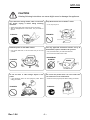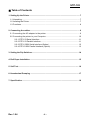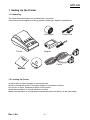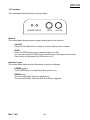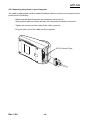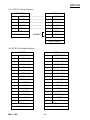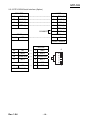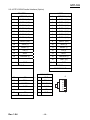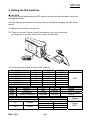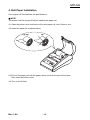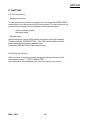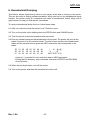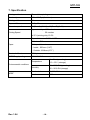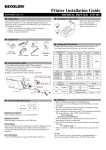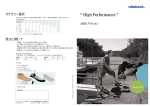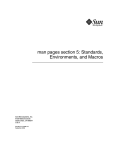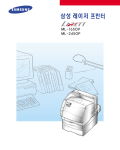Download Samsung STP-103PDK label printer
Transcript
User’s Manual STP-103 Thermal Printer Rev. 1.04 PO WE R ER R OR FE E D ON LIN E http://www.bixolon.com STP-103 ■ Safety Precautions In using the present appliance, please keep the following safety regulations in order to prevent any hazard or material damage. WARNING Violating following instructions can cause serious injury or death. Do not plug several products in one multi-outlet. • • • • You must use only the supplied adapter. This can provoke over-heating and a fire. If the plug is wet or dirty, dry or wipe it before usage. If the plug does not fit perfectly with the outlet, do not plug in. Be sure to use only standardized multi-outlets. • It is dangerous to use other adapters. ONLY SUPPLIED ADAPTER PROHIBITED PROHIBITED Do not pull the cable to unplug. Keep the plastic bag out of children’s reach. • This can damage the cable, which is the origin of a fire or a breakdown of the printer. • If not, a child may put the bag on his head. PROHIBITED PROHIBITED Do not plug in or unplug with your hands wet. Do not bend the cable by force or leave it under any heavy object. • You can be electrocuted. PROHIBITED Rev. 1.04 • A damaged cable can cause a fire. PROHIBITED -2- STP-103 CAUTION Violating following instructions can cause slight wound or damage the appliance. If you observe a strange smoke, odor or noise from the printer, unplug it before taking following measures. Keep the desiccant out of children’s reach. • If not, they may eat it. • Switch off the printer and unplug the set from the mains. • After the disappearance of the smoke, call your dealer to repair it. TO UNPLUG PROHIBITED PRINTER Install the printer on the stable surface. • If the printer falls down, it can be broken and you can hurt yourself. Use only approved accessories and do not try to disassemble, repair or remodel it for yourself. • Call your dealer when you need these services. • Do not touch the blade of auto cutter. PRINTER DISASSEMBLING PROHIBITED PROHIBITED PRINTER Do not let water or other foreign objects in the printer. Do not use the printer when it is out of order. This can cause a fire or an electrocution. • If this happened, switch off and unplug the printer before calling your dealer. • Switch off and unplug the printer before calling your dealer. PROHIBITED TO UNPLUG PRINTER PRINTER DEALER Rev. 1.04 -3- STP-103 ■ Warning - U.S.A This equipment has been tasted and found to comply with the limits for a Class A digital device, pursuant to Part 15 of the FCC Rules. These limits are designed to provide reasonable protection against harmful interference when the equipment is operated in a commercial environment. This equipment generates, uses, and can radiate radio frequency energy and, if not installed and uses in accordance with the instruction manual, may cause harmful interference to radio communications. Operation of this equipment in a residential area is likely to cause harmful interference in which case the user will be required to correct the interference at his own expense. This equipment has been tasted and found to comply with the limits for a Class B digital device, pursuant to Part 15 of the FCC Rules. These limits are designed to provide reasonable protection against harmful interference in a residential installation. This equipment generates, uses and can radiate radio frequency energy and, if not installed and used in accordance with the instructions, may cause harmful interference to radio communications. However, there is no guarantee that interference will not occur in a particular installation. If this equipment does cause harmful interference to radio or television reception, which can be determined by turning the equipment off and on, the user is encouraged to try to correct the interference by one or more of the following measures: - Reorient or relocate the receiving antenna. - Increase the separation between the equipment and receiver. - Connect the equipment into an outlet on a circuit different from that to which the receiver is connected. - Consult the dealer or an experienced radio/TV technician for help. ■ Notice - Canada This Apparatus complies with class "A" limits for radio interference as specified in the Canadian department of communications radio interference regulations. ■ Waste Electrical and Electric Equipment (WEEE) This marking shown on the product or its literature, indicates that is should not be disposed with other household wastes at the end of its working life, To prevent possible harm to the environment or human health from uncontrolled waste disposal, please separate this from other types of wastes and recycle it responsibly to promote the sustainable reuse of material resources. Household users should contact either the retailer where they purchased this product, or their local government office, for details of where and how they can take this item for environmentally safe recycling. Business users should contact their supplier and check the terms and conditions of the purchase contract. This product should not be mixed with other commercial wastes for disposal. ■ Label Material : PET Rev. 1.04 -4- STP-103 ■ Introduction (10) (5) * Printer Part Names (1) (1) Cover top (2) Case top (3) Case bottom (4) Control panel (5) Roller (6) Power switch (7) Interface connector (male) (8) DC Jack (9) Interface connector (female) (10) Roll paper (11) Detector switch Rear View (11) (2) (4) Rear View (6) (7) (9) (8) STP-103S STP-103 (3) STP-103P STP-103P The STP-103 and STP-103P Roll Printer are designed for use with electronic instruments such as system ECR, POS, banking equipment peripheral equipment, etc. The main features of the printer are as follows: 1. High speed printing. 2. Low noise thermal printing. 3. RS-232 serial interface (STP-103), Parallel interface (STP-103P). 4. The data buffer allows the unit to receive print data even during printing. 5. Different print densities can be selected by DIP switches. Please be sure to read the instruction in this manual carefully before using your new STP-103 and STP-103P. ※ NOTE The socket-outlet shall be near the equipment and it shall be easy accessible. ※ All specifications are subjected to change without notice. Rev. 1.04 -5- STP-103 ■ Table of Contents 1. Setting Up the Printer ................................................................................................... 7 1-1 Unpacking.................................................................................................................. 7 1-2 Locating the Printer.................................................................................................... 7 1-3 Functions ................................................................................................................... 8 2. Connecting the cables.................................................................................................. 9 2-1 Connecting the AC adapter to the printer .................................................................. 9 2-2 Connecting the printer to your Computer................................................................. 10 2-2-1 STP-103 Serial Interface ..............................................................................11 2-2-2 STP-103 Parallel Interface............................................................................11 2-2-3 STP-103DK Serial Interface (Option) .......................................................... 12 2-2-4 STP-103DK Parallel Interface (Option)........................................................ 13 3. Setting the Dip Switches ............................................................................................ 14 4. Roll Paper Installation ................................................................................................ 15 5. Self Test....................................................................................................................... 16 6. Hexadecimal Dumping ............................................................................................... 17 7. Specification ............................................................................................................... 18 Rev. 1.04 -6- STP-103 1. Setting Up the Printer 1-1 Unpacking The items illustrated below are included with your printer. If any items are damaged or missing, please contact your dealer for assistance. Roll paper Power cord Adaptor Printer Cable Manual CD 1-2 Locating the Printer Avoid location in direct sunlight or excessive heat. Avoid or storing the printer in the place subject to excessive moisture. Do not use or store, horizontal surface for the printer. Avoid places subject to intense vibration or shock. Make sure that there is enough space around the printer so that it can be used easily. Rev. 1.04 -7- STP-103 1-3 Functions The control panel has two buttons and two lights POWER ERROR FEED ON LINE Buttons The control panel buttons perform paper feeding and on line function. ON LINE Press the ON LINE button to ready to receive data from the computer. FEED Press the FEED button once to advance paper one line. You can also press the FEED button continuously to feed paper continuously. Feed button is valid when ON LINE button is off. Indicator Lights The control panel lights provide information on printer conditions. POWER (green) The POWER light is on when the printer power is on. ERROR (red) The error LED blinks fast when paper is out. The error LED blinks when the Near End Sensor triggered. Rev. 1.04 -8- STP-103 2. Connecting the cables 2-1 Connecting the AC adapter to the printer When the printer is used, use the optional AC adapter. ※ WARNING Using an incorrect power supply may cause fire or electrical. ※ CAUTION When connecting or disconnecting the power supply from the printer, make sure that the power supply is not plugged into an electrical outlet ; otherwise you may damage the power supply or the printer 2-1-1 Make sure that the printer's power switch is turned off, and that the power supply's power cord is unplugged from the electrical outlet. 2-1-2 Check the label on the power supply to make sure that the required voltage matches that of your electrical outlet. 2-1-3 Plug the power supply's DC cable connector into the printer's power connector as shown below. STP-103 / STP-103P STP-103S / STP-103P 2-1-4 Plug the AC adapter's power cord into an electrical outlet. ※ NOTE To remove the DC cable connector grasp the connector at the arrow and pull it straight out. Make sure that the main unit's power cord is unplugged before you disconnect the DC cable connector Rev. 1.04 -9- STP-103 2-2 Connecting the printer to your Computer You need an appropriate serial or parallel interface cable to connect your computer to the printer's built-in interface. - Make sure that both the printer and computer are turned off : then plug the cable connector securely into the printer's interface connector. - Tighten the screws on both sides of the cable connector. - Plug the other end of the cable into the computer. 25 Pin Female Type Rev. 1.04 - 10 - STP-103 2-2-1 STP-103 Serial Interface PRINTER HOST 20 TXD (O) --------------------- 2 RXD (I) 19 RXD (I) --------------------- 3 TXD (O) 21 CTS (I) --------------------- 7 RTS (O) 22~25 GND --------------------- 5 GND 18 RTS (O) --------------------- 8 CTS (I) 4 DTR (O) 6 DSR (I) FGND 25 PINE MALE CONNECT FGND 9 PINE FEMALE 2-2-2 STP-103 Parallel Interface PRINTER HOST 1 /STROBE (I/O) 1 /STROBE (I/O) 2 DATA0 (I/O) 2 DATA0 (I/O) 3 DATA1 (I/O) 3 DATA1 (I/O) 4 DATA2 (I/O) 4 DATA2 (I/O) 5 DATA3 (I/O) 5 DATA3 (I/O) 6 DATA4 (I/O) 6 DATA4 (I/O) 7 DATA5 (I/O) 7 DATA5 (I/O) 8 DATA6 (I/O) 8 DATA6 (I/O) 9 DATA7 (I/O) 9 DATA7 (I/O) 10 /ACK (I) 10 /ACK (I) 11 BUSY (I) 11 BUSY (I) 12 PE (I) 12 PE (I) 13 SLCT 13 SLCT 15 /ERROR (I) 15 /ERROR (I) 16~21 N.C 16 /INIT (O) 22~25 GND 18~25 GND FGND FGND 25 PINE MALE 25 PINE MALE Rev. 1.04 - 11 - STP-103 2-2-3 STP-103DK Serial Interface (Option) PRINTER HOST 19 RXD (I) ----------------------------------- 3 TXD (O) 20 TXD (O) ----------------------------------- 2 RXD (I) 18 RTS (O) ----------------------------------- 8 CTS (I) 21 CTS (I) ----------------------------------- 7 RTS (O) 4 DTR (O) 6 DSR (I) CONNECT FGND 22~25 SG FGND ----------------------------------- 5 SG 9 PINE FEMALE * RJ11 6P 22 SG ---- 1 GND 14 SOL1 ---- 2 SOL1 16 COMPS/W ---- 3 COMPS/W 17 SLCT ---- 4 SLCT 5 NC 6 GND 22 SG ---- 25 PINE MALE Rev. 1.04 - 12 - 6 1 STP-103 2-2-4 STP-103DK Parallel Interface (Option) PRINTER HOST 1 /STROBE (I/O) 1 /STROBE (I/O) 2 DATA0 (I/O) 2 DATA0 (I/O) 3 DATA1 (I/O) 3 DATA1 (I/O) 4 DATA2 (I/O) 4 DATA2 (I/O) 5 DATA3 (I/O) 5 DATA3 (I/O) 6 DATA4 (I/O) 6 DATA4 (I/O) 7 DATA5 (I/O) 7 DATA5 (I/O) 8 DATA6 (I/O) 8 DATA6 (I/O) 9 DATA7 (I/O) 9 DATA7 (I/O) 10 /ACK (I) 10 /ACK (I) 11 BUSY (I) 11 BUSY (I) 12 PE (I) 12 PE (I) 13 SLCT 13 SLCT 15 /ERROR (I) 15 /ERROR (I) 16 /INIT (O) 18~25 GND 22~25 GND FGND FGND 25 PINE MALE * RJ11 6P 22 SG ---- 1 GND 14 SOL1 ---- 2 SOL1 16 COMPS/W ---- 3 COMPS/W 17 SLCT ---- 4 SLCT 5 NC 6 GND 22 SG ---- 25 PINE MALE Rev. 1.04 - 13 - 6 1 STP-103 3. Setting the Dip Switches ※ CAUTION Turn off the printer while setting the DIP switch to prevent an electrical short, which can damage the printer. You can change your interface and printer density settings by changing the DIP switch setting. 3-1 Make sure the printer is turned off. 3-2 There are a switch. Notice that ON is marked on each set of switches. Use tweezers or another narrow tool to move the switches. 1 3-3 Use the following tables to set the DIP switches. BPS 2400 bps 4800 bps 9600 bps 19200 bps 38400 bps 57600 bps 115200 bps SW SW4 SW5 SW8 SW1 On Off Off On On Off On Function Density Handshaking Firmware Download SW2 Off On Off Off On On On On Dark Xon/Xoff Download SW7 Language Off Normal RTS/CTS Printing English Off Korean On Off On Off - 14 - Default 9600 Default Normal RTS/CTS (DTR/DSR) Printing SW6 CPL On Rev. 1.04 SW3 Off Off On On Off On On Default 24 32 Johap Wansung English 32CPL STP-103 4. Roll Paper Installation Use a paper roll that matches the specifications. ※ NOTE The printer must be turned off before installing the paper roll. 4-1 Open the printer cover and remove the used paper roll core if there is one. 4-2 Insert the paper roll as shown below. 4-3 Pull out the paper roll until the paper comes out from the top of the printer. Then close the printer cover. 4-4 Turn on the Printer. Rev. 1.04 - 15 - STP-103 5. Self Test 5-1 Self-test printing * Starting the self test To start printing the self-test on a paper roll, hold down the PAPER FEED button and turn on the printer with the cover closed. The self-test prints the current printer settings, which provide the following information : - control software version - dip switch state * Standby state After printing the current printer status, the printer prints the message "Please press the FEED BUTTON.". The LED indicator blinks and the printer enter the test printing standby state. Press the FEED BUTTON to start test printing. 5-2 Ending the self-test After a number of lines are printed, the printer indicates the end of the self-test by printing " ** TEST COMPLETED ** ". If the self-test is not completed, then you must reboot your printer. Rev. 1.04 - 16 - STP-103 6. Hexadecimal Dumping This feature allows experienced users to see exactly what data is coming to the printer. This can be useful in finding software problems. When you turn on the hexadecimal dump function, the printer prints all commands and data in hexadecimal format along with a guide section to help you find specific commands. To use the hexadecimal dump function, follow these steps: 6-1 After you make sure that the printer is off. Close the cover. 6-2 Turn on the printer, while holding down the FEED button and ONLINE button. 6-3 Then the printer enters the hexadecimal dump mode. 6-4 Run any software program that sends data to the printer. The printer will print all the codes it receives in a two-column format. The first column contains the hexadecimal codes and the second column gives the ASCII characters that corresponds to the codes. 1B 21 00 1B 26 02 40 40 1B 25 01 1B 63 34 00 1B 41 42 43 44 45 46 47 48 . ! . . & . @ @ . % . . c4 . . ABCDEFGH - A period (.) is printed for each code that has no ASCII equivalent. - During the hex dumping, any commands other than DEL EOT and DLE ENQ do not function. 6-5 When the printing finishes, turn off the printer. 6-6 Turn on the printer and then the hexadecimal mode is off. Rev. 1.04 - 17 - STP-103 7. Specification Printing method Thermal line printing Dot density 203 x 203 Dpi (8 dot/mm) Printing width 48mm Paper width 58.0±0.5mm Characters per line 32 (Font A) (12x24) , 42 (Font B) (9x24) Approximately Printing Speed 1.97 inches / sec 50 mm/sec at 25℃/printing duty 12.5% Paper thickness : 0.062 ~ 0.075mm Roll size : Ø60mm Paper Roll spool diameter - Inside : Ø12mm (0.47”) - Outside : Ø18mm (0.71”) Receive buffer size 15K bytes SMPS Supply voltage 100~240 VAC 5 ~ 40℃ (operating) Temperature -10 ~ 50℃ (storage) Environmental conditions 30 ~ 80% RH (operating) Humidity MCBF Rev. 1.04 10 ~ 90% RH (storage) Mechanical 30,000,000 line Head 100km - 18 -