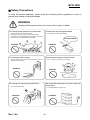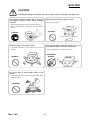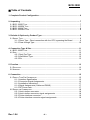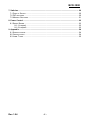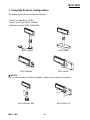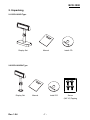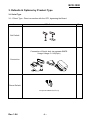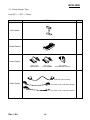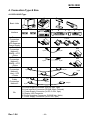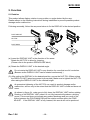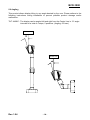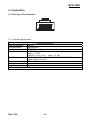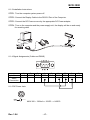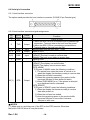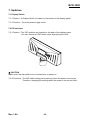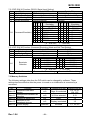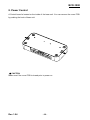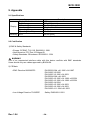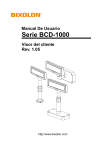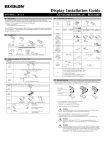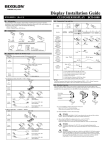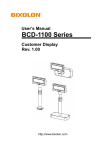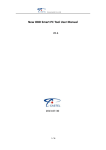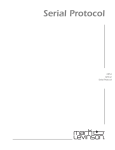Download Samsung BCD-1000D
Transcript
User’s Manual BCD-1000 Series Customer Display Rev. 1.04 http://www.bixolon.com BCD-1000 ■ Safety Precautions In using the present appliance, please keep the following safety regulations in order to prevent any hazard or material damage. WARNING Violating following instructions can cause serious injury or death. Do not plug several products in one multi-outlet. • • • • You must use only the supplied adapter. This can provoke over-heating and a fire. If the plug is wet or dirty, dry or wipe it before usage. If the plug does not fit perfectly with the outlet, do not plug in. Be sure to use only standardized multi-outlets. • It is dangerous to use other adapters. ONLY SUPPLIED ADAPTER PROHIBITED PROHIBITED Do not pull the cable to unplug. Keep the plastic bag out of children’s reach. • This can damage the cable, which is the origin of a fire or a breakdown of the printer. • If not, a child may put the bag on his head. PROHIBITED Do not plug in or unplug with your hands wet. • You can be electrocuted. PROHIBITED Do not bend the cable by force or leave it under any heavy object. • A damaged cable can cause a fire. PROHIBITED Rev. 1.04 PROHIBITED -2- BCD-1000 CAUTION Violating following instructions can cause slight wound or damage the appliance. If you observe a strange smoke, odor or noise from the Display, unplug it before taking following measures. Keep the desiccant out of children’s reach. • If not, they may eat it. • Switch off the Display and unplug the set from the mains. • After the disappearance of the smoke, call your dealer to repair it. TO UNPLUG PROHIBITED Display Install the printer on the stable surface. • If the Display falls down, it can be broken and you can hurt yourself. Use only approved accessories and do not try to disassemble, repair or remodel it for yourself. • Call your dealer when you need these services. Display DISASSEMBLING PROHIBITED PROHIBITED Do not let water or other foreign objects in the Display. • If this happened, switch off and unplug the Display before calling your dealer. PROHIBITED Rev. 1.04 Display -3- Display BCD-1000 ■ Table of Contents 1. Complete Product Configuration................................................................................. 6 2. Unpacking ..................................................................................................................... 7 2-1 BCD-1000D TYPE ....................................................................................................... 7 2-2 BCD-1000DN TYPE .................................................................................................... 7 2-3 BCD-1000W TYPE ...................................................................................................... 8 2-4 BCD-1000WN TYPE ................................................................................................... 8 3. Defaults & Options by Product Type........................................................................... 9 3-1 SERIAL TYPE................................................................................................................ 9 3-1-1 Direct Type : Direct connection with the VFD, bypassing the Board .............. 9 3-1-2 Pass through Type....................................................................................... 10 4. Connection Type & Size ............................................................................................. 11 4-1 BCD-1000D TYPE ..................................................................................................... 11 4-2 SIZE .......................................................................................................................... 12 4-2-1 Desk Top Type ............................................................................................. 12 4-2-2 Wall Mount Type .......................................................................................... 12 4-2-3 Etc. .............................................................................................................. 12 5. Function....................................................................................................................... 13 5-1 ROTATION.................................................................................................................. 13 5-2 ANGLING ................................................................................................................... 14 6. Connection .................................................................................................................. 15 6-1 DIRECT TYPE PIN CONNECTION ................................................................................... 15 6-1-1 Interface Specification ................................................................................. 15 6-1-2 Connector Signal Assignments.................................................................... 16 6-1-3 Installation Instructions ................................................................................ 17 6-1-4 Signal Assignments (Cable-end DSUB)....................................................... 17 6-1-5 DC Power Jack............................................................................................ 17 6-2 SERIAL PIN CONNECTION ............................................................................................ 18 6-2-1 Host interface connector.............................................................................. 18 6-2-2 Host interface connector signal assignments .............................................. 18 6-2-3 Printer interface connector........................................................................... 19 6-2-4 Printer interface connector signal assignments ........................................... 19 Rev. 1.04 -4- BCD-1000 7. Switches ...................................................................................................................... 20 7-1 DISPLAY SWITCH ........................................................................................................ 20 7-2 DIP SWITCHES ........................................................................................................... 20 7-3 MEMORY SWITCHES ................................................................................................... 21 8. Power Control ............................................................................................................. 22 8-1 SERIAL BOARD ........................................................................................................... 23 8-1-1 Jumper1....................................................................................................... 23 8-1-2 Jumper2....................................................................................................... 23 9. Appendix ..................................................................................................................... 24 9-1 SPECIFICATIONS ......................................................................................................... 24 9-2 CERTIFICATION .......................................................................................................... 24 9-3 LABEL TYPES ............................................................................................................. 25 Rev. 1.04 -5- BCD-1000 1. Complete Product Configuration The display types offered include the following : - Desk-Top Type (BCD-1000D) - Desk-Top Fix Type (BCD-1000DN), - Wall Mount Types (BCD-1000W/WN).. BCD-1000DN BCD-1000D BCD-1000W BCD-1000WN ※ NOTES For the wall-mounting and table installation, please use an electric screwdriver. BCD-1000D / W BCD-1000DN / WN Rev. 1.04 -6- BCD-1000 2. Unpacking 2-1 BCD-1000D Type Display Set Manual Install CD 2-2 BCD-1000DN Type Display Set Rev. 1.04 Manual Install CD -7- Screw (M3*10) Tapping BCD-1000 2-3 BCD-1000W Type Display Set Manual Install CD Screw (M3*10) Tapping 2-4 BCD-1000WN Type Display Set Rev. 1.04 Manual Install CD -8- Screw (M3*10) Tapping BCD-1000 3. Defaults & Options by Product Type 3-1 Serial Type 3-1-1 Direct Type : Direct connection with the VFD, bypassing the Board Item VFD- Serial Set Default Connection of Serial Jack via separate SMPS Usage Voltage: 5~24V(2pin) Connection Power Default 12V (K410-00004C,D,E,F,H,I) Rev. 1.04 -9- Etc BCD-1000 3-1-2 Pass through Type Host (PC) → VFD → Printer Item VFD- Serial Etc Set Default Board Default Power Option 24V, 2.5A : K404-00007A 24V, 1.5A : K402-00008B 12V, 1.25A: K410-00004C,D,E,F,H,I 9PM.25PF (K604-00086A) Cable Option Power Cable 3P/3P 1.8M (K610-00005B) Power Cable 3P/2P 1.8M (K610-00005G) Rev. 1.04 - 10 - BCD-1000 4. Connection Type & Size 4-1 BCD-1000D Type Basic Units A Interface Power Connection Method 1 VFD Separate Power Supply Power Connection Method 2 SMPS→VFD →Pinter Power Connection Method 3 SMPS→VFD →Pinter Cable Connection Method 1 Host→VFD →Printer Cable Connection Method 2 Etc Rev. 1.04 B C D E F 5~24V 24V 3 pin 3 pin 2 pin 3 pin 24V 25 pin 9 pin 9 pin 25 pin 9 pin 25 pin 9 pin A: Power Supply Connector (Out DC 24V, 3pin) B: Host Interface Connector (D-SUB 25pin, Female) C: Power Supply Connector (In DC 5~24V, 2pin) D: Display Unit Connector E: Printer Interface Connector (D-SUB 9pin, Male) F: Power Supply Connector (In DC 24V, 3pin) - 11 - 25 pin BCD-1000 4-2 Size 4-2-1 Desk Top Type 533mm 511mm 385mm 364mm 179mm 158mm 4-2-2 Wall Mount Type 158mm 151.9mm 4-2-3 Etc. 47.9mm 32mm m Rev. 1.04 .8m 218mm 5 φ7 9.6mm 80mm 231mm 105mm - 12 - BCD-1000 5. Function 5-1 Rotation This product allows display rotation to any position or angle desired by the user. Please adhere to the following instructions during installation to prevent possible product damage and/or malfunction. Following assembly, follow the sequence below to fix the DISPLAY in the desired position. POLE-ADJUST NUT-FIX POLE-MAIN (a) (b) (c) (a) Lower the DISPLAY UNIT in the direction of the arrow. Rotate the NUT-FIX to allow for lowering. (Please refer to the product OPEN/CLOSE label.) (b) Rotate the DISPLAY UNIT to the desired angle. Do not rotate the DISPLAY UNIT in any direction for more that one full revolution. (Beware as the DISPLAY UNIT can be rotated continuously.) (C) After setting the DISPLAY to the desired position, secure the NUT-FIX. (When raising the DISPLAY UNIT, lateral movement is prevented.) Make sure to tighten the NUT-FIX after raising the DISPLAY UNIT to the desired height. As excessive tightening of the NUT-FIX can result in product damage and/or malfunction, secure only to the extent that the DISPLAY UNIT is fixed and does not move. As shown in figure (A), make sure to fully lower the DISPLAY UNIT before rotating. Rotation of the DISPLAY UNIT when it is not fully lowered will produce a clicking sound. This sound does not indicate any product breakage and is a result of the friction between the POLE-MAIN RIB and the rotation section within the POLEADJUST. If the DISPLAY UNIT is fully lowered, this sound will not be produced. Rev. 1.04 - 13 - BCD-1000 5-2 Angling This product allows display tilting to any angle desired by the user. Please adhere to the following instructions during installation to prevent possible product damage and/or malfunction. TILT ANGLE : The display can be angled left and right from the Center Line in 13° angle intervals for a total of 4 steps, 5 positions. (Angling: 52°max.) Center Line Center Line Rev. 1.04 - 14 - BCD-1000 6. Connection 6-1 Direct Type Pin Connection 6-1-1 Interface Specification Signal specifications Serial Synchronous DTR/DSR control MARK = -3 to -15 V logic = “1” OFF SPACE = +3 to +15 V logic = “0” ON Baud Rate (*) 1200, 2400, 4800, 9600, 19200, 38400, 57600, 115200 bps (bps : bits per second) Data word length (*) 7 bits, 8 bits Parity (*) None, odd, even Stop bits 1 or more (*) Selected by the DIP switches. Data transmission Synchronization Handshaking (*) Signal levels Rev. 1.04 - 15 - BCD-1000 6-1-2 Connector Signal Assignments Pin NO 1 Signal Name FG Signal Direction - 2 TXD Output 3 RXD Input 4 DSR Input 5 DTR Output 6 7 8 SG PS PG - Function Frame ground 1) When the BDC-1000 is connected with the data pass through(*1) : Transmit data to the printer 2) When the BDC-1000 is connected in a stand-alone : Transmit data to the host Receive data from the printer This indicates whether the printer is ready to receive data. 1) When the BCD-1000 is connected with a data pass through(*1) : [MARK] : The printer is not ready to receive data [SPACE] : The printer is ready to receive data 2) When the BDC-1000 is connected in a stand-alone : [MARK] : The host is not ready to receive data [SPACE] : The host is ready to receive data This indicates whether the display is ready to receive data (*2). [SPACE] The display can receive data. [MARK] The display cannot receive data. [DTR MARK] DTR goes to MARK under the following conditions : ① The period from when the power is turned on to when the display first becomes ready to receive data. ② When the self-test is executed. ③ When the remaining space in the receive buffer becomes 40bytes or less (buffer-full state). ④ When [DSR MARK] is on, if the printer is selected by a peripheral device command. (When the BCD-1000 is connected with the data pass through.)(*1) [DTR SPACE] DTR goes to SPACE under the following conditions : ① When the display first becomes ready to receive data after power-on. ② When the self-test has ended. ③ When the remaining space in the receive buffer becomes 50bytes or more after it became 40bytes or less once. Signal GND Power supply terminal Flyback line for power supply ※ NOTES (*1) For the data pass through and the stand alone, refer to SVC Manual connection methods for detail. (*2) [DTR MARK] can be set by the US v command. This case differs from the above-mentioned.[DTR MARK] Refer to the US v command in section 4, Command Description. Rev. 1.04 - 16 - BCD-1000 6-1-3 Installation Instructions STEP1. Turn the computer system power off. STEP2. Connect the Display Cable to the RS-232 Port of the Computer. STEP3. Connect the DC Power source by the appropriate DC Power adapter. STEP4. Turn on the computer and the power supply unit, the display will be on and ready for receiving data. 6-1-4 Signal Assignments (Cable-end DSUB) pin Name 1 NC 2 RXD 3 TXD 4 DTR 5 GND 6 DSR Short Connection 6-1-5 DC Power Jack MAX 300 ~ 1350mA. +12VDC ~ +24VDC. Rev. 1.04 - 17 - 7 RTS 8 CTS 9 NC BCD-1000 6-2 Serial pin Connection 6-2-1 Host interface connector The option stand provides the host interface connector (D-SUB 25 pin Female type). 6-2-2 Host interface connector signal assignments Pin NO 1 Signal Name FG Signal Direction - 2 TXD Output 3 4(*1) RXD RTS Input Output 6(*2) DSR Input 7 GND - 20(*1) DTR Output Function Frame ground 1) When the BDC-1000 is connected when a passthrough connection :Transmit data to the host from the printer 2) When the BDC-1000 is connected as a stand-alone : Transmit data to the host from the DM Receive data from the host (host → DM) Same as DTR Indicates whether the host is ready to receive data. [SPACE] The host is ready to receive data. [MARK] The host is not ready to receive data. Signal ground This indicates whether the display is ready to receive data. [SPACE] The display can receive data. [MARK] The display cannot receive data. [DTR MARK] DTR goes to MARK under the following conditions : ① The period from when the power is turned on to when the display first becomes ready to receive data. ② When the self-test is executed. ③ When the remaining space in the receive buffer becomes 40bytes or less (buffer-full state). ④ When [DSR MARK] is on, if the printer is selected by a peripheral device command. [DTR SPACE] DTR goes to SPACE under the following conditions : ① When the display first becomes ready to receive data after power-on. ② When the self-test has ended. ③ when the remaining space in the receive buffer becomes 50bytes or more after it became 40bytes or less once. ※ NOTES (*1) Make sure to use either one of the RTS or the DTR terminal. Otherwise, the built-in RS-232 driver IC may be broken. Rev. 1.04 - 18 - BCD-1000 6-2-3 Printer interface connector The option stand provides the printer interface connector (D-SUB 9 pin Male type). 6-2-4 Printer interface connector signal assignments Pin NO 2 3 4 Signal Name RXD TXD DTR Signal Direction Input Output Output 5 6 GND DSR Input 9 RESET Output Rev. 1.04 Function Receive data from the printer (printer → host) Transmit data to the printer (DM → Printer) Indicates whether the host is ready to receive data. [SPACE] The host is ready to receive data. [MARK] The host is not ready to receive data. Signal This indicates whether the display is ready to receive data from the printer. [SPACE] The printer can receive data. When the printer becomes ready to receive data the SPACE is output. [MARK] The printer cannot receive data. Even if the printer becomes readyto receive data, the MARK is not output. Reset signal to the printer (host → printer) - 19 - BCD-1000 7. Switches 7-1 Display Switch 7-1-1 Feature : A Display Switch is located on the bottom of the display panel. 7-1-2 Function : Turns the power supply on/off. 7-2 DIP switches 7-2-1 Feature : Two DIP switches are located on the back of the display panel. You can remove the DIP switch cover by pushing the hook. ※ CAUTION Make sure if the dip switch cover is closed prior to power on 7-2-2 Functions : The DIP switch settings are read only when the power is turned on. Therefore, changing the settings while the power is on has no effect. Rev. 1.04 - 20 - BCD-1000 7-2-3 DIP S/W #1 Function (RS-232 Serial Input Setting) No. Function Switch OFF 1 Default Setting DIP Switch Values 2 N.C (No Connection) Reserved for Future Using 3 Display Viewing Side Customer Side 4 Self-test Execution Does not execute 5 6 7 8 5~8 0 0 0 Command Emulation 0 0 0 0 0 0 0 0 0 1 1 1 1 0 0 1 1 0 0 1 1 0 1 0 1 0 1 0 1 Switch ON EEP-ROM Data Leading Reserved for Future Using Operator Side Executes Command Emulation Samsung VFD Epson ESC/POS ADM787/788 DSP800 AEDEX UTC Standard UTC Enhance CD5220 5 6 1 1 1 1 1 1 1 1 (“0” : S/W OFF, 7 8 0 0 0 0 0 1 0 1 0 0 1 1 1 0 0 1 0 1 1 1 0 1 1 1 Command Emulation NCR Real POS PD6000 ICD2002 Reserved Reserved Reserved Reserved Reserved “1” : S/W ON) 7-2-4 DIP S/W #2 Function (Command Emulation Mode and Self Test Setting) No. Function Switch OFF Switch ON 1 Data Length 8 bits 7 bits 2 Parity using Non parity Parity 3 Parity Selection Odd Even Baud-rate Selection 4~6 7~8 N.C (No Connection) 4 0 0 0 0 5 0 0 1 1 6 0 0 1 0 Baud-rate 9,600 bps 4,800 bps 2,400 bps 1,200 bps 4 1 1 1 1 5 0 0 1 1 6 0 1 0 1 Baud-rate 115,200 bps 57,600 bps 38,400 bps 19,200 bps (“0” : S/W OFF, “1” : S/W ON) Reserved for Future Using Reserved for Future Using 7-3 Memory Switches The following settings other than the DIP switch can be changed by software. These settings become effective after the power is turned on or initialization is executed by a command. No. Msw 10 Msw 11 Msw 12 Msw 13 Msw 14 Function Character code table section International character set selection Brightness adjustment Selection of the peripheral devices Cursor display Rev. 1.04 Default Content to be set n=0 Page 0 is selected n=0 U.S.A is selected 0-13 n=4 100% 1-4 n=2 Display is selected 1-3 Selected Selected 0, 1, 48, 49 - 21 - Range to be set 0-5, 16-19, 254, 255 BCD-1000 8. Power Control A Control board is located on the inside of the base unit. You can remove the cover PCB by pushing the hook of base unit. ※ CAUTION Make sure if the cover PCB is closed prior to power on Rev. 1.04 - 22 - BCD-1000 8-1 Serial Board Jumper1 - Power Jumper2-Cable Jumper1 CN1 J2 Jumper2 J1 CN2 8-1-1 Jumper1 Connection type JP1 Input Power (5~24VDC) 1-2 Input Power (24VDC) 2-3 N/C 4-5 Out power to print(24VDC) (Pass through Type) 5-6 Jack Type Location J1 Location CN1 Location CN2 8-1-2 Jumper2 Some functions depend on the device’s connection to the BCD-1000, such as whether a printer is connected or not with a data pass through connection, or stand alone connection. Connection type JP2 JP2 Function Data pass though Can connect a printer which does not support the 1-2 4-5 (default setting) ESC = command. Only SERIAL 2-3 5-6 No printer is connected. Rev. 1.04 - 23 - BCD-1000 9. Appendix 9-1 Specifications Display Reliability Item Display Method Brightness Character Size Number of Columns Operating Temperature Operating Humidity Description VFD 800~1000 [cd/㎡] 5 x 7 [dot] 20 character, 2 line 0~45 ℃ 10~80 % VFD 20,000 [hour] 9-2 Certification 1) EMC & Safety Standards • Europe: CE EMC, TUV GS: EN60950-1: 2001 • North America: FCC Part 15 Subpart B • Safety Standards: CB-scheme: IEC60950-1: 2001 WARNING Use of an unprotected interface cable with this device conflicts with EMC standards. Users should only use cables approved by BIXOLON. 2) CE Mark • EMC Directive 89/336/EEC EN 55022:1994 +A1:1995 +A2:1997 EN 61000-3-2:2000 EN 61000-3-3:1995 +A1:2001 EN 55024:1998 +A1:2001 EN 61000-4-2:1995 +A1:1998 +A2:2001 EN 61000-4-3:1996 +A1:1998 +A2:2001 EN 61000-4-4:2004 EN 61000-4-5:1995 +A1:2001 EN 61000-4-6:1996 +A1:2001 EN 61000-4-11:1994 +A1:2001 • Low Voltage Directive 73/23/EEC Safety: EN60950-1:2001 Rev. 1.04 - 24 - BCD-1000 3) WEEE (Waste Electrical and Electric Equipment) This marking shown on the product or its literature, indicates that is should not be disposed with other household wastes at the end of its working life, To prevent possible harm to the environment or human health from uncontrolled waste disposal, please separate this from other types of wastes and recycle it responsibly to promote the sustainable reuse of material resources. Household users should contact either the retailer where they purchased this product, or their local government office, for details of where and how they can take this item for environmentally safe recycling. Business users should contact their supplier and check the terms and conditions of the purchase contract. This product should not be mixed with other commercial wastes for disposal. 9-3 Label Types The label types used with this printer is as follows. • BIXOLON Logo Labels: PET • Rating Labels: PP • Other Labels: PET Rev. 1.04 - 25 -