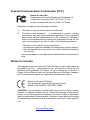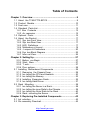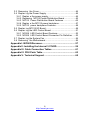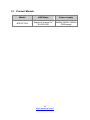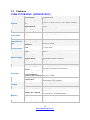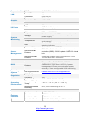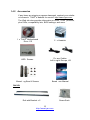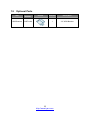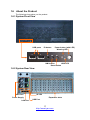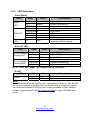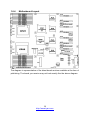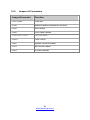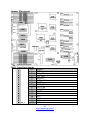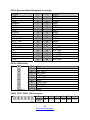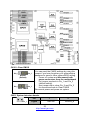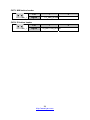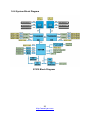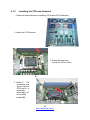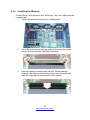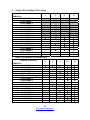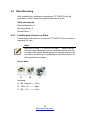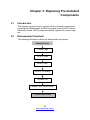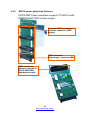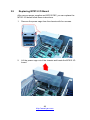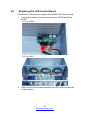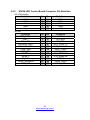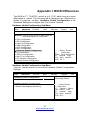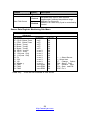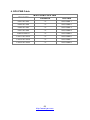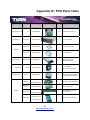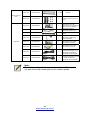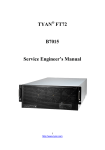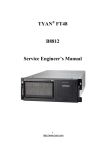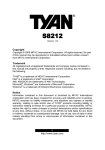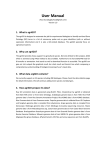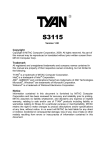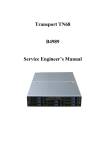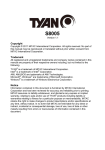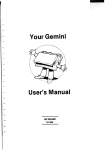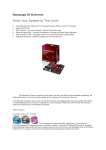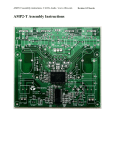Download Tyan FT72B7015
Transcript
TYAN® FT72 B7015 Service Engineer’s Manual 1 http://www.tyan.com 2 http://www.tyan.com PREFACE Copyright This publication, including all photographs, illustrations, and software, is protected under international copyright laws, with all rights reserved. Neither this manual, nor any material contained herein, may be reproduced without written consent of manufacturer. Copyright 2009 MiTAC International Corporation. All rights reserved. ® TYAN is a registered trademark of MiTAC International Corporation. Version 1.00 Disclaimer Information co ntained in th is docume nt is furnis hed b y Mi TAC Computer Corporation a nd h as be en r eviewed for accuracy a nd r eliability prior to ® printing. T YAN assumes no li ability whatsoever, an d disclaims a ny ® express or implied warranty, relating to sale and/or use of T YAN products including liability or warranties relating to fitness for a partic ular purpose or ® merchantability. T YAN retains the right to make cha nges to prod uce descriptions and/or sp ecifications at a ny ti me, without no tice. In no ev ent ® will T YAN b e held li able for any dir ect or indirect, incide ntal or consequential damage, loss of use, lo ss of data or other malady resulting from errors or inaccuracies of information contained in this document. Trademark Recognition All registered and unregistered trademarks and company names contain-ed in this manual are property of their respective owners including, but not limited to the following. ® TYAN is a trademark of MiTAC Computer Corporation. ® Intel is a trademark of Intel Corporation. ® ® AMI , AMIBIOS and combinations thereof are trademarks of AMI Technologies. ® ® Microsoft , Windows are trademarks of Microsoft Corporation. ® Winbond is a trademark of Winbond Electronics Corporation. Portable Document Format (PDF) is a trademark of Adobe Corporation. 3 http://www.tyan.com Federal Communication Commission (FCC) Notice for the USA Compliance Information Statement (Declaration of Conformity Procedure) DoC FCC Part 15: This device complies with part 15 of the FCC Rules Operation is subject to the following conditions: 1) This device may not cause harmful interference; 2) This device must accept an y interference re ceived i ncluding interference that may cause undesired operation. If this equipment does ca use harmful interfer ence to ra dio or televis ion r eception, which can be determined by turning the equipment off and on, the user is encouraged to try one or more of the following measures: – Reorient or relocate the receiving antenna. – Increase the separation between the equipment and the receiver. – Plug the equipment into an outlet on a circuit different from that of the receiver. Consult the dealer on an experienced radio/television technician for help. Notice for Canada This apparatus complies with the Class A limits for radio interference as specified in the Can adian Depar tment of Communic ations Ra dio Interference R egulations. (Cet appar eil es t conforme au x norms d e Classe A d’interference radio tel que specifie par le Min istere Canadien des Communications dans les reglements d’ineteference radio.) Notice for Europe (CE Mark) This product is in conformity with the Council Directive 89/336/EEC, 92/31/EEC (EMC). CAUTION: Lit hium b attery included with t his bo ard. D o not pu ncture, mutilate, or dispose of battery in fire. There will be danger of explosion if battery is incorrectly replaced. Replace only with the same or equivalent type recommended by manufacturer. Dispose of used battery according to manufacturer instructions and in accordance with your local regulatio-ns. 4 http://www.tyan.com About this Manual This manual provides you with instructions on installing your FT72-B7015. This Manual is intended for experienced users and integrators with hardware knowledge of personal computers. This manual is consisted of the following parts: Chapter1: Provides an introduction to the FT72-B7015 bare-bones, standard parts list, describes the external components, gives a table of key components, and provides block diagrams of the system. Chapter2: Covers procedures on installing the CPU, memory modules, add on card and hard drives. Chapter3: Covers removal and replacement procedures for pre-installed components. Appendix : Describes the differences between motherboard BIOS and system BIOS; introduces how to install the internal HDD, list the cable connection and FRU part tables for reference of system setup; and technical support in case a problem arises with your system. For information on the mainboard, please refer to the attached mainboard user’s manual. You can find the detailed description about jumper and BIOS settings from the mainboard manual. 5 http://www.tyan.com SAFETY INFORMATION Before instal ling and us ing FT 72-B7015, take note of the follo precautions: wing ·Read all instructions carefully. ·Do not place the unit on an unstable surface, cart, or stand. ·Do not bloc k the slots and ope ning on the unit, which are provid ed for ventilation. ·Only use the power source indicated on the marking label. If you are not sure, contact the power company. ·The unit uses a three-wire ground cable, which is equipped with a third pin to ground the unit and prevent electric shock. Do not defeat the pur-pose of this pin. If you outlet does not support this kind of plug, contact your electrician to replace your obsolete outlet. ·Do not place anything on the power cord. Place the power cord where it will not be in the way of foot traffic. ·Follow all warnings and cautions in this manual and on the unit case. ·Do not push objects in the ventilation slots as they may touch high volta-ge components and result in shock and damage to the components. ·When replacing parts, ensure that you use parts specified by the manuf-acturer. ·When service or repairs have been done, perform routine safety checks to verify that the system is operating correctly. ·Avoid usi ng the s ystem ne ar water, in dir ect sunlig ht, or near a heatin g device. ·Cover the unit when not in use. 6 http://www.tyan.com Table of Contents Chapter 1: Overview ......................................................................9 1.1 About the TYAN FT72-B7015 ................................................. 9 1.2 Product Models......................................................................10 1.3 Feat ures ................................................................................11 1.4 Standard Parts List ................................................................13 1.4.1 Box Contents ..................................................................13 1.4.2 Ac cessories ....................................................................15 1.5 Optional Parts........................................................................16 1.6 About the Product..................................................................17 1.6.1 Sys tem Front View .........................................................17 1.6.2 Sys tem Rear View ..........................................................17 1.6.3 LED Definitions...............................................................17 1.6.4 Motherboa rd Layout .......................................................19 1.6.5 J umpers & Connectors ...................................................20 1.6.6 Sys tem Block Diagram ...................................................25 1.6.7 Inter nal View...................................................................26 Chapter 2: Setting Up..................................................................27 2.0.1 Before you Begin ............................................................27 2.0.2 Work Area.......................................................................27 2.0.3 T ools ...............................................................................27 2.0.4 Prec autions.....................................................................28 2.1 Installing Motherboard Components .....................................29 2.1.1 Removing the Chassis Cover.........................................29 2.1.2 Ins talling the CPU and Heatsink.....................................30 2.1.3 Ins talling the Memory .....................................................32 2.1.4 Installing Expansion Cards.............................................35 2.1.5 Ins talling Hard Drives .....................................................37 2.2 Rack Mounting.......................................................................38 2.2.1 Ins talling the Server in a Rack........................................38 2.2.2 Ins talling the inner Rails to the Chassis .........................39 2.2.3 Ins talling the Outer Rails to the Rack .............................40 2.2.4 Rack mounting the Server..............................................40 Chapter 3: Replacing Pre-Installed Components .....................43 3.1 Intr oduction............................................................................43 3.2 Dis assembly Flowchart..........................................................43 7 http://www.tyan.com 3.3 Removing the Cover..............................................................44 3.4 Replaci ng the Power Supply .................................................44 3.4.1 Replac e the power supply ..............................................44 3.4.2 Replacing M7015 Power Distribution Board ..................45 3.4.3 M7015 Power Distribution Board Features ....................46 3.4.4 Replac e the M7015 power backplane ............................47 3.4.5 M7015 power backplane Features .................................48 3.5 Replac ing M7015 I/O Board ..................................................49 3.6 Replac ing the LED Control Board .........................................51 3.6.1 M1008 LED Control Board Features ..............................52 3.6.2 M1008 LED Control Board Connector Pin Definition .....53 3.7 Replac ing the System Fan ....................................................54 3.8 Removing the Motherboard...................................................56 Appendix I: BIOS Differences.....................................................57 Appendix II: Installing the Internal 3.5”HDD..............................59 Appendix III: Cable Connection Tables .....................................61 Appendix IV: FRU Parts Table ....................................................63 Appendix V: Technical Support .................................................65 8 http://www.tyan.com Chapter 1: Overview 1.1 About the TYAN FT72-B7015 ® Congratulations on your purc hase of the T YAN FT 72-B7015, a hig hly optimized rack-mountable 4U barebone system. FT72-B7015 is designed ® to support dual Intel Nehalem-EP/Nehalem-WS 2S processors and up to 6 cha nnels with 18 DD R3 DIMMs, provid ing a rich fe ature set an d ® incredible perf ormance. Leverag ing adv anced techno logy from Intel , FT72-B7015 server s ystem is capable of offering scal able 32 and 64-b it computing, high-bandwidth memory design, and l ightning-fast PCI-E bus implementation. FT72-B7015 not only enpowers your company in today’s demanding IT environm ent but also offers a smooth path for future application usage. FT72-B7015 uses rack-mountable 4U chassis featuring a robust structure and a soli d mecha nical encl osure. All of this provi des F T72-B7015 the power and flexibility to meet the needs of nearly any server application. 9 http://www.tyan.com 1.2 Product Models Model HDD Bays Power supply B7015F72V2 Support 2 internal 2.5” SATAII HDD 2400W(1200W+1200W) PWR supply 10 http://www.tyan.com 1.3 Features TYAN FT72B7015 (B7015F72V2) System Front Panel Internal Drive Bay Form Factor Chassis Model Dimension (D x W x H) Motherboard Board Dimension Gross Weight Buttons LEDs I/O Ports Type / QTY Supported HDD Interface 4U Rackmount FT72 27.96" x 17.245" x 6.93" (710 x 438 x 176mm) S7015 16"x19" (406.4x482.6mm) 32KG (1) PWR / (1) RST / (1) NMI / (1) ID (1) PWR / (1) HDD / (1) Warning (2) USB ports (2) 2.5" fixed [ or (1) 3.5" fixed, optional ] SATA-II 3.0Gb/s System Cooling FAN (3) 12cm fans Configuration Type ERP1U Input Range Full-range AC(100-240V) Frequency 60 Hertz Power Supply Output Watts 2400 Watts(1200W+1200W) Efficiency PFC Redundancy 2+1(Optional) Serviceability Hot-swap Supported CPU Intel Xeon Processor 5500 Series Series Socket Type / QTY LGA1366 / (2) Processor Thermal Design Max up to 130W Power (TDP) wattage Up to 4.8/ 5.86/ 6.4GT/s with Intel Quick Path System Bus Interconnect (QPI) support IOH / ICH Intel (2) 5520 / ICH10R Chipset Super I/O Winbond W83627 PCI-E Switch PLX PEX8647 Supported DIMM Qty (9)+(9) DIMM slots DDR3 800/1066/1333* RDIMM/UDIMM / * limit 1 DIMM Type / Speed per channel for 1333MHz speed Memory Capacity Up to 144GB at launch w/ dual rank RDIMMs Memory channel 3 Channels per CPU Memory voltage 1.5V 11 http://www.tyan.com Expansion Slots PCI-E Port QTY LAN Controller Connector type Graphic Resolution Chipset USB I/O Ports VGA RJ-45 Chipset Voltage System Monitoring Temperature LED Onboard Chipset Server Management AST2050 IPMI Feature AST2050 iKVM Feature Brand / ROM size BIOS Operating System Regulation Operating Environment RoHS Package Contains Feature (8) PCI-E Gen.2 x16 slots (4) Intel 82574L D-Sub 15-pin 1600x1200 Aspeed AST2050 (2) ports (1) D-Sub 15-pin port (4) ports Winbond W83793G Monitors voltage for CPU, memory, chipset & power supply Monitors temperature for CPU & system environment Fan fail LED indicator / Over temperature warning indicator Onboard Aspeed AST2050 IPMI 2.0 compliant baseboard management controller (BMC) / BIOS update / USB 2.0 virtual hub 24-bit high quality video compression / Dual 10/100 Mb/s MAC interfaces AMI / 4MB Plug and Play (PnP) /PCI2.3 /WfM2.0 /SMBIOS2.3 /PXE boot / ACPI 2.0 power management /Power on mode after power recovery / User-configurable H/W monitoring OS supported list Please refer to our OS supported list. FCC (DoC) CE (DoC) Operating Temp. Non-operating Temp. In/Non-operating Humidity RoHS 6/6 Complaint Barebone Manual Installation CD Heatsink / Cooler Class A Yes 0° C ~ 55° C (32° F~ 131° F) - 40° C ~ 70° C (-40° F ~ 158° F) 90%, non-condensing at 35° C Yes (1) F72-B7015 Barebone (1) BB User's manual (1) TYAN installation CD (2) CHSK-0410, 1366-pin CPU heatsinks 12 http://www.tyan.com Rail kit Mounting Ear Package Contains Others Cable/Power Cord 1.4 (1) CRAL-0150, sliding rail kit (1) CEAR-0150, mounting ear kit for FT72 (1) 2.5" HDD screw pack / (1) 3.5" HDD screw pack +(1) 3.5" HDD bracket (2) CCBL-0312, US type power cord / (2) CCBL-0313, EU type power cord (8) CCBL-146I, 2*4pin PWR cable for GPU card (8) CCBL-146H,2*3pin PWR cable for GPU card Standard Parts List This section describ es FT72-B7015 package co ntents an d accessories. Open th e box carefully and ensure that all components are present and undamaged. The product should arrive packaged as illustrated below. 1.4.1 Box Contents Component Description 4U FT72 Chassis Main Board,S7015-CA 1200W Power Supply 13 http://www.tyan.com 120 x120 x38 MM Fan M1008 Front LED control Board(R02) M7015 Rear I/O Board M7015-PBP PWR Backplane Board(R01) M7015-PDB PWR Distribution board for PCI-E card(R01) 14 http://www.tyan.com 1.4.2 Accessories If any items are missing or appear damaged, contract your retailer ® or browse to TYAN ’s website for service: http://www.tyan.com. ® The Web site also provides information on other TYAN products, plus FAQs, compatibility lists, BIOS settings, and more. ® 1 x TYAN Motherboard Drive CD 2 x Heatsink HDD Screws Po wer Cables Left to right: Europe, US Mounti ng Ears & Screws Bareb one Manual Rail Kit Rail with Bracket x 2 15 http://www.tyan.com Screw Sack 1.5 Optional Parts Item Model Number HDD Bracket CHDT-0120 Picture Quantity Description 1 3.5" HDD Bracket 16 http://www.tyan.com 1.6 About the Product The following views show you the product. 1.6.1 System Front View USB ports ID button Power button (with LED) Warning LED NMI button HDD LED Reset button 1.6.2 System Rear View VGA Port ID LED Power Supply LAN Port Expansion slots USB Port 17 http://www.tyan.com 1.6.3 LED Definitions Front Panel LED State Power LED HDD LED Warning LED Color On Green On Amber Off Off On Green Blinking Green On Amber Blinking Amber Random Green/Amber On Rear I/O LED LED Red State Description System is turned on System is turned off Power off HDD power on HDD active HDD error HDD rebuild HDD locate Fan fail/PSU fail/Over temperature/Over voltage Color Description On Green 10Mb/100Mb/1000Mb linked Blinking Green 10Mb/100Mb/1000Mb activity Off Off No LAN linked On Amber 1000Mb linked/ activity RJ-45 Linkage/ On Green 100Mb linked/activity Activity(Right) Off Off 10Mb mode or No LAN linked NOTE: “Left” and “Right” are viewed from the rear panel. RJ-45 Linkage/ Activity(Left) ID LED LED ID LED State On Off Color Blue Off Description System identified System not identified Note: Press ID button when the system is AC (Alternating Current) on, then ID LED will show the system is identified with emitting blue light. Users from remote site could also activate ID LED by input a few commands in IPMI, detailed software support please visit http://www.tyan.com for latest AST2050 user guide. 18 http://www.tyan.com 1.6.4 Motherboard Layout The diagram is representative of the latest board revision available at the time of publishing. The board you receive may not look exactly like the above diagram. 19 http://www.tyan.com 1.6.5 Jumpers & Connectors Jumper/Connector Function CN17/CN20 COM port CN18 Board-to-Board Receptacle connector CN19 USB header CN43 Front Panel header CN36/CN37/CN40 FAN connector CN101 Clear CMOS CN61 System Intrusion header CN73 NMI button header CN74 ID button header 20 http://www.tyan.com Jumper Placement CN40 CN43 CN19 CN20 CN37 CN36 CN18 CN17 CN43: Front Panel header Pin 1 2 3 4 5 6 7 8 9 10 11 12 13 14 Pin_1 15 Signal GND PW_LED+ PW_LEDWLED+ HDD_LED+ GND PWR_SW# P3V3_SB RST_SW# GND SDA SCL GND RXD TXD 21 http://www.tyan.com CN18: Board-to-Board Receptacle connector Signal GND RED GND GREEN GND BLUE GND HSYNC VSYNC GND DDC_DATA DDC_CLK GND NC Vcc5_VGA NC GND GND GND GND Pin 1 3 5 7 9 11 13 15 17 19 21 23 25 27 29 31 33 35 37 39 Pin 2 4 6 8 10 12 14 16 18 20 22 24 26 28 30 32 34 36 38 40 Signal GND USB0USB0+ GND USB1USB1+ GND USB2USB2+ GND USB3USB3+ GND NC Vcc_USB Vcc_USB Vcc_USB Vcc_USB Vcc_USB Vcc_USB CN19: USB header Pin_1 Pin 1 2 3 4 5 6 7 8 9 10 Signal GND PW_LED+ PW_LEDWLED+ HDD_LED+ GND PWR_SW# P3V3_SB RST_SW# GND CN36/ CN37/ CN40: FAN connector Pin 1 2 3 4 5 6 Signal GND P12V TACH PWM GND P12V 22 http://www.tyan.com CN73 CN61 CN74 CN101 CN101: Clear CMOS Pin_3 Pin_1 Normal (Default) Pin_3 Pin_1 Clear CMOS You can reset the CMOS settings by using this jumper if you have forgotten your system/setup password or need to clear system BIOS setting. Power off system and disconnect both power connectors from the motherboard Put jumper cap back to Pin_1 and Pin_2 (default setting) Use jumper cap to close Pin_2 and Pin_3 for several seconds to Clear CMOS Reconnect power and power on system CN61: System Intrusion header Pin Pin_1 1 Signal GND INT 23 http://www.tyan.com 2 RUDER_N CN73: NMI button header Pin Pin_1 1 Signal 2 FP_NMI_N GND CN74: ID button header Pin Pin_1 1 Signal ID_BUTTON_N GND 24 http://www.tyan.com 2 1.6.6 System Block Diagram S7015 Block Diagram 25 http://www.tyan.com 1.6.7 Internal View ⑧ ⑤ ① ⑥ ② ④ ⑦ ③ ① ② ③ ④ S7015 Main Board M7015 -PDB PWR Distribution board M1008 Front LED control Board System Fan ⑤ ⑥ Power Cage M7015 -PBP PWR Backplane Board ⑦ HDD Bracket ⑧ PCI-E Slot Shield 26 http://www.tyan.com Chapter 2: Setting Up 2.0.1 Before you Begin This chapter explains how to install the CPUs, CPU heatsinks, memory modules, and hard drives. Instructions on inserting add on cards are also given. 2.0.2 Work Area Make sure you have a stable, clean working environment. Dust and dirt can get into com ponents a nd c ause m alfunctions. Us e containers to keep sma ll co mponents sep arated. Puttin g all smal l components in separate cont ainers prevent s them from becomi ng lost. Adeq uate lighti ng a nd proper tools c an prev ent you from accidentally damaging the internal components. 2.0.3 Tools The following procedures require only a few tools, including the following: z A cross head (Phillips) screwdriver z A grounding strap or an anti-static pad Most of the electrical and mechanical connections can be disconne-cted using your fingers. It is recommended that you do not use nee-dlenosed pliers to remove connectors as these can damage the soft metal or plastic parts of the connectors. 27 http://www.tyan.com 2.0.4 Precautions Components and electronic circuit b oards can b e d amaged b y discharges of static electricity. Working on a system that is connected to a power supply can be extremely dangerous. Follow the guidelines below to avoid damage to FT72-B7015 or injury to yourself. z Ground yourself properly before removing the top cover of the system. Unpl ug the po wer from the po wer suppl y and the n touch a safe ly groun ded obj ect to releas e static charge ( i.e. power supply case). If avail able, wear a gr ounded wrist strap. Alternatively, d ischarge an y static electric ity by to uching th e bare metal chassis of the unit case, or th e bare metal body of any other grounded appliance. z Avoid touching motherboard components, IC chips, connectors, memory modules, and leads. z The motherbo ard is pre-i nstalled in the s ystem. W hen removing th e mo therboard, always pl ace i t o n a g rounded anti-static surface until you are ready to reinstall it. z Hold electronic circuit boards by the edges only. Do not touch the components on the board unless it is necessary to do so. Do not flex or stress circuit boards. z Leave all components inside the static-proof packaging that they ship with until they are ready for installation. z After replacing optional devices, make sure all screws, springs, or other sm all parts are in place a nd are n ot left loos e i nside the case. Metallic p arts or metal flakes c an caus e el ectrical shorts. Note: All connectors are keyed to only attach one way. All use the correct screw size as indicated in the procedures. 28 http://www.tyan.com 2.1 Installing Motherboard Components This section describes how to install components on to the motherboa-rd, including CPUs, memory modules and add on cards. 2.1.1 Removing the Chassis Cover Follow these instructions to remove FT72-B7015 chassis cover. 1. Thumb two screws on the back side as show in the small diagram. Then slide the top cover out. 2. Here is the overview after the chassis cover was removed. 29 http://www.tyan.com 2.1.2 Installing the CPU and Heatsink Follow the steps below on installing CPUs and CPU heatsinks. 1. Locate the CPU socket. 2. Press the lever and unlock the CPU socket. A 3. Lift the C PU protection ca p up and lay the CPU into th e socket(A), ensuring p in1 is correctly located(B); 30 http://www.tyan.com B 4. Close the socket cover and press the CPU lever down to secure the CPU; 5. Place the h eatsink o n top of the CP U a nd sec ure it with 4 screws. 31 http://www.tyan.com 2.1.3 Installing the Memory Follow thes e i nstructions to inst all the me mory mo dules onto the motherboard. 1. Locate the memory slots on the motherboard. 2. Press the memory slot locking levers in the direction of the arrows as shown in the following illustration. 3. Align the memory module with the slot. When inserted properly, the memory slot locking levers lock automatically onto the indentations at the ends of the module. 32 http://www.tyan.com Note: 1). For the DIMM number please refer to “Chapter 1.6.4 – Motherboard Layout” for memory installation. 2). Refer to the memory population option table for recommended memory installation instruction. 3). “√”indicates a populated DIMM slot. Memory Population Option Table To achieve the best performance, TYAN® strongly recommended memory installation configuration as listed below: 1. Single CPU installed (CPU0 Only) Quantity of memory DIMM Slot CPU0 DIMMA 0 CPU0 DIMMA 1 CPU0 DIMMA 2 CPU0 DIMMB 0 CPU0 DIMMB 1 CPU0 DIMMB 2 CPU0 DIMMC 0 CPU0 DIMMC 1 CPU0 DIMMC 2 CPU1 DIMMA 0 CPU1 DIMMA 1 CPU1 DIMMA 2 CPU1 DIMMB 0 CPU1 DIMMB 1 CPU1 DIMMB 2 CPU1 DIMMC 0 CPU1 DIMMC 1 CPU1 DIMMC 2 1 3 6 9 √ √ √ √ √ √ √ √ √ √ √ √ √ √ √ √ √ √ √ 33 http://www.tyan.com 2. Single CPU installed (CPU1 Only) Quantity of memory DIMM Slot CPU0 DIMMA 0 CPU0 DIMMA 1 CPU0 DIMMA 2 CPU0 DIMMB 0 CPU0 DIMMB 1 CPU0 DIMMB 2 CPU0 DIMMC 0 CPU0 DIMMC 1 CPU0 DIMMC 2 CPU1 DIMMA 0 CPU1 DIMMA 1 CPU1 DIMMA 2 CPU1 DIMMB 0 CPU1 DIMMB 1 CPU1 DIMMB 2 CPU1 DIMMC 0 CPU1 DIMMC 1 CPU1 DIMMC 2 3. 1 3 6 9 √ √ √ √ √ √ √ √ √ √ √ √ √ √ √ √ √ √ √ Dual CPU installed (CPU0 & CPU1) Quantity of memory DIMM Slot CPU0 DIMMA 0 CPU0 DIMMA 1 CPU0 DIMMA 2 CPU0 DIMMB 0 CPU0 DIMMB 1 CPU0 DIMMB 2 CPU0 DIMMC 0 CPU0 DIMMC 1 CPU0 DIMMC 2 CPU1 DIMMA 0 CPU1 DIMMA 1 CPU1 DIMMA 2 CPU1 DIMMB 0 CPU1 DIMMB 1 CPU1 DIMMB 2 CPU1 DIMMC 0 CPU1 DIMMC 1 CPU1 DIMMC 2 1 2 6 12 18 √ √ √ √ √ √ √ √ √ √ √ √ √ √ √ √ √ √ √ √ √ √ √ √ √ √ √ √ √ √ 34 http://www.tyan.com √ √ √ √ √ √ √ √ √ 2.1.4 Installing Expansion Cards FT72-B7015 ha s eight expa nsion slots which c an su pport GPU (Graphic Processing Unit) card. F ollow these instructions to instal l expansion cards. 1. Locate the expansion slot on the motherboard, unscrew the bracket from the slot you want to use. 2. Take the brackets out from the slot. 35 http://www.tyan.com 3. Insert the card into the sl ot and secur e it with the sc rews you removed from the bracket. 4. Conn ect the cabl es bet ween t he e xpansion car d and the po wer distribution board, the conn ectors you use should match with the slot you add the card with. 5. Here is the end of the add on card installation. 36 http://www.tyan.com 2.1.5 Installing Hard Drives The FT 72-B7015 sup ports tw o internal 2. 5” SAT AII hard disks. Follow these instructions to install a hard drive. 1. Unscre w the 2.5’’ bracket out from the c hassis, p lace a 2.5’ ’ hard drive into the HDD tray and secure it using four flat screws. 2. Reinsert the HDD bracket i nto the chassi s, secure it with on e screw and connect both power cable and SATA cable. 37 http://www.tyan.com 2.2 Rack Mounting After installing the necessary components, FT72-B7015 can be mounted in a rack using the supplied rack mounting kit. Rack mounting kit Rail with Bracket x 2 Mounting Ears x 2 Screw Sack x 1 2.2.1 Installing the Server in a Rack Follow these instructions to mount the FT72-B7015 into an industry standard 19” rack. Note: Before mou nting FT72-B7015 in a rack, ensure that all internal comp onents hav e be en installed an d that the unit has been fully tested. Maintenance can be performed on the unit while in a rack but it is preferable to install the device in a fully operational condition. Screw Sack A B C Including: A: M5 Washer------ 8pcs B: M5 x 10 ----------8pcs C: M5 x13 -----------2pcs 38 http://www.tyan.com 2.2.2 Installing the inner Rails to the Chassis 1. Screw the mounting ear to each side of F T72 as sho wn using 3 screws from the supplied screws kit. 2. Push the latch key and draw out the inner rails from sliding rails. 3. Secure inner r ails to both s ides of the c hassis, be sur e th e five mounting holes are correctly matched. 39 http://www.tyan.com 2.2.3 Installing the Outer Rails to the Rack Secure the outer rail to the rack using the rail an d 4 M5 x 10 scre ws with washer for each side. 2.2.4 Rack mounting the Server 1. Draw out the middle rail till the latch position. 2. Lift the chassis and then insert the inner slide rails into the middle rails. 40 http://www.tyan.com 3. Push the chassis in and pull the latch key (A). Then push the whole system into the rack (B). B A 4. Secure the mountin g ear s of chassis to the rack screws. 41 http://www.tyan.com with 2 M5 x 1 3 42 http://www.tyan.com Chapter 3: Replacing Pre-Installed Components 3.1 Introduction This chapter exp lains how to repl ace the pre -installed components, including the Motherb oard, M1008 front pane l board, M7 015 power distribution board, M7015 power backplane, system fan, power cage etc. 3.2 Disassembly Flowchart The following flowchart outlines the disassembly procedure. Chassis Cover Power Cage M7015-PDB M7015 PBP M7015 I/O board System Fan M1008 Front Panel Board System Main board 43 http://www.tyan.com 3.3 Removing the Cover Before replacing any parts you must remove the chassis cover. Follow Chapter 2.1.1 to remove the cover of FT72-B7015. 3.4 Replacing the Power Supply 3.4.1 Replace the power supply To replace the power supply follow these instructions. 1. Press the tab as shown in the diagram and pull out the power. 2. Free the power from the power socket. 3. Replace a new single power (FRU NO: CPSU-0420) and reinsert it into the power socket following the above steps in reverse. 44 http://www.tyan.com 3.4.2 Replacing M7015 Power Distribution Board 1. Remove the 2 screws securing M7015-PDB to the bracket. 2. Renew the M7015-PDB and fix it to the chassis following the step in reverse. 45 http://www.tyan.com 3.4.3 M7015 Power Distribution Board Features 2x4 Power Connectors for PCI-E add on card Power Connector (Connect to M7015-PBP PWR backplane) 46 http://www.tyan.com 3.4.4 Replace the M7015 power backplane 1. Lift out the M7015- PBP bracket after pulling out the power Supplies and M7015-PDB. 2. Remove the 4 screws securing M7015-PBP to the bracket. 3. Renew the M7015-PBP and fix it to the chassis following the steps in reverse. 47 http://www.tyan.com 3.4.5 M7015 power backplane Features M7015-PBP Power backplane support FT72-B7015 with EMERSON DC1200-3 power supply. On board PWR Connector * 3 (Vertical, connect to PWR supply) PWR Connector (Right angle, connect to MB) PWR Connector (Vertical, connect to M7015-PDB PWR distribution board) 48 http://www.tyan.com 3.5 Replacing M7015 I/O Board After remove power supplies and M7015 PBP, you can replace the M7015 I/O board follow these instructions. 1. Remove the power cage from the chassis with four screws. 2. Lift the power cage out of the chassis and locate the M7015 I/O board. 49 http://www.tyan.com 3. Unscrew M7015 I/O board with its bracket and carefully pull it up. 4. Renew the M7015 I/O board and fix it to the chassis following the step in reverse. 50 http://www.tyan.com 3.6 Replacing the LED Control Board Follow these instructions to replace the M1008 LED control board. 1. Unplug the cables from the connectors on M1008 and main board. A: From M1008 B: From S7015 2. Remove the three screws securing the LED control board unit to the chassis. 51 http://www.tyan.com 3. Renew the board and place it back to the chassis following the above procedures in reverse. 3.6.1 M1008 LED Control Board Features J1 J3 52 http://www.tyan.com 3.6.2 M1008 LED Control Board Connector Pin Definition J1: USB Header Definition VCC USB1USB1+ GND Key Pin 1 3 5 7 9 Pin 2 4 6 8 10 Definition VCC USB2USB2+ GND GND Pin 1 3 5 7 9 11 13 15 17 19 21 23 Pin 2 4 6 8 10 12 14 16 18 20 22 24 Definition J3: SSI Definition PW_LED+ KEY PW_LEDHD/LAN3 LED+ HD/LAN3 LEDPWR_SW+ PWR_SWRESET+ RESETID_SW+ TEMP_SENSER EXT_INT 53 http://www.tyan.com VCC ID_LED+ ID_LEDSYS_FAULT1SYS_FAULT2LAN1_LED+ LAN1_LEDICH_SMBDAT ICH_SMBCLK INTRU# LAN2_LED+ LAN2_LED- 3.7 Replacing the System Fan 1. Disconnect system fan cables from the chassis. 2. Remove the three screws securing the fan holder into the chassis and lift the fan holder out. ] 54 http://www.tyan.com 3. Remove the four screws securing the fan to the fan holder. 4. Renew the fan and reinsert the fan holder into the chassis and fix it with four screws. 55 http://www.tyan.com 3.8 Removing the Motherboard After removing all of the aforementioned cables, follow these instructions to remove the motherboard from the chassis. 1. Remove the heatsinks and processors if installed. 2. Remove the 14 screws securing the motherboard to the chassis. 3. Carefully lift the motherboard from the chassis as S7015 is too large to lift straight out .Lift the front edge of the board to an angle of about 45 then slides the whole board out. 56 http://www.tyan.com Appendix I: BIOS Differences The BIOS for FT 72-B7015 is simil ar to S 7015 while t here ar e some differences in menus. T he follo wing tabl e d isplays th ose differences in details. You can sel ect item Hardware Health Configuration i n the Advanced Settings to configure Auto Fan Control Function. Hardware Health Configuration Sub-Menu Main Advanced Advanced Settings BIOS Setup Utility PCI/PnP Boot Security Chipset Exit WARING: Setting wrong values in below sections may cause system to malfunction. CPU Configuration IDE Configuration Super IO Configuration USB Configuration ACPI Configuration AHCI Configuration Hardware Health Configuration I/O Virtualization IPMI 2.0 Configuration Intel VT-d Configuration PCI Express Configuration Remote Access Configuration ← → Select Screen ↑↓ Select Item Enter Go to Sub Screen F1 General Help F10 Save and Exit ESC Ex it Hardware Health Configuration Sub-Menu You can use this scree n to vie w the H ardware H ealth C onfiguration Settings. BIOS Setup Utility Main Advanced PCI/PnP Boot Security Chipset Exit Enables Hardware Health Hardware Health Configuration Monitoring Device. Auto FAN Control [Enabled] Hardware Health Event Monitoring Sensor Data Register Monitoring 57 http://www.tyan.com ← → Select Screen ↑↓ Select Item +/- Change Option Tab Select Field F1 General Help F10 Save and Exit ESC Ex it Feature Option Description Hardware Health Configuration FAN power duty cycle is auto dynamic programmed in selected temperature range. Disabled: Fan Power On Enabled: Fan Power Duty Cycle is controlled by Tcontrol. Disabled Auto FAN Control Enabled Sensor Data Register Monitoring Sub-Menu BIOS Setup Utility ID# NAME 0F 11 12 13 14 0A 0B 05 06 04 01 02 03 22 23 24 Advanced CPU0 Below Tmax CPU1 Below Tmax Board Temp1 Board Temp2 Board Temp3 CPU0 Vcore© CPU1 Vcore 1.5V(near ICH) 1.1V(near IOH) 5V 3.3V 12V VBattar y FAN1 FAN2 FAN3 READING o : xx C o : xx C o : xx C o : xx C o : xx C : x.xxx V : x.xxx V : x.xxx V : x.xxx V : x.xxx V : x.xxx V : x.xxx V : x.xxx V : xxxx RPM : xxxx RPM : xxxx RPM STATUS OK OK OK OK OK OK OK OK OK OK OK OK OK OK OK OK Read only. It can not be modified in user mode. 58 http://www.tyan.com ← → Select Screen ↑↓ Select Item +/- Change Option Tab Select Field F1 General Help F10 Save and Exit ESC Ex it Appendix II: Installing the Internal 3.5”HDD Considering for a multiple choice, the 2.5” SATA HDD could be replaced by an internal 3.5” SATA HDD in your FT72-B7015. You can c hoose flexibly in practical application. Step 1: Follow the instructions in Chapter 2.1.5 to remove the pre-installed 2.5’’ HDD Bracket; Step 2: Place a 3.5’’ hard drive into the 3.5’’ HDD Bracket; Step 3: Secure the 3.5” hard drive using four screws; 59 http://www.tyan.com Step 4: Place the bracket back to the chassis and secure it as below: Step 5: Connect the data cables. 60 http://www.tyan.com Appendix III: Cable Connection Tables 1. FP Ctrl & USB Cable M1008 FP board to S7015 MB M1008 FP board Connect to S7015 MB J3 → → CN43 J1 CN19 2. System Fan Cable System Fan to S7015 MB System Fan Connect to S7015 MB System Fan1 → CN36 System Fan2 → CN37 System Fan3 → CN40 3. SATA & SATA PWR Cable HDD device to S7015 MB HDD device Connect to S7015 MB SATA cable 1 for HDD1 → CN14 SATA cable 2 for HDD2 → CN15 SATA PWR cable for HDD1 & HDD2 → PW4 61 http://www.tyan.com 4. GPU PWR Cable M7015-PDB to GPU Card M7015-PDB Connect to GPU card PW1 or PW2 → → → → → → → → GPU card 1 PW3 or PW4 PW5 or PW6 PW7 or PW8 PW9 or PW10 PW11 or PW12 PW13 or PW14 PW15 or PW16 62 http://www.tyan.com GPU card 2 GPU card 3 GPU card 4 GPU card 5 GPU card 6 GPU card 7 GPU card 8 Appendix IV: FRU Parts Table FT72-B7015 Item Model Number Motherboard S7015- Picture Quantity Description 411782600066 1M CCHA-0390 432775400001 1 4U FT72 CHASSIS CHDT-0110 340765400020 1 Dual 2.5" HDD Bracket CHDT-0120 340765400019 1 3.5" HDD Bracket CPSU-0420 471100600034 2 1200W,Power Supply, EMERSON DS1200-3 FAN CFAN- 0350 336252012362 3 120X120X38MM FAN;12V,9GV1212P1J031 Heat Sink & Cooler CHSK-0410 343786600001 2 HEATSINK;AL/CU,SOLDERLIN G+PIPE,1366-CPU-PASSIVE 1 Front LED control Board(R02) 1 Rear I/O board(R02) 1 PWR Distribution board for PCI-E card(R01) 1 PWR Backplane board(R01) Chassis Unit CA Part Number FRU Parts AIN BOARD,S7015-CA HDD Tray Power Supply M1008 M7015-I/O board PCBA M7015-PDB M7015-PBP 411780900009(SA) 541178090002(FG) 411782600054(SA) 411786600012(SA) 541178660002(FG) 411786600011(SA) 541178660001(FG) 63 http://www.tyan.com CRAL-0150 340783300039 1 Sliding -Rail Assy CEAR-0150 452786600002 1 Mounting ear kit with right and left ear CCBL-072S 422786600001 1 CABLE ASSY;FP CTRL CABLE,2*12P,K21P,P2.54(W/N OSE)/ 15P,P2.0,L=350MM CCBL-035K 422786600002 1 CABLE ASSY;USB 2.0 CABLE,2*5P K10P/1*10P CCBL-0326 422764400004 2 CABLE ASSY;HDD SATA CABLE CCBL-146J 422786600005 1 CABLE ASSY;SATA PWR CABLE,SATA PWR*2/2*2P, P4.2,L=250/50MM CCBL-146I 422786600004 8 CABLE ASSY;PCI-E CARD PWR CABLE,2*4P /2*4P CCBL-146H 422786600003 8 CABLE ASSY;PCI-E CARD PWR CABLE,2*3P /2*3P CCBL-0312 332810000347 2 PWR CORD;US,250V,EL302+711,3 PIN,16AWG,13A,SPECIAL SOCKET,BLACK,L=1830MM CCBL-0313 332810000348 2 PWR CORD;EU,250V,EL202+711,3PI N.1.5MM2,16A,SPECIAL SOCKET,BLACK,L=1830MM Rack Mounting Parts Cable Set Note: The table is subj ect to change without noti ce. Please visi t our web site at http://www.tyan.com for latest update. 64 http://www.tyan.com Appendix V: Technical Support If a problem arises with your system, you should first turn to your dealer for direct support. Your s ystem h as most likel y been co nfigured or desi gned b y the m and they should have the best idea of what hardware and software your system contains. Hence, they should be of the most assistance for you. Furthermore, if you purc hased your system from a deal er near you, take the sy stem to them directly to have it service d i nstead of attempting to do so yourself ( which can have expensive consequences). If these options are not avail able for you then TYAN Computer Corporation can help. Besides desi gning in novative and qu ality pr oducts for over a decade , TYAN has continuo usly offer ed custom ers service b eyond their e xpectations. TYAN's website ( www.tyan.com) provid es eas y-to-access resources su ch as in-depth Lin ux Online Supp ort sections with do wnloadable Linu x driv ers and comprehensive compati bility reports for ch assis, memor y and muc h m ore. With all these convenient resources just a few keystrokes away, users can easily find the latest software and operating system components to keep their systems running as powerful and productive as possible. TYAN also ra nks high for its commitment to fast and frien dly cust omer supp ort through email. By off ering plenty of opti ons for users, T YAN serv es multiple marke t segments with the industry's most competitive services to support them. "TYAN's tech supp ort is som e of the mo st impressiv e we've seen, with great response time and exceptional organization in general" - Anandtech.com You can contact TYAN Technical Support by using our Online Support System: http://12.230.196.231/helpstar/hsPages/login.aspx?ReturnUrl=%2fhelpstar%2fh sPages%2fDefault.aspx Help Resources: 1. See the beep codes section of this manual. 2. See the TYAN website for FAQ’s, bulletins, driver updates, and other information: http://www.tyan.com 3. Contact your dealer for help BEFORE calling TYAN. 4. Check the TYAN user group: alt.comp.periphs.mainboard.TYAN Returning Merchandise for Service During the warranty period, contact your distributor or system vendor FIRST for any product pr oblems. This warranty only covers norma l customer us e and does not cover damages incurred during shipping or failure due to the alteration, misuse, abuse, or improper maintenance of products. 65 http://www.tyan.com NOTE: A receipt or cop y of your inv oice m arked with th e date of purc hase is required before any warranty service can be rendered. You may obtain service by ca lling the manufacturer for a Return Merchand ise Authorizatio n (RMA) number. The RMA numb er should be prominently displayed on th e outside of the shipping carton and the package should be mailed prepaid. TYAN will pay to have the board shipped back to you ® TYAN FT72-B7015 User’s Manual v1.00 Document part No.: D2061 - 100 66 http://www.tyan.com