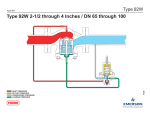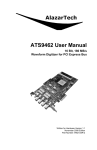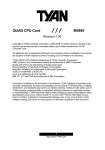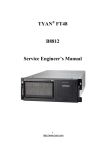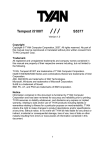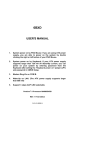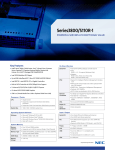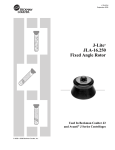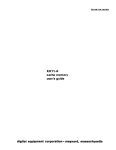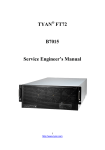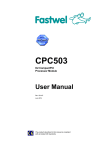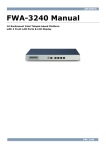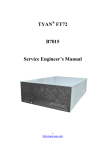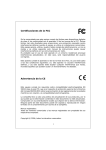Download Transport TN68 B4989 Service Engineer`s Manual
Transcript
Transport TN68 B4989 Service Engineer’s Manual PREFACE Copyright This publication, including all photographs, illustrations, and software, is protected under international copyright laws, with all rights reserved. Neither this manual, nor any material contained herein, may be reproduced without written consent of manufacturer. Copyright 2009 MiTAC International Corporation. All rights reserved. ® TYAN is a registered trademark of MiTAC International Corporation. Version 2.00 Disclaimer Information contained in this document is furnished by MiTAC Computer Corporation and has been reviewed for accuracy and reliability prior to ® printing. TYAN assumes no liability whatsoever, and disclaims any ® express or implied warranty, relating to sale and/or use of TYAN products including liability or warranties relating to fitness for a particular purpose or ® merchantability. TYAN retains the right to make changes to produce descriptions and/or specifications at any time, without notice. In no event ® will TYAN be held liable for any direct or indirect, incidental or consequential damage, loss of use, loss of data or other malady resulting from errors or inaccuracies of information contained in this document. Trademark Recognition All registered and unregistered trademarks and company names contain-ed in this manual are property of their respective owners including, but not limited to the following. ® TYAN is a trademark of MiTAC Computer Corporation. AMD, Opteron, Athlon, and combinations thereof are trademarks of AMD Corporation. Phoenix, Phoenix BIOS, and combinations thereof are trademarks of Phoenix Technologies. Microsoft Windows is a trademark of Microsoft Corporation. IBM, PC, AT and PS/2 are trademarks of IBM Corporation. InfiniBand is a trademark of Mellanox Technologies. Winbond is a trademark of Winbond Electronics Corporation. Portable Document Format (PDF) is a trademark of Adobe Corporation. i Federal Communication Commission (FCC) Notice for the USA Compliance Information Statement (Declaration of Conformity Procedure) DoC FCC Part 15: This device complies with part 15 of the FCC Rules Operation is subject to the following conditions: 1) This device may not cause harmful interference; 2) This device must accept any interference received including interference that may cause undesired operation. If this equipment does cause harmful interference to radio or television reception, which can be determined by turning the equipment off and on, the user is encouraged to try one or more of the following measures: – Reorient or relocate the receiving antenna. – Increase the separation between the equipment and the receiver. – Plug the equipment into an outlet on a circuit different from that of the receiver. Consult the dealer on an experienced radio/television technician for help. Notice for Canada This apparatus complies with the Class B limits for radio interference as specified in the Canadian Department of Communications Radio Interference Regulations. (Cet appareil est conforme aux norms de Classe B d’interference radio tel que specifie par le Ministere Canadien des Communications dans les reglements d’ineteference radio.) Notice for Europe (CE Mark) This product is in conformity with the Council Directive 89/336/EEC, 92/31/EEC (EMC). CAUTION: Lithium battery included with this board. Do not puncture, mutilate, or dispose of battery in fire. There will be danger of explosion if battery is incorrectly replaced. Replace only with the same or equivalent type recommended by manufacturer. Dispose of used battery according to manufacturer instructions and in accordance with your local regulatio-ns. ii About this Manual This manual provides you with instructions on installing your Trans-port TN68-B4989. This Manual is intended for experienced users and integrators with hardware knowledge of personal computers. This manual consists of the following parts: Chapter1: Provides an introduction to the TN68-B4989 bare-bones, standard parts list, describes the external components, gives a table of key components, and provides block diagrams of the system. Chapter2: Covers procedures on installing the CPU,memory modules, add on card and hard drives. Chapter3: Covers removal and replacement procedures for pre-installed components. Appendix : Describes the differences between motherboard BIOS and system BIOS; introduces how to install the internal HDD, list the cable connection and FRU part tables for reference of system setup; and technical support in case a problem arises with your system. For information on the mainboard, please refer to the attached mainboard user’s manual. You can find the detailed description about jumper and BIOS settings from the mainboard manual. iii SAFETY INFORMATION Before installing and using the Transport TN68-B4989, take note of the following precautions: ·Read all instructions carefully. ·Do not place the unit on an unstable surface, cart, or stand. ·Do not block the slots and opening on the unit, which are provided for ventilation. ·Only use the power source indicated on the marking label. If you are not sure, contact the power company. ·The unit uses a three-wire ground cable, which is equipped with a third pin to ground the unit and prevent electric shock. Do not defeat the pur-pose of this pin. If you outlet does not support this kind of plug, contact your electrician to replace your obsolete outlet. ·Do not place anything on the power cord. Place the power cord where it will not be in the way of foot traffic. ·Follow all warnings and cautions in this manual and on the unit case. ·Do not push objects in the ventilation slots as they may touch high volta-ge components and result in shock and damage to the components. ·When replacing parts, ensure that you use parts specified by the manuf-acturer. ·When service or repairs have been done, perform routine safety checks to verify that the system is operating correctly. ·Avoid using the system near water, in direct sunlight, or near a heating device. ·Cover the unit when not in use. iv Table of Contents Chapter 1: Overview 1.1 About the TYAN Transport TN68-B4989.................................... 1 1.2 Product Models........................................................................... 2 1.3 Features ..................................................................................... 3 1.4 Standard Parts List ....................................................................10 1.4.1 Box Contents ......................................................................10 1.4.2 Accessories ........................................................................12 1.5 Optional Parts............................................................................13 1.6 About the Product......................................................................14 1.6.1 System Front View .............................................................14 1.6.2 System Rear View ..............................................................14 1.6.3 LED Definitions.................................................................. 16 1.6.4 Motherboard (S4989) Layout ............................................ 17 1.6.5 Jumpers & Connectors ...................................................... 18 1.6.6 System Block Diagram ...................................................... 19 1.6.7 Internal View.......................................................................20 Chapter 2: Setting Up 2.0.1 Before you Begin ................................................................23 2.0.2 Work Area...........................................................................23 2.0.3 Tools ...................................................................................23 2.0.4 Precautions.........................................................................24 2.1 Installing Motherboard Components .........................................25 2.1.1 Removing the Chassis Cover.............................................25 2.1.2 Installing the CPU and Heatsink.........................................26 2.1.3 Installing the Memory .........................................................30 2.1.4 Installing Expansion Cards.................................................32 2.1.5 Installing Hard Drives .........................................................36 2.2 Rack Mounting...........................................................................38 2.2.1 Installing the Server in a Rack............................................38 2.2.2 Installing the inner Rails to the Chassis .............................39 v 2.2.3 Installing the Outer Rails to the Rack .................................40 2.2.4 Rack mounting the Server..................................................40 Chapter 3: Replacing Pre-Installed Components 3.1 Introduction................................................................................43 3.2 Disassembly Flowchart..............................................................43 3.3 Removing the Cover..................................................................45 3.4 Replacing Motherboard Components........................................45 3.4.1 Disconnecting All Motherboard Cables ..............................45 3.4.2 Removing the Motherboard................................................47 3.5 Replacing the Slim DVD-ROM ..................................................49 3.6 Replacing the LED Control Board .............................................51 3.6.1 M1003 LED Control Board Features ..................................53 3.6.2 M1003 LED Control Board Connector Pin Definition .........53 3.7 Replacing the System Fan ........................................................55 3.8 Replacing the M1022 Fan Board...............................................57 3.8.1 M1022 Fan Board Features ...............................................59 3.8.2 M1022 Fan Board Connector Pin Definition.......................60 3.9 Replacing the M1229-PT HDD Backplane ................................61 3.9.1 M1229-PT HDD Backplane Features.................................63 3.9.2 M1229-PT HDD Backplane Connector Pin Definitions ......65 3.10 Replacing the Power Supply......................................................67 3.10.1 Replace the power supply ................................................67 3.10.2 Replace the power board M1029 .....................................67 3.10.3 M1029 power board Features ..........................................69 Appendix I: BIOS Differences Appendix II: Installing the Internal 2.5”HDD Appendix III: Cable Connection Tables Appendix IV: FRU Parts Table Appendix V: Technical Support vi Chapter 1: Overview 1.1 About the TYAN Transport TN68-B4989 ® Congratulations on your purchase of the TYAN Transport TN68-B4989, a highly-optimized rack-mountable barebone system. The Transport TN 68-B4989 is designed to support four AMD® Opteron™ 8000 series Dual-core and Quad-core 1207-pin processors and up to 32DIMMs, providing a rich feature set and incredible performance. Leveraging advanced tech-nology from AMD, the Transport TN68-B4989 server system is capable of offering scalable 32 and 64-bit computing, high-bandwidth memory design, and lightning-fast PCI-E bus implementation. The Transport TN68 -B4989 not only empowers your company in today’s demanding IT envir-onment but also offers a smooth path for future application usage. ® TYAN is also proud to deliver the Transport TN68-B4989 in flavor while supporting up to eight hot-swap hard drives and one slim ODD. The ® Transport TN68-B4989 uses TYAN ’s latest chassis featuring a robust structure and a solid mechanical enclosure. All of this provides the Transport TN68-B4989 the power and flexibility to meet the needs of nearly any server application. Chapter 1: Overview 1 1.2 2 Product Models Model HDD Bays B4989T68W8HR-SI Removable, 8 HDDs B4989T68W8HR-LE Removable, 8 HDDs Power supply 1400W (2+1) Redundant PSU 1400W (2+1) Redundant PSU Chapter 1: Overview 1.3 Features Transport TN68 B4989 (B4989T68W8HR-SI) Form Factor Chassis Name Dimension (D x W x H) System Motherboard Board Dimension Gross Weight Buttons Front Panel LEDs I/O Ports Type / QTY External Drive Supported HDD Bay Interface System FAN Cooling Configuration Air Duct Type of ODD / QTY Peripherals Note: 2U Rackmount TN68 26.8" x 16.9" x 3.4" (680 x 430 x 87mm) S4989WG2NR-SI MEB, 13"x16.2" (330x411mm) 32 kg (1) PWR / (1) RST / (1) NMI / (1) ID (1) PWR / (1) HDD / (2) LAN / (1) ID / (1) Warning (2) USB 3.5" Hot-Swap / (8) 1st priority: SAS / 2st priority: SATA II (8) hot-swappable 6cm fans + (1) 6cm system fan (1) Air duct Slim-type DVD-ROM / (1) (1) internal 2.5" HDD tray if w/o DVD-ROM (optional) Type EPS12V Input Range Full-range AC(100-240V) Frequency 60 Hertz Power Supply Output Watts 1400 Watts Efficiency 80-plus Redundancy 2+1 AMD 8000 series Dual-Core/ Quad-core processors Supported CPU Series / Support AMD Dual Dynamic Power Management (DDPM) feature / Support AMD HyperTransport (HT1 and HT3) Technology Processor Socket Type / QTY LGA 1207-pin / (4) Thermal Design Power Quad core up to 115W, dual core up to 95W (TDP) wattage System Bus (MHz) 4.4GT/s HyperTransport inter-processor link Chipset NVIDIA NFP3600 / NFP3050 Super I/O Winbond W83627HG-AW Chipset PCI-E bridge Pericom PI7C9X130 HW monitor (1)W83793G +(2) ADT7476 Memory Supported DIMM QTY (32) DIMM sockets Chapter 1: Overview 3 DIMM Type / Speed Memory Expansion Slots LAN Capacity Memory channel Memory voltage PCI-E PCI-X Note: Port QTY Controller PHY Storage Graphic I/O Ports Connector Controller SAS Speed RAID Connector Controller SATA Speed RAID Connector type Resolution Chipset Video RAM USB COM PS/2 VGA RJ-45 Chipset Voltage Fan System Monitoring Temperature LED Others 4 Registered ECC DDR2 800/667/533/400 (800MHz DDR2 speed support available only at 4xDIMMs per CPU or less) ((8) Dual Rank memory per CPU will have a maximum memory speed of 533MHz) Up to 256GB 2 Channels 1.8V (2) PCI-E x8 slots / (2) PCI-E x16 slots (2) PCI-X 133/100MHz slots Total (6) expansion slots support low profile cards (3) Intel 82571EB dual-port GbE LAN controller Davicom DM9161 10/100 PHY (dedicated for IPMI connection) (2) Mini-SAS connectors (support 8 ports) LSI SAS1068E 3.0 Gb/s RAID 0/1/1E (LSI Integrated RAID) (6) SATAII MCP55 3.0 Gb/s RAID 0/1/0+1/5 D-Sub 15-pin 1600x1200@60Hz XGI Z9s 32MB 4 ports ( 2 at front, 2 at rear) 1 port 1 stacked connector 1 port 3 ports (1 port for OPMA) (1)W83793G +(2) ADT7476/ W83627HG-AW Monitors voltage for CPU, memory, chipset & power supply (8) 4-pin headers on Fan board / (1) 4-pin header on MB Monitors temperature for CPU & system environment Over temperature warning indicator / Fan & PSU fail LED indicator Chassis intrusion detection / Watch Dog timer support Chapter 1: Overview Onboard Chipset Server Management Kira 100 Feature Brand / ROM size BIOS Operation System Feature OS supported list FCC (Doc) CE (Doc) Operating Temp Operating Non-operating Temp Environment In/Non-operating Humidity RoHS RoHS 6/6 Complaint Motherboard Manual Installation CD CPU CEK Chassis Unit Peripheral Regulation Cover Package Contains HDD Tray Heatsink / Cooler Rail kit Mounting Ear Front Panel board Onboard Kira 100 KIRA 100 (Single Chip KVM/IP+IPMI processor) / KVM over IP / Video output over LAN (1280x1024) / USB2 high speed interface / Remote CDROM (media) redirect / Remote power on/off, reset and soft off AMI / 8Mbit Plug and Play (PnP) /PCI2.3 /WfM2.0 /SMBIOS2.3 /PXE Boot / ACPI 2.0 power management /Power on mode after power recovery / User-configurable H/W monitoring / Auto-configurable of hard disk types / Multiple boot options Please refer to our OS supported list. Class B Yes 10° C ~ 35° C (50° F~ 95° F) - 40° C ~ 70° C (-40° F ~ 158° F) 90%, non-condensing at 35° C Yes (1) S4989WG2NR-SI (1) User's manual / (1) Quick Ref. Guide (1) TYAN installation CD (4) CPU backplates (1) CCHA-0300, TN68 2U chassis (1) CDVD-0060, slim type DVD-ROM (1) CCCV-0160, Front Top cover for TN68 chassis / (1) CCCV-0161, Rear Top cover for TN68 chassis (8) CHDT-0130, Removable 3.5" HDD Tray (1) CFAN-0094, 6 cm fan / (4) CHSK-0310, LGA 1207 pin CPU heatsink / (8) CFAN-0330, 6 cm fans / (1) CADT-0270, air duct (1) CRAL-0120, sliding rail kit for TN68 (1) CEAR-0130, mounting ear kit (1) M1003-ID-RS, front panel board Backplane (1) M1022, Fan adapter board / (1) M1229-PT, SAS/SATA 8 port HDD backplane / (1) M1029, 3-port power backplane Power Supply (3) CPSU-0350, 700W PSU module for 2+1 Red. power solution Chapter 1: Overview 5 SATA SAS Package Contains Optional accessories for future upgrade (2) CCBL-0326, SATA signal cables (2) CCBL-067H, Mini-SAS cables (1) CCBL-0422, SATA DVD-ROM power cable / DVD-ROM (1) CCBL-067K, DVD-ROM SAS cable (1) CCBL-0357, USB cable / (1) CCBL-035G, FP USB USB cable (1) CCBL-146F, Fan BP 2x2P power cable, FAN 300mm / (1) CCBL-146G, Fan BP small 4P power cable / (1) CCBL-039H, fan control cable Cable (1) CCBL-072I, FP2 cable / (1) CCBL-072J, FP Front Panel cable (for M1229 R03) / (1) CCBL-072K, FP cable (for M1229 R04) / (1) CCBL-072H, FP1 cable (3) CCBL-0310, US type power cords / (3) Power Cord CCBL-0300, EU type power cords (1) CCBL-146A, MB 2x12P power cable / (1) CCBL-146B, MB 2x4P power cable / (1) CCBL-146C, MB 2x2P power cable / (1) Others CCBL-146D, HDD BP 2x6P power cable / (1) CCBL-146E, HDD BP 2x2P power cable, 350mm / (1) CCBL-0612, SMbus cable Drive Tray (1) CHDT-0111, Internal 2.5" HDD tray Peripheral (1) CMPT-0170, TN68 DVD dummy cover Cable (1) CCBL-1070, internal 2.5" HDD power cable Transport TN68 B4989 (B4989T68W8HR-LE) System Front Panel External Drive Bay Form Factor 2U Rackmount Chassis Name TN68 Dimension (D x W x H) 26.8" x 16.9" x 3.4" (680 x 430 x 87mm) Motherboard S4989WG2NR-LE Board Dimension MEB, 13"x16.2" (330x411mm) Gross Weight 32 kg Buttons (1) PWR / (1) RST / (1) NMI / (1) ID LEDs (1) PWR / (1) HDD / (2) LAN / (1) ID / (1) Warning I/O Ports (2) USB Type / QTY 3.5" Hot-Swap / (8) Supported HDD 1st priority: SAS / 2st priority: SATA II Interface FAN (8) hot-swappable 6cm fans + (1) 6cm system fan System Cooling Configuration Air Duct Type of ODD / QTY Peripherals Note: 6 (1) Air duct Slim-type DVD-ROM / (1) (1) internal 2.5" HDD tray if w/o DVD-ROM (optional) Chapter 1: Overview Type Input Range Frequency Power Supply Output Watts Efficiency Redundancy Supported CPU Series Processor Chipset Memory Expansion Slots LAN Storage Socket Type / QTY Thermal Design Power (TDP) wattage System Bus (MHz) Chipset Super I/O PCI-E bridge HW monitor Supported DIMM QTY EPS12V Full-range AC(100-240V) 60 Hertz 1400 Watts 80-plus 2+1 AMD 8000 series Dual-Core/ Quad-core processors / Support AMD Dual Dynamic Power Management (DDPM) feature / Support AMD HyperTransport (HT1 and HT3) Technology LGA 1207-pin / (4) Quad core up to 115W, dual core up to 95W 4.4GT/s HyperTransport inter-processor link NVIDIA NFP3600 / NFP3050 Winbond W83627HG-AW Pericom PI7C9X130 (1)W83793G +(2) ADT7476 (32) DIMM sockets Registered ECC DDR2 800/667/533/400 (800MHz DDR2 speed support available DIMM Type / Speed only at 4xDIMMs per CPU or less) ((8) Dual Rank memory per CPU will have a maximum memory speed of 533MHz) Capacity Up to 256GB Memory channel 2 Channels Memory voltage 1.8V PCI-E (2) PCI-E x8 slots or (1) PCI-E x16 slots Pre-install TYAN Riser Install M2089, (2) PCI-E x16 slots w/ x8 signal, 2U Card riser card (left), support full profile add on cards M2090 optional, (1) PCI-E x16 slots, 2U riser card Note: (left), support full profile add on card Port QTY (3) Controller Intel 82571EB dual-port GbE LAN controller Davicom DM9161 10/100 PHY (dedicated for IPMI PHY connection) Connector (2) Mini-SAS connectors (support 8 ports) Controller LSI SAS1068E SAS Speed 3.0 Gb/s RAID RAID 0/1/1E (LSI Integrated RAID) Connector (6) SATAII SATA Controller MCP55 Chapter 1: Overview 7 SATA Graphic I/O Ports Speed RAID Chipset Video RAM USB COM PS/2 VGA RJ-45 Chipset Voltage Fan System Monitoring Temperature LED Others Onboard Chipset Server Management Kira 100 Feature Brand / ROM size BIOS Operation System Feature OS supported list FCC (Doc) CE (Doc) Operating Temp Operating Non-operating Temp Environment In/Non-operating Humidity RoHS RoHS 6/6 Complaint Motherboard Package Regulation 8 3.0 Gb/s RAID 0/1/0+1/5 D-Sub 15-pin 1600x1200@60Hz XGI Z9s 32MB 4 ports ( 2 at front, 2 at rear) 1 port 1 stacked connector 1 port 3 ports (1 port for OPMA) (1)W83793G +(2) ADT7476/ W83627HG-AW Monitors voltage for CPU, memory, chipset & power supply (8) 4-pin headers on Fan board / (1) 4-pin header on MB Monitors temperature for CPU & system environment Over temperature warning indicator / Fan & PSU fail LED indicator Chassis intrusion detection / Watch Dog timer support Onboard Kira 100 KIRA 100 (Single Chip KVM/IP+IPMI processor) / KVM over IP / Video output over LAN (1280x1024) / USB2 high speed interface / Remote CDROM (media) redirect / Remote power on/off, reset and soft off AMI / 8Mbit Plug and Play (PnP) /PCI2.3 /WfM2.0 /SMBIOS2.3 /PXE Boot / ACPI 2.0 power management /Power on mode after power recovery / User-configurable H/W monitoring / Auto-configurable of hard disk types / Multiple boot options Please refer to our OS supported list. Class B Yes 10° C ~ 35° C (50° F~ 95° F) - 40° C ~ 70° C (-40° F ~ 158° F) 90%, non-condensing at 35° C Yes (1) S4989WG2NR-LE Chapter 1: Overview Contains Optional accessories for future upgrade Manual Installation CD CPU CEK Chassis Unit Peripheral (1) User's manual / (1) Quick Ref. Guide (1) TYAN installation CD (4) CPU backplates (1) CCHA-0360, TN68-LE 2U chassis (1) CDVD-0060, slim type DVD-ROM (1) CCCV-0160, Front Top cover for TN68 chassis Cover / (1) CCCV-0161, Rear Top cover for TN68 chassis HDD Tray (8) CHDT-0130, Removable 3.5" HDD Tray (1) CFAN-0094, 6 cm fan / (4) CHSK-0310, LGA Heatsink / Cooler 1207 pin CPU heatsink / (8) CFAN-0330, 6 cm fans / (1) CADT-0270, air duct Rail kit (1) CRAL-0120, sliding rail kit for TN68 Mounting Ear (1) CEAR-0130, mounting ear kit Front Panel board (1) M1003-ID-RS, front panel board (1) M1022, Fan adapter board / (1) M1229-PT, Backplane SAS/SATA 8 port HDD backplane / (1) M1029, 3-port power backplane (3) CPSU-0350, 700W PSU module for 2+1 Red. Power Supply power solution SATA (2) CCBL-0326, SATA signal cables SAS (2) CCBL-067H, Mini-SAS cables (1) CCBL-0422, SATA DVD-ROM power cable / DVD-ROM (1) CCBL-067K, DVD-ROM SAS cable (1) CCBL-0357, USB cable / (1) CCBL-035G, FP USB USB cable (1) CCBL-146F, Fan BP 2x2P power cable, FAN 300mm / (1) CCBL-146G, Fan BP small 4P power cable / (1) CCBL-039H, fan control cable Cable (1) CCBL-072I, FP2 cable / (1) CCBL-072J, FP Front Panel cable (for M1229 R03) / (1) CCBL-072K, FP cable (for M1229 R04) / (1) CCBL-072H, FP1 cable (3) CCBL-0310, US type power cords / (3) Power Cord CCBL-0300, EU type power cords (1) CCBL-146A, MB 2x12P power cable / (1) CCBL-146B, MB 2x4P power cable / (1) CCBL-146C, MB 2x2P power cable / (1) Others CCBL-146D, HDD BP 2x6P power cable / (1) CCBL-146E, HDD BP 2x2P power cable, 350mm / (1) CCBL-0612, SMbus cable Drive Tray (1) CHDT-0111, Internal 2.5" HDD tray Peripheral (1) CMPT-0170, TN68 DVD dummy cover Cable Chapter 1: Overview (1) CCBL-1070, internal 2.5" HDD power cable 9 1.4 Standard Parts List This section describes the Transport TN68-B4989 package contents and accessories. Open the box carefully and ensure that all components are present and undamaged. The product should arrive packaged as illustrated below. 1.4.1 Box Contents Component Description 2U chassis,(8) hot swap HDDbays ® TYAN Thunder S4989 system board PCI holder (B4989T68W8HR-LE SKU) 1 x slim ODD drive (pre-installed) Air Duct M1003: LED control board M1029 power board 10 Chapter 1: Overview Component Description M1229-PT HDD Backplane M1022 Fan BD (8) System fans (60mm x 60mm x 38mm) (1) PCI-E fan (60mm x 60mm x 38mm) (3) 700W power supply modules (1)PCI-Ex16 to (2)PCI-Ex8 2U Riser Card (B4989T68W8HR-LE SKU) PCI-Ex16 to PCI-Ex16 1U Riser Card (B4989T68W8HR-LE SKU) Chapter 1: Overview 11 1.4.2 Accessories If any items are missing or appear damaged, contract your retailer ® or browse to TYAN ’s website for service: http://www.tyan.com. ® The Web site also provides information on other TYAN products, plus FAQs, compatibility lists, BIOS settings, and more. ® 1 x TYAN Motherboard Drive CD 12 4 x Heatsink HDD Screws Power Cables Left to right: Europe, US Mounting Ears & Screws Barebone Manual & Mainboard Manual Chapter 1: Overview Rail Kit Rail with Bracket x 2 1.5 Screw Sack Optional Parts Item Model Number Picture Quantity Description HDD Tray CHDT-0111 1 Internal 2.5" HDD Tray DVD Dummy Cover CMPT-0170 1 TN68 DVD Dummy Cover (B4989T68W8HR SKU) Cable Set CCBL-1070 1 Internal 2.5" HDD Power Cable,100mm (B4989T68W8HR SKU) M2090 Riser Card M2090 1 PCI-Ex16 to PCI-Ex16 1U Riser Card (B4989T68W8HR-LE SKU) Chapter 1: Overview 13 1.6 About the Product The following views show you the product. 1.6.1 System Front View LED control board DVD-Rom drive 7 8 4 1 5 2 6 3 Hot Swap HDD bays (from HDD1 to HDD8) USB ports ID button Reset button Power button. NMI button 1.6.2 System Rear View B4989T68W8HR-SI: Redundant Power supply Stacked PS/2 mouse & keyboard ports USB ports RJ-45 LAN ports Serial port & VGA port 14 Expansion slots ID LED Chapter 1: Overview B4989T68W8HR-LE Expansion slots Redundant Power Supply Stacked PS/2 mouse & keyboard ports USB ports ID LED USB ports RJ-45 LAN ports Chapter 1: Overview 15 1.6.3 LED Definitions Front Panel LED State Power LED HDD LED On On Off On Blinking On Blinking Random LAN LED ID LED Warning LED Color Green Amber Off Green Green Amber Amber Green/ Amber 16 HDD locate Amber LAN is active off On off Blue On Red No LAN is linked ID select on Fan fail/PSU fail/Over temperature/Over voltage State Color Description On Green Blinking Green On Amber Blinking Amber Off Off On Blinking Off On On Off Green Green Off Amber Green Off Output On and OK AC present / Only 5Vsb on(PS Off) No AC power to this PSU only or Power supply critical event causing a shutdown: failure, fuse blown, OCP(12V),OVP(12 V), Fan failed Power supply warning events where the power supply contin-ues to operate: high temp,high power / high current,slow fan. No AC power to all power suppl -ies. 10Mb/100Mb/1000Mb linked 10Mb/100Mb/1000Mb activity No LAN linked 1000Mb linked/ activity 100Mb linked/activity 10Mb mode or No LAN linked Power supply module RJ-45 Linkage/ Activity(Right) System is turned on System is turned off Power off HDD power on HDD active HDD error HDD rebuild Blinking Rear I/O LED LED RJ-45 Linkage/ Activity(left) Description Chapter 1: Overview 1.6.4 Motherboard (S4989WG2NR-SI) Layout The diagram is representative of the latest board revision available at the time of publishing. The board you receive may not look exactly like the above diagram. Chapter 1: Overview 17 1.6.5 Jumpers & Connectors Jumper/Connector Function J1/J3/J4/J5/J6/J7/J32/J34/J36/J37 Fan connector J8 PSMI header J9 Front Panel header for Barebone System J18 LCM header J19 Front Panel header J20/J21 USB 2.0 header J23 PCI-X Speed Selection J29 BBU Fan connector JP3 Clear COMS JP4 PCI-E configuration selection JP8 XG21 VGA Enable/Disable Jumper JP9 IPMB Pin header PCI-X clock frequency 133/100 MHz selection JP22 Jumper Legend OPEN - Jumper OFF Without jumper cover CLOSED - Jumper ON With jumper cover To indicate the location of pin-1 To indicate the location of pin-1 18 Chapter 1: Overview 1.6.6 System Block Diagram Chapter 1: Overview 19 1.6.7 Internal View B4989T68W8HR-SI: ⑧ ⑤ ① 5 1 6 2 7 3 8 4 9 ⑥ ② ③ PSU1 PSU2 PSU3 ⑦ ④ ①/⑥ ② ③ ④ ⑤ ⑦ ⑧ 20 System Fan Air Duct M1029 Power backplane Power Cage M1229-PT HDD backplane Expansion slots HDD Cage Chapter 1: Overview B4989T68W8HR-LE: ⑧ ⑤ ① 5 1 6 2 7 3 8 4 9 ⑥ ② ③ ⑦ ④ PSU1 PSU2 PSU3 ①/⑥ ② ③ ④ ⑤ ⑦ ⑧ Chapter 1: Overview System Fan Air Duct M1029 Power backplane Power Cage M1229-PT HDD backplane PCI Holder HDD Cage 21 22 Chapter 1: Overview Chapter 2: Setting Up 2.0.1 Before you Begin This chapter explains how to install the CPUs, CPU heatsinks, memory modules, and hard drives. Instructions on inserting add on cards are also given. 2.0.2 Work Area Make sure you have a stable, clean working environment. Dust and dirt can get into components and cause malfunctions. Use containers to keep small components separated. Putting all small components in separate containers prevents them from becoming lost. Adequate lighting and proper tools can prevent you from accidentally damaging the internal components. 2.0.3 Tools The following procedures require only a few tools, including the following: z A cross head (Phillips) screwdriver z A grounding strap or an anti-static pad Most of the electrical and mechanical connections can be disconne-cted using your fingers. It is recommended that you do not use nee-dlenosed pliers to remove connectors as these can damage the soft metal or plastic parts of the connectors. Chapter 2: Setting Up 23 2.0.4 Precautions Components and electronic circuit boards can be damaged by discharges of static electricity. Working on a system that is connected to a power supply can be extremely dangerous. Follow the guidelines below to avoid damage to the Transport TN68-B4989 or injury to yourself. z Ground yourself properly before removing the top cover of the system. Unplug the power from the power supply and then touch a safely grounded object to release static charge (i.e. power supply case). If available, wear a grounded wrist strap. Alternatively, discharge any static electricity by touching the bare metal chassis of the unit case, or the bare metal body of any other grounded appliance. z Avoid touching motherboard components, IC chips, connectors, memory modules, and leads. z The motherboard is pre-installed in the system. When removing the motherboard, always place it on a grounded anti-static surface until you are ready to reinstall it. z Hold electronic circuit boards by the edges only. Do not touch the components on the board unless it is necessary to do so. Do not flex or stress circuit boards. z Leave all components inside the static-proof packaging that they ship with until they are ready for installation. z After replacing optional devices, make sure all screws, springs, or other small parts are in place and are not left loose inside the case. Metallic parts or metal flakes can cause electrical shorts. Note: All connectors are keyed to only attach one way. All use the correct screw size as indicated in the procedures. 24 Chapter 2: Setting Up 2.1 Installing Motherboard Components This section describes how to install components on to the motherboa-rd, including CPUs, memory modules and add on cards. 2.1.1 Removing the Chassis Cover Follow these instructions to remove the Transport TN68 chassis cover. 1. Thumb two screws on the back side as shown in the small diagram. Then slide the rear top cover out. 2. Draw the two buttons on the front top cover in the direction as the following photo shows and remove the top cover. Chapter 2: Setting Up 25 2.1.2 Installing the CPU and Heatsink Follow the steps below on installing CPUs and CPU heatsinks. 1. Pull out the three power supplies: press the button on top of the power supply and pull out the supply in the direction the arrow shows you. 2. Unscrew the power cage as the image shows you; 26 Chapter 2: Setting Up 3. Lift the rack of the power cage and bend it back to an angle of about 140°; 4. Pull out the pre-installed air duct so you will locate the CPU sockets, the following images show in details. A Chapter 2: Setting Up 27 B Note: The system supports up to four CPUs, CPU0 must be installed first follow by CPU1, CPU2 and CPU3. For CPU sequence please refer to Chapter 1.5.3. 5. Take off the CPU protection cap; 6. Lift up the CPU lever to unlock the socket, Open the socket cover as the arrow shows; 28 Chapter 2: Setting Up 7. Place the CPU in the socket, ensuring that pin1 is correctly located; 8. Closer the socket cover and press the CPU lever down to secure the CPU; 9. Place the heatsink on top of the CPU and screw it as below; Chapter 2: Setting Up 29 2.1.3 Installing the Memory Follow these instructions to install the memory modules on the motherboard. Your TN68-B4989 boasts up to 32 DIMM sockets. 1. Press the memory slot locking levers in the direction of the arrows as shown in the following illustration. 2. Align the memory module with the slot. When inserted properly, the memory slot locking levers lock automatically onto the indentations at the ends of the module. NOTE: For optimal system operation, please install memory in pairs. Memory Population Option Table To correctly install the memory in pairs, please refer to the table on the next page for supported population options. Start installing memory modules from DIMM6 and DIMM7. 30 Chapter 2: Setting Up CPU DIMM Quantity of memory installed Single Dual Four (CPU0) (CPU0 and1) (CPU0,1,2 and3) 2 4 CPU0_DIMM0 CPU0_DIMM1 CPU0_DIMM2 CPU0_DIMM3 8 4 8 16 8 16 32 √ √ √ √ √ √ √ √ √ √ √ √ CPU0_DIMM4 √ √ √ √ √ √ CPU0_DIMM5 √ √ √ √ √ √ √ CPU0_DIMM6 √ √ √ √ √ √ √ √ CPU0_DIMM7 √ √ √ √ √ √ √ √ √ CPU1_DIMM0 √ √ CPU1_DIMM1 √ √ CPU1_DIMM2 √ √ CPU1_DIMM3 √ √ CPU1_DIMM4 √ √ √ √ CPU1_DIMM5 √ √ √ √ √ CPU1_DIMM6 √ √ √ √ √ CPU1_DIMM7 √ √ √ √ √ √ CPU2_DIMM0 √ CPU2_DIMM1 √ CPU2_DIMM2 √ √ CPU2_DIMM3 CPU2_DIMM4 √ √ √ √ CPU2_DIMM6 √ √ √ CPU2_DIMM7 √ √ √ CPU2_DIMM5 CPU3_DIMM0 √ CPU3_DIMM1 √ CPU3_DIMM2 √ √ CPU3_DIMM3 CPU3_DIMM4 √ √ √ √ CPU3_DIMM6 √ √ √ CPU3_DIMM7 √ √ √ CPU3_DIMM5 Chapter 2: Setting Up 31 2.1.4 Installing Expansion Cards 2.1.4.1 B4989T68W8HR-SI B4989T68W8HR-SI has six expansion slots: 2 × PCI-E×16 slots 2 × PCI-E×4 slots 2 × PCI-X 133MHz slots Follow these instructions to install any of the above kinds of expansion cards. 1. Locate the expansion slot on the motherboard, unscrew the bracket from the slot you want to use. 2. Take the bracket out from the slot in the direction of the arrow shows. 3. Insert the card into the slot and secure it with the screw you removed from the bracket. 32 Chapter 2: Setting Up Chapter 2: Setting Up 33 2.1.4.2 B4989T68W8HR-LE 1.Unscrew the PCI holder and lift the holder up from the chassis. 2. Turn over the PCI holder and unscrew the bracket from the holder. 34 3. Insert the PCI-E card into the slot and secure it to the holder. 4. Replace the PCI holder to the chassis, make sure that the holder is correctly inserted into the socket as the images shows you. Chapter 2: Setting Up 5. Secure the holder to the chassis follow the above steps in reverse. Chapter 2: Setting Up 35 2.1.5 Installing Hard Drives The TN68-B4989 supports eight 3.5” hard drives. Follow these instructions to install a hard drive. 36 1. Press the locking lever latch and pull the locking lever open. 2. Slide the HDD tray out. 3. Place a hard drive into the HDD tray. Chapter 2: Setting Up 4. Turn over the HDD unit and secure the HDD using 4 HDD screws. 5. Reinsert the HDD tray into the chassis and press the locking lever to secure the tray. Chapter 2: Setting Up 37 2.2 Rack Mounting After installing the necessary components, the Transport TN68-B49 -89 can be mounted in a rack using the supplied rack mounting kit. Rack mounting kit Rail with Bracket x 2 Mounting Ears x 2 Screw Sack x 1 2.2.1 Installing the Server in a Rack Follow these instructions to mount the TN68-B4989 into an industry standard 19” rack. Note: Before mounting the Transport TN68-B4989 in a rack, ensure that all internal components have been installed and that the unit has been fully tested. Maintenance can be performed on the unit while in a rack but it is preferable to install the device in a fully operational condition. Screw Sack A B C Including A: M4 x 5 x P0.7----10pcs B: M6 x 13 -----------10pcs C: M6 ------------------10pcs 38 Chapter 2: Setting Up 2.2.2 Installing the inner Rails to the Chassis 1. Screw the mounting ear to each side of TN68 as shown using 2 screws from the supplied screws kit. 2. Push the latch key and draw out the inner rails from sliding rails. 3. Install inner rails to left and right sides of chassis using 3 M4 x 5 x P0.7 (A) screws for each side. Chapter 2: Setting Up 39 2.2.3 Installing the Outer Rails to the Rack Secure the outer rail to the rack using the rail and 4 M4 x 5 x P0.7 (A) screws for each side (A). Secure the mounting brackets from inside, not outside, of the rack (B). A B 2.2.4 Rack mounting the Server 1. Draw out the middle rail to the latch position. 2. Lift the chassis and then insert the inner slide rails into the middle rails. 40 Chapter 2: Setting Up 3. Push the chassis in and pull the latch key (A). Then push the whole system into the rack (B). A B 4. Secure the mounting ears of chassis to the rack with 2 M6 x 13 (B) screws. Note: To avoid injury, it is strongly recommended that two people lift the TN68-B4989 into the place while a third person screws it to the rack. Chapter 2: Setting Up 41 42 Chapter 2: Setting Up Chapter 3: Replacing Pre-Installed Components 3.1 Introduction This chapter explains how to replace the pre-installed components, including the Motherboard, M1003 LED control board, M1229-PT HDD backplane, M1022 FAN board, System fan, ODD drive, Power supply unit etc.. 3.2 Disassembly Flowchart The following flowchart outlines the disassembly procedure. Rear Components Chassis rear cover DIMMs Power cage Air duct CPU/Heatsink Assembly PCI Card Mainboard Mainboard Chapter 3: Replacing Preinstalled Components 43 Front Components Chassis rear cover PCBs ODD M1003 LED Control Board 44 M1022 FAN Board M1229-PT HDD Backplane FAN M1029 power board Chapter 3: Replacing Preinstalled Components 3.3 Removing the Cover Before replacing any parts you must remove the chassis cover. Follow Chapter 2.1.1 to remove the cover of the Transport TN68-B4989. 3.4 Replacing Motherboard Components Follow these instructions to replace motherboard components, including the motherboard. 3.4.1 Disconnecting All Motherboard Cables Before replacing the motherboard or certain components, remove cables connected to the motherboard. Follow these instructions to remove all motherboard cabling. 1. Disconnect all the power cable 2. Disconnect SATA/SAS cable, DVD Rom drive cable, USB cable and front panel cable. . Chapter 3: Replacing Preinstalled Components 45 46 Chapter 3: Replacing Preinstalled Components 3.4.2 Removing the Motherboard After removing all of the aforementioned cables, follow these instructions to remove the motherboard from the chassis. 1. Remove the heatsinks and processors if installed. 2. Remove the eleven screws securing the motherboard to the chassis. Note: You may need to unscrew the front three screws through the holes in the bracket. Chapter 3: Replacing Preinstalled Components 47 3. Carefully lift the motherboard from the chassis as the image shows you. Note: The motherboard is too large to lift straight out .Lift the front edge of the board to an angle of about 45 then slides the whole board out. 48 Chapter 3: Replacing Preinstalled Components 3.5 Replacing the Slim DVD-ROM Follow these instructions to replace the DVD-ROM. 1. Remove the cables from the HDD backplane. 2. Push the stopper in the direction as the arrow shows. 3. Push the DVD through the front of the TN68-B4989. Chapter 3: Replacing Preinstalled Components 49 4. Replace the DVD. 5. Connect the DVD to the backplane follow the above steps in reverse. 50 Chapter 3: Replacing Preinstalled Components 3.6 Replacing the LED Control Board Follow these instructions to replace the M1003 LED control board. 1. Remove the two screws securing the LED control board unit to the chassis. 2. Unplug the cables from the connectors on the HDD backplane. 3. Push the LED control board unit out. (Note: You may need a screwdriver to push the board at the rear side.) Chapter 3: Replacing Preinstalled Components 51 4. Remove three screws securing the LED control board to the bracket. 5. Lift the LED control board free from the chassis. After replacem-ent, insert the unit into the chassis following the above proced-ures in reverse. 52 Chapter 3: Replacing Preinstalled Components 3.6.1 M1003 LED Control Board Features 3.6.2 M1003 LED Control Board Connector Pin Definition J2 Front Panel Connector: Definition Pin Pin Definition HDLED+ 1 2 HDLED- RESET+ 3 4 RESET- PW_LED+ 5 6 PW_LED- WLED+ 7 8 WLED- OCJ_SMBDAT 9 10 ICH_SMBCLK EXT_INT 11 12 VOLTAGE5 V5SB 13 14 INTRU# PWR_SW+ 15 16 PWR_SW- LAN1_LED+ 17 18 LAN1_LED- LAN2_LED+ 19 20 LAN2_LED- Reserve 21 22 Reserve ID_LED+ 23 24 ID_LED- ID_SW+ 25 26 ID_SW- KEY PIN 68 28 NC Chapter 3: Replacing Preinstalled Components 53 J1 USB Connector: 54 Definition Pin Pin Definition VCC5 1 2 VCC5 USB1- 3 4 USB0- USB1+ 5 6 USB0+ GND 7 8 GND KEY PIN 9 10 GND Chapter 3: Replacing Preinstalled Components 3.7 Replacing the System Fan 1. Press the button in the arrow direction and lift out the fan needing replacing. A B 2. Remove two screws on one side (A) and one screw on the other side of the fan bracket (B). A B 3. Open the fan bracket and move the connector of the fan in the arrow’s direction. Chapter 3: Replacing Preinstalled Components 55 56 4. Install a new fan into the bracket. 5. Place the FAN unit into the FAN holder 6. Reinsert the fan holder into the chassis and fix it with four screws. Chapter 3: Replacing Preinstalled Components 3.8 Replacing the M1022 Fan Board 1. Disconnect all cables connected to the Fan board. 2. Remove screws to release the system fan holder. And lift the system fan holder out. 3. Release all system fans from the fan holder (Refer to 3.7.1) 4. Turn over the system fan holder to remove fourteen screws securing the M1022 Fan Board. Chapter 3: Replacing Preinstalled Components 57 5. Secure a new M1022 Fan Board to the fan holder and install the whole unit into the chassis following the above steps in reverse. 58 Chapter 3: Replacing Preinstalled Components 3.8.1 M1022 Fan Board Features J1: Fan 8 Connector J2: Fan 4 Connector J9: Fan Tach. Header J10: Power Connector J3: Fan 7 Connector J4: Fan 3 Connector PW2 PW1 J5: Fan 6 Connector J6: Fan 2 Connector J7: Fan 5 Connector Chapter 3: Replacing Preinstalled Components J8: Fan 1 Connector 59 3.8.2 M1022 Fan Board Connector Pin Definition J1~J8: Hot-swapped Fan Connectors (2Pin x 2) Definition Pin Pin Definition POWER 1 2 FAN_PWM GND 3 4 FAN_TACH J9: Fan Tach.Header (9Pin x 2) Definition Pin Pin Definition FAN1_TACH 1 2 FAN6_TACH FAN2_TACH 3 4 FAN7_TACH FAN2_TACH 5 6 FAN8_TACH FAN4_TACH 7 8 FAN_PWM5 FAN5_TACH 9 10 FAN_PWM4 GND 11 12 KEY PIN GND 13 14 FAN_PWM3 HWM_SMBUSC_2 15 16 HWM_INT_1 HWM_SMBUSD_2 17 18 FAN_PWM6 J10: Power Connector (4Pin x 1) Pin 1 Definition 3.3V PW1 & PW2 connectors (4Pin x 1) Pin 1 Definition 60 +12V 2 3 4 GND GND 3.3V 2 3 4 GND GND +12V Chapter 3: Replacing Preinstalled Components 3.9 Replacing the M1229-PT HDD Backplane Step 1: Disconnect all cables connected to M1229-PT HDD backplane. ①. ②. ③. ④. Chapter 3: Replacing Preinstalled Components 61 Step 2: Remove the two screws securing M1229-PT HDD backplane to the chassis base. Step 3: Lift the M1229-PT HDD backplane kit from the chassis. Step 4: Replace a new M1229-PT HDD Backplane and reinstall it into the chassis following the above steps in reverse. 62 Chapter 3: Replacing Preinstalled Components 3.9.1 M1229-PT HDD Backplane Features Front View: PW1 PW3 J11 J12 J20 J18 J16 JP1 J19 J3: Mini SAS J13 J41 J21 J15 J8: Mini SAS Chapter 3: Replacing Preinstalled Components 63 Rear View: 64 Chapter 3: Replacing Preinstalled Components 3.9.2 M1229-PT HDD Backplane Connector Pin Definitions Input Power Connectors: PW3: SIGNAL PIN 1 GND 3 GND 5 GND 7 GND 9 GND 11 GND PIN 2 4 6 8 10 12 SIGNAL +12V +12V +12V +5V +5V +3.3V PIN 2 4 SIGNAL +12V +12V PW1: SIGNAL GND GND J18: 4P DVD-ROM: PIN 1 SIGNAL +12V PIN 1 3 2 GND 3 GND 4 +5V J41: CPLD Header: SIGNAL CPLD_JTAG_TCK GND CPLD_JTAG_TDO VCCCPLD_JTAG_YMS PIN 1 2 3 4 5 PIN 6 7 8 9 10 SIGNAL NC NC NULL CPLD_JTAG_TDI GND J12/J13: USB Header: SIGNAL VDD_5_RUN VDD_5_RUN USB1USB0USB1+ PIN 1 2 3 4 5 PIN 6 7 8 9 10 SIGNAL USB0+ GND GND DIE GND J20/J21: DVD/SATA Connector: SIGNAL PIN 1 GND 2 SATA_DVD_TXP1 3 SATA_DVD_TXN1 4 GND5 SATA_DVD_RXN1 PIN 6 7 G1 G2 Chapter 3: Replacing Preinstalled Components SIGNAL SATA_DVD_RXP1 GND GND GND 65 J11: Front panel Header: SIGNAL PIN 1 NC 3 ID_SW5 ID_LED7 NC 9 LAN2_LED11 LAN1_LED13 PWR_SW15 NC 17 VOLTAGE5 19 NC 21 WLED23 PW_LED25 RESET27 HDLED- PIN 2 4 6 8 10 12 14 16 18 20 22 24 26 28 SIGNAL NC GND ID_SW+ ID_LED+ NC LAN2_LED+ LAN1_LED+ PWR_SW+ NC EXT_INT NC WLED+ PW_LED+ RESET+ HDLED+ JP1: Default; SAS\SATA port0 connect Pin_ 3 Pin_1 Pin_3 Pin_1 with mini sas connector SAS\SATA port0 connect with sata 66 port of motherboard Chapter 3: Replacing Preinstalled Components 3.10 Replacing the Power Supply 3.10.1 Replace the power supply To replace the power supply follow these instructions. 1. Press the tab as shown in the diagram and pull out the power. 2. Free the power from the power socket. You can refer to Chapter 2.1.2 for the above steps. 3. Replace a new single power (FRU NO.: CPSU-0350) and reinsert it into the power socket following the above steps in reverse. 3.10.2 Replace the power board M1029 1. Disconnect all the cables connect to M1029. Chapter 3: Replacing Preinstalled Components 67 2. Remove the 9 screws securing M1029 power board to the chassis base. 3. Renew the M1029 and fix it to the chassis following the steps in reverse. 68 Chapter 3: Replacing Preinstalled Components 3.10.3 M1029 power board Features PW10 PW9 PW12 PW11 PW1 J2 PW2 PW6 J1 PW7 PW3 PW4 PW8 Chapter 3: Replacing Preinstalled Components 69 M1029 power board Connector Pin Definitions: PW4: SIGNAL +3.3V +3.3V GND +5V GND +5V GND PWRGD 5VSB +12V +12V +3.3V PIN 1 2 3 4 5 6 7 8 9 10 11 12 PIN 13 14 15 16 17 18 19 20 21 22 23 24 SIGNAL +3.3V ﹣12V GND PS_ON GND GND GND Reserve +5V +5V +5V GND PW7 / PW8: SIGNAL GND GND GND GND PIN 1 2 3 4 PIN 5 6 7 8 SIGNAL +12V +12V +12V +12V PW 6 / 9 / 10 /12: SIGNAL GND GND PIN 1 2 PIN 3 4 SIGNAL +12V +12V PIN 1 2 3 4 5 6 PIN 7 8 9 10 11 12 SIGNAL +12V +12V +12V +5V +5V +3.3V PW11: SIGNAL GND GND GND GND GND GND J2: PIN SIGNAL 1 +3.3V 2 GND 3 GND 4 +3.3V J1: PIN SIGNAL 70 1 SMBCLK 2 SMBDAT 3 RSVD 4 GND 5 +3.3V Chapter 3: Replacing Preinstalled Components Appendix I: BIOS Differences The BIOS of B4989 is similar to S4989 while there are some differences in menus. The following table displays those differences in details. For a complete view of S4989 BIOS, please refer to the motherboard manual. 1. BIOS Version information S4989: Main Advanced BIOS Setup Utility PCI/PnP Boot Security Chipset Exit System Overview AMIBIOS Version : VX.XX Build Date : DD/MM/YY ID : 0AAAA000 Processor Quad-Core AMD Optero(tm) Processor XXXX Speed : xxxx MHz Count : x System Memory Size : xxxx MB System Time [HH:MM:SS] System Date [MM:DD:YYYY] Appendix I: BIOS Differences Use [ENTER], [TAB] or [SHIFT-TAB] to select a field Use [+] or [-] to configure system time. ← → Select Screen ↑↓ Select Item Enter Go to Sub Screen F1 General Help F10 Save and Exit ESC Exit 71 B4989: Main Advanced BIOS Setup Utility PCI/PnP Boot Security System Overview AMIBIOS Version : VX.XX.B20 Build Date : DD/MM/YY ID : 0AAAA000 Chipset Exit Use [ENTER], [TAB] or [SHIFT-TAB] to select a field Use [+] or [-] to configure system time. Processor Quad-Core AMD Optero(tm) Processor XXXX Speed : xxxx MHz Count : x ← → Select Screen ↑↓ Select Item Enter Go to Sub Screen F1 General Help F10 Save and Exit ESC Exit System Memory Size : xxxx MB System Time [HH:MM:SS] System Date [MM:DD:YYYY] 2. FAN Configuration Sub-Menu S4989: Main Advanced BIOS Setup Utility PCI/PnP Boot Security Chipset Exit Fan Configuration CPU FAN0 CPU FAN1 CPU FAN2 CPU FAN3 FAN1 72 XXXXX RPM XXXXX RPM XXXXX RPM XXXXX RPM XXXXX RPM ← → Select Screen ↑↓ Select Item +/Change Option Tab Select Field F1 General Help F10 Save and Exit ESC Exit Appendix I: BIOS Differences B4989: Main Advanced BIOS Setup Utility PCI/PnP Boot Security Chipset Exit Fan Configuration XXXX RPM XXXX RPM XXXX RPM XXXX RPM XXXX RPM XXXX RPM XXXX RPM XXXX RPM XXXX RPM FAN1 FAN2 FAN3 FAN4 FAN5 FAN6 FAN7 FAN8 FAN9 ← → Select Screen ↑↓ Select Item +/Change Option Tab Select Field F1 General Help F10 Save and Exit ESC Exit 3. APM Configuration S4989: Main Advanced BIOS Setup Utility PCI/PnP Boot Security Power Management/APM Power Button Mode Video Power Down Mode Green PC Monitor Power State Hard Disk Power Down Mode Hard Disk Time Out (Minute) Force Throttle Manual Throttle Ratio System Thermal Thermal throttle Ratio Resume On PME# Resume On PCIE Wake# Resume On LAN (MAC) Resume On RTC Alarm Appendix I: BIOS Differences [Enabled] [On/Off] [Enabled] [Standby] [Enabled] [Disabled] [Disabled] [50%] [Disabled] [50%] [Disabled] [Disabled] [Disabled] [Disabled] Chipset Exit Enable or Disable APM ← → ↑↓ +/Tab F1 F10 ESC Select Screen Select Item Change Option Select Field General Help Save and Exit Exit 73 B4989: Main Advanced BIOS Setup Utility PCI/PnP Boot Security Power Management/APM Power Button Mode Video Power Down Mode Green PC Monitor Power State Hard Disk Power Down Mode Hard Disk Time Out (Minute) Force Throttle Manual Throttle Ratio System Thermal Thermal throttle Ratio Resume On PME# Resume On PCIE Wake# Resume On RTC Alarm [Enabled] [On/Off] [Enabled] [Standby] [Enabled] [Disabled] [Disabled] [50%] [Disabled] [50%] [Disabled] [Disabled] [Disabled] Chipset Exit Enable or Disable APM ← → Select Screen ↑↓ Select Item +/Change Option Tab Select Field F1 General Help F10 Save and Exit ESC Exit Table of Differences Version FAN B4989 S4989 VX.XX.B20 VX.XX FAN1 FAN2 FAN3 FAN4 FAN5 FAN6 FAN7 FAN8 CPU FAN0 CPU FAN1 CPU FAN2 CPU FAN3 FAN1 FAN9 APM 74 / Resume On LAN (MAC) Appendix I: BIOS Differences Appendix II: Installing the Internal 2.5”HDD Considering for a multiple choice, the slim DVD-ROM could be replaced by an internal 2.5” SATA HDD in your TN68-B4989. You can choose flexibly in practical application. The internal 2.5”HDD from SATA port has no interference with the other eight 3.5”HDDs from SAS port. Step 1: Follow the instructions in Chapter 3.5 to remove the pre-installed slim DVD-ROM; Step 2: Insert the internal 2.5”HDD bay into the 2.5”HDD cage thro-ugh the front panel; Appendix II: Installing the Internal 2.5" HDD 75 Step 3: Fix the 2.5”HDD bay onto the chassis using two screws; Step 4: Put the hard disk onto the HDD tray and then place them into the 2.5”HDD bay; 76 Appendix II: Installing the Internal 2.5" HDD Step 5: Screw the HDD onto the HDD tray as the following image shows you; Appendix II: Installing the Internal 2.5" HDD 77 Step 6: Connect the data cables. 78 Appendix II: Installing the Internal 2.5" HDD Appendix III: Replace Pre-installed PCI-E Riser Card Step 1: Unscrew the PCI holder and lift it up from the chassis. Step 2: Turn over the PCI holder and unscrew the M2089 riser card from the holder. Appendix III: Replace Pre-installed PCI-E Riser Card 79 Step 3: B4989T68W8HR-LE supports two types of riser cards, choose the riser card you need and replace it follow the above steps in reverse. M2089 PCI-E Riser Card M2090 PCI-E Riser Card 80 Appendix III: Replace Pre-installed PCI-E Riser Card Appendix IV: Cable Connection Tables SATA Cables Table 1: M1229-PT HDD Backplane to Motherboard M1229-PT Connect to Motherboard J21 SATA Connector → → J14 SATA0 J15 SATA Connector J15 SATA1 SAS Cables Table 2: M1229-PT HDD Backplane to Motherboard M1229-PT Connect to Motherboard J8 mini SAS Connector → → J16 mini SAS Connector J3 mini SAS Connector J17 mini SAS Connector FAN Cable Table 3: M1022 Fan Board to Motherboard M1022 Connect to FAN BOARD J9 Fan Connector → J29 Fan Connector SMBus Cable Table 4: M1029 PDB to Motherboard M1029 Connect to Motherboard J1 SMBus Connector → J8 SMBus Connector Appendix IV: Cable Connection Tables 81 Power Supply Cables Table 5: M1029 to Motherboard M1029 Connect to Motherboard PW4 Power Connector → PW1 Power Connector PW7 Power Connector → PW3 Power Connector PW8 Power Connector → PW2 Power Connector PW6 Power Connector → J2 Power Connector Table 6: M1029 to M1022 Fan Board M1029 Connect to M1022 PW9 Power Connector → PW1 Power Connector PW10 Power Connector → PW2 Power Connector J2 Power Connector → J10 Power Connector Table 7: M1029 PDB to M1229-PT HDD Backplane 82 M1029 Connect to M1229-PT PW11 Power Connector → PW3 Power Connector PW12 Power Connector → PW1 Power Connector Appendix IV: Cable Connection Tables Other Cables Table 8: M1003 Front Panel LED Board Related Cable M1003 Connect to M1229-PT J2 Front Panel connector → J11 Front Panel connector J1 USB Header → J12 USB Header Table 9: M1229-PT HDD Backplane Related Cables M1229-PT Connect to J19 FPI Header J16 FPII Header J13 USB Header → → → Motherboard J19 FPI Header J9 FPII Header J20 USB Header Table 10: DVD or Internal 2.5” HDD (option) Related Cables DVD or Internal 2.5” HDD (option) Connect to M1229-PT Data Connector → → J20 SATA Connector Power Connector Appendix IV: Cable Connection Tables J18 Power Connector 83 84 Appendix IV: Cable Connection Tables Appendix V: FRU Parts Table TN68-B4989 Item FRU Parts Model Number Part Number Picture Quantity Description S4989WG2NR -SI _ 1 (4) AMD Opteron™ Rev. F 8000/8300 series dual-core/ quad-core processors support (B4989T68W8HR-SI SKU) S4989WG3NR -LE _ 1 (4) AMD Opteron™ Rev. F 8000/8300 series dual-core/ quad-core processors support (B4989T68W9HR-LE SKU) CCHA-0300 432775400001 1 TN68 2U Chassis (B4989T68W8HR-SI SKU) CCHA-0360 432775400003 1 TN68 2U Chassis (B4989T68W8HR-LE SKU) CCCV-0160 340775400005 1 TN68 Front Top Cover CCCV-0161 342775400025 1 TN68 Rear Top Cover CMPT-0170 342775400026 1 TN68 DVD Dummy Cover CHDT-0130 340746600039 8 Removable 3.5" HDD Tray CHDT-0111 340765400021 1 Internal 2.5" HDD Tray PCI holder CMPT-0180 340775400011 1 PCI holder (B4989T68W8HR-LE SKU) Power Supply CPSU-0350 471015200193 3 700W Power Supply Module for 2+1 Redundant Power Solution Motherboard Chassis Unit Chassis Top Cover DVD Dummy Cover HDD Tray Appendix V: FRU Parts Table 85 Item Model Number Part Number Picture Quantity Description CFAN-0330 336252012309 8 60*60*38mm Fan, 12000rpm, 4-pin CFAN-0094 336252012297 1 60*60*38mm Fan, 12000rpm, 4-pin Heat Sink & Cooler CHSK-0310 343771000012 4 CPU Heat Sink Air Duct CADT-0270 340775400006 1 Air Duct M1003-ID-RS 541174620001 1 Front Control Board M1022 _ 1 Fan Adaptor Board M1029 _ 1 3-Port Power Backplane M1229-PT _ 1 SATA/SAS 8-Port HDD Backplane M2089 1 (1)PCI-Ex16 to (2)PCI-Ex8 2U Riser Card (B4989T68W9HR-LE SKU) M2090 1 PCI-Ex16 to PCI-Ex16 1U Riser Card(B4989T68W9HR-LE SKU) FAN PCBA CPU Backplane COTH-0160 452746600051 4 CPU Backplane Peripheral Drives & Parts CDVD-0060 523410299033 1 Slim Type DVD-ROM, Sliver Color CRAL-0120 340767400010 1 Slide Rail Kit CEAR-0130 340767400002 1 Mounting Ear Kit CCBL-0326 422764400004 2 SATA Cable,250mm CCBL-0357 422762900007 1 USB Cable, 200mm Rack Mounting Parts Cable Set 86 Appendix V: FRU Parts Table Item Cable Set Model Number Part Number Picture Quantity Description CCBL-0422 422772300003 1 DVD Power Cable, 110mm CCBL-146A 422775400019 1 MB 2x12P Power Cable, 250mm CCBL-146B 422775400020 2 MB 2x4P Power Cable, 250mm CCBL-146C 422775400013 1 MB 2x2P Power Cable, 250mm CCBL-146D 422775400014 1 HDD BP 2x6P Power Cable,400mm CCBL-146E 422775400015 1 HDD BP 2x2P Power Cable,350mm CCBL-146F 422775400016 2 Fan BP 2x2P Power Cable,300mm CCBL-146G 422775400009 1 Fan BP Small 4P Power Cable,400mm CCBL-0612 422775400010 1 SMbus Cable,350mm CCBL-067H 422775400003 2 Mini-SAS Cable,300mm CCBL-032L 422775400021 1 DVD SATA Cable,65mm CCBL-072I 422775400023 1 FP2 Cable,250mm CCBL-072J 422775400024 1 FP Cable,150mm CCBL-072K 422775400028 1 FP Cable,150mm(For M1229 R04) CCBL-035G 422775400025 1 FP USB Cable,350mm CCBL-072H 422775400017 1 FP1 Cable,350mm CCBL-039H 422775400001 1 CCBL-1070 422775400027 1 Internal 2.5" Cable,100mm CCBL-0310 332810000280 3 A/C Power Cord, US Type, 2440mm CCBL-0300 332810000281 3 A/C Power Cord, EU Type, 1800mm Fan Control Cable, 400mm HDD Power Note: The table is subject to change without notice. Please visit our Web site at http://www.tyan.com for latest update. Appendix V: FRU Parts Table 87 88 Appendix V: FRU Parts Table Appendix VI: Technical Support If a problem arises with your system, you should first turn to your dealer for direct support. Your system has most likely been configured or designed by them and they should have the best idea of what hardware and software your system contains. Hence, they should be of the most assistance for you. Furthermore, if you purchased your system from a dealer near you, take the system to them directly to have it serviced instead of attempting to do so yourself (which can have expensive consequence). ® If these options are not available for you then Mitac Computer Corporation can ® Besides designing innovative and quality products for over a decade, TYAN ® has continuously offered customers service beyond their expectations. TYAN ’s website (http://www.tyan.com) provides easy-to-access resources such as in-depth Linux Online Support sections with downloadable Linux drivers and comprehensive compatibility reports for chassis, memory and much more. With all these convenient resources just a few keystrokes away, users can easily find their latest software and operating system components to keep their systems ® running as powerful and productive as possible. TYAN also ranks high for its commitment to fast and friendly customer support through email. By offering ® plenty of options for users, TYAN serves multiple market segments with the industry’s most competitive services to support them. ® "TYAN 's tech support is some of the most impressive we've seen, with great response time and exceptional organization in general.” — Anandtech.com Please feel free to contact us directly for this service at [email protected] Help Resources: 1. See the beep codes section of this manual. ® 2. See the TYAN website for FAQ’s, bulletins, driver updates,and other inform-ation: http://www.tyan.com ® 3. Contact your dealer for help before calling TYAN . ® 4. Check the TYAN user group: alt.comp.periphs.mainboard.TYAN Returning Merchandise for Service During the warranty period, contact your distributor or system vendor FIRST for any product problems. This warranty only covers normal customer use and does not cover damages incurred during shipping or failure due to the alteration, misuse, abuse, or improper maintenance of products. Appendix VI: Technical Support 89 Note: A receipt or copy of your invoice marked with the date of purchase is required before any warranty service can be rendered. You may obtain service by calling the manufa-cturer for a Return Merchandise Authorization (RMA) nu-mber. The RMA number should be prominently displayed on the outside of the shipping carton and the package should be mailed prepaid. ® TYAN will pay to have the board shipped back to you. ® TYAN Transport TN68-B4989 User’s Manual v2.00 Document part No.: 90 D1975-200 Appendix VI: Technical Support