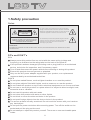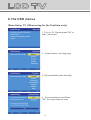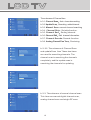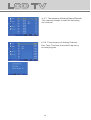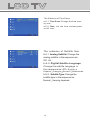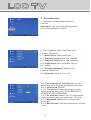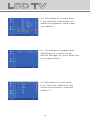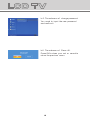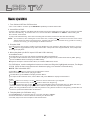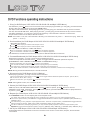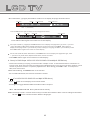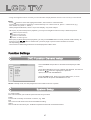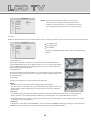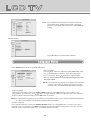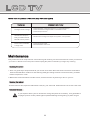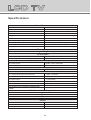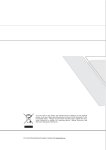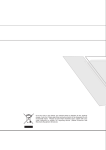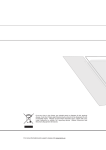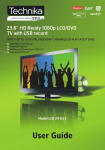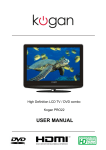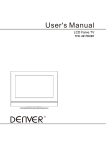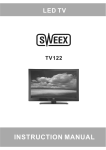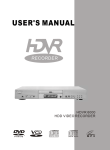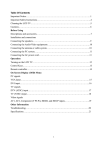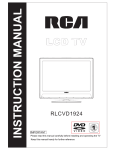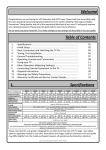Download Lenco DVT-1932 19" Black
Transcript
DVT-1932 USER MANUAL BENUTZERHANDBUCH GEBRUIKSAANWIJZING TO THE CUSTOMER: Thank you for purchasing this LCD TV. When opening the box for the first time, please check whether all the accessories are present. Before connecting parts and power, please carefully read the user manual and always keep these instructions handy and close by your LCD TV. Contents TV................................................................................ Safety precaution...........................................................................................2 Accessories...................................................................................................3 Remote control manual...................................................................................4 Remote control functions................................................................................5 TELETEXT function buttons............................................................................6 LCD TV panel overview...................................................................................7 Connecting to external devices.......................................................................8 The OSD menus.............................................................................................9 DVD................................................................................................................. Basic operation................................................................................................22 Supporting DVD format.....................................................................................23 DVD Functions operating instructions.................................................................24 MP3/JPEG Playback.........................................................................................26 Function Settings.............................................................................................27 Trouble shooting...............................................................................................32 Maintenance.....................................................................................................33 Specifications...................................................................................................34 1.Safety precaution Notes: WARNING RISK OF ELECTRIC SHOCK DO NOT OPEN The lightning flash with arrowhead symbol, within an equilateral triangle, is intended to alert the user to the presence of insinuated dangerous voltage within the product's enclosure that may be of sufficient magnitude to constitute a risk of electric shock CAUTION: TO REDUCE THE RISK OF ELECTRIC SHOCK, DO NOT REMOVE COVER(OR BACK). REFER SERVICING TO AUTHORISED SERVICE PERSONNEL. The exclamation point within an equilateral triangles is intended to alert the user to the presence of important operating and maintenance (servicing) instructions in the literature accompanying the product. WARNING: TO REDUCE THE RISK OF FIRE OR ELECTRIC SHOCK, DO NOT EXPOSE THIS PRODUCT TO RAIN OR MOISTURE. DO's and DON'T's DO's Always power this product from an outlet with the same rating (voltage and frequency) as indicated on the rating label on the back of the product. If this product has been damaged (including cord or plug) take it to an authorised service technician for inspection, and if necessary, repair. Turn off and disconnect the power cable before cleaning or storing this product. Ensure this product does not get wet or splashed. Only use the A/C power adapter supplied with your product, or a replacement recommended by an authorised technician. DON'Ts Do not place naked flames, such as lighted candles on or near the product. Do not place objects filled with liquids, such as vases on or near the product. Do not install this product on top of other electrical equipment or on uneven surfaces. Do not use or store this product in a place where it is subject to direct sunlight, heat, excessive dust or vibration. Do not use this product with wet hands. Do not clean this product with water or other liquids. Do not block or cover the slots and holes in the product. Do not push foreign objects into the slots or holes in the product. The screen surface is easily scratched. Do not touch the screen with your hands or any hard object. Do not pull the power cord when disconnecting power. Turn off the switch on the socket and pull the plug not the cord. Do not attempt to open this product yourself. There are no user serviceable parts inside. 2 SAFETY WARNINGS Before using this product, read and follow all warnings and instructions. This product is not intended for use by young children. Young children should be properly supervised. This product is intended for household use only and not for commercial or industrial use. Do not expose to dripping or splashing. No naked flame sources, such as lighted candles, should be placed on the product. Allow suitable distances around the product for sufficient ventilation. Ventilation should not be impeded by covering ventilation openings with items such as newspapers, table cloths, curtains and the like. Make sure the LCD TV stand is adjusted to a stable position. Damage caused by using this product in an unstable position or by failure to follow any other warning or precaution contained within this user manual will not be covered by warranty. 2.Accessories Check the accessories (TV accessories) AS PE CT User manual Remote control/batteries Power Cord AV connection cable 3 3.Remote control manual Power button Mute button Sleep button Numeric button ASPECT/DVD 10+ button 1 2 3 4 5 6 7 8 9 ASPECT 0 Picture mode button SUBTITLE/Return channel button Sound mode button TV setup menu Signal source selection button UP ENTER LEFT RIGHT DOWN Channel selection button Volume adjusting button DVD SETUP/Favourite button Information button Open/Close/Exit the OSD menu completely button Stop/EPG/CANCEL button Play/Pause/TTX/MIX/TELETEXT AUDIO/NICAM TITLE/SIZE/ADD button X GOTO/HOLD button MENU/Subtitle button A-B/INDEX button SLOW/REVEAL button PREV/RED button REPEAT/SUBPAGE button FORWARD/BLUE button REWIND/YELLOW button NEXT/GREEN button Bright sunlight or lighting may cause erratic remote operation 4 4.Remote control functions POWER: Power on/off button , press once to turn the TV on and press again to turn the TV off. SLEEP: Sleep button , setting TV power off time. MUTE: Mute button , press once to disable the audio and press again to enable the audio. 0,1-9: TV channel selection button. ASPECT:ASPECT button,display format. : Previous channel button , return to the previous channel watched. SOURCE: Signal source selection button (TV/DVD/YPBPR/SCART/VGA/HDMI/SVIDEO). P.STD: P.STD button , setting the picture mode. S.STD: S.STD button , setting the sound mode. INFO: Press the INFO button to view the current channel information. Press again to remove the channel information. TV MENU: OSD menu button , to enter the TV setup menu. / (UP/Down): Up and down buttons of the OSD menu. To change the OSD menu items / (Left/Right): Left and right buttons of the OSD menu. To select the OSD menu items VOL+/-: Volume adjusting button, to increase or decrease the volume. Program+/-: Channel selection button, to increase or decrease channel. EPG: Press the EPG to detail information about the channel. TTX: Press the TTX to open Teletext, press TTX enter TV and Teletext mix mode twice. I/II: Press the I/II to switch modes of sound processing A2 or NICAM. FAV: Press the FAV to start the "Favourite List" for select your favourite program. ADD: Press ADD to add or delete Favourite channel. SUB.: Press the Subtitle to enable/disable subtitle. EXIT: Press the EXIT to exit the operation. :Press the OPEN CLOSE button when the power is on the disc is pushed out Put the disc on the tray with the data side facing towards you . Press OPEN CLOSE again to close the disc tray and the unit starts playing automatically (Without auto play function for JPEG discs) :When playing the disc,press PLAY/PAUSE once to pause,Press PLAY/PAUSE again to return to normal play. :When playing DVD,SVCD,VCD,CD disc,press STOP once,the unit will memorize the previous ending point.Press PLAY/PAUSE button to resume play. Press STOP for the second time to stop playback and clear the memory. :Press the button for quick forward search. :Press the button for quick rewind search. :When playing a DVD disc,press NEXT to play the next chapter .when playing a SVCD,CD disc,press NEXT to PLAY the next track. :When playing a DVD disc,press PREV to play the previous chapter.when playing a SVCD,VCD,CD disc,press PREV to play the previous track. Slow:When playing SVCD,VCD,DVD discs,press SLOW to select slow speed playing.press PLAY/PAUSE to resume normal play. TITLE:When playing a DVD disc,press TITLE to return to the main title page. GOTO:The GOTO button lets you instantly select a title, chapter or time.Use the navigate buttons to highlight the digit you want to change.After you entered the desired value, confirm your choice with the ENTER button. REPEAT: press the REPEAT button to repeat a title , chapter, track or whole disc.When playing a DVD dsic, press the REPEAT button continually, the TV screen willshow in sequence: chapter repeat, all repeat, repeat cancel. When playing a VCD,CD disc the sequence will be: track repeat, all repeat, repeat cancel. When playing a MP3 disc the sequence will be: single repeat, directory repeat, file repeat, repeat cancel. SUBTITLE (for DVD and Super VCD discs) - Press the SUBTITLE button once to display current subtitle. - Press again to toggle between different subtitle modes in sequence. NOTE: For Multi-languages subtitle DVD & Super VCD discs, press the SUBTITLE button to select your favorite subtitle language. DVD SETUP:Press the SETUP button to open the setting menu. AUDIO:Press the L/R button to choose a different audio channel. INFO:Press the INFO button for information. A-B:Press the A-B button for repeat play point A and B. 5 5.TELETEXT function buttons Press this button once, turn on the teletext function, Press twice, enter picture and text mix mode. Press once more, turn off the teletext function. After searching for some page, press this key once to go back to the text mode. While the searching result will be displayed at the top of the TV picture, press again to go back to the text mode. Press this key to change the size of the character of the current text page as following: Normal Display the upper half Display the bottom half Normal. . Press this key to turn on or off the subtitle of TV programs. Keep the current page not to refreshed and press againg to cancel the holding state. Reveal/Conceal the concealed information of the current text page. To enter the subpage. To show teletext index. RED GREEN YELLOW BLUE:Fast teletext buttons 6 6.LCD TV panel overview TV Control Panel 6 3 4 5 2 LABEL 7 to back 1.On/off button. 2.Selecting exterior signal input. 3.Main menu display and confirm. 4.Channel selecting. 5.Volume adjusting. 6.PLAY/PAUSE 7.OPEN/CLOSE button Insert DVD with Label to the Back TV Terminal connections Y PB PR 1. DC 12V power input. 2. HDMI input. 3. VGA input. 4. SCART input terminal ,suitable for a European export machine. 5. Component input terminal. 6. PC audio input. 7. Headphone output. 8. Antenna input (75 Ohm VHF/UHF). 9. Coaxial audio signal out plug. 10.S-VIDEO input. 7 1 7.Connecting to external devices RCA terminal is used to connect the output device of DVD HDMI The rear of TV YPBPR DVD S Video COAXIAL DC-12V HDMI VGA SCART Y PB PC PR AUDIO VCR Notes: 1.VGA/YPBPR/S-Video use a common PC Audio in. 2.SCART to SCART from a VCR. 3.YPBPR from a DVD. 4.HDMI signal is from a DVD 8 RF(75 ) S-VIDEO 8.The OSD menus Menu Setup TV (When using for the first time only) 1. Turn on TV, Please press"OK" to start the wizard 2. Please select your language 3 . Please select your country 4. Connect antenna and Press "OK " key start channel scan 9 Menu Operation Under TV Input 1 VIDEO MENU a. The following picture is the sketch map of the video menu. b. The definition of each option: b-1. Picture Mode: Change the picture mode in the sequence as: Sta nda rd Cinema Sport Vivid Hi-Bright User b-2. Brightness: Change the value of brightness with the key / in the range of 0 to 100. b-3. Contrast: Change the value of contrast with the key / in the range of 0 to 100. b-4. Saturation: Change the value of saturation with the key / in the range of 0 to 100. b-5 . Sharpness: Change the value of sharpness with the key / in the range of 0 to 7 . b-6. DNR: Change the DNR in the sequence as: Medium Strong Auto Off Low, which do not work in the VGA/HDMI source. b-7. Color Temperature: Change the color temperature in the sequence as: User Cool Standard Warm, also R Gain, G Gain, B Gain included in each item 10 2 AUDIO MENU a. The following picture is the sketch map of the audio menu. b. The definition of each option: b-1. Balance: Change the value of Balance with the key / in the range of -50 to +50. b-2. Bass: Change the value of Bass with the key / in the range of 0 to 100. b-3. Treble: Change the value of Treble with the key / in the range of 0 to 100. b-4. Sound Surround: Change the sound surround in the sequence as: On Off. b-5. Equalizer: Change the Equalizer in the sequence as: Off Concert Living Room Hall Bathroom Cave Arena Church. 3 TV MENU a. The following picture is the sketch map of the TV menu. b. The definition of each option: b-1. Country: Change the country in the sequence as: Germany , Denmark , Spain, Finland , France , United Kingdom, Italy , Luxembourg, Netherlands, Norway, Sweden, Austria , Belgium , Switzerland , Czech Republic. b-2. Audio channel: Change the audio channel: Stereo,Dual1,Dual2,Mono b-3. Channels: Press / key to this position, Then press key to enter manual search programs, you can set the subordinate menu. 11 The submenu of Channel Item b-3-1. Channel Scan Auto channel searching. b-3-2. Update Scan Searching added channel. b-3-3. Manual Scan: manual channel searching b-3-4. Channel Skip Set skip function. b-3-5. Channel Sort Sorting channel. b-3-6. Channel Edit Edit channel information. b-3-7. Channel Decode: Decode function. b-3-8. Analog Channel Fine Tune Fine tuning. b-3-1/2. The submenu of Channel Scan and update Scan Item These two items are used for searching channels. The channel scan is searching the channels completely, and the update scan is searching the channels for updating. b-3-3. The submenu of manual channel scan This item can manual digital channel scan , analog channel scan and single RF scan. 12 b-3-4. The submenu of Channel Skip The channel skip is used for skipping the channel. b-3-5. The submenu of Channel Sort Item The channel sort is used for changing the channel. b-3-6. The submenu of Channel Edit The channel edit is used for editing the channel items. Press numeric button to edit channel name: 1: A / B / C / 1 2: D / E / F / 2. 3: G / H / I / 3 4: J / K / L / 4 5: M / N / O / 5 6: P / Q / R /6 7: S / T / U / 7 8: V / W / X / 8 9: Y / Z / 9 0: + / - / . / 0 13 b- 3- 7. The submenu of Analog Channel Decode The channel decode is used for decoding the channel. b-3-8. The submenu of Analog Channel Fine Tune This item shows the frequency of each program. 14 4 Setup MENU a. This menu is used to set the function b. The definition of each option: b-1. OSD Language: Change the OSD language in the sequence as: English Espanol Francais Deutsch Nederlands . b-2. Screen Mode: Change the screen mode in the sequence as: Auto 16:9 4:3. b-3. OSD TIMEOUT: set the showing time of OSD Menu in the sequence as: Short Middle Long. b-4. OSD Transparency: set the transparency of the OSD Menu in the sequence as: Middle Low Hight. b-5. Time Setup: set the timer, you can set the subordinate menu. b-6. Subtitle :set the subtitle, you can set the subordinate menu. b-7. Digital Teletext Language: Change the digital teletext language in the sequence as: English Espanol Fra nca is Deutsch Nederlands . b-8. Decoding Page Language: Change the decoding page language in the sequence as: WEST EUR EAST EUR RUSSIA RUSSIA-2 GREEK Turkey Arab/Hbrw Farsian Arab. b-9. Blue Mute: Change the blue mute in the sequence as: On Off. b-10 . Reset Default: restore default setting. 15 The Submenu of Time Setup b-5-1. Time Zone: Change the time zone by user. b-5-2. Time set the time. and set power on/off time. The submenu of Subtitle Item. b-6-1. Analog Subtitle: Change the analog subtitle in the sequence as: Off On b-6-2. Digital Subtitle Language: Change the subtitle language in the sequence as: Off English Espanol Francais Deutsch Nederlands . b-6-3. Subtitle Type: Change the subtitle type in the sequence as: Normal Hearing Impaired. 16 5 . Parental menu a. This menu is used to set the block function. Password set the child lock password, the initial password is 0000. b. The Submenu after You Enter the Correct Password. b-1. Hotel block : Hotel mode set b-2. Channel block: block the channel b-3. Program block: block the program b-4. Input block: you can block any of the source. b-5. Change password: change the parental password. b-6. Clean all: restore your set. b-1. The submenu of hotel block:You can select the hotel mode by setup below options: b-1-1: Hotel lock: On/Off b-1-2: On source: Select your input source while open the main unit.(TV/SVIDEO/DVD/ YPBPR/SCART/VGA/HDMI) b-1-3:On channel: Select your TV channel No. while you open the main unit under TV mode. b-1-4:Keyboard Lock: lock or unlock your keyboard. b-1-5:Max Volume: Setup the maximum volume level. 17 b-2. The submenu of channel block. If you select any of the channel, the channe l can not receive signal unless you unblock it. b-3 . The submenu of program block. Age Rating: The program will be blocked if the age you set is below that the program confine. b-4. The submenu of input block. If you select any of the source ,the source can not be used unless you unblock it. 18 b-5. The submenu of change password. You need to input the new password and confirm it. b-6. The submenu of Clean All. Press OK to clean your set or cancel to return the previous menu. 19 Main menu under VGA Input a. When system signal source switch to VGA, there will be a VGA mark in the upleft corner of the screen, it is in the VGA menu ,and you can setup the item. a-1. Auto Adjust: set position and size of the picture automaticlly. a-2. H.Position: Adjust the H-Psition of the picture. you can set the value range 0-100. a-3. V.Positon: Adjust the V-Psition of the picture. you can set the value range 0-100. a-4. Phase: Adjust the phase of the picture. you can set the value range 0-31. a-5. Clock: set the clock. you can set the value range 0-255. SOURCE 1. Press "SOURCE" button to enter the signal source menu. 2. Press " / " button to select signal source. 3. Press "OK" button to confirm. 4. Press "EXIT" button to exit signal source menu. 20 DVD Operation Basic operation 1. Turn ON and OFF the DVD function - Turn on the LCD TV and then press SOURCE repeatedly to select DVD mode. 2. Insert Disc to DVD - Insert the Disc to the Disc slot (Data side of the disc has to face towards front of the unit), the player will load the disc automatically. There will have an on screen indication “CLOSE” then “READ”. After loading the disc content, it will switch to play mode automatically. If the disc is already placed inside, the disc will be read automatically. NOTE: - For some discs, after loading the content of the disc, need to press or select from the disc menu to start. - Please make sure when inserting the Disc, the Data side of the disc should be facing you When inserting the Disc incorrectly, you may damage the DVD mechanism. 3. Play the DVD - According to the disc content, the disc menu will display for your selection. When playing the disc, you may use button to toggle between Play and Pause mode. This product also supports Menu, Title, Sequential and Program playback. 4. Menu playback (for DVD/ super VCD and VCD 2.0 discs) - Press MENU button For DVD discs, the screen will display the DVD Disc Menu (Root Menu) For Super VCD & VCD2.0 discs, the screen will display the Super VCD, VCD2.0 Disc Menu (PBC: [OFF]) (Press the MENU button to display the PBC status). Playback the Super VCD & VCD2.0 discs, the default PBC status is ON. - For DVD discs, use the navigation buttons to select and Play the highlighted contents; For Super VCD & VCD2.0 discs, use the numeric buttons to play your favorite content directly. NOTE: PBC should be OFF. - Press OK or button to start from the highlighted content. - Return to the Root Menu when playing the disc For DVD discs, press MENU to display the Disc Menu. For Super VCD & VCD2.0 discs, when PBC is ON, press MENU to display the Disc Menu. - STOP Press button once to stop. Press button to resume from where you stopped. Press button Twice to stop. Press button to start from beginning. In order to protect the disc, press button then press EJECT button to take the disc out. When the disc is ejected, hold the disc edge slightly and take it from the eject direction to prevent scratches. When not using the DVD function (in stand-by mode or using others modes for a long time), please take out the disc to protect the DVD loader and the disc. 5. Title playback (for DVD disc only) - Press TITLE button, there will have an on screen indication “TITLE”. - Press the direction or numeric buttons to select your favorite title. - Then will play from the first chapter of the selected title. 22 2 Supporting DVD format This products can play the following format of DVD disc. Disc Type Disc Size (Diameter) Recorded Time Recorded Content Remarks DVD format: Compressed digital audio and video Single side:120mins. Approx DVD 12cm Super VCD 12cm 45mins. Approx MPEG2 Compressed digital audio and video Include SVCD VCD 12cm 74mins. Approx MPEG1 Compressed digital audio and video Include: VCD2.0/ VCD1.1 VCD1.0/ DVCD CD 12cm 74mins. Approx CD-DA: Digital audio HD-CD 12cm 74mins. Approx HD-DA: Digital audio MP3/JPEG 12cm 600mins. Approx Digital audio Double side:240mins. Approx NOTE: Also support DVD-R, CD-R, CD-RW playback. WARNING! DO NOT INSERT OR PLAY 8CM DISC, THEY WILL GET STUCK. Region Code 2 As it is usual for DVD movies to be released at different times in different regions of the world, all players have region codes and discs can have an optional region code. If you load a disc of a different region code into your player you will see the region code notice on the screen. The disc will not playback and should be unloaded. The region code for this player is 2(refer to the symbols below). ALL 2 1 2 23 1 3 2 4 1. Play (for DVD/ Super VCD/ VCD/ CD/ CD-G/HD-CD and Mp3/ JPEG discs) - For DVD disc, press button from root or title menu; while playing the DVD, you may play your favorite title directly with title selection by pressing the TITLE button. - For Super VCD & VCD discs, while playing the disc, you may play your favorite tracks by numeric buttons. - For CD, CD-G & HD-CD discs, while playing the disc, you may play your favorite tracks by numeric buttons. - For MP3 / JPEG disc, you may play your favorite tracks by numeric buttons from the content menu. - If input track number is not valid, it will not function. NOTE: From track 1-10, use numeric buttons directly; For tracks over 10, press - / -- button first. (E.g. Track 15, press - / -- then 5) 2. Previous/Next (for DVD/ Super VCD/ VCD/ CD/ CD-G/HD-CD and Mp3/ JPEG discs) - While playing the disc; Press Press button to play to the last Title / Chapter / track. button to play to the next Title / Chapter / track - For super VCD & VCD discs, in PBC OFF status; If the current track is the first one, press If the current track is the last one, press button will stop the playback. button will stop the playback. - For DVD discs, the above functions may vary due to different DVD disc's structure. 3. Forward/ Backward (for DVD/ Super VCD/ VCD/ CD/ CD-G/HD-CD and Mp3/ JPEG discs) - While playing the disc, you may use forward or backward function. - There are 4 speeds for forward. Press button to toggle between different speeds in sequent. (FORWARDx2 / FOR- WARDx4 / FORWARDx8 / FORWARDx20 / Play). While in backward, you may press to resume normal speed. For CD, HD-CD, MP3, backward also has audio output(just only for forwardx2). For DVD discs, if backward to first title / chapter, it will start from the beginning. For Super VCD & VCD discs, in PBC ON status, if backward to the first track, it will start from the beginning. NOTE: During Forward or Backward, the sound will be off. 4. Slow motion(for DVD/ Super VCD/ VCDdiscs) - While playing the disc, you may use slow motion function. There are 6 speeds for slow motion. Press button to toggle between different speeds in sequent. (SF1/2, SF1/3, SF1/4, SF1/5, SF1/6, SF1/7, Play). While in slow motion, you may press to resume normal speed. NOTE: During Slow motion, the sound will be off. 5. Pause (for DVD/ Super VCD/ VCD/ CD/ CD-G/HD-CD and Mp3/ JPEG discs) - FOR CD, CD-G, HD-CD & MP3/JPEG discs, press button to pause; press button to resume. - FOR DVD, Super VCD, VCD discs, press button to pause; press SLOW/STEP button to playback frame by frame; press button to resume. 6. Repeat (for DVD/ Super VCD/ VCD/ CD/ CD-G/HD-CD and Mp3/ JPEG discs) - Press REPEAT button once to display the current repeat mode. For Super VCD, VCD, CD, CD-G, HD-CD, discs, while playing in sequent, you may use the repeat playback. There are 2 repeat modes, press REPEAT to toggle between different modes in sequent. (REPEAT (OFF)/ REPEAT (1) /REPEAT (ALL)). For DVD discs, you may setup the repeat playback mode. There are 2 repeat modes, press REPEAT to toggle between different modes in sequent. (REP: (OFF) / REP: (CHAPTER) / REP: (TITLE) / REP: (ALL)). For MP3 / JPEG discs, while playing the disc, you may use the repeat playback. There are 3 repeat modes, press REPEAT to toggle between different modes in sequent. (REPEAT (OFF) / REPEAT (1) / REPEAT (DIR) / REPEAT (ALL)). 7. INFO (for DVD/ Super VCD/ VCD/ CD/ CD-G/HD-CD and Mp3/ JPEG discs) - Press INFO button to activate the on screen roll-down menu for the current Title, Chapter, time and other information 24 2 For DVD discs, (2 pages) Press INFO button once to display first page as shown below: Disc Type Chapter Tiltle -/-(Current/Full) Elapsed disc time -/- (Current/ Full) Press the INFO button again to display the second page shown below: Audio Language -/- (Current/ Full) or OFF Audio Type Angle ON/OFF Subtitle -/-(Current/Full)or OFF Press INFO button again to turn off the on screen display. For Super VCD discs, (2 pages),Press INFO button once to display first page: Disc type, Track -/- (Current / Full), Mute status, PBC status, Repeat mode status, Current track time. Press INFO button again to display second page:Audio-/--(Current/Full) or OFF, Audio type, Language, Subtitle-/-(Current/Full) or OFF. Press INFO button again to turn off the on screen display. For CD, CD-G, HD-CD, MP3 / JPEG discs, Press INFO button once to display first page: Disc type, Track -/- (Current / Full), Mute status, Repeat mode status, Current track time. - Press INFO button again to turn off the on screen display. 8. Goto (for DVD/ Super VCD/ VCD/ CD/ CD-G/HD-CD and Mp3/ JPEG discs) - This function allows you to play your favorite Title / Chapter / track. Press GOTO button to activate the on screen scroll- down menu for edit. According to the highlighted area, input your favorite Title / chapter / Track number by numeric buttons or input the playback time. After editing, press OK to start. If the input is in valid, it will not function. NOTE: While editing, the GOTO button is not function. - If it is in PBC ON status, this function will switch it to OFF. 9. (For VCD/ CD/ CD-G/HD-CD and Mp3/ JPEG discs) - Press button once to display current audio mode. - Press again to toggle between different audio modes in sequent. For CD/VCD/MP3/HD-CD discs:(stereo/monoL/monor) Note: Switching to Auto L / R audio channel may be varied due to different discs contents. Bilingual VCD discs can use button to switch between different languages. 25 10. Mute (for DVD/ Super VCD/ VCD/ CD/ CD-G/HD-CD and Mp3/ JPEG discs) - Press MUTE button to mute the audio output. There will have an on screen symbol indicate “MUTE”. - Press again to cancel, or Press VOL+/VOL - to cancel and adjust the volume. - In case there is no audio output, try to press MUTE button to cancel mute. 11. Repeat A- B (for DVD/ Super VCD/ VCD/ CD/ CD-G/HD-CD and Mp3/ JPEG discs) When playing DVD ,VCD,CD disc,press A-B button to repeat a certain conternts.press A-B key on the start point (A)and the ending point(B)to select the repeat part.press A-B the third time,cancel the A-B repeat and return to normal play. 12. Volume (for DVD/ Super VCD/ VCD/ CD/ CD-G/HD-CD and Mp3/ JPEG discs) - Press VOL+ / VOL - buttons to adjust the output volume. NOTE: Playback DVD discs in original code, is not adjustable MP3/JPEG Playback After loading the MP3 / JPEG disc, it wil start to scan for the stored MP3 /JPEG folders. Then will firstly display the MP3 contents automatically and start to play the first file (highlighted file). Screen as follow: Display current MP3 playback function Highlight file for current playback. Display current MP3 playback function Buttons for switching between MP3 and JPEG playback function. 26 2 Scroll bar to view next page. - Using the navigation buttons to check you favorite folder and playback the first file or move to the your favorite file. NOTE: - Press buttons to move the highlight to folders, documents or mode selection. - Press numeric buttons to select the contents directly. For number over 10, press -/-- button first. (e.g. File number 15, press -/-- then 5.) - When playback MP3 files, there is no picture display, only audio output. - When play or pause with picture playback, you may use navigation butoons to flip / rotate the picture. button to flip horizontally. button to flip vertically. button to rotate left 90°. Button to rotate right 90°. - When play or pause with picture playback, you may use D.MENU button to enter preview mode to dislay 12 pictures. Press / button to select next / previous page or press numeric buttons to view the corresponding pictures. - The maximum JPEG image size that can be displayed is 1280 x 1024. Function Settings DVD Function General setup - Press the DVD setup button to activate the DVD player OSD menu; PARENTAL - Press the / buttons to move between the different sub-menus. Press the / buttons to highlight the prefered option,confirm with the OK button. - Press the DVD setup button to exit the OSD menu, or move to EXIT SETUP and press the OK button to exit. NOTE: In Setup mode, the disc playback functions will be cancel or pause. System Setup TV color system This menu enables you to set the picture format for your DVD. NTSC This format is used by some other countries, e.g. USA PAL This is the format used in the UK and the default setting. AUTO This format can be used if your TV/DVD is capable of both PAL and NTSC formats. 27 PARENTAL NOTE: PAL format is generally used for TVs in the UK. Check your TV user guide for supported formats. If NTSC is selected with a non-compatible television you may experience interference or picture scrolling. TV Type DVDs are produced in a variety of screen aspect ratios. This menu enables you to select one of the three aspect ratios: 4:3 PS (Normal) 4:3 LB (Normal) 16:9 (Wide) PARENTAL - Select the most appropriate aspect ratio for the DVD being viewed. 4:3PS (Normal) Normal Pan and Scan is used for most normal television broadcasts and it is the default setting. It has an aspect ration of 4:3. If you select this setting when viewing a DVD the picture will fill the screen but, you will not see the left and right edges of the picture. 4:3LB (Normal) Normal Letter Box will show the DVD in its original aspect ratio so depending on the size of your television screen, you may see black borders above and below the picture. 16:9 (Wide) Choose this setting if you have a widescreen television. NOTE: - Playback screen size may vary according to the discs contents. - For discs with 4:3 contents, using any mode would only display a 4:3 screen - Screen ratio selection should be according to the connected TV / Display aspect ratio. PassWord - The default setting is locked. No Rating selection or change password could be done. To edit the Rating setting, please enter default password “0000” by numeric buttons, then press ok button to confirm. - To change password, input any 4 digit number when the lock is unlocked. Once the 4 digit number is entered, that will be your new password. PARENTAL - Playback for some discs with PARENTAL, you can select the PARENTAL setting according to your preference. PARENTAL restriction divided in eight different category from KID SAFE to ADULT. 28 2 NOTE: Only editable when password is unlocked. And only can function when password is locked. It does not, however, reset either the Password or the PARENTAL setting. PARENTAL Default Setting PARENTAL - Press ok button to restore factory default. Language Setup Press SETUP button to enter the DVD OSD menu. FRENCH GERMAN SPANISH NETHERLANDS - OSD Language Use navigation buttons to select the OSD LANGAUGE setup icon, press OK button to confirm. There are 5 languages for your selection, press & buttons to toggle between different languages ENGLISH/ FRENCH/GERMAN/SPANISH /NETHERLANDS NOTE: If the selected language is not included in you DVD disc content, it will select the default language of the disc automatically. The default language setting is English. - Audio Language Use navigation buttons to select the AUDIO LANG setup icon, press OK button to confirm. There are 5 languages for you selection, press & buttons to toggle between different languages. ((ENGLISH / GERMAN / SPANISH / FRENCH / NETHERLANDS) ). Press OK button to confirm. NOTE: If the selected language is not included in you DVD disc content, it will select the default language of the disc automatically. The default language setting is English. - Subtitle Language Use navigation buttons to select the SUBTITLE LANG setup icon, press OK button to confirm. There are 5 languages for you selection, press & buttons to toggle between different languages. ( ENGLISH / GERMAN/ SPANISH / FRENCH /NETHEERLANDS/ OFF) . Press OK button to confirm. 29 NOTE: If the selected language is not included in you DVD disc content, it will select the default language of the disc automatically. The default language setting is English. MENU Language GERMAN SPANISH FRENCH NETHERLANDS - Use navigation buttons to select the MENU LANG setup icon, press OK button to confirm. There are 5languages for you selection, press & buttons to toggle between different languages. Press OK button to confirm. Audio Setup Audio out - Use & buttons to adjust the Audio out setting. AUDIO OUT SPDIF/OFF TONE SPDIF/RAW SPDIF/PCM Tone - Use & buttons to adjust the Tone setting. AUDIO OUT 30 Dolby Digital Setup Dynamic Range - When switch the compress mode to “Audio output”, adjust the compress ratio for different effect. When selected FULL, the peak signal value is smallest. When selected OFF, the peak signal value is biggest. Dual Mono - You can select four different audio output, STEREO, MONO L, MONO R, MIX MONO. The audio out description of these Selections is shown in the table below. MODE LEFT SPEAKER RIGHT SPEAKER STEREO STEREO-L STEREO-R L-MONO L-MONO L-MONO R-MONO R-MONO R-MONO MIX-MONO L-MONO+R-MONO 31 L-MONO+R-MONO Trouble shooting Before contrast the service technician, perform the following simple checks. If any program still persists, unplug the LCD TV and calling for serving. PROBLEM POSSIBLE SOLUTION No sound and picture - Check that the main plug has been connected to a wall let. - Check that you have pressed the POWER button on the front of TV set. - Check the picture contrast and brightness settings. Normal picture but no sound - The remote control does not work Check the volume. Sound muted? Press the MUTE button. Try another channel the problem may be with the broadcast. Are the audio cables installed properly. - Check to see if there any object between the product and remote control Causing obstruction. - Are batteries installed with correct polarity(+ to +,- to -). - Correct remote operating mode set: TV, VCR etc.? - Install new batteries Power is suddenly turned off - Is the sleep timer set. - Check the power control settings. Power interrupted. - No broadcast on station tuned with auto activated. Picture appears slowly after switching on - This is normal, the image is muted during the product startup process. Please contact your service center, if the picture has not appeared after five minutes. No or poor color or poor picture Horizontal/vertical bars or picture shaking Poor reception on some channels - Adjust the color in menu option. - Keep a sufficient distance between the product and the VCR. - Try another channel, the problem may be with the broadcast. - Are the VIDEO cables installed properly? - Activate the any function to restore the brightness of the picture. - Check for local interference such as an electrical appliance or power tool. - Station or cable product experiencing problems. Tune to another station. - Station signal is weak, reorient antenna to receive weaker station. - Check for sources of possible interference. Lines or streaks in pictures - Check the antenna(Change the direction of the antenna). No output from one of the speakes - Adjust balance in menu option. 32 NOTE: There is a problem in VGA mode.(Only VGA mode applied) PROBLEM The signal is out of range. Vertical bar or stripe on back ground&Horizontal Noise&Incorrect position. Screen color is unstable or single color. POSSIBLE SOLUTION - Adjust resolution, horizontal frequency, or vertical frequency. - Check it whether the signal cable is connected or loose. - Check the input source. - Work the auto configure or adjust clock, phase, or H/V position. - Check the signal cable. - Reinstall the PC video card. Maintenance Early malfunctions can be prevented. Careful and regular cleaning can extend the amount of time you will have your new TV. Be sure to turn the power off and unplug the power cord before you begin any cleaning. Cleaning the screen 1. Here’ s a great way to keep the dust off your screen for a while. Wet a soft cloth in a mixture of lukewarm water and a little fabric softener or dish washing detergent. Wring the cloth until it’s almost dry, and then used it to wipe the s- creen. 2. Make sure the excess water is off the screen, and then let it air-dry before you turn on your TV. Cleaning the cabinet To remove dirt or dust, wipe the cabinet with a soft, dry, lint-free cloth. Please be sure not to use a wet cloth. Extended Absence If you expect to leave your TV dormant for a long time(such as a vacation), it’s a good idea to unplug the power cord to protect against possible damage from lightning or power surges. 33 Specifications Panel Features Screen Size Active Area Aspect Ratio 19 inch 408.24mm(H) X 255.15mm(V) Panel Resolution Brightness 1440 X 900 300 cd/m² Contrast Ratio Viewing Angle 1000:1 16:10 150º(H) X 130º (V) 0.243mm(H) X 0.243mm(V) Dot Pitch Maximum Colour 16.7M Response Time Black-White (R&D) 5ms OSD Languages English, French Spanish German Dutch TV Function Broadcast System PAL/SECAM BG,D/K,I,L,andL Receiving Channel Video Standards Supported S-Video Input NTSC / PAL / SECAM PAL / SECAM Antenna (RF) Maximum Audio Output Audio Output 2 (3W, 4 Ohm) Input Connections TV Input (Analogue TV Antenna) 1 (RF - 75 Ohm) YPBPR 1 (3 pin) S-Video Input 1 ( 4 pin DIN ) VGA Input 1 (15 pin D-Sub) SCART Input 1 (21 pin SCART) PC Audio in(for SVIDEO /YPBPR/VGA) HDMI Stereo Mini Phono Jack Input (3.5mm) 1 (19 pin ) VGA Resolutions Supported 640x480 @ 60Hz 800x600 @ 60Hz 1024x768 @ 60Hz 1440x900@ 60Hz Power Power Adapter TV Power Input Power Consumption AC 100V - 240V ~ 50 / 60Hz DC 12V 5A < 60W 34