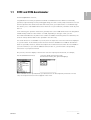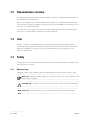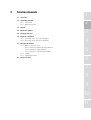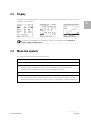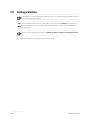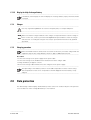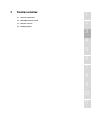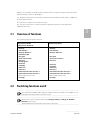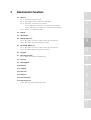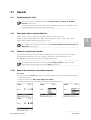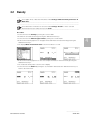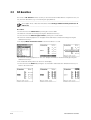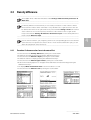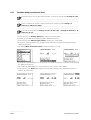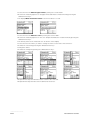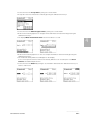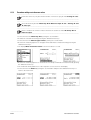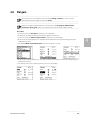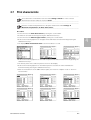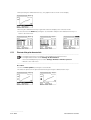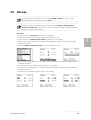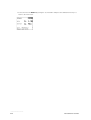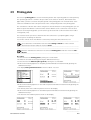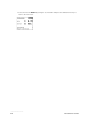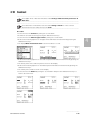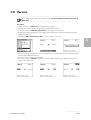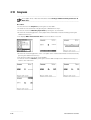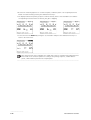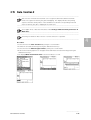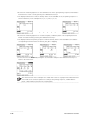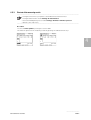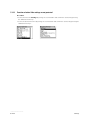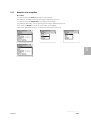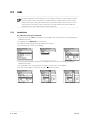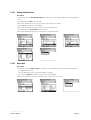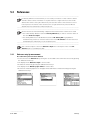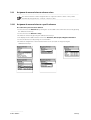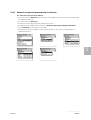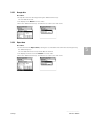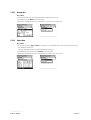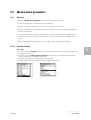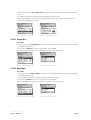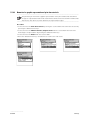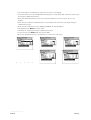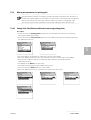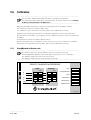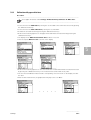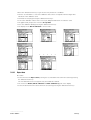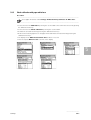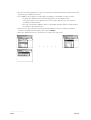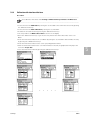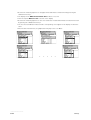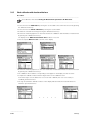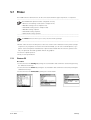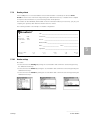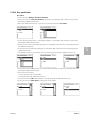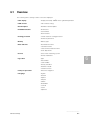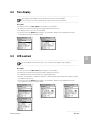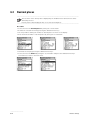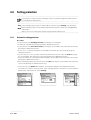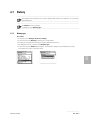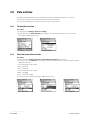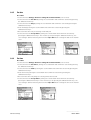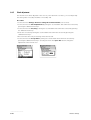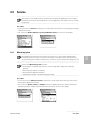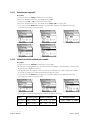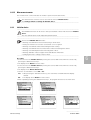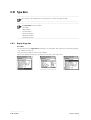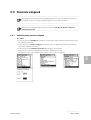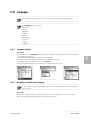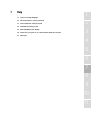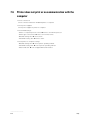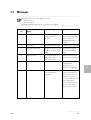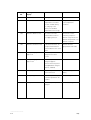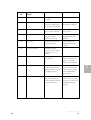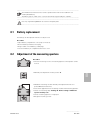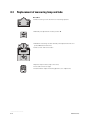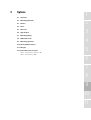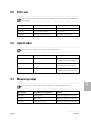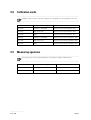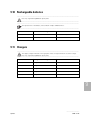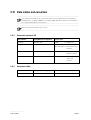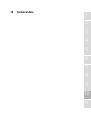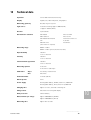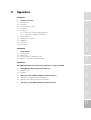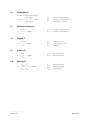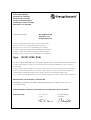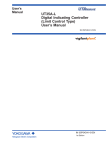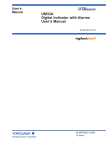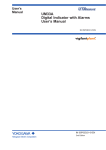Download X-Rite D19C Standard > D19C Full Upgrade
Transcript
........................................................................................................................................ General 1 ........................................................................................................................................ Function elements 2 ........................................................................................................................................ Function selection 3 ........................................................................................................................................ Densitometric functions 4 ........................................................................................................................................ Settings 5 ........................................................................................................................................ Device settings ........................................................................................................................................ Help ........................................................................................................................................ Maintenance ........................................................................................................................................ Options ........................................................................................................................................ Technical data ........................................................................................................................................ Appendices 6 7 8 9 10 11 1 General 1.1 D19C and D196 densitometer 1.2 Documentation structure 1.3 User 1.4 Safety 1.4.1 Reference signs 1.4.2 Safety information 1.5 Packaging and transport 1 2 3 4 5 6 7 8 9 10 11 ............................ General 1.1 D19C and D196 densitometer 1 Dear GretagMacbeth customer, Congratulations! You have just purchased a D19C or D190 densitometer. With its user-friendly operation, high measuring accuracy and rugged design, this unit is a truly unique instrument. You can therefore purchase the densitometer that will exactly meet your requirements. It’s modular design also allows you to order additional functions which are not yet included in your D19C unit at any time later on. In the following, the operation instructions generally refer to the D190 densitometer. The designation ‘D190’ thereby stands for either ‘D19C’ or ‘D196’, depending on the type of unit you own. The D19C and D196 units only differ in the number of available measuring functions. Otherwise, the units are exactly identical and are also operated in the same way. If a certain function is not available in your unit, then the respective menu lines will not be displayed on your unit either. In this manual, all the functions which are available for a D190 are described in detail. It is possible, therefore, that the description also includes functions which are not available in your unit. However, if you order an additional function later on, you will find the corresponding instructions in your present manual. On your unit, the menu display of the function selection may be presented itself, for example, like this (D196 densitometer) or like this (D19C densitometer with the functions Density, Dot gain and Trapping) Each individual function provided with your densitometer can be temporarily switched of. In this case, the respective function will not appear in the menu. ............................ General 1.1 1.2 Documentation structure This operating manual is divided into separate chapters to guide you step by step in the operation of the D190 remission densitometer. Most of the examples in this manual are based on the D196 or the equivalent D19C densitometer. In the manual you find the description of all functions which can be available in the D19C, also those which are not included in the D196. To ensure the correct setting of the instrument and the proper measurement of the densitometric functions, it is essential that the instructions are strictly observed. 1.3 User With the conception of the D190 remission densitometer, particular attention has been paid to user-friendly and easy operation. Prerequisite for proper operating is a formal training in the field of printing or reprographic techniques or a specific personal introduction in the operation of the remission densitometer. 1.4 Safety For safe operation, the reading and understanding of the operating manual and the compliance with the instructions is essential. 1.4.1 Reference signs Important remarks in the operating manual are emphasized by the following three reference signs: ........................................................................................................................................ NOTE sign: Important operating references. Information which in case of non-observance may lead to losses or troubles. ........................................................................................................................................ ........................................................................................................................................ CAUTION sign: Information which in case of non-observance may result in material damage. ........................................................................................................................................ ........................................................................................................................................ STOP-sign: Information which in case of non-observance may result in personal danger. ........................................................................................................................................ ............................ 1.2 – 1.4.1 General 1.4.2 Safety information ........................................................................................................................................ The D190 remission densitometer is not intrinsically safe. It must therefore not be operated in a hazardous environment. ........................................................................................................................................ ........................................................................................................................................ The D190 remission densitometer must only be operated and maintained by trained persons who are familiar with the instrument. The D190 remission densitometer must only be operated under the specified operating conditions. Use only original GretagMacbeth accessories and spare parts. Non-compliance with the safety information and instructions may lead to incorrect measuring results and the loss of data as well as personal and material damage. ........................................................................................................................................ ........................................................................................................................................ Protect the GretagMacbeth calibration card from heat and direct sunlight, chemicals, mechanical influences, etc. A defective calibration card may lead to an incorrect calibration and therefore to incorrect measuring results. Always use the original shock-absorbing packaging to transport the instrument. In addition, protect the instrument from strong electromagnetic fields, open fire or sparks, chemicals, corrosive vapors, mechanical overloading and shock effects. No emission of noise (silent). ........................................................................................................................................ 1.5 Packaging and transport Every D190 remission densitometer leaves the factory packed in a cardboard box with shockabsorbing inserts. Since this box gives the unit optimum protection against damage during transport, please use it if you must return the unit to our factory or to one of our authorized representatives for any reason. ........................................................................................................................................ Switching on and off the electronic safeguard; refer to chapter 2.6 ........................................................................................................................................ ............................ General 1.4.2 – 1.5 1 2 Function elements 2.1 Overview 2.2 Operating elements 2.2.1 Control ball 2.2.2 Measurement key 2.3 Display 2.4 Menu line symbols 2.5 Setting protection 2.6 Electronic safeguard 2.6.1 Switching on the electronic safeguard 2.6.2 Switching off the electronic safeguard 2.7 Charging the battery 2.7.1 Battery status indication 2.7.1.1 Display for partially discharged battery 2.7.1.2 Display for charged battery 2.7.1.3 Display for fully discharged battery 2.7.2 Charger 2.3.3 Charging procedure 2.8 Data protection 1 2 3 4 5 6 7 8 9 10 11 2.1 Overview 2 1 2 3 4 C D19 6 5 7 10 11 8 9 Legend 1 2 3 4 5 6 Control ball Measurement key Display Measuring module Measuring aperture Calibration card 7 8 9 10 11 Charger Charger plug Power cable Data interface Charger socket ............................ Function elements 2.1 2.2 Operating elements The unit is operated with two operating elements, the <Control ball> and the <Measurement key>. 2.2.1 Control ball The <Control ball> is turned backwards and forwards with the index finger or the thumb. It has the following functions: • Moving the graphics bar for the selection of menu lines on the display. • Entering or changing of numerical values such as, for example, calibration values, reference values, target values, tolerance values, number of references per order, time, codes of the safeguard. • Entering or changing of names such as, for example, names of orders. • Activate display. 2.2.2 Measurement key The <Measurement key> is briefly pressed down with the ball of the thumb and then released again. It has the following functions: • • • • • Activating the function marked by the graphics bar. Initiating a measurement. Accepting and storing of the data entered. Rejecting of entered data. Activate display. ........................................................................................................................................ By pressing down the <Measurement key> for approx. 3 seconds: • the current activity will be terminated. • the entered data will be rejected. • the program will jump to the next higher program level. ........................................................................................................................................ ............................ 2.2 – 2.2.2 Function elements 2.3 Display The high-resolution display allows to show the results of a complete measurement sequence as well as graphic representations. ........................................................................................................................................ To improve the readability of the display the contrast can be adjusted under Settings k Device settings k LCD-contrast. ........................................................................................................................................ 2.4 Menu line symbols The menu line symbols have the following meaning: l After pressing the <Measurement key>, the program jumps to the next lower menu level. j After pressing the <Measurement key>, the program jumps to the next higher menu level. ! After pressing the <Measurement key>, the next activity will be initiated. After pressing the <Measurement key>, the entered data are accepted and stored. After pressing the <Measurement key>, the entered data are rejected. ± By turning the <Control ball>, the current value will be changed. ✓ Indicates the current status such as, for example, activated densitometric functions, current filter selection (automatic or manual filter selection), current white base (paper white base or absolute white base), current order, current reference, current printer, current handshake, etc. ............................ Function elements 2.3 – 2.4 2 2.5 Setting protection ........................................................................................................................................ In the D19C you can activate a password protection of your settings (optional feature which is not included in all instruments). ........................................................................................................................................ ........................................................................................................................................ If the settings are protected, you will be able to select the menu ‘settings’ only by using a password. Pleas don’t lose this password! Otherwise please contact your GretagMacbeth service-center. ........................................................................................................................................ ........................................................................................................................................ Switch on the setting protection refer to settings k device settings k setting protection. ........................................................................................................................................ For detailed description of the setting protection refer to 6.6. ............................ 2.5 Function elements 2.6 Electronic safeguard ........................................................................................................................................ The D190 remission densitometer is equipped with an electronic safeguard. It prevents the measuring module from being extended if vibrations occur during transport. ........................................................................................................................................ ........................................................................................................................................ The electronic safeguard can be switched on and off under Settings k Device settings k Transport protection. ........................................................................................................................................ 2.6.1 Switching on the electronic safeguard Procedure: • Select the menu line Settings by turning the <Control ball> and confirm the selection by pressing the <Measurement key>. • Select the menu line Device settings by turning the <Control ball> and confirm the selection by pressing the <Measurement key>. • Select the menu line Transport protection by turning the <Control ball>. • Switch on the electronic safeguard by pressing the <Measurement key>. • The display shows a code number for the release of the electronic safeguard. ............................ Function elements 2.6 – 2.6.1 2 2.6.2 Switching off the electronic safeguard ........................................................................................................................................ After turning the <Control ball> or after actuating the <Measurement key> with the electronic safeguard switched on, a code number for the release of the electronic safeguard will be displayed. ........................................................................................................................................ Procedure: • Press the <Measurement key> for approx. 3 seconds to delete any entries that may accidentally have occurred through vibrations during transport. • Briefly press the <Measurement key>. • A field for the entry of the code number appears on the display. • Use the <Control ball> to select the first figure of the code number. • Press the <Measurement key> to enter the first figure. • Use the <Control ball> to select the second figure of the code number. • Press the <Measurement key> to enter the second figure. • • • • Use the <Control ball> to select the third figure of the code number. Press the <Measurement key> to enter the third figure. Select the entry line OK by turning the <Control ball>. Press the <Measurement key> repeatedly to return the program to the main menu. ........................................................................................................................................ To delete incorrectly entered code numbers, press the <Measurement key> for approx. 3 seconds. To delete a figure, select the entry line o and press the <Measurement key>. ........................................................................................................................................ ............................ 2.6.2 Function elements 2.7 Charging the battery ........................................................................................................................................ Battery type refer to Settings k Device Settings k Battery. ........................................................................................................................................ 2.7.1 Battery status indication ........................................................................................................................................ The battery status is permanently indicated on the display. If the battery is discharged, the unit will display a message and must then be recharged. ........................................................................................................................................ 2.7.1.1 Display for partially discharged battery ........................................................................................................................................ Whenever the display of the D190 indicates that the battery is partially discharged, it is advisable to connect the unit to the charger again until the battery is completely recharged. ........................................................................................................................................ The display of the D190 indicates a partially discharged battery as follows: The symbol of an empty battery at the top or bottom right of the display indicates that the capacity has been reduced to only a few hundred measurements and that the charger should occasionally be connected to the D190. 2.7.1.2 Display for charged battery ........................................................................................................................................ If the battery is charged, we recommend to operate the unit without the charger until the display indicates that the battery is partially discharged. ........................................................................................................................................ The display of the D190 indicates a charged battery as follows: The symbol of an empty battery is not displayed as long as the battery is fully charged. ............................ Function elements 2.7 – 2.7.1.2 2 2.7.1.3 Display for fully discharged battery ........................................................................................................................................ If the battery is discharged, the unit will display the message ‘battery empty’ and must then be recharged. ........................................................................................................................................ 2.7.2 Charger ........................................................................................................................................ Use only original GretagMacbeth accessories and spare parts; see chapter 9 Options. ........................................................................................................................................ ........................................................................................................................................ Make sure that the voltage indicated on the charger corresponds with the local line voltage. If this is not the case, contact your nearest GretagMacbeth representative to have the charger switched over or exchanged. Chargers must only be opened and switched over by qualified specialists. ........................................................................................................................................ 2.7.3 Charging procedure ........................................................................................................................................ Before the D190 remission densitometer is used for the first time, it must be charged with the supplied charger. A fully charged battery allows for approx. 4000 measurements. ........................................................................................................................................ Procedure: • Connect the charger to the power supply via the power cable. • Connect the charger to the D190 remission densitometer via the charger cable. • Charge the battery for approx. 3 hours. • Remove the charger cable and disconnect the charger from the power supply. ........................................................................................................................................ The rapid charge of the battery results in a noticeable temperature increase in the housing. This temperature increase is not of importance and will disappear when the battery is fully charged. ........................................................................................................................................ 2.8 Data protection The data storage is backed up by a buffer battery with a service life of about 10 years. This prevents a loss of data even if the rechargeable battery is not installed. ............................ 2.7.1.3 – 2.8 Function elements 3 Function selection 3.1 Overview of functions 3.2 Switching functions on/off 3.3 Function selection 3.4 Heading printout 1 2 3 4 5 6 7 8 9 10 11 ............................ Function selection Based on its versatility, the D190 remission densitometer is a unique instrument which decisively optimizes quality control in reprographics. It is designed to perform all conventional measurements and features a wide variety of additional technical improvements. The main menu contains a list of these functions. The selection of a function is carried out with the operating elements <Control ball> and <Measurement key>. 3.1 3 Overview of functions The following functions can be selected: 3.2 Densitometer D19C (all functions included) Densitometer D196 • • • • • • • • • • • • • • • • • Density • All densities • Density difference Density All densities Density difference All Density diff Dot gain Print characteristic Dot area Printing plate Contrast Trapping Hue error Greyness Automatic function selection 1 Automatic function selection 2 Print header (refer to 3.4) Settings • Dot gain • Print characteristics • Dot area • • • • • • • • Contrast Trapping Hue error Greyness Automatic function selection 1 Automatic function selection 2 Print header (refer to 3.4) Settings Switching functions on/off ........................................................................................................................................ The densitometer D190 includes different number of functions. Features not available in your instrument will not be shown in the main menu! ........................................................................................................................................ ........................................................................................................................................ The functions can be switched on/off under Settings k Device settings k Available functions (refer to 6.5) Switched-off functions will not be shown in the main menu! ........................................................................................................................................ ............................ Function selection 3.1 – 3.2 3.3 Function selection • Select the desired menu line by turning the <Control ball>. • Activate the selected function by pressing the <Measurement key>. ........................................................................................................................................ The menu line Print header will be displayed if the D190 printer protocol is switched on and if the function print header is activated. ........................................................................................................................................ 3.4 Heading printout ........................................................................................................................................ • • • • Configure and connect your printer to the D190 remission densitometer. Configure data interface under Settings k Data interface. Select the D190 printer protocol under Settings k Printer k Printer protocol. Configure the header Settings k Printer k Header. ........................................................................................................................................ Procedure: • Select the menu line Print header by turning the <Control ball> • Activate the printout of the header by pressing the <Measurement key>. ............................ 3.3 – 3.4 Function selection 4 Densitometric functions 4.1 General 4.1.1 Switching functions on/off 4.1.2 Select paper white or absolute white base 4.1.3 Automatic or manual color selection 4.1.3.1 Manual color selection in a densitometric function 4.1.3.2 Automatic color selection in a densitometric function 4.1.4 Printout of measuring results 4.2 Density 4.3 All densities 4.4 Density difference 4.4.1 Procedure if reference values have to be entered first 4.4.2 Procedure with preset reference values 4.5 All density differences 4.5.1 Procedure if reference values have to be entered first 4.5.2 Procedure with preset reference values 4.6 Dot gain 4.7 Print characteristic 4.7.1 Print out of the print characteristic 4.8 Dot area 4.9 Printing plate 4.10 Contrast 4.11 Trapping 1 2 3 4 5 6 7 4.12 Hue error 4.13 Greyness 4.14 Auto. function 1 4.15 Auto. function 2 4.15.1 Print out of the measuring results 8 9 10 11 ............................ 4.1 Densitometric functions 4.1 General 4.1.1 Switching functions on/off ........................................................................................................................................ The functions can be switched on/off under Settings k Device settings k Available functions (refer to 6.5) Switched-off functions will not be shown in the main menu! Functions not available in your instrument will also not be shown in the main menu! ........................................................................................................................................ 4.1.2 Select paper white or absolute white base In most of the countries measurements against paper white base are in use. In USA, for photofinishing applications and for other applications where no paper white exists measurements against absolute white base are in use. ........................................................................................................................................ Select paper white or absolute white base under Settings k Measurement parameters k White base (refer to 5.5.2) ........................................................................................................................................ 4.1.3 Automatic or manual color selection Generally the measurements will be done with automatic color selection. Special colors can be measured with manual filter selection or with the “Density all” function but the use of a GretagMacbeth spectrophotometer is recommended in this case. ........................................................................................................................................ Select automatic or manual color selection under Settings k Color or in the selected densitometric function under the menu line Color (refer to 5.2) ........................................................................................................................................ 4.1.3.1 Manual color selection in a densitometric function Procedure: • Select the menu line Color by turning the <Control ball> and confirm the selection by pressing the <Measurement key>. • Select the desired color Black, Cyan, Magenta or Yellow. • Activate the manual color selection by pressing the <Measurement key>. ............................ Densitometric functions 4.1 – 4.1.3.1 4 4.1.3.2 Automatic color selection in a densitometric function Procedure: • Select the menu line Color by turning the <Control ball> and confirm the selection by pressing the <Measurement key>. • Select the automatic color selection. • Activate the automatic color selection by pressing the <Measurement key>. 4.1.4 Printout of measuring results Procedure: • Configure your printer interface with the corresponding operating manual. ........................................................................................................................................ • Baudrate setting • Handshake setting • Data format ........................................................................................................................................ • Connect the D190 with your printer. ........................................................................................................................................ • Chapter 9.12 Connection to printer PC or Mac ........................................................................................................................................ • Configure the D190 interface under Settings k Data Interface. ........................................................................................................................................ • Chapter 5.8 • Chapter 5.8 Baudrate setting Handshake setting ........................................................................................................................................ • Select the D190 printer protocol under Settings k Printer k Printer protocol. ........................................................................................................................................ • Chapter 5.7 • Chapter 5.7 • Chapter 5.7 Select printer type Select D190 printer protocol Select date and time printing ........................................................................................................................................ • The measuring result will be printed after each measurement. ............................ 4.1.3.1 – 4.1.4 Densitometric functions 4.2 Density ........................................................................................................................................ Select paper white or absolute white base under Settings k Measurement parameters k White base. ........................................................................................................................................ ........................................................................................................................................ Select automatic or manual color selection under Settings k Color or in the selected densitometric function under the menu line Color. ........................................................................................................................................ Procedure: • Select the menu line Density by turning the <Control ball>. • Activate the selected function by pressing the <Measurement key>. • Select the menu line Measure paper white by turning the <Control ball>. • Position the measuring aperture on the paper white and initiate a measurement by pressing the <Measurement key>. • The display White measurement done is shown for about 1 second. • Position the measuring aperture on the color sample and initiate a measurement by pressing the <Measurement key>. • The measured density value is shown on the display. • Select the menu line Return by turning the <Control ball> and actuate the <Measurement key> to return to the main menu. ............................ Densitometric functions 4.1.4 – 4.2 4 4.3 All densities The function ‘All densities’ will be used if you are interested in all absorbtions of a printed color, not only the main absorbtion (e.g. for measuring the gray-balance). ........................................................................................................................................ Select paper white or absolute white base under Settings k Measurement parameters k white base. ........................................................................................................................................ Procedure: • Select the menu line All densities by turning the <Control ball>. • Activate the selected function by pressing the <Measurement key>. • Select the menu line Measure paper white by turning the <Control ball>. • Position the measuring aperture on the paper white and initiate a measurement by pressing the <Measurement key>. • The display White measurement done is shown for about 1 second. • Position the measuring aperture on the color sample and initiate a measurement by pressing the <Measurement key>. • The measured density values are shown on the display. • Select the menu line Return by turning the <Control ball> and actuate the <Measurement key> to return to the main menu. ............................ 4.3 Densitometric functions 4.4 Density difference ........................................................................................................................................ Select paper white or absolute white base under Settings k Measurement parameters k White base. ........................................................................................................................................ ........................................................................................................................................ For density difference measurements, it is necessary to measure or enter reference values. Preset tolerance values can be overwritten. Four jobs with four to eight references each can be defined. The names of the jobs can be freely selected under Settings k Jobs. The names of the references one to four are preset; the names of the references five to eight can be freely selected under Settings k Reference k Reference input or in the density difference function under Reference input. ........................................................................................................................................ ........................................................................................................................................ Use the references black, cyan, magenta, yellow for the corresponding process-colors and the other references for special-colors. If there are 5 or more references defined in a job, you can define the assignment of the references. ........................................................................................................................................ 4.4.1 Procedure if reference values have to be entered first: • • • • • • Select the menu line Density difference by turning the <Control ball>. Activate the selected function by pressing the <Measurement key>. Select the menu line Reference input by turning the <Control ball>. Activate the reference entry by pressing the <Measurement key>. Select the menu line Measure paper white by turning the <Control ball>. Position the measuring aperture on the paper white and initiate a measurement by pressing the <Measurement key>. • The display White measurement done is shown for about 1 second. • Select the menu line Measure color by turning the <Control ball>. ............................ Densitometric functions 4.4 – 4.4.1 4 • Position the measuring aperture on the color samples Black, Cyan, Magenta and Yellow, and initiate the measurements by pressing the <Measurement key>. • • • • • • Select the entry line to be corrected by turning the <Control ball> and confirm the selection by pressing the <Measurement key>. • The entry field for the density reference value appears on the display. • Correct the density reference value by turning the <Control ball> and terminate the entry by pressing the <Measurement key>. • The entry field for the density tolerance value appears on the display. • Correct the density tolerance value by turning the <Control ball> and terminate the entry by pressing the <Measurement key>. • • • • Select the menu line Accept data by turning the <Control ball>. Accept the reference and tolerance values by pressing the <Measurement key>. Select the menu line Measure paper white by turning the <Control ball>. Position the measuring aperture on the paper white and initiate a measurement by pressing the <Measurement key>. • The display White measurement done is shown for about 1 second. ............................ 4.4.1 Densitometric functions • Position the measuring aperture on the color sample and initiate a measurement by pressing the <Measurement key>. • The measured density difference ∆D appears on the display. If the preset tolerance value for the density difference is exceeded, the note Out of tolerance will additionally be shown. • Select the menu line Return by turning the <Control ball> and actuate the <Measurement key> to return to main menu. 4 ............................ Densitometric functions 4.4.1 4.4.2 Procedure with preset reference values ........................................................................................................................................ Define the names of your jobs and the number of references per job under Settings k Jobs. ........................................................................................................................................ ........................................................................................................................................ Enter or measure the reference values and enter the tolerances under Settings k References k Reference Input. ........................................................................................................................................ ........................................................................................................................................ Select the desired job under Settings k Jobs k Select job or Settings k References k Reference k Job . ........................................................................................................................................ • • • • Select the menu line Density difference by turning the <Control ball>. Activate the selected function by pressing the <Measurement key>. Select the menu line Measure paper white by turning the <Control ball>. Position the measuring aperture on the paper white and initiate a measurement by pressing the <Measurement key>. • The display White measurement done is shown for about 1 second. • Position the measuring aperture on the desired color sample and initiate a measurement by pressing the <Measurement key>. • The measured density difference of the respective color is shown on the display. • Select the menu line Return by turning the <Control ball> and press the <Measurement key> to return to the main menu. ............................ 4.4.2 Densitometric functions 4.5 All density differences The function ‘All density differences’ will be used if you are interested in the differences of all absorbtions of a printed color, not only the main absorbtion (e.g. for measuring the gray-balance). ........................................................................................................................................ Select paper white or absolute white base under Settings k Measurement parameters k White base. ........................................................................................................................................ ........................................................................................................................................ For density difference measurements, it is necessary to measure or enter reference values. Preset tolerance values can be overwritten. Four jobs with four to eight references each can be defined. The names of the jobs can be freely selected under Settings k Jobs. The names of the references one to four are preset; the names of the references five to eight can be freely selected under Settings k Reference k Reference input or in the all density differences function under Reference input. ........................................................................................................................................ ........................................................................................................................................ By entering the references manually, you have to enter all densities of the reference value. Therefor, you have to enter the values under All density diff k Reference input or under Settings k Reference k All densities. ........................................................................................................................................ 4.5.1 Procedure if reference values are not defined: • • • • • • • • Select the menu line All density diff by turning the <Control ball>. Activate the selected function by pressing the <Measurement key>. Select the menu line Reference input by turning the <Control ball>. Activate the reference entry by pressing the <Measurement key>. Select the menu line Reference by turning the <Control ball>. Activate the reference selection by pressing the <Measurement key>. Select the color by turning the <Control ball>. Activate the selected color by pressing the <Measurement key>. ............................ Densitometric functions 4.5 – 4.5.1 4 • Select the menu line Measure paper white by turning the <Control ball>. • Position the measuring aperture on the paper white and initiate a measurement by pressing the <Measurement key>. • The display White measurement done is shown for about 1 second. • Select the menu line Measure ‘color’ by turning the <Control ball>. • Position the measuring aperture on the color sample and initiate the measurements by pressing the <Measurement key>. • The density values of the measured color are shown on the display. • Select the menu line where you want to change the name ore the value of the reference. • Activate the selection by pressing the <Measurement key>. • Change the values. • Activate the changes by pressing the <Measurement key>. • Repeat all this steps until all values of the reference are corrected. • Repeat all this steps until all colors are defined as references. ............................ 4.5.1 Densitometric functions • Select the menu line Accept data by turning the <Control ball>. • Accept the reference and tolerance values by pressing the <Measurement key>. • Select the menu line Measure paper white by turning the <Control ball>. • Position the measuring aperture on the paper white and initiate a measurement by pressing the <Measurement key>. • The display White measurement done is shown for about 1 second. 4 • Position the measuring aperture on the color sample and initiate a measurement by pressing the <Measurement key>. • The measured density differences ∆D appear on the display. If one or more preset tolerance values for the density difference are exceeded, the note Out of tolerance will additionally be shown. • Select the menu line Return by turning the <Control ball> and actuate the <Measurement key> to return to main menu. ............................ Densitometric functions 4.5.1 4.5.2 Procedure with preset reference values ........................................................................................................................................ Define the names of your jobs and the number of references per job under Settings k Jobs. ........................................................................................................................................ ........................................................................................................................................ Select the desired job under All density diff k Reference Input k Job or Settings k Jobs k Select job. ........................................................................................................................................ ........................................................................................................................................ Enter or measure the reference values and enter the tolerances under All density diff k Reference Input. ........................................................................................................................................ • • • • Select the menu line All density diff by turning the <Control ball>. Activate the selected function by pressing the <Measurement key>. Select the menu line Measure paper white by turning the <Control ball>. Position the measuring aperture on the paper white and initiate a measurement by pressing the <Measurement key>. • The display White measurement done is shown for about 1 second. • Position the measuring aperture on the desired color sample and initiate a measurement by pressing the <Measurement key>. • The measured density differences of the respective color is shown on the display. • Select the menu line Return by turning the <Control ball> and press the <Measurement key> to return to the main menu. ............................ 4.5.2 Densitometric functions 4.6 Dot gain ........................................................................................................................................ Select automatic or manual filter selection under Settings k Color or in the selected densitometric function under the menu line Color. ........................................................................................................................................ ........................................................................................................................................ Enter the measurement parameters for the dot gain under Settings k Measurement parameters k Dot gain. One, two or three film reference values may be entered. ........................................................................................................................................ Procedure: • Select the menu line Dot gain by turning the <Control ball>. • Activate the selected function by pressing the <Measurement key>. • Select the menu line Measure paper white by turning the <Control ball>. • Position the measuring aperture on the paper white and initiate a measurement by pressing the <Measurement key>. • The display White measurement done is shown for about 1 second. 4 • Position the measuring aperture on the solid tone patch and initiate a measurement by pressing the <Measurement key>. • The density value of the solid tone patch is shown on the display. ............................ Densitometric functions 4.6 • Position the measuring aperture on the 80% halftone patch and initiate a measurement by pressing the <Measurement key>. • The display shows the dot gain of the 80% halftone patch. • Position the measuring aperture on the 40% halftone patch and initiate a measurement by pressing the <Measurement key>. • The display shows the dot gain of the 40% halftone patch. • Select the menu line Return by turning the <Control ball> and press the <Measurement key> to return to the main menu. ............................ 4.6 Densitometric functions 4.7 Print characteristic ........................................................................................................................................ Select automatic or manual filter selection under Settings k Color or in the selected densitometric function under the menu line Color. ........................................................................................................................................ ........................................................................................................................................ Enter the measurement parameters for the print characteristic under Settings k Measurement parameters k Print characteristic. ........................................................................................................................................ Procedure: • Select the menu line Print characteristic by turning the <Control ball>. • Activate the selected function by pressing the <Measurement key>. • Select the menu line Measure paper white by turning the <Control ball>. • Position the measuring aperture on the paper white and initiate a measurement by pressing the <Measurement key>. • The display White measurement done is shown for about 1 second. 4 • Position the measuring aperture on the solid tone patch and initiate a measurement by pressing the <Measurement key>. • The density value of the solid tone patch is shown on the display. • Position the measuring aperture on the halftone patches one after the other and initiate the measurements by pressing the <Measurement key>. • After the measurement of the 100% halftone patch, the menu line “Graphic mode” is shown in reversed video. ............................ Densitometric functions 4.7 • After pressing the <Measurement key>, the graphic mode is shown on the display. • Pressing the <Measurement key> again will switch the display to the numerical mode. • Select the menu line Return by turning the <Control ball> and press the <Measurement key> to return to the main menu. 4.7.1 Print out of the print characteristic ........................................................................................................................................ • • • • Configure and connect your printer to the D190 remission densitometer. Configure data interface under Settings k Data interface. Select the D190 printer protocol under Settings k Printer k Printer protocol. Return to the main menu. ........................................................................................................................................ Procedure: • Select the Print symbol by turning the <Control ball>. • Activate the printout of the print characteristic by pressing the <Measurement key>. ............................ 4.7 – 4.7.1 Densitometric functions 4.8 Dot area ........................................................................................................................................ Select automatic or manual filter selection under Settings k Color or in the selected densitometric function under the menu line Color. ........................................................................................................................................ ........................................................................................................................................ Enter the measurement parameters for the dot area under Settings k Measurement parameters k Dot area. The calculation of the dot area can be made according to MurrayDavies or according to Yule-Nielsen. ........................................................................................................................................ Procedure: • Select the menu line Dot area by turning the <Control ball>. • Activate the selected function by pressing the <Measurement key>. • Select the menu line Measure paper white by turning the <Control ball>. • Position the measuring aperture on the paper white and initiate a measurement by pressing the <Measurement key>. • The display White measurement done is shown for about 1 second. 4 • Position the measuring aperture on the solid tone patch and initiate a measurement by pressing the <Measurement key>. • The density value of the solid tone patch is shown on the display. • Position the measuring aperture on the halftone patch and initiate a measurement by pressing the <Measurement key>. • The dot area of the halftone patch is shown on the display. ............................ Densitometric functions 4.8 • Select the menu line Return by turning the <Control ball> and press the <Measurement key> to return to the main menu. ............................ 4.8 Densitometric functions 4.9 Printing plate The function ‘printing plate’ is used for measuring the dot area on printing plates for offset printing. The operating procedure is similar to the procedure of the function ‘dot area’, but instead of the paper white you have to measure the plate ground of the printing plate. The measurements of the solid tone and halftone have to be performed on the corresponding fields on the printing plate. The calculations of the dot area is done using the are the Yule-Nielsen. For the printing plate you can define a special Yule-Nielsen-coefficient which can be different to the coefficients of the dot area function. On most printing plates you will achieve good results with coefficient values from 1.08 to 1.24 (typically 1.15). For excellent results you have to determine the Y-N-coefficient for your printing plate using a microscope for measuring the dot area. You can also switch off the Yule-Nielsen-correction by setting the Y-N-coefficient to 1.0. ........................................................................................................................................ Select automatic or manual filter selection under Settings k Color or in the selected densitometric function under the menu line Color. ........................................................................................................................................ ........................................................................................................................................ Enter the Yule-Nielsen-coefficient in the function ‘Printing plate’ under the menu line YuleNielsen. ........................................................................................................................................ Procedure: • Select the menu line Printing plate by turning the <Control ball>. • Activate the selected function by pressing the <Measurement key>. • Select the menu line Measure plate ground by turning the <Control ball>. • Position the measuring aperture on the plate ground and initiate a measurement by pressing the <Measurement key>. • The display Plate ground measured is shown for about 1 second. • Position the measuring aperture on the solid tone patch and initiate a measurement by pressing the <Measurement key>. • The density value of the solid tone patch is shown on the display. • Position the measuring aperture on the halftone patch and initiate a measurement by pressing the <Measurement key>. • The dot area of the halftone patch is shown on the display. ............................ Densitometric functions 4.9 4 • Select the menu line Return by turning the <Control ball> and press the <Measurement key> to return to the main menu. ............................ 4.9 Densitometric functions 4.10 Contrast ........................................................................................................................................ Select paper white or absolute white base under Settings k Measurement parameters k White base. ........................................................................................................................................ ........................................................................................................................................ Select automatic or manual filter selection under Settings k Color or in the selected densitometric function under the menu line Color. ........................................................................................................................................ Procedure: • Select the menu line Contrast by turning the <Control ball>. • Activate the selected function by pressing the <Measurement key>. • Select the menu line Measure paper white by turning the <Control ball>. • Position the measuring aperture on the paper white and initiate a measurement by pressing the <Measurement key>. • The display White measurement done is shown for about 1 second. 4 • Position the measuring aperture on the solid tone patch and initiate a measurement by pressing the <Measurement key>. • The density value of the solid tone patch is shown on the display. • Position the measuring aperture on the halftone patch and initiate a measurement by pressing the <Measurement key>. • The relative print contrast is shown on the display. • Select the menu line Return by turning the <Control ball> and press the <Measurement key> to return to the main menu. ............................ Densitometric functions 4.10 4.11 Trapping ........................................................................................................................................ Select paper white or absolute white base under Settings k Measurement parameters k White base. ........................................................................................................................................ ........................................................................................................................................ Select automatic or manual filter selection under Settings k Color or in the selected densitometric function under the menu line Color. ........................................................................................................................................ Procedure: • Select the menu line Trapping by turning the <Control ball>. • Activate the selected function by pressing the <Measurement key>. • Select the menu line Measure paper white by turning the <Control ball>. • Position the measuring aperture on the paper white and initiate a measurement by pressing the <Measurement key>. • The display White measurement done is shown for about 1 second. • Position the measuring aperture on the solid tone patch printed first and initiate a measurement by pressing the <Measurement key>. • The density value of the first solid tone patch is shown on the display. • Position the measuring aperture on the solid tone patch printed second and initiate a measurement by pressing the <Measurement key>. • The density value of the second solid tone patch is shown on the display. • Position the measuring aperture on the overprint and initiate a measurement by pressing the <Measurement key>. • The overprint value T is shown on the display. • Select the menu line Return by turning the <Control ball> and press the <Measurement key> to return to the main menu. ............................ 4.11 Densitometric functions 4.12 Hue error ........................................................................................................................................ Select paper white or absolute white base under Settings k Measurement parameters k White base. ........................................................................................................................................ Procedure: • Select the menu line Hue error by turning the <Control ball>. • Activate the selected function by pressing the <Measurement key>. • Select the menu line Measure paper white by turning the <Control ball>. • Position the measuring aperture on the paper white and initiate a measurement by pressing the <Measurement key>. • The display White measurement done is shown for about 1 second. 4 • Position the measuring aperture on the color patch to be measured and initiate a measurement by pressing the <Measurement key>. • The hue error H is shown on the display. • Select the menu line Return by turning the <Control ball> and press the <Measurement key> to return to the main menu. ............................ Densitometric functions 4.12 4.13 Greyness ........................................................................................................................................ Select paper white or absolute white base under Settings k Measurement parameters k White base. ........................................................................................................................................ Procedure: • Select the menu line Greyness by turning the <Control ball>. • Activate the selected function by pressing the <Measurement key>. • Select the menu line Measure paper white by turning the <Control ball>. • Position the measuring aperture on the paper white and initiate a measurement by pressing the <Measurement key>. • The display White measurement done is shown for about 1 second. • Position the measuring aperture on the color patch to be measured and initiate a measurement by pressing the <Measurement key>. • The greyness value G is shown on the display. • Select the menu line Return by turning the <Control ball> and press the <Measurement key> to return to the main menu. ............................ 4.13 Densitometric functions 4.14 Auto. function 1 ........................................................................................................................................ Auto. function 1 includes the automatic color recognition (Automatic) and the automatic function recognition for density, dot gain and trapping. The display indicates the printing sequence with the density values of the standard colors and the corresponding measured values for density, dot gain or trapping. ........................................................................................................................................ ........................................................................................................................................ Select paper white or absolute white base under Settings k Measurement parameters k White base. ........................................................................................................................................ ........................................................................................................................................ Switching over between Auto. function 1 to Auto. function 2 is possible. ........................................................................................................................................ Procedure: • Select the menu line Auto. function 1 by turning the <Control ball>. • Activate the selected function by pressing the <Measurement key>. • Select the menu line Measure paper white by turning the <Control ball>. • Position the measuring aperture on the paper white and initiate a measurement by pressing the <Measurement key>. • The display White measurement done is shown for about 1 second. • Position the measuring aperture on the standard colors in the given printing sequence and initiate a measurement of each color by pressing the <Measurement key>. • The solid tone density values of the standard colors are shown on the display. ............................ Densitometric functions 4.14 4 • Position the measuring aperture on a solid tone patch, a halftone patch or an overprint patch and initiate a measurement by pressing the <Measurement key>. • The display indicates the printing sequence with the density values of the standard colors and the corresponding measured values for density, dot gain or trapping. • Select the menu line Return by turning the <Control ball> and press the <Measurement key> to return to the main menu. ........................................................................................................................................ The measurements in this example were made with reference to paper white. Measurements were made of the solid tone patches according to the printing sequence, a 80% halftone patch, a 40% halftone patch and an overprint patch. ........................................................................................................................................ ............................ 4.14 Densitometric functions 4.15 Auto. function 2 ........................................................................................................................................ Auto. function 2 includes the automatic color recognition (Automatic) and the automatic function recognition for density, dot gain and trapping. The display indicates the printing sequence with the density values of the standard colors and the corresponding measured values for density, dot gain or trapping at the same time. ........................................................................................................................................ ........................................................................................................................................ Select paper white or absolute white base under Settings k Measurement parameters k White base. ........................................................................................................................................ ........................................................................................................................................ Switching over between Auto. function 1 to Auto. function 2 is possible. ........................................................................................................................................ Procedure: • Select the menu line Auto. function 2 by turning the <Control ball>. • Activate the selected function by pressing the <Measurement key>. • Select the menu line Measure paper white by turning the <Control ball>. • Position the measuring aperture on the paper white and initiate a measurement by pressing the <Measurement key>. • The display White measurement done is shown for about 1 second. ............................ Densitometric functions 4.15 4 • Position the measuring aperture on the standard colors in the given printing sequence and initiate a measurement of each color by pressing the <Measurement key>. • The display indicates the solid tone density values of the standard colors; the printing sequence is shown in brackets; in the example: B ( 4 ), C ( 1 ), M ( 2 ), Y ( 3 ). • • • • • • Position the measuring aperture on a solid tone patch, a halftone patch or an overprint patch and initiate a measurement by pressing the <Measurement key>. • The display indicates the printing sequence with the density values of the standard colors and the corresponding measured values for density, dot gain or trapping. • Select the menu line Return by turning the <Control ball> and press the <Measurement key> to return to the main menu. ........................................................................................................................................ The measurements in this example were made with reference to paper white. Measurements were made of the solid tone patches according to the printing sequence, a 80% halftone patch, a 40% halftone patch and an overprint patch. ........................................................................................................................................ ............................ 4.15 Densitometric functions 4.15.1 Print out of the measuring results ........................................................................................................................................ • • • • Configure and connect your printer to the D190 remission densitometer. Configure data interface under Settings k Data interface. Select the D190 printer protocol under Settings k Printer k Printer protocol. Return to the main menu. ........................................................................................................................................ Procedure: • Select the Print symbol by turning the <Control ball>. • Activate the printout of the measuring results by pressing the <Measurement key>. 4 ............................ Densitometric functions 4.15.1 5 Settings 5.1 Overview 5.1.1 Function selection 5.1.1.1 Function selection if the settings are not protected 5.1.1.2 Function selection if the settings are protected 5.2 Color 5.2.1 Manual color selection 5.2.2 Automatic color recognition 5.3 Jobs 5.3.1 5.3.2 5.4 5.5 Job definition 5.3.1.1 Accept data 5.3.1.2 Setting of default values 5.3.1.3 Reject data Job selection References 5.4.1 Reference entry by measurement 5.4.1.1 Accept data 5.4.1.2 Reject data 5.4.2 Assignment of measured values to reference values 5.4.2.1 Assignment of measured values to a specific reference 5.4.2.2 Automatic assignment of measured values to references 5.4.3 Entry or correction of reference and tolerance values 5.4.3.1 Accept data 5.4.3.2 Reject data 5.4.4 Job selection 5.4.5 Reference entry 5.4.5.1 Accept data 5.4.5.2 Reject data Measurement parameters 5.5.1 Overview 5.5.1.1 Function selection 5.5.2 Measurement parameters for white base 5.5.2.1 Setting of paper white base 5.5.2.2 Setting of absolute white base 5.5.3 Measurement parameters for dot gain 5.5.3.1 Entry of halftone reference values 5.5.3.1.1 Accept data 5.5.3.1.2 Reject data 5.5.4 Measurement parameters for print characteristic 5.5.4.1 Entry of scale graduation 5.5.4.2 Numerical or graphic representation of print characteristic 1 2 3 4 5 6 7 8 9 10 11 5.5.5 5.5.6 Measurement parameters for dot area 5.5.5.1 Setting for dot area calculation according to Murray-Davies 5.5.5.2 Setting for dot area calculation according to Yule-Nielsen Measurement parameters for printing plate 5.5.6.1 Setting of the Yule-Nielsen coefficient for measuring printing plates 5.6 Calibration 5.6.1 GretagMacbeth calibration cards 5.6.2 Calibration with paper white base 5.6.2.1 Reject data 5.6.3 Check calibration with paper white base 5.6.4 Calibration with absolute white base 5.6.4.1 Reject data 5.6.5 Check calibration with absolute white base 5.7 Printer 5.7.1 Printer or PC 5.7.2 Printer protocol 5.7.3 Printing date and time 5.7.4 Header printout 5.7.4.1 Header settings 5.7.4.1.1 Printing date and time 5.7.4.1.2 Printing reference values 5.7.4.1.3 User specifications 5.8 Data interface 5.8.1 Baud rate setting 5.8.2 Handshake setting ............................ Settings 5.1 Overview The following functions can be selected: • Color Manual color selection and automatic color recognition • Jobs Definition and selection of jobs • References Measurement or entering of reference and tolerance values • Measurement parameters - White base - Dot gain - Print characteristic - Dot area - Printing plate • Calibration - Paper white calibration - Absolute white calibration - Check calibration • Printer - Printer selection - Protocol on/off - Input of user specifications - Printing date and time - Header setting • Data interface - Baud rate setting - Handshake selection 5 • Device settings refer to 6 5.1.1 Function selection ........................................................................................................................................ In the D19C you can protect the settings by means of a password (optional feature which is not included in all instruments). ........................................................................................................................................ ........................................................................................................................................ If the settings are protected, you will be able to enter the menu ‘settings’ only by using a password. Please don’t lose this password! Otherwise please contact your GretagMacbeth representative. ........................................................................................................................................ ........................................................................................................................................ To switch on the setting protection refer to settings k device settings k setting protection. ........................................................................................................................................ ............................ Settings 5.1 – 5.1.1 5.1.1.1 Function selection if the settings are not protected Procedure: • Select the menu line Settings by turning the <Control ball> and confirm the selection by pressing the <Measurement key>. • Select the desired menu line by turning the <Control ball> and confirm the selection by pressing the <Measurement key>. ............................ 5.1.1.1 Settings 5.1.1.2 Function selection if the settings are protected Procedure: • Select the menu line Settings by turning the <Control ball> and confirm the selection by pressing the <Measurement key>. • Press the <Measurement key> again for entering the password. • Select the characters of the password by turning the <Control ball> and confirm the selections by pressing the <Measurement key>. • After entering the password select the menu line OK by turning the <Control ball> and confirm the selection by pressing the <Measurement key>. • You are in the menu Settings now. • Select the desired menu line by turning the <Control ball> and confirm the selection by pressing the <Measurement key>. 5 Wrong password • If the password is not correct, the display Password wrong will be shown and you cannot enter into the menu Settings. ............................ Settings 5.1.1.2 5.2 Color ........................................................................................................................................ The setting for automatic or manual color selection can also be made in the menu line Color of the densitometric functions. ........................................................................................................................................ 5.2.1 Manual color selection Procedure: • Select the menu line Color by turning the <Control ball>. • Activate the selected function by pressing the <Measurement key>. • Select the desired color Black, Cyan, Magenta or Yellow by turning the <Control ball>. • Activate the selected color by pressing the <Measurement key>. • The menu line Return is shown in reverse video on the display. • Press the <Measurement key> to return to the next higher menu level. ............................ 5.2 – 5.2.1 Settings 5.2.2 Automatic color recognition Procedure: • Select the menu line Color by turning the <Control ball>. • Activate the selected function by pressing the <Measurement key>. • Select the menu line Automatic by turning the <Control ball>. • Activate the automatic color recognition by pressing the <Measurement key>. • The menu line Return is shown in reverse video on the display. • Press the <Measurement key> to return to the next higher menu level. 5 ............................ Settings 5.2.2 5.3 Jobs ........................................................................................................................................ For density difference measurements, it is necessary to measure or enter reference values. Tolerance values can be overwritten. Four jobs with four to eight references each can be defined. The names of the jobs can be freely selected. The names of the references one to four are preset. The names of the references five to eight can be freely selected. Preset default reference values and tolerance values may be set. ........................................................................................................................................ 5.3.1 Job definition Procedure if no job has been defined: • Select the menu line Jobs by turning the <Control ball> and confirm the selection by pressing the <Measurement key>. • The display shows Define job in reverse video. • Activate the function by pressing the <Measurement key>. • Four job names are shown on the display. • Select the desired job by turning the <Control ball> and confirm the selection by pressing the <Measurement key>. • The entry field of the current job name is shown in reverse video on the display. • Use the <Control ball> to select the menu line o in the entry field. ............................ 5.3 – 5.3.1 Settings • Delete the current job name by repeatedly pressing the <Measurement key>. • Enter the new job name with the <Control ball>. • Select the menu line OK with the <Control ball> and press the <Measurement key>. • The display shows <off> in reverse video, i.e. the reference with the name GRETAG-01 is switched off. • Enter the number of reference values you wish to store under the name GRETAG-01. Four to eight reference values can be stored. • Terminate the entry by pressing the <Measurement key>. 5 5.3.1.1 Accept data Procedure: • Select the menu line Accept data by turning the <Control ball> and confirm this action by pressing the <Measurement key>. The new data are stored. • The menu line Return is shown in reverse video on the display. • Press the <Measurement key> several times to return to the main menu. ........................................................................................................................................ Job1 cannot be switched off ........................................................................................................................................ ............................ Settings 5.3.1 – 5.3.1.1 5.3.1.2 Setting of default values Procedure: • Select the menu line Set default values by turning the <Control ball> and press the <Measurement key>. • The display shows No in reverse video. • Press the <Measurement key> if you wish to terminate the procedure. • Select Yes by turning the <Control ball>. • Press the <Measurement key> if you wish to set default values. • The display shows Accept data in reverse video. • Press the <Measurement key> to set all jobs to the default values. 5.3.1.3 Reject data Procedure: • Select the menu line Reject data by turning the <Control ball> and confirm this action by pressing the <Measurement key>. The new data will not be stored; stored data are retained. • The menu line Return is shown in reverse video on the display. • Press the <Measurement key> several times to return to the main menu. ............................ 5.3.1.2 – 5.3.1.3 Settings 5.3.2 Job selection Procedure if jobs have already been defined: • Select the menu line Select job by turning the <Control ball>. • Activate the selected function by pressing the <Measurement key>. • The display shows a table with the names of previously defined jobs. • Select the desired job by turning the <Control ball> and confirm the entry by pressing the <Measurement key>. • The display shows Return in reverse video. • Press the <Measurement key> several times to return to the main menu. 5 ........................................................................................................................................ The selection of jobs can also be made in the densitometric function Density difference. ........................................................................................................................................ ............................ Settings 5.3.2 5.4 References ........................................................................................................................................ For density difference measurements, it is necessary to measure or enter reference values. Tolerance values can be overwritten. Four jobs with four to eight references each can be defined. The names of the jobs can be freely selected. The names of the references one to four are preset. The names of the references five to eight can be freely selected. Preset default reference and tolerance values may be set. ........................................................................................................................................ ........................................................................................................................................ Are the references entered manually, it depend in which function the references are used: • For normal density difference (function Density difference) you have to enter the values in the menu Reference input. • For density differences in all absorbtions (function All density diff for gray-balancemeasurement) you have to enter the values in the menu All densities. Are the references measured by the instrument you can use both menus. ........................................................................................................................................ ........................................................................................................................................ This is the description of the menu Reference input. For a description of the menu All densities refer to 4.5 ‘All density diff’. ........................................................................................................................................ 5.4.1 Reference entry by measurement Procedure if no jobs have been defined: • Select the menu line References by turning the <Control ball> and confirm the selection by pressing the <Measurement key>. • The display shows Reference input in reverse video. • Activate the function by pressing the <Measurement key>. • The display shows Measure paper white in reverse video. • Position the measuring aperture on the paper white and initiate a measurement by pressing the <Measurement key>. ............................ 5.4 – 5.4.1 Settings • The display shows White measurement done for about 1 second. • Then the display shows Measure color in reverse video. • Position the measuring aperture on the color samples Black, Cyan, Magenta and Yellow, and initiate the measurements by pressing the <Measurement key>. 5.4.1.1 Accept data Procedure: • Accept the reference values by pressing the <Measurement key>. • The display shows Return in reverse video. • Press the <Measurement key> several times to return to the main menu. 5.4.1.2 5 Reject data Procedure: • Select the menu line Reject data by turning the <Control ball> and confirm the action by pressing the <Measurement key>. The new data will not be stored; stored data are retained. • The display shows the menu line Return in reverse video. • Press the <Measurement key> several times to return to the main menu. ............................ Settings 5.4.1 – 5.4.1.2 5.4.2 Assignment of measured values to reference values ........................................................................................................................................ The measured values can be assigned either to a specific reference value or they can be automatically assigned to the “nearest” reference value. ........................................................................................................................................ 5.4.2.1 Assignment of measured values to a specific reference Procedure if no jobs have been defined: • Select the menu line References by turning the <Control ball> and confirm the selection by pressing the <Measurement key>. • Select the menu line Reference entry. • Activate the function by pressing the <Measurement key>. • The display shows a table with the menu lines Automatic, Black, Cyan, Magenta and Yellow. • Select the desired color by turning the <Control ball>. • Activate the assignment of the measured values to the selected color by pressing the <Measurement key>. ............................ 5.4.2 – 5.4.2.1 Settings 5.4.2.2 Automatic assignment of measured values to references Procedure if no jobs have been defined: • Select the menu line References by turning the <Control ball> and confirm the selection by pressing the <Measurement key>. • Select the menu line Reference. • Activate the function by pressing the <Measurement key>. • The display shows a table with the menu lines Automatic, Black, Cyan, Magenta and Yellow. • Select Automatic by turning the <Control ball>. • Activate the automatic assignment of the measured values to the references by pressing the <Measurement key>. 5 ............................ Settings 5.4.2.2 5.4.3 Entry or correction of reference and tolerance values ........................................................................................................................................ After entering reference or tolerance values, the current values are indicated in the respective entry fields. ........................................................................................................................................ Procedure: • Select the menu line References by turning the <Control ball> and confirm the selection by pressing the <Measurement key>. • The display shows Reference input in reverse video. • Activate the function by pressing the <Measurement key>. • The display shows Measure paper white in reverse video. • Select the menu line of the desired color by turning the <Control ball> and press the <Measurement key>. • The entry field for the entering or correction of the reference value appears in reverse video on the display. • Enter the new reference value or correct the current value and terminate the entry by pressing the <Measurement key>. • The entry field for the entering or correction of the tolerance value is shown in reverse video on the display. • Enter the new tolerance value or correct the current value and terminate the entry by pressing the <Measurement key>. • The display shows the menu line with the newly entered values in reverse video. ............................ 5.4.3 Settings 5.4.3.1 Accept data Procedure: • Accept the reference values by pressing the <Measurement key>. The new data are stored. • The display shows Return in reverse video. • Press the <Measurement key> several times to return to the main menu. 5.4.3.2 Reject data Procedure: • Select the menu line Reject data by turning the <Control ball> and confirm the action by pressing the <Measuring key>. The new data will not be stored; stored data are retained. • The display shows the menu line Return in reverse video. • Press the <Measurement key> several times to return to the main menu. ............................ Settings 5.4.3.1 – 5.4.3.2 5 5.4.4 Job selection Procedure if jobs have been defined: • Select the menu line References by turning the <Control ball> and confirm the selection by pressing the <Measurement key>. • The display shows Reference in reverse video. • Activate the function by pressing the <Measurement key>. • The display shows Automatic in reverse video. • Select the menu line Job : Job... l by turning the <Control ball> and confirm the selection by pressing the <Measurement key>. • The display shows a table with the names of the jobs. The current job is shown in reverse video. • Select the desired job by turning the <Control ball> and confirm the selection by pressing the <Measurement key>. • The display shows Automatic in reverse video. • Press the <Measurement key> if you wish to automatically assign the measured values to the reference values. • The display shows Return. • Press the <Measurement key> several times to return to the main menu. ........................................................................................................................................ Assignment of measured values to reference values, see section 5.4.2. ........................................................................................................................................ ............................ 5.4.4 Settings 5.4.5 Reference entry Procedure: • Select the menu line Reference entry by turning the <Control ball> and confirm the selection by pressing the <Measurement key>. • Activate the function by pressing the <Measurement key>. • The display shows Measure paper white in reverse video. • Position the measuring aperture on the paper white and initiate a measurement by pressing the <Measurement key>. • The display White measurement done is shown for about 1 second. • The display shows Measure color in reverse video. • Position the measuring aperture on the color samples Black, Cyan, Magenta and Yellow, and initiate the measurements by pressing the <Measurement key>. • If more than four references have been defined for this job, a table with a proposal for the assignment of the reference will be shown in reverse video after every measurement. • Select the respective reference by turning the <Control ball> and confirm the selection by pressing the <Measurement key>. ............................ Settings 5.4.5 5 5.4.5.1 Accept data Procedure: • Accept the reference values by pressing the <Measurement key>. • The display shows Return in reverse video. • Press the <Measurement key> several times to return to the main menu. 5.4.5.2 Reject data Procedure: • Select the menu line Reject data by turning the <Control ball> and confirm the action by pressing the <Measurement key>. The new data will not be stored; stored data are retained. • The display shows the menu line Return in reverse video. • Press the <Measurement key> several times to return to the main menu. ............................ 5.4.5.1 – 5.4.5.2 Settings 5.5 Measurement parameters 5.5.1 Overview In the menu Measurement parameters, the following settings can be made: • Selection of paper white or absolute white as white base. • Entry of one to three halftone reference values for dot gain measurements. • Entry of the halftone wedge gradation and the presetting for numerical or graphic representation of the print characteristic. • Selection of the desired formula for the calculation of the dot area according to Murray-Davies or Yule-Nielsen as well as the entry of the Yule-Nielsen coefficients for Black, Cyan, Magenta and Yellow. • Entry of the Yule-Nielsen coefficient for the calculation of the dot area of printing plate. 5.5.1.1 Function selection Procedure: • Select the menu line Settings by turning the <Control ball> and confirm the selection by pressing the <Measurement key>. • Select the menu line Measurement parameters by turning the <Control ball> and confirm the selection by pressing the <Measurement key>. • Select the desired menu line by turning the <Control ball>. • Activate the selected function by pressing the <Measurement key>. ............................ Settings 5.5 – 5.5.1.1 5 5.5.2 Measurement parameters for white base ........................................................................................................................................ The white base can be set to paper white or absolute white. ........................................................................................................................................ 5.5.2.1 Setting of paper white base Procedure: • Select the menu line White base by turning the <Control ball>. • Activate the selected function by pressing the <Measurement key>. • Select the white base paper by turning the <Control ball>. • Confirm the selection by pressing the <Measurement key>. • The menu line Return is shown in reverse video on the display. • Press the <Measurement key> several times to return to the main menu. 5.5.2.2 Setting of absolute white base Procedure: • Select the menu line White base by turning the <Control ball>. • Activate the selected function by pressing the <Measurement key>. • Select the white base absolute by turning the <Control ball>. • Confirm the selection by pressing the <Measurement key>. • The menu line Return is shown in reverse video on the display. • Press the <Measurement key> several times to return to the main menu. ............................ 5.5.2 – 5.5.2.2 Settings 5.5.3 Measurement parameters for dot gain ........................................................................................................................................ One to three halftone reference values in the range between 0% and 100% can be entered. At the upper and lower ends of this range, the selected halftone values can be switched off. This will be confirmed with <off> on the display. ........................................................................................................................................ 5.5.3.1 Entry of halftone reference values Procedure: • Select the menu line Dot gain by turning the <Control ball>. • Activate the selected function by pressing the <Measurement key>. • An entry field for three halftone percentages is shown on the display. • Select the menu line 1.Screen percent and confirm the selection by pressing the <Measurement key>. • The entry field for the 1st halftone reference value is shown on the display. • Enter the 1st halftone reference value by turning the <Control ball> and confirm the entry by pressing the <Measurement key>. 5 • Select the menu line 2.Screen percent and confirm the selection by pressing the <Measurement key>. • The entry field for the 2nd halftone reference value is shown on the display. • Enter the 2nd halftone reference value by turning the <Control ball> and confirm the entry by pressing the <Measurement key>. ............................ Settings 5.5.3 – 5.5.3.1 • Select the menu line 3.Screen percent and confirm the selection by pressing the <Measurement key>. • The display shows the entry field for the 3rd halftone reference value. • Enter the 3rd halftone reference value by turning the <Control ball> and confirm the entry by pressing the <Measurement key>. 5.5.3.1.1 Accept data Procedure: • Select the menu line Accept data by turning the <Control ball> and confirm the action by pressing the <Measurement key>. • The menu line Return is shown in reverse video on the display. • Press the <Measurement key> several times to return to the main menu. 5.5.3.1.2 Reject data Procedure: • Select the menu line Reject data by turning the <Control ball> and confirm the action by pressing the <Measurement key>. The new data will not be stored; previously stored data are retained. • The menu line Return is shown in reverse video on the display. • Press the <Measurement key> several times to return to the main menu. ............................ 5.5.3.1 – 5.5.3.1.2 Settings 5.5.4 Measurement parameters for print characteristic ........................................................................................................................................ Entry of the halftone step wedge graduation in the range between 5% and 99%. Presetting for the numerical or graphic representation of the print characteristic. ........................................................................................................................................ 5.5.4.1 Entry of scale graduation Procedure: • Select the menu line Print characteristic by turning the <Control ball> and confirm the selection by pressing the <Measurement key>. • Select the menu line Scale graduation by turning the <Control ball> and confirm the selection by pressing the <Measurement key>. • Press the <Measurement key>; the entry field for the scale graduation is shown in reverse video on the display. • Enter the desired scale graduation with the <Control ball>. • Terminate the entry by pressing the <Measurement key>. • Select the menu line Return with the <Control ball>. • Press the <Measurement key> several times to return to the main menu. ............................ Settings 5.5.4 – 5.5.4.1 5 5.5.4.2 Numerical or graphic representation of print characteristic ........................................................................................................................................ The presetting for numerical or graphic representation of the print characteristic determines the type of representation that will be used with the densitometric function Print characteristic. This function also allows to switch between the representation types. ........................................................................................................................................ Procedure • Select the menu line Print characteristic by turning the <Control ball> and confirm the selection by pressing the <Measurement key>. • Select the menu line Numerical mode / Graphic mode with the <Control ball> and select the desired type of representation by pressing the <Measurement key>. • Select the menu line Return with the <Control ball>. • Press the <Measurement key> several times to return to the main menu. ............................ 5.5.4.2 Settings 5.5.5 Measurement parameters for dot area ........................................................................................................................................ Selection of the desired formula for the dot area calculation according to Murray- Davies or Yule-Nielsen and entry of the Yule-Nielsen coefficients for Black, Cyan, Magenta and Yellow. ........................................................................................................................................ ........................................................................................................................................ Usually the formula of Murray-Davies is in use. You have to select the formula of Yule-Nielsen if you want to measure the geometrical dot area. ........................................................................................................................................ 5.5.5.1 Setting for dot area calculation according to Murray-Davies Procedure: • Select the menu line Dot area by turning the <Control ball> and confirm the selection by pressing the <Measurement key>. • Select the menu line Murray-Davies by turning the <Control ball> and confirm the function by pressing the <Measurement key>. • Select the menu line Return with the <Control ball>. • Press the <Measurement key> several times to return to the main menu. 5.5.5.2 Setting for dot area calculation according to Yule-Nielsen Procedure: • Select the menu line Dot area by turning the <Control ball> and confirm the selection by pressing the <Measurement key>. • Select the menu line Yule-Nielsen by turning the <Control ball> and confirm the function by pressing the <Measurement key>. • Select the menu line Y-N coefficients with the <Control ball> and confirm the function by pressing the <Measurement key>. ............................ Settings 5.5.5 – 5.5.5.2 5 • The entry field for the Yule-Nielsen coefficients is shown on the display. • Select the desired color for example Black by turning the <Control ball> and confirm the selection by pressing the <Measurement key>. • Press the <Measurement key>; the Y-N coefficient for Black is shown in reverse video on the display. • Enter the Y-N coefficient for Black with the <Control ball> and confirm the entry by pressing the <Measurement key>. • Enter the Y-N coefficients for Cyan, Magenta and Black as described above. • The display shows Return in reverse video. • Terminate the entry by pressing the <Measurement key>. • Select the menu line Return with the <Control ball>. • Press the <Measurement key> several times to return to the main menu. • • • • • ............................ 5.5.5.2 Settings 5.5.6 Measurement parameters for printing plate ........................................................................................................................................ The light trap effect will be corrected by using the Yule-Nielsen formula for the calculation of the dot area of printing plate. The Yule-Nielsen coefficient has to be entered. On most printing plates you achieve good results with coefficient values from 1.08 to 1.24 (typically 1.15). You can also switch off the Yule-Nielsen-correction by setting the Y-N-coefficient to 1.0. ........................................................................................................................................ 5.5.6.1 Setting of the Yule-Nielsen coefficient for measuring printing plates Procedure: • Select the menu line Printing plate by turning the <Control ball> and confirm the selection by pressing the <Measurement key>. • Select the menu line Y-N coefficient with the <Control ball> and confirm the function by pressing the <Measurement key>. 5 • The entry field for the Yule-Nielsen coefficient is shown on the display. • Press the <Measurement key>; the Y-N coefficient is shown in reverse video on the display. • Enter the Y-N coefficient with the <Control ball> and confirm the entry by pressing the <Measurement key>. • The display shows Return in reverse video. • Terminate the entry by pressing the <Measurement key>. • Select the menu line Return with the <Control ball>. • Press the <Measurement key> several times to return to the main menu. ............................ Settings 5.5.6 – 5.5.6.1 5.6 Calibration ........................................................................................................................................ The unit can be calibrated with paper white base or with absolute white base. The desired white base, paper white or absolute white, can be selected in the menu Settings k Measurement parameters k White base. ........................................................................................................................................ Measuring with paper white base is the preferred operating mode in the graphic industry. All measurement results are related to paper white. The calibration is to be checked once a month and the unit recalibrated if necessary. Measurements with absolute white base are required for applications which specifically call for absolute white as white base, e.g. the ANSI-T reference and photofinishing or where no paper white is available. All measurement results are related to absolute white. With this operating mode, the calibration is to be checked once a week, or whenever the ambient temperature has changed by more than 10° C, and the unit recalibrated if necessary. 5.6.1 GretagMacbeth calibration cards ........................................................................................................................................ The expiration date of the density calibration reference is printed on the card. The GretagMacbeth calibration card must be kept in its protective cover in a dry place. The calibration fields must not be scratched or soiled. The calibration fields must only be cleaned with a soft cloth. ........................................................................................................................................ DENSITY CALIBRATION REFERENCE Paper Absolute color Type: 47B/P 0.00 2.03 0.08 color 2.06 Density Standard: B C 0.00 1.55 0.08 1.63 Filter: Polarized M 0.00 1.56 0.08 1.64 Part Number: 34.19.12 Y 0.00 1.26 0.03 1.26 Serial Number: DIN 16536 10002 white Expiration Date: Part Number 34.17.73 ............................ 5.6 – 5.6.1 Settings 5.6.2 Calibration with paper white base Procedure: ........................................................................................................................................ Select paper white base under Settings k Measurement parameters k White base. ........................................................................................................................................ • Select the menu line Calibration by turning the <Control ball> and confirm the selection by pressing the <Measurement key>. • Select the menu line New calibration by turning the <Control ball>. • Activate the selected function by pressing the <Measurement key>. • Position the measuring aperture on the paper white and initiate a measurement by pressing the <Measurement key>. • The display shows White measurement done for about 1 second. • Then the request Measure color is shown on the display. 5 • Position the measuring aperture on the color fields to be measured and initiate a measurement each by pressing the <Measurement key>. The measurements can be made in any order. • The uncorrected calibration values and the corresponding colors are shown on the display one after the other. • After the last measurement, the graphics bar will jump to the color Black. • • • • • ............................ Settings 5.6.2 • Press the <Measurement key> to get into the entry field of the color Black. • Turn the <Control ball> to correct the calibration value until it corresponds with the target value indicated on the calibration card. • Terminate the entry by pressing the <Measurement key>. • Correct the calibration values of the colors Cyan, Magenta and Yellow one after the other. • The graphics bar jumps to the menu line Accept data. • Store the calibration data by pressing the <Measurement key>. • The display shows Check calibration in reverse video. • 5.6.2.1 • • • • Reject data Procedure: • Select the menu line Reject data by turning the <Control ball> and confirm this action by pressing the <Measurement key>. The new data will not be stored; previously stored data are retained. • The menu lines Return, Check calibration and New calibration appear on the display. • Select the desired menu line and confirm the selection by pressing the <Measurement key>. ............................ 5.6.2 – 5.6.2.1 Settings 5.6.3 Check calibration with paper white base Procedure: ........................................................................................................................................ Select paper white base under Settings k Measurement parameters k White base. ........................................................................................................................................ • Select the menu line Calibration by turning the <Control ball> and confirm the selection by pressing the <Measurement key>. • Select the menu line Check calibration by turning the <Control ball>. • Activate the selected function by pressing the <Measurement key>. • Position the measuring aperture on the paper white and initiate a measurement by pressing the <Measurement key>. • The display shows White measurement done for about 1 second. • Then the request Measure color is shown on the display. 5 ............................ Settings 5.6.3 • Position the measuring aperture on the color fields to be measured and initiate a measurement each by pressing the <Measurement key>. • The calibration values and the corresponding colors appear on the display one after the other. • Compare the calibration values with the target values on the calibration card. If the values agree or if the difference is not more than ± 0.02 D, it is not necessary to recalibrate the densitometer. • The sign ✓ behind the calibration values on the display indicates that the measured values are within the specified tolerance. • After the color Yellow has been measured, and if all calibration values are within the specified tolerance, the graphics bar will jump to the menu line Return. • Press the <Measurement key> several times to return to the main menu. • • • • • ............................ 5.6.3 Settings 5.6.4 Calibration with absolute white base Procedure: ........................................................................................................................................ Select absolute white base under Settings k Measurement parameters k White base. ........................................................................................................................................ • Select the menu line Calibration by turning the <Control ball> and confirm the selection by pressing the <Measurement key>. • Select the menu line New calibration by turning the <Control ball>. • Activate the selected function by pressing the <Measurement key>. • The entry field for the White-offset values is shown on the display. • Press the <Measurement key> to get into the entry field for the white-offset value of the color Black. • Enter the white-offset value for the color Black by turning the <Control ball> and terminate the entry by pressing the <Measurement key>. • Enter the white-offset values for the colors Cyan, Magenta and Yellow. • After the white-offset value for the color Yellow has been entered, the graphics bar will jump to the menu line Accept data. • Store the white-offset values by pressing the <Measurement key>. • • • • • ............................ Settings 5.6.4 5 • Position the measuring aperture on the paper white and initiate a measurement by pressing the <Measurement key>. • The display shows White measurement done for about 1 second. • Then the request Measure color is shown on the display. • Position the measuring aperture on the color fields to be measured and initiate a measurement each by pressing the <Measurement key>. • The uncorrected calibration values and the corresponding colors appear on the display one after the other. • After the last measurement, the graphics bar will jump to the color Black. • • • • • ............................ 5.6.4 Settings • Press the <Measurement key> to get into the entry field for the color Black. • Turn the <Control ball> to correct the calibration value until it corresponds with the target value indicated on the calibration card. • Terminate the entry by pressing the <Measurement key>. • Correct the calibration values of the colors Cyan, Magenta and Yellow one after the other. • The graphics bar then jumps to the menu line Accept data. • Store the calibration data by pressing the <Measurement key>. • The display shows Check calibration in reverse video. 5 • 5.6.4.1 • • • • Reject data Procedure: • Select the menu line Reject data by turning the <Control ball> and confirm the action by pressing the <Measurement key>. The new data will not be stored; previously stored data are retained. • The menu lines Return, Check calibration and New calibration appear on the display. • Select the desired menu line and confirm the selection by pressing the <Measurement key>. ............................ Settings 5.6.4 – 5.6.4.1 5.6.5 Check calibration with absolute white base Procedure: ........................................................................................................................................ Select absolute white base Setting k Measurement parameters k White base. ........................................................................................................................................ • Select the menu line Calibration by turning the <Control ball> and confirm the selection by pressing the <Measurement key>. • Select the menu line Check calibration by turning the <Control ball>. • Activate the selected function by pressing the <Measurement key>. • Position the measuring aperture on the white field of the calibration card and initiate a measurement by pressing the <Measurement key>. The display shows White measurement done for about 1 second. • Then the request Measure color is shown on the display. • Position the measuring aperture on the color fields to be measured and initiate a measurement each by pressing the <Measurement key>. • The calibration values and the corresponding colors appear on the display one after the other. • Compare the calibration values with the target values on the calibration card. If the values agree or if the difference is not more than ± 0.02 D, then it is not necessary to recalibrate the densitometer. • The sign ✓ behind the calibration values on the display indicates that the measured values are within the specified tolerance. • • • • • ............................ 5.6.5 Settings • After the color Yellow has been measured, and if all calibration values are within the specified tolerance, the graphics bar will jump to the menu line Return. • Press the <Measurement key> several times to return to the main menu. 5 ............................ Settings 5.6.5 5.7 Printer The D190 remission densitometer can be connected to different types of printers or computers. ........................................................................................................................................ The D190 and the printer must be configured correctly. • Printout of measuring results (refer to chapter 4.1.4). • Baudrate setting (refer to chapter 5.8.1). • Handshake setting (refer to chapter 5.8.2). • Baudrate setting of printer • Handshake setting of printer • Data format setting of printer ........................................................................................................................................ ........................................................................................................................................ The Printer function allows you to carry out the following settings: ........................................................................................................................................ • Printer or PC selection. The PC protocol does not contain control characters for the printer (escape sequences). If your printer can not be selected in the D190, you can select a similar printer (e.g. a printer of the same printer manufacturer). If print results are bad with this selection, please select ‘PC’; the printouts should be good but without any graphics. • Selection of printer protocol. • Entry of user specifications. 5.7.1 Printer or PC Procedure: • Select the menu line Settings by turning the <Control ball> and confirm the selection by pressing the <Measurement key>. • Select the menu line Printer by turning the <Control ball> and confirm the selection by turning the <Measurement key>. • Select the menu line Printer/PC by turning the <Control ball>. ............................ 5.7 – 5.7.1 Settings • Activate the selected function by pressing the <Measurement key>. • Select the desired type of printer or PC by turning the <Control ball> and confirm the selection by pressing the <Measurement key>. • Select the menu line Return and press the <Measurement key> several times to return to the main menu. 5.7.2 Printer protocol ........................................................................................................................................ The Printer protocol function allows you to carry out the following settings: ........................................................................................................................................ • D190 protocol for complete and good looking print-outs of the measuring results. • D180 protocol is fully compatible to that of the D180 densitometer. Procedure: • Select the menu line Settings by turning the <Control ball> and confirm the selection by pressing the <Measurement key>. • Select the menu line Printer by turning the <Control ball> and confirm the selection by pressing the <Measurement key>. • Select the menu line Printer protocol by turning the <Control ball> and confirm the selection by pressing the <Measurement key>. ............................ Settings 5.7.1 – 5.7.2 5 • • • • The display shows the menu lines No, D180 and D190 Select the desired menu line by turning the <Control ball>. Activate the selected function by pressing the <Measurement key>. Select the menu line Return and press the <Measurement key> several times to return to the main menu. ........................................................................................................................................ Printer protocols: No D180 D190 k No protocol k Protocol for D180 densitometer series k Protocol for D190 densitometer series ........................................................................................................................................ 5.7.3 Date and time printing All D19C and all D196 densitometers manufactured after 1.1.1995 have a built-in-clock. These instruments are able to print out date and time of the measurements. Procedure: • Select the menu Settings k Printer. • Select the menu line Date and time by turning the <Control ball> and confirm the selection by pressing the <Measurement key>. • Select on or off by turning the <Control ball> and confirm the selection by pressing the <Measurement key>. ............................ 5.7.2 – 5.7.3 Settings 5.7.4 Header printout If the D190 protocol is selected and the function ‘Print header’ is activated, the function Print header is shown in the main menu. By pressing the <Measurement key> a header which is helpful for a perfect documentation of your measuring results will be printed. The header can be individually defined and can show information about your customer, your job, your company, the operator, date and time and the reference values. The following header is an example of a header configuration: Job: ____________________________________________________ Type: Density std: Serial number: D19C 47B/P 10123 Customer:_______________________________________________ Article: _________________________________________________ „Firm“ Measured by:______________________________________________ Date: _______________________ Time: ____________________ Signature:________________________________________________ Reference Value: Tolerance: 5.7.4.1 S 1.8 ± 0.1 C 1.7 ± 0.1 M 1.6 ± 0.1 Y 1.4 ± 0.2 Rot 2.3 ± 0.2 Header settings Procedure: • Select the menu line Settings by turning the <Control ball> and confirm the selection by pressing the <Measurement key>. • Select the menu line Printer by turning the <Control ball> and confirm the selection by pressing the <Measurement key>. • Select the menu line Header by turning the <Control ball> and confirm the selection by pressing the <Measurement key>. ............................ Settings 5.7.4 – 5.7.4.1 5 5.7.4.1.1 Printing date and time All D19C and all D196 densitometers manufactured after 1.1.1995 have a built-in-clock. These instruments are able to print out date and time of the header printing. Procedure: • Select the menu Settings k Printer k Header. • Select the menu line Date and time by turning the <Control ball> and confirm the selection by pressing the <Measurement key>. • Select on or off by turning the <Control ball> and confirm the selection by pressing the <Measurement key>. 5.7.4.1.2 Printing reference values It is possible to print out the reference values in the header. Procedure: • Select the menu Settings k Printer k Header. • Select the menu line Print reference by turning the <Control ball> and confirm the selection by pressing the <Measurement key>. • Select on or off by turning the <Control ball> and confirm the selection by pressing the <Measurement key>. ............................ 5.7.4.1.1 – 5.7.4.1.2 Settings 5.7.4.1.3 User specifications Procedure: • Select the menu Settings k Printer k Header. • Select the menu line User specification by turning the <Control ball> and confirm the selection by pressing the <Measurement key>. • Press the <Measurement key> to get into the selection field for the User name. • Select the desired user (User1 ....User8) by turning the <Control ball> and confirm the selection by pressing the <Measurement key>. • Select e.g. the menu line User3 by turning the <Control ball> and confirm the selection by pressing the <Measurement key>. • Select the menu line User3 by turning the <Control ball> and confirm the selection by pressing the <Measurement key>. • The display shows the entry field for a new user name after pressing the <Measurement key>. • Select the menu line o by turning the <Control ball> and delete the actual user name by repeatedly pressing the <Measurement key>. • Enter the new user name: • Select entry line with <Control ball>. • Terminate entry with <Measurement key>. • Select the menu line OK and terminate the entry by pressing the <Measurement key>. • Select the menu line Firm name by turning the <Control ball>. ............................ Settings 5.7.4.1.3 5 • The display shows the first line of the entry field after pressing the <Measurement key>. • Select the menu line o by turning the <Control ball> and delete the actual firm name by repeatedly pressing the <Measurement key>. • Enter the new firm name: • Select entry line with <Control ball>. • Terminate entry with <Measurement key>. • Select the menu line OK and terminate the entry by pressing the <Measurement key>. • The display shows now the second line of the entry field; and so on. • Select the menu line Return and press the <Measurement key> several times to return to the main menu. ............................ 5.7.4.1.3 Settings 5.8 Data interface ........................................................................................................................................ The D190 remission densitometer features a serial RS232 interface with adjustable baud rate. The following settings are available: No handshake, Software handshake (Xon/Xoff) or Hardware handshake. ........................................................................................................................................ ........................................................................................................................................ The Data interface function includes: • Baud rate setting (110, 150, 300, 600, 1200, 2400, 4800, 9600 or 19200). • Handshake setting: Xon/Xoff, Hardware or No. ........................................................................................................................................ Procedure: • Select the menu line Data interface by turning the <Control ball> and confirm the selection by pressing the <Measurement key>. • The menu for the configuration of the interface is shown on the display. 5 5.8.1 Baud rate setting Procedure: • Select the menu line Baud rate by turning the <Control ball> and confirm the selection by pressing the <Measurement key>. • The entry field for the baud rate selection is shown in reverse video on the display. • Enter the desired baud rate by turning the <Control ball> and terminate the entry by pressing the <Measurement key>. • Select the menu line Return by turning the <Control ball> and press the <Measurement key> several times to return to the main menu. ............................ Settings 5.8 – 5.8.1 5.8.2 Handshake setting Procedure: • Select the menu line Handshake by turning the <Control ball> and confirm the selection by pressing the <Measurement key>. • Select the desired operating mode Xon/Xoff, Hardware or No by turning the <Control ball>. • Activate the selected function by pressing the <Measurement key>. • Select the menu line Return by turning the <Control ball> and press the <Measurement key> several times to return to the main menu. ............................ 5.8.2 Settings 6 Device settings 6.1 Overview 6.1.1 Function selection 6.2 Turn display 6.3 LCD contrast 6.4 Decimal places 6.5 Available functions 6.5.1 All functions 6.5.2 User-defined functions 6.5.3 New functions 6.6 Setting protection 6.6.1 Activate the setting protection 6.7 Battery 6.7.1 Battery type 6.8 Date and Time 6.8.1 The menu date and time 6.8.2 Select the format of date and time 6.8.3 Set date 6.8.4 Set time 6.8.5 Clock adjustment 6.9 Service 6.9.1 Measuring system 6.9.1.1 Switching the lamp on/off 6.9.1.2 Channel sensitivities and dark pulse number 6.9.1.3 Measurement counter 6.9.2 Initialise device 6.10 Type data 6.10.1 Display of type data 6.11 Electronic safeguard 6.11.1 Switching on the electronic safeguard 6.11.2 Switching off the electronic safeguard 6.12 Language 6.12.1 Language selection 6.12.2 Procedure to refind the menu language 1 2 3 4 5 6 7 8 9 10 11 ............................ Device settings 6.1 Overview The following device settings can be selected or displayed: • Turn display - Display reversal by 180°for left or right-hand operation • LCD contrast - LCD contrast setting • Decimal places - Number of decimal places • Available functions - All functions - User-defined - New functions • Setting protection - Switch on/off the setting protection - Define the password • Battery - Battery type • Date and time - Actual date and time - Set date and time - Select format of date and time - Clock adjustment • Service - Tests of the measuring system - Device initialization • Type data - Type - Part number - Serial number - Density standard - Polarizers Yes/No - Software version • Transport protection - Electronic safeguard • Language - English - Deutsch - Espa–ol - Français - Italiano - Nederlands - Svenska - Suomi - Japanese 6 ............................ Device settings 6.1 6.1.1 Function selection • Select the menu line Settings by turning the <Control ball> and confirm the selection by pressing the <Measurement key> (setting protection refer to 5.). • Select the menu line Device settings by turning the <Control ball> and confirm the selection by pressing the <Measurement key>. • Select the desired menu line by turning the <Control ball>. • Activate the selected function by pressing the <Measurement key>. ............................ 6.1.1 Device settings 6.2 Turn display ........................................................................................................................................ The display of the D190 remission densitometer can be reversed 180°. In this way, the unit can be operated with either the left or the right hand. ........................................................................................................................................ Procedure: • Select the menu line Turn display by turning the <Control ball>. • Activate the selected function by pressing the <Measurement key>. • The display on the screen is reversed 180 °. • Select the menu line Return by turning the <Control ball> and press the <Measurement key> several times to return to the main menu. 6.3 LCD contrast ........................................................................................................................................ On the D190 remission densitometer, the contrast of the display can be adjusted. ........................................................................................................................................ Procedure: • Select the menu line LCD contrast by turning the <Control ball>. • Activate the selected function by pressing the <Measurement key>. • The display shows the entry field for the contrast adjustment. • Turn the <Control ball> to obtain the optimum contrast setting and terminate the entry by pressing the <Measurement key>. • Select the menu line Return by turning the <Control ball> and press the <Measurement key> several times to return to the main menu. ............................ Device settings 6.2 – 6.3 6 6.4 Decimal places ........................................................................................................................................ The resolution of the density values displayed by the D190 remission densitometer can be defined by the user. Density values can be displayed with one to three decimal places. ........................................................................................................................................ Procedure: • Select the menu line Decimal places by turning the <Control ball>. • Activate the selected function by pressing the <Measurement key>. • The entry field for defining the number of decimal places is shown on the display. • Enter the desired number of decimal places by turning the <Control ball>. • Terminate the entry by pressing the <Measurement key>. • Select the menu line Return by turning the <Control ball> and press the <Measurement key> several times to return to the main menu. ............................ 6.4 Device settings 6.5 Available functions ........................................................................................................................................ The user of a D190 remission densitometer can activate or densitometric functions. Only activated functions wil be displayed in the main menu. Also the menus for the settings of these functions are not shown. If the user doesn’t need all features of his instrument, he can make it very simple because the instrument shows only the functions he really uses. ........................................................................................................................................ Procedure: • Select the menu line Available functions by turning the <Control ball>. • Activate the selected function by pressing the <Measurement key>. • The available basic settings are indicated on the display. 6.5.1 All functions ........................................................................................................................................ Selecting ‘All functions’ shows all functions which are included in your D190 in the main menu ........................................................................................................................................ Procedure: • Select the menu line All functions by turning the <Control ball>. • Activate the selected function by pressing the <Measurement key>. • Select the menu line Return by turning the <Control ball> and press the <Measurement key> several times to return to the main menu. • All functions are shown on the display. ............................ Device settings 6.5 – 6.5.1 6 6.5.2 User-defined functions ........................................................................................................................................ The user can define which functions are selectable in the main menu of the D190. ........................................................................................................................................ Procedure: • Select the menu line User-defined by turning the <Control ball> and confirm the selection by pressing the <Measurement key>. • Select the desired functions by turning the <Control ball>. • Switch the selected functions on/off by pressing the <Measurement key>. • Select the menu line Accept data by turning the <Control ball> and terminate the entry by pressing the <Measurement key>. • Select the menu line Return by turning the <Control ball> and press the <Measurement key> several times to return to the main menu. • Or select the menu line Reject data by turning the <Control ball> and confirm the action by pressing the <Measurement key>. The new data will not be stored; previously stored data will be retained. • Only the functions you have selected are shown on the display. ............................ 6.5.2 Device settings 6.5.3 New functions ........................................................................................................................................ If you are an owner of a D19C, you can bye additional functions for your instrument. You can bye and enter all functions described in this manual into your D19C. This is possible at least 10 years after delivery of the instrument. If you buy a new function you get a code number which has to be entered into the D19C. After entering the code, the function is available in your densitometer. ........................................................................................................................................ Procedure: • Select the menu Settings k Device settingsk Available functions. • Select the menu line New functions by turning the <Control ball> and confirm the selection by pressing the <Measurement key>. • Select the menu line with the square by turning the <Control ball> and confirm the selection by pressing the <Measurement key>. • Select the numbers of the code by turning the <Control ball> and confirm each selection by pressing the <Measurement key>. • After entering the whole code select the menu line OK by turning the <Control ball> and confirm the selection by pressing the <Measurement key>. • If the code was OK, the message Function released is shown on the display. • If the code was wrong, the message Password wrong is shown on the display. • Select the menu line Return by turning the <Control ball> and press the <Measurement key> several times to return to the main menu. The new functions are shown on the display. 6 ............................ Device settings 6.5.3 6.6 Setting protection ........................................................................................................................................ In the D19C you can protect the settings by means of a password (optional feature which is not included in all instruments). ........................................................................................................................................ ........................................................................................................................................ If the settings are protected, you will be able to enter the menu ‘Settings’ only by using a password. Please don’t lose this password! Otherwise please contact your GretagMacbeth representive. Refer to 5.1.1.2 for entering the settings using the password protection. ........................................................................................................................................ 6.6.1 Activate the setting protection Procedure: • Select the menu line Setting protection by turning the <Control ball>. • Activate the selected function by pressing the <Measurement key>. • Select the menu line Protection on/off by turning the <Control ball> and confirm the selection by pressing the <Measurement key>. • Select <on> or <off> by turning the <Control ball> and confirm the selection by pressing the <Measurement key>. • If your selection is <on>, you have to define the password: Select the menu line Code by turning the <Control ball> and confirm the selection by pressing the <Measurement key>. • Select the characters of the password by turning the <Control ball> and confirm each selection by pressing the <Measurement key>. • After entering the password select the menu line OK by turning the <Control ball> and confirm the selection by pressing the <Measurement key>. • Select the menu line Return by turning the <Control ball> and press the <Measurement key> several times to return to the main menu. If the setting protection is switched on, you will need the password for entering into the menu Settings. ............................ 6.6 – 6.6.1 Device settings 6.7 Battery ........................................................................................................................................ The D190 remission densitometer can be operated with either nickel-cadmium or nickel-metal hydride batteries. ........................................................................................................................................ ........................................................................................................................................ The Battery function includes: • Indication of the Battery type. ........................................................................................................................................ 6.7.1 Battery type Procedure: • Select the menu Settings k Device settings. • Select the menu line Battery by turning the <Control ball>. • Activate the selected function by pressing the <Measurement key>. • The display shows the currently used Battery type. • Select the menu line Return by turning the <Control ball> and press the <Measurement key> several times to return to the main menu. 6 ............................ Device settings 6.7 –6.7.1 6.8 Date and time All D19C and all D196 densitometers manufactured after 1.1.1995 have a built-in-clock. These instruments are able to print out date and time of the measurements. You can set and adjust the clock and you can choose the time format. 6.8.1 The menu Date and time Procedure: • Select the menu Settings k Device settings. • Select the menu line Date and time by turning the <Control ball> and confirm the selection by pressing the <Measurement key>. 6.8.2 Select the format of date and time Procedure: • Select the menu Settings k Device settingsk Date and time (refer to 6.8.1). • Select the menu line Format by turning the <Control ball> and confirm the selection by pressing the <Measurement key>. • Select European for the format • date: dd.mm.jjjj • time: hh:mm:ss • Select American for the format • date: mm/dd/jjjj • time: hh:mm:ss am/pm • Confirm the selection by pressing the <Measurement key>. ............................ 6.8 – 6.8.2 Device settings 6.8.3 Set date Procedure: • Select the menu Settings k Device settingsk Set date and time (refer to 6.8.1). • Select the menu line Set date by turning the <Control ball> and confirm the selection by pressing the <Measurement key>. • Select the menu line Day by turning the <Control ball> and confirm the selection by pressing the <Measurement key>. • Enter the day by turning the <Control ball> and confirm the selection by pressing the <Measurement key>. • Proceed in the same way for entering month and year. • Select the menu line Accept data by turning the <Control ball> and confirm the selection by pressing the <Measurement key>. The moment you are pressing the <Measurement key>, the clock setting is defined. Selecting the menu line reject date doesn’t change the date of the internal clock. 6.8.4 Set time Procedure: • Select the menu Settings k Device settingsk Set date and time (refer to 6.8.1). • Select the menu line Set time by turning the <Control ball> and confirm the selection by pressing the <Measurement key>. • Select the menu line Hour by turning the <Control ball> and confirm the selection by pressing the <Measurement key>. • Enter the hour by turning the <Control ball> and confirm the selection by pressing the <Measurement key>. • Proceed in the same way things for entering minute and second. • Select the menu line Accept data by turning the <Control ball> and confirm the selection by pressing the <Measurement key>. In the moment you are pressing the <Measurement key>, the clock setting is defined. Selecting the menu line reject date doesn’t change the time of the internal clock. ............................ Device settings 6.8.3 – 6.8.4 6 6.8.5 Clock adjustment The internal clock can be adjusted. If the clock of your instrument is to fast e.g. 2 seconds per day the setting value in sec/day should be corrected by -2.0. Procedure: • Select the menu Settings k Device settingsk Set date and time (refer to 6.8.1). • Select the menu line Clock adjustment by turning the <Control ball> and confirm the selection by pressing the <Measurement key>. • Select the menu line Sec/day by turning the <Control ball> and confirm the selection by pressing the <Measurement key>. • Enter the correction by turning the <Control ball> and confirm the selection by pressing the <Measurement key>. • Proceed in the same way for entering minute and second. • Select the menu line Accept data by turning the <Control ball> and confirm the selection by pressing the <Measurement key>. Selecting the menu line reject date doesn’t change the adjustment of the internal clock. ............................ 6.8.5 Device settings 6.9 Service ........................................................................................................................................ The software of the D190 remission densitometer has different capabilities for servicing the instrument (test features and initialization). In normal application, this features are not used by the operator. ........................................................................................................................................ Procedure: • Select the menu line Service by turning the <Control ball> and confirm the selection by pressing the <Measurement key>. • The menu lines Return, Measure system and Initialize device are shown on the display. 6.9.1 Measuring system ........................................................................................................................................ The D190 remission densitometer features test functions for the measuring lamp and the measuring system as well as a counter for the number of measurements. Test functions for the measuring system and the measurement counter are used for maintenance purposes only. ........................................................................................................................................ ........................................................................................................................................ The function Measuring system includes: • Switching the measuring lamp on/off to check the lamp and to adjust the measuring aperture. • Determining of channel sensitivities. • Determining of dark pulse numbers. • Indicating the number of measurements performed. ........................................................................................................................................ Procedure: • Select the menu line Measure system by turning the <Control ball> and confirm the selection by pressing the <Measurement key>. • The menu lines Return, Lamp and Sample as well as a display field for the channel sensitivities, dark pulses and the number of performed measurements are shown on the display. ............................ Device settings 6.9 – 6.9.1 6 6.9.1.1 Switching the lamp on/off Procedure: • Select the menu line Lamp by turning the <Control ball>. • Press the <Measurement key>; the display shows <off>. • Switch the lamp on or off by turning the <Control ball>. • Press the <Measurement key>; the display shows Lamp <off> in reverse video. • Select the menu line Return by turning the <Control ball> and press the <Measurement key> several times to return to the main menu. 6.9.1.2 Channel sensitivities and dark pulse number Procedure: • Select the menu line Sample by turning the <Control ball>. • Position the measuring aperture on the white field of the calibration card and initiate a measurement by pressing the <Measurement key>. • The display shows the channel sensitivity values of the individual colors and the dark pulse number as well as the number of measurements performed up to this time. • Select the menu line Return by turning the <Control ball> and press the <Measurement key> several times to return to the main menu. • The Channel sensitivities and Dark pulse number should be in the range: Color Measuring range Channel sensitivities B, C, M, Y 0.00 D ... 2.50 D 0.00 ... 0.70 typ. 0.30 Y (NB) 0.00 D ... 2.20 D 0.00 ... 1.00 typ. 0.60 Dark pulse number 12000 ... 24000 typ.18000 ............................ 6.9.1.1 – 6.9.1.2 Device settings 6.9.1.3 Measurement counter The measurement counter indicates the number of performed measurements. ........................................................................................................................................ The measurement counter is reset to zero with the function Initialize device . See Settings k Device settings k Initialize device . ........................................................................................................................................ 6.9.2 Initialize device ........................................................................................................................................ The D190 densitometer can be reset to factory-stored basic values with the function Initialize device. The user defined values will be replaced by default values! ........................................................................................................................................ ........................................................................................................................................ The function Initialize device includes: • Deleting user-defined functions and switching on all functions • Setting the manual color selection to automatic color recognition • Deleting user-defined orders and activating the basic setting • Deleting user-defined reference and tolerance values and setting basic values • Deleting user-defined parameters and setting basic values • Deleting calibration values for paper white and absolute white base • Changing the Device settings to basic values ........................................................................................................................................ Procedure: • Select the menu line Initialize device by turning the <Control ball> and confirm the selection by pressing the <Measurement key>. • The display shows Return in reverse video. • Select the menu line Initialize device by turning the <Control ball> and confirm the selection by pressing the <Measurement key>. • The display shows Delete all data ? No. • Turn the <Control ball> to select No or Yes. Yes: • After pressing the <Measurement key>, the unit will be re-initialized and the display deleted. No: • The display shows Return in reverse video. • After repeatedly pressing the <Measurement key>, the program will return to the main menu. ............................ Device settings 6.9.1.3 – 6.9.2 6 6.10 Type data ........................................................................................................................................ The storage of the D190 remission densitometer contains unit-specific data. ........................................................................................................................................ ........................................................................................................................................ The Type data function includes: • Unit type • Part number • Serial number • Density standard • Polarizers Yes/No • Software version ........................................................................................................................................ 6.10.1 Display of type data Procedure: • Select the menu line Type data by turning the <Control ball> and confirm the selection by pressing the <Measurement key>. • The unit-specific data are shown on the display. • Press the <Measurement key> several times to return to the main menu. ............................ 6.10 – 6.10.1 Device settings 6.11 Electronic safeguard ........................................................................................................................................ The D190 remission densitometer is equipped with an electronic safeguard. It prevents the measuring module from being extended if vibrations occur during transport. ........................................................................................................................................ ........................................................................................................................................ The Electronic safeguard can be switched on/off under Settings k Device settings k Transport protection. ........................................................................................................................................ 6.11.1 Switching on the electronic safeguard Procedure: • Select the menu line Settings by turning the <Control ball> and confirm the selection by pressing the <Measurement key>. • Select the menu line Device settings by turning the <Control ball> and confirm the selection by pressing the <Measurement key>. • Select the menu line Transport protection by turning the <Control ball>. • Switch on the electronic safeguard by pressing the <Measurement key>. • The display shows a code number for the release of the electronic safeguard. 6 ............................ Device settings 6.11 – 6.11.1 6.11.2 Switching off the electronic safeguard ........................................................................................................................................ After turning the <Control ball> or pressing the <Measurement key> with the electronic safeguard switched on, a code number for the release of the electronic safeguard will be displayed. ........................................................................................................................................ Procedure: • Press the <Measurement key> for approx. 3 seconds to delete any entries that may accidentally have occurred through vibrations during transport. • Briefly press the <Measurement key>. • A field for the entry of the code number is shown on the display. • Turn the <Control ball> to select the first figure of the code number. • Press the <Measurement key> to enter the first figure. • Turn the <Control ball> to select the second figure of the code number. • Press the <Measurement key> to enter the second figure. • • • • Turn the <Control ball> to select the third figure of the code number. Press the <Measurement key> to enter the third figure. Select the entry line OK by turning the <Control ball>. Press the <Measurement key> several times to return the program to the main menu. ........................................................................................................................................ To delete incorrectly entered code numbers, press the <Measurement key> for approx. 3 seconds. To delete a figure, select the entry line o and press the <Measurement key>. ........................................................................................................................................ ............................ 6.11.2 Device settings 6.12 Language ........................................................................................................................................ The D190 remission densitometer offers a selection of different operating languages. ........................................................................................................................................ ........................................................................................................................................ The Language function includes: • Deutsch • English • Français • Italiano • Espa–ol • Nederlands • Svenska • Suomi • Japanese ........................................................................................................................................ 6.12.1 Language selection Procedure: • Select the menu line Language by turning the <Control ball> and confirm the selection by pressing the <Measurement key>. • Select the desired language by turning the <Control ball>. • Activate the selected language by pressing the <Measurement key>. • The graphic bar then jumps to the menu line Return. • Press the <Measurement key> several times to return to the main menu. 6.12.2 Procedure to refind the menu language ........................................................................................................................................ In case you get lost in a foreign language carry out the following steps to refind the language selection menu. ........................................................................................................................................ Procedure: I Press the <measuring key> for about 15 seconds; the menu language is shown on the display. II Select the desired language and press the <Measurement key>. ............................ Device settings 6.12 – 6.12.2 6 7 Help 7.1 Texts in a foreign language 7.2 No measurements can be performed 7.3 Desired function cannot be found 7.4 Doubtful measuring results 7.5 Bad readability of the display 7.6 Printer does not print or no communication with the computer 7.7 Messages 1 2 3 4 5 6 7 8 9 10 11 ............................ Help 7.1 Texts in a foreign language Procedure to refind the menu Language (refer to 6.12.2) 7.2 No measurements can be performed No measurements can be performed with an activated safe guard for transportation (refer to 6.11.2 Switching off the electronic safe guard). 7.3 Desired function cannot be found Non active functions cannot be selected in the main menu. Activation or deactivation of measuring functions refer to 6.5 Available functions. The densitometers D190 contain different numbers of functions. Features which are not available in your instrument will not be shown in the main menu. If you need an additional function, please contact the GretagMacbeth service center. 7.4 Doubtful measuring results Check paper white base or absolute white base selection (refer to 5.5.2 Measurement parameters for white base). Check zeroing on paper white. Check calibration on paper white respectively on absolute white. 7.5 Bad readability of the display The contrast of the display is not sufficient (refer to 6.3 LCD contrast). ............................ Help 7.1 – 7.5 7 7.6 Printer does not print or no communication with the computer • Check connections: Check connections between D190 and printer or computer • Check power supplies: Check power supplies of printer or computer. • Check D190 settings: - Printer or computer protocol selected k refer to 5.7.2 Printer protocol. - Printer type selection O.K. k refer to 5.7.1 Printer or PC. - Baudrate setting O.K. k refer to 5.8.2. - Handshake setting O.K. k refer to 5.8.2. • Check printer or computer settings: - Baudrate setting O.K. k refer to printer operating manual. - Handshake setting O.K. k refer to printer operating manual. - Data format O.K. k refer to Appendix B serial interface ............................ 7.6 Help 7.7 Messages ........................................................................................................................................ Messages are shown on the display as follows: Message: (1...n) Brief description Message numbers in brackets are not shown on the display. ........................................................................................................................................ Message on display Error source Actions 3 Motor blocked Drive of measuring module blocked or defective If no further measurements can be performed please contact your GretagMacbeth representative 4 Lamp failure Measuring lamp defective Exchange measuring lamp 7 No printer connected The printer does not send a reply to the query of the D190 Connect printer Check settings of printer and D190 9 Measure locked The measurements were disabled by remote control commands Enable measurements by remote control commands 13 EPROM failure EEPROM defective Please contact your GretagMacbeth representative to exchange the EEPROM Message No. 22 Division by zero A division by zero was detected during the calculation. 7 Check measurement sequence and measurement results. Insert the measurement results in the corresponding formula given in appendix A. Select the measurement values in a way that no division by zero occurs. ............................ Help 7.7 Message No. Message on display Error source Reméde 23 Not calibrated Missing calibration values Calibrate instrument 24 Temperature failure The instrument’s temperature exceeded the limit of 50°C during the charging of the battery. The ambient temperature was to high. Charge the battery at room temperature conditions (25) Measure different color The same color was measured two times in the trapping function. Perform the correct measuring sequence: Measure 1st printed color Measure 2nd printed color Measure overprint (26) Measure solid tones first In the Auto functions, an overprint field has been measured before the solid fields. Measure first the appropriated solid fields. (27) Battery charging approx. 3h The battery will be charged in less then 3 hours (28) Battery charging approx. 15h The battery will be charged in approx. 15 hours with low power GretagMacbeth chargers (12V DC, 450mA) 29 No battery The rechargeable battery is not connected Connect rechargeable battery (32) Battery empty The battery is discharged; no further operations are possible Connect charger (33) Battery full The battery is fully charged Disconnect charger ............................ 7.7 Help Message No. Message on display Error source (34) Charger connected A charger is connected to the D190 (35) Charger disconnected The charger was disconnected before the battery was fully charged Connect charger again to fully charge the battery 39 Charge time-out The charging procedure was not duly completed Check battery and replace it if necessary 43 A/D failure The values from the analogue to digital converter are wrong Please contact your GretagMacbeth representative 45 Drive error The filter wheel position pulses are missing Please contact your GretagMacbeth representative 46 Function released The password was entered correctly and the new function is now available. 47 Password wrong A wrong password has been entered. Check entry. If the password is OK, please contact your GretagMacbeth representative 48 Trapping not available In the Auto function an overprint field has been measured without having the trapping function If you wish to measure overprint fields, you can by the function. Contact your GretagMacbeth representative 49 Dot gain not available In the Auto function a halftone field has been measured without having the dot gain function If you wish to measure halftone fields, you can by the function. Contact your GretagMacbeth representative Reméde 7 ............................ Help 7.7 ............................ 7.7 Help 8 Maintenance 8.1 Battery replacement 8.2 Adjustment of the measuring aperture 8.3 Replacement of measuring lamp and tube 1 2 3 4 5 6 7 8 9 10 11 ............................ Maintenance ........................................................................................................................................ The D190 remission densitometer can be operated either with a nickel-cadmium or a metal-hydride battery. The battery type is coded on the connector and will be registered by the software. ........................................................................................................................................ ........................................................................................................................................ Use only original GretagMacbeth accessories and spare parts. ........................................................................................................................................ 8.1 Battery replacement The battery can be replaced without tools by the user. Procedure: • Open battery compartment cover (snap connection). • Remove battery and disconnect plug. • Plug in cable of new battery (coded plug). • Insert new battery in compartment and close cover. 8.2 Adjustment of the measuring aperture U Procedure: • Unscrew mounting screws of measuring aperture until aperture can be moved. • Manually set adjustment knob to position A. 8 • Withdraw measuring module manually until adjustment knob is in position B (matched arrows). • Insert white paper between measuring module and measuring aperture. • Switch on measuring lamp: Settings k Device settings k Measure system k Lamp <on>. • Center measuring aperture on light spot. • Retighten mounting screws. ............................ Maintenance 8.1 – 8.2 8.3 Replacement of measuring lamp and tube U Procedure: • Undo mounting screws and remove measuring aperture. • Manually set adjustment knob to position A. • Withdraw measuring module manually until adjustment knob is in position B (matched arrows). • Undo screws and remove tube. • Replace lamp module (snap connection). • Insert tube and screw tight. • Install and then adjust measuring aperture (see chapter 8.2). ............................ 8.3 Maintenance 9 Options 9.1 Overview 9.2 Measuring functions 9.3 Printers 9.4 Cases 9.5 Filter sets 9.6 Optical tubes 9.7 Measuring lamps 9.8 Calibration cards 9.9 Measuring apertures 1 2 3 4 9.10 Rechargeable batteries 9.11 Chargers 9.12 Data cables and converters 9.12.1 Connection to printer or PC 9.12.2 Connection to Mac 5 6 7 8 9 10 11 ............................ Options 9.1 Overview ........................................................................................................................................ Available options: • Measuring functions ( for D19C) • Printers • Cases • Filter sets according to DIN or ANSI standards • Optical tubes for measurements with or without polarization filters • Measuring lamps • Calibration cards for DIN or ANSI standards • Measuring apertures • Rechargeable batteries • Chargers • Data cables and converters ........................................................................................................................................ 9.2 Measuring functions ........................................................................................................................................ You can bye additional functions for your D19C without sending the instrument to the service center. ........................................................................................................................................ Part number GretagMacbeth designation of the D19C function 36.51.81 All densities 36.51.82 Density difference 36.51.83 All Density diff 36.51.84 Dot gain 36.51.85 Print characteristic 36.51.86 Dot area 36.51.87 Printing plate 36.51.88 Contrast 36.51.89 Trapping 36.51.90 Hue error 36.51.91 Greyness 36.51.92 Automatic function selection 1 36.51.93 Automatic function selection 2 36.51.94 Setting protection 9 ............................ Options 9.1 – 9.2 9.3 Printers ........................................................................................................................................ The densitometers D190 are able to print out measuring results directly to a printer. Inkjet- or thermal printers are recommended. ........................................................................................................................................ 9.4 Part number GretagMacbeth designation Density standard 36.50.98 36.50.99 Thermal printer 220V Thermal printer 110V Thermal printer for small size output (110 mm (43 in.) ) for connection to D190 36.50.46 Printer Canon BJ10, 220V Inkjet printer (paper Size A4) for connection to D190 or PC Cases ........................................................................................................................................ The are two cases available for the densitometers D190, a small case for the densitometer and a large case for the densitometer and the printer. ........................................................................................................................................ Part number GretagMacbeth designation Density standard 36.51.38 Case small D190 Case for densitometer D190 36.51.39 Case large D190 Case for densitometer D190 and thermal printer. ............................ 9.3 – 9.4 Options 9.5 Filter sets ........................................................................................................................................ Filter sets can be replaced by your nearest GretagMacbeth representative or GretagMacbeth Service agent. ........................................................................................................................................ 9.6 Part number GretagMacbeth designation Density standard 34.16.61 Filter set 47B DIN 16536 34.16.62 Filter set ANSI STATUS T ANSI Status T 34.16.63 Filter set NB (narrow band) DIN 16536 narrow band Optical tubes ........................................................................................................................................ The replacement of tubes is described in chapter 8 Maintenance. ........................................................................................................................................ 9.7 Part number GretagMacbeth designation Remarks 34.15.04 Tube P Tube with polarization filters measuring spot Ø 3mm (1/8 in.) 34.15.05 Tube U Tube without polarization filter measuring spot Ø 3mm (1/8 in.) 34.13.68 Tube R Tube without polarization filter measuring spot Ø 1mm (5/128 in.) Measuring lamps ........................................................................................................................................ The replacement of the measuring lamp is described in chapter 8 Maintenance. ........................................................................................................................................ Part number GretagMacbeth designation Remarks 34.17.64 Standard lamp Measuring spot Ø 3 mm (1/8 in.) 34.17.65 Repro lamp Measuring spot Ø 1 mm (1/8 in.) 34.17.66 Coarse Screen lamp Measuring spot Ø 3 mm (5/128 in.) ............................ Options 9.5 – 9.7 9 9.8 Calibration cards ........................................................................................................................................ Calibration cards must be ordered according to the designation on the type plate of the unit. ........................................................................................................................................ 9.9 Part number GretagMacbeth designation Remarks 34.19.12 Calibration card 47B/P Measurement with polarization filter 34.19.13 ANSI Status T/P Measurement with polarization filter 34.19.14 NB/P Measurement with polarization filter 34.19.15 Calibration card 47B/U Measurement without polarization filter 34.19.16 ANSI Status T/U Measurement without polarization filter 34.19.17 NB/U Measurement without polarization filter Measuring apertures ........................................................................................................................................ The replacement of the measuring aperture is described in chapter 7 Maintenance. ........................................................................................................................................ Part number GretagMacbeth designation 34.13.35 Measuring aperture Ø 3.6 mm 34.16.60 Measuring aperture Ø 1.6 mm Remarks ............................ 9.8 – 9.9 Options 9.10 Rechargeable batteries ........................................................................................................................................ Use only original GretagMacbeth spare parts. ........................................................................................................................................ ........................................................................................................................................ The replacement of the battery is described in chapter 8 Maintenance. ........................................................................................................................................ Número artículo Denominación GretagMacbeth Comentarios 32.49.58 Acumulador Ni - Cd acumulador Níquel - Cadmio 36.21.32 Acumulador Ni - MH acumulador hidruro Níquel Metálico 9.11 Chargers ........................................................................................................................................ The supply voltage indicated on the type plate must correspond with the local line voltage. Use only original GretagMacbeth spare parts. ........................................................................................................................................ Part number GretagMacbeth designation Remarks 36.57.66 Charger Worldwide 36.27.52 Charger 220 V Universal 200 VAC to 260 VAC 36.27.53 Charger 110 V Universal 100 VAC to 130 VAC 36.50.85 Charger NDX 230 V 187 VAC to 264 VAC 36.50.86 Charger NDX 115 V 90 VAC to 127 VAC 85 VAC to 270 VAC 9 ............................ Options 9.10 – 9.11 9.12 Data cables and converters ........................................................................................................................................ The densitometer D190 can be connected to different other equipment like serial printers, parallel printers, computers IBM PC or computers Apple Macintosh. Refer to this manual for the corresponding cables and converters. ........................................................................................................................................ ........................................................................................................................................ Printout of measuring results refer to 4.1.4. ........................................................................................................................................ 9.12.1 9.12.2 Connection to printer or PC Part number GretagMacbeth designation Connections 36.50.54 Mini DIN cable D190 36.50.52 Adapter set Mini DIN cable ⇔ PC Mini DIN cable ⇔ Printer with serial interface 36.50.92 Converter serial/parallel Mini DIN cable ⇔ Printer with parallel interface 36.51.37 Adapter Seiko-Printer Mini DIN cable ⇔ Thermal printer with serial interface Part number GretagMacbeth designation Remarks 36.50.54 Mini DIN cable D190 ⇔ Mac ⇔ Adapter set Connection to Mac ............................ 9.12 – 9.12.2 Options 10 Technical data 1 2 3 4 5 6 7 8 9 10 11 ............................ Technical data 10 Technical data Operation Control ball and measurement key Display Digital, LCD, 160 x 128 pixels, full graphics Measuring geometry 0° / 45°, ring lens system Light source Incandescent lamp, approx. 3000 K (DIN) or approx. 2856 K (ANSI) Receiver Si photodiode Densitometric standard DIN 16536 ANSI Status T DIN 16536 narrow band CIE ANSI PH 2.18 (other filters on request) Measuring range 0.00 D - 2.50 D 0.00 D - 2.20 D yellow (interference filter) Reproducibility ± 0.01 D ± 1% for dot area Linearity ± 0.01 D ± 1% for dot area Interinstrument agreement ± 0.02 D ± 2% for dot area Measuring aperture ∅ 3.6 mm ∅ 1.6 mm for tube repro Calibration: For density measurement Automatic Slope Zero Filter set 47B Filter set 47 Interference filter set V (λ) filter Visual filter Polarization filter 2x linear (tube P) Warm-up time None Power supply Rechargeable battery, Ni-MH, rated 7.2 V, 1000 mAh Rechargeable battery, Ni-Cd, rated 7.2 V, 600 mAh Charging time Approx. 3 hours, automatic switching-off Charge status Automatic monitoring and display Data protection Lithium battery Measurements per charge Approx. 6000 (Battery Ni-MH) Approx. 4000 (Battery Ni-Cd) Measuring time Approx. 0.8 seconds 10 ............................ Technical data 10 Data interface RS232C, remote operation of remission densitometer with computer Weight Approx. 890 g Dimensions 8.3 x 8.0 x 24.5 cm Accessories Calibration card Charger Operating Manual ........................................................................................................................................ Subject to technical modifications ........................................................................................................................................ ............................ 10 Technical data 11 Appendices 1 APPENDIX A 1 1.1 1.2 1.3 1.4 1.5 Formulas and terms Remission, R Density, D Density difference, ∆D Dot gain, G Dot area, A 1.5.1 Dot area according to Murray-Davies 1.5.2 Dot area according to Yule-Nielsen 1.6 Printing plate, A 1.7 Relative print contrast, C 1.8 Trapping, T 1.9 Greyness, G 1.10 Hue error, H APPENDIX B 1 1.1 1.2 1.3 1.4 Serial interface Specifications Parameters Pin assignment of Mini DIN socket Typical connections to a peripheral unit 2 3 4 5 6 APPENDIX C GretagMacbeth Reflection Densitometer Calibration to support ISO 9000 1 1.1 1.2 GretagMacbeth Density Calibration Reference Expiration date Handling 2 2.1 2.2 Calibration of GretagMacbeth Reflection Densitometers Calibration using paper white as white base Calibration using absolute white as white base 3 „Zeroing“ the GretagMacbeth Reflection Densitometer 7 8 9 10 11 ............................ Appendices Appendix A 1 Formulas and terms 1.1 Remission, R R = Φ1 / Φ0 [0≤R≤1] R = 10 -D 1.2 Φ 0: Φ 1: D: Luminous flux before sample Luminous flux after sample Density ∆D: DMeas: DRef: Density difference Density measurement value Density reference value Density, D D = log10 ( 1 / R ) D = - log10 ( R ) 1.3 Density difference, ∆D ∆D = DMeas - DRef 1.4 Dot gain, G G = A%Print - A%Film 1.5 Dot area, A 1.5.1 Dot area according to Murray-Davies 1 - 10 -DR A % pos = x 100% 1 - 10 -DV 1.5.2 A%Print: Dot area of print A%Film: Dot area of film DR: DV: Density of halftone patch Density of solid tone patch DR: DV: n: Density of halftone patch Density of solid tone patch Yule-Nielsen coefficients Dot area according to Yule-Nielsen 1 - 10 - DR / n A % pos = x 100% 1 - 10 - DV / n 11 ............................ Appendices A 1 – 1.5.2 1.6 Printing plate, A Dot area according to Yule-Nielsen 1 - 10 - DR / n A % pos = x 100% 1 - 10 - DV / n 1.7 Density of solid tone patch Density of halftone patch D1: D2: D3: First printed color Second printed color Overprint Dmin: Dmax: Minimum density Maximum density Dmin: Dmax: Dmean: Minimum density Maximum density Mean density Greyness, G Dmin G = x 100% Dmax 1.10 DV: DR: Trapping, T D3 - D1 T = x 100% D2 1.9 Density of halftone patch Density of solid tone patch Yule-Nielsen coefficient Relative print contrast, C DV - DR C = x 100% DV 1.8 DR: DV: n: Hue error, H Dmean - Dmin H = x 100% Dmax - Dmin ............................ A 1.6 – 1.9 Appendices Appendix B 1 Serial interface All D190 remission densitometers are equipped with a true serial RS232 interface with bipolar levels. 1.1 1.2 1.3 Specifications Description D190 input D190 output Level for logic 0 -15.0 V ...+ 0.5 V - 8.0 V ... - 5.0 V at IL <1.6 mA Level for logic 1 + 3.5 V ...+15.0 V +8.0 V ... +5.0 V at IL <1.6 mA Input resistance > 6 kOhm Parameters Parameter Specification Data transmission rate 110 ... 19200 baud Data bits 8 Parity bit no parity bit Stop bits 1 Handshake no „handshake“ software handshake: Xon/Xoff hardware handshake Remarks Xon = ASCII (17), Xoff = ASCII (19) see 1.4 Pin assignment of Mini DIN socket 1 2 4 3 5 6 8 7 1 2 3 4 5 6 7 8 HS_POWER HS_OUT DATA_IN GND DATA_OUT HS_IN CRG+ CRG- 11 ............................ Appendices B 1 – 1.3 1.4 Typical connections to a peripheral unit D-Sub 25 pin Signal Mini DIN Signal 20 DTR → DATA TERMINAL READY → 1 HS_POWER 5 CTS → CLEAR TO SEND ← 2 HS_OUT 6 DSR → DATA SET READY 3 RD → READ DATA ← 5 DATA_OUT 2 TD → TRANSMIT DATA → 3 DATA_IN 4 RTS → REQUEST TO SEND → 6 HS_IN 7 GND → GROUND 4 GND 1 FG → FRAME GROUND ............................ B 1.4 Appendices Appendix C GretagMacbeth Reflection Densitometer Calibration to support ISO 9000 1 GretagMacbeth Density Calibration Reference 1.1 Expiration date The expiration date of the density calibration reference is printed on the card. The Density Calibration Reference has to be replaced after the expiration date. 1.2 Handling Always keep your density calibration reference in its protective cover in a dry place. Do not soil or scratch calibration elements Clean the density calibration reference only with a soft cloth. 2 Calibration of GretagMacbeth Reflection Densitometers GretagMacbeth reflection densitometers of the D190 series (D19C, D196, D118C) and of the D180 series (D181, D182, D183, D194, D15, D186) with monitor functions can be calibrated for absolute white base or paper white base. 2.1 Calibration using paper white as white base This is the preferred mode in the graphics industry. Only those calibration values on the density calibration reference with “Paper“ designation may be used. All measurements are based on paper white. The calibration should be checked once a month. The densitometer must be recalibrated if necessary. 2.2 Calibration using absolute white as white base Measurements against absolute white are used for applications that require absolute white as white base e.g. in connection with the ANSI STATUS T reference and photofinishing or if there is no paper white available. Only those calibration values on the density calibration reference with “Absolute“ designation may be used. All measurements are based on absolute white. The “white offset values“ (white) must also be entered during the calibration. The calibration should be checked once a week or if the ambient temperature changes more then 10°C. The densitometer must be recalibrated if necessary. 11 ............................ Appendices C 1 – 1.2.2 3 „Zeroing“ the GretagMacbeth Reflection Densitometer The unit must be “zeroed“ for all measurements based on paper white and for all relative measurements (dot area, dot gain trapping, contrast) with absolute white as white base before starting a measurement series on a new paper. Zeroing must be performed at least once daily or if the ambient temperature changes more than 10°C. ............................ C2 Appendices Konformitätserklärung Declaration of conformity Déclaration de conformité Declaración de Conformidad Verklaring de overeenstemming Dichiarazione di conformità Wir/We/Nous/WIJ/Noi: Gretag-Macbeth AG Althardstrasse 70 CH-8105 Regensdorf erklären, in alleiniger Verantwortung, dass dieses Produkt, declare under our sole responsibility that the product, déclarons sous notre seule responsabilité que le produit, declaramos, bajo nuestra sola responsabilidad, que el producto, verklaren onder onze verantwoordelijkheid, dat het product, dichiariamo sotto nostra unica responsabilità, che il prodotto, Type D118C, D19C, D196 auf das sich diese Erklärung bezieht, mit der/den folgenden Norm(en) oder Richtlinie(n) übereinstimmt. to which this declaration relates is in conformity with the following standard(s) or other normative document(s). auquel se réfère cette déclaration est conforme à la (aux) norme(s) ou au(x) document(s) normatif(s). al que se refiere esta declaratión es conforme a la(s) norma(s) u otro(s) documento(s) normativo(s). waarnaar deze verklaring verwijst, aan de volende norm(en) of richtlijn(en) beantwoordt. a cui si riferisce questa dichiarazione è conforme alla/e seguente/i norma/e o documento/i normativo/i. CE-Konformität / CE Conformity / Conformité CE 89/336/EWG; 91/236/EWG; 92/31EWG; 93/68/EWG EMV-Richtlinie / EMC Directive / Directive concernant la CEM Andere Richtlinien und Normen / Other Directives and Standards / Autres documents Regensdorf 1998 Vice – Director T. Senn Program Manager G. Bonafini Switzerland: Tel: +41 1 842 24 00, Fax: +41 1 842 22 22 United States: Tel: 800-622-2384, 845-565-7660 (Outside USA and Canada), Fax: 845-565-0390 Germany: Tel: +49 61 02 79 57 0, Fax: +49 61 02 79 57 57 United Kingdom: Tel: +44 1928 280050, Fax: +44 1928 280080 France: Tel: +33(0)1 6106 2180, Fax +33 (0)1 3462 0947 Italy: Tel: +39 0574 527755, Fax: +39 0574 527671 Russia: Tel: +7 095 502 9265 Fax: +7 095 502 9267 China (Hong Kong): Tel: +852 2368 7738, Fax: +852 2368 6717 China (Shanghai): el: +86 21 6267 6180, Fax: +86 21 6267 6832 Visit our World Wide Web Site at www.gretagmacbeth.com Part No. 98.24.86 en (02/05)