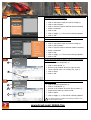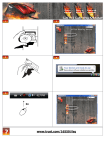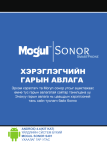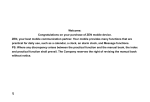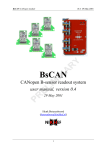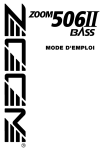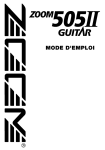Download Trust GXT14 Gaming Mouse
Transcript
Quick Install Itemnr. 16344 Manual version 1.0 GXT14 Gaming Mouse z 2x A B C 1.1 1.0 Changing mouse buttons 1.1 Changing regular buttons 1.2 Advanced Functions 1.2.1 Combo 1.2.2 Basic command 1.2.3 Extra command 1.2.4 Media command 2.0 Saving/Load Profiles 2.1 Save Profiles 2.2 Load Profiles In the general section, you can re-assign your mouse buttons. Click on the button witch you want to re-assign (A) Click on the function you want to assign to the button Click on ‘Apply’ (C) The mouse is beeing updated Click on ‘Close’ Click on ‘OK’ 1.2.1 In the COMBO section, you can assign any Key or Keystroke to a mouse button. Click on the button witch you want to change (A) Click on ‘Adv Function’ Click on ‘COMBO’ You can now insert any keypress or key-combo. Click on ‘OK’ Click on ‘Apply’ (C) The mouse is beeing updated Click on ‘Close’ Click on ‘OK’ 1.2.2 In the Basic Command section, you can assign basic windows commands to the mouse button. Click on the button witch you want to change (A) Click on ‘Adv Function’ Click on ‘Choose Function’ beneath ‘Basic command’ Select a command Click on ‘OK’ Click on ‘Apply’ (C) The mouse is beeing updated Click on ‘OK’ ? www.trust.com/16344/faq Quick Install Itemnr. 16344 Manual version 1.0 GXT14 Gaming Mouse In the Extra Command section, you can assign extra windows commands to the mouse button. 1.2.3 Click on the button witch you want to change (A) Click on ‘Adv Function’ Click on ‘Choose Function’ beneath ‘Extra command’ Select a command Click on ‘OK’ Click on ‘Apply’ (C) The mouse is beeing updated Click on ‘OK’ In the Media Command section, you can assign windows media commands to the mouse button. 1.2.4 Click on the button witch you want to change (A) Click on ‘Adv Function’ Click on ‘Choose Function’ beneath ‘Media command’ Select a command Click on ‘OK’ Click on ‘Apply’ (C) The mouse is beeing updated Click on ‘OK’ 2.1 1 In the Save/Load Options section, you can save and load different porfiles. Click on ‘Save/Load Options’ Click on ‘Save Profile’ (B) (1) Browse to the location where you want to save. Insert a profile name. for example ‘Far_Cry2’ 2 (2) Click on ‘Save’ Click on ‘OK’ In the Save/Load Options section, you can save and load different porfiles. 2.2 1 ! Click on ‘Save/Load Options’ Click on ‘Load Profile’ (B) (1) Browse to the location where the file is located. (2) Select the file witch you want to load. 2 Click on ‘Open’ Click on ‘Apply’ ! ? (C) The mouse is beeing updated For default settings click ‘Reset current setting to default’ in the ‘Save/Load Options’ menu www.trust.com/16344/faq