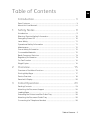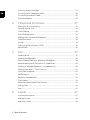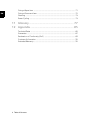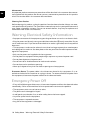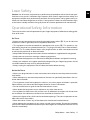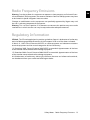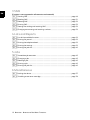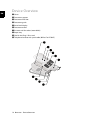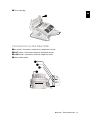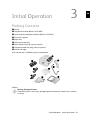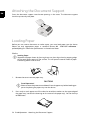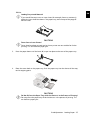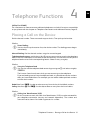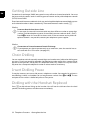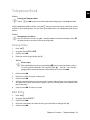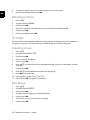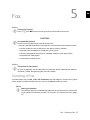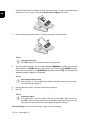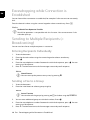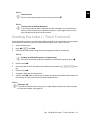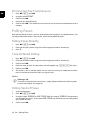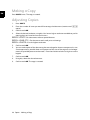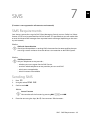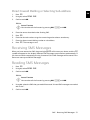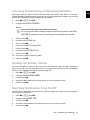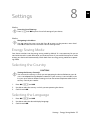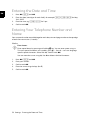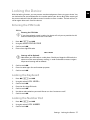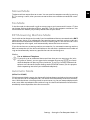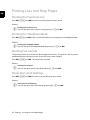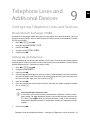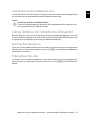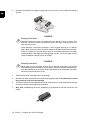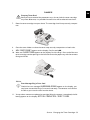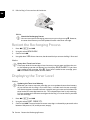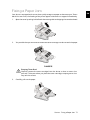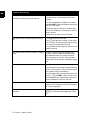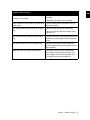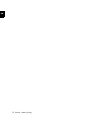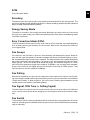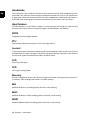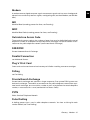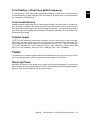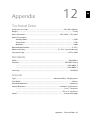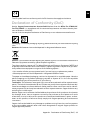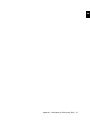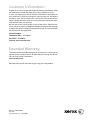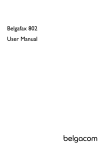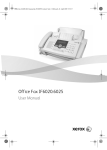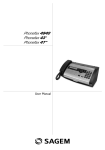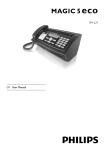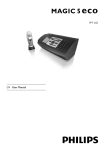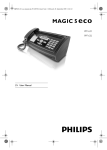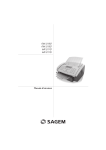Download Sagem LF8045
Transcript
Office Fax LF8040.8045 User Manual EN © 2009 Xerox Corporation. All rights reserved. Xerox and the sphere of connectivity design are trademarks of Xerox Corporation in the US and/or other countries and is used under license. Sagem Communications is an authorized Xerox licensee. Copyright protection claimed includes all forms and matters of copyrightable material and information now allowed by statutory judicial law or hereinafter granted, including without limitation, material generated from the software programs displayed on the screen such as icons, screen displays, or looks. Other company trademarks are also acknowledged. Changes are periodically made to this document. Changes, technical inaccuracies, and typographic errors will be corrected in subsequent editions. 2¦ Introduction EN Dear Customer Introduction Brand Variable With the purchase of this device, you have chosen a quality Xerox product brand. Their device fulfils the most varied requirements for private use or in your office and business everyday. Starter Cartridge For printing purposes, your device utilises the most up-to-date laser technology. A starter cartridge is provided with the device. For this starter cartridge, you do not require any Plug’n’Print card. Telephone Book You can store up to 200 entries in the telephone book of your device. Your device can store 10 different groups with up to 199 entries. Broadcast Transmissions With the broadcasting key (= Broadcasting) you can add further numbers during the dialing process and send a message quickly and simply to several recipients. You can send fax messages in different resolutions to one or more recipients or a group. You can also poll faxes and prepare documents for polling. Sending Fax Later If you would like to make use of the lower telephone tariffs or if the recipient can be reached at some specific time only, you can send the fax at a later time (= timer function). Fax Templates Five fax templates, which you can use, are stored in your device. With these templates you can quickly create, for example, a short fax note or an invitation. Time Stamp The device prints the date and the exact arrival time on every incoming fax received. This allows you to document the exact time at which you have received a fax transmission. A memory buffer in the device ensures that the correct date and time of reception will be maintained even after a power loss. Select the resolution for text and photo in order to copy documents with your device. You can also create multiple copies. You can send SMS messages from your device if this service is activated for your telephone line (this function is not supported in all countries and networks). Received SMS messages can be managed with the extensive functions of the SMS menu. Text2Fax You can enter text on your device and send as a fax transmission to another device (in countries and networks without SMS function). We hope you enjoy your device and its many functions! Spaltenumbruch Introduction ¦ 3 EN About this User Manual With the installation guide on the following pages, you can start using your device quickly and easily. Detailed descriptions can be found in the following sections of this user manual. Read the entire user manual carefully. Follow all safety instructions in order to ensure proper operation of your device. The manufacturer accepts no liability if these instructions are not followed. Multiple models of this device series are described in this user manual. Please note that some functions are only available with specific models. Symbols Used Troubleshooting Notice Troubleshooting This symbol designates tips that will help you to use your device more effectively and easily. Damage to the Device or Loss of Data! CAUTION! Damage to the Device or Loss of Data! This symbol gives warning of damage to the device and possible loss of data. Damage to the device or loss of data can result from improper handling. Danger to Persons! DANGER! Danger to Persons! This symbol gives warning of danger to persons. Physical injury or damage can result from improper handling. Radiation Hazard! DANGER—LASER! Radiation Hazard! This symbol in the user manual or inside the device indicates a danger of visible and invisible radiation. Eye injuries or other damage can result from improper handling. 4 ¦ Introduction Table of Contents EN Introduction................................................................... 3 Dear Customer ......................................................................................................................... 3 About this User Manual ........................................................................................................ 4 1 Safety Notes .................................................................. 9 Introduction .............................................................................................................................. 9 Warning: Electrical Safety Information ..................................................................... 10 Emergency Power Off ........................................................................................................ 10 Laser Safety ............................................................................................................................ 11 Operational Safety Information ................................................................................... 11 Maintenance .......................................................................................................................... 12 Ozone Safety Information ............................................................................................... 12 Consumable Materials ....................................................................................................... 12 Radio Frequency Emissions ............................................................................................. 13 Regulatory Information .................................................................................................... 13 For Fax Function ................................................................................................................... 14 Illegal Copies .......................................................................................................................... 14 2 Overview....................................................................... 15 Overview of the Menu Functions .................................................................................. 15 Printing Help Pages ............................................................................................................. 17 Device Overview .................................................................................................................... 18 Panel with Display ................................................................................................................ 20 3 Initial Operation........................................................ 23 Packing Contents ................................................................................................................. 23 Attaching the Document Support ................................................................................ 24 Loading Paper ........................................................................................................................ 24 Extending the Printout and Fax Outlet Tray ............................................................ 26 Attaching the Document Outlet Tray ......................................................................... 26 Connecting the Telephone Handset ........................................................................... 26 Table of Contents ¦ 5 Inserting Starter Cartridge ............................................................................................... 27 Connecting the Telephone Cable ................................................................................. 28 Connecting the Mains Cable ........................................................................................... 29 Initial Installation ................................................................................................................ 29 EN 4 Telephone Functions ............................................... 31 Placing a Call on the Device ............................................................................................ 31 Getting Outside Line ........................................................................................................... 32 Chain Dialling ......................................................................................................................... 32 Insert Dialling Pause ........................................................................................................... 32 Dialling with the Handset Replaced ............................................................................. 32 Telephone Book .................................................................................................................... 33 Groups ....................................................................................................................................... 34 Calling Line Identification (CLIP) .................................................................................. 35 Missed Calls ............................................................................................................................ 35 5 Fax .................................................................................. 37 Sending a Fax ........................................................................................................................ 37 Sending Fax Manually ........................................................................................................ 39 Direct Inward Dialling or Selecting Sub-address .................................................... 39 Eavesdropping while Connection is Established .................................................... 40 Sending to Multiple Recipients (= Broadcasting) ................................................... 40 Sending Fax Later (= Timer Function) ......................................................................... 41 Using Fax Templates .......................................................................................................... 42 Fax Reception ........................................................................................................................ 42 Receiving Fax Manually ..................................................................................................... 42 Time Stamp ............................................................................................................................ 43 Deactivating Automatic Fax Printout ......................................................................... 43 Polling Faxes ........................................................................................................................... 44 Jobs ............................................................................................................................................. 45 6 Copier ............................................................................ 47 Inserting Documents .......................................................................................................... 47 Making a Copy ...................................................................................................................... 48 Adjusting Copies ................................................................................................................... 48 6 ¦ Table of Contents 7 SMS................................................................................. 49 SMS Requirements ............................................................................................................... 49 Sending SMS .......................................................................................................................... 49 Receiving SMS Messages .................................................................................................. 51 Reading SMS Messages ..................................................................................................... 51 Printing SMS Messages ...................................................................................................... 52 Deleting SMS Messages .................................................................................................... 52 Modifying the Settings ...................................................................................................... 52 Sending Text2Fax ................................................................................................................ 54 8 Settings ......................................................................... 55 Energy Saving Mode ........................................................................................................... 55 Selecting the Country ......................................................................................................... 55 Selecting the Language ..................................................................................................... 55 Entering the Date and Time ............................................................................................ 56 Entering Your Telephone Number and Name ......................................................... 56 Locking the Device ............................................................................................................... 57 Set Resolution ........................................................................................................................ 58 Reducing Transmission Speed ........................................................................................ 58 Turning Page Header On/Off .......................................................................................... 58 Switches Time Stamp On/Off ......................................................................................... 59 Switching Transmission Report On/Off ...................................................................... 59 Additional Fax Reception Options ................................................................................ 59 Setting the Ring Tones ...................................................................................................... 60 Setting the Fax Reception Mode ................................................................................... 60 Printing Lists and Help Pages .......................................................................................... 62 9 Telephone Lines and Additional Devices ........ 63 Configuring Telephone Lines and Services ............................................................... 63 Connecting Additional Devices ...................................................................................... 64 Using Additional Telephones (Easylink) ..................................................................... 65 10 Service ........................................................................... 67 Changing the Toner Cartridge ....................................................................................... 67 Restart the Recharging Process ..................................................................................... 70 Displaying the Toner Level ............................................................................................... 70 Table of Contents ¦ 7 EN EN Fixing a Paper Jam .............................................................................................................. 71 Fixing a Document Jam .................................................................................................... 72 Cleaning ................................................................................................................................... 73 Power Cycling ......................................................................................................................... 73 11 Glossary ........................................................................ 77 12 Appendix ...................................................................... 85 Technical Data ...................................................................................................................... 85 Guarantee ............................................................................................................................... 87 Declaration of Conformity (DoC) ................................................................................. 89 Customer Information ....................................................................................................... 92 Extended Warranty ............................................................................................................. 92 8 ¦ Table of Contents 1 Safety Notes Introduction Read these safety notes carefully before using this product to make sure you operate the equipment safely. Read these safety notes carefully before using this product to make sure you operate the equipment safely. Your Sagem product and recommended supplies have been designed and tested to meet strict safety requirements. These include safety agency approval, and compliance to established environmental standards. Please read the following instructions carefully before operating the product and refer to them as needed to ensure the continued safe operation of your product. The safety and environment testing and performance of this product have been verified using Sagem materials only. Warning: Any unauthorized alteration, which may include the addition of new functions or connection of external devices, not specifically approved by Sagem may impact the product certification. Please contact your authorized Sagem Service Provider for more information. Warning Markings Warning Markings All warning instructions marked on or supplied with the product should be followed. DANGER! DANGER! This Warning alerts users to areas of the product where there is the possibility of personal injury. Power Supply Plug with Protective Earth Pin Power Supply This product shall be operated from the type of electrical supply indicated on the product’s data plate label. If you are not sure that your electrical supply meets the requirements, please consult your local power company for advice. Warning: This product must be connected to a protective earth circuit. This product is supplied with a plug that has a protective earth pin. This plug will fit only into an earthed electrical outlet. This is a safety feature. If you do not know whether an outlet is grounded, consult a qualified electrician. Operator Accessible Areas Operator Accessible Areas This equipment has been designed to restrict operator access to safe areas only. Operator access to hazardous areas is restricted with covers or guards, which would require a tool to remove. Never remove these covers or guards. Maintenance Safety Notes · Introduction ¦ 9 EN Maintenance EN Any operator product maintenance procedures will be described in the customer documentation supplied with the product. Do not carry out any maintenance procedures on this product which are not described in the customer documentation. Cleaning Your Product Cleaning Your Product Before cleaning this product, unplug the product from the electrical outlet. Always use materials specified for this product. The use of other materials may result in poor performance and may create a hazardous situation. Do not use aerosol cleaners, they may be explosive and flammable under certain circumstances. Warning: Electrical Safety Information • Improper connection of the equipment-grounding conductor can result in an electric shock. • Plug the power cord directly into a grounded electrical outlet (Ç) easily accessible. Do not use an extension cord. If you do not know whether an outlet is grounded, consult a qualified electrician. Mains Connection 1 • This equipment is to be used on a branch circuit that has larger capacity than rated ampere and voltage of this machine. See data plate on the rear panel for the rated ampere and voltage of this equipment. • Only use the power cord supplied with the equipment. • Do not place this equipment where people might step on or trip over the power cord. • Do not place objects on the power cord. • Do not override or disable electrical or mechanical interlocks. • Do not obstruct the ventilation openings. • Never push objects of any kind into slots or openings on the equipment. Disconnect Device Disconnect Device: The power cable is the disconnect device for this equipment. It is attached to the back of the machine as a plug-in device. To remove all electrical power from the equipment, disconnect the power cable from the electrical outlet. Emergency Power Off Emergency Power Off • If any of the following conditions occur, disconnect the power cord from the electrical outlet immediately. Call an authorized local service representative to correct the problem. • The equipment emits unusual noises or odors. • The power cord is damaged or frayed. • A wall panel circuit breaker, fuse, or other safety device has been tripped. • Liquid has spilled into the equipment. • The equipment is exposed to water. • Any part of the equipment is damaged. 10 ¦ Safety Notes · Warning: Electrical Safety Information Laser Safety Caution: Use of controls, adjustments or performance of procedures other than those specified herein may result in hazardous light exposure. With specific regard to laser safety, the equipment complies with performance standards for laser products set by government, national and international agencies as a Class 1 laser product. It does not emit hazardous light, as the beam is totally enclosed during all phases of customer operation and maintenance. Operational Safety Information Introduction To ensure the continued safe operation of your Sagem equipment, follow these safety guidelines at all times. Do These: • Always connect equipment to a correctly grounded power outlet (Ç). If you do not know whether an outlet is grounded, consult a qualified electrician. • This equipment must be connected to a protective earth circuit (Ç). This product is supplied with a plug that has a protective earth pin. This plug will fit only into an earthed electrical outlet. This is a safety feature. Never use a plug that lacks an earth connection terminal to connect the product to an electrical outlet. Operational Safety Information 1 • Always follow all warnings and instructions that are marked on or supplied with the equipment. • Always exercise care when moving or relocating equipment. • Always locate the equipment in an area that has adequate ventilation, and space for servicing. • Always use materials and supplies specifically designed for your Sagem equipment. Use of unsuitable materials may result in poor performance. • Always unplug this equipment from the electrical outlet before cleaning. Do Not Do These: Do Not Do These: • Never use a plug that lacks an earth connection terminal to connect the product to an electrical outlet. • Never attempt any maintenance procedures that are not specifically described in the customer documentation. • This equipment should not be placed in a built-in unit unless proper ventilation is provided. Please contact your authorized local Sagem dealer for further information. • Do not remove covers or guards that are fastened with screws. • Never locate the equipment near a radiator or any other heat source. • Do not place the machine on soft surfaces such as tablecloths or carpets and do not cover the ventilation slits. Otherwise, the device can overheat and catch on fire. • Never push objects of any kind into the ventilation openings. There are no operator serviceable areas within these covers. • Never override or “cheat” any of the electrical or mechanical interlock devices. • Never operate the equipment if you notice unusual noises or odors. Disconnect the power cord from the electrical outlet and contact your local Sagem Service Representative or Service Provider immediately. Safety Notes · Laser Safety ¦ 11 EN EN Maintenance Do not attempt any maintenance procedures that are not specifically described in the customer documentation supplied with your machine. • Do not use aerosol cleaners. The use of cleaners that are not approved may cause poor performance of the equipment, and could create a dangerous condition. • Use supplies and cleaning materials only as directed in the customer documentation. Keep all these materials out of the reach of children. • Do not remove covers or guards that are fastened with screws. There are no parts behind these covers that you can maintain or service. • Do not perform any maintenance procedures unless you have been trained to do them by an authorized local Sagem dealer or unless a procedure is specifically described in the customer documentation. Ozone Safety Information This product will produce ozone during normal operation. The ozone produced is heavier than air and is dependent on copy volume. Adhering to the correct environmental conditions as specified in the installation instructions will ensure that the concentration levels meet safe limits. If you need additional information about ozone, please request the Sagem publication Ozone by calling in the United States and Canada. In other markets please contact your Sagem service provider. Consumable Materials Consumable Materials 1 • Store all consumables in accordance with the instructions given on the package or container. Consumable Materials 2 • Keep all consumables away from the reach of children. Consumable Materials 3 • Never throw toner, toner cartridges or toner containers into an open flame. Toner Cartridge 1 Never open a toner cartridge. If toner dust is released into the air, you should avoid allowing it to contact your skin and eyes. Store both new and used cartridges in a place where they will not come into the hands of children. Caution when Handling Toner Powder: Caution when Handling Toner Powder: If you breathe in toner powder, go into the fresh air immediately. Call a doctor immediately! If you get toner powder in your eyes, rinse them with a lot of water for at least 15 minutes. Call a doctor immediately! If you have swallowed toner powder, drink small amounts of water. Try NOT to vomit. Call a doctor immediately! Paper Jam In case of a paper jam, do not forcefully remove the paper, but rather pull it gently out of the device. Throw the paper away carefully: It is possible that the toner may not be completely set on the print-out, and toner dust could be released into the air. Do not inhale the released toner dust. Remove the toner dust from clothing or objects with cold water; hot water would only cause the toner to set. 12 ¦ Safety Notes · Maintenance Radio Frequency Emissions Warning: In order to allow this equipment to operate in close proximity to Industrial Scientific and Medical (ISM) equipment, the external radiation from the ISM equipment may have to be limited or special mitigation measures taken. Changes or modifications to this equipment not specifically approved by Sagem may void the user’s authority to operate this equipment. Warning: This is a Class A product. In a domestic environment this product may cause radio interference in which case the user may be required to take adequate measures. Regulatory Information CE Mark: The CE mark applied to this product symbolizes Sagem’s declaration of conformity with the following applicable Directives of the European Union as of the dates indicated: 9. March 9, 1999: Council Directive 99/5/EC, on radio equipment and telecommunications terminal equipment and the mutual recognition of their conformity. 12. December 2006: Council Directive 2006/95/EC as amended. Approximation of the laws of the member states related to low voltage equipment. 15. December 2004: Council Directive 2004/108/EC as amended. Approximation of the laws of the member states related to low voltage equipment. A full declaration of conformity, defining the relevant directives and referenced standards, can be obtained from your authorized local Sagem dealer. Safety Notes · Radio Frequency Emissions ¦ 13 EN EN For Fax Function Europe Certification to 1999/5/EC Radio Equipment & Telecommunications Terminal Equipment Directive This Sagem product has been self-certified by Sagem for pan-European single terminal connection to the analogue public switched telephone network (PSTN) in accordance with Directive 1999/5/EC. The product has been designed to work with the national PSTNs and compatible PBXs of the following countries: Austria, Belgium, Denmark, Finland, France, Germany, Greece, Iceland, Ireland, Italy, Luxembourg, Netherlands, Norway, Portugal, Spain, Sweden, Switzerland, United Kingdom. In the event of problems, you should contact your local Sagem representative in the first instance. This product has been tested to and is compliant with TBR¦21, a technical specification for terminal equipment for use on analogue-switched telephone networks in the European Economic Area. The product may be configured to be compatible with other country networks. Note: This product can use either loop disconnect (pulse) or DTMF (tone) signaling. It is recommended that it is set to use DTMF signaling. DTMF signaling provides reliable and faster call setup. Modification, connection to external control software or to external control apparatus not authorized by Sagem, will invalidate its certification. Illegal Copies Reproduction Not Permitted The reproduction of certain documents (e.g. by scanning, printing, copying) is prohibited in many countries. The list of such documents below is not intended to be complete, it only offers a general overview. In case of doubt, consult your legal advisor. · Passports (personal identification) · Entrance and exit visa papers (immigration papers) · Military service documents · Bank notes, travel checks, payment orders · Postage stamps, tax stamps (stamped or unstamped) · Loan papers, certificates of deposit, bonds · Documents protected by copyright Follow the statutory regulations of your country with regard to the legal validity of fax transmissions—particularly in connection with the validity of signatures, meeting delivery deadlines or disadvantages resulting from the loss of quality in the transmission, etc. Take care to maintain the statutory regulations of your country regarding telecommunications secrecy and data privacy. 14 ¦ Safety Notes · For Fax Function 2 Overview Overview of the Menu Functions Introduction The following functions are available on your device. There are two ways in which you can call functions. Menu Navigation Navigating in the Menu: Press OK or one of the two arrow keys [, to open the function menu. Page through [ menu entries. Use OK to select a menu function. Press C to return to the previous menu level. Press j to close the menu and return to the starting mode. Direct Loading Calling Functions Directly: You can call a menu function directly using the function number. Press OK and enter the appropriate function number using the numeric keypad. Confirm with OK. You will find the function number in the following list. 1 Installation 11 Selecting the Country 11 Selecting the country.............................................................................................................. page 55 12 Selecting the Language 12 Selecting the language.......................................................................................................... page 55 13 Entering the Date and Time 13 Entering the date and time.................................................................................................. page 56 14 Entering Your Telephone Number and Name 14 Entering your telephone number and name................................................................. page 56 15 Configuring Telephone Lines and Services 15 Configuring telephone lines and services....................................................................... page 63 16 Make Various Settings 16 Various settings ........................................................................................................................ page 58 17 Setting the Number of Rings 17 Setting the number of rings................................................................................................. page 60 18 Setting the Ring Volume 18 Setting the ring volume ......................................................................................................... page 60 19 Setting the Fax Reception Mode 19 Setting the fax reception mode ......................................................................................... page 60 2 Fax 21 Reducing Transmission Speed 21 Reducing transmission speed.............................................................................................. page 58 22 Fax Polling 22 Fax polling................................................................................................................................... page 44 23 Polling Send 23 Polling send................................................................................................................................. page 44 24 Sending Fax Later (= Timer Function) 24 Sending fax later (= timer function)................................................................................. page 41 25 Settings for Transmission Reports 25 Settings for transmission reports....................................................................................... page 59 26 Time Stamp 26 Switches Time Stamp On/Off.............................................................................................. page 59 27 Deactivating Automatic Fax Printout 27 Deactivating automatic fax printout............................................................................... page 43 28 Settings for Fax Reception 28 Settings for fax reception ..................................................................................................... page 59 29 Using Fax Templates 29 Using fax templates................................................................................................................ page 42 Overview · Overview of the Menu Functions ¦ 15 EN 3 SMS EN Function is not supported in all countries and networks (Function is not supported in all countries and networks) 31 Sending SMS 31 Sending SMS .............................................................................................................................. page 49 32 Reading SMS 32 Reading SMS .............................................................................................................................. page 51 33 Deleting SMS 33 Deleting SMS ............................................................................................................................. page 52 34 Printing SMS 34 Printing SMS............................................................................................................................... page 52 35 Settings for Sending and Receiving SMS 35 Settings for sending and receiving SMS ......................................................................... page 52 36 Changing Transmitting and Receiving Numbers 36 Changing transmitting and receiving numbers........................................................... page 53 4 Lists and Reports 41 List of the Available Functions 41 List of the available functions............................................................................................. page 62 42 Printing Fax Journal 42 Printing fax journal.................................................................................................................. page 62 43 Printing the Telephone Book 43 Printing the telephone book ................................................................................................ page 62 44 Printing the Settings 44 Printing the settings................................................................................................................ page 62 45 Printing the Jobs List 45 Printing the jobs list................................................................................................................. page 46 5 Jobs 51 Immediate Job Execution 51 Immediate job execution ..................................................................................................... page 45 52 Changing a Job 52 Changing a job.......................................................................................................................... page 45 53 Deleting a Job 53 Deleting a job ............................................................................................................................ page 46 54 Printing a Job 54 Printing a job.............................................................................................................................. page 46 55 Printing the Jobs List 55 Printing the jobs list................................................................................................................. page 46 6 Miscellaneous 61 Locking the Device 61 Locking the device ................................................................................................................... page 57 62 Installing a New Toner Cartridge 62 Installing a new toner cartridge......................................................................................... page 70 Spaltenumbruch 16 ¦ Overview · Overview of the Menu Functions Printing Help Pages EN Printing the Functions List Printing the Functions List You can also print the functions list by pressing ¨, 1 and OK. Printing the Telephone Book Printing the Telephone Book You can also print the telephone book by pressing ¨, 4 and OK. Printing the Fax Templates Printing the Fax Templates You can also print the fax templates by pressing ¨, 8 and OK. Printing Fax Journal Printing Fax Journal You can also print the fax journal by pressing ¨, 3 and OK. Printing the Job List Printing the Job List You can also obtain a print-out of the jobs list by pressing ¨, 6 and OK. Prints the List of Settings Prints the List of Settings You can also print the list of settings by pressing ¨, 5 and OK. Spaltenumbruch Overview · Printing Help Pages ¦ 17 EN Device Overview 1 Cover ‚ Cover 2 Document Support ƒ Document support 3 Document Feed Slot „ Document feed slot 4 Document Guide … Document guide 5 Panel with Display † Panel with display 6 Document Outlet ‡ Document outlet 7 Printout and Fax outlet ˆ Printout and fax outlet (extendable) 8 Paper Tray ‰ Paper tray 9 Slot for the Plug’n’Print Card Š Slot for the Plug’n’Print card 10 Telephone Handset with Spiral Cable (Type 3) ‹ Telephone handset with spiral cable (Office Fax LF8045) Außenansicht nummeriert Spaltenumbruch 18 ¦ Overview · Device Overview 1 Toner Cartridge ‚ Toner cartridge Außenansicht Tonerkartusche EN Connections on the Rear Side 1 Telephone Handset Socket ‚ ) socket—Connection socket for the telephone handset 2 External Devices ƒ EXT socket—Connection socket for additional devices 3 Telephone Cable „ LINE socket—Connection socket for telephone cable 4 Mains Cable Socket … Mains cable socket Außenansicht Rückseite ohne PC Spaltenumbruch Overview · Device Overview ¦ 19 EN Panel with Display Letter Keypad Keys (A—Z)—Telephone book register: Calling up telephone book entries / entering letters. Entering capital letters by pressing and holding ú key. Entering a space using ½. Entering a full stop using .. Entering a break using Rø. Special Characters 1 ü—Entering special characters (punctuation marks and symbols). Select the entries with [. Confirm with OK. Special Characters 2 ûü—Entering language specific special characters (special letters). Select the entries with [. Confirm with OK. Shift Key ú—Shift key: entering capital letters / in combination with other keys: calling additional functions Telephone Book am—Calls up telephone book functions Red Lamp Red lamp Æ—If the lamp flashes, please read what is indicated on the display Green Lamp (SMS) Green Lamp â/_—It flashes whenever an SMS message has arrived or when a document is waiting to be retrieved from the fax memory. Stop j—Function abort / return to the starting mode / documents eject C C—Returning to the previous menu level / deleting individual digits Arrow Keys [—Calling the menu functions / navigation within the menu / selecting options / moving the cursor OK OK—Calling the menu functions / confirming input Start (Fax) o—Start a fax transmission or fax reception Copy COPY—Press twice: making copies automatically. Press once: adjusting copies Help ¨—Print list of functions, jobs, settings / printing fax journal or telephone book / Sudoku: printing a game / printing the fax templates SMS (Function is not supported in all countries and networks) _—Calling up the SMS menu (function is not supported in all countries and networks) / in countries and networks without SMS function: calling up Text2Fax sending Broadcasting (SMS) À—Sending to multiple recipients (= Broadcasting): Sending fax or SMS message to multiple recipients Resolution (L3) fx—Setting higher resolution for faxes and copying (NORMAL, h—FINE, f—SFINE, x—PHOTO) Number Keys Numeric keys (0—9)—Entering digits Redialling @ù—List of the last ten numbers dialled (= redialling list) Caller List ú and @ù—List of last ten callers (= caller list) Speaker μ—(Office Fax LF8040): Listening while the connection is established / (Office Fax LF8045): Dialling with the handset replaced R Rø—Insert short line interruption (Hook Flash) as office index on PABX or for calling special functions in the public telephone network (PSTN) P ú and Rø—Inserting dialling pause Spaltenumbruch 20 ¦ Overview · Panel with Display Symbols on the LCD Display EN SFine f—SFINE resolution configured Photo x—PHOTO resolution configured Fine h—FINE resolution configured CLIP ž—Incoming calls during absence (function is not supported in all countries and networks) SMS _—Incoming SMS messages (function is not supported in all countries and networks) L3 Paneel Overview · Panel with Display ¦ 21 EN 22 ¦ Overview · Panel with Display Initial Operation 3 Packing Contents 1 Device ‚ Device 2 Telephone Handset (Type 3) ƒ Telephone handset (Office Fax LF8045) 3 Spiral Cable for Telephone Handset (Type 3) „ Spiral cable for telephone handset (Office Fax LF8045) 4 Document Support … Document support 5 Paper Tray † Paper tray 6 Document Outlet Tray ‡ Document outlet tray 7 Mains Cable ˆ Mains cable with plug (country-specific) 8 Telephone Cable ‰ Telephone cable with plug (country-specific) 9 Starter Cartridge Š Starter cartridge User Manual User manual with installation guide (not depicted) Verpackungsinhalt Missing Package Contents Notice Missing Package Contents If one of the parts is missing or damaged, please contact your retailer or our customer service. Spaltenumbruch Initial Operation · Packing Contents ¦ 23 EN EN Attaching the Document Support Attaching the Document Support Insert the document support into the two openings in the cover. The document support should snap securely into place. Dokumentenhalter anbringen Loading Paper Requirements Before you can receive documents or make copies, you must load paper into the device. Please use only appropriate paper in standard format A4 · 210¦×¦297 millimetre · preferably80¦g/m2. Follow the specifications in the technical data. Loading Paper Notice Loading Paper Separate the paper sheets by fanning them out, then align them by tapping edge of the stack lightly against a flat surface. This will prevent several sheets of paper from being drawn in all at once. Preparing Paper 1. Remove the cover from the paper tray. CAUTION! Initial Operation! Please remove the protective cardboard from the paper tray before loading paper and replacing the paper tray into the device. 2. Put in only as much paper as will fit under the raised limit markers on the upper edge of the paper tray (see also the drawings on the cover of the paper tray). You can load up to 250 sheets. 24 ¦ Initial Operation · Attaching the Document Support Notice Loading Pre-printed Material If you would like to print on an input sheet (for example, forms or stationery), place the input sheet face down in the paper tray, with the top of the page toward the rear. CAUTION! Forms from a Laser Printer! Forms that have been printed out by a laser printer are not suitable for further printing. This can lead to a paper jam. 3. Press the paper down until the lever (A) snaps into place at the rear of the paper tray. 4. Place the cover back on the paper tray. Push the paper tray into the device all the way to the stopping point. CAUTION! Do Not Pull out the Paper Tray while the Device is in the Process of Printing! Do not pull out the paper tray while the device is in the process of printing. This can lead to a paper jam. Initial Operation · Loading Paper ¦ 25 EN EN Extending the Printout and Fax Outlet Tray Extending the Printout and Fax Outlet Tray Pull the print-out and fax outlet tray out of the paper tray cover. Druckausgabe rausziehen Attaching the Document Outlet Tray Attaching the Document Outlet Tray Insert the document outlet tray into the two openings under the operation panel. Dokumentenausgabe anbringen Connecting the Telephone Handset Type 3 (mit Telefon) (Office Fax LF8045) Connecting the Handset Plug one end of the spiral cable into the socket on the telephone handset. Insert the other end into the socket designated with the ) symbol. Telefonhörer anschließen 26 ¦ Initial Operation · Extending the Printout and Fax Outlet Tray Inserting Starter Cartridge Plug’n’Print Card Before you can receive documents, make copies, or print, a toner cartridge must be inserted into the device. For this reason, a starter cartridge is supplied with the device. The toner level memory for this starter cartridge was set at the factory. The starter cartridge need not be updated with a Plug’n’Print card. For each additional toner cartridge that you insert into your device, you must update the toner level memory with the Plug’n’Print card provided. 1. Open the cover by taking hold of both document guides and tipping the cover backward. DANGER! Escaping Toner Dust! Never open a toner cartridge. If toner dust is released into the air, you should avoid allowing it to contact your skin and eyes. Do not inhale the released toner dust. Remove the toner dust from clothing or objects with cold water; hot water would only cause the toner to set. 2. Take the new toner cartridge from the package. 3. Remove the black protective foil and other packaging material, but do not yet remove the protective strip from the cartridge. 4. Shake the new toner cartridge back and forth several times in order to distribute the toner evenly, thereby improving the print quality. 5. Only after completely pull off the protection strip located on the left side of the cartridge. DANGER! Escaping Toner Dust! Once you have removed the protection strip, do not shake the toner cartridge any more. Otherwise, it is possible that toner dust will be released into the air. Initial Operation · Inserting Starter Cartridge ¦ 27 EN 6. Place the toner cartridge into your device. The cartridge should snap securely into position. 7. Close the cover. Make sure that the cover snaps securely into position on both sides. EN Connecting the Telephone Cable Connecting the Telephone Cable Notice Analogue Fax Machine Your device is an analogue fax device (Group 3). It is not an ISDN device (Group 4), and therefore it cannot be operated directly on an ISDN connection. In order to do this, you need either an analogue adapter or a connection for analogue terminals. Connecting the Telephone Cable Connect the telephone cable to the device by inserting it in the socket designated with LINE (RJ-11-Connector). Insert the telephone plug into your PTT line socket. Telefonkabel anschließen PABX Systems 1 Notice Connection to Private Automatic Branch Exchange If you connect your device as extension to a telephone system, you must set it for working as an extension (also see Chapter Telephone connections and additional devices, page 63). 28 ¦ Initial Operation · Connecting the Telephone Cable Connecting the Mains Cable Mains Voltage at the Site of Installation CAUTION! Mains Voltage at the Site of Installation! Check whether the mains voltage of your device (indicated on the type label) matches the mains voltage available at the setup location. Connecting the Mains Cable Insert the mains cable into the connection located on the rear side of the device. Plug the power cable into the electrical outlet. Netzkabel anschließen Initial Installation Initial Installation After you connect your device to the mains voltage, the initial installation commences. Selecting the Country Setting the Country Correctly CAUTION! Setting the Country Correctly! You must set the country in which you are operating the device. Otherwise your device is not adapted to the telephone network. If your country is not included in the list, you must select a different setting and use the correct telephone cable for the country. Consult your retailer. 1. Press OK. 2. Use [ to select the country in which you are operating the device. 3. Confirm twice with OK. Initial Operation · Connecting the Mains Cable ¦ 29 EN Entering Number EN Page Header Your name and number are added together with date, time and page number at the top edge of each fax transmission (= header). 1. Enter your number. Notice Enter Special Characters and Symbols To insert special characters and symbols, press ü. Select with [. Confirm with OK. You can move the cursor using [. Use C to delete individual characters. 2. Confirm with OK. Entering Name 1. Enter the name using the keys (A—Z). Notice Enter Letters Enter capital letters by pressing and holding ú key. You can enter space using ½. To insert special characters and symbols, press ü. Press ûü to insert language specific special characters. Select with [. Confirm with OK. You can move the cursor using [. Use C to delete individual characters. 2. Confirm with OK. Entering the Date and Time 1. Enter the date (two digits for each field), for example 31¦05¦25 for May 31th, 2025. 2. Enter the time, e.g. 14 00 for 2 pm. 3. Confirm with OK. 30 ¦ Initial Operation · Initial Installation Telephone Functions 4 Type 3 (mit Telefon) (Office Fax LF8045) Connecting Additional Telephones For information on how to connect additional telephones and which functions are available to you, please refer the chapter on Telephone Connections and Additional Devices, Page 63. Placing a Call on the Device Dial the desired number. There are several ways to do this: Then pick up the handset. Direct Dialling Notice Direct Dialling You can also lift up the receiver first, then dial a number. The dialling process begins immediately. Manual Dialling: Dial the desired number using the numeric keypad. Telephone Book Telephone book register: with the keys (A—Z) you can access entries saved in the telephone book. Enter the initial letters or the name of the desired entry. Your device will show you the telephone book entries for the corresponding letters. Select an entry using [. Using the Telephone Book Notice Using the Telephone Book You can also call the telephone book entries by pressing am and select using [ SEARCH. The function Search works even while you are conversing on the telephone. If you are loading entries from the telephone book, it is possible to edit the numbers after you have loaded them. For example, you can add or delete prefixed numbers or direct dial numbers. Redial List Redial List: Press @ù. Use [ to select an entry from the list of the dialled numbers. Caller List Calling List: Press ú and @ù. Use the [ to select an entry from the list of callers. CLIP Prerequisite Notice Calling Line Identification (CLIP) For this function to work, the Caller Line Identification (CLIP) must be activated for your telephone connection (country and network dependent). The number and name will not be shown if the caller suppresses his number. Telephone Functions · Placing a Call on the Device ¦ 31 EN EN Getting Outside Line PABX Systems Private branch exchanges (PABX) are typical in many offices and some households. You must dial an outside line access code in order to get a connection to the public telephone network (PSTN) from a PABX. Inserting Outside Line Access Code Enter the outside line access code with which you reach the public telephone network before you enter the desired number or select a stored entry. The outside line access code is usually 0. Incorrect Outside Line Access Code Notice Incorrect Outside Line Access Code In rare cases, the outside line access code may be a different number or a two-digit number. For older telephone systems, the outside line access code can be R (= Flash). Press Rø to enter this outside line access code. If the connection to the public telephone network is not possible, contact your telephone system supplier. Setting Up an Extension Notice Connection to Private Automatic Branch Exchange If you operate your device permanently at an extension, store the outside line access code with the 15 function (see page 63). Chain Dialling You can combine and edit manually entered digits and saved entries, before the dialling process starts. If you have saved, for example, the telephone number prefix of an inexpensive telephone service provider (call-by-call) as a telephone book entry, select this entry and manually enter the subsequent telephone number or select another saved entry. Insert Dialling Pause Insert Dialling Pause It may be necessary to insert a dial pause in telephone number, for example, for a direct-inward dialling number, a sub-address or in a long distance number. Press ú and Rø. The second part of the number is dialled only after a short pause. Dialling with the Handset Replaced Dialling with the Handset Replaced Press μ to dial without lifting up the handset. You will hear the dial tone from the loudspeaker; the dialling process will commence immediately. 32 ¦ Telephone Functions · Getting Outside Line Telephone Book EN Help 4 · Telephone Book Notice Printing the Telephone Book Press ¨, 4 and OK to print a list of all saved entries and groups in the telephone book. Telephone Book Call the telephone book functions using am: You can store new entries, search for entries as well as set and edit groups. You can save up to 200 entries in the telephone book of your device. Cursor Navigation 1 Notice Navigating in the Menu You can move the cursor using [. Use C to delete individual characters. Press j to close the menu and return to the starting mode. Saving Entry 1. Press am. 2. Using [ select ADD NAME. 3. Confirm with OK. 4. Enter the name using the keys (A—Z). Notice Enter Letters Enter capital letters by pressing and holding ú key. You can enter space using ½. To insert special characters and symbols, press ü. Press ûü to insert language specific special characters. Select with [. Confirm with OK. 5. Confirm with OK. 6. Enter the number using the number pad. 7. Confirm with OK. 8. Select the speed for fax transmissions to this recipient. Normally you can select the highest speed. Set a lower transmission speed if you are sending faxes into networks with poor line quality. 9. Confirm with OK. The entry is saved. Edit Entry 1. Press am. 2. Using [ select MODIFY. 3. Confirm with OK. 4. Enter the initial letters or select the entry you would like to change with [. 5. Confirm with OK. Telephone Functions · Telephone Book ¦ 33 EN 6. Change the stored name, the number and the transmission speed. 7. Confirm the changes by pressing OK. Deleting an Entry 1. Press am. 2. Using [ select CANCEL. 3. Confirm with OK. 4. Enter the initial letters or select the entry you would like to delete with [. 5. Confirm with OK. 6. Confirm the deletion with OK. Groups Groups You can combine several telephone book entries into a group. A message is sent to all members of this group in succession. Your device can store 10 different groups with up to 199 entries. Creating Group 1. Press am. 2. Using [ select ADD LIST. 3. Confirm with OK. 4. Enter a name for the group. 5. Confirm with OK. 6. Press am and add entries from the telephone book. Enter the initial letters or select using [. 7. Confirm with OK. 8. Press am and add additional recipients to the group. 9. Press OK to end the input. 10. Enter a group number from 1 to 9. 11. Confirm with OK. The group is now saved. Edit Group 1. Press am. 2. Using [ select MODIFY. 3. Confirm with OK. 4. Using [ select the group you would like to edit. 5. Confirm with OK. 6. If necessary, enter a new name for the group. 7. Confirm with OK. 34 ¦ Telephone Functions · Groups 8. You can delete or add entries. Use C to delete individual recipients. Press am to add a recipient from the telephone book. 9. Confirm with OK. 10. If necessary, enter a new number for the group. 11. Confirm with OK. Deleting a Group 1. Press am. 2. Using [ select CANCEL. 3. Confirm with OK. 4. Using [ select the group you would like to delete. 5. Confirm with OK. 6. Confirm the deletion with OK. Calling Line Identification (CLIP) Function is not supported in all countries and networks (Function is not supported in all countries and networks) CLIP Definition The number of an incoming call appears on the display. For this function to work, the Calling Line Identification Presentation (CLIP) must be activated for your telephone connection. Enquire with your telephone company. Caller Line Identification may be associated with a fee. Setting the Country Correctly Notice Setting the Country Correctly If the Caller Line Identification does not work even though the function is activated for your telephone connection, check if you have set the correct country (also see Chapter Settings, page 55) Missed Calls Missed Calls If you receive a telephone call during your absence, the symbol ž will appear. The caller’s number will appear in the display. Your device will store the telephone numbers of the last 10 calls. 1. Press ú and @ù. 2. Use the [ to select an entry from the list of callers. New entries are marked with a star *. 3. To call back, pick up the handset. Notice CLIP at Additional Telephones If the number of the rings has been set to 0 with function 17, then the telephone numbers of callers who have directed their calls to additionally connected telephones are not shown. Telephone Functions · Calling Line Identification (CLIP) ¦ 35 EN EN 36 ¦ Telephone Functions · Missed Calls 5 Fax Help 3 · Fax Journal Notice Printing Fax Journal Press ¨, 3 and OK to print the fax journal of the last 30 transmissions. Unsuitable Documents! CAUTION! Unsuitable Documents! Do not insert any documents into the device that ... ... are wet, have been edited with correction fluid, are soiled or have a coated surface. … that are written on with a soft pencil, with paint, chalk or charcoal. … originate from newspapers or magazines (printing ink). … that are held together with office or notebook staples or with tape or glue. … are pasted with note papers. … are creased, crumpled or torn. Text Colour for Documents Notice Text Colour for Documents As much as possible, use fax documents printed with darker coloured text (black or dark-blue). Yellow, orange and green are not suitable. Sending a Fax Document Formats Use documents with size A4 · 210¦×¦297 millimetres with 60¦–¦90¦g/m2. Do not use any documents that are smaller than A4. You can insert up to 20 documents at a time. Notice Setting the Contrast The contrast setting is automatically adjusted to the document. If you would like to specify the contrast yourself, use function 24 Sending Fax Later (page 41). Fax · Sending a Fax ¦ 37 EN 1. Insert the documents face down into the document feeder. The lower most document will be fed in first. You can insert up to 20 documents (80¦g/m²) at a time. 2. Push the document guide inwards, so that it lies level on the documents. EN Notice Cancel Transmission Press j to eject the documents without sending them. 3. Set the desired resolution. You can choose between NORMAL (for documents without special features), h/FINE (for texts with small print or drawings), f/SFINE (for documents with many details) und x/PHOTO (for photos). Press fx. The symbol of the selected resolution appears in the display. Notice Default Resolution Setting With function 16, you can select the default resolution setting (also see chapter Set Resolution, page 58). 4. Dial the desired number. There are several ways to do this: 5. Press o. Notice Automatic Redial If the subscriber is busy, the device dials the number again after some time. Press j, in order to cancel the transmission process. After the transmission, the device prints out a transmission report depending on the settings. Manual Dialling: Dial the desired number using the numeric keypad. 38 ¦ Fax · Sending a Fax Telephone Book Telephone book register: with the keys (A—Z) you can access entries saved in the telephone book. Enter the initial letters or the name of the desired entry. Your device will show you the telephone book entries for the corresponding letters. Select an entry using [. Using the Telephone Book Notice Using the Telephone Book You can also call the telephone book entries by pressing am and select using [ SEARCH. The function Search works even while you are conversing on the telephone. If you are loading entries from the telephone book, it is possible to edit the numbers after you have loaded them. For example, you can add or delete prefixed numbers or direct dial numbers. Redial List Redial List: Press @ù. Use [ to select an entry from the list of the dialled numbers. Caller List Calling List: Press ú and @ù. Use the [ to select an entry from the list of callers. CLIP Prerequisite Notice Calling Line Identification (CLIP) For this function to work, the Caller Line Identification (CLIP) must be activated for your telephone connection (country and network dependent). The number and name will not be shown if the caller suppresses his number. Sending Fax Manually 1. Insert the document. 2. Enter the desired number using the numeric keypad or select a saved entry. 3. Press μ. 4. Press o. Direct Inward Dialling or Selecting Subaddress Direct Inward Dialling or Sub-address You can send a fax to a direct-inward dialling number or a sub addressor or call from a directinward dialling number or sub address - for example to use a certain service of a fax database provider. For this purpose, attach the direct-inward dialling number or sub address with a short dialling pause to the fax number. 1. Enter the desired number using the numeric keypad or select a saved entry. 2. Press ú and Rø. 3. Enter the direct-inward dialling number or sub address. 4. Press o. The direct-inward dialling number or sub address is dialled only after a short pause. Fax · Sending Fax Manually ¦ 39 EN EN Eavesdropping while Connection is Established Eavesdropping while Connection is Established You can listen while a connection is established, for example if a fax transmission constantly fails. Enter the desired number using the numeric keypad or select a saved entry. Press μ. No Hands-free Operation Possible Notice No Hands-free Operation Possible Hands-free operation is not possible with this function. You cannot answer if the subscriber picks up. Sending to Multiple Recipients (= Broadcasting) Broadcast Transmissions You can send one fax to multiple recipients in succession. Entering Recipients Individually 1. Insert the document. 2. Enter the desired number using the numeric keypad or select a saved entry. 3. Press À. 4. Enter the next telephone numbers. Between the individual recipients, press À. You can enter up to 10 recipients. 5. Press o. The device transmits the fax message successively to all recipients. Notice Cancel Process You can interrupt the process at any time, by pressing j. Sending a Fax to a Group 1. Insert the document. 2. Enter the initial letters or select a group using [. Notice Access Function You can also call the groups by pressing am and select using [ SEARCH. 3. You can enter additional groups or individual numbers. Press À. 4. Enter the next telephone numbers. Between the individual recipients, press À. You can enter up to 10 recipients. 5. Press o. The device transmits the fax message successively to all recipients. 40 ¦ Fax · Eavesdropping while Connection is Established Notice Cancel Process You can interrupt the process at any time, by pressing j. Notice Transmission to Multiple Recipients If your device cannot reach a recipient, the fax message is sent to the other recipients. After the device has called all recipients, it once again dials the numbers that previously could not be reached. Sending Fax Later (= Timer Function) Sending Fax Later If you would like to make use of the lower telephone tariffs or if the recipient can be reached at some specific time only, you can send the fax at a later time—within 24 hours. 1. Insert the document. 2. Press OK, 24 and OK. 3. Enter the desired number using the numeric keypad or select a saved entry. Notice Sending to Multiple Recipients (= Broadcasting) You can enter further recipients. Between the individual recipients, press À. 4. Confirm with OK. 5. Enter the time, at which the document should be transmitted, e.g. 14 00 for 2 pm. 6. Confirm with OK. 7. Using [, select the desired contrast. 8. Confirm with OK. After a short warm up phase, the device will read the document into the memory and will send out the fax at the specified time. Deleting a Job L3 Notice Deleting a Job To cancel a scheduled fax transmission, simply delete the document from the jobs list (also see chapter Jobs, page 45). Fax · Sending Fax Later (= Timer Function) ¦ 41 EN EN Using Fax Templates Help 8 · Fax Templates Notice Printing the Fax Templates You can also print the fax templates by pressing ¨, 8 and OK. Fax Templates Five fax templates, which you can use, are stored in your device. With these templates you can quickly create, for example, a short fax note or an invitation. 1. Press OK, 29 and OK. 2. Use [ to select the template you would like to print. 3. Confirm with OK. The device prints the template. 4. Fill the template and send it to the desired recipient per fax. Fax Reception Setting the Fax Reception Mode Notice Setting the Fax Reception Mode The built-in fax switch of your device distinguishes between fax messages and telephone calls. There are several ways to do this (also see chapter Setting the Fax Reception Mode, page 60). Memory If you have not changed the factory settings, received faxes will be printed out automatically. If there is no paper or toner in your device, the device will store incoming fax transmissions in its memory. The green lamp â/_ on the panel will flash whenever there is a fax present in the memory. After you have loaded paper into the device or inserted a new toner cartridge, the saved messages are printed. Memory Philips The fax memory can store up to 400 pages. Follow the specifications in the technical data. Message Memory Full! CAUTION! Message Memory Full! If the message memory is full, no additional messages can be received. Receiving Fax Manually Receiving Fax Manually Select manual reception under fax reception mode (see Chapter Setting the Fax Reception Mode, page 60). The device will not receive faxes on its own. This setting is useful, when you want to receive faxes via a modem connected to a computer. You can start fax reception manually, by pressing o. 42 ¦ Fax · Using Fax Templates Time Stamp Time Stamp The device prints the date and the exact arrival time on every incoming fax received. This allows you to document the exact time at which you have received a fax transmission. A memory buffer in the device ensures that the correct date and time of reception will be maintained even after a power loss. Switches Time Stamp On/Off If the time stamp function is activated, incoming faxes will be stored in the fax memory. As soon as the last page has arrived, the arrival time is stored and the device prints out all the pages. You can turn this function off (also see chapter Switches Time Stamp On/Off, page 59). Deactivating Automatic Fax Printout Deactivating Automatic Fax Printout You can secure your fax reception with a code. In that case, incoming faxes are not printed out, but rather are stored in the fax memory. Only after entering a PIN code can you print out these fax transmissions. Entering the PIN Code Notice Entering the PIN Code If you have already saved a code, the device will ask you to provide the old code first before you can enter a new code. 1. Press OK, 27 and OK. 2. Using [ select ANSWER CODE. 3. Confirm with OK. 4. Enter a four-digit PIN code. CAUTION! Settings will be Deleted! Note down your PIN code in a safe place. Should you forget the PIN code, the device must be reset to factory settings, in order to be able to access it again. All personal settings will be deleted. 5. Confirm with OK. Switching On and Off 1. Press OK, 27 and OK. 2. Using [ select ACTIVATION. 3. Confirm with OK. 4. Enter the four-digit PIN code. 5. Confirm with OK. 6. Use [ to select whether you would like to turn the function on or off. 7. Confirm with OK. Fax · Time Stamp ¦ 43 EN Printing Out Fax Transmissions EN 1. Press OK, 27 and OK. 2. Using [ select PRINT. 3. Confirm with OK. 4. Enter the four-digit PIN code. 5. Confirm with OK. The stored fax transmissions are printed out and deleted from the memory. Polling Faxes Fax Polling With the fax polling function, you can retrieve faxes that lie ready in the dialled device. You can keep a document ready in your device, which can be polled by others. Polling Faxes Directly 1. Press OK, 22 and OK. 2. Enter the desired number using the numeric keypad or select a saved entry. 3. Press o. Time-Deferred Polling 1. Press OK, 22 and OK. 2. Enter the desired number using the numeric keypad or select a saved entry. 3. Confirm with OK. 4. Enter the time, at which the document should be polled, e.g. 14 00 for 2 pm. 5. Confirm with OK. 6. The device is now in standby mode. You can continue to carry on telephone conversations or send other fax transmissions during this time. Deleting a Job L3 Notice Deleting a Job To cancel a scheduled fax transmission, simply delete the document from the jobs list (also see chapter Jobs, page 45). Polling Send of Faxes 1. Insert the document. 2. Press OK, 23 and OK. 3. Using [ select SIMPLE or MULTIPLE. With the setting SIMPLE, the document can be polled only once. If you select MULTIPLE, the document can be freely polled any number of times. 4. Confirm with OK. 44 ¦ Fax · Polling Faxes 5. Using [, select the desired contrast. 6. Confirm with OK. After a short warm up phase, the device will store the document in the fax memory. Deleting a Job L3 Notice Deleting a Job To cancel a scheduled fax transmission, simply delete the document from the jobs list (also see chapter Jobs, page 45). Jobs Help 6 · Jobs Notice Printing the Job List You can also obtain a print-out of the jobs list by pressing ¨, 6 and OK. Introduction All messages that have just been sent, that have been prepared for polling or that are to be sent at a later time are present on in the jobs list. Display Jobs appear in the display one-at-a-time. After the job number and job status indicator, you will find the fax number to which a fax is to be sent or from which it is to be polled. Documents on the jobs list can fall into the following categories with regard to their status: TX—Time-Deferred Sending DOC—Polling send POL—Time-delayed Fax Polling TR.—Job in progress SMS—SMS transmission (function is not supported in all countries and networks) Jobs 1 Jobs 2 Jobs 3 Jobs 4 Jobs 5 Stop Notice Navigating in the Menu Press j to close the menu and return to the starting mode. Immediate Job Execution 1. Press OK, 51 and OK. 2. Using [ select the job that you would like to execute immediately. 3. Confirm with OK. The transmission or polling will commence immediately. Changing a Job 1. Press OK, 52 and OK. 2. Using [ select the job that you would like to modify. 3. Confirm with OK. 4. Enter the desired changes and confirm by pressing OK. Fax · Jobs ¦ 45 EN Deleting a Job EN 1. Press OK, 53 and OK. 2. Using [ select the job that you would like to delete. 3. Confirm with OK. 4. Confirm the deletion with OK. Printing a Job 1. Press OK, 54 and OK. 2. Using [ select the job that you would like to print out. 3. Confirm with OK. Printing the Job List Printing the Job List Press OK, 55 and OK. The device will print out a list of all pending jobs. 46 ¦ Fax · Jobs 6 Copier Inserting Documents Document Formats Use documents with size A4 · 210¦×¦297 millimetres with 60¦–¦90¦g/m2. Do not use any documents that are smaller than A4. You can insert up to 20 documents at a time. 1. Insert the documents face down into the document feeder. The lower most document will be fed in first. You can insert up to 20 documents (80¦g/m²) at a time. 2. Push the document guide inwards, so that it lies level on the documents. Notice Eject Documents Press j to eject the documents. 3. Set the desired resolution. You can choose between h/FINE (for documents without special features), f/SFINE (for documents with many details) and x/PHOTO (for the highest resolution). Press fx. The symbol of the selected resolution appears in the display. Notice Default Resolution Setting With function 16, you can select the default resolution setting (also see chapter Set Resolution, page 58). Copier · Inserting Documents ¦ 47 EN EN Making a Copy Press COPY twice. The copy is created. Adjusting Copies 1. Press COPY. 2. Enter the number of times you would like to copy the document (maximum of 99 copies). 3. Confirm with OK. 4. Select the desired resolution using [. You have a higher resolution available to you for copying than you have for fax transmissions. RESOL.:FAST—For documents without special features RESOL.:QUALITY—For documents with small print or drawings RESOL.:PHOTO—For the highest resolution 5. Confirm with OK. 6. You can make copies of the document that are enlarged or that are compressed in size. Size compression is possible down to 25 percent of the size of the original, and enlargements of up to 400 percent can be made. Enter the the desired value using the numeric keypad. 7. Confirm with OK. 8. Using [, select the desired contrast. 9. Confirm with OK. The copy is created. 48 ¦ Copier · Making a Copy 7 SMS Function is not supported in all countries and networks (Function is not supported in all countries and networks) SMS Requirements CLIP for SMS Your device is preset for using the SMS (Short Messaging Service) services. Caller Line Identification (CLIP) must be activated for the SMS to work. It is possible that you will not be able to send and receive SMS messages from a private branch exchange (depending on the country and network). SMS with Secret Number Notice SMS with Secret Number Should you face problems in sending SMS, the reason for the same could be that you are using a secret number or that the device is connected to an old ISDN System. SMS Requirements Notice SMS Requirements Ask your telephone service provider ... ... whether you must register for the SMS Service. ... to which mobile telephone service providers you can send SMS ... which costs are applicable. ... which functions are available. Sending SMS 1. Press _. 2. Using [ select SEND SMS. 3. Confirm with OK. Notice Access Function You can also call the function by pressing OK, 31 and OK. 4. Enter the text using the keys (A—Z). You can enter 160 characters. SMS · SMS Requirements ¦ 49 EN Notice EN Enter Letters Enter capital letters by pressing and holding ú key. You can enter space using ½. To insert special characters and symbols, press ü. Press ûü to insert language specific special characters. Select with [. Confirm with OK. You can move the cursor using [. Use C to delete individual characters. Press COPY to print the message before sending it. 5. Press _. 6. Enter the desired number using the numeric keypad or select a saved entry. 7. Press _. The message is sent. Sending to Multiple Recipients (= Broadcasting) 1. Press _. 2. Using [ select SEND SMS. 3. Confirm with OK. Notice Access Function You can also call the function by pressing OK, 31 and OK. 4. Enter the text as described under Sending SMS. 5. Press _. 6. Enter the desired number using the numeric keypad or select a saved entry. 7. Press À. 8. Enter the next telephone numbers. Between the individual recipients, press À. You can enter up to 10 recipients. 9. Press _. The message is sent. 50 ¦ SMS · Sending SMS Direct Inward Dialling or Selecting Sub-address 1. Press _. 2. Using [ select SEND SMS. 3. Confirm with OK. EN Notice Access Function You can also call the function by pressing OK, 31 and OK. 4. Enter the text as described under Sending SMS. 5. Press _. 6. Enter the desired number using the numeric keypad or select a saved entry. 7. Enter the direct-inward dialling number or sub address. 8. Press _. The message is sent. Receiving SMS Messages Receiving SMS Messages When you have received an SMS, the green light â/_ will shine on your device, and the _ symbol will appear on the display. Received SMS messages are printed out automatically. If you have turned the automatic printing function off, the SMS messages will be stored. Your device can store up to 30 SMS messages. Reading SMS Messages 1. Press _. 2. Using [ select READ SMS. 3. Confirm with OK. Notice Access Function You can also call the function by pressing OK, 32 and OK. 4. Using [ select the SMS that you would like to read. Unread SMS messages are marked with a star *. 5. Confirm with OK. SMS · Receiving SMS Messages ¦ 51 EN Printing SMS Messages 1. Press _. 2. Using [ select PRINT SMS. 3. Confirm with OK. Notice Access Function You can also call the function by pressing OK, 34 and OK. 4. Using [ select the SMS message you would like to print. SELECTED—Using [ select the message that you would like to print. NEW—Prints all unread SMS messages ALL—Prints all received SMS messages 5. Confirm with OK. Deleting SMS Messages SMS Deletion Introduction Your device can store up to 30 SMS messages. If the message memory is full, the device cannot receive any more messages. Delete SMS messages to free up memory. 1. Press OK, 33 and OK. 2. Using [ to select the SMS message you would like to delete. SELECTED—Using [ select the SMS that you would like to delete. ALREADY READ—Deletes all read SMS messages ALL—All SMS messages will be deleted. 3. Confirm with OK. Modifying the Settings Cursor Navigation 6 Notice Navigating in the Menu You can move the cursor using [. Press C to return to the previous menu level. Press j to close the menu and return to the starting mode. 52 ¦ SMS · Printing SMS Messages Changing Transmitting and Receiving Numbers Numbers of the SMS Center All numbers that you need to send and receive SMSs are stored in your device. In case you moved to another telephone service provider, you must change these numbers. You can also receive SMS messages through a second service provider. 1. Press OK, 36 and OK. 2. Using [ select SMS CENTER 1. Notice Receive SMS Through a Second Service Provider You can also receive SMS messages through a second service provider. Select SMS CENTER 2. Modify the number for receiving SMS as described under step 10. 3. Confirm with OK. 4. Using [ select SEND No. 5. Confirm with OK. 6. Enter the number for sending SMSs. 7. Confirm with OK. 8. Using [ select RECEIVE No. 9. Confirm with OK. 10. Enter the number for receiving SMSs. 11. Confirm with OK. Sending the Sender’s Name Sending the Sender’s Name You can set whether or not your name should be sent with each SMS message—identifying you as the sender. You can enter and save you name with the function 14 (also see chapter Entering Your Telephone Number and Name, page 56). 1. Press OK, 35 and OK. 2. Using [ select SENDER NAME. 3. Confirm with OK. 4. Use [ to select whether you would like to turn the function on or off. 5. Confirm with OK. Switching Notification Tone On/Off Switching Notification Tone On/Off You will hear a notification tone whenever an SMS message has arrived. You have the option of turning this function off. 1. Press OK, 35 and OK. 2. Using [ select BEEP SMS. 3. Confirm with OK. 4. Use [ to select whether you would like to turn the function on or off. 5. Confirm with OK. SMS · Modifying the Settings ¦ 53 EN Switching Automatic Printing On/Off EN Automatic Printing You can deactivate the automatic printing of SMS messages. 1. Press OK, 35 and OK. 2. Using [ select AUTO PRINT. 3. Confirm with OK. 4. Use [ to select whether you would like to turn the function on or off. 5. Confirm with OK. Sending Text2Fax (in countries and networks without SMS function) (in countries and networks without SMS function) Text2Fax You can enter text on your device and send as a fax transmission to another device 1. Press _. 2. Enter the desired number using the numeric keypad or select a saved entry. 3. Enter the text using the letter keypad. You can enter a maximum of 70 lines of 80 characters each—a total of 5.600 characters. Notice Enter Letters Enter capital letters by pressing and holding ú key. You can enter space using ½. You can enter a line break using Rø. To insert special characters and symbols, press ü. Press ûü to insert language specific special characters. Select with [. Confirm with OK. You can move the cursor using [. Use C to delete individual characters. Press COPY to print the message before sending it. 4. Press _. The message is sent. 54 ¦ SMS · Sending Text2Fax 8 Settings Help 5 · Settings Notice Prints the List of Settings Press ¨, 5 and OK to print a list of all settings of your device. Cursor Navigation 6 Notice Navigating in the Menu You can move the cursor using [. Press C to return to the previous menu level. Press j to close the menu and return to the starting mode. Energy Saving Mode Energy Saving Mode Your device switches into the energy saving mode by default. It is not necessary for you to set the device to this mode. Whenever you receive a fax or if you would like to print or make a copy, your device will automatically switch back from its energy saving mode to its operating mode. Selecting the Country Setting the Country Correctly CAUTION! Setting the Country Correctly! You must set the country in which you are operating the device. Otherwise your device is not adapted to the telephone network. If your country is not included in the list, you must select a different setting and use the correct telephone cable for the country. Consult your retailer. 1. Press OK, 11 and OK. 2. Use [ to select the country in which you are operating the device. 3. Confirm with OK. Selecting the Language 1. Press OK, 12 and OK. 2. Use [ to select the desired display language. 3. Confirm with OK. Settings · Energy Saving Mode ¦ 55 EN EN Entering the Date and Time 1. Press OK, 13 and OK. 2. Enter the date (two digits for each field), for example 31¦05¦25 for May 31th, 2025. 3. Enter the time, e.g. 14 00 for 2 pm. 4. Confirm with OK. Entering Your Telephone Number and Name Page Header Your name and number are added together with date, time and page number at the top edge of each fax transmission (= header). Cursor Navigation 1 Notice Enter Letters Enter capital letters by pressing and holding ú key. You can enter space using ½. To insert special characters and symbols, press ü. Press ûü to insert language specific special characters. Select with [. Confirm with OK. You can move the cursor using [. Use C to delete individual characters. 1. Press OK, 14 and OK. 2. Enter your number. 3. Confirm with OK. 4. Enter the name using the keys (A—Z). 5. Confirm with OK. 56 ¦ Settings · Entering the Date and Time Locking the Device Locking the Device With the locking function, you can prevent unauthorised persons from using your device. You can lock either the entire keyboard or the number pad of your device. Only after entering of the correct code will it be possible to access functions or enter numbers. The lock will turn itself on again after each use of the device. Entering the PIN Code Notice Entering the PIN Code If you have already saved a code, the device will ask you to provide the old code first before you can enter a new code. 1. Press OK, 61 and OK. 2. Using [ select LOCKING CODE. 3. Confirm with OK. 4. Enter a four-digit PIN code. CAUTION! Settings will be Deleted! Note down your PIN code in a safe place. Should you forget the PIN code, the device must be reset to factory settings, in order to be able to access it again. All personal settings will be deleted. 5. Confirm with OK. 6. Enter the code again for confirmation purposes. 7. Confirm with OK. Locking the Keyboard 1. Press OK, 61 and OK. 2. Using [ select LOCK KEYBD.. 3. Confirm with OK. 4. Enter the four-digit PIN code. 5. Confirm with OK. 6. Use [ to select whether you would like to turn the function on or off. 7. Confirm with OK. Locking the Number Pad 1. Press OK, 61 and OK. 2. Using [ select LOCK NUMBER. 3. Confirm with OK. Settings · Locking the Device ¦ 57 EN EN 4. Enter the four-digit PIN code. 5. Confirm with OK. 6. Using [ select ONLY DIRECT.. 7. Confirm with OK. Set Resolution Modifying the Basic Settings Notice Modifying the Basic Settings The changed settings are stored as new default settings. If you select a special function for a one-time process, take care to restore the default settings or factory settings after that. 1. Press OK, 16 and OK. 2. Using [ select RESOLUTION. 3. Confirm with OK. 4. Select the desired resolution using [. NORMAL—For documents without special features FINE—For documents with small print or drawings SFINE—For documents with many details PHOTO—For photos 5. Confirm with OK. Reducing Transmission Speed Reducing Transmission Speed The device adapts the transmission speed to the line quality. This may take some time, especially for overseas connections. Set a lower transmission speed if you are sending faxes into networks with poor line quality. 1. Press OK, 21 and OK. 2. Select the desired speed using [. 3. Confirm with OK. Turning Page Header On/Off Page Header Your name and number appear in the page header of each fax transmission. If you do not wish to send out your information, you can turn this function off. 1. Press OK, 16 and OK. 2. Using [ select TX HEADER. 3. Confirm with OK. 4. Use [ to select whether you would like to turn the function on or off. 5. Confirm with OK. 58 ¦ Settings · Set Resolution Switches Time Stamp On/Off Time Stamp The device prints the date and the exact arrival time on every incoming fax received (also see chapter Time Stamp, page 43). You have the option of turning this function off. 1. Press OK, 26 and OK. 2. Use [ to select whether you would like to turn the function on or off. 3. Confirm with OK. Switching Transmission Report On/Off Transmission Report After every transmission, the device prints out a transmission report. Four different settings are available for the transmission report. 1. Press OK, 25 and OK. 2. Use [ to select from the following settings: WITH—After every error-free fax transfer, a transmission report is printed. A transmission report is also printed in cases in which a fax transfer is not successfully completed because the recipient’s line is busy. WITHOUT—No transmission report will be printed. Print the fax journal for an overview of the fax messages sent. ALWAYS—The transmission report will be printed after each successful fax transfer as well as after interrupted transfers. ON ERROR—The transmission will only be printed if the fax transfer was not successfully completed or if it was terminated prematurely. 3. Confirm with OK. Additional Fax Reception Options Sorted Print-Outs Sorted Print-Outs If your device receives fax transmissions with multiple pages, it will sort the pages as it prints them. The pages that were received last will be dispensed first. You have the option of turning this function off. 1. Press OK, 28 and OK. 2. Using [ select SORTED PRINT. 3. Confirm with OK. 4. Use [ to select whether you would like to turn the function on or off. 5. Confirm with OK. Settings · Switches Time Stamp On/Off ¦ 59 EN Printing Multiple Copies EN Printing Multiple Copies You can apply settings to your device whereby multiple copies of fax transmissions are printed out upon reception. 1. Press OK, 28 and OK. 2. Using [ select NBR OF COPIES. 3. Confirm with OK. 4. Enter a value from 1 to 99. 5. Confirm with OK. Setting the Ring Tones Adjusting Volume Level 1. 2. 3. Press OK, 18 and OK. Select the desired volume level using [. To turn off the ring tone entirely, select OFF. Confirm with OK. Silent Fax Reception To turn off the ring tone entirely, select OFF. Your device will automatically receive incoming faxes without ringing. If your device is set to the manual reception mode, you can neither hear nor receive incoming fax calls (also see chapter Setting the Fax Reception Mode, page 60). Silent Fax Reception Setting the Number of Rings Setting the Number of Rings Set the number of rings for the fax reception mode with function 17. 1. Press OK, 17 and OK. 2. Choose from the list of possible ring tones using [. 3. Confirm with OK. Setting the Fax Reception Mode Fax Switch The built-in fax switch of your device distinguishes between fax messages and telephone calls. Faxes are automatically received, telephone calls can be received—even on additionally connected devices. While the device is checking the call, it continues to ring. Setting the Fax Reception Mode You have the following options available (model dependent): The selected fax reception mode appears on the display. 1. Press OK, 19 and OK. 2. Select the desired option using [. Notice Fax Reception Mode with Additional Devices You should set the device to EXT/Answering device, Fax or Manual Mode if you have additional devices connected to the EXT socket of your device. 3. Confirm with OK. 60 ¦ Settings · Setting the Ring Tones Manual Mode Manual Mode The device will not receive faxes on its own. You can start fax reception manually, by pressing o. This setting is useful, when you want to receive faxes via a modem connected to a computer. Fax Mode Fax Mode In the fax mode, the device will ring for as many times as you have set with function 17 (also see chapter Setting the Number of Rings, page 60). Then the fax reception switches on. You should select this mode if you primarily receive faxes at your device. EXT/Answering Machine Mode EXT/Answering Machine Mode You should set the device to this mode if you have additional devices connected to the EXT socket of your device. If an additionally connected answering machine receives a call, your device will check to determine whether or not the incoming call is a fax transmission. If the device recognises a fax signal, it will automatically receive the fax transmission. Answering Machine If you do not have an answering machine connected or if a connected answering machine does not accept the call, the device will take over the call after a predetermined number of rings and automatically receive any possible fax transmission being sent. Fax Switch 1 Notice Fax at Additional Telephone If you pick up at an additional device and hear that you are receiving a fax (whistling tone or silence), you can start the fax reception by pressing *5 on the additional telephone or pressing o on the device. To use this function, additional telephones must be set to the tone dialling mode (DTMF/MFV tones) (for this purpose see the operating manual of your additional telephone). Automatic Mode Type 3 (mit Telefon) (Office Fax LF8045) Automatic Mode If the Automatic Mode is active, the device will check to determine whether the incoming call is a fax transmission or a telephone call. The device will automatically receive fax transmissions. While the device is checking the call, it continues to ring. You can accept telephone calls at any time. After a predetermined number of rings, the device will take over the call and automatically receive a possible silent fax transmission. Settings · Setting the Fax Reception Mode ¦ 61 EN EN Printing Lists and Help Pages Printing the Functions List Printing the Functions List Press OK, 41 and OK to print a list of all functions of your device. Help 1 · Function List Notice Printing the Functions List You can also print the functions list by pressing ¨, 1 and OK. Printing the Telephone Book Printing the Telephone Book Press OK, 43 and OK to print a list of all saved entries and groups in the telephone book. Help 4 · Telephone Book Notice Printing the Telephone Book You can also print the telephone book by pressing ¨, 4 and OK. Printing Fax Journal Fax Journal The journal contains a list of the last 30 message transmissions. The journal is either printed automatically after 30 transmissions or you can print it when needed. Printing Fax Journal Press OK, 42 and OK. The fax journal is printed. Help 3 · Fax Journal Notice Printing Fax Journal You can also print the fax journal by pressing ¨, 3 and OK. Prints the List of Settings Prints the List of Settings Press OK, 44 and OK to print a list of all settings of your device. Help 5 · Settings Notice Prints the List of Settings You can also print the list of settings by pressing ¨, 5 and OK. 62 ¦ Settings · Printing Lists and Help Pages Telephone Lines and Additional Devices 9 Configuring Telephone Lines and Services Private Branch Exchange / PABX PABX Systems Private branch exchanges (PABX) are typical in many offices and some households. You must dial an outside line access code in order to get a connection to the public telephone network (PSTN) from a PABX. 1. Press OK, 15 and OK. 2. Using [ select NETWORK TYPE. 3. Confirm with OK. 4. Using [ select PSTN or PABX. 5. Confirm with OK. Setting Up an Extension Setting Up an Extension If you are operating the device within a PABX, use function 15 to set the device to the appropriate length for internal numbers and to set the code that must be dialled in order to access a public telephone line (= Outside Line Access Code). 1. Press OK, 15 and OK. 2. Using [ select PREFIX. 3. Confirm with OK. 4. Enter the appropriate length for internal numbers. Use C to delete individual characters. Assume the longest internal number, then add one digit to that. If your direct dial numbers consist of four digits, then you should input5. 5. Confirm with OK. 6. Enter the outside line access code with which you reach the public telephone network. This is usually 0. Notice Incorrect Outside Line Access Code In rare cases, the outside line access code may be a different number or a twodigit number. For older telephone systems, the outside line access code can be R (= Flash). Press Rø to enter this outside line access code. If the connection to the public telephone network is not possible, contact your telephone system supplier. 7. Confirm with OK. Telephone Lines and Additional Devices · Configuring Telephone Lines and Services ¦ 63 EN Outside Line Access Code is Automatically Dialled EN Notice Outside Line Access Code is Automatically Dialled Once these settings are in place, you will no longer need to prefix the outside line access code every time you enter an external number. The device will automatically add the outside line access code in front of numbers that are the same length or longer than the configured direct dial numbers. DSL Connection DSL Connection In the event that you use a DSL modem: Connect the device to the slot intended for analogue telephones/fax machines! For additional information, please consult the operating manual of your DSL system. Ask your telephone or internet service provider if necessary. ISDN Connection ISDN Connection Your device is an analogue fax device (Group 3). It is not an ISDN device (Group 4), and therefore it cannot be operated directly on an ISDN connection. In order to do this, you need either an analogue adapter or a connection for analogue terminals. Details for ISDN connections can be found in the instructions provided with the terminal adapter or the dial-up router. Connecting Additional Devices Additional Devices You can operate additional devices on a telephone line, such as cordless telephones, answering machines, modems or charge counters. SMS Reception with Additional Telephone Notice SMS Reception with Additional Telephone If you are using cordless telephone with SMS function on the same connection, then the specific device at which you will receive and SMS message will depend on the specific manufacturer. Only one of the devices will receive the SMS message. Try to turn off the SMS reception on your cordless telephone. Connection to the Device Connection to the Device You can connect additional devices directly to your device. Insert the telephone cable of the additional device into the EXT socket (RJ-11-connection) on the device. Externe Geräte anschließen Direct Connection Recommended Notice Direct Connection Recommended We recommend direct connection to the device because this allows the fax switch to function optimally and to control the additional devices. 64 ¦ Telephone Lines and Additional Devices · Connecting Additional Devices Connection to the Telephone Line Order of Connections In order for the fax switch to function, the device must be first in the series if multiple devices are connected to the same telephone socket. Follow the correct order. Connection to the First Telephone Socket Notice Connection to the First Telephone Socket If you have multiple telephone sockets for the same telephone line, the device must be connected to the first telephone socket. Using Additional Telephones (Easylink) Easylink With the Easylink function you can control your device with additional telephones. To use this function, additional telephones must be set to the tone dialling mode (DTMF/MFV tones) (for this purpose see the operating manual of your additional telephone). Starting Fax Reception If you pick up at an additional device and hear that you are receiving a fax (whistling tone or silence), you can start the fax reception by pressing *5 on the additional telephone or pressing o on the device. Taking Over the Line If you pick up on an additional telephone and the device continues to ring or attempts to receive a fax, you can disconnect the device from the line. Press ** on the additional telephone. Telephone Lines and Additional Devices · Using Additional Telephones (Easylink) ¦ 65 EN EN 66 ¦ Telephone Lines and Additional Devices · Using Additional Telephones (Easylink) 10 Service Changing the Toner Cartridge Use Original Consumable Materials! CAUTION! Use Original Consumable Materials! Use only original consumable materials. These are available from a specialised retailer or through our order service (see back side of this user manual). Other consumable materials can cause damage to the device. Observe Packaging Instructions CAUTION! Observe Packaging Instructions Follow the instructions on the packaging of the consumable materials. Plug’n’Print Card Before you can receive documents, make copies, or print, a toner cartridge must be inserted into the device. For this reason, a starter cartridge is supplied with the device. The toner level memory for this starter cartridge was set at the factory. The starter cartridge need not be updated with a Plug’n’Print card. For each additional toner cartridge that you insert into your device, you must update the toner level memory with the Plug’n’Print card provided. 1. Open the cover by taking hold of both document guides and tipping the cover backward. Service · Changing the Toner Cartridge ¦ 67 EN 2. EN Remove the old toner cartridge, by gripping it at the recess in the middle and pulling it upward. DANGER! Escaping Toner Dust! Carefully remove the toner cartridge from the device so that no toner dust spills out. Take care where you place the toner cartridge, escaping toner dust may soil the surface. Store opened or used toner cartridges in their original packing or in a plastic bag in order to prevent toner dust from escaping. Dispose of old toner cartridges by turning them in at specialised shops or at a waste collection site. Never dispose of toner cartridges by throwing them into fire. Toner cartridges should never be allowed into the hands of children. DANGER! Escaping Toner Dust! Never open a toner cartridge. If toner dust is released into the air, you should avoid allowing it to contact your skin and eyes. Do not inhale the released toner dust. Remove the toner dust from clothing or objects with cold water; hot water would only cause the toner to set. 3. Take the new toner cartridge from the package. 4. Remove the black protective foil and other packaging material, but do not yet remove the protective strip from the cartridge. 5. Shake the new toner cartridge back and forth several times in order to distribute the toner evenly, thereby improving the print quality. 6. Only after completely pull off the protection strip located on the left side of the cartridge. 68 ¦ Service · Changing the Toner Cartridge DANGER! Escaping Toner Dust! Once you have removed the protection strip, do not shake the toner cartridge any more. Otherwise, it is possible that toner dust will be released into the air. 7. Place the toner cartridge into your device. The cartridge should snap securely into position. 8. Close the cover. Make sure that the cover snaps securely into position on both sides. NEW CARTRIDGE? appears on the display. Confirm with OK. 10. Wait until INSERTCARD appears on the display. Push the Plug’n’Print card of the new 9. toner cartridge into the opening on the left side next to the paper tray, with the contacts facing to the left. Notice Error Message Plug’n’Print Card Should the error message UNREADABLECARD appear on the display, you may have inserted the Plug’n’Print card incorrectly. The contacts must face to the left as you insert the card into the device. 11. It may take a moment to update the cartridge. When the process is completed, the following appears on the display: ACTION COMPLETED / EJECT CARD. Service · Changing the Toner Cartridge ¦ 69 EN 12. Pull the Plug’n’Print card out of the device. EN Notice Cancel the Recharging Process You can interrupt the recharging process at any time, by pressing j. However, the toner level memory must be updated for each new toner cartridge. Restart the Recharging Process 1. Press OK, 62 and OK. 2. Using [ select NEW BLACK. 3. Confirm with OK. 4. Using [ select YES. After a short time, the device will ask you to insert the Plug’n’Print card. Query when Toner Level is Low Notice Query when Toner Level is Low If the toner level of the cartridge is low, then every time you open and close the cover, the following question will appears on the display: BLACK=NEW?. If you have not installed a new cartridge, press j. If you have installed a new cartridge, press OK and follow the description set forth above. Displaying the Toner Level Updating the Toner Level Memory Notice Updating the Toner Level Memory Whenever you insert a new toner cartridge, you must update the toner level memory of your device with the Plug’n’Print card that is included with the new cartridge. Your device registers the extent of toner usage for every print-out and calculates the toner level of the cartridge based on this. The indicated toner level is only meaningful if you update each new toner cartridge with the Plug’n’Print card that is provided with the cartridge. 1. Press OK, 62 and OK. 2. Using [ select CART CAPACITY. 3. Confirm with OK. The toner level of the toner cartridge is indicated by a percentile value between 100 percent (full) and 0 percent (empty). 70 ¦ Service · Restart the Recharging Process Fixing a Paper Jam Introduction Your device is equipped with sensors that quickly recognise a paper or document jam. If trouble of this sort arises, the feeding of the printer paper or document is stopped immediately. 1. Open the cover by taking hold of both document guides and tipping the cover backward. 2. It is possible that you will have to remove the toner cartridge in order to reach the paper. DANGER! Escaping Toner Dust! Carefully remove the toner cartridge from the device so that no toner dust spills out. Take care where you place the toner cartridge, escaping toner dust may soil the surface. 3. Carefully pull out the paper. Service · Fixing a Paper Jam ¦ 71 EN DANGER! EN Escaping Toner Dust! In case of a paper jam, do not forcefully remove the paper, but rather pull it gently out of the device and throw it away carefully. It is possible that the toner may not be completely set on the print-out, and toner dust could be released into the air. Do not inhale the released toner dust. Remove the toner dust from clothing or objects with cold water; hot water would only cause the toner to set. 4. Reinsert the toner cartridge and close the cover. Make sure that the cover snaps securely into position on both sides. Notice Query when Toner Level is Low If the toner level of the cartridge is low, then every time you open and close the cover, the following question will appears on the display: BLACK=NEW?. If you have not installed a new cartridge, press j. Whenever you have installed a new toner cartridge, press OK, and update the toner level memory (also see chapter Changing the Toner Cartridge, page 67). Fixing a Document Jam Introduction If a document jam should occur in the front area: 1. Lift the panel upwards until it snaps into position. 2. Carefully pull the paper or document forwards until it is released. 3. Close the panel. 72 ¦ Service · Fixing a Document Jam Cleaning EN Instructions for Cleaning! DANGER! Instructions for Cleaning! Unplug the device from the power socket before cleaning it. Use a soft, lint-free cloth. Never use liquid or easily flammable cleansers (sprays, abrasives, polishes, alcohol, etc.). Do not allow any moisture to reach the interior of the device. Fax Cleaning Sheets Notice Fax Cleaning Sheets Special fax cleaning sheets are available as accessories from our call centre. Insert a sheet into the document feeder. Press j; the page is ejected. Repeat this process at a few times. 1. Lift the panel upwards until it snaps into position. 2. Wipe the scanner glass with a soft, dry and lint-free cloth behind the rollers for the paper guide. 3. Close the panel. Power Cycling Power Cycling If a problem occurs that cannot be corrected with the instructions in this user manual (see also the help below), follow the steps given here. 1. Pull out the power plug. 2. Wait at least ten seconds, then plug the power plug back into the socket. 3. Follow the instructions on the display. If the problems repeats, please contact our technical customer service or your retailer. Service · Cleaning ¦ 73 EN Problems with Faxing No fax transmission No dial tone when lifting the headset Check the installation of the device. Check that the device is connected to the mains voltage. Connect the telephone cable to the socket marked LINE. Insert the telephone plug into your PTT line socket. If possible test your device in another telephone line before you contact technical customer services. Follow the instructions on the display. Fax transmissions are constantly interrupted. Try to send the fax manually: Press μ and dial the number. If the recipient is using an answering machine, wait until you hear a whistling tone. Press o. It is possible that the recipient's device is not ready to receive. Fax transmission to a fax number is not pos- Call the number and check whether the sible. number is a fax number and whether the connected fax device is ready to receive (whistling tone or silence). You can eavesdrop while the connection is establish (page 40). Faxes sent are of poor quality. Modify the resolution. Test the device by making a copy of the document. If the device is in order, the device of the recipient might be defective. Test the scanner by printing the functions list (press ¨, 1 and OK). If the function list is printed perfectly, it is possible the scanner is dirty or defective. Clean the scanner. No fax reception Check whether the manual fax reception mode is set. The device will not receive faxes on its own (page 60). You hear a whistling tone or silence in the handset. The call is a fax. Press o on the device. Press *5 on the additional telephone. Hang up. 74 ¦ Service · Power Cycling Problems with Printing No printing Printing is interrupted. EN Paper or document jam, no paper or toner cartridge. Follow the instructions on the display. Copy is blank or the recipient has received a Insert the documents face down into the blank sheet document feeder. The device produces white lines when printing. Clean the toner drum with a soft cloth. The device produces black lines when printing. The toner cartridge is damaged and must be replaced. Use only original consumable materials. The device makes a noise during printing. The toner cartridge is almost empty and must be replaced. Use only original consumable materials. Received faxes and copies are too light. The sender’s device is not set optimally. Clean the scanner (also see chapter Cleaning, page 73). If the copy is also too light the toner is almost all gone and must be replaced. Use only original consumable materials. Service · Power Cycling ¦ 75 EN 76 ¦ Service · Power Cycling Glossary 11 Additional Devices You can connect additional devices to your device, such as answering machines, telephones, charge meters and computer modems; these can be connected either in series or in parallel. Parallel connection means that the devices are connected to another telephone socket of the same line. If you connect the devices to the external socket of your device, they are connected in series. The fax switch of your device can control and regulate only devices connected in series. Broadcasting see Sending to Multiple Recipients Call-by-Call Selection of the telephone service provider for each telephone call. It is possible to place telephone calls through different private service providers. By placing prefixes in front of the actual telephone number, one can choose a different service provider for each telephone call without entering into a firm contract relationship. Caller List The numbers of the last callers are stored in the caller list. This function requires that the caller identification function be enabled for your PTT line and that the caller not suppress the transmission of his or her telephone number (see Calling Line Identification). Calling Line Identification (CLIP) There are two types of Calling Line Identification Presentation (CLIP). If someone calls you, your device will show the caller’s telephone number on the display. If another caller places a call to you while you are having a telephone conversation, you will hear a tone. Your telephone company must offer both services and must enable them for your PTT line. The transmission of your telephone number can be turned on and off temporarily or it can be turned off permanently (Calling Line Identification Restriction, CLIR). CCITT Comite Consultatif International Téléphonique et Télégraphique (predecessor of ITU) CE Conformité Européenne Glossary · Additional Devices ¦ 77 EN Chain Dialling EN see Combining Numbers Chain Dialling Before the dialling process begins, you can freely combine and edit telephone book entries, manually entered digits, numbers from the redial list or numbers from the caller list. For example, if you have saved the telephone number prefix of an inexpensive telephone serviceprovider (see Call-by-Call) as a telephone book entry, select this entry and manually enter the desired telephone number or select another number from the telephone book, the redial list or the caller list. CLIP Calling Line Identification Presentation (see Calling Line Identification) CLIR Calling Line Identification Restriction (see Calling Line Identification) CNG Calling Signal (see Fax Signal) Dialling Pause Long-distance numbers or telephone numbers with sub-addresses/extensions sometimes require the insertion of a dialling pause to prevent the dialling from occurring too quickly and resulting in a loss of the connection. The second part of the number is dialled only after a short pause. Direct-Dial Number Number used to directly dial a specific extension of a private branch exchange. DTMF Dual Tone Multi Frequency (see Tone Dialling) Dual Tone Multi-Frequency (DTMF) see Tone Dialling Easylink The Easylink function offers you additional options for managing external devices that are connected to the same telephone line as your device (starting fax reception, taking over the line, see Additional Devices). To use this function, additional telephones must be set to tone dialling (DTMF tones). 78 ¦ Glossary · Chain Dialling ECM EN Error Correction Mode Encoding The data of your fax transmission are encoded and compressed for the transmission. The minimum standard is MH (Modified Huffmann). Better encoding methods are MR (Modified Read) or MMR (Modified Modified Read). Energy Saving Mode The device is normally in the energy save mode. Whenever you receive a fax or if you would like to print or make a copy, your device will automatically switch back into operating mode (see Warm-Up Phase). Error Correction Mode (ECM) The ECM method reduces transmission errors that result, for example, from bad telephone lines, thereby reducing the duration of transmissions. Both of the connected fax machines must support ECM. Fax Groups Fax machines are classified in terms of internationally standardised fax groups based on their transfer type and speed. Connections between two devices of different groups is possible; the lowest common transfer rate is selected. The determination of the speed takes place during the handshake (see Handshake). Fax groups 1 to 3 are analogue fax machines. Nowadays, groups 1 and 2 are hardly to be found any longer; fax machines of group 3—which have a transfer speed that ranges from 9,600 to 33,600¦bps—are currently most standard. Group 4 fax machines are digital devices that function exclusively on ISDN systems. They have a maximum transfer speed of 64,000¦bps. Fax Polling With active fax polling, one can retrieve a document from another fax machine. For fax polling from a larger company offering several polling services, you can also enter sub-addresses / direct-dial numbers. In order to do this, you must insert a dialling pause between the fax number and the sub-address (see Dialling Pause). Fax Signal, CNG Tone (= Calling Signal) The tone that a fax machine sends out to announce a fax transmission. When the CNG tone occurs, the fax switch of the device recognises an incoming fax call and starts the fax reception. Fax Switch The fax switch checks incoming telephone calls and controls the ringing behaviour of the fax machine. According to the selected mode, fax transmissions will be received either automatically or manually. Glossary · ECM ¦ 79 Handshake EN The handshake is the initial and final phase of a fax transmission. After establishing of the connection, fax machines check the group affiliation and features such as size compression or grey tones. After the fax transmission has been completed and before the connection is terminated, the receiving device confirms receipt of the transmission (see Fax Groups). Hard Modem The hard modem is a fixed, built-in modem. In contrast to the soft modem, its features and functions are fixed and thus cannot be changed (see Soft Modem, see Modem). ISDN Integrated Services Digital Network ITU International Telecommunications Union (UN organisation) Journal The journal contains information pertaining to the last telephone calls as well as to sent and received faxes and SMS messages. The journal can be printed out manually or the machine can be set to dispense automatic print-outs at specific times. LCD Liquid Crystal Display LED LED: Light Emitting Diode Memory If there is no paper or toner in your device, the device will store incoming fax transmissions in its memory. SMS messages are stored in the SMS memory. MH Modified Huffmann (encoding process for faxes, see Encoding) MHC Modified Huffmann Code (encoding process for faxes, see Encoding) MMR Modified Modified Read (encoding process for faxes, see Encoding) 80 ¦ Glossary · Handshake Modem A modem converts digital computer signals into acoustic signals and vice versa. Analogue telephone lines transfer only acoustic signals, not digital signals (see Hard Modem, see Soft Modem). MR Modified Read (encoding process for faxes, see Encoding) MRC Modified Read Code (encoding process for faxes, see Encoding) Outside Line Access Code The outside line access code is the number or letter that must be dialled before the actual telephone number on a telephone of a private branch exchange in order to establish a connection to the public telephone network (see Private Branch Exchange). PABX/PBX Private Automatic Branch Exchange Parallel Connection see Additional Devices Plug’n’Print Card Smart card used to set the toner level memory to full after installing new toner cartridges. Polling see Fax Polling Private Branch Exchange Private branch exchanges are common in larger companies. Even private ISDN systems can be branch exchanges. To establish a connection to the public telephone network from a private branch exchange, one must dial a number or press a key before the actual telephone number; in most cases this is zero (see Outside Line Access Code). PSTN Public Switched Telephone Network Pulse Dialling A dialling process that is used in older telephone networks. You hear a clicking for each number dialled (see Tone Dialling). Glossary · Modem ¦ 81 EN RAM EN Random Access Memory Resolution Number of dots per inch (dpi). For sending and receiving faxes, the resolution options available are Normal, Fine, SFine and Photo. For copying, the available resolutions are Fast, Quality and Photo. The higher the resolution, the longer it takes to complete the transmission. RJ-11 Registered Jack 11 (also called Western plug, standardised telephone plug) Scanning The reading of a document into the fax memory or into the computer in order to send it, copy it or edit it. Sender Identification (= Header) The telephone number and name of the sender as well as the date and time of the fax transmission appear in the upper margin of each received fax. Sending to Multiple Recipients (= Broadcasting) With this function, you can send a fax or an SMS message to multiple recipients. Serial Connection see Additional Devices SMS Short Message Service Soft Modem The device does not contain a fixed, built-in modem. A program executes the modem function on demand and accesses the device memory (RAM). The features and functions of the soft modem can be modified by altering the software (see Hard Modem, see Modem). Time Stamp The exact date and time of receipt appear in the page header of each received fax. A memory buffer guarantees that exact data are issued even after a power loss. In this way, you can verify exactly when a fax has reached you. 82 ¦ Glossary · RAM Tone Dialling (= Dual Tone Multi-Frequency) In many countries, tone dialling has replaced pulse dialling, in which each number was sent as a corresponding number of pulses. With tone dialling, a specific tone is assigned to each key (referred to as DTMF tones). Toner Level Memory Update the toner level memory of your device with the Plug’n’Print card that is included with each new toner cartridge. Your device registers the extent of toner used for every print-out and calculates the toner level of the toner cartridge on that basis. The indicated toner level is only meaningful if you update each new toner cartridge with the Plug’n’Print card that is provided with the cartridge. Transfer Speed CCITT/ITU has published international standards for the transmission of data over telephone lines. All short names begin with V, so these are also referred to as V standards. The most important transmission speeds for fax transmissions are: V.17—7.200 to 14.400 bps, V.21—max. 300 bps, V.22—max. 1.200 bps, V.22 bis—max. 2.400 bps, V.27 ter—max. 4.800 bps, V.29—max. 9.600 bps, V.32 bis—max. 14.400 bps, V.34—max. 33.600 bps TWAIN (Tool Without an Interesting Name) With the TWAIN scanner driver you can access the device and scan documents from any application which supports this standard. Warm-Up Phase Normally, the device is in the energy saving mode (see Energy Saving Mode). In the warm-up phase, the device heats up the printing unit until it has reached the necessary operating temperature, after which the copy or fax can be printed out. Glossary · Tone Dialling (= Dual Tone Multi-Frequency) ¦ 83 EN EN 84 ¦ Glossary · Warm-Up Phase Appendix 12 Technical Data Dimensions Dimensions (L¦×¦H¦×¦W) .................................................................................................... 370¦×¦200¦×¦330¦mm Weight Weight............................................................................................................................................................. 7,25¦kg Mains Connection Mains Connection...................................................................................................220¦–¦240¦V¦~ / 50¦–¦60¦Hz Power Consumption Power Consumption Stand-by Mode Stand-by Mode.................................................................................................................................. <¦8,5¦W Transmission Transmission ....................................................................................................................................... <¦17¦W Reception Reception.............................................................................................................................................. <¦20¦W Recommended Ambient Recommended Ambient ........................................................................................................................5¦–¦35¦ºC Relative Humidity Relative Humidity .............................................................................................15¦–¦85¦% (non-condensing) Connection Type Connection Type .............................................................................................................................. PSTN · PABX Standards Safety EN 60950-1 Safety .....................................................................................................................................................EN¦60950-1 Emissions EN 55022 Class B Emissions................................................................................................................................... EN¦55022 Class B Emissions EN 61000-3-2 ....................................................................................................................................................EN¦61000-3-2 Emissions EN 61000-3-3 ....................................................................................................................................................EN¦61000-3-3 Immunity to Electrical Noise EN 55024 Immunity ..................................................................................................................................................EN¦55024 Scanner Type Black-and-White Type ............................................................................................................ Black-and-White · 256 grey tones Scan Width Scan Width .................................................................................................................................................. 210¦mm Horizontal Resolution Horizontal Resolution........................................................................................................................ 8 dots/mm Vertical Resolution Standard Vertical Resolution ..................................................................................................Standard: 3,85 lines/mm Vertical Resolution Fine ...........................................................................................................................................Fine: 7,7 lines/mm Vertical Resolution SFine ..................................................................................................................................... SFine: 15,4 lines/mm Speed Speed .......................................................................................................................................6 seconds/A4-page Appendix · Technical Data ¦ 85 EN Printer EN Type Class 1 Laser Printer Type ....................................................................................................................................... Class 1 Laser Printer Warm-Up Time Warm-Up Time ....................................................................................................................approx. 15 seconds Width Width ............................................................................................................................................................. 200¦mm Resolution Resolution ......................................................................................................................................................600¦dpi Speed Speed ............................................................................................................................... up to 16 pages/minute Memory Telephone Book Telephone Book....................................................................................................................... up to 200 entries Fax Messages Fax Messages .................................................................................up to 400 pages (standard test letter) SMS Messages SMS Messages ........................................................................................................... up to 30 SMS messages Paper Capacity Capacity...................................................................................................................................................250 sheets Size Size .......................................................................................................................................... A4 · 210¦×¦297¦mm Thickness Thickness ........................................................................................................................................ 0,08¦–¦0,12¦mm Weight Weight...................................................................................................................................................60¦–¦90¦g/m² Document Feed Slot Capacity Capacity..................................................................................................................................................... 20 sheets Width Width ............................................................................................................................................................. 218¦mm Length Length ........................................................................................................................................................... 600¦mm Fax Type Group 3 Type ............................................................................................................................................................... Group 3 Compatibility Compatibility......................................................................................................................................... ITU-T¦T.30 Data Compression Data Compression..................................................................................................................... MH · MR · MMR Transfer Speed Transfer Speed......................................................................................................................................33.600¦bps Copier Type Black-and-White Type ...............................................................................................................Black-and-White · 64 grey tones Resolution Resolution Resolution Fast Fast.............................................................................................................................................200¦×¦200¦dpi Resolution Quality Quality ......................................................................................................................................400¦×¦200¦dpi Resolution Photo Photo .........................................................................................................................................400¦×¦200¦dpi Multiple Copies Multiple Copies ............................................................................................................................ up to 99 pages Subject to Change Technical specifications subject to change without notice. 86 ¦ Appendix · Technical Data Guarantee EN (Terms and Conditions for United Kingdom only) In order to supply the guarantee, you should contact your dealer or Sagem Communications Helpdesk. The proof of purchase will be required. Please make usage of your equipment for the purpose for which it was designed and under normal usage conditions. Sagem Communications do not accept any liability for any usage made out of the frame of its original designed purpose and any consequence that may arise from this usage. Should any malfunctioning arise, the dealer or Sagem Communications Helpdesk will advise you what to do. A) General Guarantee Conditions Sagem Communications undertakes to remedy by repair or exchange at its own convenience, free of charge for labour and replacement parts, any defects in the equipment during the guarantee period of 12—twelve—months (36—thirtysix—months with registration) (3— three—months for accessories), from the date of original invoice of the Equipment, where those defects are a result of faulty workmanship. Unless the customer has concluded with Sagem Communications a maintenance contract in respect of the equipment which specifically provides for repairs to be carried out at the customer's premises, the repairs will not be carried out on the equipment at the customer premises. The customer must however return the defective equipment at his/her own expense, to the address given by the dealer or Sagem Communications Helpdesk. In case a product needs to be sent in for a repair, it always has to be accompanied by a proof of purchase (which is not altered, written on or in any way be made illegible) showing that the product is still under warrantee. In case no proof of purchase is enclosed, the Sagem Communications repair center will use the production date as a reference of establishing the warrantee status of the product. Apart from all legal obligatory rules, Sagem Communications, do not give any Guarantee, either implicit or explicit which is not set force in the present section, and could not be hold responsible for any direct or indirect, material or immaterial damage, in or out of the frame of the present guarantee. If any provision of this guarantee shall be held to be in whole or in part invalid or illegal due to an obligatory rule applicable to consumers pursuant to their national legislation, such invalidity or illegality shall not impair or affect the remaining provisions or parts of this guarantee. This guarantee does not affect the Customer statutory rights. Appendix · Guarantee ¦ 87 B) Exclusions From Guarantee EN Sagem Communications shall have no liability under the guarantee in respect of: •) Damage, defects, breakdown or malfunction due to one or more of the following: – Failure to properly follow the installation process and instructions for use – An external cause to the equipment (including but not limited to: lightening, fire, shock, vandalism, inappropriate conditions of electrical network or water damage of any nature) – Modifications made without the written approval of Sagem Communications – Unsuitable operating conditions, particularly of temperature and humidity – Repair or maintenance of the equipment by persons not authorized by Sagem Communications •) Wear and tear from normal daily use of the equipment and its accessories •) Damage due to insufficient or bad packaging of equipment when returned to Sagem Communications •) Usage of new versions of software without previous approval of Sagem Communications •) Work on any equipment or software modified or added without the prior written consent of Sagem Communications •) Malfunctions not resulting from the Equipment or from software installed in user workstations for the purpose of use of the equipment. Communication problems related to an unsuitable environment including: – Problems related to access and/or connection to the Internet such as interruptions by access networks or malfunction of the line used by the subscriber or his correspondent – Transmission faults (for example poor geographical coverage by radio transmitters, interference or poor line quality) – The local network fault (wiring, servers, workstations) or the failure of the transmission network (such as but not limited to interferences, fault or poor quality of the network) – Modification of the parameters of the cellular network carried out after the sale of the Product •) The normal servicing (as defined in the user guide supplied with the equipment) as well as malfunctioning due to servicing not being carried out. Servicing costs are in any event always borne by the customer. •) Malfunctions resulting from the usage of products, consumables or accessories not compatibles with the equipment. C) Out of Guarantee Repairs In the cases set forth in B) as well as after expiry of the guarantee period, the customer must ask the Authorized Sagem Communications Repair Centre for a cost estimation. The repair and delivery costs will be invoiced to the customer. The foregoing shall apply unless otherwise agreed in writing with the customer and only for the United Kingdom. Helpdesk: 0871 - 711 18 82 Helpdesk of Sagem Communications, an authorized Xerox licensee. 88 ¦ Appendix · Guarantee EN The CE symbol confirms conformity with the EU directives that apply to the device. Declaration of Conformity (DoC) Hereby, Sagem Communications Austria GmbH declares that this Office Fax LF8040, Office Fax LF8045 is in compliance with the essential requirements and other relevant provisions of Directive 1999/5/EC. WWW You can find the complete Declaration of Conformity on our website www.xeroxfax.com Recycling Packaging: To facilitate packaging recycling, please conform to your local selective recycling rules. Batteries: Old batteries have to be deposited in designated collection areas. WEEE Product: The crossed out dustbin logo on your product signifies it is classified as Electrical and Electronic Equipment covered by special disposal regulations. To enforce recycling, recovery of The Waste Electrical and Electronic Equipment (WEEE) and to protect the environment and human health, European regulations requires that you selectively collect waste equipment using one of the following options : • Your retailer will take your equipment back if you are buying a replacement product. • Waste equipment can also be deposited in designated collection areas. The paper and cardboard packaging used can be disposed of as recyclable paper. Have the plastic wrapping and Styrofoam packaging recycled or dispose of it in the non-recyclable waste, depending on the requirements in your country. Trademarks: The references mentioned in this manual are trademarks of the respective companies. The lack of the trademarks É and Ë does not justify the assumption that these dedicated terminologies are free trademarks. Other product names used herein are for identification purposes only and may be trademarks of their respective owners. Sagem disclaims any and all rights in those marks. Neither Sagem nor its affiliates shall be liable to the purchaser of this product or third parties for damages, losses, costs, or expenses incurred by the purchaser or third parties as a result of accident, misuse, or abuse of this product or unauthorized modifications, repairs, or alterations to this product, or failure to strictly comply with Sagem operating and maintenance instructions. Sagem shall not be liable for any damages or problems arising from the use of any options or any consumable materials other than those designated as original Sagem products or Sagem approved products. Appendix · Declaration of Conformity (DoC) ¦ 89 EN Sagem shall not be held liable for any damage resulting from electromagnetic interference that occurs from the use of any interface cables other than those designated as Sagem products. All rights reserved. No part of this publication may be reproduced, stored in a retrieval system or transmitted in any form or by any means, electronic, mechanical, photocopying, recording, or otherwise, without the prior written permission of Sagem. The information contained herein is designed only for use with this product. Sagem is not responsible, if this information is applied to other devices. This user manual is a document that does not represent a contract. Errors, printing errors and changes are reserved. Copyright È 2009 Sagem Communications Austria GmbH 90 ¦ Appendix · Declaration of Conformity (DoC) EN Appendix · Declaration of Conformity (DoC) ¦ 91 Customer Information Introduction 1 As part of our continuing quest for total customer satisfaction, all of our products are made with ease-of-use and reliability in mind. Introduction 2 In your user manual you will find all the information required to use your machine. If, after consulting your user manual, you still require assistance, you should contact our Call Centre. Our personnel are highly trained specialists who can ensure that you receive the maximum benefit from your product. Introduction 3 We can assist your more quickly if you do not call us from the machine, rather an external telephone. Keep a printout of the settings as well as the serial number of the machine handy. The serial number can be found on the type label. United Kingdom Telephone: 0871 - 711 18 82 Fax: 0207 - 519 50 24 Internet Internet: www.xeroxfax.com Extended Warranty To benefit of the extended warranty for 36 months it is necessary to register as our customer within 30 days after purchasing this device. You can find further information: www.xeroxfax.com We hope that you will have lots of joy using your new product. Office Fax LF8040.8045 UK · INT 253176126-B (V 1.1—05/2009)