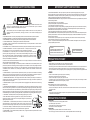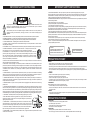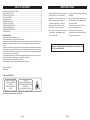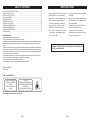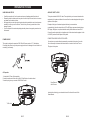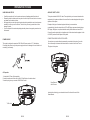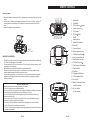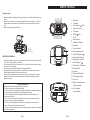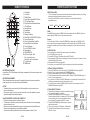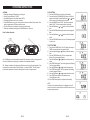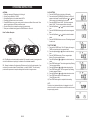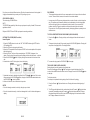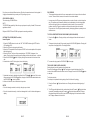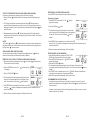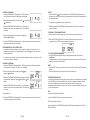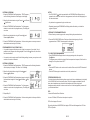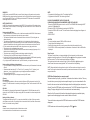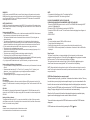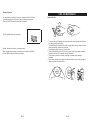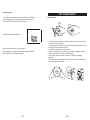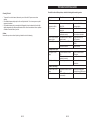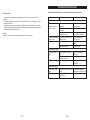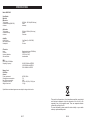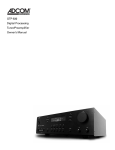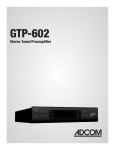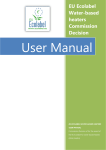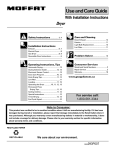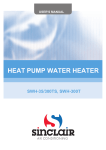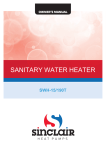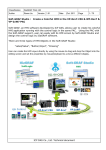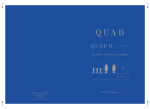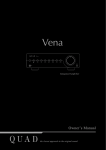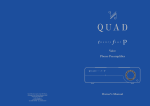Download Akai APRC50UC
Transcript
APRC50UC 1~26 27~52 53~78 IMPORTANT SAFETY INSTRUCTIONS The lightning flash with arrowhead symbol within an equilateral triangle is intended to alert the user to the presence of uninsulated dangerous voltage within the product enclosure that may be of sufficient magnitude to constitute a risk of electric shock to persons. The exclamation point within an equilateral triangle is intended to alert the user to the presence of important operating and maintenance (servicing) instructions in the literature accompanying the appliance. 1. READ INSTRUCTIONS - All the safety and operating instructions should be read before the product is operated. 2. RETAIN INSTRUCTIONS - The safety and operating instructions should be retained for future reference. 3. HEED WARNINGS - All warnings on the product and in the operating instructions should be adhered to. 4. FOLLOW INSTRUCTIONS - All operating and use instructions should be followed. 5. CLEANING - Unplug this product from the wall outlet before cleaning. Do not use liquid cleaners or aerosol cleaners. Use a damp cloth for cleaning. 6. ATTACHMENTS - Do not use attachments not recommended by the product manufacturer as they may cause hazards. 7. WATER AND MOISTURE - Do not use this product near water - for example, near a bath tub, wash bowl, kitchen sink, or lau ndry tub; in a wet basement; or near a swimming pool; and the like. 8. ACCESSORIES - Do not place this product on an unstable cart, stand, tripod, bracket, or table. The product may fall, causing serious injury to a child or adult, and serious damage to the product. Use only with a cart, stand, tripod, bracket, or table recommended by the manufacturer, or sold with the product. Any mounting of the product should follow the manufacturer* instructions, and should use a mounting accessory recommended by the manufacturer. A Product and Cart Combination Should Be Moved with Care - Quick stops, excessive force and uneven surfaces may cause the product and cart combination to overturn. 9. VENTILATION - Slots and openings in the cabinet are provided for ventilation and to ensure reliable operation of the product and to protect it from overheating, and these openings must not be blocked or covered. The openings should never be blocked by placing the product on a bed, sofa, rug or other similar surface. This product should not be placed in a builtin installation, such as a bookcase or rack, unless proper ventilation is provided or the manufacturer* instructions have been adhered to. 10. POWER SOURCES - This product should be operated only from the type of power source indicated on the marking label. If you are not sure of the type of power supply to your home, consult your product dealer or local power company. For products intended to operate from battery power, or other sources, refer to the operating instructions. 11. POWER-CORD PROTECTION - Power-supply cords should be routed so that they are not likely to be walked on or pinched by items placed upon or against them, paying particular attention to cords at plugs, convenience receptacles, and the point where exit from the product. 12. NONUSE PERIODS - The power cord of the product should be unplugged from the outlet when left unused for long periods of time. 13. OUTDOOR ANTENNA GROUNDING - If an outside antenna or cable system is connected to the product, be sure the antenna or cable system is grounded so as to provide some protection against voltage surges and built-up static charges. Article 810 of the National Electrical Code, ANSI/NFPA 70, provides information with regard to proper grounding of the mast and supporting structure, grounding of the lead-in wire to an antenna discharge unit, size of grounding conductors, location of antenna-discharge unit, connection to grounding electrodes, and requirements for the grounding electrode. See Figure 1. 14. LIGHTENING - For added protection for this product during a lightening storm, or when it is left unattended and unused for long periods of time, unplug it from the wall outlet and disconnect the antenna or cable system. This will present damage to the product due to lightening and power-line surges. 15. POWER LINES - An outside antenna system should not be located in the vicinity of overhead power lines or other electric light or power circuits, or where it can fall into such power lines or other electric light or power circuits, or where it can fall into such power lines or circuits. When installing an outside antenna system, extreme care should be taken to keep from touching such power lines or circuits as contact with them might be fatal. 16. OVERLOADING - Do not overload wall outlets, extension cords, or integral convenience receptacles as this can result in a risk of fire or electric shock. GB 53 IMPORTANT SAFETY INSTRUCTIONS 17. OBJECT AND LIQUID ENTRY - Never push objects of any kind into this product through openings as they may touch dangerous voltage points or short-out parts that could result in a fire or electric shock. Never spill liquid of any kind on the product. 18. SERVICING - Do not attempt to service this product yourself as opening or removing covers may expose you to dangerous voltage or other hazards. Refer all servicing to qualified service personnel. 19. DAMAGES REQUIRING SERVICE - Unplug this product from the wall outlet and refer servicing to qualified service personnel under the following conditions. a) When the power-supply cord or plug is damaged. b) If liquid has been spilled, or objects have fallen into the product. c) If the product has been exposed to rain or water. d) If the product does not operate normally by following the operating instructions. Adjust only those controls that are covered by the operating instructions as an adjustment of other controls may result in damage and will often require extensive work by a qualified technician to restore the product to its normal operation. e) When the product exhibits a distinct change in performance - this indicates a need for service. 20. REPLACEMENT PARTS - When replacement parts are required, be sure the service technician has used replacement parts specified by the manufacturer or have the same characteristics as the original part, Unauthorized substitutions may result in fire, electric shock or other hazards. 21. SAFETY CHECK - Upon completion of any service or repair to this product, ask the service technician to perform safety checks to determine that the product is in proper operating condition. 22. HEAT - The product should be situated away from heat sources such as radiators, heat registers, stoves or other products (including amplifiers) that produce heat. CAUTION! HAZARDOUS LASER RADIATION WHEN OPEN AND INTERLOCK FAILED OR DEFEATED. AVOID EXPOSURE TO BEAM. CLASS 1 LASER PRODUCT PRECAUTIONS FOR UNIT SECURITY • Before operation, check if the voltage of the unit is in line with the local voltage. • Hold the plug to disconnect it from the mains outlet. Do not pull the power cord. • When the plug of the unit is connected to the mains outlet, the unit will be still connected to AC even of the power is turned off. • Disconnect the plug as soon as liquid or objects enter the unit. The unit cannot be used until being checked by experts. • Do not open the cabinet. Laser rays employed by the unit may damage eyes. Any servicing should be done by qualified service personnel. PLACEMENT • Put the unit where ventilation is good enough to prevent overheating. • Never put the unit in direct sunlight or near heat sources. • Put the unit horizontally, never put any heavy object on the unit. • To protect the pickup, do not put the unit where there is much dust. If there is dust on the pickup, use a cleaning disc to clean it. • Refer to the operation instructions of the cleaning disc you bought. CONDENSATION Moisture will appear on the pickup lens in the following cases: • The unit is suddenly moved from a cold place to a warm place. • Use the unit in a humid place. In these cases, the unit cannot work. Unload the disc and leave the unit on for about one hour evaporates the water. CLEANING • Use soft cloth with a little neutral detergent to wipe the cabinet, panel and controls. Never use abrasive paper, polishing powder or solvent like alcohol and gasoline. PRECAUTIONS FOR DISCS HANDLING DISC • To keep the disc clean, do not touch the play sides of the disc. • Do not attach paper or ape to the disc. • Keep the disc away from direct sunlight or heat sources. • Store the disc in a disc case after playback. CLEANING DISC • Before playback, wipe the disc outwards from the center with clean cloth. • Do not use any type of solvent such as thinner, benzine, commercially available cleaners or anti-static spray. GB 56 IMPORTANT SAFETY INSTRUCTIONS The lightning flash with arrowhead symbol within an equilateral triangle is intended to alert the user to the presence of uninsulated dangerous voltage within the product enclosure that may be of sufficient magnitude to constitute a risk of electric shock to persons. The exclamation point within an equilateral triangle is intended to alert the user to the presence of important operating and maintenance (servicing) instructions in the literature accompanying the appliance. 1. READ INSTRUCTIONS - All the safety and operating instructions should be read before the product is operated. 2. RETAIN INSTRUCTIONS - The safety and operating instructions should be retained for future reference. 3. HEED WARNINGS - All warnings on the product and in the operating instructions should be adhered to. 4. FOLLOW INSTRUCTIONS - All operating and use instructions should be followed. 5. CLEANING - Unplug this product from the wall outlet before cleaning. Do not use liquid cleaners or aerosol cleaners. Use a damp cloth for cleaning. 6. ATTACHMENTS - Do not use attachments not recommended by the product manufacturer as they may cause hazards. 7. WATER AND MOISTURE - Do not use this product near water - for example, near a bath tub, wash bowl, kitchen sink, or lau ndry tub; in a wet basement; or near a swimming pool; and the like. 8. ACCESSORIES - Do not place this product on an unstable cart, stand, tripod, bracket, or table. The product may fall, causing serious injury to a child or adult, and serious damage to the product. Use only with a cart, stand, tripod, bracket, or table recommended by the manufacturer, or sold with the product. Any mounting of the product should follow the manufacturer* instructions, and should use a mounting accessory recommended by the manufacturer. A Product and Cart Combination Should Be Moved with Care - Quick stops, excessive force and uneven surfaces may cause the product and cart combination to overturn. 9. VENTILATION - Slots and openings in the cabinet are provided for ventilation and to ensure reliable operation of the product and to protect it from overheating, and these openings must not be blocked or covered. The openings should never be blocked by placing the product on a bed, sofa, rug or other similar surface. This product should not be placed in a builtin installation, such as a bookcase or rack, unless proper ventilation is provided or the manufacturer* instructions have been adhered to. 10. POWER SOURCES - This product should be operated only from the type of power source indicated on the marking label. If you are not sure of the type of power supply to your home, consult your product dealer or local power company. For products intended to operate from battery power, or other sources, refer to the operating instructions. 11. POWER-CORD PROTECTION - Power-supply cords should be routed so that they are not likely to be walked on or pinched by items placed upon or against them, paying particular attention to cords at plugs, convenience receptacles, and the point where exit from the product. 12. NONUSE PERIODS - The power cord of the product should be unplugged from the outlet when left unused for long periods of time. 13. OUTDOOR ANTENNA GROUNDING - If an outside antenna or cable system is connected to the product, be sure the antenna or cable system is grounded so as to provide some protection against voltage surges and built-up static charges. Article 810 of the National Electrical Code, ANSI/NFPA 70, provides information with regard to proper grounding of the mast and supporting structure, grounding of the lead-in wire to an antenna discharge unit, size of grounding conductors, location of antenna-discharge unit, connection to grounding electrodes, and requirements for the grounding electrode. See Figure 1. 14. LIGHTENING - For added protection for this product during a lightening storm, or when it is left unattended and unused for long periods of time, unplug it from the wall outlet and disconnect the antenna or cable system. This will present damage to the product due to lightening and power-line surges. 15. POWER LINES - An outside antenna system should not be located in the vicinity of overhead power lines or other electric light or power circuits, or where it can fall into such power lines or other electric light or power circuits, or where it can fall into such power lines or circuits. When installing an outside antenna system, extreme care should be taken to keep from touching such power lines or circuits as contact with them might be fatal. 16. OVERLOADING - Do not overload wall outlets, extension cords, or integral convenience receptacles as this can result in a risk of fire or electric shock. GB 55 IMPORTANT SAFETY INSTRUCTIONS 17. OBJECT AND LIQUID ENTRY - Never push objects of any kind into this product through openings as they may touch dangerous voltage points or short-out parts that could result in a fire or electric shock. Never spill liquid of any kind on the product. 18. SERVICING - Do not attempt to service this product yourself as opening or removing covers may expose you to dangerous voltage or other hazards. Refer all servicing to qualified service personnel. 19. DAMAGES REQUIRING SERVICE - Unplug this product from the wall outlet and refer servicing to qualified service personnel under the following conditions. a) When the power-supply cord or plug is damaged. b) If liquid has been spilled, or objects have fallen into the product. c) If the product has been exposed to rain or water. d) If the product does not operate normally by following the operating instructions. Adjust only those controls that are covered by the operating instructions as an adjustment of other controls may result in damage and will often require extensive work by a qualified technician to restore the product to its normal operation. e) When the product exhibits a distinct change in performance - this indicates a need for service. 20. REPLACEMENT PARTS - When replacement parts are required, be sure the service technician has used replacement parts specified by the manufacturer or have the same characteristics as the original part, Unauthorized substitutions may result in fire, electric shock or other hazards. 21. SAFETY CHECK - Upon completion of any service or repair to this product, ask the service technician to perform safety checks to determine that the product is in proper operating condition. 22. HEAT - The product should be situated away from heat sources such as radiators, heat registers, stoves or other products (including amplifiers) that produce heat. CAUTION! HAZARDOUS LASER RADIATION WHEN OPEN AND INTERLOCK FAILED OR DEFEATED. AVOID EXPOSURE TO BEAM. CLASS 1 LASER PRODUCT PRECAUTIONS FOR UNIT SECURITY • Before operation, check if the voltage of the unit is in line with the local voltage. • Hold the plug to disconnect it from the mains outlet. Do not pull the power cord. • When the plug of the unit is connected to the mains outlet, the unit will be still connected to AC even of the power is turned off. • Disconnect the plug as soon as liquid or objects enter the unit. The unit cannot be used until being checked by experts. • Do not open the cabinet. Laser rays employed by the unit may damage eyes. Any servicing should be done by qualified service personnel. PLACEMENT • Put the unit where ventilation is good enough to prevent overheating. • Never put the unit in direct sunlight or near heat sources. • Put the unit horizontally, never put any heavy object on the unit. • To protect the pickup, do not put the unit where there is much dust. If there is dust on the pickup, use a cleaning disc to clean it. • Refer to the operation instructions of the cleaning disc you bought. CONDENSATION Moisture will appear on the pickup lens in the following cases: • The unit is suddenly moved from a cold place to a warm place. • Use the unit in a humid place. In these cases, the unit cannot work. Unload the disc and leave the unit on for about one hour evaporates the water. CLEANING • Use soft cloth with a little neutral detergent to wipe the cabinet, panel and controls. Never use abrasive paper, polishing powder or solvent like alcohol and gasoline. PRECAUTIONS FOR DISCS HANDLING DISC • To keep the disc clean, do not touch the play sides of the disc. • Do not attach paper or ape to the disc. • Keep the disc away from direct sunlight or heat sources. • Store the disc in a disc case after playback. CLEANING DISC • Before playback, wipe the disc outwards from the center with clean cloth. • Do not use any type of solvent such as thinner, benzine, commercially available cleaners or anti-static spray. GB 54 TABLE OF CONTENTS IMPORTANT SAFETY INSTRUCTIONS............................................................................................... 55 PRECAUTIONS FOR UNIT................................................................................................................... 56 PRECAUTIONS FOR DISCS.................................................................................................................56 TABLE OF CONTENTS......................................................................................................................... 57 IMPORTANT NOTES............................................................................................................................. 58 PREPARATION FOR USE..................................................................................................................... 59 LOCATION OF CONTROLS.................................................................................................................. 62 OPERATING INSTRUCTIONS.............................................................................................................. 64 CARE AND MAINTENANCE................................................................................................................. 76 TROUBLESHOOTING GUIDE.............................................................................................................. 78 SPECIFICATIONS................................................................................................................................. 79 BEFORE WE BEGIN Thank you for purchasing this audio product. This is your assurance of quality, performance and value. Our engineers have included many useful and convenient features in this product. Please be sure to read this Owner’s Manual completely to make sure you are getting the maximum benefit from each feature. This product was manufactured using the highest quality components and standards of workmanship. It was tested by inspectors and found to be in perfect working order before it left our factory. However, there is always the chance that some problem may occur because of rough handling during shipment to the retail store or to the final consumer. If, after reading this Manual, you experience any problems with the operation of this product, please refer to the instructions for obtaining services at the end of this Manual. Once again, thanks for purchasing this audio product. For future reference, record the serial number in the space provided. IMPORTANT NOTES • Avoid installing this unit in places exposed to direct sunlight or close to heat radiating appliances such as electric heaters, on top of other stereo equipment that radiates too much heat, places lacking ventilation or dusty areas, places subject to constant vibration and/ or humid or moist areas. • Do not attempt to clean this unit with chemical solvents as this might damage the finish. Use a clean dry cloth. • Operate controls and switches as described in the manual. • Before turning on the power, make certain that the connecting cords, if any, and power cord are properly installed. • Store your cassette tapes and CDs in a cool area to avoid damage from heat. • When moving the set, be sure to first disconnect the power cord and remove cords connected to other equipment. WARNING: TO PREVENT FIRE OR SHOCK HAZARD, DO NOT EXPOSE THIS UNIT TO RAIN OR MOISTURE. Model No: APRC50UC Serial Number: CLASS 1 LASER PRODUCT CLASS 1 LASER PRODUCT APPAREIL A LASER DE CLASSE 1 PRODUCTO LASER DE CLASE 1 CAUTION INVISIBLE LASER RADIATION WHEN OPEN AND INTERLOCKS DEFEATED. AVOID EXPOSURE TO BEAM. This product contains a low power Laser Device. GB 55 GB 58 TABLE OF CONTENTS IMPORTANT SAFETY INSTRUCTIONS............................................................................................... 55 PRECAUTIONS FOR UNIT................................................................................................................... 56 PRECAUTIONS FOR DISCS.................................................................................................................56 TABLE OF CONTENTS......................................................................................................................... 57 IMPORTANT NOTES............................................................................................................................. 58 PREPARATION FOR USE..................................................................................................................... 59 LOCATION OF CONTROLS.................................................................................................................. 62 OPERATING INSTRUCTIONS.............................................................................................................. 64 CARE AND MAINTENANCE................................................................................................................. 76 TROUBLESHOOTING GUIDE.............................................................................................................. 78 SPECIFICATIONS................................................................................................................................. 79 BEFORE WE BEGIN Thank you for purchasing this audio product. This is your assurance of quality, performance and value. Our engineers have included many useful and convenient features in this product. Please be sure to read this Owner’s Manual completely to make sure you are getting the maximum benefit from each feature. This product was manufactured using the highest quality components and standards of workmanship. It was tested by inspectors and found to be in perfect working order before it left our factory. However, there is always the chance that some problem may occur because of rough handling during shipment to the retail store or to the final consumer. If, after reading this Manual, you experience any problems with the operation of this product, please refer to the instructions for obtaining services at the end of this Manual. Once again, thanks for purchasing this audio product. For future reference, record the serial number in the space provided. IMPORTANT NOTES • Avoid installing this unit in places exposed to direct sunlight or close to heat radiating appliances such as electric heaters, on top of other stereo equipment that radiates too much heat, places lacking ventilation or dusty areas, places subject to constant vibration and/ or humid or moist areas. • Do not attempt to clean this unit with chemical solvents as this might damage the finish. Use a clean dry cloth. • Operate controls and switches as described in the manual. • Before turning on the power, make certain that the connecting cords, if any, and power cord are properly installed. • Store your cassette tapes and CDs in a cool area to avoid damage from heat. • When moving the set, be sure to first disconnect the power cord and remove cords connected to other equipment. WARNING: TO PREVENT FIRE OR SHOCK HAZARD, DO NOT EXPOSE THIS UNIT TO RAIN OR MOISTURE. Model No: APRC50UC Serial Number: CLASS 1 LASER PRODUCT CLASS 1 LASER PRODUCT APPAREIL A LASER DE CLASSE 1 PRODUCTO LASER DE CLASE 1 CAUTION INVISIBLE LASER RADIATION WHEN OPEN AND INTERLOCKS DEFEATED. AVOID EXPOSURE TO BEAM. This product contains a low power Laser Device. GB 57 GB 56 PREPARATION FOR USE UNPACKING AND SET-UP AUXILIARY INPUT JACKS • Carefully remove the unit from the carton and remove all packing material from the unit. • Remove any labels or stickers which may be on the front or top of the set, but do not remove any labels from the back or bottom. • We suggest that you retain the original carton and packing materials in case it ever becomes necessary to return your unit for service. This is the only sure way to protect the unit from damage in transit. • If you do dispose of the carton and packing materials, please do so properly cares about our environment. This system includes AUX IN R/L Jacks. These jacks allow you to connect external audio equipment to this system and listen to the sound from the external equipment through the speakers of this system. Examples of the types of external equipment that may be connected are: a cassette deck; the audio outputs from a VCR or DVD player; apersonal cassette player, MP3 player, MD player, or a personal hard-disc audio jukebox device such as an iPod . Connect the audio output jack(s) or headphone jack of the external audio equipment to the AUX IN R/L jacks on the back panel of this system. CONNECTION CABLES ARE NOT INCLUDED. POWER SOURCE This system is designed to operate on 230V 50Hz AC house current or 8 “C” cell batteries. Connecting this system to any other power supply could result in damage to the unit which is not covered by your warranty. You may leave your external device permanently connected to this system if you wish. It is not necessary to disconnect the external device in order to listen to the Tuner or CD player in this system. C A U T IO N RISK OF ELECTRIC SHOCK DO NOT OPEN WARNING: SHOCK HAZARD - DO NOT OPEN AVIS: RISQUE DE CHOC ELECTRIQUENE PAS OUVRIR OPEN OPEN ANT. SCREW AC Operation 1. Unwind the AC Power Cord completely. 2. Insert the smaller end of the cord into the AC Cord Socket on the back cabinet. 3. Insert the plug into any convenient 230V 50Hz AC outlet. From External Audio Source C A U T IO N RISK OF ELECTRIC SHOCK DO NOT OPEN WARNING: SHOCK HAZARD - DO NOT OPEN AVIS: RISQUE DE CHOC ELECTRIQUENE PAS OUVRIR Instructions for listening to your external device will be found at the end of this Owerís Manual. OPEN OPEN ANT. SCREW To AC outlet GB 57 GB 60 PREPARATION FOR USE UNPACKING AND SET-UP AUXILIARY INPUT JACKS • Carefully remove the unit from the carton and remove all packing material from the unit. • Remove any labels or stickers which may be on the front or top of the set, but do not remove any labels from the back or bottom. • We suggest that you retain the original carton and packing materials in case it ever becomes necessary to return your unit for service. This is the only sure way to protect the unit from damage in transit. • If you do dispose of the carton and packing materials, please do so properly cares about our environment. This system includes AUX IN R/L Jacks. These jacks allow you to connect external audio equipment to this system and listen to the sound from the external equipment through the speakers of this system. Examples of the types of external equipment that may be connected are: a cassette deck; the audio outputs from a VCR or DVD player; apersonal cassette player, MP3 player, MD player, or a personal hard-disc audio jukebox device such as an iPod . Connect the audio output jack(s) or headphone jack of the external audio equipment to the AUX IN R/L jacks on the back panel of this system. CONNECTION CABLES ARE NOT INCLUDED. POWER SOURCE This system is designed to operate on 230V 50Hz AC house current or 8 “C” cell batteries. Connecting this system to any other power supply could result in damage to the unit which is not covered by your warranty. You may leave your external device permanently connected to this system if you wish. It is not necessary to disconnect the external device in order to listen to the Tuner or CD player in this system. C A U T IO N RISK OF ELECTRIC SHOCK DO NOT OPEN WARNING: SHOCK HAZARD - DO NOT OPEN AVIS: RISQUE DE CHOC ELECTRIQUENE PAS OUVRIR OPEN OPEN ANT. SCREW AC Operation 1. Unwind the AC Power Cord completely. 2. Insert the smaller end of the cord into the AC Cord Socket on the back cabinet. 3. Insert the plug into any convenient 230V 50Hz AC outlet. From External Audio Source C A U T IO N RISK OF ELECTRIC SHOCK DO NOT OPEN WARNING: SHOCK HAZARD - DO NOT OPEN AVIS: RISQUE DE CHOC ELECTRIQUENE PAS OUVRIR Instructions for listening to your external device will be found at the end of this Owerís Manual. OPEN OPEN ANT. SCREW To AC outlet GB 59 GB 58 REMOTE CONTROLS Battery Operation 1. Remove the Battery Compartment Cover by pressing down on the tabs in the direction of the arrows. 2. Insert 8 fresh “C” batteries into the battery compartment. Be sure to follow the polarity (+/-) markings inside the compartment. If the batteries are inserted incorrectly the unit will not work. 3. Replace the Battery Compartment Cover. 1 2 3 4 5 6 7 8 9 10 1. Standby/On 2. Tuner/Band 3. CD Play/Pause 4. Volume Control Up 5. LCD Display 6. CD Stop Button Button 7. Pre-UP 8. Remote Sensor 11 12 13 14 15 16 17 18 19 9. Standby LED Indicator 10. Preset EQ 11. Function Selector 12V DC 8 X "C" cell. 20 12. Stereo Headphone Jack 21 13. CD Skip/Tuning Down 14. Volume Control Down IMPORTANT INFORMATION 15. Flash Memory Card Slot • Playing CD’s at higher volume levels increases the battery drain and shortens the battery life. Try to use AC power whenever it is available. • You must remove the AC Power Cord from the AC Cord Socket on the back cabinet in order to operate the unit on batteries. • We recommend using alkaline batteries for the longest possible life. • Change the batteries when the output of the unit becomes weak or the sound becomes distorted. Always change all 8 batteries at the same time. • If the unit will be stored and not used for 30 days or more it is recommended to remove the batteries from the Battery Compartment to reduce the possibility of damage from battery leakage or corrosion. 16. CD Skip/Tuning Up 17. Flash Memory-USB Indnator 18. Flash USB Slot 19. Pre-Down 20. Telescoping FM Antenna 21. CD Compartment Door 22. Aux In (R/L) 23. Battery Compartment Cover BATTERY PRECAUTIONS Follow these precautions when using batteries in this device: 1. Use only the size and type of batteries specified. 2. Be sure to follow the correct polarity when installing the batteries as indicated in the battery compartment. Reversed batteries may cause damage to the device. 3. Do not mix different types of batteries together (e.g. Alkaline and Carbon-Zinc) or old batteries with fresh ones. 4. If the device is not to be used for a long period of time, remove the batteries to prevent damage or injury from possible battery leakage. 5. Do not try to recharge batteries not intended to be recharged; they can overheat and rupture. (Follow battery manufacturer’s directions.) 6. Corrosion, oxidation, battery-leakage and any other gradually acidic defect of this nature will invalidate the guarantee. GB 59 (on bottom cabinet) C A U T IO N RISK OF ELECTRIC SHOCK DO NOT OPEN WARNING: SHOCK HAZARD - DO NOT OPEN AVIS: RISQUE DE CHOC ELECTRIQUENE PAS OUVRIR 24. AC Cord Socket (on back cabinet) OPEN OPEN ANT. SCREW 24 22 23 GB 62 REMOTE CONTROLS Battery Operation 1. Remove the Battery Compartment Cover by pressing down on the tabs in the direction of the arrows. 2. Insert 8 fresh “C” batteries into the battery compartment. Be sure to follow the polarity (+/-) markings inside the compartment. If the batteries are inserted incorrectly the unit will not work. 3. Replace the Battery Compartment Cover. 1 2 3 4 5 6 7 8 9 10 1. Standby/On 2. Tuner/Band 3. CD Play/Pause 4. Volume Control Up 5. LCD Display 6. CD Stop Button Button 7. Pre-UP 8. Remote Sensor 11 12 13 14 15 16 17 18 19 9. Standby LED Indicator 10. Preset EQ 11. Function Selector 12V DC 8 X "C" cell. 20 12. Stereo Headphone Jack 21 13. CD Skip/Tuning Down 14. Volume Control Down IMPORTANT INFORMATION 15. Flash Memory Card Slot • Playing CD’s at higher volume levels increases the battery drain and shortens the battery life. Try to use AC power whenever it is available. • You must remove the AC Power Cord from the AC Cord Socket on the back cabinet in order to operate the unit on batteries. • We recommend using alkaline batteries for the longest possible life. • Change the batteries when the output of the unit becomes weak or the sound becomes distorted. Always change all 8 batteries at the same time. • If the unit will be stored and not used for 30 days or more it is recommended to remove the batteries from the Battery Compartment to reduce the possibility of damage from battery leakage or corrosion. 16. CD Skip/Tuning Up 17. Flash Memory-USB Indnator 18. Flash USB Slot 19. Pre-Down 20. Telescoping FM Antenna 21. CD Compartment Door 22. Aux In (R/L) 23. Battery Compartment Cover BATTERY PRECAUTIONS Follow these precautions when using batteries in this device: 1. Use only the size and type of batteries specified. 2. Be sure to follow the correct polarity when installing the batteries as indicated in the battery compartment. Reversed batteries may cause damage to the device. 3. Do not mix different types of batteries together (e.g. Alkaline and Carbon-Zinc) or old batteries with fresh ones. 4. If the device is not to be used for a long period of time, remove the batteries to prevent damage or injury from possible battery leakage. 5. Do not try to recharge batteries not intended to be recharged; they can overheat and rupture. (Follow battery manufacturer’s directions.) 6. Corrosion, oxidation, battery-leakage and any other gradually acidic defect of this nature will invalidate the guarantee. GB 61 (on bottom cabinet) C A U T IO N RISK OF ELECTRIC SHOCK DO NOT OPEN WARNING: SHOCK HAZARD - DO NOT OPEN AVIS: RISQUE DE CHOC ELECTRIQUENE PAS OUVRIR 24. AC Cord Socket (on back cabinet) OPEN OPEN ANT. SCREW 24 22 23 GB 60 REMOTE CONTROLS /FIND FM/MW PROG/MEM/CLK 1. Mute Button 2. Aux Button 3. FM/MW Button 4. Preset Down Album/MEM.CH Button 5. CD Play/Pause Button 6. Skip Down/Search Backward Button 7. CD Stop Button 8. Random Button 9. Sleep Button 10. Timer Button 11. Standby/On Button 12. Mode/Find (ESP/ID3/FIND/ST) Button 13. Volume Down Button 14. Preset Up Album/Mem.Ch Button 15. Skip Up/Search Forward Button 16. Volume Up Button 17. Intro <CD MODE> Button 18. Repeat Button 19. PROG/MEM/CLK 20. EQ (Pass, Classic, Rock, Pop, Jazz mode Preset Equalizer in cycilc order) Button 21. Function Button 22. DBBS Button BATTERY INSTALLATION Insert (lithium CR 2025) batteries into the battery compartment of the remote controller and close the cover. BATTERY REPLACEMENT When the batteries become too weak, the operating distance of the remote controller is greatly reduced and you will need to replace the batteries. NOTES: • To maintain the accuracy and long life of the transmitter, do not press two or more buttons simultaneously. • If the remote control is not to be used for a long time, remove the batteries to prevent possible damage through leaking batteries. USING THE REMOTE CONTROLLER CORRECTLY • Point the remote controller at the Remote Sensor. • The functions of the buttons on the remote control are the same as the corresponding controls on the main unit. • When there is a strong ambient light source, the performance of the infrared Remote Sensor may be degraded, causing unreliable operation. • The maximum effective distance for remote control operation is about 15 feet. GB 61 OPERATING INSTRUCTIONS PRESET EQUALIZER • This unit is equipped with a preset equalizer which has been added to enhance your listening pleasure by altering the frequency response of the music. • Press the Preset EQ button on main unit repeatedly to cycle through the following equalization modes. CLASSIC ROCK POP JAZZ PASS DBBS Press DBBS button to obtain the DBBS effect. And the display will show “BBS-ON” press this button again the “DBBS” resume to the normal sound effect. Random In CD mode, press “Random “ button (ON REMOTE), the display will show “RNDM” and CD disc will play in random sequence immediately. Press “Random” again, the “RNDM” mark will disappear from display and CD disc will play in normal sequence. Press “Stop” button to stop the CD. SLEEP FUNCTION You can set the unit to switch off after certain period of time as follows: 1. Press POWER to turn on the unit. 2. Press the SLEEP button. The display will show SLEEP and 90. 3. Keep pressing the SLEEP button to change the minute shown in display. You can set the unit to switch off after 10-90 minutes. 4. Release the SLEEP button to take effect. 5. At any time, you can press SLEEP button the second time to cancel the sleep function. LISTENING TO RADIO OPERATION 1. Press the POWER button to turn the unit ‘ON’.The STANDBY/ON indicator lights’OFF’. 2. Select the Tuner function by pressing the TUNER/BAND button. 3. Select the desired band (AM or FM) with the TUNER/BAND button. 4. Tune to the desired radio station by pressing the UP TUNING or DOWN TUNING buttons on the unit or on the remote control. 5. If you hold the UP TUNING or DOWN TUNING button for more than half a second the Tuner will begin to automatically scan until a strong signal is found. 6. To turn off the radio, press the POWER button to switch the unit into standby mode. The STANDBY/ON indicator lights ‘RED’. STORING PRESET STATIONS 1. Tuner either automatically or manually (as described in steps 4 or 5 above) to the station to be stored. 2. Press the PROGRAM(Memory)/CLOCK button once. Channel number will flash in the display and “PRG” will display 5 seconds. During this time you must select the desired memory location by pressing the MEM.CH + button. 3. Press the PROGRAM(Memory) Button again to store the station at that location. 4. The unit can store up to 30 FM stations, 10 AM stations. 5. To recall the stored stations from the memory, press + MEM.CH – button. GB 64 REMOTE CONTROLS /FIND FM/MW PROG/MEM/CLK 1. Mute Button 2. Aux Button 3. FM/MW Button 4. Preset Down Album/MEM.CH Button 5. CD Play/Pause Button 6. Skip Down/Search Backward Button 7. CD Stop Button 8. Random Button 9. Sleep Button 10. Timer Button 11. Standby/On Button 12. Mode/Find (ESP/ID3/FIND/ST) Button 13. Volume Down Button 14. Preset Up Album/Mem.Ch Button 15. Skip Up/Search Forward Button 16. Volume Up Button 17. Intro <CD MODE> Button 18. Repeat Button 19. PROG/MEM/CLK 20. EQ (Pass, Classic, Rock, Pop, Jazz mode Preset Equalizer in cycilc order) Button 21. Function Button 22. DBBS Button BATTERY INSTALLATION Insert (lithium CR 2025) batteries into the battery compartment of the remote controller and close the cover. BATTERY REPLACEMENT When the batteries become too weak, the operating distance of the remote controller is greatly reduced and you will need to replace the batteries. NOTES: • To maintain the accuracy and long life of the transmitter, do not press two or more buttons simultaneously. • If the remote control is not to be used for a long time, remove the batteries to prevent possible damage through leaking batteries. USING THE REMOTE CONTROLLER CORRECTLY • Point the remote controller at the Remote Sensor. • The functions of the buttons on the remote control are the same as the corresponding controls on the main unit. • When there is a strong ambient light source, the performance of the infrared Remote Sensor may be degraded, causing unreliable operation. • The maximum effective distance for remote control operation is about 15 feet. GB 63 OPERATING INSTRUCTIONS PRESET EQUALIZER • This unit is equipped with a preset equalizer which has been added to enhance your listening pleasure by altering the frequency response of the music. • Press the Preset EQ button on main unit repeatedly to cycle through the following equalization modes. CLASSIC ROCK POP JAZZ PASS DBBS Press DBBS button to obtain the DBBS effect. And the display will show “BBS-ON” press this button again the “DBBS” resume to the normal sound effect. Random In CD mode, press “Random “ button (ON REMOTE), the display will show “RNDM” and CD disc will play in random sequence immediately. Press “Random” again, the “RNDM” mark will disappear from display and CD disc will play in normal sequence. Press “Stop” button to stop the CD. SLEEP FUNCTION You can set the unit to switch off after certain period of time as follows: 1. Press POWER to turn on the unit. 2. Press the SLEEP button. The display will show SLEEP and 90. 3. Keep pressing the SLEEP button to change the minute shown in display. You can set the unit to switch off after 10-90 minutes. 4. Release the SLEEP button to take effect. 5. At any time, you can press SLEEP button the second time to cancel the sleep function. LISTENING TO RADIO OPERATION 1. Press the POWER button to turn the unit ‘ON’.The STANDBY/ON indicator lights’OFF’. 2. Select the Tuner function by pressing the TUNER/BAND button. 3. Select the desired band (AM or FM) with the TUNER/BAND button. 4. Tune to the desired radio station by pressing the UP TUNING or DOWN TUNING buttons on the unit or on the remote control. 5. If you hold the UP TUNING or DOWN TUNING button for more than half a second the Tuner will begin to automatically scan until a strong signal is found. 6. To turn off the radio, press the POWER button to switch the unit into standby mode. The STANDBY/ON indicator lights ‘RED’. STORING PRESET STATIONS 1. Tuner either automatically or manually (as described in steps 4 or 5 above) to the station to be stored. 2. Press the PROGRAM(Memory)/CLOCK button once. Channel number will flash in the display and “PRG” will display 5 seconds. During this time you must select the desired memory location by pressing the MEM.CH + button. 3. Press the PROGRAM(Memory) Button again to store the station at that location. 4. The unit can store up to 30 FM stations, 10 AM stations. 5. To recall the stored stations from the memory, press + MEM.CH – button. GB 62 OPERATING INSTRUCTIONS ANTENNA 1. Extend the telescoping FM antenna to its full length. 2. Set the Function Selector to TUNER. 3 Set the Band Selector to the desired band: AM, FM. 4 Press Skip Up/Down button to tune in a station. 5. Press MODE button once on the remote control to show current Stereo / Mono mode. Press again to toggle between FM Stereo and Mono mode. 6. Use the Volume Control to adjust the volume to the desired level. 7. When you are finished listening press the POWER button to off the unit. Hints For Better Reception FM AM AM - The AM antenna is located inside the cabinet. If AM reception is weak, try turning the entire unit until the AM antenna is pointing in the direction of the broadcast transmitter. FM - Change the direction of the telescoping FM antenna until you find the best reception. If you are listening to a weak or distant FM stereo station, try to shift to “MONO”. This will normally provide some improvement in reception although the sound will no longer be stereo. CLOCK SETTING 1) Press the POWER button to turn the unit off standby. 2) Press and hold the PROGRAM/CLOCK button, the 24Hr will appear on the display. Press the Skip/Search or button. Once for select your suitable Hours for the clock. 3) Press the MEMORY button ONCE. The Minutes segments display “00:00”. The Hour segments flash continuously. 4) Press the Skip/Search or button to select the desired hour. 5) Press the PROGRAM button again and the minute segments flash. 6) Press the Skip/Search or button to select the desired minute. 7) Press the PROGRAM button once more. The flashing stops and the time is set. TO SET THE TIMER 1) Press and hold TIMER button. The LCD display will change to TIMER mode and then the Hour segments flash. 2) Press the skip/search or button to select the wake-up hour. 3) Press the TIMER button again. The hour segment stops flashing. The minute segment flashes. 4) Press the Skip/Search or button to select to wake- up minute. 5) Press TIMER button again. The minute segment stop Flashing. The hour segment flashes. 6) Press the Skip/Search or to select wake-down Hour. 7) Press TIMER button again. The Hour segment Stop Flashing, the minute segment Flashers. 8) Press the Skip/Search or to select wake-down minute. 9) Press TIMER button again to select wake-up mode (Tuner/CD/Volume Level) 10) Press TIMER button again to complete the timer setting. NOTE: Clock time is only retained while the unit is plugged into the AC outlet. In the event of a power failure the clock will need to be reset the power supply resumes. GB 63 GB 66 OPERATING INSTRUCTIONS ANTENNA 1. Extend the telescoping FM antenna to its full length. 2. Set the Function Selector to TUNER. 3 Set the Band Selector to the desired band: AM, FM. 4 Press Skip Up/Down button to tune in a station. 5. Press MODE button once on the remote control to show current Stereo / Mono mode. Press again to toggle between FM Stereo and Mono mode. 6. Use the Volume Control to adjust the volume to the desired level. 7. When you are finished listening press the POWER button to off the unit. Hints For Better Reception FM AM AM - The AM antenna is located inside the cabinet. If AM reception is weak, try turning the entire unit until the AM antenna is pointing in the direction of the broadcast transmitter. FM - Change the direction of the telescoping FM antenna until you find the best reception. If you are listening to a weak or distant FM stereo station, try to shift to “MONO”. This will normally provide some improvement in reception although the sound will no longer be stereo. CLOCK SETTING 1) Press the POWER button to turn the unit off standby. 2) Press and hold the PROGRAM/CLOCK button, the 24Hr will appear on the display. Press the Skip/Search or button. Once for select your suitable Hours for the clock. 3) Press the MEMORY button ONCE. The Minutes segments display “00:00”. The Hour segments flash continuously. 4) Press the Skip/Search or button to select the desired hour. 5) Press the PROGRAM button again and the minute segments flash. 6) Press the Skip/Search or button to select the desired minute. 7) Press the PROGRAM button once more. The flashing stops and the time is set. TO SET THE TIMER 1) Press and hold TIMER button. The LCD display will change to TIMER mode and then the Hour segments flash. 2) Press the skip/search or button to select the wake-up hour. 3) Press the TIMER button again. The hour segment stops flashing. The minute segment flashes. 4) Press the Skip/Search or button to select to wake- up minute. 5) Press TIMER button again. The minute segment stop Flashing. The hour segment flashes. 6) Press the Skip/Search or to select wake-down Hour. 7) Press TIMER button again. The Hour segment Stop Flashing, the minute segment Flashers. 8) Press the Skip/Search or to select wake-down minute. 9) Press TIMER button again to select wake-up mode (Tuner/CD/Volume Level) 10) Press TIMER button again to complete the timer setting. NOTE: Clock time is only retained while the unit is plugged into the AC outlet. In the event of a power failure the clock will need to be reset the power supply resumes. GB 65 GB 64 Do not burn your disc into different sessions. Files from the second session will not be played. It is highly recommended that you create your CD by writing only once. CD-R/CD-RW PLAYBACK This unit can play CD-RW/MP3 disc NOTE: “CD-R/CD-RW play capability of this unit may vary depend on quality of media, CD burner and application software”. DISC ERRORS • This compact disc player has built-in error compensation circuits to correct for minor defects in a disc. There are limits, however, to the amount of correction available. Playback of MP3 CD-R and CD-RW may depand on recording conditions. • In some cases, the CD player may skip some tracks, or parts of tracks, on a disc during disc play. This problem may be caused by defects (such as scratches) in the disc being played, which are too large for the error compensation circuits to handle. If you encounter this problem, check the CD player’s operation as follows, before having the until serviced: Play a new disc. If the CD player operates normally, the skipping problem is probably due to a defective disc. LISTENING TO A CD/MP3(USB, Flash Card) Normal Playback TO STOP A CD BEFORE THE DISC ENDS CD/MP3 (USB.FLASH CARD) 1. Press the Stop button. Disc play will stop, and the display will show the total number of tracks. 1. Press the POWER button to turn the unit “ON”. The POWER indicator light “OFF” and the LCD backlights “ON”. 2. Select the CD function by pressing the function. 3. Open the CD Compartment Door and place a CD/MP3 on the center spindle with the printed label side facing ‘up’. 4. Close the CD door. The disc will spin momentarily and “CD READ” will appear in the display. Then the disc will stop spinning and the display will show the total tracks on the disc. 5. Press the PLAY/PAUSE button. Disc play will begin from the start of the first track of the disc. 6. As each track on the CD disc is played, show in the display. 2. To temporarily stop disc play (Pause mode), press the PLAY/PAUSE stop at the current play position. The display will flash. 3. To resume disc play, press the PLAY/PAUSE button. Disc play will button again. TRACK SKIP CD/MP3 (USB.FLASH CARD) Starting disc play from the beginning of a particular track. Press the Forward or Reverse Skip Track buttons to select the desired track. The number of the selected track will be shown on the CD display. Press the PLAY/PAUSE button to start play. 7. A particular track can be selected using either of the CD Skip / buttons. If this is done before pressing the PLAY/PAUSE button, disc play will start with the selected track when the PLAY/PAUSE button is pressed. 8. At the end of the disc, the unit will switch to stop mode. NOTES: • If the disc is deeply scratched, or too dirty, disc play may not start. • If the disc is inserted incorrectly, or the disc is damaged the “no disc” indicator will appear on display. 13. GB 65 To skip the next track. For example, to skip ahead to the beginning of track 5 while track 4 is playing. 1. Press the Forward track 5. Skip track button once. Disc play will resume at the beginning of 2. The CD player will skip ahead to the next track each time the Forward Skip track button is pressed. Repeatedly pressing the Forward Skip track button makes the CD player skip ahead through the disc track by track. Once the beginning of the last track is reached the CD player advance to the first track. GB 68 14. Do not burn your disc into different sessions. Files from the second session will not be played. It is highly recommended that you create your CD by writing only once. CD-R/CD-RW PLAYBACK This unit can play CD-RW/MP3 disc NOTE: “CD-R/CD-RW play capability of this unit may vary depend on quality of media, CD burner and application software”. DISC ERRORS • This compact disc player has built-in error compensation circuits to correct for minor defects in a disc. There are limits, however, to the amount of correction available. Playback of MP3 CD-R and CD-RW may depand on recording conditions. • In some cases, the CD player may skip some tracks, or parts of tracks, on a disc during disc play. This problem may be caused by defects (such as scratches) in the disc being played, which are too large for the error compensation circuits to handle. If you encounter this problem, check the CD player’s operation as follows, before having the until serviced: Play a new disc. If the CD player operates normally, the skipping problem is probably due to a defective disc. LISTENING TO A CD/MP3(USB, Flash Card) Normal Playback TO STOP A CD BEFORE THE DISC ENDS CD/MP3 (USB.FLASH CARD) 1. Press the Stop button. Disc play will stop, and the display will show the total number of tracks. 1. Press the POWER button to turn the unit “ON”. The POWER indicator light “OFF” and the LCD backlights “ON”. 2. Select the CD function by pressing the function. 3. Open the CD Compartment Door and place a CD/MP3 on the center spindle with the printed label side facing ‘up’. 4. Close the CD door. The disc will spin momentarily and “CD READ” will appear in the display. Then the disc will stop spinning and the display will show the total tracks on the disc. 5. Press the PLAY/PAUSE button. Disc play will begin from the start of the first track of the disc. 6. As each track on the CD disc is played, show in the display. 2. To temporarily stop disc play (Pause mode), press the PLAY/PAUSE stop at the current play position. The display will flash. 3. To resume disc play, press the PLAY/PAUSE button. Disc play will button again. TRACK SKIP CD/MP3 (USB.FLASH CARD) Starting disc play from the beginning of a particular track. Press the Forward or Reverse Skip Track buttons to select the desired track. The number of the selected track will be shown on the CD display. Press the PLAY/PAUSE button to start play. 7. A particular track can be selected using either of the CD Skip / buttons. If this is done before pressing the PLAY/PAUSE button, disc play will start with the selected track when the PLAY/PAUSE button is pressed. 8. At the end of the disc, the unit will switch to stop mode. NOTES: • If the disc is deeply scratched, or too dirty, disc play may not start. • If the disc is inserted incorrectly, or the disc is damaged the “no disc” indicator will appear on display. 13. GB 67 To skip the next track. For example, to skip ahead to the beginning of track 5 while track 4 is playing. 1. Press the Forward track 5. Skip track button once. Disc play will resume at the beginning of 2. The CD player will skip ahead to the next track each time the Forward Skip track button is pressed. Repeatedly pressing the Forward Skip track button makes the CD player skip ahead through the disc track by track. Once the beginning of the last track is reached the CD player advance to the first track. GB 66 14. TO SKIP TO THE PREVIOUS TRACK ON A DISC CD/MP3 (USB.FLASH CARD) For example to skip back to the beginning of track 3 while track 4 is playing. 1. Press the Reverse Skip track button twice. Disc play will resume at the beginning of track 3. 2. The CD player will skip back one track each time the Reverse Skip track button is pressed. If this button is pressed in the middle of a track, the CD player will skip back to the beginning of that track. To make if skip back to the previous track press the Reverse Skip track button twice. 3. Repeatedly pressing the Reverse Skip track button makes the CD player skip back through the disc track by track. Once the beginning of the first track is reached, the CD player will go to the last track. NOTES: The Forward and Reverse Skip track buttons can be used to select a desired track to play before disc play starts. In this case the number of the selected track will be displayed until the Play/Pause button is pressed. REPEAT DISC PLAY CD/MP3 (USB.FLASH CARD) Use the REPEAT button to play an entire disc or album continuously. Repeat play of all tracks 1. Press the REPEAT button twice. The “ALL appears in the display. 2. Press the Play/Pause ” indicator button. 3. The disc will then begin playing through to the end of the last track. At which point it will automatically return to the beginning of the first track. This will continue until the Stop button is pressed. 4. If the REPEAT button is pressed once more (twice more for MP3 mode), the “ALL ” indicator will disappear and repeat play will end. Normal disc play will resume from that point. 5. When the last track has finished playing, the CD play will Stop. TRACK SEARCH CD/MP3 (USB.FLASH CARD) You can search through the track by holding the Forward or Reverse button down. Normal play will resume when the button is released. track skip REPEAT DISC PLAY OF ONE OF THE TRACKS CD/MP3 (USB.FLASH CARD) 1. Select the desired track by pressing the Forward or Reverse Skip track buttons. The track will be shown in the display. 2. Press the REPEAT button once. The “ in the display. 3. Press the PLAY/PAUSE ” indicator will show button. 4. The selected track will then begin playing through to its end. At which point it will automatically return to the beginning of that track. This will continue until the Stop button is pressed. 5. If the REPEAT button is pressed twice more(thrice more for MP3 mode), the “ ” indicator will disappear and, repeat play will end. Normal disc play will resume from that point. REPEAT ALBUM PLAY (ONLY MP3 MODE) 1. Select the desired album by pressing the PRE-UP or PREDOWN button. The album will be shown in the display. 2. Press the REPEAT button thrice the “ ALBUM ” indicator appears in the display. 3. Press the PLAY/PAUSE button. 4. The disc will then begin playing through to the end of the album. At which point it will automatically return to the beginning of the album. This will continue until the stop button is pressed. 5. If the REPEAT button is pressed once more, the “ ALBUM” indicator will disappar and repeat play will end. Normal disc will resume from that point. 6. When the last track has finished playing, the CD player will stop. PROGRAMMED DISC PLAY (FOR CD ONLY) • It is possible to program the tracks you wish to play in a sequence of your choice. It is not possible to enter program a disc during playback. Press the Stop button first, then follow the instructions below. • It is easier to use the remote control for the following settings, however, you may also use the controls on the main unit if desired. 6. When the last track has finished playing, the CD player will then Stop. GB 67 GB 70 16. TO SKIP TO THE PREVIOUS TRACK ON A DISC CD/MP3 (USB.FLASH CARD) For example to skip back to the beginning of track 3 while track 4 is playing. 1. Press the Reverse Skip track button twice. Disc play will resume at the beginning of track 3. 2. The CD player will skip back one track each time the Reverse Skip track button is pressed. If this button is pressed in the middle of a track, the CD player will skip back to the beginning of that track. To make if skip back to the previous track press the Reverse Skip track button twice. 3. Repeatedly pressing the Reverse Skip track button makes the CD player skip back through the disc track by track. Once the beginning of the first track is reached, the CD player will go to the last track. NOTES: The Forward and Reverse Skip track buttons can be used to select a desired track to play before disc play starts. In this case the number of the selected track will be displayed until the Play/Pause button is pressed. REPEAT DISC PLAY CD/MP3 (USB.FLASH CARD) Use the REPEAT button to play an entire disc or album continuously. Repeat play of all tracks 1. Press the REPEAT button twice. The “ALL appears in the display. 2. Press the Play/Pause ” indicator button. 3. The disc will then begin playing through to the end of the last track. At which point it will automatically return to the beginning of the first track. This will continue until the Stop button is pressed. 4. If the REPEAT button is pressed once more (twice more for MP3 mode), the “ALL ” indicator will disappear and repeat play will end. Normal disc play will resume from that point. 5. When the last track has finished playing, the CD play will Stop. TRACK SEARCH CD/MP3 (USB.FLASH CARD) You can search through the track by holding the Forward or Reverse button down. Normal play will resume when the button is released. track skip REPEAT DISC PLAY OF ONE OF THE TRACKS CD/MP3 (USB.FLASH CARD) 1. Select the desired track by pressing the Forward or Reverse Skip track buttons. The track will be shown in the display. 2. Press the REPEAT button once. The “ in the display. 3. Press the PLAY/PAUSE ” indicator will show button. 4. The selected track will then begin playing through to its end. At which point it will automatically return to the beginning of that track. This will continue until the Stop button is pressed. 5. If the REPEAT button is pressed twice more(thrice more for MP3 mode), the “ ” indicator will disappear and, repeat play will end. Normal disc play will resume from that point. REPEAT ALBUM PLAY (ONLY MP3 MODE) 1. Select the desired album by pressing the PRE-UP or PREDOWN button. The album will be shown in the display. 2. Press the REPEAT button thrice the “ ALBUM ” indicator appears in the display. 3. Press the PLAY/PAUSE button. 4. The disc will then begin playing through to the end of the album. At which point it will automatically return to the beginning of the album. This will continue until the stop button is pressed. 5. If the REPEAT button is pressed once more, the “ ALBUM” indicator will disappar and repeat play will end. Normal disc will resume from that point. 6. When the last track has finished playing, the CD player will stop. PROGRAMMED DISC PLAY (FOR CD ONLY) • It is possible to program the tracks you wish to play in a sequence of your choice. It is not possible to enter program a disc during playback. Press the Stop button first, then follow the instructions below. • It is easier to use the remote control for the following settings, however, you may also use the controls on the main unit if desired. 6. When the last track has finished playing, the CD player will then Stop. GB 69 GB 68 16. ENTERING A PROGRAM 1. Press the PROGRAM/Clock-Dispaly button. “PROG” appears and the following information will be display on the display: 2. Select the first desired track using the Forward Skip Buttons. and Reverse • Any track can be programmed to play more than once. 3. Press the PROGRAM/Clock-Dispaly button. The first program selection is now stored in the program memory. The display will now show: 4. Select the next desired track using the Forward Reverse Skip Buttons. and 5. Press the PROGRAM/Clock-Dispaly button. Continue entering tracks in this way until all the desired tracks are stored (up to 64 tracks). PROGRAMMED DISC PLAY (FOR MP3 ONLY) • It is possible to program the tracks you wish to play in a sequence of your choice. It is not possible to enter program a disc during playback. Press the Stop button first, then follow the instructions below. • It is easier to use the remote control for the following settings, however, you may also use the controls on the main unit if desired. ENTERING A PROGRAM 1. Press the PROGRAM/Clock-Display button. “PROG” appears and the following information will be display on the display. The “album No” will flashing. 2. Select the first desired album using the Forward Reverse Skip Buttons. NOTES: • f the PLAY/PAUSE button is pressed before the PROGRAM/Clock-Display button is pressed to store a track, the track will not be programmed, and the disc will start playing from the first selected track. and 3. Press the PROGRAM/Clock-Display button change to select the first desired track using the Forward and Reverse Skip Buttons. 4. Press the PROGRAM/Clock-Display button. The first program selection is now stored in the program memory. The display will now show. • Repeatedly pressing the PROGRAM/Clock-Display button will enable you to check the program if required. LISTENING TO PROGRAMMED TRACKS 1. Enter all tracks you want to program into memory following the procedures above. 2. Press the PLAY/PAUSE button. Disc play will start at the beginning of the first programmed track. “PROG” indicator appears on the display. TO CLEAR THE PROGRAM MEMORY • Press PROGRAM/Clock-Display button to enter programming mode, then press the Stop button. • The program memory will also be cleared if the disc compartment is opened, if the function is changed, or if the power is turned “OFF”. MUTE • Press the MUTE button on the remote control to switch off the sound, the MUTE indicator will appear. • Press MUTE button again to restore the sound to the previous level. STEREO HEADPHONE JACK For private listening without disturbing others connect a set of stereo headphones (not included) to the PHONES Jack on the front panel cabinet. The built-in speakers automatically shut off when stereo headphones are connected to the headphone jack. When using stereo headphones always start with the volume control set to a low level and gradually increase until you find the desired level. ESP: It stands for Electrical Shock Protection. 5. Repeat Step 2-3. 6. Press the PROGRAM/Clock-Display button. Continue entering tracks in this way until all the desired tracks are stored (up to 64 tracks). In case of CD Mode, ESP function is already set on position. ESP will work approx 10 second By pushing the button of MODE/FIND, the display of ESP mark will disappear from LCD then ESP is off position. GB 69 GB 72 18. ENTERING A PROGRAM 1. Press the PROGRAM/Clock-Dispaly button. “PROG” appears and the following information will be display on the display: 2. Select the first desired track using the Forward Skip Buttons. and Reverse • Any track can be programmed to play more than once. 3. Press the PROGRAM/Clock-Dispaly button. The first program selection is now stored in the program memory. The display will now show: 4. Select the next desired track using the Forward Reverse Skip Buttons. and 5. Press the PROGRAM/Clock-Dispaly button. Continue entering tracks in this way until all the desired tracks are stored (up to 64 tracks). PROGRAMMED DISC PLAY (FOR MP3 ONLY) • It is possible to program the tracks you wish to play in a sequence of your choice. It is not possible to enter program a disc during playback. Press the Stop button first, then follow the instructions below. • It is easier to use the remote control for the following settings, however, you may also use the controls on the main unit if desired. ENTERING A PROGRAM 1. Press the PROGRAM/Clock-Display button. “PROG” appears and the following information will be display on the display. The “album No” will flashing. 2. Select the first desired album using the Forward Reverse Skip Buttons. NOTES: • f the PLAY/PAUSE button is pressed before the PROGRAM/Clock-Display button is pressed to store a track, the track will not be programmed, and the disc will start playing from the first selected track. and 3. Press the PROGRAM/Clock-Display button change to select the first desired track using the Forward and Reverse Skip Buttons. 4. Press the PROGRAM/Clock-Display button. The first program selection is now stored in the program memory. The display will now show. • Repeatedly pressing the PROGRAM/Clock-Display button will enable you to check the program if required. LISTENING TO PROGRAMMED TRACKS 1. Enter all tracks you want to program into memory following the procedures above. 2. Press the PLAY/PAUSE button. Disc play will start at the beginning of the first programmed track. “PROG” indicator appears on the display. TO CLEAR THE PROGRAM MEMORY • Press PROGRAM/Clock-Display button to enter programming mode, then press the Stop button. • The program memory will also be cleared if the disc compartment is opened, if the function is changed, or if the power is turned “OFF”. MUTE • Press the MUTE button on the remote control to switch off the sound, the MUTE indicator will appear. • Press MUTE button again to restore the sound to the previous level. STEREO HEADPHONE JACK For private listening without disturbing others connect a set of stereo headphones (not included) to the PHONES Jack on the front panel cabinet. The built-in speakers automatically shut off when stereo headphones are connected to the headphone jack. When using stereo headphones always start with the volume control set to a low level and gradually increase until you find the desired level. ESP: It stands for Electrical Shock Protection. 5. Repeat Step 2-3. 6. Press the PROGRAM/Clock-Display button. Continue entering tracks in this way until all the desired tracks are stored (up to 64 tracks). In case of CD Mode, ESP function is already set on position. ESP will work approx 10 second By pushing the button of MODE/FIND, the display of ESP mark will disappear from LCD then ESP is off position. GB 71 GB 70 18. MODE MP3 In MP3 mode, press the MODE button (remote Conbtrol) change to title search mode, press the MODE button twice change to album search mode. Use the Skip Up & Down button to search the song. Press the MODE 2 sec, the LCD Display will show the IDT3 information. Press the MODE button again return to normal mode. NOTES ON MP3 DISCS An MP3 file stores audio data compressed using MPEG 1/2, the audio layer-3 file-coding scheme. In this manual, we refer to what, in PC terminology, are called “folders” and “Files” as “albums” and “tracks” respectively. Notes on playing MP3 discs • An MP3 track must be recorded on a disc in the format compliant with ISO 9660. Note however, that system may not play tracks in the order they were recorded. • The maximum allowable number of tracks and/or albums in a disc is 255, including the root albums (directory). • The maximum allowable depth of a nested folder is 8, including tracks. Note that since the maximum path length is 128 characters long, the total number of characters including slashes, hyphens and underscores from the root album name to the track name must be less than 128. • If a disc contains audio tracks and MP3 tracks, the system can only play audio tracks. • The system can play multi-session discs correctly. • The system can play only MP3 tracks which were converted with a sampling frequency of 44,1 kHz and a fixed or variable bit rate. • The system may not play MP3 tracks recorded using a packet writing utility. • The system can play only MP3 tracks having the file extension “.mp3”. • It may take 30 seconds or more before the system can start playback of MP3 tracks, depending on the number of recorded tracks and the complexity of the album tree. • If you play a non-MP3 track that has the “.mpa” file extension, you may hear some noise. Notes on display indications during playback • Up to 30 characters are displayed for the name of an album and up to 30 characters for the name of track. • Characters other than letters (“A” to “Z” and “a” to “z”), numerals (‘0" to “9”), hyphen (-) and underscore (_) may not be displayed, or may be displayed as different characters. • The system support ID3TAG. • The elapsed play time may not be dispteyed correctly for MP3 tracks. Glossary File extension: A 3-character string added to a file name under the Window or DOS environment is called a “file extension”. The file extension is used mainly to identify types of files. The file extension for MP3 files is “.mp3”. ISO 9660: ISO stands of the “International Organization for Standardization”. ISO 9660 determines the file structure for the CD-ROMs. This system can play MP3 files recorded in the formal compliant with ISO 9660. Nesting of folders (albums): To organize data files stored in a PC, you can store related files in a folder. A folder can contain other folders as well as files. For example, folder A can contain folder B, and folder B can contain folder C; this is called “nesting of folders”. Session: A session is one uninterrupted section of written data on a disc. A multi-session disc is a disc which has two or more sessions. GB 71 NOTE: • If playback the Flash Memory Card. The indicator light Red. • If playback the Flash USB. The indicator light Green. PLAYING FLASH MEMORY CARD OR FLASH USB LOADING AND UNLOADING FLASH MEMORY CARD OR FLASH USB 1. Press the STANDBY/ON button to turn the unit ‘ON’.The STANDBY/ON indicator lights’OFF’ and the LCD Backlights’ON’. 2. Select the CARD or USB function by pressing the FUNCTION. 3. Insert the CARD or USB in to slot. The total number of tracks and playing time will appear in the display. 4. PRESS “PLAY”. CAUTION • Do not put anything except a CARD or USB into the slot. • Foreign objects can damage the slot. • Keep the slot clear when not in used to prevent dirt and dust from entering the slot. • If the CARD or USB is correctly loaded, the total number of tracks on the card or USB will be displayed. Pause Control The Pause Control allows you to pause playback of a disc temporarily, and then resume playback at exactly the same point. Press the Play/Pause button during playback to activate the Pause control. The Track number begins flashing in the display. The sound stops but the disc continues to spin. Press the Play/Pause button again to cancel Pause and resume normal playback. The Track number will stop flashing. NOTE: Remember that the disc continues to spin in the Pause mode even though no sound is heard. Don’t forget to release the Pause mode to prevent excessive wear on the motor, and to save your batteries. INTRO Scan Playback(only on remote control) This feature allows you to play just the first 10 seconds of each track on the disc. This may be useful when you are trying to locate a specific song but you do not remember the title. Load the disc as usual and wait until the display shows the total playing time and number of traks. Press the INTRO button on the remote control. The INTRO indicator will appear in the display. The player will play the first 10 seconds of each track automatically. When the first 10 seconds of the last track has played the player stops and the display again shows the total playing time and number of tracks on the disc. To cancel the intro mode press the INTRO button once more until the INTRO indicator disappears. INTRO mode can also be cancelled by pressing the STOP GB 74 button . MODE MP3 In MP3 mode, press the MODE button (remote Conbtrol) change to title search mode, press the MODE button twice change to album search mode. Use the Skip Up & Down button to search the song. Press the MODE 2 sec, the LCD Display will show the IDT3 information. Press the MODE button again return to normal mode. NOTES ON MP3 DISCS An MP3 file stores audio data compressed using MPEG 1/2, the audio layer-3 file-coding scheme. In this manual, we refer to what, in PC terminology, are called “folders” and “Files” as “albums” and “tracks” respectively. Notes on playing MP3 discs • An MP3 track must be recorded on a disc in the format compliant with ISO 9660. Note however, that system may not play tracks in the order they were recorded. • The maximum allowable number of tracks and/or albums in a disc is 255, including the root albums (directory). • The maximum allowable depth of a nested folder is 8, including tracks. Note that since the maximum path length is 128 characters long, the total number of characters including slashes, hyphens and underscores from the root album name to the track name must be less than 128. • If a disc contains audio tracks and MP3 tracks, the system can only play audio tracks. • The system can play multi-session discs correctly. • The system can play only MP3 tracks which were converted with a sampling frequency of 44,1 kHz and a fixed or variable bit rate. • The system may not play MP3 tracks recorded using a packet writing utility. • The system can play only MP3 tracks having the file extension “.mp3”. • It may take 30 seconds or more before the system can start playback of MP3 tracks, depending on the number of recorded tracks and the complexity of the album tree. • If you play a non-MP3 track that has the “.mpa” file extension, you may hear some noise. Notes on display indications during playback • Up to 30 characters are displayed for the name of an album and up to 30 characters for the name of track. • Characters other than letters (“A” to “Z” and “a” to “z”), numerals (‘0" to “9”), hyphen (-) and underscore (_) may not be displayed, or may be displayed as different characters. • The system support ID3TAG. • The elapsed play time may not be dispteyed correctly for MP3 tracks. Glossary File extension: A 3-character string added to a file name under the Window or DOS environment is called a “file extension”. The file extension is used mainly to identify types of files. The file extension for MP3 files is “.mp3”. ISO 9660: ISO stands of the “International Organization for Standardization”. ISO 9660 determines the file structure for the CD-ROMs. This system can play MP3 files recorded in the formal compliant with ISO 9660. Nesting of folders (albums): To organize data files stored in a PC, you can store related files in a folder. A folder can contain other folders as well as files. For example, folder A can contain folder B, and folder B can contain folder C; this is called “nesting of folders”. Session: A session is one uninterrupted section of written data on a disc. A multi-session disc is a disc which has two or more sessions. GB 73 NOTE: • If playback the Flash Memory Card. The indicator light Red. • If playback the Flash USB. The indicator light Green. PLAYING FLASH MEMORY CARD OR FLASH USB LOADING AND UNLOADING FLASH MEMORY CARD OR FLASH USB 1. Press the STANDBY/ON button to turn the unit ‘ON’.The STANDBY/ON indicator lights’OFF’ and the LCD Backlights’ON’. 2. Select the CARD or USB function by pressing the FUNCTION. 3. Insert the CARD or USB in to slot. The total number of tracks and playing time will appear in the display. 4. PRESS “PLAY”. CAUTION • Do not put anything except a CARD or USB into the slot. • Foreign objects can damage the slot. • Keep the slot clear when not in used to prevent dirt and dust from entering the slot. • If the CARD or USB is correctly loaded, the total number of tracks on the card or USB will be displayed. Pause Control The Pause Control allows you to pause playback of a disc temporarily, and then resume playback at exactly the same point. Press the Play/Pause button during playback to activate the Pause control. The Track number begins flashing in the display. The sound stops but the disc continues to spin. Press the Play/Pause button again to cancel Pause and resume normal playback. The Track number will stop flashing. NOTE: Remember that the disc continues to spin in the Pause mode even though no sound is heard. Don’t forget to release the Pause mode to prevent excessive wear on the motor, and to save your batteries. INTRO Scan Playback(only on remote control) This feature allows you to play just the first 10 seconds of each track on the disc. This may be useful when you are trying to locate a specific song but you do not remember the title. Load the disc as usual and wait until the display shows the total playing time and number of traks. Press the INTRO button on the remote control. The INTRO indicator will appear in the display. The player will play the first 10 seconds of each track automatically. When the first 10 seconds of the last track has played the player stops and the display again shows the total playing time and number of tracks on the disc. To cancel the intro mode press the INTRO button once more until the INTRO indicator disappears. INTRO mode can also be cancelled by pressing the STOP GB 72 button . Auxiliary Operation CARE AND MAINTENANCE You can listen to an auxiliary audio source connected to the AUX IN jacks on the back panel of this unit (refer to page 6 connection informa tion.) Press the FUNCTION button to select the Aux function. Compact Disc Care The AUX indicator appears in the display. Operate the external device as you would normally. When you hear the music from your external source adjust the VOLUME , EQ and DBBS controls of this system as desired. GB 73 • To remove a disc from its storage case, press down on the centre of the case and lift the disc out, holding it carefully by the edges. • Treat the disc carefully. Handle the disc only by its edges. Never allow your fingers to come in contact with the shiny, unprinted side of the disc. • Do not attach any tape, stickers, etc. to the disc label. • Clean the disc periodically with a soft, lint-free, dry cloth. Never use detergents or abrasive cleaners to clean the disc. If necessary, use a CD cleaning kit. • If a disc skips or gets stuck on a section of the disc, it is probably dirty or damaged (scratched). • When cleaning the disc, wipe in straight lines from the center of the disc to the outer edge of the disc. Never wipe in circular motions. GB 76 Auxiliary Operation CARE AND MAINTENANCE You can listen to an auxiliary audio source connected to the AUX IN jacks on the back panel of this unit (refer to page 6 connection informa tion.) Press the FUNCTION button to select the Aux function. Compact Disc Care The AUX indicator appears in the display. Operate the external device as you would normally. When you hear the music from your external source adjust the VOLUME , EQ and DBBS controls of this system as desired. GB 75 • To remove a disc from its storage case, press down on the centre of the case and lift the disc out, holding it carefully by the edges. • Treat the disc carefully. Handle the disc only by its edges. Never allow your fingers to come in contact with the shiny, unprinted side of the disc. • Do not attach any tape, stickers, etc. to the disc label. • Clean the disc periodically with a soft, lint-free, dry cloth. Never use detergents or abrasive cleaners to clean the disc. If necessary, use a CD cleaning kit. • If a disc skips or gets stuck on a section of the disc, it is probably dirty or damaged (scratched). • When cleaning the disc, wipe in straight lines from the center of the disc to the outer edge of the disc. Never wipe in circular motions. GB 74 TROUBLESHOOTING GUIDE Should this unit exhibit a problem, check the following before seeking service. Cleaning The Unit • To prevent fire or shock hazard, disconnect your unit from the AC power source when cleaning. • If the cabinet becomes dusty wipe it with a soft dry dust cloth. Do not use any wax or polish sprays on the cabinet. • If the cabinet becomes dirty or smudged with fingerprints it may be cleaned with a soft cloth slightly dampened with a mild soap and water solution. Never use abrasive cloths or polishes as these will mar the finish of your unit. Symptom Possible Cause Solution Station not tuned properly for AM or FM. FM: Rod antenna is not extended. AM: The bar antenna is not positioned correctly. FM station is mono or station signal is weak. Function is not set to Tuner. Retune the AM or FM broadcast station. Extend FM Rod antenna. Radio Noise or sound distorted on AM or FM broadcasts. Caution: Never allow any water or other liquids to get inside the unit while cleaning. FM STEREO indicator does not light. AM or FM, no sound. Volume at minimum. Reposition the unit until best reception is obtained. Set the BAND switch to FM ST. position. Set Function switch to RADIO. Increase Volume. Compact Disc Player CD Player will not play. CD skips while playing. Function switch is not set to CD. CD is not installed or installed incorrectly. Disc is dirty or scratched. Press CD button to select CD function. Insert CD with Iabel side up. Wipe disc with cloth or use another disc. Function is not set to Card or USB. Card or USB is not installed or incorrectly. Press Card or USB button to select Card or USB function. Insert Card or USB in to slot. Card or USB Player Card or USB will not play. GB 75 GB 78 TROUBLESHOOTING GUIDE Should this unit exhibit a problem, check the following before seeking service. Cleaning The Unit • To prevent fire or shock hazard, disconnect your unit from the AC power source when cleaning. • If the cabinet becomes dusty wipe it with a soft dry dust cloth. Do not use any wax or polish sprays on the cabinet. • If the cabinet becomes dirty or smudged with fingerprints it may be cleaned with a soft cloth slightly dampened with a mild soap and water solution. Never use abrasive cloths or polishes as these will mar the finish of your unit. Symptom Possible Cause Solution Station not tuned properly for AM or FM. FM: Rod antenna is not extended. AM: The bar antenna is not positioned correctly. FM station is mono or station signal is weak. Function is not set to Tuner. Retune the AM or FM broadcast station. Extend FM Rod antenna. Radio Noise or sound distorted on AM or FM broadcasts. Caution: Never allow any water or other liquids to get inside the unit while cleaning. FM STEREO indicator does not light. AM or FM, no sound. Volume at minimum. Reposition the unit until best reception is obtained. Set the BAND switch to FM ST. position. Set Function switch to RADIO. Increase Volume. Compact Disc Player CD Player will not play. CD skips while playing. Function switch is not set to CD. CD is not installed or installed incorrectly. Disc is dirty or scratched. Press CD button to select CD function. Insert CD with Iabel side up. Wipe disc with cloth or use another disc. Function is not set to Card or USB. Card or USB is not installed or incorrectly. Press Card or USB button to select Card or USB function. Insert Card or USB in to slot. Card or USB Player Card or USB will not play. GB 77 GB 76 SPECIFICATIONS Model: APRC50UC Specification Main Unit FM section Tuning range: Usable sensitivity:(30dB S/N) Antenna: 87.5 MHz - 108 MHz (50 KHz step) 22dBµ telescopic AM section Tuning range: Usable sensitivity: Antenna: 522 kHz - 1620kHz (9 KHz step) 65dB/M Ferrite bar Amplifier Output Power: Max. output power Headphone: 2 x 6 Watts (2 x 1.5W. RMS) 1.5W 32 ohms CD section Laser: S/N ratio: Harmonic distortion: Wow and flutter: Semiconductor laser (760-800nm) 50dB(1 kHz, 0 dB) 0.5%(1 kHz, 0 dB) Immeasurable MP3 MPEG Rate 32-384Kbps Sampling Frequency Memory Card USB Flash General Power requirement: Standby power consumption: Max. Power consumption: Dimension of main unit: Weight of main unit: 8/11.025/12KHz for MPEG2.5 16/22.05/24KHz for MPEG2 32/44.1/48KHz for MPEG1 AC230V, 50Hz 7W 15W 384 (L) x 243 (W) x 138 (H) mm 2.1 kgs Specifications and extemal appearance are subject to change without notice. This symbol on the product or in the instructions means that your electrical and electronic equipment should be disposed at the end of its life separately from your household waste. There are separate collection systems for recycling in the EU. For more information, please contact the local authority or your retailer where you purchased the product. GB 77 GB 80 IMPORTER AKAI BENELUX - ELMARC B.V. Information: www.akai.eu This symbol on the product or in the instructions means that your electrical and electronic equipment should be disposed at the end of its life separately from your household waste. There are separate collection systems for recycling in the EU. For more information, please contact the local authority or your retailer where you purchased the product. GB 78 Importer GB 81