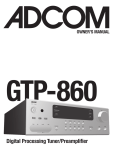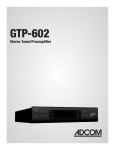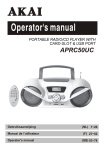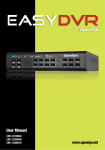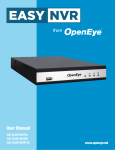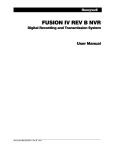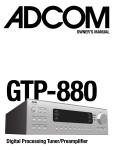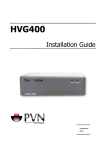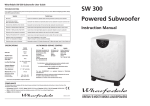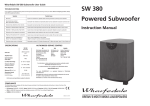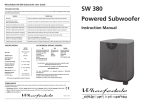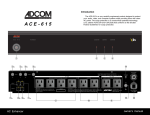Download Adcom GTP-830 7.1 Channels Receiver
Transcript
GTP-830 Digital Processing Tuner/Preamplifier Owner’s Manual serial number: date purchased: A NOTE FROM ADCOM Thank you and congratulations on your purchase of the ADCOM GTP-830 Digital Processing Tuner/ Preamplifier. The GTP-830 provides Dolby Digital and DTS decoding with 7.1 output channels, as well as a 5.1 analog bypass and the RDS radio data system. These features and ADCOM’s legendary quality provide the heart of your cutting-edge home theater. ADCOM PROTECTION PLAN (USA ONLY) ADCOM offers the enclosed valuable Limited Warranty. Please read the details on the Warranty Card carefully to understand the extent of the protection offered by the Warranty, its reasonable limitations, and what you should do in order to obtain its benefits. Be sure to verify that the serial number printed on the rear panel matches the serial number on the outer carton. If any number is altered or missing, you should notify us immediately in order to ensure that you have received a genuine ADCOM product which has not been opened, mishandled, or tampered with in any fashion. In the unlikely event that damage has occurred, notify your dealer immediately and request the name of the freight carrier so a written claim to cover shipping damages can be filed. THE RIGHT TO A CLAIM AGAINST A PUBLIC CARRIER CAN BE FORFEITED IF THE CARRIER IS NOT NOTIFIED PROMPTLY, IN WRITING, AND IF THE SHIPPING CARTON AND PACKING MATERIALS ARE NOT AVAILABLE FOR INSPECTION BY THE CARRIER. SAVE ALL PACKING MATERIALS UNTIL THE CLAIM HAS BEEN SETTLED. CONCEALED SHIPPING DAMAGE Before your new GTP-830 left our factory, it was carefully inspected for physical imperfections and tested for all mechanical and electrical parameters as a routine part of ADCOM’s systematic quality control program. This should ensure a flawless product in both appearance and performance. After you have unpacked the GTP-830, inspect it for physical damage. Save the shipping carton and all packing material as they are intended to reduce the possibility of transportation damage should your component ever need to be shipped or moved again. *Save the shipping carton and all packing material. This unit is manufactured under license from Dolby Laboratories Licensing Corporation. It is additionally licensed under one or more of the following patents: U.S. number 3,959,950, Canadian numbers 1,004,603 and 1,037,877. Dolby® Pro Logic®, and Dolby Digital® are registered trademarks of Dolby Laboratories Licensing Corporation. Manufactured under license from Digital Theater Systems, Inc. US Patent Number 5,451,942 and other world-wide patents issued and pending. “DTS,” “dts,” “DTS Digital Surround,” are trademarks of Digital Theater Systems, Inc. Copyright 1996 Digital Theater Systems, Inc. All Rights Reserved. IMPORTANT SAFETY INSTRUCTIONS WARNING: To reduce the risk of fire or electric shock, do not expose this appliance to rain or moisture. ATTENTION: Pour eviter tout risque de feu ou choc electrique, ` ` ne pas exposer cet appareil a` la pluie ou a` l'humidite.` AVIS: Risque de choc electriquene pas ouvrir. ` CAUTION RISK OF ELECTRIC SHOCK DO NOT OPEN Warning: To reduce the risk of fire or electric shock, do not expose this unit to rain or moisture. Read all the safety and operating instructions before connecting or using this unit. Retain this notice and the owner’s manual for future reference. All warnings on the unit and in the operating instructions should be adhered to. Even when the light of the switch is off, some parts of the appliance may still be under hazardous live potential. impede the flow of air through its ventilation openings. The unit should be situated away from heat sources and open flames such as radiators, heat registers, stoves, or other devices (including amplifiers) that produce heat. The unit should be connected to a power-supply outlet only of the voltage and frequency marked on its rear panel. Care should be taken so that objects do not fall, and liquids are not spilled, into the enclosure openings. If necessary, the user should consult the dealer or an experienced radio/television technician for additional suggestions. The user may find the following booklet prepared by the Federal Communications Commission helpful: “How to identify and Resolve Radio - TV Interference Problems.” This booklet is available from the US Government Printing Office, Washington, D.C., 20402, Stock No. 004-000-00345-4. The AC power cord should be routed so that it is not likely to be walked on or pinched, especially near the plug, convenience receptacles, or where the cord exits the unit. Outdoor Antenna Grounding If any outside antenna is connected to your tuner or tuner-preamplifier, be certain the antenna system is grounded so as to provide some protection against voltage surges and built-up static charges. Section 810 of the National Electrical Code, ANSI/NFPA No. 70-1984, provides information with respect to proper grounding of the mast and supporting structure, grounding of the lead-in wire to an antenna discharge unit, size of the grounding conductors, location of the antenna dis-charge unit, connection to grounding electrodes, and requirements for the grounding electrode. The AC power cord should be unplugged from the wall outlet when the unit is to be unused for a long period of time. a. Use No. 10 AWG (5.3 mm 2 ) copper, No. 8 AWG (8.4 mm 2 ) aluminum, No. 17 AWG (1.0 mm 2 ) copperclad steel or bronze wire, or larger, as a ground wire. This unit should be serviced by qualified service personnel when: b. Secure antenna lead-in and ground wires to house with standoff insulators spaced 4-6 feet (1.221.83 m) apart. Do not use this unit near water: for example, near a bathtub, washbowl, kitchen sink, laundry tub, in a wet basement, or near a swimming pool. Do not place any object filled with liquids, such as vases, on the unit. —The power cord or plug has been damaged; or —Objects have fallen or liquid has been spilled, into the unit; or —The unit does not appear to operate normally, or exhibits a marked change in performance; or —The device has been dropped, or the enclosure damaged. All warnings on the unit and in its operating instructions should be adhered to. The unit should be installed so that its location or position does not interfere with its proper ventilation. For example, it should not be situated on a bed, sofa, rug, or similar surface that may block the ventilation openings; or placed in a built-in installation, such as a bookcase or cabinet, that may 4 | ADCOM OWNER’S MANUAL c. Mount antenna discharge unit as close as possible to where lead-in enters house. d. Use jumper wire not smaller than No. 6 AWG (13.3 mm 2 ) copper, or the equivalent, when separate antenna-grounding electrode is used. See NEC Section 810-21 (j). Note to CATV system installer: This reminder is provided to call the CATV system installer’s attention to Article 820-22 of the National Electrical Code that provides guidelines for proper grounding and, in particular, specifies that the cable ground shall be connected to the grounding system of the building, as close to the point of cable entry as practical. SAFETY NOTIFICATION PAGE power lines ground clamp service entrance conductors standoff insulators, b mast service entrance equipment antenna lead-in wire ground wire, a,b ground clamps antenna discharge unit, c to external antenna terminals of radio receiver power service grounding electrode system (e.g. interior metal water pipe) ground wire, a,b bonding jumper, d ground clamps optional antenna grounding electrode driven 8 feet (2.44 M) into the earth if required by local codes. Any outdoor antenna must be located away from all power lines. CAUTION RISK OF ELECTRIC SHOCK DO NOT OPEN This “Lightning Flash with Arrowhead” symbol is intended to alert the user of the presence of uninsulated “dangerous voltage” within the product’s enclosure that may be of sufficient magnitude to constitute a risk of electric shock to persons. Caution — To prevent electrical shock, do not use the polarized plug with an extension cord or receptacle, or other outlet, unless the blades can be fully inserted to prevent blade exposure. The “Exclamation Point” symbol is intended to alert the user to the presence of important operating and maintenance (servicing) instructions in the literature accompanying the appliance. ADCOM OWNER’S MANUAL | 5 GTP-830 CHECKLIST ✔ ✔ ✔ ✔ ✔ ✔ GTP-830 Tuner/Preamp ADCOM Power Cord 6 | ADCOM OWNER’S MANUAL GTP-830 Remote Control with Batteries Video 5 input cover GTP-830 Owners Manual and Warranty FM Antenna/Balun Adapter TABLE OF CONTENTS A Note from ADCOM 3 The ADCOM Protection Plan 3 Unpacking your GTP-830 3 Safety Information 4-5 GTP-830 Checklist 6 1.0 Product Features 8 1.1 Front Panel Controls 9 1.2 Rear Panel Inputs & Outputs - System Connections 14 1.3 The Remote Control 20 2.0 Installing/Connecting the GTP-830 29 2.1 Physical Placement 29 2.2 Connecting Source Components to the GTP-830 29 3.0 Initial Setup 30 3.1 The On Screen Display 30 3.2 Channel Balance 30 3.3 Channel Delays 31 3.4 Speaker Settings 32 3.5 Surround Speaker Placement 34 3.6 Input Setting 35 4.0 Trouble Shooting 36 5.0 Care, Maintenance, and Service 38 6.0 Specifications 39 ADCOM OWNER’S MANUAL | 7 GTP-830 DIGITAL PROCESSING TUNER/PREAMPLIFIER [01] [04] [03] D I G I T A [02] L [05] [06] [07] display up FM mute/high blend tune/preset memory down [08] [05] volume G T P - 8 3 0 phones video L audio R CD tape monitor ext 5.1 AM FM video 1 video 2 video 3 video 4 video 5 s-video bass surround backs treble surround mode video 5 in [09] [10] [01] Power button [02] Display button [03] FM Mute/High Blend button [04] Memory button [05] Tuner Up/Down buttons [06] Tune/Preset button [07] Display window [08] Volume knob [09] Headphone Output and Video 5 inputs [10] Surround Backs button see page 34 for backs placement [11] Input Selector buttons [12] Surround Mode button [13] Bass/Treble controls 8 | ADCOM OWNER’S MANUAL [11] [12] [13] PRODUCT FEATURES 1.1 Front Panel Controls The GTP-830’s front panel is a model of simplicity. All controls are logically grouped for easy, intuitive [02] Display button: The GTP-830 supports RDS PS and RDS RT. With stations carrying RDS information, “RDS” will light up in the display panel, and the station’s RDS name is automatically displayed (RDS PS). operation. Familiarize yourself with the preceding diagram and read the short explanations of each feature below. When you finish, you will be well on your way to enjoying the GTP-830’s convenience and sound quality. [01] Power button: Depress the Power button to switch the preamplifier to its ‘Stand-by’ mode. The amber LED in the power button will light up. On the front panel, press any of the input selector buttons [11] to switch the preamplifier on. From the remote control, press the power button [25] to switch the unit on (see remote diagram, page 20). The display will light up indicating which input was selected and the power button LED will turn red. Pressing the Power switch again will turn the unit OFF completely. The GTP-830 preamplifier uses a memory back-up system to store surround sound trim settings and preset station information for the tuner section. This information is retained for several weeks, even if the unit is switched off completely or unplugged. Press the Remote Control Power button [25] to switch the unit from operating to Stand-by mode and vice versa. Press this button again to switch to unit on from Stand-by; the last selected source will be indicated in the display. The Power Button LED will light up amber when the preamplifier is switched On, but in Stand-by mode. NOTE: In Stand-by mode the GTP-830 uses very little power. However, it is recommended that you switch the unit completely off if it is not going to be used for more than a couple of days. Switch off completely by pressing the Power button on the front panel. All lights will extinguish. When the GTP-830 is plugged into the wall current may still be flowwing into the transformer. Only when the GTP-830 is unplugged is all current into the device stopped. Some radio stations, which support RDS, also transmit additional information, known as Radio Text (RDS RT). To view this information, use the Display button. With stations carrying RDS information, the Display button scrolls between three different display modes, each successive push of the button engages the next one of the three modes: a) In the default mode, the station’s RDS name is displayed, Program Service (PS; normally the station’s calling letters, WXYZ, for instance). b) From the default mode, press the button once to view Radio Text (RT). This can be additional information such as the presenter’s or program’s name; what song is playing, etc. This text scrolls continuously over the 8 alphanumeric display segments. It takes a few seconds for the tuner to gather the RT information, so immediately after tuning to a station and selecting to view RT the display will indicate “NO TEXT” and default to the station name. If no RT information is available, the display will also show “NO TEXT” for three seconds before reverting to the default mode. c) Press the Display button from the RT mode to display the station frequency. Press again to return to the default mode (a). When the Display button is pressed when tuned to a non-RDS station, the display will show “NO NAME” for three seconds before reverting to the default display. The Display button also has a secondary function: When pressed and held for three seconds, the front panel display will dim. Press and hold the button again to turn the display off, and again to set the display back to its original brightness. ADCOM OWNER’S MANUAL | 9 GTP-830 DIGITAL PROCESSING TUNER/PREAMPLIFIER [03] FM Mute/High Blend button: This button combines two functions; it switches the tuner from Stereo to Mono and disengages the muting circuitry at the same time. The muting circuit will mute the tuner in between radio stations when searching or tuning to avoid tuning noise. However, very weak radio station signals may be suppressed by the muting circuit. If such a very weak station is in stereo it will have a high level of background hiss. Switching to Mono Mode and disengaging the muting circuit by depressing the FM Mute/High Blend button will allow the station to be heard and will cancel most or all of this background noise. In normal operation the mute circuit is engaged, and the display indicates “FM MUTE.” Press the FM Mute/High Blend button to disengage the muting circuit and switch from stereo to mono reception. “FM MUTE” will extinguish in the display. Also, “STEREO” will extinguish if a stereo broadcast was received. Press the FM Mute/High Blend switch again to return to Auto Stereo FM operation. In combination with the Memory button [04] a preset number can be emptied. [04] Memory button: The Memory button is used to store stations into the Preset Memory (1-30 Presets on FM, 1-10 Presets on AM), used in conjunction with the Down/Up [05] buttons on the front panel. When Memory is active, the Preset number flashes and the red “MEMORY” indicator is shown in the Display Panel. If no other button is pressed within 10 seconds “MEMORY” will stop flashing and the preamplifier will default to its previous state. To Store a Preset: Tune to the radio station you wish to enter into a Preset. If the station is transmitting RDS information, the RDS indicator will light up and station initials will be shown in the Display Panel. If a non-RDS station is found, then just the frequency will be shown. To store that station as a Preset, press Memory [04]. “MEMORY” and the preset section in the display panel will start to flash. If no other button 10 | ADCOM OWNER’S MANUAL is pressed within 10 seconds, “MEMORY” will stop flashing and the preamplifier will default to its previous state. Press the Down/Up [05] buttons to select which Preset number you wish to assign to the station (from 1 to 30 on FM and 1 to 10 on AM), shown as a flashing number in the Display Panel, and then press Memory [04] again. The Memory light in the Display Panel will go out and the station is now stored in your GTP-830’s memory. To exit the Memory mode without storing a station, leave all the tuner controls untouched; the Memory mode will automatically cancel itself after 10 seconds. The Memory Presets have a memory back-up, so they will remain stored for several weeks even if the Preamplifier is switched off or unplugged from the main supply. NOTE: You can enter a new station into an unused Preset or overwrite an existing programmed Memory Preset. By doing this you will replace the radio station previously held on that Preset number. Deleting a stored Preset: You can empty a Preset by deleting the stored information: •Select the Preset to be emptied. •Press the Memory button [04], followed by the FM Mute/High Blend button [03]. The Preset will then be deleted and ‘—’ appears as the Preset number. [05] Tuner Up/Down buttons: The function of these buttons depends on the tuning mode selected with the Tune/Preset button [06]. The Tune/Preset button toggles between the two operation modes: a) Preset mode (indicated in the display area): Press the Down button to scroll to a lower number Preset; press the “ Up” button to scroll to a higher Preset number. This is a “wrap-around” function, so that going from the highest number Preset, the tuner will go to the lowest Preset number or vice-versa when tuning either up or down. b) Tune mode: Press the “Up” or “Down” button for more than 1/2 second to engage automatic tuning respectively up or down the frequency band. The tuner will search automatically for the first PRODUCT FEATURES reasonably strong radio station, where it will stop. Press the Down/Up button again for 1/2 second to start searching again. NOTE: Automatic tuning is available on both FM and AM. By briefly tapping the Down or Up buttons you can engage manual tuning respectively down or up the frequency band for precise tuning to a specific frequency. With each successive tap of the keys, the tuner will take 0.05 MHz steps on FM so you can accurately tune into the desired frequency. For AM the tuning steps are factory set at 10 kHz. by “MUTING” flashing in red in the display area. Press Mute again to restore sound. Mute does not affect recordings made using the Tape, Video 3 and Video 4 outputs but does affect the signal going to the Preamp Outputs. [09] Headphone Output and Video 5 inputs: The Tune/Preset button toggles between the Preset and Tune mode. When Preset mode is selected, “PRESET” lights up in the display area. Refer to the Tuner Up/Down button [05] description for more information. A 1/4” stereo jack socket is provided for headphone listening and will work with conventional headphones of any impedance. The volume and tone controls are operative for headphone listening. Use a suitable adapter to connect headphones with other types of connectors such as 3.5mm stereo ‘personal stereo’ jack plugs. Inserting a headphone will automatically turn off the signals from the Preamp Outputs, and set the listening mode to Stereo. NOTE: The sound from the ext 5.1input is not available on the headphones socket. REMEMBER: Listening at high levels can damage your hearing. The video five input is located on the front panel to simplify connection of a camcorder or a video game console. To select video five, push the corresponding front panel button in the input selector section. [07] Display window: [10] Surround Backs button: This tuning mode can also be useful when trying to receive a radio station which is too weak for the auto search mode. When tuned accurately to a station, “TUNED” will light up in the display. [06] Tune/Preset button: The display area shows all vital information when the unit is operational. [08] Volume knob: The Volume control adjusts the overall loudness of the signals being fed to the preamplifier outputs. Unlike conventional controls, the GTP-830’s volume control doesn’t have a start or end position. Volume can also be adjusted from the remote control using the Master Volume Up or Down buttons [29]. The Volume control does not affect recordings made using the Tape, Video 3 and Video 4 outputs but will affect the signal going to the Preamp Outputs. The volume level is indicated in the display panel when it is being adjusted, and after three seconds the display defaults to its previous status. Volume setting can range from -61dB to +18dB. On the remote control, press the Mute button [27] to temporarily switch off the sound to the Preamp outputs and headphones. Mute mode is indicated Pressing this button toggles the Surround Back channels on and off. The Surround Back channels work in conjunction with the Surround Rear channels to provide a more engaging and enveloping listening experience. Due to the varying nature of film soundtracks and music, you may prefer to activate or deactivate the Surround Backs. For example, Dolby Digital 5.1 and DTS soundtracks benefit most from the addition of Surround Back channels, since they provide discrete rear channels. Pro Logic soundtracks, on the other hand, provide a mono surround track, which yields a less satisfying experience when using the Surround Backs. The level of the Surround Back channels can be adjusted in the same manner as the other channels, either through the On-Screen-Display (OSD) or with the Bal. or Test functions from the remote control. Be sure to experiment to find the balance that best suits your taste. ADCOM OWNER’S MANUAL | 11 GTP-830 DIGITAL PROCESSING TUNER/PREAMPLIFIER [11] Input Selector buttons: These buttons select the active video and audio input for the GTP-830 and the audio signal sent to the Preamp Outputs, Tape, Aux Outputs, Video 3 & 4 and TV monitor outputs. Video inputs 1, 2 and 3 also select the Digital Inputs 1, 2 and 3, respectively. Video 1: Video 1 selects the signal from a TV/Satellite/Cable receiver or DVD player connected to Video 1 as the active input. The Digital Input 1 [22] is linked to the Video 1 input. Digital Input 1 allows for connection of a digital source with an optical digital output. Whenever Video 1 is selected, Digital Input 1 will also be selected; in the display the “DIGITAL 1” indicator will start to blink. If a digital audio signal is detected, the “DIGITAL 1” indicator will stop blinking and remain lit. If no digital audio signal is detected, “DIGITAL 1” indicator will cease blinking and extinguish, and the analog inputs will be used. selected; in the display the “DIGITAL 3” indicator will start to blink. If a digital audio signal is detected, the “DIGITAL 3” indicator will stop blinking and remain lit. If no digital audio signal is detected, “DIGITAL 3” indicator will cease blinking and extinguish, and the analog inputs will be used. Video 5: For an easy and temporary connection you can connect a camcorder (playback only) or video game console using the Video 5 front panel input. If the game console or camcorder is mono, connect the audio lead to the R (Right) audio socket. ext 5.1: Selects the multi-channel output signal from a DVD player or external decoder source (such as DVD-Audio) connected to the ext 5.1 input as the active input. NOTE: No ext 5.1 audio signal is available from the headphones socket, or the Tape, Video 3 or Video 4 outputs. Video 2: Video 2 selects the signal from a TV/Satellite/Cable receiver or DVD player connected to Video 2 as the active input. Tape Monitor: Selects the output from a tape recorder when playing back tapes or monitoring recordings being made through the Tape sockets. Press the Tape Monitor button once to select it and again to return to the normal input selection. The Digital Input 2 [22] is linked to the Video 2 Input. Digital Input 2 allows for connection of a digital source with a coaxial digital output. Whenever Video 2 is selected, Digital Input 2 will also be selected; in the display the “DIGITAL 2” indicator will start to blink. If a digital audio signal is detected, the “DIGITAL 2” indicator will stop blinking and remain lit. If no digital audio signal is detected, “DIGITAL 2” indicator will cease blinking and extinguish, and the analog inputs will be used. The Tape Monitor function does not override the current input selection that is sent to the tape outputs. When the Tape Monitor is selected, you are listening to the signal that is coming back into the Tape Input jacks. The currently selected source is still being sent to the Tape Out where it can be recorded. This function enables you to check on a recording that you are making without affecting the recording process. When Tape Monitor is selected, the button will remain lit until Tape Monitor is disengaged again. Video 3 & Video 4: Video 3 & 4 select the signal from a TV/Satellite/Cable receiver, DVD player or VCR connected to Video 3 or Video 4 as the active input. The Video 3 & 4 inputs also have video and analog audio outputs specifically for recording video devices. CD: Selects the CD as the active input. The Digital Input 3 [22] is linked to the Video 3 input. Digital Input 3 allows for connection of a digital source with a coaxial digital output. Whenever Video 3 is selected, Digital Input 3 will also be [12] Surround Mode button: 12 | ADCOM OWNER’S MANUAL AM: Selects AM radio. AM is also automatically selected when an AM Preset is selected. FM: Selects FM radio. FM is also automatically selected when an FM Preset is selected. With the Surround Mode button the available surround sound modes can be selected. The selected surround mode is permanently indicated in the dis- PRODUCT FEATURES play area and is also shown for 3 seconds in the large text section of the display. The Surround Mode button scrolls through the available surround sound modes when pressed repeatedly. The surround modes are: total: Left, Center, Right, Surround Left, Surround Right and an “Effects Channel” (Subwoofer). With either Dolby Digital 5.1 or DTS digital input, the Stereo, Dolby Pro Logic and Hall surround modes cannot be selected. Stereo: The Stereo mode provides straight two channel listening. With an analog source, it bypasses all processing. With a digital input, only the bassmanagement filtering is applied. The Dolby Digital signal allows for several channel configurations. Most two-channel Dolby Digital recordings will allow the Pro Logic listening mode to be applied. Pro Logic: Dolby Pro Logic decodes the center and surround sound signals embedded in stereo movie sound tracks from video, Laser Disc or TV. To decode correctly, the source must be a Dolby Surround or Dolby Stereo soundtrack. [13] Bass/Treble controls: Hall: In the Hall Surround mode, a realistic level of ambiance is added to a normal stereo source such as a CD or FM radio. Rotate the control clockwise to increase the amount of Bass or Treble. Rotate the control counter-clockwise to decrease the amount of Bass or Treble. These controls affect the Left and Right Front channels. The Tone controls do not affect recordings made using the Tape or Video line outputs. With any of the Digital Inputs 1, 2 & 3 (press Video 1, 2 or 3 respectively to select), the GTP-830 automatically recognizes if the selected source carries a Dolby Digital™ or DTS™ signal. Dolby Digital and DTS have six independent channels available in The GTP-830 is fitted with Bass and Treble tone controls to adjust the overall tonality of your system. The 12 o’clock position is ‘flat’ with no boost or cut and a detent indicates this position. ADCOM OWNER’S MANUAL | 13 GTP-830 DIGITAL PROCESSING TUNER/PREAMPLIFIER [14] [15] [16] preamp outputs R L antenna [17] aux-out R [23] monitor out L video s-video WARNING: To reduce the risk of fire or electric shock, do not expose this appliance to rain or moisture. front AM ATTENTION: Pour eviter tout risque de feu ou choc electrique, ` ` R audio L rear ne pas exposer cet appareil a` la pluie ou a` l'humidite.` FM center Manufactured under license from Digital Theater Systems, Inc. US Pat. Number 5,451,942 and other world-wide patents issued and pending. “DTS”, “DTS Digital Surround”, are trademarks of Digital Theater Systems, Inc. Copyright 1996 Digital Theater Systems, Inc. All rights reserved. CAUTION RISK OF ELECTRIC SHOCK DO NOT OPEN in sub Manufactured under license from Dolby Laboratories License Corporation. “Dolby”, “AC3”, “Pro Logic” and the double-D symbol are trademarks of Dolby Laboratories Licensing Corporation. Copyright 1992 Dolby Laboratories, Inc. All rights reserved. out tape out R L video 3 digital audio in front L center sub in 12v DC trigger surr R in Model: GTP-830 Power Rating: 120V 60Hz 230V 50Hz Power consumption: 50W max AVIS: Risque de choc electriquene pas ouvrir. ` out video 4 back surround gnd 10 Timber Lane Marlboro N.J. 07746 USA 110 V video 2 in video 1 video 2 230 V video 3 video 1 in in R L cd [19] [20] R ext 5.1 in serial # L audio video [21] [14] Antenna connections [15] Preamp outputs [16] Auxiliary outputs [17] Monitor outputs [18] Video/Analog Audio inputs and outputs [19] Tape inputs and outputs [20] CD Analog inputs [21] External 5.1 Analog inputs [22] Digital Audio inputs [23] AC power cord [24] 12v DC Trigger Out [25] Voltage switch note: not all units have this feature. 14 | ADCOM OWNER’S MANUAL s-video [18] [24] [22] [25] PRODUCT FEATURES 1.2 Rear Panel Inputs & Outputs System Connections Like the front panel, the GTP-830’s rear panel is carefully arranged to make hookup, configuration, and use as simple as possible. However, the GTP-830’s extraordinary capabilities take some study to use most effectively. We strongly suggest [14] Antenna connections: AM Antenna: An AM loop antenna is supplied with the GTP-830 and is required for AM reception. Open the clip terminal lever and insert the wire from the antenna. Closing the lever will lock the wire in place. Test various positions for the antenna, but always ensure the loop is placed vertically for best reception. Placing the antenna close to large metal items such as metal shelves or radiators may interfere with reception. that you read this section of the manual before beginning to hook up your system. You will save yourself much time and effort if you carefully think out what you expect from your system: consider NOTE: When reception is not satisfactory using the supplied AM loop antenna alone, connection of an external antenna is recommended. The antenna cable to the loop antenna must not exceed three meters. the components you will use, where they’ll be placed, and how you will want them to work together. The diagrams and notes in this section will probably answer most of your questions about interfac- FM Antenna: A ribbon wire FM antenna is included and should be connected to the FM connector at the rear of the unit using the ‘balun’ adapter supplied. The ribbon aerial should be mounted on a vertical surface and placed so that it forms a ‘T’. ing the GTP-830 with other components in your system. antenna Note that the GTP-830’s RCA-style jacks have colorcoded centers to make connections easier. Use this key to help route cables properly: AM RED centers = gnd RIGHT CHANNEL ANALOG AUDIO inputs WHITE centers = LEFT CHANNEL ANALOG AUDIO inputs FM YELLOW centers = VIDEO inputs (composite) BLACK centers = DIGITAL AUDIO inputs and CENTER CHANNEL and SUBWOOFER inputs and outputs Experiment with placement of the antenna to find the position that gives the best signal strength and lowest background noise. An inadequate FM signal normally results in high levels of hiss, especially in stereo, and interference from external electrical sources. In areas of poor FM reception, the tuner section’s performance can be improved by using an externally mounted FM antenna. A qualified aerial installer will be able to advise and fit a recommended aerial for your reception conditions. ADCOM OWNER’S MANUAL | 15 GTP-830 DIGITAL PROCESSING TUNER/PREAMPLIFIER [15] Preamp outputs: rear back surround front Before making any connections, check that the GTP-830 and the power amplifiers it will be connected to are switched off. Connect the RCA-to-RCA leads from the Front Left and Right, Center, Surround Rear Left and Right, and preamp outputs Surround Back Left and Right L R Preamp Outputs to your external amplifiers. The Subwoofer preamp output allows for connection to a sub-bass speaker system with its own external or integrated power amplifier (“active” or “powered” subwoofers). center sub With volume turned down to a low level, switch power on only after all connections have been made. [16] Auxiliary outputs: aux-out R The auxiliary outputs allow a line level connection to various devices, such as an audio system in another room. The output is the selected source. L [17] Monitor outputs: Composite Video and S-Video outputs are for connecting a TV or Video Monitor to view video sources connected to Video 1 through Video 5. Using a Video RCA-to-RCA lead or S-Video, connect the ‘Video Line In’ on the TV or monitor to the MONITOR OUT. Note that an S-Video signal from Video input 1 through 3 will also be available as a Video Composite signal on Monitor out, if the corresponding source is selected. The composite video input signals from Video 1 to 5 ( [18]; yellow sockets) will also be available as S-Video signal on the Monitor Out socket. If you use both S-Video and Video Composite sources, you will only need to connect the S-Video Monitor Out to the television or projector. The video signal available on the S-Video and Video Composite outputs is dependent on the selected video input (Video 1, Video 2, Video 3, Video 4, Video 5). However, when one of the audio-only sources is selected (FM, AM, CD, Tape Monitor or ext 5.1) the last selected video signal from one of the video inputs will be present on these outputs. This way you can watch a DVD player or video while listening to the CD player. [18] Video/Analog Audio inputs and outputs: Apart from the audio signal, these inputs will also accept a video signal which will be routed to the Monitor Out sockets [17] for a television or video projector. The Video 1, 2 and 3 inputs also have the option of a Video Composite connection (using the yellow RCA socket) or an S-Video connection (using the Mini-Din connector). The S-Video standard allows for higher quality video signal transfer when compared to the Video Composite standard. If your video components have an S-Video connector use dedicated S-Video leads to connect them to the GTP-830 in the same way as described with the Video Composite equivalents. A video signal fed to an S-Video input socket will be available on both the S-Video Monitor Out and Video Composite Monitor Out. R audio L out video 4 in out video 3 in video 2 in monitor out video s-video video 1 in R L audio 16 | ADCOM OWNER’S MANUAL video s-video PRODUCT FEATURES Video 1 & Video 2 (Audio): Inputs for the audio playback and video signal from a video device such as a stereo TV, DVD player, satellite cable TV receiver or a Laser Disc. Using twin RCA-to-RCA leads, connect to the left and right ‘Audio Out’ of the video device to these inputs. Using a single RCA-to-RCA lead (Video Composite) or S-Video lead, also connect the video output of the video device. Video 1 & Video 2 can be used for video playback only. Use Video 3 or Video 4 if you want to connect a VCR for recording and playback through the GTP-830. The optical Digital Input 1 [22] is linked to the Video 1 input. Select Video 1 to hear a source connected to Digital Input 1. The coaxial Digital Input 2 [22] is linked to the Video 2 input. Select Video 2 to hear a source connected to Digital Input 2. Connections for analog recording and playback to an audio tape recorder of any type, such as a cassette, reel-reel, DAT, MD or CD-R. Using twin RCAto-RCA leads, connect to the left and right ‘Audio Output’ of the tape machine tape R L to the TAPE IN connectors for out playback. Connect the left and right ‘Audio Input’ of the tape machine to the TAPE OUT connectors for recording. in in R L cd [21] External 5.1 Analog inputs: Inputs for the multi-channel audio signals from an external decoder, such as an SACD or DVD-Audio player with integrated decoder. Use two twin RCAto-RCA leads to connect the decoder’s front left and right ‘Audio Outputs’ to the Front left and right inputs, and the decoder’s Surround left and right outputs to the Surround left and right inputs. Use a third twin RCA-to-RCA lead to connect the decoder’s subwoofer output to the Subwoofer input and the decoder’s Center channel output to the Center channel input. Make sure to follow color coding of the plugs to R L ensure that both Center and Subwoofer are connected correctly; for instance, use center sub the red plugs at either end to connect the center channel and the white plugs for the subwoofer channel. ext 5.1 in surr [19] Tape inputs and outputs: Input for CD player (analog audio signal) or other line-level signal source. Use a twin RCA-to-RCA lead to connect the CD player’s left and right ‘Audio Outputs’ to this input. front Video 3 & Video 4 (Audio): Connections for the audio recording and playback to a VCR or other video recorder. Using twin RCA-to-RCA leads, connect to the left and right ‘Audio Out’ of the VCR to the Video 3 or Video 4 IN connectors for playback. Connect the left and right ‘Audio In’ of the VCR to the Video 3 or Video 4 OUT connectors for recording. Using a single RCA-to-RCA (Video Composite) lead or S-Video lead, also connect the video output of the VCR to Video In (only Video Composite for Video 4) for Video playback. Connect the Video Input of the VCR to Video Out of the GTP-830 preamplifier for recording of video signals. Refer also to the description of S-Video and Video Composite above in the Monitor output description [17]. [20] CD Analog inputs: [22] Digital Audio inputs: The GTP-830 has three digital audio inputs to allow for connection of DVD, CD or other digital sources. Digital Audio Input 1 allows for connection of a digital source with an optical output. Use a cable terminated with a TOS Link connector. This digital input is linked to the Video 1 input. Digital Audio Inputs 2 & 3 allow for connection of a digital source with a coaxial digital output. Use a cable with the proper impedance, specifically designed for the transfer of digital signals. These digital inputs are linked digital audio in respectively to Video 2 and Video 3. video 1 video 2 video 3 ADCOM OWNER’S MANUAL | 17 GTP-830 DIGITAL PROCESSING TUNER/PREAMPLIFIER [23] AC power cord: After you have completed all connections to the amplifier, plug the AC line cord into a “live” wall socket. [24] 12v DC Trigger: To facilitate remote turn-on and turn-off of other components (power amplifiers, for example), this 2.5mm mini-jack provides a constant signal (12 volts DC) whenever the GTP-830 is fully powered. When the GTP-830 is turned off (via the front panel switch) or 12v DC trigger placed in standby mode (via the “power” button on the remote control), the jack has no output. [25] Voltage switch: The GTP-830 can be configured for either 120 or 230 volt operation using this switch. Note not all units have this feature. See your dealer or contact ADCOM for more details 110 V 230 V regarding the operation of this switch. 18 | ADCOM OWNER’S MANUAL NOTE: We strongly recommend the use of our surge suppresser/ line conditioners, the ADCOM ACE family of products, for systems with substantial amplifiers and many source components. The ACE products relieve the GTP-830 from handling large current surges, while they protect your entire system by filtering and conditioning the AC current. In addition to the numerous heavy duty AC outlets of the ACE-315, the ACE-615 includes sequential power-up and power-down modes to minimize “thumps” whenever you turn your system on or off. PRODUCT FEATURES ADCOM OWNER’S MANUAL | 19 GTP-830 DIGITAL PROCESSING TUNER/PREAMPLIFIER [24] Source selectors [25] Power button [26] Input selectors G T P - 8 3 0 [27] Mute button [51] main vid 1 vid 2 vid 3 vid 4 vid 5 tuner CD [28] d. range (dynamic range) button [24] [25] power ext5.1 stop [29] [31] Play button [32] Pause button mode setup [28] [33] Stop button [30] [34] Arrow buttons [35] [35] Select button select [34] [32] [30] Mode button d.range [26] [33] [27] mute volume tape [29] Volume Up/Down buttons [36] Direct Access Keypad play pause [31] [37] 1 2 3 test 4 5 6 bal 7 8 9 backs [36] +10 0 random AM pre/tune FM RDS repeat [45] tuning [46] m1 m2 m3 [48] [49] backlight [38] Bal (balance check) button [39] Backs button [38] [39] [41] [40] [43] [40] Repeat button [41] Random button [42] Tuning Up/Down buttons [43] Pre/Tune button [44] RDS button [42] [45] AM button [44] [46] FM button m4 [47] M1, M2, M3, M4 (Macro Keys) [47] sleep [37] Test button dim [50] [48] Sleep button [49] Backlight button [50] Dim button [51] Main button 20 | ADCOM OWNER’S MANUAL PRODUCT FEATURES 1.3 The Remote Control to reenter the main remote page. The dim button will now again change the GTP-830 display. The GTP-830 remote control is a learning remote The button description that follows distinguishes the function of each button dependent on the page the remote is in. The remote is shipped from the factory with ADCOM commands saved under the main, tuner, and CD pages, and with important GTP-830 functions such as volume saved under each page. control that is capable of saving commands for all remote controls in your home theater system. In this way, you may eliminate the confusion of using multiple remotes. Although such power comes with some added complexity, the complexity is minimal and with some repetition will become second nature. Eight Source Select Buttons The single most important aspect to master about the GTP-830 remote control is the function of the eight source select buttons at the top of the remote. These are the buttons labeled [51] and [24] in the figure on the opposite page. Each of these buttons cause two things to happen when used. First, they select the corresponding input on the GTP-830. Second, THESE KEYS REMAP ALL OF THE OTHER BUTTONS ON THE REMOTE CONTROL. You can think of each of these buttons as having a page of commands associated with it. Some buttons, such as volume up and down, are preprogrammed to operate the GTP-830 for each source. These buttons can be “written over” if you like, but default to GTP830 operations for your convenience. Most of the GTP-830 remote commands are saved under the main remote page. Whenever you desire to control the GTP-830 via remote, you must first ensure the main page is active. As an example, press [51] main on the remote control. Now, press the dim button. If your GTP-830 is on, the brightness of the front panel display changes. Notice also that the main button on your remote illuminates. This serves as a reminder that the main remote page is currently active. Now press the CD button and then the play button. Notice now that the CD source button lights. The CD remote page is now active. If you have an ADCOM CD player, this command will cause an idle CD to play. Now, press the dim button again. You should note that CD button does not light. The dim command is not preprogrammed in the CD remote page. If your GTP-830 is on you will also notice the display does not respond to this command. Press the [51] main button again The ADCOM universal remote controller is preset to operate all GTP-830 functions (MAIN and TUNER device mode) and most GCD-700/750 CD functions (CD device mode). Alkaline batteries are recommended for maximum operating life. Four AAA (R 03) batteries should be fitted in the battery compartment at the rear of the remote control. When replacing batteries, check that they have been put in correctly, as indicated on the base of the battery compartment. Remote Features [24] Source selectors (vid 1, vid 2, vid 3, vid 4, vid 5, tuner, CD, tape, ext 5.1): These buttons serve two functions. • First, they switch inputs on the GTP-830 so you can hear the source you’ve just selected. • Second (and even more important), they can change the functions of all the other buttons on the remote controller. In other words, if you first push the CD device selector, the remote’s play button generates a command code for your DVD player. If you then press the vid 5 device selector, the same play button would send a different command code that might, for example, start your mini-disc player. (Of course, this all depends on how you programmed the remote in the first place. This will be covered shortly.) [25] Power button: In all modes, this is preprogrammed to turn the GTP-830 on and off. [26] Input selectors (tape, ext 5.1): In main mode, these are similar to the source selectors described above but they switch only GTP-830 inputs. They DO NOT automatically change the functions of other remote buttons. ADCOM OWNER’S MANUAL | 21 GTP-830 DIGITAL PROCESSING TUNER/PREAMPLIFIER [27] Mute button: In all modes, this button is preprogrammed to mute outputs of device. Mute does not affect recordings made using the Tape outputs but will affect the signal going to the Preamp Outputs. When the unit is in mute mode, any adjustment of the Volume Control on the front panel [08] will release the muting, i.e. the original volume level will be resumed. [28] d.range (dynamic range) button: In main mode, this button is preprogrammed to adjust dynamic range of Dolby Digital encoded sources. The d. range button, which can be used only in combination with a Dolby Digital source, incrementally reduces the audio track’s dynamic range in four steps (100%, 75%, 50% and 25%) to allow for comfortable listening under a variety of conditions. The normal or default position is 100%. To adjust the dynamic range, each consecutive press of the d. range button will reduce the value in 25% increments, as shown in the alpha-numeric display section. Although we usually prefer to reproduce a source’s full dynamic range (the difference between very loud and very soft sounds), it may occasionally be desirable to reduce the dynamic range. For example, when playing a movie late at night, loud explosions might wake sleeping family members. Simply turning the volume control down would probably make a whisper in the next scene inaudible. The d. range button solves this dilemma by progressively lowering the volume of loud peaks while increasing the level of softer sounds. [29] Volume Up/Down buttons: In all modes, these buttons change the master volume setting of the GTP-830. In all modes except main, they can be reprogrammed with new commands. The Volume control does not affect recordings made using the Tape and Video, or Tape, Video 3 and Video 4 outputs but will affect the signal going to the Preamp output. [30] Mode button: In main mode, this is preprogrammed to cycle through the surround modes of the GTP-830. 22 | ADCOM OWNER’S MANUAL Pressing repeatedly will cycle through Pro Logic, Hall, and Stereo, when available. Refer to the Surround Mode description [12] for more information. [31] Play button: In CD mode, it is preprogrammed for play with an ADCOM CD player. [32] Pause button: In CD mode, it is preprogrammed to pause an ADCOM CD player. [33] Stop button: In CD mode, it is preprogrammed to stop an ADCOM CD player. [34] Arrow buttons: The arrow buttons allow navigation throughout the GTP-830 OSD (On Screen Display) menus (as well as the menus of other devices, once the commands are learned). Please refer to section 3.1 for further explanations on the OSD. Left arrow: In main mode, this is preprogrammed to step through the various choices you might wish to select while a menu item is highlighted. In CD mode, it is preprogrammed for audible reverse scan with an ADCOM CD player. Up arrow/Setup: In main mode, this is preprogrammed to enter the OSD menu system, as well as scroll up to the next choice on a menu screen. Right arrow: In main mode, this is preprogrammed to step through the various choices you might wish to select while a menu item is highlighted. In CD mode, it is preprogrammed for audible forward scan with an ADCOM CD player Down arrow: In main mode, this is preprogrammed to scroll down to the next choice on a menu screen. [35] Select button: In main mode, this is preprogrammed to enter a selection chosen via the menu system. [36] Direct Access Keypad (buttons “1” through “10,” and “+10”): In CD mode, buttons are preprogrammed as track access commands for the ADCOM CD player. PRODUCT FEATURES [37] Test button: [43] Pre/Tune button: Pressing the test button engages the test signal generator to allow for adjustment of all speaker levels, so that each channel can be adjusted for equal loudness at your listening position. The test signal cycles automatically with 3-second intervals from Front Left, Center, Front Right, Rear Right, Back Right, Back Left, Rear Left, to Subwoofer in continuous cycles. If an adjustment in setting is made for one of the channels, cycling will pause for 3 seconds after the adjustment was made. Both display panel and OSD show which speaker is being fed with the test signal. Use the cursor down and up buttons to respectively decrease or increase the level for the current speaker. Press the test button again to leave or cancel the test mode, any changes will be memorized automatically. In main and tuner modes, this button toggles between manual tuning and preset station functions for the tuning up and down buttons [42]. [38] Bal (balance check) button: These buttons are programmable for use with any source. In main mode, button is preprogrammed to initiate balance check procedure. Even when the GTP-830 is correctly set-up, it may sometimes be desirable to make minor adjustments to suit the material you are listening to. Pressing the bal button allows for direct adjustment of Center, Surround, and Subwoofer levels. Press the bal button to scroll to the next speaker. Both display panel and OSD show which channel can be adjusted. Use the Down and Up arrow buttons to respectively decrease or increase the level for the current channel. [44] RDS button: In main and tuner modes, cycles through the RDS functions of the tuner. Refer to the Display button description [02] for more information about RDS. [45] AM button: In main and tuner mode, buttons are preprogrammed to select the AM band. [46] FM button: In main and tuner mode, buttons are preprogrammed to select the FM band. [47] M1, M2, M3, M4 (Macro Keys): [48] Sleep button: In all modes, this button is preprogrammed to toggle on and off the Surround Back speakers. Press sleep to make the GTP-830 automatically switch off after a preset number of minutes. Pressing the sleep button once will set the sleep time to 90 minutes, after which the GTP-830 will automatically switch off into Standby mode. Sleep mode is shown on the Display Panel. To adjust the Sleep Delay, press the sleep button, each consecutive press will reduce the sleep time in 30minute increments, as shown in the Display Panel. To cancel the sleep mode, continue pressing the sleep button until the sleep time returns to 0 minutes. Pressing the power on the front panel [01] or stand-by button will also cancel the sleep mode. [40] Repeat button: [49] Backlight button: In CD mode, this button is preprogrammed as “repeat” command for ADCOM CD player. No programming capabilities. Button backlights all keys for eight (8) seconds when pressed. [39] Backs button: [41] Random button: In CD mode, this button is preprogrammed as “random” command for ADCOM CD player. [42] Tuning Up/Down buttons: In tuner mode, these buttons are preprogrammed to scan up or down the GTP-830’s AM or FM band. [50] Dim button: In main mode, button is preprogrammed to dim GTP-830’s information display. [51] Main button: In all modes, button provides access to the GTP-830. For instance, to turn on the test tone generator first push [51] the main button, then push [37] the test button. ADCOM OWNER’S MANUAL | 23 GTP-830 DIGITAL PROCESSING TUNER/PREAMPLIFIER NOTES: Direct sunlight or very bright ambient lighting may affect the operating range and angle for the remote control handset. The infrared remote control command receiver, located to the right of the Power button, receives commands from the remote control. There must be a clear line-of-sight path from the remote control to this window; if that path is obstructed, the remote control may not work. Remote Function Table This table supplements the information you’ve just read. Use it to quickly review button functions. The controller’s capabilities are extensive and may be somewhat intimidating at first. However, you will soon find that its logical button arrangement and programming capabilities will greatly increase your enjoyment as you discover the ease with which you can operate your entire system from just one remote! Look down the left-hand column until you see the button you want to learn about. Then look under MAIN to see if it is preprogrammed for a GTP-830 function, under CD to see what CD commands are preprogrammed, and under TUNER to see all preprogrammed tuning functions. Remote Function Table BUTTON FUNCTION Main CD Tuner All Others MAIN Selects Main Selects Main Selects Main Selects Main VID 1 Selects Video 1 Selects Video 1 Selects Video 1 Selects Video 1 VID 2 Selects Video 2 Selects Video 2 Selects Video 2 Selects Video 2 VID 3 Selects Video 3 Selects Video 3 Selects Video 3 Selects Video 3 VID 4 Selects Video 4 Selects Video 4 Selects Video 4 Selects Video 4 VID 5 Selects Video 5 Selects Video 5 Selects Video 5 Selects Video 5 TUNER Selects Tuner Selects Tuner Selects Tuner Selects Tuner CD Selects CD Selects CD Selects CD Selects CD POWER Power On/Off & Macro Power On/Off Power On/Off Power On/Off MUTE Mute Volume Mute Volume Mute Volume Mute Volume VOLUME UP Master Volume Up Master Volume Up Master Volume Up Master Volume Up VOLUME DOWN Master Volume Down Master Volume Down Master Volume Down Master Volume Down TAPE Selects Tape Programmable Programmable Programmable EXT 5.1 Selects Ext 5.1 Programmable Programmable Programmable D. RANGE Dynamic Range adjust Programmable Programmable Programmable STOP Not programmable Stop CD Programmable Programmable MODE Surround Mode Select Surround Mode Select Surround Mode Select Surround Mode Select continued on opposite page. 24 | ADCOM OWNER’S MANUAL PRODUCT FEATURES Remote Function Table BUTTON FUNCTION Main CD Tuner All Others PAUSE Not programmable Pause CD Programmable Programmable PLAY Not programmable Play CD Programmable Programmable SETUP/UP Not programmable Programmable Programmable Programmable RIGHT OSD Right Select Skip Ahead Programmable Programmable DOWN OSD Scroll Down Programmable Programmable Programmable LEFT OSD Left Select Skip Back Programmable Programmable SELECT OSD “Enter” Select Programmable Programmable Programmable 1 Not programmable Track 1 Programmable Programmable 2 Not programmable Track 2 Programmable Programmable 3 Not programmable Track 3 Programmable Programmable 4 Not programmable Track 4 Programmable Programmable 5 Not programmable Track 5 Programmable Programmable 6 Not programmable Track 6 Programmable Programmable 7 Not programmable Track 7 Programmable Programmable 8 Not programmable Track 8 Programmable Programmable 9 Not programmable Track 9 Programmable Programmable 0 Not programmable Track 10 Programmable Programmable +10 Not programmable +10 Programmable Programmable TEST Test Tone On/Off Programmable Programmable Programmable BAL Selects Channel Trims Programmable Programmable Programmable BACKS Surround Backs On/Off Surround Backs On/Off Surround Backs On/Off Surround Backs On/Off REPEAT Not programmable Repeat Current Track Programmable Programmable RANDOM Not programmable Random Play Programmable Programmable AM Not programmable Programmable Selects AM Programmable FM Not programmable Programmable Selects FM Programmable PRE/TUNE Selects Presets/Tuner Programmable Selects Tune/Preset Programmable RDS Enables RDS Programmable Enables RDS Programmable TUNING UP Tuning Up Programmable Tuning UP Programmable TUNING DOWN Tuning Down Programmable Tuning Down Programmable M1 For Macro Use For Macro Use For Macro Use For Macro Use M2 For Macro Use For Macro Use For Macro Use For Macro Use M3 For Macro Use For Macro Use For Macro Use For Macro Use M4 For Macro Use For Macro Use For Macro Use For Macro Use SLEEP Sleep Sleep Sleep Sleep BLACKLIGHT Backlights All Buttons Backlights All Buttons Backlights All Buttons Backlights All Buttons DIM Dims Display Programmable Programmable Programmable ADCOM OWNER’S MANUAL | 25 GTP-830 DIGITAL PROCESSING TUNER/PREAMPLIFIER Programming your ADCOM GTP-830 Remote Controller The ADCOM universal remote controller operates eight different audio/video components. As you’ve already seen, it’s preprogrammed to control ADCOM’s GTP-830 Preamp/Tuner and the GCD-700/750 NOTE: You can program new commands over the preprogrammed commands in tuner and CD if you wish. However, you cannot program any buttons, even those unprogrammed with GTP-830 command codes, while you’re in main mode. This safety feature assures you that you will always be able to fully enjoy the GTP-830’s capabilities. CD players. In addition, it has seven “component memory banks” available so you can program the remote to learn commands for your DVD player, satellite box, laser disc player, VCR, etc. This lets you use one remote controller for your entire system. Using Preprogrammed Commands Using the remote controller’s preprogrammed commands is simple. For most GTP-830 functions (volume up/down, changing surround modes, etc.), follow these easy steps. 1. Press the main source selector button. This tells the remote that you want to use GTP-830 preprogrammed commands. The main button will flash red to tell you it understands. 2. Press the appropriate function button (volume up, volume down, etc..) If you’ve selected a button that actually triggers a GTP-830 command, the main button will again flash red to confirm your choice. If the main button does not flash, you’ve selected a function button that isn’t preprogrammed. (Review the table above to see which buttons are preprogrammed.) Programming Your Own Commands You can supplement preprogrammed commands with commands to operate other components. Before you begin to follow these steps, note the status LED located at the top left corner just above the remote’s button panel: It will flash red, orange, or green to signal particular functions as you enter new commands into your ADCOM remote. Begin by deciding which source component’s commands you will be transferring to the ADCOM remote. Then press the appropriate source selector button. For example, if you’re teaching your ADCOM remote commands for your Video 1 source, press the vid 1 source selector first. You can “teach” your remote new commands for any function button ( except backlight) after you’ve selected vid 1, vid 2, vid 3, vid 4, vid 5, tuner, or CD. 1. Place the source component’s remote “head to head” with the ADCOM remote. They should be in line with each other about 2 to 3 inches apart. 2. Press the ADCOM remote’s appropriate source selector and select buttons simultaneously. Hold both buttons until the status LED turns orange and the source selector button glows red. Both indicators should remain lit. For tuner functions (changing stations, etc.): 1. Press the tuner source selector button. It will flash red. 2. Press the tuning up (or tuning down) function button to change stations. The tuner source selector will flash red to confirm that the function button you’ve selected actually triggers a command. (Again, use the table to see which buttons are preprogrammed.) Press the CD source selector first to access preprogrammed commands for ADCOM CD players. 26 | ADCOM OWNER’S MANUAL 3. Decide which function button on the ADCOM remote you want to learn a new command. Press it. The orange status LED will begin to flash and the source selector LED will go out. 4. Find the corresponding button on the source component’s remote. Press and hold it until the status LED on the ADCOM remote flashes green once and remains green until the button on the source remote is released. Once the button on the source remote is released, the status LED will start flashing orange again. PRODUCT FEATURES 5. Verify that the ADCOM remote has learned the new command by pressing and holding the same button on the source remote. The ADCOM remote’s status LED should flash green twice and then go back to steady orange. This indicates successful programming. Release the button on the source remote. Repeat Steps 3 through 5 for any other commands you want to teach your ADCOM remote for that source component. Save the commands you’ve just programmed into the ADCOM remote by pressing and holding the appropriate source selector and select buttons simultaneously. Hold until the status LED and source selector LED flash twice and then go out. Repeat these steps for any other source commands you wish to program. Deleting (clearing) Individual Programmed Commands 1. Press the ADCOM remote’s source selector and select buttons simultaneously and hold until the orange status LED and the source selector button glow steadily. 2. Press the function button you wish to clear. The status LED will flash continuously. 3. Press the backlight button. The status LED will then flash green twice and then revert to steady orange. The source selector button will continue to glow. Repeat steps 2 and 3 for any other command you wish to delete for the same source component. 4. Exit “delete mode” by pressing and holding the source selector and select buttons simultaneously. The orange status LED and the source selector button will turn off. Deleting all the Programmed Commands for one Source Component 1. Press the ADCOM remote’s source selector and select buttons simultaneously and hold until the orange Status LED and the source selector button turn on and remain lit. 2. Press and hold down the backlight button. The red Status LED and the Device button will flash five times, the Status LED will then flash green twice and turn to a constant orange, indicating that all the learned information for the device mode selected has been erased. 3. To exit this feature, press and hold the ADCOM remote’s source selector and select buttons simultaneously. The orange status LED and the source selector button will flash twice and then turn off. Deleting all the Programmed Commands for every Source Component NOTE: This procedure erases every programmed command accessed under the selected vid 1, vid 2, vid 3, vid 4, vid 5, tuner, and CD input selectors. Make sure you really want to do this before following the step below. 1. Press and hold the VID 5 input selector and the backlight button simultaneously. The red status LED will flash twelve times. The status LED will then flash green once, followed by a single orange pulse. All LEDs will then turn off, indicating that every learned command in the ADCOM remote has been erased. Macro Commands “Macro” commands are simply a series of individual commands initiated by pushing just one button. The ADCOM remote can learn up to 10 individual commands and store them as a single macro. There are five “macro initiator” buttons on the ADCOM remote: power, m1, m2, m3, and m4. Each “macro initiator” can store and transmit either of two complete macros, depending on which source selector is active when you push it. For macro programming purposes, think of the source selectors as being in two groups: main, vid1, vid 2, and vid 3 in Group 1; vid 4, vid 5, tuner, and CD in Group 2. When you program a “Group 1” macro, you will start by pushing the main source selector. After you’ve completed and memorized that macro command series, you can initiate it whenever you’re in main, vid 1, vid 2, or vid 3 modes. Similarly, you will program “Group 2” macros by pushing vid 4 first and can use them whenever the vid 4, vid 5, tuner, or CD inputs are active. ADCOM OWNER’S MANUAL | 27 GTP-830 DIGITAL PROCESSING TUNER/PREAMPLIFIER For example, if the m1 button is programmed in Group 1 mode to turn on the TV, turn on the audio receiver, turn on the VCR, and then turn on the satellite receiver, it will perform the same series of commands whenever the m1 button is pressed IF main, vid 1, vid 2, or vid 3 sources are selected at the time you select that macro. If you’ve programmed a Group 2 macro, it will send out an identical command sequence whenever vid 4, vid 5, tuner, or CD inputs are selected. Programming Macro Initiator Buttons: 1. Press either the Group 1 or Group 2 source selector button (main or vid 4 respectively) and the mute button simultaneously. Hold both buttons until the red status LED and the input selector button remain lighted. 2. Press the macro initiator button (power, m1, m2, m3 or m4) you wish to program. 3. Select and press up to 10 buttons you wish to store in the macro. Both source selector and function buttons count as individual commands. Remember that each macro can hold only up to 10 individual commands. 4. Press the tuning up button to save the macro. The red status LED and input selector button will blink twice to confirm programming and then turn off. Please note: • To add a power (on/off) command to the macro, use the mute button in place of the power button. • The tuning up/down buttons cannot be used in a macro sequence. Deleting Macro Initiator Buttons: 1. Press either the Group 1 or Group 2 source selector button (main or vid 4 respectively) and the mute button simultaneously. Hold both buttons until the red status LED and the input selector button remain lighted. 2. Press the macro initiator button (power, m1, m2, m3 or m4) you wish to delete. 3. Press the tuning up button. The red status LED and input selector button will blink twice to confirm deletion of the macro. 28 | ADCOM OWNER’S MANUAL INSTALLING/CONNECTING THE GTP-830 2.1 Placement Your system components need a stable, vibrationfree supporting surface. Your ADCOM dealer will be pleased to show you many different types of audio/video equipment racks and cabinets. Keep the GTP-830 (and other audio/video components) away from moisture and out of direct sunlight. Bear in mind that the GTP-830’s rear panel is the central connecting point for almost every component in your audio/video system. Leave sufficient room behind the rear panel to accommodate cables, antenna leads, power cords, etc. We recommend a minimum of 5 inches of free space behind the GTP-830 for maximum flexibility. A distance of 1/2" should be maintained around the GTP-830 for ventilation. Keep your GTP-830 in a room where temperatures remain fairly moderate, and never cover it with table cloths, curtains, newspapers, etc., to avoid potential overheating. 2.2 Connections Section 1.2 above has already provided the information you need to successfully connect all the audio/ video components you will need for a sophisticated home theater system. Your ADCOM dealer will be pleased to assist you should you require detailed answers to more advanced system configuration questions. of " 5 allowrance clea ADCOM OWNER’S MANUAL | 29 GTP-830 DIGITAL PROCESSING TUNER/PREAMPLIFIER What this section is all about . . . After connecting your home theater, you may elect to configure the GTP-830 to the specific speaker arrangement and dimensions of your system. The procedures described in this section demonstrate how to use the GTP-830’s on screen display to enter this information. Once complete, the GTP-830 stores this information so that these tasks need only be repeated if speakers are changed or substantially repositioned. 3.1 On Screen Display (OSD) The GTP-830 is equipped with an elaborate On Screen Display facility (OSD). As the OSD is an essential tool to set up the various parameters for Surround sound correctly it is recommended that you connect your monitor or television to the GTP-830. Depending on your source and/or the television system used you must first select the correct video system. If the OSD rolls over the screen you must select another system: PAL or NTSC. While pressing the Memory button [04] on the front panel, press the Video 1 input selector button [11] repeatedly until the desired system is shown in the display area. The OSD can be engaged by pressing one of the four cursor buttons on the remote control. The SETUP Menu will appear as below: SETUP 1 2 3 4 5 INPUT SETTINGS CHANNEL BALANCE CHANNEL DELAYS SPEAKER SETTINGS EXIT Use the cursor buttons on the remote control to navigate, select the desired menu and options, then press Select [35] to access. The Up and Down arrow buttons are used to navigate and select an option (indicated by highlighting the available option). The Left or Right arrow buttons are used to change a setting from the highlighted section, and 30 | ADCOM OWNER’S MANUAL Select is used to choose the desired option. Otherwise, highlight EXIT and press Select to leave. The OSD menus are at maximum two “layers” deep; this means that from the main menu (layer 1) you can select a sub menu (layer 2). 3.2 Channel Balance The output levels of each of the speakers connected to the GTP-830 may need to be adjusted so that there is an even balance of sound from all the speakers in the system. If, for instance, the relative volume level to the Left and Right speakers and the Center speaker is set too low, most of dialogue may be difficult to follow. If, on the other hand it is set too loud, the overall balance will sound unnatural. To adjust the channel balance the GTP-830 is equipped with a Test button [37] to help assess the loudness levels of each speaker. Before adjusting the channel balance level make sure the master volume is turned down to a normal listening level. Pressing the Test button engages the Test signal generator to allow for adjustment of all speaker levels, so that each channel can be adjusted for equal loudness at your listening position. The test signal scrolls automatically with 3 second intervals from Left, Center, Right, Rear Right,Back Right, Back Left, Rear Left, to Subwoofer in continuous cycles. If an adjustment in setting is made for one of the channels, scrolling will stop until 3 seconds after the adjustment was made. Both the display panel and OSD show which speaker is being fed with the test signal. Use the Left and Right arrow buttons to increase or decrease the level for the current speaker. The Channel Balance for each speaker can be adjusted in 1dB increments. (The back channels are adjusted in 2 dB increments.) Continue to calibrate the level for each speaker until equal loudness is achieved at your listening position. A more accurate adjustment can be made using a sound level meter, if available. Set the meter to “Slow” and “C-weighted” modes and re-check the settings with the meter placed in several different positions in the general listening area. Select the channel for which you wish to adjust and set the level so that it matches the other channels. For best results, start with the Left channel set at INITIAL SETUP 0dB and to match the other channels to it. Normally, if the Right speaker is located at the same distance from the listening position to the Left speaker it should be set at the same level as the Left speaker. Press the Test button again to leave or cancel the Test mode; any changes will be memorized automatically. NOTE: There is no output in the Subwoofer during noise sequencer operation; therefore it is difficult to adjust the level in test mode. The Subwoofer level can be adjusted in the OSD setup menu with musical input. After setting the balance with the Test function, you may wish to make further adjustments by ear, depending on the material you are listening to. There are two ways to access the Channel Balance screen, which allows you to adjust levels while monitoring a source. Highlight CHANNEL BALANCE in the SETUP menu and press Select on the remote. You will see a screen similar to the following: Highlight SAVE & EXIT and press Select to save the settings and return to the SETUP menu. The Channel Balance menu can also be accessed directly with the bal button [38] on the remote control. 3.3 Channel Delays For the best surround sound performance it is important that sound from all speakers reach the listener’s ears at the same time. Because the surround/rear speakers are usually closer to the listener than the front speakers, there is a tendency for the ear to localize sounds to the rear, because the ear takes most notice of the sounds that arrive at the head first. Similarly, the center speaker is often closer to the listener than the front left and right speakers. To compensate for this, the GTP-830 can slightly delay the audio sent to the center and rear (closer) speakers. In this way, when playing Dolby Digital or Dolby Pro Logic soundtracks, the sound from all speakers arrives uniformly at the listening position as intended by the film’s producer. Each millisecond corresponds approximately with 1 foot or 30.5 centimeters. To set the center channel delay time: CHANNEL LEFT : CENTER: RIGHT : REAR R : BACK R : BACK L : REAR L : SUB : BALANCE 0dB 0dB 0dB 0dB 0dB 0dB 0dB 0dB Call up the SETUP menu of the On Screen Display. Select the Channel Delays menu: CHANNEL DELAYS CENTER: N/A SURROUNDS : N/A DO NOT SAVE AND EXIT SAVE AND EXIT The GTP-830 allows the volume of each speaker to be individually trimmed so that none of the speakers dominates in playback and detracts from the surround illusion. Highlight the speaker you wish to adjust, using the Up and Down arrow buttons. Use the Left arrow button to lower the output level, and the Right arrow button to raise the output level. Each speaker can be adjusted within a -10 to +10dB range, in steps of 1dB. The back channels can be adjusted within a -60 to +10 dB range, in steps of 2dB. DO NOT SAVE AND EXIT SAVE AND EXIT Choose CENTER and select the desired delay time (1, 2, 3, 4 or 5ms). To set the surround channel delay time: Use the Up or Down arrow buttons [34] to highlight the Surrrounds. ADCOM OWNER’S MANUAL | 31 GTP-830 DIGITAL PROCESSING TUNER/PREAMPLIFIER Scroll through the preset delay time options and select the desired time. When both delays have been entered, choose “SAVE & EXIT” to save the settings and return to the Main Menu. In Dolby Digital surround mode, the rear channel delay time can be set from 0ms to 15ms with 1ms increments. The center channel can also be delayed up to 5ms, in 1ms steps. In Dolby Pro Logic surround mode, the rear channel delay time can be set from 15ms to 30ms and 1ms per step. For other modes, the channel delay time cannot be adjusted. Determining Delay Values: In rare system setups, the center channel speaker is actually further away than the front left and right speakers. In these cases, set the center channel delay to 0ms. The center channel delay time adjustment is only available in Dolby Digital surround mode. Now, measure the distance from the listening position to either the left or right rear speaker. Subtract the rear speaker distance from the front speaker distance. The resulting distance is equivalent to the delay in milliseconds for the rear delay setting. For example, if your rear speaker distance is 6 feet (1.8 m) and the front distance is 12 feet (3.7 m), the correct rear channel delay setting is 6 milliseconds. Again, set the rear channel delay to 0ms if the rear channels are further from the listening position than the front speakers. 3.4 Speaker Settings Four modes are available to the GTP-830’s setup: On or Off, and Large or Small. surround rear left front left surround back left center surround back right front right surround rear right Measure the distance from the listening position to the center speaker and to one of the front speakers. Subtract the center channel distance from the front left or right channel distance. For example, if the front speakers are 12 feet (3.7 m) from the listening position and the center speaker is 10 feet (3.0 m), the difference is 2 feet (0.6 m). For this example the center channel delay is set to 2 milliseconds or ms. The GTP-830 can delay the center channel output up to 5 milliseconds and thus compensates for center channel speakers that are up to 5 feet (1.5 m) closer to the listening position than the front left and right speakers. 32 | ADCOM OWNER’S MANUAL The On mode is used when the speaker is present. The Off mode is used when a speaker is not present. Front speakers are assumed to be present, so they cannot be turned off. Center, Surround, and Subwoofer speakers are optional, and these are the speakers you must describe to the GTP-830. Audio signals intended for speakers which are not present are redirected to the main speakers. When a speaker is On, it can be set as Large or Small. The Large mode is used when the speaker is full range and capable of reproducing the entire audible frequency spectrum from 20Hz to 20kHz. The Small mode is used when the speaker is not capable of reproducing the deepest bass portion of the audio frequency 20Hz to 100Hz. When a speaker is set to small, the low frequencies intended for that speaker are redirected either to the Front speakers or the Subwoofer. For best results, you should consider using a center speaker. Ideally it should be the same type as the left and right speakers. Using a separate center channel speaker will allow the dialogue to cut through even the biggest sound effects and musical scores. Having the sound spread across three front speakers also stabilizes the stereo image, making the usable listening area much bigger. INITIAL SETUP Installing surround speakers will greatly enhance the surround experience as these add considerably to the overall “ambiance.” Dolby Pro Logic encoded material is deliberately limited in dynamic range and frequency bandwidth for the surround channel and thus only requires speakers of far lesser capabilities compared to the front channels. Dolby Digital, however, is a full range system with two independent surround channels and with dynamics equal to that of the front channels. For this reason it is advisable to choose loudspeakers which are similar in power handling and performance capability to those of the front channels. If you are using only one pair of surround speakers, make sure to connect them to the Surround Rear outputs. If you choose to install another pair of surround speakers, locate them behind your listening position, and connect them to the Surround Back outputs. Surround Back channels add to the spaciousness and coherence of the sound field, but the Surround Rear channels must be present for the desired effect. Preset 1: Main - LARGE; Center - LARGE; Surround LARGE; Subwoofer - ON Many film soundtracks rely heavily on very low frequency sound effects which are difficult for normal or smaller hi-fi speakers to reproduce. To faithfully reproduce these low frequencies you can use a specially designed low frequency loudspeaker with its own built-in amplifier (“active subwoofer”). Because it is difficult to hear which direction very low frequencies are coming from, you only normally need one subwoofer and this can be placed virtually anywhere in the room. Dolby Digital uses a dedicated Low Frequency Effects (LFE) channel. If a subwoofer has been selected, the LFE channel will be fed to the subwoofer output. NOTES: Regardless of the available main speakers, select Preset 2 when subwoofer is not available to redirect bass frequencies to the main speakers. First you need to indicate which speakers are present in your system. Besides the Main speakers (Left & Right), these can include a Center, two Surround Speakers and a Subwoofer. Call up the SETUP menu of the On Screen Display. Select the SPEAKER SETTINGS. In this mode, all speaker channels are large, i.e. full range, and the home theater system has a subwoofer. This preset is particularly useful for large rooms. Preset 2: Main - LARGE; Center - SMALL; Surround - SMALL; Subwoofer - OFF This preset is necessary for a home theater system that does not have a subwoofer. The bass frequencies from the center and surround channels are redirected to the main speakers. Preset 3: Main - SMALL; Center - SMALL; Surround - SMALL; Subwoofer - ON This preset is ideal for those systems using 5 small speakers combined with a subwoofer. The bass frequencies from each of these 5 channels are redirected to the subwoofer. The Surround settings affect both the Surround Rear and Surround Back speakers. SPEAKER SETTINGS PRESET : 1 MAIN : LARGE CENTER: LARGE SURROUND : LARGE SUBWOOFER : ON DO NOT SAVE AND EXIT SAVE AND EXIT Highlight PRESET and use the Left and Right arrow buttons to select the preset (PRESET 1, 2 or 3) that best applies to your setup. Select a preset based on speaker sizes, then use the Up and Down arrow buttons to adjust for the absence of Center or Surround speakers. ADCOM OWNER’S MANUAL | 33 GTP-830 DIGITAL PROCESSING TUNER/PREAMPLIFIER 3.5 Surround Speaker Placement surround rear left front left center front right This speaker setting is preferred if you are not using surround backs. surround rear right surround rear left front left surround back left center This is the preferred speaker setting if you are using surround backs. surround back right front right surround rear right surround rear left front left surround back left center surround back right surround rear right 34 | ADCOM OWNER’S MANUAL front right This speaker setting is preferred if you are using dipoles for your surround rears. INITIAL SETUP surround rear left 2-3 ft. Note: If space permits, install surrounds 2-3 feet above viewers.This helps to minimize localization effects. 3.6 Input Settings Input Settings shows information about the current state of operation of the GTP-830, and repeats much of the same information shown on the GTP830’s front panel. This menu should be the only part of the on-screen display you might elect to use regularly after setup is complete, as it allows you to easily see the operating mode from the listening position. Highlight INPUT SETTINGS in the SETUP menu and press Select on the remote. You will see a screen similar to the following : INPUT SETTINGS AUDIO = VIDEO 1 VIDEO = VIDEO 1 MODE = STEREO DYNAMIC RANGE = N/A The available choices in each of the fields can be selected with the Left or Right arrow buttons on the remote; confirm the choice with Select button. AUDIO = identifies the selected audio input VIDEO = identifies the selected video input MODE = indicates the surround mode of the selected input (DOLBY DIGITAL, DTS, PRO LOGIC, HALL, STEREO). DYNAMIC RANGE = indicates the dynamic range currently selected (100%, 75%, 50% and 25%) in Dolby Digital mode only, or N/A for the other modes. Highlight SAVE & EXIT and press Select to save the altered settings and return to the SETUP menu. Otherwise, select DO NOT SAVE & EXIT to leave without saving any changes. DO NOT SAVE AND EXIT SAVE AND EXIT ADCOM OWNER’S MANUAL | 35 GTP-830 DIGITAL PROCESSING TUNER/PREAMPLIFIER Troubleshooting Tip Your GTP-830’s circuitry is built around advanced microprocessors. The GTP-830 may exhibit occasional anomalies arising from AC line surges, etc. If you experience unexpected behavior, or if the GTP-830 “locks up” and does not respond to control input, reset it by turning the front power switch off. (Do not use the remote control’s “power” button.) Wait 10 seconds and then turn the GTP-830 on. This will reset the internal control circuitry and solve most problems. NOTE 1: Cable TV systems can contribute to ground loop problems, which in turn, cause “hum.” To determine whether your cable system is the contributing factor, disconnect the cable TV incoming signal line (the round, 75 ohm cable) before it first connects to your system. If the hum disappears, you should insert a “75 ohm Ground Loop Isolator” between the cable down lead and your system. Check with your ADCOM Dealer to obtain one. If the isolator does not fully cancel the hum, please read Note 2 to complete the troubleshooting procedure. NOTE 2: Make sure that the power amplifier is at least 6” from the Tuner/Pre-amp. Usually, putting another component between these two units is sufficient to minimize the hum. If this does not work, turn the system off and disconnect all input cables from the amplifier. Turn the system on again. If the hum persists, your Dealer or Service Center should check the amplifier. If the hum disappears, try another set of RCA cables. (Remember to turn your entire system off whenever you change cables. You may also need to wait a few moments after turning the amplifier off until the power supply discharges to avoid nasty “thumps” when you disconnect or connect cables.) Connect one RCA cable at a time to see if the hum returns and, if it does, which specific cable is responsible. Replace that cable. If the hum persists with any (or all) cables, then your GTP-830 should be checked by your Dealer or Authorized Service Center. 36 | ADCOM OWNER’S MANUAL TROUBLESHOOTING PROBLEM CAUSE SOLUTION No sound • Power AC lead unplugged or power not switched on • Tape Monitor selected • Mute on • Check if AC lead is plugged in and power switched on • De-select Tape Monitor mode • Switch off Mute No sound on one channel • Speaker not properly connected or damaged. • Input lead disconnected or damaged • In Setup “OFF” for surround speaker selected • Check connections and speakers • Check leads and connections • Select appropriate Surround mode (large or small) No sound on surround channels • No surround mode selected • Mono sound source • Speakers not properly connected • Surround volume level too low • Select a Surround Mode • Test system with Stereo or Dolby Surround material • Check speakers and connections • Increase surround volume level No sound on center channel • In Setup “OFF” for center speaker selected • Speaker not connected properly • Center volume level set too low • Select appropriate Center mode (large or small) • Check speaker and connection • Increase center volume level “Dolby Digital” OR “DTS” autodetection function does not work • Source not connected using digital input • Connect digital output of source to GTP-830 Weak bass/Diffuse stereo image • Speakers wired out of phase • Check connections to all speakers in the system Remote control handset not working • Batteries dead, or incorrectly inserted • IR transmitter or receiver windows obstructed • IR receiver in direct sun or very bright ambient light • Check or replace batteries • Remove obstruction • Place unit away from direct sun, reduce amount of ambient light No sound with tuner • Antenna leads incorrectly connected • Station not selected or weak signal with FM Mute on. • Check antenna connections to preamplifier • Re-tune or switch off FM Mute Noise, hiss on AM and FM • Weak signal • Check station tuning. Adjust or replace antenna. Distortion on FM • Multi-path signals or interfeence from another station • Check station tuning. Adjust or replace antenna Whistles or buzzes on FM & AM • Interference from other electrical sources - computers, games consoles • Check station tuning. Switch off or move the source of the electrical noise Whistles or buzzes on AM • Interference from fluorescent lighting or electrical motor • Check station tuning. Adjust or replace AM antenna No RDS name (PS) • Station signal too weak. • Station not transmitting RDS data • Check station tuning. Adjust or replace antenna • No remedy CARE, MAINTENANCE, AND SERVICE CARING 5.0 Care, Maintenance, and Service Caring for your GTP-830 ADCOM has taken great care to ensure your GTP830 is as flawless in appearance as it is electronically. The front panel is a heavy gauge, high-grade aluminum extrusion carefully finished and anodized for durability. The chassis, top cover, and rear panels are powder-coated heavy gauge steel that have been baked to ensure a lasting, durable finish. If the front panel, top or sides become dusty or finger printed, they can be cleaned with a soft lint free cloth, slightly dampened with a very mild detergent solution or glass cleaner. WARNING! Do not spray or pour liquids of any kind on the GTP-830. Servicing ADCOM has a Technical Service Department to answer questions pertinent to the installation and operation of your unit. In the event of difficulty, please contact us for prompt advice. Please have the following information readily at hand: the unit’s model and serial numbers; and the dealer from which it was purchased. If your problem cannot be resolved through our combined efforts, we may refer you to an authorized repair agency, or authorize return of the unit to our factory. To aid us in directing you to a convenient service center, it would be helpful if you indicate which major city is most accessible to your home. Please address mail phone, fax or e-mail inquiries to: ADCOM Service Corporation 10 Timber Lane Marlboro, NJ USA 07746-1444 [Voice: 732-683-2356] Monday through Friday 9:00AM to 5:00PM EST/EDT [Fax: 732-683-9790] E-mail: [email protected] 38 | ADCOM OWNER’S MANUAL UNDER NO CIRCUMSTANCES SHOULD YOUR UNIT BE SHIPPED TO OUR FACTORY WITHOUT PRIOR AUTHORIZATION, OR PACKED IN OTHER THAN ITS ORIGINAL CARTON AND PACKAGING MATERIAL. For Fax inquires, please include a return Fax or voice telephone number for the reply. When calling or writing about your GTP-830, be sure to note and refer to its serial number, as well as the date of purchase and the dealer from whom it was purchased. In the event the unit must be returned to our factory for service, you will be instructed on the proper procedure when you call or write for a Return Authorization. For warranty coverage, a copy of the original proof of purchase is required. If you have no original copy, please contact your dealer to obtain a duplicate copy. If the original shipping carton and its fillers have been lost, discarded, or damaged, a duplicate carton may be obtained from our Parts Department for a nominal charge. Always ship PREPAID VIA UNITED PARCEL SERVICE (UPS) OR OTHER APPROVED CARRIER. DO NOT SHIP VIA PARCEL POST, since the packaging was not designed to withstand rough Parcel Post handling. FREIGHT COLLECT SHIPMENTS CANNOT BE ACCEPTED UNDER ANY CIRCUMSTANCES. SPECIFICATIONS Preamplifier Section Input Impedance Audio Video 50k Ohms 75 Ohms Output Impedance Audio Video 320 Ohms 75 Ohms Frequency Response 20Hz to 20kHz ± 0.5dB THD+N@ Rated Output 20Hz to 20kHz ≤ 0.01% IM Distortion CCIF @ 15kHz and 16kHz ≤ 0.009% Signal to Noise Ratio (@ 1kHz “A” weighted) Ref. to 1V input, max output voltage > 95dB Sensitivity 1 volt output 220mV Subwoofer Crossover Frequency 100Hz Crosstalk (@ 1kHz) >80dB Maximum Output Voltage 4.6V Tone Controls (L and R front only) Bass effective below 200Hz Bass Max Gain/Cut ± 10dB @ 20Hz Treble effective above 6.3kHz Treble Max Gain/Cut ± 10dB @ 20kHz FM Tuner Usable Mono Sensitivity 15dBµ 50 dB Mono Quieting Sensitivity 22dBµ 50 dB Stereo Quieting Sensitivity 39dBµ A-wtd. Signal to Noise Ratio Mono Stereo 75dB 70dB Stereo Separation (1 kHz) 43dB Alternate Channel Selectivity >50dB Capture Ratio 2dB General Power (available in 230V on special order) Chassis Dimensions Maximum Dimension 120VAC/50-60Hz 5 3/16"(132mm) x 17"(432mm) x 13 3/4"(349mm) 5 6/16"(137mm) x 17"(432mm) x 15"(381mm) Weight 16.5lbs. (7.5kg) Weight, Packed 19.5lbs. (8.8kg) ADCOM OWNER’S MANUAL | 39 10 Timber Lane Marlboro, NJ 07746 tel: 732.683.2356 fax: 732.683.9790 www.adcom.com © 2001 by ADCOM All rights reserved. GTP-830_v5.0