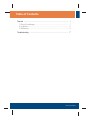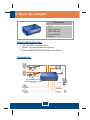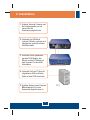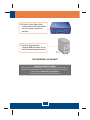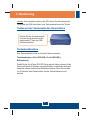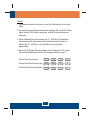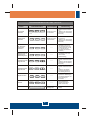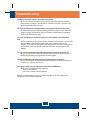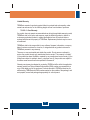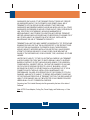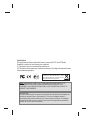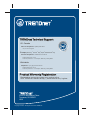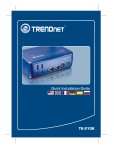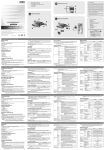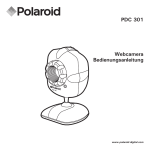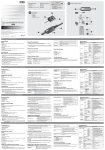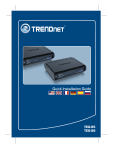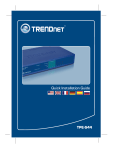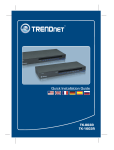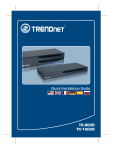Download Trendnet TK-210K KVM switch
Transcript
Quick Installation Guide TK-210K Table ofofContents Table Contents Deutsch ..................................................................................................... 1. Bevor Sie anfangen ........................................................................... 2. Installation ......................................................................................... 3. Bedienung ......................................................................................... 1 1 2 4 Troubleshooting ........................................................................................ 7 Version 09.28.2007 1. Bevor Sie anfangen Packungsinhalt TK-210 2 Sätze KVM-Kabel 2 Sätze USB-Kabel 2 Sätze Audio-Kabe Standplatz Systemanforderungen VGA- oder SVGA-kompatibler Monitor Mikrofon- und Lautsprecherbuchsen (optional) Windows 98SE/ME/2000/XP/2003/Vista, Linux oder Mac Anwendung PC 2 Cables Speakers Microphone PC 1 Cables 2-Port USB and PS/2 KVM Switch with Audio (TK-210K) LCD Monitor Printer Keyboard Scanner 1 Deutsch Mouse 2. Installation 1. Schalten Sie beide Computer und die Peripheriegeräte aus und trennen Sie alle Stromversorgungskabel ab. 2. Verbinden Sie USB-Gerät (optional), Mikrofon (optional) und Lautsprecher (optional) mit dem KVM-Umschalter. 3. Verbinden Sie die gemeinsam genutzte PS/2-Tastatur, den Monitor und die PS/2-Maus mit dem Konsolen-Port des KVMUmschalters. 4. Verbinden Sie Ihren PC über die mitgelieferten KVM- und AudioKabel mit dem KVM-Umschalter. 5. Schalten Sie den ersten Computer EIN und warten Sie, bis der Systemstart abgeschlossen ist. 2 Deutsch PC 1 6. Drücken Sie die Taste auf der Vorderseite des KVM-Umschalters, um zum zweiten Computer zu wechseln. 7. Schalten Sie den zweiten Computer EIN und warten Sie, bis der Systemstart abgeschlossen ist. PC 2 Ihre Installation ist beendet! Registrieren Sie Ihr Produkt Nehmen Sie sich bitte einen Moment Zeit und registrieren Sie Ihr Produkt online, so dass Sie unsere umfassenden Support- und Kundendienstleistungen in Anspruch nehmen können: www.trendnet.com/register Vielen Dank für den Kauf eines TRENDnet-Produkts 3 Deutsch 3. Bedienung Hinweis: Zum Umschalten zwischen den PCs können Sie die Tasten auf der Vorderseite des KVM-Umschalters, eine Tastenkombination auf der Tastatur. Tasten auf der Vorderseite des Umschalters Drücken Sie auf die entsprechende Taste auf der Vorderseite, um den gewünschten PC bzw. das USBGerät auszuwählen. Tastenkombination Eine Tastenkombination setzt sich aus drei Tasten zusammen: Tastenkombination = ScrLk (ROLLEN) + ScrLk (ROLLEN) + Befehlstaste(n) Sobald Sie die ScrLk-Taste (ROLLEN-Taste) gedrückt haben, müssen Sie die Taste innerhalb von 2 Sekunden nochmals drücken. Innerhalb der nächsten 2 Sekunden müssen Sie dann eine Befehlstaste drücken. Wenn Sie innerhalb von 2 Sekunden keine Taste drücken, wird die Tastenkombination nicht wirksam. 4 Deutsch Hinweis: 1. Tastenkombinationen funktionieren nur mit den Zifferntasten in der oberen Reihe. 2. Für die Nutzung der Tastenkombinationen benötigen Sie eine PS/2-Tastatur. Wenn Sie eine USB-Tastatur verwenden, sind die Tastenkombinationen deaktiviert. 3. Wenn die Bindung der Umschaltung von PC-, USB-Hub- & Audio/MikroAnschlüssen durch die entsprechende Tastenkombination aktiviert ist, werden alle PC-, USB-Hub- und Audio/Mikro-Ports gleichzeitig umgeschaltet. 4. Bei nicht PnP-fähigen Betriebssystemen (Linux, Windows NT 4.0) setzen Sie die Mauseinstellungen bitte mit den folgenden Befehlen zurück. 2-Knopf Maus Einstellungen: ScrLk + ScrLk + M + 1 3-Knopf Dreh Maus Einstellungen: ScrLk + ScrLk + M + 2 5-Knopf Dreh Maus Einstellungen: ScrLk + ScrLk + M + 3 5 Deutsch Schnellübersicht für den TK-210 Befehl nur PC-Kanal auswählen Hub-Anschluss auswählen Drucktasten auf der Frontplatte Tastenkombination ScrLk + ScrLk + X (x ist eine Zifferntaste. x = 1 oder 2, entsprechend der Kanalnummer des PC) ScrLk + ScrLk + FX (Fx ist eine Funktionstaste. Fx = F1 oder F2) Beschreibung Drücken Sie auf die PC-Drucktaste. Wählt den aktiven PC-Kanal x aus (Wählt PC- und Hub-Anschluss gleichzeitig aus, wenn Bindung aktiviert ist). Drücken Sie auf die USB-Drucktaste. Wählt den aktiven USB-HubAnschluss aus. (Wählt PC- und Hub-Anschluss gleichzeitig aus, wenn Bindung aktiviert ist). PC- & Hub-PortUmschaltung verbinden ScrLk + ScrLk + Z --- Aktiviert die Bindung der Umschaltung von PC- und Hub-Anschluss (Wenn diese Funktion aktiviert ist, sind alle PC- und/oder Hub-PortUmschaltungen miteinander verbunden.) Bindung von PC- & Hub-AnschlussUmschaltung lösen ScrLk + ScrLk + X --- Deaktiviert die Bindung der Umschaltung von PC- und Hub-Anschluss (Werkseinstellung) --- Wählt den unmittelbar darunter liegenden verbundenen Kanal aus. (Wählt PC- und Hub-Anschluss gleichzeitig aus, wenn Bindung aktiviert ist). --- Wählt den unmittelbar darüber liegenden verbundenen Kanal aus. (Wählt PC- und USB-HubAnschluss gleichzeitig aus, wenn Bindung aktiviert ist). Unmittelbar darunter liegender Kanal ScrLk Unmittelbar darüber liegender Kanal ScrLk + ScrLk + (Pfeil nach oben) + ScrLk + (Pfeil nach unten) Signalton Ein/Aus ScrLk + ScrLk + B --- Ein-/Ausschaltung des Signaltons für die Bestätigung von Tastenkombinationen und der Umschaltung von Anschlüssen Autoscan ScrLk + ScrLk + S --- Fragt automatisch alle verbundenen Kanäle ab (jeweils 10 Sekunden). Autoscan beenden Drücken Sie eine beliebige Taste Drücken Sie eine beliebige Taste 6 Deutsch Beendet die automatische Abfrage. Troubleshooting Q1: Where is the power supply? I did not find one in the box. A1: The TK-210K does not require a power supply. It draws power from your computer's USB connection. As long as your KVM switch is connected to the USB or PS/2 port, it will receive the necessary power to function. Q2: I have the KVM switch connected properly, but my keyboard and mouse don't work. A2: Please make sure your USB port is working properly by testing it with your other USB devices. Once you confirm that the USB port is functional, please reboot your computers, and try to use the KVM switch again. Q3: I have the KVM switch connected properly, but my microphone and speakers don't work. A3: First, make sure your sound card is properly installed on your computers. Second, make sure your speakers and microphone work properly when connected directly to your computer. Third, make sure your speakers and microphone are connected in correct jack on the KVM switch. Make sure the audio cables are connected to the correct jack on your computer. Q4: Can I connect and disconnect the USB cables while the computers are turned on? A4: Yes, you can connect or disconnect the USB cables while the computers are turned on because the USB interface is Plug-and-Play and Hot-Pluggable. Q5: Will the KVM switch remember the keyboard settings between computers? A5: Yes, the KVM switch will remember the keyboard settings when switching between your computers. (i.e.: Cap lock, Num key, etc.) Q6: How do I switch from one computer to another with the KVM switch? A6: PC User: Push Buttons, Hot-Key Commands Mac User: Push Buttons Linux User: Universal Hot-Key Commands If you still encounter problems or have any questions regarding the TK-210K, please contact TRENDnet's Technical Support Department. 7 Limited Warranty TRENDnet warrants its products against defects in material and workmanship, under normal use and service, for the following lengths of time from the date of purchase. TK-210 - 2-Year Warranty If a product does not operate as warranted above during the applicable warranty period, TRENDnet shall, at its option and expense, repair the defective product or deliver to customer an equivalent product to replace the defective item. All products that are replaced will become the property of TRENDnet. Replacement products may be new or reconditioned. TRENDnet shall not be responsible for any software, firmware, information, or memory data of customer contained in, stored on, or integrated with any products returned to TRENDnet pursuant to any warranty. There are no user serviceable parts inside the product. Do not remove or attempt to service the product through any unauthorized service center. This warranty is voided if (i) the product has been modified or repaired by any unauthorized service center, (ii) the product was subject to accident, abuse, or improper use (iii) the product was subject to conditions more severe than those specified in the manual. Warranty service may be obtained by contacting TRENDnet office within the applicable warranty period for a Return Material Authorization (RMA) number, accompanied by a copy of the dated proof of the purchase. Products returned to TRENDnet must be preauthorized by TRENDnet with RMA number marked on the outside of the package, and sent prepaid, insured and packaged appropriately for safe shipment. 8 WARRANTIES EXCLUSIVE: IF THE TRENDNET PRODUCT DOES NOT OPERATE AS WARRANTED ABOVE, THE CUSTOMER’S SOLE REMEDY SHALL BE, AT TRENDNET’S OPTION, REPAIR OR REPLACEMENT. THE FOREGOING WARRANTIES AND REMEDIES ARE EXCLUSIVE AND ARE IN LIEU OF ALL OTHER WARRANTIES, EXPRESSED OR IMPLIED, EITHER IN FACT OR BY OPERATION OF LAW, STATUTORY OR OTHERWISE, INCLUDING WARRANTIES OF MERCHANTABILITY AND FITNESS FOR A PARTICULAR PURPOSE. TRENDNET NEITHER ASSUMES NOR AUTHORIZES ANY OTHER PERSON TO ASSUME FOR IT ANY OTHER LIABILITY IN CONNECTION WITH THE SALE, INSTALLATION, MAINTENANCE OR USE OF TRENDNET’S PRODUCTS. TRENDNET SHALL NOT BE LIABLE UNDER THIS WARRANTY IF ITS TESTING AND EXAMINATION DISCLOSE THAT THE ALLEGED DEFECT IN THE PRODUCT DOES NOT EXIST OR WAS CAUSED BY CUSTOMER’S OR ANY THIRD PERSON’S MISUSE, NEGLECT, IMPROPER INSTALLATION OR TESTING, UNAUTHORIZED ATTEMPTS TO REPAIR OR MODIFY, OR ANY OTHER CAUSE BEYOND THE RANGE OF THE INTENDED USE, OR BY ACCIDENT, FIRE, LIGHTNING, OR OTHER HAZARD. LIMITATION OF LIABILITY: TO THE FULL EXTENT ALLOWED BY LAW TRENDNET ALSO EXCLUDES FOR ITSELF AND ITS SUPPLIERS ANY LIABILITY, WHETHER BASED IN CONTRACT OR TORT (INCLUDING NEGLIGENCE), FOR INCIDENTAL, CONSEQUENTIAL, INDIRECT, SPECIAL, OR PUNITIVE DAMAGES OF ANY KIND, OR FOR LOSS OF REVENUE OR PROFITS, LOSS OF BUSINESS, LOSS OF INFORMATION OR DATE, OR OTHER FINANCIAL LOSS ARISING OUT OF OR IN CONNECTION WITH THE SALE, INSTALLATION, MAINTENANCE, USE, PERFORMANCE, FAILURE, OR INTERRUPTION OF THE POSSIBILITY OF SUCH DAMAGES, AND LIMITS ITS LIABILITY TO REPAIR, REPLACEMENT, OR REFUND OF THE PURCHASE PRICE PAID, AT TRENDNET’S OPTION. THIS DISCLAIMER OF LIABILITY FOR DAMAGES WILL NOT BE AFFECTED IF ANY REMEDY PROVIDED HEREIN SHALL FAIL OF ITS ESSENTIAL PURPOSE. Governing Law: This Limited Warranty shall be governed by the laws of the state of California. Note: AC/DC Power Adapter, Cooling Fan, Power Supply, and Cables carry a 1-Year Warranty 9 Certifications This equipment has been tested and found to comply with FCC and CE Rules. Operation is subject to the following two conditions: (1) This device may not cause harmful interference. (2) This device must accept any interference received. Including interference that may cause undesired operation. Waste electrical and electronic products must not be disposed of with household waste. Please recycle where facilities exist. Check with you Local Authority or Retailer for recycling advice. NOTE: THE MANUFACTURER IS NOT RESPONSIBLE FOR ANY RADIO OR TV INTERFERENCE CAUSED BY UNAUTHORIZED MODIFICATIONS TO THIS EQUIPMENT. SUCH MODIFICATIONS COULD VOID THE USER’S AUTHORITY TO OPERATE THE EQUIPMENT. ADVERTENCIA En todos nuestros equipos se mencionan claramente las caracteristicas del adaptador de alimentacón necesario para su funcionamiento. El uso de un adaptador distinto al mencionado puede producir daños fisicos y/o daños al equipo conectado. El adaptador de alimentación debe operar con voltaje y frecuencia de la energia electrica domiciliaria existente en el pais o zona de instalación. TRENDnet Technical Support US . Canada Toll Free Telephone: 1(866) 845-3673 24/7 Tech Support Europe (Germany . France . Italy . Spain . Switzerland . UK) Toll Free Telephone: +00800 60 76 76 67 English/Espanol - 24/7 Francais/Deutsch - 11am-8pm, Monday - Friday MET Worldwide Telephone: +(31) (0) 20 504 05 35 English/Espanol - 24/7 Francais/Deutsch - 11am-8pm, Monday - Friday MET Product Warranty Registration Please take a moment to register your product online. Go to TRENDnet’s website at http://www.trendnet.com/register 20675 Manhattan Place Torrance, CA 90501 USA Copyright ©2007. All Rights Reserved. TRENDnet.
This document in other languages
- Deutsch: Trendnet TK-210K