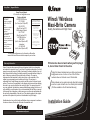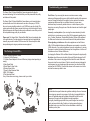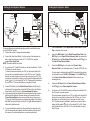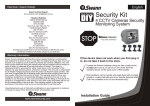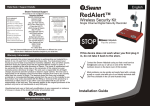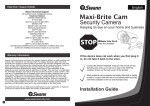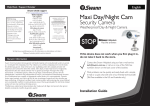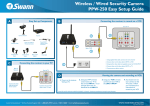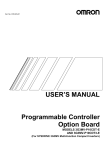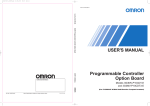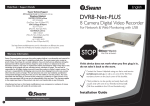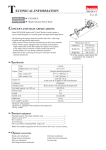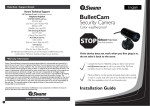Download Swann SW231-WMX surveillance camera
Transcript
English Help Desk / Support Details Swann Technical Support All Countries E-mail: [email protected] Telephone Helpdesk FCC WARNING UNITED STATES toll free STATEMENT This device complies 877-274-3695 with Part 15 of FCC (Sun-Thurs, 2pm-10.30pm PST) Rules. 800-627-2799 Operation is subject to (Mon-Fri, 9am-1pm PST) the following two USA Exchange & Repairs conditions: 562-777-2551 (1) This device may not cause harmful (Mon-Fri, 9am-5pm PST) interference, and AUSTRALIA toll free (2) This device must 1300 13 8324 accept any interference (Mon-Fri, 9am-5.30pm Aus EST) received, International Including interference that may cause +61 3 8412 4610 undesired operation. (Mon-Fri, 9am-5.30pm Aus EST) WARNING: IMPORTANT NOTICE ABOUT CORRECT USE OF POWER ADAPTER The correct orientation for the enclosed power adapter is in a vertical or floor mount position. Wired / Wireless Maxi-Brite Camera Quality Surveillance with Night Vision L’orientation correcte pour L’adapteur secteur fourni est dans une position verticale ou planchermonte. La orientacion correcta para el adaptador electrico incluido es en posicion vertical o instalado en el suelo. See http://www.worldtimeserver.com for information on different time zones and the time in Melbourne Australia compared to your local time. DC 12V R WE PO Warranty Information Swann Communications warrants this product against defects in workmanship and material for a period of one (1) year from it’s original purchase date. You must present your receipt as proof of date of purchase for warranty validation. Any unit which proves defective during the stated period will be repaired without charge for parts or labour or replaced at the sole discretion of Swann. The repair or replacement will be warranted for either ninety days or the remainder of the original one year warranty period, whichever is longer. The end user is responsible for all freight charges incurred to send the product to Swann’s repair centres. The end user is responsible for all shipping costs incurred when shipping from and to any country other than the country of origin. The warranty does not cover any incidental, accidental or consequential damages arising from the use of or the inability to use this product. Any costs associated with the fitting or removal of this product by a tradesman or other person or any other costs associated with its use are the responsibility of the end user. This warranty applies to the original purchaser of the product only and is not transferrable to any third party. Unauthorised end user or third party modifications to any component or evidence of misuse or abuse of the device will render all warranties void. If this device does not work when you first plug it in, do not take it back to the store. Contact the Swann Helpdesk using our fast e-mail service [email protected] or call us on one of the Toll-Free numbers shown on the back cover of this booklet. Most problems can be quickly and easily fixed with a simple e-mail or a quick chat with one of our friendly technical staff. (Toll-Free available in the US and Australia only) Installation Guide SR231-WMX-1R006-060409 www.swannsecurity.com Index Introduction Troubleshooting your camera The Swann Wired / Wireless Maxi-Brite Camera incorporates the latest in advanced technology. We feel confident that you will be pleased with the quality and features of this product. The Swann Wired / Wireless Maxi-Brite Camera allows you to transmit pictures and sound with ease. As the radio waves it uses have a frequency of 2.4GHz, they can be received within a radius of up to 165ft/50m in open line of sight. The receiver works with other Swann cameras to allow you to have the option of using different frequencies for different locations and conditions to ensure that you have the best possible image quality for your situation. Please note: The Swann Wired / Wireless Maxi-Brite Camera broadcasts video in the public domain. The video signal is not encrypted and could potentially be viewed by anyone with a similar 2.4GHz receiver unit. Please keep this in mind when positioning and using any wireless camera equipment. This Package Comes With ... 1. Wired / Wireless Maxi-Brite Camera 2. 4 channel 2.4GHz Receiver 3. 2 x Mains Power Adaptor for Camera & Receiver (design varies depending on country) 4. Video Signal Cable 5. Wired Power & Video Cable 6. Wireless Power Cable 7. Power & Video Extension Cable 8. BNC - RCA Adaptor 9. This Instruction Sheet If any of these items are missing, please contact your retailer. Poor Picture: If you are using the camera as a wireless camera, realign antennas until image quality improves, slightly adjust the position of the camera or receiver. Change the location of the camera, or use a camera in the location experiencing interference that is on a different channel. In some cases interference may be caused by another device on a similar frequency to the channel you are using. Change to one of the other channels and check the signal quality again. Lines only - no clear picture: if you are using the camera wirelessly, check to confirm there is no microwave oven or other 2.4GHz equipment operating close by ie; Cordless Telephones, Wireless Baby Monitors, Wireless LAN equipment etc. Make sure the receiver is on the correct channel for the particular camera. Picture ghosting or interference: Some home appliances such as Wireless LANs, 2.4GHz portable telephones and Microwave ovens operate on or near the 2.4GHz frequency. If you receive interference from such an appliance, try moving the camera or receiver to location further away from the appliance or in the event of interference from a Wireless LAN device, try changing the Wireless LAN to a different channel to improve the signal quality. No picture: check the receiver to confirm it is turned ON and make sure the A/V connection of the receiver is not plugged into the Audio-Out socket. Make sure the receiver is on the correct channel. Check to ensure the camera is plugged in and has power (cup your hands around the camera and you should see a faint red glow from the IR LEDs). Check that the channel on the receiver is set to the same as the camera you wish to view. 2 1 4 DC PO 12V 3 NOTE: R WE 6 8 5 7 All jurisdictions have specific laws and regulations relating to the use of cameras. Before using any camera for any purpose, it is the buyer’s responsibility to be aware of all applicable laws and regulations that prohibit or limit the use of cameras and to comply with the applicable laws and regulations. The legality of watching people other than yourself changes from country to country and even state to state. Contact your local government's privacy information body or your local Police for more information on what if any restrictions you may face. Camera Features Tips for locating your camera You should position your cameras to cover the areas most exposed to risk. See our suggestions below for some ideas: Omni-Directional Antenna Camera Hood Infrared LEDs 1. Doorways 2. Windows 3. Car Parks 4. Verandahs Detachable Camera Stand Receiver Features 5. Reception areas 6. Cash register 7. Mix dummies & real cameras External Antenna Important Information About This Product Best Results are achieved where there is a clear “line of sight” between the Camera/Transmitter and Receiver. • Interference from certain electronic equipment or the moving human body can also affect the range obtainable. • Please test all devices before final installation, because transmission quality can often be improved by moving the components slightly. • To avoid the risk of damage to the unit, use only the supplied power adaptors. • Beware of humid locations. Water droplets or spray may damage the receiver unit. If condensation does occur, do not use the equipment until it has dried out. • Do not cut the DC power cable of the camera to fit with another power source. This may result in damage to the camera & any unauthorised modifications will void your warranty. Channel LEDs Channel selector Button CH1 CH2 CH3 CH4 • DC 1 2V A/V Output (Audio not available for this model) R WE PO DC Power Socket Power Switch Setting Up Your System - Wired Setting Up Your System - Wireless Power Adaptor for Camera DVR or MONITOR With RCA Sockets 1 VIDEO AUDIO OUT 5 IN Camera 4 2 3 Receiver CH4 6 Wireless Power Cable 1 Video VIDEO AUDIO Video Signal Cable Power Switch 3) 3) 4) Connect DIN Socket (2) on the Wireless Power Cable to the DIN plug (3) on the back of the camera, then connect the DC Socket (4) on the Wireless Power Cable to the DC Plug (5) on the Power Adaptor for Camera. After connecting both the camera and the receiver make sure the receiver is switched on and switched to the same channel as the camera. Press the Channel Selector Button on the receiver until the video is shown on your TV correctly. Obtain the best picture by adjusting the position of the Wireless Maxi-Brite Camera and Receiver unit to suit. Try slightly different locations of either unit for optimum results. If you are mounting the camera to a ceiling, unscrew the camera stand (6) from the camera body and carefully screw it into position on the top side of the camera or the picture will appear on your screen upside down. IN 4 5 2 3 Power Extens & Video ion Ca ble VIDEO AUDIO 7 9 1) Connect DIN Socket (1) on the Wired Power & Video Cable to the DIN Plug on the back of the camera, 2) Connect the BNC Socket (2) on the Wired Power & Video Cable to the BNC Plug (3) on the Power & Video Extension Cable, then connect the DC Socket (4) on the Wired Power & Video Cable to the DC Plug (5) on the Power & Video Extension Cable. 4) Connect the BNC Plug (6) on the other end of Power & Video Extension Cable to your monitoring device (TV, monitor, VCR,DVR...etc.) Connect the Video Output Socket (1) on the receiver to the equipment you wish to view the camera on (monitor, AV TV, VCR, DVR etc) using the supplied Video Signal Cable. NOTE: This camera doesn’t have Audio. If you have an A/V TV with RCA sockets you will need to switch the TV to the AV channel to view the camera. To view the camera connected to your VCR, you will need to select the AV input you have connected the camera to on the VCR, turn your TV onto the channel you would normally use to view a tape or movie on your VCR. This channel may be activated by a button on your remote that is marked with this symbol , or L1 or L2 or possibly AV1 or AV2 . Please read the instructions for your VCR or TV for more information on using their A/V inputs. VIDEO AUDIO OUT 8 2) 3) W i Vi red de P o o w C a er bl & e 6 Receiver Power Adaptor The camera features an omni-directional antenna which is most effective when use in the UPRIGHT position. 1) Connect the receiver to its respective power adaptor. DVR or MONITOR With RCA Sockets Camera If you are using a monitoring device with RCA connection (picture shown), you will need to connect the BNC - RCA Adaptor (7) to the BNC Plug (6) on the Power & Video Extension Cable first, then connect to your monitoring device. 5) Connect the DC Socket (8) on the Power & Video Extension Cable to the DC Plug (9) on the Power Adaptor for Camera. 6) If you have an A/V TV with RCA sockets you will need to switch the TV to the AV channel to view the camera. To view the camera connected to your VCR, you will need to select the AV input you have connected the camera to on the VCR, turn your TV onto the channel you would normally use to view a tape or movie on your VCR. This channel may be activated by a button on your remote that is marked with this symbol , or L1 or L2 or possibly AV1 or AV2. Please read the instructions for your VCR or TV for more information on using their A/V inputs.