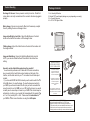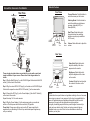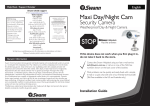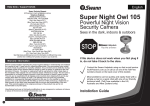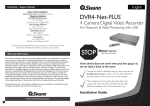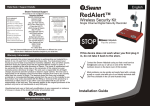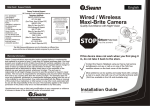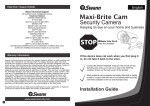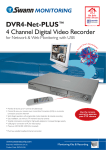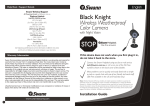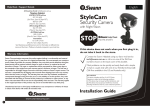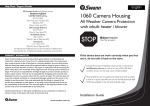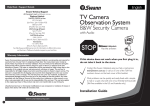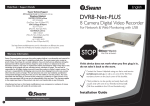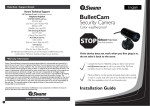Download Swann 4 CCTV Cameras Security Monitoring System User's Manual
Transcript
English Help Desk / Support Details Swann Technical Support All Countries E-mail: [email protected] Telephone Helpdesk UNITED STATES toll free 1-800-627-2799 1-877-274-3695 (Sun-Thurs, 2pm-10pm US PT) USA Exchange & Repairs 562-777-2551 (Mon-Fri, 9am-5pm US PT) AUSTRALIA toll free 1300 13 8324 (Mon-Fri, 9am-5pm Aus ET) New Zealand toll free 0800 479 266 International +61 3 8412 4610 (Mon-Fri, 9am-5pm Aus ET) See http://www.worldtimeserver.com for information on different time zones and the time in Melbourne Australia compare to your local time. Security Kit 4 CCTV Cameras Security Monitoring System Warranty Information Swann Communications warrants this product against defects in workmanship and material for a period of one (1) year from it’s original purchase date. You must present your receipt as proof of date of purchase for warranty validation. Any unit which proves defective during the stated period will be repaired without charge for parts or labour or replaced at the sole discretion of Swann. The repair or replacement will be warranted for either ninety days or the remainder of the original one year warranty period, whichever is longer. The end user is responsible for all freight charges incurred to send the product to Swann’s repair centres. The end user is responsible for all shipping costs incurred when shipping from and to any country other than the country of origin. The warranty does not cover any incidental, accidental or consequential damages arising from the use of or the inability to use this product. Any costs associated with the fitting or removal of this product by a tradesman or other person or any other costs associated with its use are the responsibility of the end user. This warranty applies to the original purchaser of the product only and is not transferrable to any third party. If this device does not work when you first plug it in, do not take it back to the store. Contact the Swann Helpdesk using our fast e-mail service [email protected] or call us on one of the Toll-Free numbers shown on the back cover of this booklet. Most problems can be quickly and easily fixed with a simple e-mail or a quick chat with one of our friendly technical staff. (Toll-Free available in the US and Australia only) Unauthorised end user or third party modifications to any component or evidence of misuse or abuse of the device will render all warranties void. Installation Guide www.swannsecurity.com Tips for locating your camera You should position your cameras to cover the areas most exposed to risk. See our suggestions below for some ideas: 1. Doorways 2. Windows 3. Car Parks 4. Verandahs Night Hawk Wireless Outdoor Camera DVR4NET - PLUS 4 Camera Digital Video Recorder Microcam II 5. Reception areas 6. Cash register Wireless Security Camera DIY Security Kit 2 Real & 2 Imitation Cameras Security Monitoring System Imitation Dome Cam ** Avoid this unit from moist, damp environment or other wet weather conditions. Please visit www.swann.com.au for our full camera range. Imitation Security Camera CCTV Professional 4 Camera Pack Professional Security Camera AV Power Cable - 18m/60ft Camera Accessory 7. Mix dummies & real cameras Where to Place The Security Stickers: 1. On your front window 2. On side windows 3. Near entrance points - doors, gates 4. Next to a dummy camera mounted outside 5. On the front counter 6. On the cash register 7. Next to an obvious camera Trouble Shooting No Image On Screen: Ensure power is correctly turned on. Check that video cable is correctly connected and the connector has been plugged in properly. Package Contents 1. 2. 3. 4. 4ch Security Kit Monitor Monitor DC Power Adaptor (design may vary depending on country) 4 x Security Cameras 4 x RCA - DIN Signal Cable Blurry Image: Ensure lens is correctly fitted and if necessary re adjust focus by rotating the lens until image is clear. Image is too Bright or too Dark: Adjust the Brightness or Contrast knobs on the back of the monitor until the image is clear. 1 3 Flicking Image: Adjust the V-Hold knob on the back of the monitor until the image is stable. Image not Switching: Ensure the Switching Mode button is set to AUTO, you can also rotate the Dwell Time knob to the shorter time setting. How do I use the Audio/Video outputs on the monitor? You will need to purchase an A/V cable with RCA male connections, plug one and into the Audio/Video output sockets on the back of the monitor, and the other end into your TV or monitor’s Audio/Video input sockets. If you have an A/V TV with RCA sockets you will need to switch the TV to the AV channel to view the image. To view the image connected to your VCR, you will need to select the AV input you have connected this security monitor to on the VCR, turn your TV onto the channel you would normally use to view a tape or movie on your VCR. This channel may be activated by a button on your remote that is marked with this symbol , or L1 or L2 or possibly AV1 or AV2 . Please read the instructions for your VCR or TV for more information on using their A/V inputs. 2 WARNING: IMPORTANT NOTICE ABOUT CORRECT USE OF POWER ADAPTER The correct orientation for the enclosed power adapter is in a vertical or floor mount position. L’orientation correcte pour L’adapteur secteur fourni est dans une position verticale ou planchermonte. La orientacion correcta para el adaptador electrico incluido es en posicion vertical o instalado en el suelo. FCC NOTICE WARNING STATEMENT This device complies with Part 15 of FCC Rules. Operation is subject to the following two conditions: (1) This device may not cause harmful interference, and (2) this device must accept any interference received, including interference that may cause undesired operation 4 Connect the Cameras to Your Monitor Monitor Feature Front View Rear View 4 Power Adaptor Channel Selector: Push this button to select the camera you like to view. Monitor Switching Mode: Push this button to select the switching mode between cameras, Automatic(AUTO) or Manual(MANU). 3 DC plug 2 18m RCA - DIN Signal Cable 5 Channel Indicators 1 Mini DIN Plug OW YELL WHITE RED Volume: Rotate this knob to adjust the volume. Rear View RCA & DC 6 Plugs RCA & DC 7 Sockets Switching Volume Mode Dwell Power Channel Time Switch Selector Dwell Time: Rotate this knob to change the delay time switching between cameras.(only available in AUTO mode) Camera Audio/Video Output These step by step instructions are provided for you to enable a quick and simple installation of your camera. Please refer to the diagram above for details. Step 1: Plug the Mini DIN plug (1) on the RCA-DIN Signal Cable into the Mini DIN socket (2) on the back of the monitor. Step 2: Plug the colored RCA & DC Plugs (6) on the other end of RCA-DIN Signal Cable into the respective colored RCA & DC Sockets (7) on the camera cable. Step 2: Connect the DC Plug (3) on the Power Adaptor (4) into the DC Socket (5) on the back of the monitor. Repeat the steps 1 & 2 for each cameras. Step 3: Plug the Power Adaptor (4) in the main power point on your wall and switch on. Push the power switch on the monitor to (ON) position. Please Note: Please ensure that you only use the DC power supply that is supplied with your Monitoring Kit. Use of any unauthorised power supplies may void your warranty. Video Hold: Rotate this knob to adjust the stability of the video appeared on the monitor. Brightness: Rotate this knob to adjust the brightness of the video on the monitor. Channel Brightness Input Contrast Video DC Power Hold Socket Contrast: Rotate this knob to adjust the contrast of the video on the monitor. NOTE: All jurisdictions have specific laws and regulations relating to the use of cameras. Before using any camera for any purpose, it is the buyer’s responsibility to be aware of all applicable laws and regulations that prohibit or limit the use of cameras and to comply with the applicable laws and regulations. The legality of watching people other than yourself changes from country to country and even state to state. Contact your local government's privacy information body or your local Police for more information on what if any restrictions you may face.