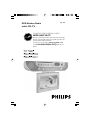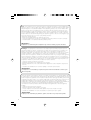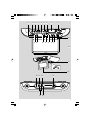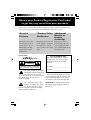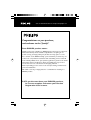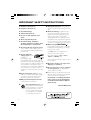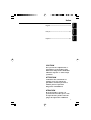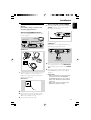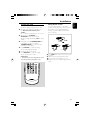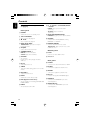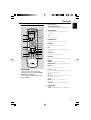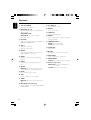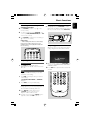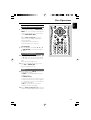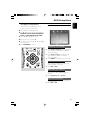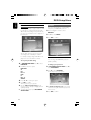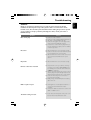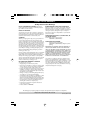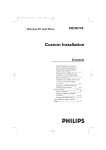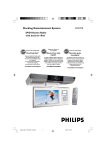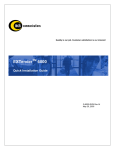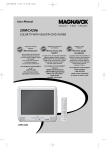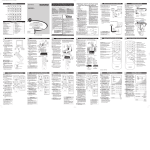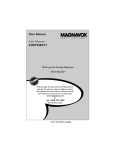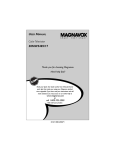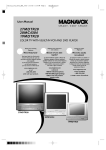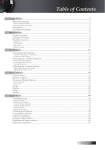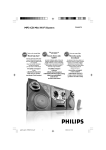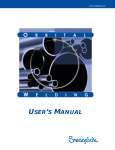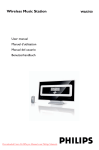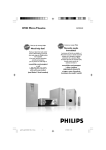Download Philips AJL700 DVD LCD-TV Kitchen Clock Radio
Transcript
AJL 700 DVD Kitchen Radio with LCD-TV THANK YOU FOR CHOOSING PHILIPS! NEED HELP FAST? Read your Quick-Start guide and/or owner's manual first for quick tips that make using your Philips product more enjoyable. If you have read your instructions and still need assistance, you may access our online help at www.p4c.philips.com or call 1-888-PHILIPS(744-5477) while with your product. Note : This equipment has been tested and found to comply with the limits for a Class B digital device, pursuant to part 15 of the FCC Rules. These limits are designed to provide reasonable protection against harmful interference in a residential installation. This equipment generates, uses, and can radiate radio frequency energy and, if not installed and used in accordance with the instruction manual, may cause harmful interference to radio communications. However, there is no guarantee that interference will not occur in a particular installation. If this equipment does cause harmful interference to radio or television reception, which can be determined by turning the equipment off and on, the user is encouraged to try to correct the interference by one or more of the following measures : – Relocate the receiving antenna. – Increase the separation between the equipment and receiver – Connect the equipment into an outlet on a circuit different from that to which the receiver is connected. – Consult the dealer or an experienced radio/TV technician for help. IMPORTANT ! modifications not authorized by the manufacturer may void users authority to operate this device. Remarque : Cet équipement a été testé et a été certifié conforme aux limites imposées pour un appareil numérique de Classe B, conformément à la partie 15 des réglements FCC. Ces limites sont définies aux fins d'assurer une protection raisonnable contre les interférences nuisibles dans une installation résidentielle. Cet équipement génère, utilise et émet des fréquences radio qui, en cas d'une mauvaise installation ou d'une utilisation non-conforme aux instructions de ce manuel d'utilisation peuvent causer des interférences nuisibles aux communications radio. Il n'y a toutefois aucune garantie que des interférences nuisibles ne se produiront pas dans une installation donnée. Si cet équipement cause des interférences nuisibles avec votre poste radio ou de télévision, ce que vous pouvez déterminer en éteignant et en rallumant votre équipement, il est conseillé à l'utilisateur d'essayer de pallier à ces interférences nuisibles en prenant l'une ou l'autre des mesures suivantes: – Changez la position de l'antenne de réception. – Augmentez la séparation entre l'équipement et le récepteur. – Branchez l'équipement sur une source d'alimentation différente de celle sur laquelle le récepteur est branché. – Consultez votre distributeur ou un technicien qualifié en la matière pour assistance. IMPORTANTE ! las modificaciones no autorizadas por el fabricante pueden anular la autoridad de los usuarios para utilizar este aparato. Nota : Este aparato ha sido probado y cumple con los límites correspondientes a un aparato digital de Clase B, según la parte 15 de las Normas. FCC. Estos límites han sido diseñados para facilitar suficiente protección frente a interferencias perjudiciales en una instalación residencial. Este aparato genera, utiliza y puede emitir energía de frecuencias de radio y, si no se instala y utiliza según el manual de instrucciones, puede provocar interferencias perjudiciales en las comunicaciones de radio. Sin embargo, no existe garantía de que las interferencias no ocurrirán en una instalación particular. Si este aparato provoca interferencias perjudiciales en la recepción de radio o television, que se puede identificar encendiendo y apagando el aparato, recomendamos al usuario que intente solucionar las interferencias siguiendo una o más de las siguientes medidas: – Cambie la posición de la antena receptora. – Aumente la separación entre el aparato y el receptor. – Conecte el aparato a una toma de un circuito diferente al que está conectado el receptor. – Consulte con el distribuidor o un técnico de radio/TV con experiencia para que le ayuden. ¡IMPORTANTE! modificações não autorizadas pelo fabricante, podem causar danos na operação deste aparelho. 2 1 2 3 5 6 7 4 8 9 TIMER 1ALL SHUFFLE PROG. TV PLAY / PAUSE STOP PREV NEXT EJECT TUNING/CLOCK FM AM CLK/DISP TIMER PRESET MEM VOL. MHZ kHZ PRESS TO START/STOP AJL700 KITCHEN DVD PLAYER REMOTE SENSOR AUTO PROG/ RADIO PROG SOURCE PRESET - / CH. DOWN PRESET+ / CH. UP BAND DSC MUTE VOLUME POWER 0 & ^ % $ # @! * * PUSH ( ) ¡ ™ FM ANT £ AM ANT TV ANT DC-12V R AUDIO IN L VIDEO IN ≤ ∞ 3 Return your Product Registration Card today to get the very most from your purchase. Registering your model with PHILIPS makes you eligible for all of the valuable benefits listed below, so don't miss out. Complete and return your Product Registration Card at once to ensure: *Proof of Purchase *Product Safety *Additional Benefits of Notification Product Ownership Returning the enclosed card By registering your product, you'll Registering your product guarantees that your date of receive notification - directly from guarantees that you'll receive purchase will be on file, so no the manufacturer - in the rare all of the privileges to which additional paperwork will be case of a product recall or safety you're entitled, including special required from you to obtain defect. money-saving offers. warranty service. Know these safetysymbols CAUTION RISK OF ELECTRIC SHOCK DO NOT OPEN CAUTION: TO REDUCE THE RISK OF ELECTRIC SHOCK, DO NOT REMOVE COVER (OR BACK). NO USER-SERVICEABLE PARTS INSIDE. REFER SERVICING TO QUALIFIED SERVICE PERSONNEL. This “bolt of lightning” indicates uninsulated material within your unit may cause an electrical shock. For the safety of everyone in your household, please do not remove product covering. The “exclamation point” calls attention to features for which you should read the enclosed literature closely to prevent operating and maintenance problems. 4 For Customer Use Enter below the Serial No. which is located on the rear of the cabinet. Retain this information for future reference. Model No. ______________________ Serial No. ______________________ WARNING: To reduce the risk of fire or electric shock, this apparatus should not be exposed to rain or moisture, and objects filled with liquids, such as vases, should not be placed on this apparatus. CAUTION: To prevent electric shock, match wide blade of plug to wide slot, fully insert. Visit our World Wide Web Site at http://www.philips.com Congratulations on your purchase, and welcome to the “family!” Dear PHILIPS product owner: Thank you for your confidence in PHILIPS.You’ve selected one of the bestbuilt, best-backed products available today.We’ll do everything in our power to keep you happy with your purchase for many years to come. As a member of the PHILIPS “family,” you’re entitled to protection by one of the most comprehensive warranties and outstanding service networks in the industry.What’s more, your purchase guarantees you’ll receive all the information and special offers for which you qualify, plus easy access to accessories from our convenient home shopping network. Most importantly, you can count on our uncompromising commitment to your total satisfaction. All of this is our way of saying welcome - and thanks for investing in a PHILIPS product. P.S.To get the most from your PHILIPS purchase, be sure to complete and return your Product Registration Card at once. 5 IMPORTANT SAFETY INSTRUCTIONS 1. Read these instructions. 2. Keep these instructions. 3. Heed all warnings. 4. Follow all instructions. 5. Do not use this apparatus near water. 6. Clean only with dry cloth. 7. Do not block any ventilation openings. Install in accordance with the manufacturer´s instructions. 8. Do not install near any heat sources such as radiators, heat registers, stoves, or other apparatus (including amplifiers) that produce heat. 9. Do not defeat the safety purpose of the polarized or grounding-type plug. A polarized plug has two blades with one wider than the other. A grounding type plug has two blades and a third grounding prong. The wide blade or the third prong are provided for your safety. If the provided plug does not fit into your outlet, consult an electrician for replacement of the obsolete outlet. 10. Protect the power cord from being walked on or pinched, particularly at plugs, convenience receptacles, and the point where they exit from the apparatus. 11.Only use attachments/accessories specified by the manufacturer. 12. 6 Use only with the cart, stand, tripod, bracket, or table specified by the manufacturer or sold with the apparatus.When a cart is used, use caution when moving the cart/apparatus combination to avoid injury from tip-over. 13. Unplug this apparatus during lightning storms or when unused for long periods of time. 14. Refer all servicing to qualified service personnel. Servicing is required when the apparatus has been damaged in any way, such as power-supply cord or plug is damaged, liquid has been spilled or objects have fallen into the apparatus, the apparatus has been exposed to rain or moisture, does not operate normally, or has been dropped. 15.Battery usage CAUTION To prevent battery leakage which may result in bodily injury, property damage, or damage to the remote control: Install all batteries correctly, + and - as marked on the remote control. Do not mix batteries (old and new or carbon and alkaline, etc.). Remove batteries when the unit is not used for a long time. 16.Apparatus shall not be exposed to dripping or splashing. 17.Do not place any sources of danger on the apparatus (e.g. liquid filled objects, lighted candles). 18.This product may contain lead and mercury. Disposal of these material may be regulated due to environment considerations. For disposal or recycling information, please contact your local authorities or the Electronic Industries Alliance : www.eiae.org. EL 6475-E004: 03/12 Français -------------------------------------------- 32 Español --------------------------------------------- 59 CAUTION Use of controls or adjustments or performance of procedures other than herein may result in hazardous radiation exposure or other unsafe operation. ATTENTION L’utilisation des commandes ou réglages ou le non respect des procédures ci-incluses peuvent se traduire par une exposition dangereuse à l’irradiation. ATENCIÓN El uso de mando o ajustes o la ejecucción de métodos que no sean los aquí descritos puede ocasionar peligro de exposición a radiación. 7 Español Français English ------------------------------------------------ 8 English Index Contents English General Information Supplied accessories ............................................ Environmental information ................................ Maintenance .......................................................... Safety information ................................................ Disc Operations 9 9 9 9 Mounting the Set under a Cabinet Preparation .......................................................... 10 Mounting the set ................................................ 10 Installation Rear connections ............................................... 11 Connecting FM/AM antennas Connecting TV antenna/CATV Connecting an additional appliance Power supply ....................................................... 12 Inserting batteries into the remote control . 12 Setting the clock ................................................. 13 Using the TV screen ........................................... 13 Controls Playable discs ....................................................... 20 Region codes Playing discs ......................................................... 20 Selecting and searching ..................................... 21 Selecting a different track/chapter Fast rewinding/forwarding GOTO Different play modes:REPEAT, SHUFFLE and REPEAT A< >B .................................................... 22 REPEAT SHUFFLE REPEAT A< >B Display information ............................................ 23 Programming tracks/chapters .......................... 23 DVD/VCD Features INTRO .................................................................. 24 Playing in slow motion ...................................... 24 ZOOM .................................................................. 24 AUDIO ................................................................. 24 SUBTITLE ............................................................. 24 Using the DISC MENU ..................................... 24 Controls on the set ........................................... 14 Remote control ........................................... 15~16 DVD Setup Menu Basic Functions To navigate setup options ................................. 25 GENERAL SETUP PAGE .................................. 25 Switching on/ to standby mode and selecting functions ............................................ 17 Adjusting volume and sound ............................ 17 Adjusting volume DSC Mute ...................................................................... 17 Display information ............................................ 17 Adjusting picture ................................................ 17 TV DISPLAY ANGLE MARK OSD LANG Screen Saver PREFERENCE PAGE .......................................... 26 PARENTAL DEFAULT PASSWORD SETUP PAGE .............................. 26 Timer TV ................................................................................ 27 Watching TV ........................................................ 18 External AV Source Radio Tuning to radio stations .................................... 19 Storing preset radio stations ........................... 19 Manual programming Autostore: Automatic programming To listen to a preset station ................................................................................ 27 Specifications ................................................................................ 28 Troubleshooting ................................................................................ 29 Glossary ................................................................................ 30 8 This set complies with the FCC rules, Part 15 and with 21 CFR 1040.10. Operation is subject to the following two conditions: – This device may not cause harmful interference, and – This device must accept any interference received, including interference that may cause undesired operation. Supplied accessories – – – – – – DC 12V adapter with bracket L-shape adapter (for TV ANT connector) remote control with 2 x AA batteries AM antenna FM antenna Mounting kit: template, 4 spacers, 8 screws Environmental information All unnecessary packaging has been omitted. We have tried to make the packaging easy to separate into three materials: cardboard (box), polystyrene and polyethylene (bags, protective foam sheet). Your system consists of materials which can be recycled and reused if disassembled by a specialized company. Please observe the local regulations regarding the disposal of packaging materials, exhausted batteries and old equipment. English General Information Cleaning the disc lens ● After prolonged use, dirt or dust may accumulate at the disc lens. To ensure good playback quality, clean the disc lens with any commercially available cleaner. Follow the instructions supplied with cleaner. Safety information ● Place the system on a flat, hard and stable surface. ● Do not expose the system, batteries or discs to excessive moisture, rain, sand or heat sources caused by heating equipment or direct sunlight. ● Place the system in a location with adequate ventilation to prevent internal heat build-up in your system. ● The ventilation should not be impeded by covering the ventilation openings with items, such as newspapers table-cloths, curtains, etc. ● The apparatus shall not be exposed to dripping or splashing. ● No objects filled with liquids, such as vases, shall be placed on the apparatus. ● No naked flame sources, such as lighted candles, should be placed on the apparatus. ● The mechanical parts of the set contain selflubricating bearings and must not be oiled or lubricated. Maintenance Cleaning the Cabinet ● Use a soft cloth slightly moistened with a mild detergent solution. Do not use a solution containing alcohol, spirits, ammonia or abrasives. Cleaning Discs ● When a disc becomes dirty, clean it with a cleaning cloth. Wipe the disc from the center out. ● Do not use solvents such as benzene, thinner, commercially available cleaners, or antistatic spray intended for analog records. 9 Mounting the Set under a Cabinet English Mounting the Set Preparation ● Ask a friend to help out. An extra hand to hold the set makes mounting easier and quicker. ● You may install the unit in the kitchen with or without spacers. a For full details on how to use the Mounting kit, please refer to the printed instructions in the Quick Start Guide and Template. Find a mounting location near a wall outlet. Mount it DC VIDEO AUDIO IN L IN R FM Ask a friend to help you mount the unit as it is quite heavy. TV ANT Recommended depth of cabinet at the rear to allow for connections A • Cut the template to fit inside the cabinet. • Align the template border marked "FRONT" A Template along the front edge of your cabinet. • • Drill 1/4 inch holes (size X.X mm diameter, X • Remove the template when you finish drilling. Use adhesive tape to fix the template. inch), as marked X on the template. AM Tip – Use a nail to start each drill hole. – Hold your drill firmly at 90o with the cabinet bottom and drill holes at low speed. – Clear wood shavings. Use 1/4" drill Template B Using the spacers On the spacers, there are 4 pairs of notch length options. Depending on the thickness of you cabinet bottom (with/ without an overhang), these notch lengths correspond to the 4 notch height in the space holders, and allow you to adjust to the best height to help you mount the unit. • B Spacer L (Low) Arrow L••H (4 heights) H L Measure the height of the cabinet bottom and/overhang. • Turn the spacer counterclockwise to determine which of the 4 heights is most suitable: High • • Low a • Inser t the spacers accordingly. C • Manually fasten the 4 screws down into the spacer holder holes to mount your set. If the overhang is more than 1 1/4 inch, use longer screws (not included). FRONT C Tip To prevent damage to your set, do not use an electric drill to secure screws when mounting! – Hold the unit horizontally when installing it, since the CD tray may open if the unit is shaken. – Use the cable manager to manage excess power cord length. b b Use the mounting template to test the design and thickness of your kitchen cabinet bottom. c Decide whether you want to connect the set with other audio/ video equipment. IMPORTANT! – Never plug in the AC power cord to the power outlet before installation is completed. – Mount the set so that its AC power cord can be plugged directly into a wall outlet. – Do not use a converter or extension cord. - Install the set as far as possible from sources of interference, such as a refrigerator, microwave oven, fluorescent lamp, etc. – There should be at least 2.5" distance between the unit and the wall. – To reduce the risk of fire, do not place any heating or cooking appliance beneath the set, especially while the LCD screen is open or on view. 10 Connecting TV antenna/CATV Rear connections Warning: Never make or change connections with the mains supply switched on. ● As shown, plug the supplied L-shape adapter into TV ANT , and then connect a TV antenna/ CATV cable (not supplied). Connecting FM/AM antennas FM ANT Connect the supplied AM/FM antennas to listen to radio programs. AM ANT TV ANT R AUDIO IN L VID EO IN Supplied AM loop antenna Supplied FM antenna Connecting an additional appliance FM ANT AM ANT TV ANT It is possible to use an additional appliance, e.g. VCR, video game player, with the set. DC-12V R AUDIO IN L VIDEO IN AM Antenna FM ANT AM ANT TV ANT DC-12V R AUDIO IN L AUDIO Fix the claw to the slot ● Position the antenna as far as possible from a TV, VCR or radiation source. If necessary, use 2 small screws (supplied) to fix the antenna to a flat, hard and stable place. FM antenna: FM ANT 1 2 3 OUT VIDEO IN VIDEO OUT External AV source 1 Insert the red plug of the red/white audio cables (not supplied) to the red socket AUDIO IN R and the white plug to the white socket AUDIO IN L. 2 Connect the other end of the audio cables to the AUDIO OUT terminals of the additional appliance. Helpful hints: – If the connected device has only a single audio out terminal, connect it to the AUDIO IN L terminal. Alternatively, you can use a “single to double” cinch cable, but the output sound will remain mono. – Always refer to the owner’s manual of other equipment for complete connection. Fully extend the FM antenna. Keep the FM antenna as horizontal as possible (as far away as possible from the AC adapter, VCR or other radiation sources). Fix the antenna’s end to the wall. 11 English Installation Installation English Power supply The type plate is located on the bottom panel. FM ANT AM ANT TV ANT DC-12V R AUDIO IN L VIDEO IN DC-12V Inserting batteries into the remote control Insert two batteries (type R6 or AA) into the remote control with the correct polarity as indicated by the "+" and "-" symbols inside the battery compartment. AC120V~ Using the adapter bracket Find a suitable place to mount the adapter bracket. 1 Use 2 small screws (supplied) to mount the bracket. 2 Insert the adapter into the bracket as shown. 1 2 3 3 Use the adapter bracket to wrap and secure the power cord so that excess cord does not hang down. 4 Make sure all connections have been been made before switching on the power supply. 12 CAUTION! – Remove batteries if they are exhausted or will not be used for a long time. – Do not use old and new or different types of batteries in combination. – Batteries contain chemical substances, so they should be disposed off properly. Helpful hints: – First, select the source you wish to control by pressing a source button(DVD, RADIO or TV for example). – Then, select the desired functions ( í, ë, for example). Using the TV screen Setting the clock The time is displayed using the 12-hour clock. 1 Check the set is switched to standby mode. (see Basic Functions, Switch on/to standby) ➜--:-- flashes by default if the clock is not set.. 2 On the set, press CLK/DISP (or CLOCKSET on the remote control) ➜ The hour digits start flashing (AM 12: 00 by default). Hold down or press TUNING/CLOCK + or - repeatedly to set the hour. Release TUNING/CLOCK + or - when you have reached the correct setting. 3 4 Press CLK/DISP to confirm the setting. ➜ The minute digits start flashing. 5 6 Repeat step 3 to set the minute. The set is equipped with a 7” TFT LCD monitor. You can watch TV on it. If you insert a disc, it will serve as an additional display for messages (e.g. PLAY, STOP), and information stored on the disc. 1,2 115 maximum PUSH 3 270 maximum 4 Press CLK/DISP to confirm the setting. ➜ The clock shows the set time. 1 Press PUSH at the bottom of the set to release Helpful hints: – You may lose your clock setting when the power cord is disconnected or power failure occurs. 2 Pull the down the panel (maximum 1150). 3Turn around the panel to find the screen. 4Adjust the screen to a suitable angle (maximum TV panel. 2700). CLOCKSET PICTURE VOL DSC 13 English Installation Controls English Controls on the set (illustrations on page 3) $3 – Front panel – 1 POWER – switches the set on or to standby mode 2 ÉÅ PLAY/PAUSE % – , 4 PRESET - / CH.DOWN, PRESET + / CH.UP RADIO: selects a preset radio station (down, up) TV/CATV: selects a TV channel (down, up) AUTO PROG/ RADIO PROG RADIO/TV: programs preset stations/channels – starts or pauses disc playback. ^ SOURCE 3Ç – – 4 – 5 – STOP stops or pauses disc playback PREV à / á NEXT DVD/VCD/CD: skips tracks or chapters backward/forward 0 EJECT ejects a disc from the slot loader. 6 TUNING/CLOCK -, + – – RADIO: tunes to radio stations CLOCK: adjusts the hour/minute 7 CLK/DISP – – – shows status of the set. 9 TIMER – alarm timer with setting options from 1 to 180 minutes 0 VOLUME +/– adjusts the volume level ! MUTE – switches the sound off temporarily @ DSC (Digital Sound Control) – selects predefined sound settings: CLASSIC, POP, MOVIE, SPEECH # BAND – 14 & REMOTE SENSOR – selects wavebands, FM or AM sensor for the infrared remote control Helpful hints: Always point the remote control towards this sensor. Bottom panel * PUSH – push here to release LCD monitor ( TV screen set clock time toggles clock (or timer) display and status of the set 8 Display selects functions: DVD (VCD, CD or MP3), RADIO, AV or TV/ CATV Rear panel ) TV ANT – connects to the external TV antenna or CATV ¡ FM ANT – connects the supplied wire antenna here. ™ AM ANT – connects the supplied loop antenna here. £ DC 12V – socket for the supplied 12V AC/DC adapter ≤ VIDEO IN – connects to the VIDEO OUT jack on the external appliance ∞ AUDIO IN (L/R) – connects to the AUDIO OUT jack on the external appliance 1 Source buttons Remote control – 2 – selects the radio and toggles between the 3 ¤ wavebands AV ⁄ 4 5 6 7 º 8 SHUFFLE ERASE/WRITE PROG TV – selects TV or CATV 2 STANDBY-ON – 30 0 – @ CLOCKSET PICTURE VOL § ∞ DSC ¡ $ % ^ & * ( ) EJECT ejects a disc from the slot loader. 4 AV – # ≥ switches the set on or to standby mode 9 ! ª ≤ £ ™ DVD (VCD/CD/MP3) selects disc functions: DVD, VCD, CD or MP3 RADIO/BAND 1 DVD • English Controls selects the input from an external connected appliance 5 SHUFFLE – plays the disc in random order 6 DISPLAY – toggles clock (or timer) display/ status of the set 7 PROG – – RADIO: programs preset stations DVD/VCD/CD: programs chapters/titles/tracks 8 SETUP – IMPORTANT! – First, select the source you wish to control by pressing a source button(DVD, RADIO or TV for example). – Then, select the desired functions ( í, ë, for example). enters or exits the Setup menu. 91 – – – – / 2 / 3 / 4 navigation controls (left, right, up, down) to scroll through disc/menu options 1 / 2 DISC: starts fast search backward or forward 2X, 4X, 8X, 16X or 32X 3 / 4 RADIO: selects a preset radio station (up, down) TV/CATV: selects a TV channel (up, down) 0 ENTER/ OK – – confirms selection CATV: selects HRC, IRC, STD or AUTO mode 15 Controls English ! ÉÅ PLAY/PAUSE – starts/ pause disc playback @ REW, FWD à / – – á starts fast search backward or forward 2X, 4X, 8X, 16X or 32X PREV, NEXT O P DVD/VCD/CD: skips tracks or chapters backward/forward £ A< >B Repeat – ≤ REPEAT – CONTRAST, COLOR, TINT selects repeat modes ∞ SUBTITLE – selects a subtitle language § AUDIO – selects audio channels or selects a sound track language in a DVD # PICTURE – toggle to select picture setting options: BRIGHT, repeats a section on a disc ≥ TUNING/CLOCK -, + – RADIO: tunes to radio stations $ VOL +/- – CLOCK: ajusts the hour/minute – adjusts the volume level – adjusts the picture values. • CLOCK SET % ANGLE ª9 – views picture from different recorded camera angles (if available on your disc) ^ ZOOM – enlarges or reduces the video image during playback. & GOTO – goes directly to desired title, chapter, time or track. * INTRO – ( – DVD/VCD: gives you an overview of your disc contents: in digest or at 10-minute intervals MUTE turns on/off the speaker output. ) OSD – Enables or disables on-screen display ¡ SLOW – DVD/VCD: plays in slow motion: 1/2, 1/4, 1/8 or 1/16. ™ DSC (Digital Sound Control) – 16 selects predefined sound settings: CLASSIC, POP, MOVIE, SPEECH – sets clock time. – STOP stops playback/ cancels program function. º DISC MENU – enters or exits the disc content menu ⁄ ERASE/ WRITE – TV/CATV: deletes/adds a programmed channel ¤ Numeric Keypad (0-9) – – DVD/VCD/CD: selects a track/title/chapter number TV/CATV: selects a TV channel number Switching on/ to standby and selecting functions 1 Press POWER to switch on (or B on the remote control). 2 To select your function, press SOURCE once or more (or DVD, RADIO/BAND,TV or AV on the remote control). 3 Press POWER to switch the set to standby (or B on the remote control). Helpful hints: – In the standby mode, the tone, sound settings, tuner presets, and the volume level (up to a maximum volume level of 20) will be retained in the set’s memory. Display information ● During playback, press CLK/DISP to switch between the clock/timer display and the status of the set (or on the remote control, DISPLAY). TIMER 1ALL SHUFFLE PROG. TV FM AM TIMER CLOCK/TUNING CLK/DISP PRESET MEM VOL. MHZ kHZ PRESS TO START/STOP AJL700 KITCHEN DVD PLAYER Adjusting picture On the TV screen, you can adjust your picture settings: Brightness, Contrast, Color and Tint. DVD AV SHUFFLE Adjusting volume and sound Adjusting Volume ● Press VOL +/- to adjust the volume. ➜ Display shows VOLUME and. a number from 00 to 32. 1 On the remote control, press PICTURE once or more to select BRIGHTNESS, CONTRAST, COLOR and TINT. 2 Press VOL +/- to adjust the value between 00 and 100. DSC CLOCKSET Digital Sound Control enables you to select predefined sound settings. ● Press DSC repeatedly to select your desired sound setting: ➜ CLASSIC, POP, MOVIE or SPEECH is displayed. ● Press OSD to check your DSC setting. PICTURE VOL DSC MUTE During playback, you can temporarily switch off the sound without switching off the set. 1 2 Press MUTE to switch off the sound. ➜ MUTE appears on the TV screen . Playback continues without sound. To switch on the sound, press MUTE again or adjust the volume with VOL controls. 17 English Basic functions TV English 5 Watching TV 1 2 3 Check your TV set has been properly connected and placed. (see Installation, Connecting TV antenna/CATV and Using the TV Screen) On the remote control, press B to on, then press TV once or more to select TV or CATV mode (or on the set, POWER and SOURCE). In CATV, press ENTER on the remote control to select HRC, IRC, STD or AUTO mode. 1 2 DVD AV SHUFFLE ERASE/WRITE 4 PROG The first time you use the TV, press AUTO PROG /RADIO PROG on the set. ➜ Channel number starts running. ➜ Available channels are programmed. ➜ After all channels are stored, the first autostore channel will then automatically play. TIMER 1ALL SHUFFLE PROG. TV EJECT CLOCK/TUNING FM AM CLK/DISP TIMER PRESET MEM VOL. MHZ kHZ PRESS TO START/STOP AJL700 KITCHEN DVD PLAYER AUTO PROG/ RADIO PROG PRESET - / CH. DOWN PRESET+ / CH. UP BAND DSC MUTE VOLUME 18 3 4 Press PRESET - / CH.DOWN, PRESET + / CH.UP to select your desired channel (on the remote control, 3 , 4) or Use the Numeric Keypad (0-9) on the remote control to select the channel number directly. e.g. Channel 2: Press 0 and then, 2 Channel 10, Press 1 and then, 0 To erase/ overwrite current presets You can erase a preset channel by storing another channel in its place. Select the channel you want to erase. On the remote control, press ERASE/ WRITE once or more until ERASE appears ➜The erased channel number appears in red. Press ERASE/ WRITE again until ADD appears. Use the Numeric Keypad (0-9) on the remote control to enter your desired channel number ➜ The stored channel number appears in green. Tuning to radio stations 1 Press POWER to on, then press SOURCE once or more to select RADIO mode.(or on the remote control, B and RADIO/BAND). ➜Display: The waveband, radio station frequency and if programmed, a preset number are shown. 2 Press BAND once or more to select your waveband: FM or AM (or RADIO/BAND on the remote control) 3 Press and hold TUNING/CLOCK -, + until the frequency in the display starts running. ➜ The radio automatically tunes to a station of sufficient reception. Display shows Srch during automatic tuning. 4 Repeat step 3 if necessary until you find the desired radio station. ● To tune to a weak station, press TUNING/ CLOCK -, + briefly and repeatedly until optimal reception is found. English Radio Autostore: automatic programming Autostore automatically starts programming radio stations from preset 1. Any previous presets e.g. manually programmed will be erased. ● Press and hold AUTO PROG /RADIO PROG until AUtO appears. ➜ Available stations are programmed (20FM and 10 AM). ➜ After all stations are stored, the first autostore preset station automatically plays. To listen to a preset station ● Press PRESET - / CH.DOWN, PRESET + / CH.UP until the desired preset station is displayed (or on the remote control 3, 4 ). DVD Storing preset radio stations You can store up to 30 preset radio stations in the memory (20 FM and 10AM). AV SHUFFLE Manual programming 1 Tune to your desired radio station (see “Tuning to radio stations”). 2 Press AUTO PROG/ RADIO PROG to activate programming. (or PROG on the remote control). ➜ Display shows: current radio frequency and PROG flashes. Press PRESET - / CH.DOWN, PRESET + / CH.UP to select a preset number. (on the remote control, 3 , 4) 3 4 5 Press AUTO PROG/ RADIO PROG to confirm. ➜ Display: PROG disappears. Repeat steps 1-4 to store other stations. ERASE/WRITE CLOCKSET PICTURE VOL Helpful hints: – You can erase a preset station by storing another frequency in its place. 19 Disc Operations English IMPORTANT! – Use 12cm discs only! – The set is designed for regular discs. Therefore, do not use any accessories such as disc stabilizer rings or disc treatment sheets, etc. – Depending on the format of DVDs or VCDs, some operations may be different or restricted. – If the inhibit icon appears on the TV screen when a button is pressed, it means the function is not available on the current disc or at the current time. – CDs encoded with copyright protection technologies by some record companies may be unplayable on this system. Playing discs 1 Press POWER to on, then press SOURCE once or more to select DVD mode.(or on the remote control, B and DVD). 2 Insert a 12cm disc into the slot loader. ● Insert a disc in DVD mode. Make sure you have removed any other disc fromthe loader. ● Make sure the label side is facing up. For double-sided discs, load the side you want to play facing down. Insert a 12 cm disc Playable discs Your DVD Player will play: – Digital Video Discs (DVDs). – Video CDs (VCDs). – Super Video CDs (SVCDs). – Digital Video Discs + Recordable (DVD+R). – Digital Video Discs + Rewritable (DVD+RW). – Compact Discs (CDs). – MP3 disc on CD-R (W). – Maximum 16 characters display. – Supported sampling frequencies: 32 kHz, 44.1 kHz, 48 kHz. – Supported Bit-rates: 32~192 kbps, variable bitrates. – Picture (JPEG) files on CD-R(W). – JPEG/ISO 9660 format. Region Codes To play on this DVD player, DVDs must be labelled for ALL regions or Region 1. You cannot play discs that are labeled for other regions. Note: – If you are having trouble playing a certain disc, remove the disc and try a different one. Improper formatted discs will not play on this DVD Player. 20 3 Playback will start automatically (depending on the disc type). ➜ If a disc menu appears on the screen, use the navigation controls 1 / 2 / 3 / 4 and ENTER /OK to select your playback options. ➜ If the disc is locked by parental control, see DVD Setup Menu, PREFERENCE PAGE. 4 5 To pause playback., press 9 STOP . Press ÉÅ to resume playback from the last position. To stop playback, press 9 STOP again. To remove the disc, press 0 EJECT . 6 7 English Disc Operations Selecting and searching Selecting a different track / chapter For DVD/VCD/CD: ● During playback, briefly press PREV à / á NEXT once or more until your desired track/ chapter number appears (or on the remote control, PREV, NEXT O P) or Use the Numeric Keypad (0-9) on the remote control to select the track/chapter number directly. e.g. Track/chapter 2: Press 0 and then, 2 Track/chapter10, Press 1 and then, 0 For MP3/JPEG: ● Use the navigation controls 1 / 2 / 3 / 4 and ENTER /OK to select the desired file or file folder. CLOCKSET PICTURE VOL DSC Fast rewinding/fowarding 1 2 During playback, press REW, FWD à / á or 1 / 2 on the remote control repeatedly to select fast search speed (x2, x4, x8 , x16 or x32). ➜ The disc plays at a high speed. When you recognize the passage you want, pressÉÅ or ENTER /OK ➜ Normal playback resumes. GOTO 1 During playback, press GOTO once or more on the remote control. ➜ DVDs: A TITLE & CHAPTER bar appears on the TV screen. ➜ VCD/Audio CD: --:-- appears on the TV screen for you to enter the desired minutes and seconds (in 2 digits), or T: --/ XX appears for you to enter the desired track number (in 2 digits) ➜ MP3: --- appears for you to enter the desired track number (in 3 digits) 2 Use the Numeric Keypad (0-9) to enter the desired chapter/title / track time/ track number. 21 Disc Operations English Repeat A<>B Different play modes: REPEAT, SHUFFLE and REPEAT A<>B REPEAT DVDs: CHAPTER: Repeats current chapter TITLE: Repeats current title ALL: Repeats the entire disc REPEAT OFF: cancels repeat options Audio CDs: TRACK: plays current track repeatedly. ALL: plays all the tracks repeatedly. REPEAT OFF: cancels repeat options 1 2 MP3/JPEG: SINGLE: plays a selected file REPEAT ONE: plays an MP3 file repeatedly or keep a JPEG image still on the screen. REPEAT FOLDER: plays all files in the selected folder repeatedly. FOLDER: plays a selected file folder During playback, press REPEAT once or more to select play modes. To return to normal playback, press REPEAT repeatedly until REPEAT OFF appears. ➜ You can also press Ç to cancel your play modes 1 2 3 You can play a certain scene or passage repeatedly. During playback , press A<>B on the remote control to mark the start point of the chosen scene or passage. A appears in the TV screen. ➜ Press A<>B again at your chosen end point. AB appears . ➜ To return to normal playback, press A<>B A or B disappears . repeatedly until ➜ You can also press Ç to cancel your play modes. ERASE/WRITE PROG CLOCKSET PICTURE VOL SHUFFLE You can play the contents in a disc in a random order. ● During playback, press SHUFFLE once or more to select or cancel SHUFFLE mode ➜ You can also press Ç to cancel your play modes. 1 2 22 MP3 only: SHUFFLE: plays all files in the selected folder in random order. FOLDER: plays a selected file folder Press SHUFFLE once or more to select play modes. To return to normal playback, press Çand then, ÉÅ. DSC **The REPEAT A-B function can only be set within the same chapter or track. Display information Programming tracks/chapters During playback, press DISPLAY on the remote control repeatedly to select your display options: CDs/VCDs: SINGLE ELAPSED - elapsed playback time of current track. SINGLE REMAIN - remaining time of current track. TOTAL ELAPSED - elapsed playback time of disc. TOTAL REMAIN - remaining playback time of disc. You can select and program 20 tracks/ chapters for playback. If you like, store any track/chapter more than once. CDs/VCDs/DVDs: Press PROG to activate programming mode. ➜ The program pop-up appears for you to enter the desired track/chapter numbers. DVDs: TITLE ELAPSED - elapsed playback time of current title. TITLE REMAIN - remaining time of current title. CHAPTER ELAPSED - elapsed playback time of current chapter. CHAPTER REMAIN - remaining time of current chapter. **Options available subject to type of disc. Not available for MP3-CDs. 1 2 ● If you need to go the next /previous page to continue programming, navigate to highlight 4 / ¢. 3 Use the Numeric Keypad (0-9) on the remote control to enter your desired track/ chapter number (in 2 digits) E.g. Track/chapter 7, press 0 and then, 7. 4 DVD Use the navigation controls 1 / 2 / 3 / 4 on the remote control to select your desired program position. To start playback, navigate to highlight START. ● If necessary, press ENTER/ OK to confirm. AV SHUFFLE ERASE/WRITE Erasing the program Either: ● Press PROG again, or ● Use the navigation controls 1 / 2 / 3 / 4 to highlight EXIT. ➜ The program pop-up disappears. 23 English Disc Operations DVD/VCD Features English INTRO Playing in slow motion This feature gives you an overview of the disc contents. DVDs: TITLE DIGEST: A thumbnail picture appears for each title in current chapter CHAPTER DIGEST: A thumbnail picture appears for each chapter in the disc TITLE INTERVAL: Thumbnail pictures appear for current title at 10-minute interval. DISC INTERVAL: Thumbnail pictures appear for the disc at 10-minute interval. VCDs: TRACK DIGEST: A thumbnail picture appears for each track in the disc DISC INTERVAL: Thumbnail pictures appear for the disc at 10-minute interval. TRACK INTERVAL: Thumbnail pictures appear for current track at 10-minute interval. 1 2 On the remote control, press INTRO to go to the SELECT DIGEST TYPE page. Use the navigation controls 1 / 2 / 3 / 4 to select your option. 3 Press ENTER /OK to confirm. ➜ Thumbnail pictures appear in the selected mode. 4 To return to normal playback, press INTRO. 1 Press SLOW repeatedly on the remote control during playback to select the desired speed: 1/2, 1/4, 1/8 or 1/16 ➜ Sound will be muted. 2 To return to normal speed, pressÉÅ PLAY/ PAUSE (or Press SLOW repeatedly until the speed number disappears). ZOOM Zooming allows you to enlarge or reduce the video/ JPEG image during playback. ● Press ZOOM repeatedly to zoom in and out on the playback video image. ➜ Image size enlarges at 2X, 3 X, 4 X or reduces at 1/2, 1/3, 1/4 . ● To return to normal playback, press ZOOM repeatedly until the numbers disappear AUDIO ● DVDs: On the remote control, press AUDIO repeatedly to select the desired language for sound track VCDs/CDs: ● Press AUDIO repeatedly to select the audio channel for sound output: MONO LEFT - MONO RIGHT - MIX MONO - STEREO SUBTITLE (DVD only) CLOCKSET PICTURE ● Press SUBTITLE on the remote control repeatedly to select different subtitle languages. VOL 1 DSC 2 3 4 24 Using the DISC MENU (DVD only) During playback, press DISC MENU on the remote control to enter the disc menu. Use the navigation controls 1 / 2 / 3 / 4 to select your playback options. Press ENTER /OK to confirm. Press DISC MENU to exit. ** DISC MENU available subject to format of disc. To navigate setup options English DVD Setup Menu GENERAL SETUP PAGE In the stop mode of DVD, use the remote control to select the setup options. 1 2 3 Press SETUP to enter SETUP mode Press 1 / 2 to select the desired SETUP page: GENERAL SETUP PAGE, PREFERENCE PAGE and PASSWORD SETUP PAGE Press 3 / 4 to highlight an option. 4 Enter its submenu by pressing 2. 5 Move the cursor by pressing 3 / 4 to highlight the selected item. 6 Press ENTER/OK to confirm. TV DISPLAY (default WIDE) ERASE/WRITE PROG ● Select PS (Pan and Scan) for TV display at 4:3 aspect ratio if your DVD is not formatted for widescreen viewing ● Select LB (Letterbox) for TV display at 4:3 aspect ratio if your DVD is formatted for widescreen viewing. ● Select WIDE for TV display at 16:9 aspect ratio. ANGLE MARK (default OFF) Views picture from different recorded camera angles (if available on your disc). ● Select ON or OFF. OSD LANG (default English) There are three different OSD languages for selection. ● Select English, French or Spanish. Screen Saver (default ON) The screen saver appears after 3 minutes in the pause/ stop mode. ● Select ON or OFF. 25 DVD Setup Menu English PREFERENCE PAGE DEFAULT PARENTAL You can use this function to reset all settings except for your PARENTAL password. The rating of DVD discs equipped with the child lock function is content-based and varies with different discs. Depending on the particular disc, you can lock out selected scenes or playback of the entire disc. 1 Use the navigation controls to select DEFAULT. 2 Press 2 to select RESET. 3 Press OK to confirm. ➜ The rating options are shown onscreen in descending order of suitability for children. For example, setting a rating at PG will lock out playback of scenes rated PG-13 onwards. PASSWORD SETUP PAGE To set your parental rating You can change the PARENTAL password (3308 by default). 1 In PREFERENCE PAGE, Press 4 to select PARENTAL. To change your password 2 Press 2 to enter the options: KID SAFE G PG PG - 13 PGR R NC - 17 ADULT Press 3 / 4 to select your option. 3 1 In PASSWORD SETUP PAGE. Press 4 to select PASSWORD. 2 Press 2 to select CHANGE. ➜ The Password pop-up appears. 3 Use Numeric Keypad (0-9) on the remote control to enter your old and new passwords in the 3 boxes. 4 Press OK to confirm. 4 Press OK to confirm. ➜ The password pop-up appears 5 Use the Numeric Keypad (0-9) on the remote control to enter your 4-digit password (3308 by default) ● To change the password, see PASSWORD SETUP PAGE 26 1 2 3 External AV Source English Timer TIMER External AV source Set the timer period to activate a beeper alarm. It is possible to use an additional appliance, e.g. VCR, video game player, with the set. Check the external appliance has been properly connected (see Installation, Connecting an additional appliance). Setting the timer 1 On the set, press TIMER to activate. ➜ Display shows TIMER and the 000 digits flashes. 2 Turn the TIMER control counter-/clockwise to adjust your timer period (from 001 to 180 minutes.) Press POWER to on, then press SOURCE to select AV source (or on the remote control, B and AV). 3 To avoid noise distortion, turn down the volume on your external device. 4 Press the PLAY key on the connected appliance to start playback. 5 To adjust the sound and volume, use the sound controls on your external equipment and the AJL700. Press TIMER again (within 90 seconds) to confirm. ➜ Timer period starts to count down. To cancel the timer Press TIMER during the countdown. ➜ Clock time appears. TIMER G. R PRESET MEM VOL. MHZ kHZ PRESS TO START/STOP PLAYER MUTE VOLUME 27 Specifications English DISC PLAYER LCD screen size ................................................... 7 inches Laser wavelength ................................................................... ................. (CD) 790 + 20nm /(DVD) 655+ 15nm Video system ............................................................. NTSC Video resolution ......................................... > 250 lines Video signal-to-noise ............................................... 60dB Frequency response .............................. 20Hz~20kHz Audio signal-to-noise .......................................... ≥ 60dB Audio distortion + noise ............... ≤ 65 dB (1kHz) Channel separation ............................. ≥ 45dB (1kHz) Dynamic range ........................................................... 70dB Radio System ................................................................................. PLL Frequency range AM ........................................................... 530~1700 kHz FM ............................................................ 87.5~108 MHz GENERAL Power ................................... AC100V~240V, 50/60Hz Power consumption ............................................ ∼ 30W Dimension .... 370mmx270mmx75mm (W/H/D) ........................................... 14.6” x 10.6” x 3” (W/H/D) Weight .............................................................. About 6lb Philips reserves the right to make design and specification changes for product improvement without prior notice. 28 English Troubleshooting WARNING Under no circumstances should you try to repair the system yourself, as this will invalidate the warranty. Do not open the system as there is a risk of electric shock. If a fault occurs, first check the points listed below before taking the system for repair. If you are unable to remedy a problem by following these hints, consult your dealer or PHILIPS for help. Problem Solution Disc cannot play ✔ ✔ ✔ ✔ No sound ✔ Check whether the set is connected securely. ✔ Make sure the set is not in the MUTE mode. If it Make sure a disc is loaded. Make sure a disc is loaded with the label side up. Disc dirty or damaged. Clean the disc. Make sure the region code of the player is the same as that of the DVD disc loaded. ✔ Moisture has condensed in the player. Remove the disc and leave the player power-on until the moisture evaporates. is, press MUTE to turn on the speaker. ✔ Check whether the volume on the set has been set to the lowest level. If it has, turn up the volume. No picture Remote control does not work Radio reception is poor. ✔ Check whether the set is connected securely. ✔ First, select the source you wish to control by pressing a source button (DVD, RADIO or TV for example). Then, select the desired functions (í, ë, for example). ✔ Remove obstacles between the remote control and the player, and point directly instead of at a wide angle at the infrared sensor on the player. ✔ Make sure the battery has been inserted properly (check polarity). ✔ Battery maybe exhausted. Replace the battery with a new one. ✔ If the signal is too weak, adjust the antenna or connect an external antenna for better reception. ✔ Increase the distance between the set and a TV, VCR or radiation source. The Clock setting is erased. ✔ Power has been interrupted or the power cord has been disconnected. Reset the clock. 29 Glossary English Aspect ratio: The ratio of vertical and horizontal sizes of a displayed image. The horizontal vs. vertical ratio of conventional TVs. is 4:3, and that of wide-screens is 16:9. Bit Rate: The amount of data used to hold a given length of music; measured in kilobits per second, or kbps. Or, the speed at which you record. Generally, the higher the bit rate better the sound quality. However, higher bit rates use more space on a Disc. Chapter: Sections of a picture or a music piece on a DVD that are smaller than titles. A title is composed of several chapters. Each chapter is assigned a chapter number enabling you to locate the chapter you want. Disc menu: A screen display prepared for the selection of images, sound, subtitles, multi-angles, etc recorded on a DVD. JPEG: A still-picture data compression system proposed by the Joint Photographic Expert Group, which features small decrease in image quality in spite of its high compression ratio. MP3: A file format with a sound data compression system, “MPE” is the abbreviation of Motion Picture Experts Group 1 (or MPEG-1) Audio Layer 3. Through the MP3 format, one CD-R or CD-RW can contain about 10 times as much data volume as a regular CD can. Parental control: A function of the DVD to limit playback of the disc by the age of the users according to the limitation level in each country. The limitation varies from disc to disc; when it is activated, playback will be prohibited if the software’s level is higher than the user-set level. 30 Region code: A system allowing discs to be played only in preset regions. This unit will only play discs that have compatible region codes. You can find the region code of your unit from the product label. Some discs are compatible with more than one region (or ALL regions). Title: The longest section of a picture or music feature on DVD, music, etc., in video software, or the entire album in audio software. Each title is assigned a title number enabling you to locate the title you want. PHILIPS LIMITED WARRANTY 90 Days Free Product Exchange PHILIPS CONSUMER ELECTRONICS warrants this product against defect in material or workmanship, subject to any conditions set forth as follows: PROOF OF PURCHASE: You must have proof of the date of purchase to exchange the product.A sales receipt or other document showing the product and the date that you purchased the product as well as the authorized retailer included, is considered such proof. COVERAGE: Warranty coverage begins the day you buy your product. For a period of ninety (90) days from the date of purchase, if the product is determined to be defective, Philips will exchange the defective product with a new or renewed product, at its option, at no charge.The replacement product is covered only for the warranty period of the original product.When the warranty on the original product expires, the warranty on all replaced products also expires.When it is necessary for you to ship the product to Philips for exchange, you will pay the shipping cost for shipment to Philips. Philips will pay the shipping costs when returning a product to you. Note:The exchange model supplied will be the most compatible one in Philips current inventory. Shipping of your product to Philips implies intent to follow the specified requirements of the warranty and exchange program. Product received by Philips cannot be returned. Replacement product can only be sent if all warranty requirements are met. Failure to follow all requirements can result in delay of exchange process. EXCLUDED FROM WARRANTY COVERAGE Your warranty does not cover: • Shipping charges to return defective product. • Labor charges for installation or setup of the product, adjustment of customer controls on the product, and installation or repair of antenna systems outside of the product. • Product repair and/or part replacement because of improper installation, connections to improper voltage supply, abuse, neglect, misuse, accident, unauthorized repair or other cause not within the control of Philips. • Damage occurring to product during shipping when improperly packaged or cost associated with packaging. • A product that requires modification or adaptation to enable it to operate in any country other than the country for which it was designed, manufactured, approved and/or authorized, or repair of products damaged by these modifications. • A product used for commercial or institutional purposes (including but not limited to rental purposes). • Products lost in shipment & no signature verification of receipt can be provided. • Product sold AS IS or RENEWED. WHERE WARRANTY EXCHANGE IS AVAILABLE: Exchange is available in all countries where Philips officially distributes the product. In countries where Philips does not distribute the product, the local Philips organization will attempt to exchange the product, although there may be a delay if the appropriate product is not readily available, or special customs processes are implied. FOR EXCHANGE IN THE U.S.A., PUERTO RICO, OR U.S.VIRGIN ISLANDS… Contact Philips Customer Care Center at: 1-888-PHILIPS (1-888-744-5477) FOR EXCHANGE IN CANADA… 1-800-661-6162 (French Speaking) 1-888-PHILIPS (1-888-744-5477) - (English or Spanish Speaking) REPLACEMENT AS PROVIDED UNDER THIS WARRANTY IS THE EXCLUSIVE REMEDY FOR THE CONSUMER. PHILIPS SHALL NOT BE LIABLE FOR ANY INCIDENTAL OR CONSEQUENTIAL DAMAGES FOR BREACH OF ANY EXPRESS OR IMPLIED WARRANTY ON THIS PRODUCT. EXCEPT TO THE EXTENT PROHIBITED BY APPLICABLE LAW,ANY IMPLIED WARRANTY OF MERCHANTABILITY OR FITNESS FOR A PARTICULAR PURPOSE ON THIS PRODUCT IS LIMITED IN DURATION TO THE DURATION OF THIS WARRANTY. Some states do not allow the exclusions or limitation of incidental or consequential damages, or allow limitations on how long an implied warranty lasts, so the above limitations or exclusions may not apply to you. In addition, if you enter into a service contract agreement with the PHILIPS partnership within ninety (90) days of the date of sale, the limitation on how long an implied warranty lasts does not apply. This warranty gives you specific legal rights. You may have other rights which vary from state/province to state/province. Philips, P.O. Box 671539, Marietta, GA. 30006-0026 (Warranty: 4835 710 27550) 31