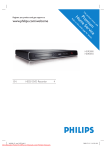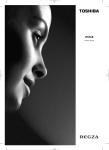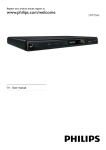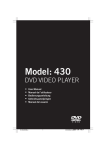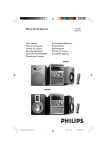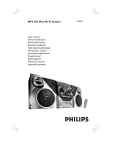Download Philips DTP2340 with DVD Playback Digital receiver
Transcript
Register your product and get support at www.philips.com/welcome DTP2340 EN User manual 1 Important Safety and important notice Recycling Copyright notice Trademark notice 2 Your product Feature highlights Product overview 3 Connect Position the product Connect antenna or cable. Connect video cables Connect audio cables Connect a USB device Connect to socket 4 Get started Insert the remote control batteries Navigate the menu First time settings Use the home menu 5 Watch TV Use electronic programme guide Use Programme Edit Table 6 Play Play from disc Play from USB Play video Play music View photos Advanced file search 7 Adjust system settings Adjust general settings Adjust DVD/USB settings Adjust TV/Radio Settings 8 Additional information 27 27 27 Update software Care 4 4 4 4 5 9 Specification 28 10 Troubleshooting 29 6 6 6 9 9 9 9 10 11 11 12 12 12 12 13 14 14 14 16 16 16 17 17 18 18 20 20 21 24 EN 3 English Contents 1 Important Recycling Safety and important notice Warning • Risk of overheating! Never install the digital • • • • • • receiver in a confined space. Always leave a space of at least 4 inches around the digital receiver for ventilation. Ensure curtains or other objects never cover the ventilation slots on the digital receiver. Never place the digital receiver, remote control or batteries near naked flames or other heat sources, including direct sunlight. Only use this digital receiver indoors. Keep this digital receiver away from water, moisture and liquid-filled objects. Never place this digital receiver on other electrical equipment. Keep away from this digital receiver during lightning storms. Where the mains plug or an appliance coupler is used as the disconnect device, the disconnect device shall remain readily operable. Visible and invisible laser radiation when open. Avoid exposure to beam. This product complies with the radio interference requirements of the European Community. This product complies with the requirements of the following directives and guidelines: 2006/95/ EC. 4 EN Your product is designed and manufactured with high quality materials and components, which can be recycled and reused. When you see the crossed-out wheeled bin symbol attached to a product, it means the product is covered by the European Directive 2002/96/EC: Never dispose of your product with other household waste. Please inform yourself about the local rules on the separate collection of electrical and electronic products. The correct disposal of your old product helps prevent potentially negative consequences for the environment and human health. Your product contains batteries covered by the European Directive 2006/66/EC, which cannot be disposed of with normal household waste. Please inform yourself about the local rules on the separate collection of batteries. The correct disposal of batteries helps prevent potentially negative consequences for the environment and human health. This product incorporates copyright protection technology that is protected by method claims of certain U.S. patents and other intellectual property rights owned by Macrovision Corporation and other rights owners. Use of this copyright protected technology must be authorised by Macrovision Corporation, and is intended for home and other limited viewing uses only unless otherwise authorised by Macrovision Corporation. Reverse engineering or disassembly is prohibited. Trademark notice English Copyright notice DVB is a registered trademark of the DVB Digital Video Broadcasting Project (1991 to 1996). Manufactured under license from Dolby Laboratories. Dolby, Pro Logic and the double-D symbol are trademarks of Dolby Laboratories. All other registered and unregistered trademarks are the property of their respective owners. Laser specification • Type: Semiconductor laser InGaAIP (DVD), AIGaAs (CD) • Wave length: 655 nm (DVD), 790 nm (CD) • Output Power: 10 mW (DVD), 5 mW (VCD/CD) Official DivX® Certified product. Plays all versions of DivX® video (including DivX® 6) with standard playback of DivX® media files. EN 5 2 Your product Product overview Main unit Congratulations on your purchase, and welcome to Philips! To fully benefit from the support that Philips offers; register your product at www.philips.com/welcome. Feature highlights Enjoy digital radio and TV This digital receiver has a built-in digital tuner which receives digital transmission. Enjoy digital radio and TV programmes without an additional set-top box. On Screen TV Guide You can access the electronic programme guide to view the broadcast schedule for digital radio and TV programmes. USB direct Simply plug your USB stick into the USB jack to enjoy your MP3 music in superb sound quality or JPEG slideshow. Countries Europe EN b • c • (Standby-On) Switches the product on or off. (Play/Pause) Starts, pauses or resumes disc play. (Open/Close) Opens or closes the disc compartment. d Disc compartment • You can play discs with the following region codes. 6 • e Region codes DVD region code a (USB) Data input from USB storage devices. c Colour buttons • Selects tasks or options. (For teletext mode only). English Remote control d HOME • Toggles the home menu on or off. e • • (Navigation buttons) Navigate through the menus. Press to search backwards or forwards. (For only). f OK • Confirms an entry or selection. • Displays the list of channels. g • h • i • BACK Returns to the previous menu. (Play/Pause) Starts, pauses or resumes disc play. (Mute) (For Philips TV only). Mutes or restores audio output. j TV VOL +/• Increases or decreases volume. (For Philips TV only.) k GUIDE • Toggles the programme guide on or off. For digital channels only. l 0-9 (Numeric buttons) • Selects a channel or setting. • Selects an item to play. • Enter the number of a preset radio station. m SUBTITLE • Selects DVD, DivX or DVBT subtitles language. a (Standby-On) • Switches the product to standby if it is on. • Switches the product on if it is on standby. b (Eject) • Opens or closes the disc compartment. n TITLE/TEXT • In DVD mode, toggles the disc title menu display on or off. • In Live TV mode, toggles the teletext information display on or off. o REPEAT • Selects or turns off repeat or shuffle mode. EN 7 p INFO • Displays or hides additional information. q OPTIONS • Activates the quick access menu. (Previous/Next) Skips to the previous or next title, chapter or track. r • s • (Stop) Stops disc play. t P +/- (Program +/-) (In digital TV or radio mode only). • Selects the next or previous channel. u AUDIO • Selects an audio language, digital channel or channel on a disc. v DISC MENU • Accesses or exits the disc menu or displays the USB file browser. w REPEAT A-B • Marks the section for repeat play or turns off repeat mode. 8 EN Audio L CVBS Audio R COAXIAL English 3 Connect Make the following connections to use your digital receiver. Note • Before you make or change any connections, disconnect devices from the socket. Refer to the type plate on the bottom of the product for identification and supply ratings. Basic connections: • Antenna or cable TV • Video cables • Audio cables Optional connections: • USB device Position the product Place the product on a table. Place the product near the AC socket where the AC power plug can be easily reached. 1 2 Unplug the antenna cable from the TV. Connect the antenna cable to the RF IN jack. To receive digital channels after this digital receiver is switched to standby: Connect an RF antenna cable (not supplied) from the RF LOOP THROUGH jack to the antenna input on the TV. Tip • The antenna input jack on the TV might be Connect antenna or cable. Connect the digital receiver to an antenna or a cable box.. labelled ANT, ANTENNA IN or RF IN. Connect video cables Connect the digital receiver to your TV to play discs. Select the best video connection that your TV supports. Note • Connect the digital receiver directly to a TV. EN 9 Connect to a SCART jack Audio L CVBS Audio R COAXIAL Connect audio cables Choose to connect to analogue or digital jack depending on the device capabilities. • Option 1: Connect to a TV • Option 2: Connect to an analogue audio device • Option 3: Connect to a digital amplifier or receiver Option 1: Connect to TV Connect a SCART cable (not supplied) to the SCART jack on the digital receiver and to the SCART jack on the TV. AUDIO L Audio L CVBS Audio R COAXIAL CVBS AUDIO R Connect to a CVBS jack Audio L CVBS Audio R COAXIAL L R Connect an audio cable (red/white ends) to the AUDIO L/R jacks on the digital receiver and to the matching AUDIO L/R input jacks on the TV. Connect a CVBS cable (not supplied) to the CVBS jack on the digital receiver and to the CVBS jack on the TV. 10 EN Audio L CVBS Audio R COAXIAL Audio L CVBS Audio R COAXIAL Connect a USB device English Option 2: Connect to analogue audio device Connect the USB device to the (USB) jack on the digital receiver. • To play the files: press HOME , select [USB] and press OK . Connect to socket Connect an audio cable (red/white ends — not supplied) to the AUDIO L/R jacks on the digital receiver and to the matching AUDIO L/R input jacks on the analogue audio device. Option 3: Connect to digital audio device Audio L CVBS Audio R COAXIAL Caution • Risk of product damage! Ensure that the power supply voltage corresponds to the voltage printed on the back or the underside of the digital receiver. Connect the power cord to the socket. » The digital receiver is ready to be set up for use. Connect a coaxial cable (not supplied) to the COAXIAL jack on the digital receiver and the COAXIAL / DIGITAL input jack on the digital audio device. EN 11 4 Get started Navigate the menu Insert the remote control batteries 1 Point the remote control directly at the remote sensor on the product and select the desired function. 2 1 2 3 On the back of the remote control, slide the battery cover to remove it. Insert the 2 supplied batteries (AAA). Be sure the + and - ends of the batteries line up with the markings inside the case. Press the following buttons on the remote control to navigate through the on-screen menus. Button Action Move up or down Move left or right Confirm a selection Enter numbers OK Slide the cover back into position. First time settings When you turn on the digital receiver for the first time, follow the instructions on the TV to complete the first-time installation. Note • Before you start, ensure that you have made all the required connections. • Complete the initial setup for this digital receiver before you insert a disc to play or watch TV. 12 EN Press to turn on the digital receiver. Automatic Channel Search Turn on the TV. Select the input on your TV by pressing the source button on the TV remote control. » The first-time installation screen is displayed. TV : 8 Frequency 586.0 Mhz Bandwidth 8 Mhz Progress 88% Football Ch NHK BBC 1 BBC 2 MTV ESPN CNN English 1 2 Radio : 8 BBC 90.5 FM VOA 95 CLASS ROCK 98.5 First Time Installation Press HOME to exit menu Do you want to start first time Installation Wizard? Setup country, language and automatically scans for TV and radio channels. Yes 3 7 8 BACK: Save & Exit Once channel tuning completes, the first preset channel is displayed. The digital receiver is ready for use. Press HOME to exit the menu. No Select [Yes] and press OK . Use the home menu To access the home menu First Time Installation Country Language 1 Press HOME , select an option and press OK . Austria Czech Republic France Germany DVD Live TV USB Back Next DVB-T Radio System Setting 4 5 6 Select [Country] and press OK . • Select your country of residence and press OK . Select [Language] and press OK . • Select an option and press OK . Select [Next] and press OK . » Automatic channel search begins. The process takes a few minutes. » Press HOME to cancel the channel search. Press HOME to exit menu The home menu provides access to these options: Option Description [DVD] [Live TV] [USB] Switches to DVD mode. Switches to TV mode. Switches to USB mode and displays the content. [DVB-T Radio] Switches to radio mode. [System Accesses system settings Setting] menu. EN 13 5 Watch TV 2 Note 10/10/2008 • Before you start, ensure that you have connected the antenna to the digital receiver and completed the first-time installation. 1 2 3 4 Press to turn on the digital receiver. Turn on the TV. Select the input on your TV by pressing the source button on the TV remote control. Press HOME , select [Live TV] and press OK . » The digital receiver switches to TV mode. The last viewed channel is displayed. To watch another channel, press P + - or the Numeric buttons on the remote control. Use electronic programme guide An on-screen guide displays scheduled TV or radio programmes. The guide displays the channel, title name, time and programme information of the selected programme. To view programme information: 1 In Live TV mode, press GUIDE . » The TV programme list is displayed. Programme Name ITV1 Channel 4 ITV2 ITV3 More 4 E4 ITV4 Quiz Call 10/10/2008 14 EN 10:56 10:40 - 11:35 Deal or No Deal 11:35 - 12:35 The New Paul O’Grady Show 12:35 - 15:00 The Long Ships 15:00 - 16:00 Thirtysomething 3 Noel Edmonds hosts the worldwide smash game show in which any one of 22 players could win up to $250,000 To view programme details, select the desired programme and press . Deal or No Deal 10/10/2008 10:40 - 11:35 Description: Deal or No Deal involves a contestant, a host/presenter, a banker, a group of female models, and a number of briefcases (or boxes), with each having a different (and initially unknown) value. The game begins with the contestant Press HOME to exit menu Use Programme Edit Table Set your favourite channels, or move and delete channels. Set favourite programmes Create a shortlist of favourite programmes that you can easily access. To set a favourite TV or radio programme: TV Programme List No. 3 4 6 10 13 14 28 32 Select the desired channel and press . » The programme schedule for the selected channel is displayed. 1 10:40 - 11:35 Deal or No Deal 11:35 - 12:35 The New Paul O’Grady 2 3 4 Press HOME , select [Live TV] and press OK . Press HOME , select [System Setting] and press OK . Select [TV/Radio Setting]and press OK . Select [Program] > [TV Program] or [Radio Program], then press OK . 6 Select the desired channel and highlight [FAV] column, then press OK . » A heart-shaped symbol is displayed in the column. The programme is marked as a favourite. Repeat the previous step to select more programmes. • To confirm and exit the menu, press HOME . 2 3 4 Press to move the channel upwards or downwards. » The channel is moved. English 5 Repeat the above steps to move more channels. Press HOME to save and exit the menu. Tip • To delete favorites, highlight the [FAV] column with the heart-shaped symbol and press OK . View favourite channels To enable your favourite channels list 1 2 3 Press HOME , select [Live TV] or [DVB-T Radio] and press OK . Press OPTIONS . » The options menu is displayed. Select [FAV] and press OK . » The favourites mode is enabled. Press P +/- to toggle between your favourite channels. To disable the option 1 Repeat steps 1 to 3. » The favourites mode is disabled. To delete a TV or radio channel: 1 2 3 Select the channel and then [Del] and press OK . An ‘X’ is displayed. The channel is selected for deletion. Repeat the previous step to select more channels to delete. Press HOME or BACK to confirm deletion. » The channel is deleted. To move a TV or radio channel: 1 Select the preferred channel and at the [Move] column and press OK . An up/down symbol is displayed. EN 15 6 Play Play from disc Note • DVDs and DVD players are designed with regional restrictions. Ensure that the DVD video you play is for the same region zone as your player (indicated on its reverse). • This product supports play of the following file formats: MP3/JPEG. • To play DVD-R, DVD+R or DVD-RW, the disc must be finalised. Note • If the device does not fi t into the USB jack, connect it through a USB extension cable. • If you connect a multiple USB card/device reader, only one card or device can be accessed. Play a disc 1 Caution • Never place any objects other than discs into the disc compartment. 1 2 3 4 Press 3 to open the disc compartment. Insert a disc with its label facing up. • For double-sided discs, load the playing side face down. Press to close the disc compartment. • To view disc play, turn on the TV and choose an AV input or the preset channel to which the digital receiver is assigned. • If play does not start automatically, press . To stop disc play, press 2 . 4 Connect a USB device to the jack. Press HOME , select [USB] and press OK . » The contents menu is displayed. Select a file to play, then press » Play starts. Play video Control video To control video during play: Button The digital receiver plays/displays MP3 and JPEG files saved on a USB stick. INFO 16 EN . Press or remove the USB device to stop play. Play from USB • (USB) AUDIO SUBTITLE Action Moves to the previous title or track. Moves to the next title or track. Searches backwards. Searches forwards. Pauses or resumes play. Stops disc play. Displays information for the title playing currently. Switches audio language. Switches subtitle language. Play music The repeat play options may vary according to the disc type. During disc play, press REPEAT to toggle through the options: Play MP3 files Option Description [All] [Chapter] [Title] or [Track] [Off] Repeats all titles on the disc. Repeats the current chapter. Repeats the current title or track. Switches off repeat play. The digital receiver plays most MP3 audio files recorded on a recordable disc, commercial disc or USB flash drive. 1 2 Repeat a specific scene (A–B) Repeat play of a specific segment within a title or chapter. Mark the start point (A) and the end point (B) of the segment you want. 1 2 » To stop repeat play, press REPEAT A-B repeatedly to select [A–B Off]. Set playback control (PBC) For VCDs/SVCDs recorded with playback control (PBC), you can access the disc contents through an interactive menu. 1 2 3 4 5 Insert a disc or connect a USB flash drive to the digital receiver. Press HOME , select [USB] or [DVD] and press OK . » The contents menu is displayed. Total Files: 7 ROOT Folder 1 Folder 2 Folder 3 During disc play, press REPEAT A-B at the desired start point. » The start point (A) is marked. At the desired end point, press REPEAT A-B once. » The end point (B) is marked. The marked segment (A–B) is played repeatedly. Insert a (Super) Video CD. • If the disc menu is displayed, select an option and press OK . During disc play, press OPTIONS . English Set repeat play Folder 4 Folder 5 Folder 6 Folder 7 3 4 Select the folder containing the files and press OK . Press to play the files in the selected folder • Press to stop playing music. Control audio To control audio during play: Button Action REPEAT Cycles through various repeat options. Pauses or resumes play. Select [PBC] and press OK . Press OK to toggle on or off. • [On] : An index menu is displayed when you load a disc for play. • [Off] : Skip the disc menu and start play from the first title. To stop disc play, press . EN 17 View photos 1 To zoom in on a picture: 1 Insert a disc or connect a USB flash drive to the digital receiver. 2 Press HOME , select [USB] or [DVD] and press OK . » The contents menu is displayed. ROOT Folder 1 Folder 2 Folder 3 Folder 4 Folder 5 Folder 6 Folder 7 4 Select the folder containing the files and press OK . Press to play the files in the selected folder • Press BACK to stop viewing photos. Control slideshow To control the slideshow during play: Button REPEAT 18 EN 3 4 Select [Zoom] and press OK repeatedly to cycle through the various zoom options. Press OPTIONS to confirm. Press to pan the enlarged picture. To resume slideshow: Total Files: 7 3 2 During slideshow, press OPTIONS . » The options menu is displayed. Action Rotates 90 degrees to the left. Rotates 90 degrees to the right. Flips horizontally. Flips vertically. Cycles through various repeat options. Pauses or resumes play. 1 2 Press OPTIONS to toggle the options menu off or on. Press to resume the slideshow. To cancel zoom: 1 2 3 Press OPTIONS . Select [Zoom] and press OK repeatedly until the image is at 100%. Press OPTIONS to confirm. » The picture is displayed in its original size. Advanced file search (Not applicable to data disc & USB device). Use the advanced file search feature to sort your files on the disc or USB device. To sort files: 1 2 3 Insert a disc or connect a USB stick. » The contents menu is displayed. Press or options. to select one of the sort Press OK to select the option. » Only the folders and files sorted by the sort option are displayed. Sort options: Description Sort by images. English Icon Sort by music files. Sort by video files. Display all the contents. Select a track or chapter You can use the [Goto] option to quickly access a track, title or chapter. 1 2 3 Press OPTIONS . » The options menu is displayed. Select [Goto] and press OK . » The video is played. Press the Numeric buttons or to enter the track, title, chapter or time. » The selected scene is played. EN 19 7 Adjust system settings To access the menu: 1 Press HOME , select [System Setting] and press OK . General Setting 4 Select an option and press . • Press BACK to return to the previous menu. • Press HOME to exit the menu. The menu provides options to adjust the general settings: Option [Language Setup] [Display Setup] [Preference] DVD / USB Setting Description Selects an OSD language. Selects the TV display type and video output. Changes the parental control password, restore default settings and views system information. TV / Radio Setting 2 Select an option and press OK . • Press BACK to return to the previous menu. • Press HOME to exit the menu. Option Description [General Setting] Selects an OSD language, displays options and preference setup. [DVD/USB Selects the disc or menu Setting] language, audio options and disc options. [TV/Radio Adjusts tuner setup and channel Setting] setup. Adjust general settings To access general settings: 1 2 3 20 Press HOME , select [System Setting] and press OK . Select [General Setting] and press OK . Press OK or to select an option. • See the explanations of these options in the following section. EN Adjust system language setup 1 2 3 4 Press HOME , select [System Setting] and press OK . Select [General Setting] and press OK . Select [Language Setup] >[OSD Language] and press . Select an option and press . • Press BACK to return to the previous menu. • Press HOME to exit the menu. Adjust system display setup 1 2 3 4 Press HOME , select [System Setting] and press OK . Select [General Setting] and press OK . Select [Display Setup]. • See the explanations of these options in the following section. Select an option and press . • Press BACK to return to the previous menu. • Press HOME to exit the menu. Adjust system preferences 1 2 3 4 Press HOME , select [System Setting] and press OK . Select [General Setting] and press OK . Select [Preference]. • See the explanations of these options in the following topics. Select an option and press . • Press BACK to return to the previous menu. • Press HOME to exit the menu. [Factory setting] Resets the digital receiver to its default factory settings. Select [Factory setting] and press OK . Enter ‘0000’ or the last set password at the [Enter PIN:] field. To confirm, select [OK] and press OK . To cancel, select [Cancel] and press OK . Note • If you access [Factory setting] from DVB-T radio/Live TV mode, only the settings for DVB-T radio/Live TV mode are reset. Likewise, if you access [Factory setting] from DVD/USB mode, only DVD/USB settings are reset. [System Info] View software version. Adjust DVD/USB settings To access the menu: Note • Before you access [DVD/USB Setting], switch to [DVD] mode. Press HOME , select [DVD/ USB Setting] and press OK . 1 Change PIN 2 Set or change the password for locked programmes, discs and play of restricted DVDs. 3 4 1 2 3 4 At [Old PIN], press the Numeric buttons to enter the last set password or the default password ‘ 0000 ’. Press HOME , select [DVD] or [USB] and press OK . Press HOME , select [System Setting] and press OK . Select [DVD/USB Setting] and press OK . Select an option and press . • Press BACK to return to the previous menu. • Press HOME to exit the menu. At [New PIN], enter the new password. At [Confirm New PIN:], enter the new password again. Select [OK] and press OK . To cancel, select [Cancel], then press OK . EN 21 English [TV Standard] If the video does not appear correctly, change the setting. This setting is to match the most common setting for TVs in your country. • [NTSC]: for NTSC-system TV. • [PAL]: for PAL-system TV. [Display Type] Select the screen format according to the way you want the picture to appear on the TV. • [4:3 Pan Scan]: for standard TV, a fullheight screen display with the sides trimmed. • [4:3 Letter Box]: for standard TV, a ‘wide-screen’ display with black bars on the top and bottom. • [16:9 Wide Screen]: for wide-screen TV (frame ratio 16:9). The menu provides options to adjust disc play settings: Option Description [Menu] [Audio] [Subtitle] [DivX Subtitle] Selects the menu language. Selects the audio language. Selects the subtitle language. Selects the DivX subtitle language. Adjust disc language setup Note Option Tip • If the selected language is not available on the disc, the default disc language will be used instead. • For some DVDs, the language can only be changed through the DVD disc menu. 1 2 3 4 5 Press HOME , select [DVD] or [USB] and press OK . Press HOME , select [System Setting] and press OK . Select [DVD/USB Setting] and press OK . Select [Language Setup]. Press OK or to select an option. • See the explanations in the following section. [Menu] Selects the menu language for DVDs. [Audio] Selects the default audio language for DVDs. [Subtitle] Selects the default subtitle language for DVDs. [DivX Subtitle] Select a character set that supports the DivX subtitle. (For DivX files on disc and USB only). The subtitle options are: 22 EN Description [Standard] English, Irish, Danish, Estonian, Finnish, French, German, Italian, Portuguese, Luxembourgish, Norwegian (Bokmål and Nynorsk), Spanish, Swedish, Turkish [Central Polish, Czech, Slovak, Albanian, Europe] Hungarian, Slovene, Croatian, Serbian (Latin script), Romanian [Cyrillic] Belarusian, Bulgarian, Ukrainian, Macedonian, Russian, Serbian [Greek] Greek • Ensure the subtitle file and movie file have identical filenames. If the file name of the movie is ‘Movie.avi’, then name the text file to ‘Movie.sub’ or ‘Movie.srt’. • For (self-created) DivX video discs with external subtitles, only the first subtitle file is displayed. Adjust disc audio setup 1 2 3 4 5 Press HOME , select [DVD] or [USB] and press OK . Press HOME , select [System Setting] and press OK . Select [DVD/USB Setting] and press OK . Select [Audio Setup]. • See the explanations of the options in the following topics. Select an option and press . • Press BACK to return to the previous menu. • Press HOME to exit the menu. [Digital Out] Select a suitable digital output setting if you have connected an audio/video device to the coaxial out jack on the digital receiver. • [PCM]: if the COAXIAL jack is connected to an audio/video device which cannot decode multichannel audio. Custom Setup English [RAW]: if the COAXIAL jack is connected to a multi-channel audio/video device. • [Off]: if the COAXIAL jack is not connected to any audio/video device. [Downmix] Select the audio option for play of a DVD recorded in Dolby Digital format. • [Stereo]: if sound is transmitted only through the two front speakers of the connected audio/video device. • [LT/RT]: if the connected audio/video device can decode Dolby Pro Logic signals. • Parental Control DivX VOD Angle Mark Press HOME to exit menu Note • DVDs rated above the level you set require a password to be played. • Some DVDs may have ratings printed on Adjust custom setup 1 2 3 4 5 Press HOME , select [DVD] or [USB] and press OK . Press HOME , select [System Setting] and press OK . Select [DVD/USB Setting] and press OK . Select [Custom Setup]. • See the explanations of the available options in the following topics. Select an option and press . • Press BACK to return to the previous menu. • Press HOME to exit the menu. Parental control Restrict access to DVDs that are unsuitable for children. This option works only on DVDs recorded with ratings. 1 2 3 4 Select [Custom Setup] > [Parental Control] and press OK . Select a rating level and press OK . Press the Numeric buttons to enter ‘ 0000 ’ or the last set password. Select [OK]and press OK . To cancel, select [Cancel] and press OK . them but are not recorded with ratings. This function has no effect on such DVDs. Rating [1 KID SAFE] [2 G] Description Childsafe; acceptable for all ages. General Audience; recommended as acceptable for viewers of all ages. [3 PG] Parental Guidance suggested. [4 PG 13] Unsuitable for children under the age of 13. [5 PGR] Parental Guidance Recommended; suggested that parents restrict children under 17 from view. [6 R] Restricted; recommended only if supervised by a parent or adult guardian. [7 NC17] Not recommended for children. [8 Adult] Mature material; should be viewed by adults due to graphic, sexual material, violence or language. [DivX® VOD] Displays the DivX® registration code. Enter this DivX registration code when you rent or purchase video from www. divx.com/vod. The DivX videos rented or purchased through the DivX® VOD (Video EN 23 On Demand) service can be played only on the device to which it is registered. Adjust programme list Select [Custom Setup]>[DivX® VOD]. The DivX registration code is displayed. 1 [Angle Mark] Turns on or off Angle Mark. Lets you view different angles shot in the movie where available. Adjust TV/Radio Settings To access the menu: Note • Before you access [TV/Radio Setting], switch to [Live TV] or [DVB-T Radio] mode. Press HOME , select [Live TV] or [DVB-T Radio] and press OK . 1 2 3 4 Press HOME , select [DVB-T Radio] or [Live TV] and press OK . Press HOME , select [System Setting] and press OK . Select [TV/Radio Setting]and press OK . Select an option and press . • Press BACK to return to the previous menu. • Press HOME to exit the menu. The menu provides options to adjust tuner settings: Option Description [Program] Sets your favourite programme channel, sort programmes, deletes a channel and searches for new programme channels. [Parental Restrict viewing for selected Control] channels. [System Adjust system settings for the Setting] tuner. 24 EN To access the menu: 2 3 4 5 Press HOME , select [DVB-T Radio] or [Live TV] and press OK . Press HOME , select [System Setting] and press OK . Select [TV/Radio Setting]and press OK . Select [Program]. • See the explanations of the available options in the following topics. Select an option and press . • Press BACK to return to the previous menu. • Press HOME to exit the menu. The menu provides options to manage programme settings: Option Description [TV Program] [Radio Program] [Sort] [Automatic Search] [Manual Search] [Auto Channel Update] Set favourite TV channels or deletes a channel. Set favourite radio channels or deletes a channel. Sort the preset channels. Search and install all channels automatically. Add new channels manually. Turn on or off automatic update of new channels. Sort Sort your channels from the following options: [Auto] Sort the channels in ascending order, by the channels found in the automatic search or the broadcaster’s definitions. [By Name] Sort the channels in alphabetical order by the channel names. [By Service ID] Sort the channels according to the station identification. Search and install all channels automatically. This option overwrites all preset channels. 1 2 Select [Automatic Search] and press OK . 2 3 4 To start channel search, select [OK] and press OK . To cancel, select [Cancel], then press OK . Press HOME , select [System Setting] and press OK . Select [TV/Radio Setting]and press OK . Select [Parental Control] and press . • See the explanations of the available options in the following topics. Channel Lock Manual search Install new channels manually. This option adds new channels without changing the current channels list. 1 2 3 Select [Manual Search], then press OK . The channel search screen is displayed. Press followed by channel frequency. Enable or disable selected channels for restricted viewing. 1 2 3 to select the To add the channel, press OK . » If a channel is found, it is saved and added to the channels list. » If the channel cannot be found, the message [No Signal] is displayed. [Auto Channel Update] Automatic update of new channels. • [On (with notification)]: Enables automatic channel update with notification. New channels are added once available. • [On (without notification)]: Enables automatic channel update without notification. New channels are added once available. • [Off]: Disables automatic channel update. New channels have to be added manually using the automatic channel search. Adjust parental control settings Select [Channel Lock] and press . To enable locked channels, select [Yes] and press OK . To disable locked channels, select [No] and press OK . Parental Setting Lock channels for restricted view. 1 2 3 Select [Parental Setting] and press OK . Press the Numeric buttons to enter ‘ 0000 ’ or the last set password, then press OK . To lock a channel, select the programme name, then press OK . A padlockshaped symbol is indicated next to the programme name. Parental Setting No. Programme Name 1 STAR SPORTS 2 Cartoon Network 3 CNN 4 BBC News ESPN 5 AXN 6 7 CNBC Singapore TV Mobile 8 Press HOME to exit menu Lock Prevent children or unauthorised viewing of selected channels. To access the options: 1 Press HOME , select [DVB-T Radio] or [Live TV] and press OK . EN 25 English Automatic channel search Adjust tuner settings To access the menu: 1 2 3 4 5 Press HOME , select [DVB-T Radio] or [Live TV] and press OK . Press HOME , select [System Setting] and press OK . Select [TV/Radio Setting]and press OK . Select [System Setting] and press . Select an option and press . • Press BACK to return to the previous menu. • Press HOME to exit the menu. The menu provides options to manage programme settings: [Country] Selects your country of residence. [1st Audio Language] Selects the first preferred audio language for watching TV channels. If the language is not available, the second preferred audio language is used. [2nd Audio Language] Selects the second preferred audio language for watching TV channels. If the language is not available, the default programme language is used. [Subtitle Language] Selects the preferred subtitle language. [Time Offset Adjustment] Select auto or manual for GMT offset adjustments. [Time Zone] Select the Greenwich Mean Time zone offset when [Time Offset Adjustment] is set to manual. [Active Antenna] Enables antenna power if an external active antenna is connected. 26 EN Update software Caution • Power supply must not be interrupted during software upgrade. 2 3 • Disconnect the power cord for a few seconds, then connect it again and turn on the product. Care To check for new updates, compare the current software version of your product with the latest software version (if available) at the Philips website. 1 Tip Press HOME , select [System Setting] and press OK . Caution • Never use solvents such as benzene, thinner, cleaners available commercially or anti-static sprays intended for discs. Clean discs Wipe the disc with a micro fibre cleaning cloth from the centre to the edge in a straight line movement. Select [General Setting] and press OK . Select [Preference] > [System Info]. » The current software version is displayed. Note the version number. Preference Password Factory setting System Info Model: DTP2340 HW: V1.02 SW: V1.00 Clean with care This product has a high-gloss surface. Please clean with care. Press HOME to exit menu 4 Visit www.philips.com/support to check for the latest software version. Use this version number for the product as a reference. » Refer to the upgrade instructions for more information. Note • Upgrading your software version will reset the product to factory setting status. EN 27 English 8 Additional information 9 Specification Note • Specification and design are subject to change without notice. Playback media • DVD-Video, Video CD/SVCD, Audio CD, CD-R/CD-RW, DVD+R/+RW, DVD-R/RW, Picture CD, MP3-CD USB • Compatibility: USB Direct (1.1) • Class support: UMS (USB Mass Storage Class) TV standard • Number of lines: • 625 (PAL/50Hz) • 525 (NTSC/60Hz) • Playback: Multi-standard (PAL/NTSC) Video performance • Video DAC: 10 bits, 108 MHz • Video output: 1 Vpp ~ 75 ohm Video format • Digital compression: • MPEG 2: DVD/SVCD • MPEG 1: VCD • Horizontal resolution: • DVD: 720 pixels (50 Hz); 720 pixels (60 Hz) • VCD: 352 pixels (50 Hz); 352 pixels (60 Hz) • Vertical resolution: • DVD: 576 pixels (50 Hz); 480 pixels (60 Hz) • VCD: 288 lines (50 Hz); 240 lines (60 Hz) Audio format • Digital (DVD): • MPEG/AC-3/PCM: Compressed digital (16, 20, 24 bits fs, 44.1, 48, 96 kHz) • MP3 (ISO 9660): 96, 112, 128, 256 kbps & variable bit rate fs, 32, 44.1, 48 kHz • Analogue sound stereo 28 EN • Dolby surround compatible downmix from Dolby Digital multi-channel sound Audio performance • DA converter: 24 bits, 192 kHz • Frequency response: 20 Hz–20 kHz • Signal-Noise Ratio : > 90 dB • Dynamic range @1 kHz (DVB-T mode): > 75 dB • Dynamic range @1 kHz (DVD mode): > 90 dB • Crosstalk (DVB-T mode): > 90 dB • Crosstalk (DVD mode): > 90 dB • Distortion/noise (DVB-T mode): > 65 dB • Distortion/noise (DVD mode): > 90 dB Tuner/Reception/Transmission • TV system: PAL • Aerial Input: 75 Ohm coaxial (IEC75) Connections • Antenna input • Passive RF loopthrough output • SCART output • Video output: Cinch (yellow) • Audio output: Cinch (white/red) • Digital output: • 1 SPDIF coaxial: IEC60958 for CDDA/LPCM IEC61937 for MPEG 1/2, Dolby Digital • USB input (front panel) Convenience • Radio • Electronic programme guide: 7 days • Teletext Main Unit • Dimensions (w x h x d): 260 x 45 x 260 (mm) • Net Weight: 1.3 kg Power • Power supply rating: 230 V; 50 Hz • Power consumption: < 12 W • Power consumption in standby mode: < 4.5 W Laser specification • Type: Semiconductor laser InGaAIP (DVD), AIGaAs (CD) • Wave length: 655 nm (DVD), 790 nm (CD) • Output Power: 10 mW (DVD), 5 mW (VCD/CD) • See the TV user manual for correct video input channel selection. English 10 Troubleshooting Warning • Risk of electric shock. Never remove the casing of the product. To keep the warranty valid, never try to repair the product yourself. If you encounter problems when using the product, check the following points before requesting service. If the problem remains unsolved, register your product and get support at www.philips.com/welcome. If you contact Philips, you will be asked for the model and serial number of your product. The model number and serial number are on the back or bottom of your product. Write the numbers here: Model No. __________________________ Serial No. ___________________________ Main unit The buttons on this unit do not work. • Disconnect the digital receiver from the socket for a few minutes, then connect again. Picture No picture. There is sound but no picture: • Check that the picture settings are correctly set. The TV is on, but there is no picture: • Check that the antenna is properly connected to the TV. • Check that the correct device is selected as the TV source. Sound No sound. • Ensure that the audio cables are connected and the connected device is turned on to the correct input source. No sound during DivX movies play. • The audio codec may not be supported by this digital receiver Dual sound is transmitted. • Press AUDIO to select sound modes ‘LL’ or ‘RR’. Only one source of audio content should be heard. Play DivX video files cannot be played. • Ensure that the DivX video file is complete. • Ensure that the file name extension is correct. The aspect ratio of the screen is not aligned with the TV display setting. • The aspect ratio is fixed on the disc. DivX subtitles are not displayed correctly. • Ensure that the subtitle file name is the same as the movie file name. • Select the correct character set. • Press HOME , select [System Setting], then press OK . • Select [DVD Setting], then press OK . • Select [DivX Subtitle], then press OK . • Select the character set that supports the subtitle. EN 29 The contents of the USB flash drive cannot be read. • The USB flash drive format is not compatible with the digital receiver. • The drive is formatted with a file system which is not supported by this unit (e.g. NTFS). 30 EN DK Advarsel: Usynlig laserstråling ved åbning når sikkerhedsafbrydere er ude af funktion. Undgå utsættelse for stråling. Bemærk: Netafbryderen er sekundært indkoblet og ofbryder ikke strømmen fra nettet. Den indbyggede netdel er derfor tilsluttet til lysnettet så længe netstikket sidder i stikkontakten. S Klass 1 laseraparat Varning! Om apparaten används på annat sätt än i denna bruksanvisning specificerats, kan användaren utsättas för osynlig laserstrålning, som överskrider gränsen för laserklass 1. Observera! Stömbrytaren är sekundärt kopplad och bryter inte strömmen från nätet. Den inbyggda nätdelen är därför ansluten till elnätet så länge stickproppen sitter i vägguttaget. SF Luokan 1 laserlaite Varoitus! Laitteen käyttäminen muulla kuin tässä käyttöohjeessa mainitulla tavalla saattaa altistaa käyttäjän turvallisuusluokan 1 ylittävälle näkymättömälle lasersäteilylle. Oikeus muutoksiin varataan. Laite ei saa olla alttiina tippu-ja roiskevedelle. Huom. Toiminnanvalitsin on kytketty toisiopuolelle, eikä se kytke laitetta irti sähköverkosta. Sisäänrakennettu verkko-osa on kytkettynä sähköverkkoon aina silloin, kun pistoke on pistorasiassa. Italia Dichiarazione di conformita’ Si dichiara che l’apparecchio HTS3375, Philips risponde alle prescrizioni dell’art. 2 comma 1 del D.M. 28 Agosto 1995 n. 548. Fatto a Eindhoven Philips Consumer Lifestyle Philips, Glaslaan 2 5616 JB Eindhoven, The Netherlands Language Code Abkhazian 6566 Afar 6565 Afrikaans 6570 Amharic 6577 Arabic 6582 Armenian 7289 Assamese 6583 Avestan 6569 Aymara 6589 Azerhaijani 6590 Bahasa Melayu 7783 Bashkir 6665 Belarusian 6669 Bengali 6678 Bihari 6672 Bislama 6673 Bokmål, Norwegian 7866 Bosanski 6683 Brezhoneg 6682 Bulgarian 6671 Burmese 7789 Castellano, Español 6983 Catalán 6765 Chamorro 6772 Chechen 6769 Chewa; Chichewa; Nyanja 7889 9072 中文 Chuang; Zhuang 9065 Church Slavic; Slavonic 6785 Chuvash 6786 Corsican 6779 Česky 6783 Dansk 6865 Deutsch 6869 Dzongkha 6890 English 6978 Esperanto 6979 Estonian 6984 Euskara 6985 6976 Faroese 7079 Français 7082 Frysk 7089 Fijian 7074 Gaelic; Scottish Gaelic 7168 Gallegan 7176 Georgian 7565 Gikuyu; Kikuyu 7573 Guarani 7178 Gujarati 7185 Hausa 7265 Herero 7290 Hindi 7273 Hiri Motu 7279 Hrwatski 6779 Ido 7379 Interlingua (International)7365 Interlingue 7365 Inuktitut 7385 Inupiaq Irish Íslenska Italiano Ivrit Japanese Javanese Kalaallisut Kannada Kashmiri Kazakh Kernewek Khmer Kinyarwanda Kirghiz Komi Korean Kuanyama; Kwanyama Kurdish Lao Latina Latvian Letzeburgesch; Limburgan; Limburger Lingala Lithuanian Luxembourgish; Macedonian Malagasy Magyar Malayalam Maltese Manx Maori Marathi Marshallese Moldavian Mongolian Nauru Navaho; Navajo Ndebele, North Ndebele, South Ndonga Nederlands Nepali Norsk Northern Sami North Ndebele Norwegian Nynorsk; Occitan; Provencal Old Bulgarian; Old Slavonic Oriya Oromo Ossetian; Ossetic Pali Panjabi Persian Polski Português 7375 7165 7383 7384 7269 7465 7486 7576 7578 7583 7575 7587 7577 8287 7589 7586 7579 7574 7585 7679 7665 7686 7666 7673 7678 7684 7666 7775 7771 7285 7776 7784 7186 7773 7782 7772 7779 7778 7865 7886 7868 7882 7871 7876 7869 7879 8369 7868 7878 7967 6785 7982 7977 7983 8073 8065 7065 8076 8084 Pushto Russian Quechua Raeto-Romance Romanian Rundi Samoan Sango Sanskrit Sardinian Serbian Shona Shqip Sindhi Sinhalese Slovensky Slovenian Somali Sotho; Southern South Ndebele Sundanese Suomi Swahili Swati Svenska Tagalog Tahitian Tajik Tamil Tatar Telugu Thai Tibetan Tigrinya Tonga (Tonga Islands) Tsonga Tswana Türkçe Turkmen Twi Uighur Ukrainian Urdu Uzbek Vietnamese Volapuk Walloon Welsh Wolof Xhosa Yiddish Yoruba Zulu 8083 8285 8185 8277 8279 8278 8377 8371 8365 8367 8382 8378 8381 8368 8373 8373 8376 8379 8384 7882 8385 7073 8387 8383 8386 8476 8489 8471 8465 8484 8469 8472 6679 8473 8479 8483 8478 8482 8475 8487 8571 8575 8582 8590 8673 8679 8765 6789 8779 8872 8973 8979 9085 © 2009 Koninklijke Philips Electronics N.V. All rights reserved. SGPJL-0911/31/BK1/7_v2