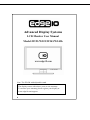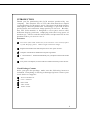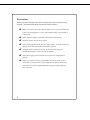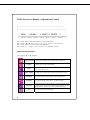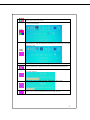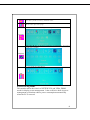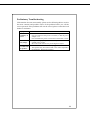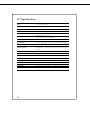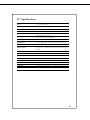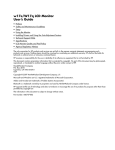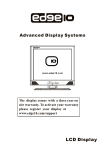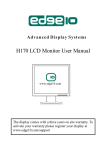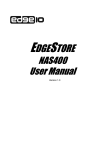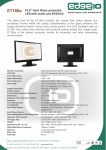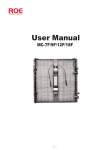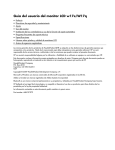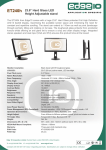Download Edge10 W243h
Transcript
Advanced Display Systems LCD Monitor User Manual Model:W193/W223/W243/W243h Note: The W243h with adjustable stand. The display comes with a three years on site warranty. To activate your warranty please register your display at www.edge10.com/support 0 INTRODUCTION Thank y ou for purchasing this LCD monitor produced by our company . This monitor uses a TFT (thin film transistor) liquid cry stal display (LCD) panel, and it’s designed with high quality and highly efficient production technology to provide a more professional and consistent image quality to the user. Besides, this TFT LCD monitor is designed to save space and to offer different display positions, comply ing with the living space of modern age. Please read the instructions and precautions in this booklet before y ou start to use it. Features U s e s T F T ( t h in f i l m t r a n s i s t o r ) a c t i v e ma t r i x c o l o r L C D ( l i q u id c r ys ta l d is p la y) p a n e l. O f f e r s h ig h r e s o lu tio n ima g e . Elegant ultra-slender with small footprint saves more space for users. Complies with the latest standard of European ergonomics. 5 ゚ forward and 15 ゚ backward tilt flexibility lets you adjust to the most favorable angle. Low power consumption, low heat and zero radiation emission protect the user. Check Package Content After y ou open the package, make sure the following items are included. If any thing is missing or damaged, please contact y our local dealer or supplier: TFT LCD Monitor U s e r ’ s ma n u a l Power Cord VGA Cable A u d io Ca b le 1 Precautions Please read the following instructions carefully first to prevent unnecessary hazards. This manual should be retained for future reference. 0 Before you clean or move this monitor, make sure it is power off and the AC power cord is unplugged, so as to avoid accidental injury to the monitor or human body. 0 0 0 Please keep the radiator at the back of the monitor unobstructed. Keep the monitor away from any liquid. Some of the components and parts carry high voltage. To avoid unnecessary danger, please don’t disassemble the monitor yourself. 0 If smoke comes out from the monitor, please disconnect the power immediately and get in touch with your local dealer. 0 Please don’t apply pressure onto the screen panel to avoid permanent damage. 0 Before you clean this monitor, please make sure the AC power cord is removed first, and please don’t spray liquid cleaner onto the unit directly. Clean the screen with a slightly dampened rag gently without applying excess pressure. 2 ¾ Installation of the Monitor Please switch off the power supply to the computer and its peripheral equipments first. 1. 2. 3. Co n n e c t th e p o w e r c o r d to th e A C p o w e r in p u t s o c k e t a t th e b a c k o f th e u n it, a n d c o n n e c t th e o th e r e n d to th e A C p o w e r s o c k e t. I f u s in g a n e x te r n a l p o w e r s u p p ly, yo u n e e d to c o n n e c t th e A C p o w e r c o r d to th e e x te r n a l p o w e r s u p p ly a n d c o n n e c t th e D C p lu g in to t h e D C s o c k e t a t t h e b a c k o f t h e u n i t . N e x t c o n n e c t t h e A C ma i n s p lu g to th e A C p o w e r s o c k e t. C o n n e c t th e V G A A n a lo g S ig n a l C a b le to th e 1 5 - p in c o n n e c tin g p o r t o f th e u n it. T u r n o n th e s c r e e n a n d th e p o w e r s u p p ly o f th e c o mp u te r . ¾ Front Control Panel : Tilting and Swiveling of the Screen You can tilt the panel up by 15 ゚ or down by 5 ゚. 3 OSD (On-Screen Display) Adjustment Control Step 1: Press “menu” to activate the OSD on-screen display menu. Step 2: Press “ ▼”or“▲” k e y t o m o v e t h e c u r s o r t o s e l e c t t h e f u n c t i o n . Step 3: Press “source” to open the input source OSD menu Step 4: Press “+”o r “-”k e y t o m o v e t h e c u r s o r t o adjust the volume. Quick Menu Functions . You can press “ ▼”or“▲” to adjust Bright Contrast To adjust the brightness and contrast of the background. Volume Color Image Config To adjusts the parameters for red, green and blue colors on the screen. To adjust the vertical and horizontal positions of the screen. OSD menu To set the position of OSD display status automatically. VGA/DVI To select the signal source option (D-SUB or DVI) Language To select English, Traditional Chinese , French, German, Italian, Spanish, Polish and Korean for OSD language display on your own preference. The user can select a preferred language. Exit 4 To adjust the volume of the speakers. To quit from the OSD Menu. Secondary Menu Settings To adjust the brightness and contrast of the background. Bright Contrast Function Description Press “+”o r “-” key to adjust the numerical level of brightness (0~100). Press “menu” key to save and menu key return to the previous page. Press“+”o r “-” key to adjust the numerical value of contrast (0-100). Press “menu” key to save and menu key return to the previous page. Press “menu” key to select the display mode (4:3 or 16:10) 5 Back to the previous menu. To adjust the volume of the speakers. Volume Function Description P r e s s “+”o r “-” k e y t o a d j u s t t h e v o l u m e , a n d p r e s s “ m e n u ” k e y t o save and return to the previous page. Press “menu” key to turn the speaker on or off. 6 Back to the previous page. P r e s s “ ▼”or“▲” k e y t o c h o o s e t h e f u n c t i o n , a n d p r e s s “ m e n u ” k e y to make adjustment. Color Press “ ▼”or“▲” key to select a function, and press “menu” key to enter the adjustment menu. After the adjustment is finished, press “menu” key to save and “source” key exit. Image Config Function Description Press the “menu” key to adjust H/V positions, clock and phase automatically. W h e n t h e r e i s d i s t o r t i o n b e t w e e n c h a r a c t e r s , p r e s s “+”o r “-” key to correct this problem. Press “+”o r “-” k e y t o adjust the ADC sampling real image value. P r e s s “+”o r “-” k e y t o m o v e t h e s c r e e n r i g h t o r l e f t . 7 P r e s s “+”o r “-” k e y t o m o v e t h e s c r e e n u p o r d o w n . Back to the previous menu. P r e s s “ ▼”or “▲” key to select a function, and press “menu” to adjust. After the adjustment is done, press “menu” key to save and “source” key to return to the previous page. OSD menu Function Description Press “+”or “-” key to move the OSD display position to the right or the left of the screen. P r e s s “+”or “-” k e y to move the OSD display position up or down the screen. P r e s s “+”or “-” k e y t o s e t t h e O S D o f f t i m e a n d p r e s s “ m e n u ” k e y to save it. 8 Sets the system to factory default value. Back to the previous page. Press“▲”or“▼”key to select the signal source option (D-SUB or DVI) VGA/DVI Press “▲”or“▼” k e y t o s e l e c t a l a n g u a g e o f O S D m e n u , a n d p r e s s “ menu” key to confirm. Language To quit from the OSD Menu. Exit Power Saving Mode This monitor meets the criteria of NUTEK/TCO and VESA DPMS mode for display power management. It has a effective built-in power management system that reduces power consumption automatically when the PC is not used. 9 Display Mode Support 19” Series Support 01~28 Mode 22” Series Support 01~31 Mode 24” Series Support 01~32 Mode 10 No. Description H-Freq. (KHz) V-Freq. (Hz) 1 VESA 640×400 31.480 60 2 VESA 640×480 31.649 70 3 VESA 640×480 37.862 72 4 VESA 640×480 37.500 5 VESA 800×600 60 6 VESA 800×600 70 7 VESA 800×600 48.077 72 8 VESA 800×600 46.875 75 9 VESA 1024×768 48.363 60 10 VESA 1024×768 56.476 70 11 VESA 1024×768 56.476 72 12 VESA 1024×768 60.023 75 13 VESA 1152×864 54.948 60 14 VESA 1152×864 66.095 70 15 VESA 1152×864 60.000 72 16 VESA 1152×864 66.095 75 17 VESA 1280×768 60.000 60 18 VESA 1280×768 60.000 70 19 VESA 1280×768 60.000 75 20 VESA 1280×800 75.000 60 21 VESA 1280×800 75.000 70 22 VESA 1280×800 75.000 75 23 VESA 1280×1024 63.981 60 24 VESA 1280×1024 79.977 70 25 VESA 1280×1024 63.981 72 26 VESA 1280×1024 79.977 75 27 VESA 1360×768 79.977 60 28 VESA 1440×900 79.977 60 29 VESA 1400×1050 79.977 60 30 VESA 1600×1200 79.977 60 31 VESA 1680×1050 79.977 60 32 VESA 1920×1200 79.977 60 75 Preliminary Troubleshooting If the monitor does not run normally, please use the following table to resolve the most common and possible causes of the problem before you call the service personal. If the problems still can't be solved, please contact the local dealer for assistance. Symptom 1. No Display on 2. Screen 3. 1. Fuzzy image. 2. 1. No sound from 2. the speakers. Correct Action Check the connection of the VGA or DVI Signal Cable. Check to make sure the power is turned on, or that the power adaptor is on. Check whether the power cord of TFT LCD monitor is loose. The power supply may not be stable. Try connect the unit to another power socket. Move the LCD monitor away from magnetic objects. Please check if the audio cable is plugged in. The speakers may have been muted or the volume adjusted to the minimum. Rectify the situation. 11 19” Specifications Panel 19” TFT LCD Panel Resolution 1440 x 900 (WXGA+) Display Area ( H x V ) 408.24 mm x 255.15 mm Pixel Pitch 0.2835 mm (Horizontal) x 0.2835 mm (Vertical) View Angle 160º Vertical / 160º Horizontal Input Signals Analog RGB: 0.7 Vp-p Sync: 5V (pos./net. Separate) Color Display 16.7M colors Signal System D-sub / DVI input(if there is a DVI connector) Luminance (typical) 300 cd/m2 Input Connectors 15-pin D-sub Type, DVI (if there is a DVI connector), a power input socket and an earphone socket. Audio Output Built-in 2W/8ohm x2 Speakers. Maxim Power Consumption 45 watts (typical) Power Management VESA DPMS standard, EPA/Energy Star compliant PnP Compatibility VESA DDC 1& 2B standards compliant E M I Ergonomics FCC, CE(CISPR-II) External Dimension 446 mm (L) X 160 mm (W) X 367 mm (H) Net Weight 4.2 kg Temperature Operating: 0°C to 40°C Humidity Operating: 25% to 90% RH 12 Storage: -10°C to 65°C Storage: 0% to 90% RH 22” Specifications Panel 22” TFT LCD Panel Resolution 1680 x 1050 (WSXGA+) Display Area ( H x V ) 473.76 mm x 296.1 mm Pixel Pitch 0.282 mm (Horizontal) x 0.282 mm (Vertical) View Angle 160º Vertical / 170º Horizontal Input Signals Analog RGB: 0.7 Vp-p Sync: 5V (pos./net. Separate) Color Display 16.7M colors Signal System D-sub / DVI input(if there is a DVI connector) Luminance (typical) 300 cd/m2 Input Connectors 15-pin D-sub Type, DVI (if there is a DVI connector), a power input socket and an earphone socket. Audio Output Built-in 2W/8ohm x2 Speakers. Maxim Power Consumption 49 watts (typical) Power Management VESA DPMS standard, EPA/Energy Star compliant PnP Compatibility VESA DDC 1& 2B standards compliant E M I Ergonomics FCC, CE(CISPR-II) External Dimension 512 mm (L) X 160 mm (W) X 405 mm (H) Net Weight 4.7 kg Temperature Operating: 0°C to 40°C Humidity Operating: 25% to 90% RH Storage: -10°C to 65°C Storage: 0% to 90% RH 13 24” Specifications Panel 24” TFT LCD Panel Resolution 1920 x 1200 (WUXGA) Display Area ( H x V ) 518.4 mm x 324 mm Pixel Pitch 0.270 mm (Horizontal) x 0.270 mm (Vertical) View Angle 160º Vertical / 170º Horizontal Input Signals Analog RGB: 0.7 Vp-p Sync: 5V (pos./net. Separate) Color Display 16.7M colors Signal System D-sub / DVI input(if there is a DVI connector) Luminance (typical) 500 cd/m2 Input Connectors 15-pin D-sub Type, DVI (if there is a DVI connector), a power input socket and an earphone socket. Audio Output Built-in 2W/8ohm x2 Speakers. Maxim Power Consumption 90 watts (typical) Power Management VESA DPMS standard, EPA/Energy Star compliant PnP Compatibility VESA DDC 1& 2B standards compliant E M I Ergonomics FCC, CE(CISPR-II) External Dimension 566 mm (L) X 160 mm (W) X 436 mm (H) Net Weight 5.2 kg Temperature Operating: 0°C to 40°C Humidity Operating: 25% to 90% RH 14 Storage: -10°C to 65°C Storage: 0% to 90% RH 15