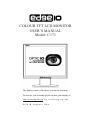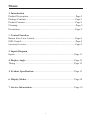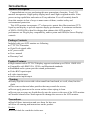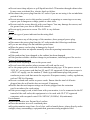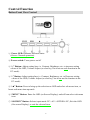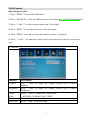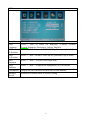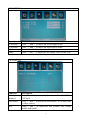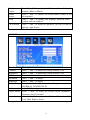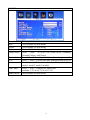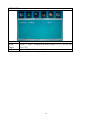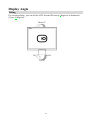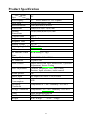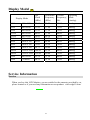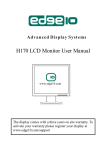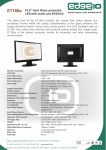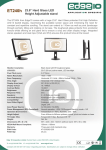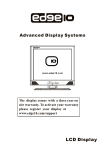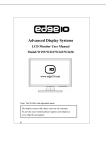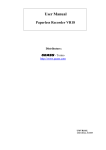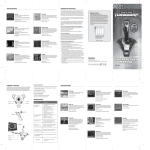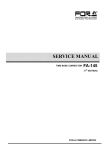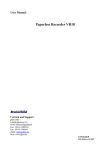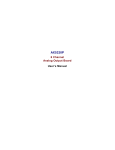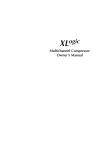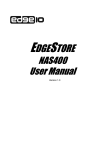Download Edge10 C171 LCD Monitor
Transcript
COLOUR TFT LCD MONITOR USER’S MANUAL Model: C171 The display comes with a three year on site warranty. To activate your warranty please register your display at http://www.edge10.com b y c l i c k i n g o n t h e help & support link. Menu: 1. Introduction Product Description ..............................................................................Page.2 Package Contents..................................................................................Page.2 Product Features................................................................................... Page.2 Cleaning.................................................................................................Page.2 Precautions............................................................................................Page.2 2. Control Function Button from View Control....................................................................Page.4 OSD Control..........................................................................................Page.5 Operating Procedure..................................................................................Page.5 3. Inputs Diagram Inputs...................................................................................................Page.11 4. Display Angle.................................................................................Page.12 Tilting..................................................................................................Page.12 5. Product Specification....................................................................Page.13 6. Display Modes................................................................................Page.14 7. Service Information.......................................................................Page.14 1 Introduction Product Description Congratulations on your purchasing this new generation of monitor. Your LCD monitor incorporates a high quality display into a small light weighted module. It has power-saving capabilities and emits no X-ray radiation. You will certainly benefit from this monitor in lots of ways to name some of them, comfort safety and environmental protection. This LCD monitor incorporates 17" colour active matrix thin-film-transistor (TFT) liquid crystal display to provide superior display performance. A maximum resolution of SXGA 1280X1024 is ideal for designs that enhance this LCD monitor’s performance are Plug & play compatibility, audio system and OSD(On Screen Display) controls. Package Contents Included with your LCD monitor are following ● 17"TFT LCD monitor ● 15pin D-sub signal cable ● AC power cable ● User s manual ● Warranty Card Product Features ● High contrast colour TFT LCD display support resolution up to SXGA 1280X1024 ● Compatible with IBM VGA, VESA, and Macintosh standards. ● Embedded audio system provides sound performance. ● Video BNC input/output. ● S-video input/output. ● Audio stereo input/output. Cleaning ● Gently wipe the screen with a clean camel hair lens brush, or a soft, clean, lint-free cloth. ● This removes dust and other particles that may scratch the screen, ● Do not apply pressure to the screen surface when wiping it clean. ● Do not pour or spray any liquid directly onto the screen or the case of the LCD monitor. ● Chemical cleaners have been reported to damage the screen or the LCD monitor. Precautions ● Read all these instructions and save them for later use. ● Follow all warning and instructions on the product. Product ● Do not block the vent holes in the case. 2 ● Do not insert sharp objects or spill liquid into the LCD monitor through cabinet slots. It may cause accidental fire, electric shock or failure. ● Disconnect the power plug from the AC outlet if you are not using it for an indefinite period of time. ● Do not attempt to service this product yourself, as opening or removing covers may expose you to dangerous voltage points or other risks. ● Do not touch the screen directly with your fingers. You may damage the screen, and the grease from your skin is difficult to remove. ● Do not apply pressure to screen. The LCD is very delicate. Power ● Use the type of power indicated on the rating label. Plug ● Do not remove any of the prongs of the monitors ,three-pronged power plug. ● Disconnect the power plug from the AC outlet under the following conditions: ● If you are not using it for an indefinite period time. ● When the power cord or plug is damaged or frayed. ● If the product does not operate normally when the operating instructions are followed. ● If the product has been dropped or the cabinet has been damaged. ● If the product exhibits a distinct change in performance, indicating need for service. Power and extension cord ● Do not allow anything to rest on the power cord. ● Do not locate this product where persons will walk on the cord. ● Use the proper power cord with correct attachment plug type. If the power source is 120V AC, use a power cord that has UL and C-UL approvals. If the power source is a 240V AC supply, use the tandem (T blade) type attachment plug with ground conductor power cord that meets the respective European country s safety regulations, such as VDE for Germany. ● Do not overload wall outlets or power cords. Ensure that the total of all units plugged into the wall outlet does not exceed 10 amperes. ● Ensure that the total ampere ratings on all units plugged into the extension cord is not above the cords rating. ● If the power supply cord, which came with your monitor, is to be connected to the PC instead of the wall outlet, this equipment is to be used with UL/TUV approved computers with receptacle rated 100~240VAC,50/60Hz,1.0A(minimum). Environment ● Place the monitor on a flat and level surface. ● Place the monitor in a well-ventilated place. ● Keep the monitor away from: Overly hot, cold or humid places, places directly under sunlight, dusty surroundings, equipment that generates strong magnetic field. 3 Control Function Button Front View Control ① Power LED: Indicates different status (Green---Normal operation) ② Power switch: Turns power on/off ③ “+” Button: Adjust setting bars i.e. Contrast, Brightness, etc. to increase setting values of the OSD; Volume Adjust (as a hot key, but it has no such function in the PC mode) ④ “-” Button: Adjust setting bars i.e. Contrast, Brightness, etc. to Decrease setting values of the OSD; Volume Adjust (as a hot key, but it has no this function in the PC mode) ⑤ “▲” Button: Press to bring up the selection on OSD and select sub menu item, or locate sub menu item upwards. ⑥ “MENU” Button: Enter the OSD (on Screen Display); and still can select sub menu item. ⑦ “SOURCE” Button: Selects input mode: PC->AV->SVIDEO->PC; Exit the OSD (On screen Display), or exit the selected item. 4 OSD Control Operating Procedure 1) Press “MENU” to enter the OSD menu. 2) Press “SOURCE” to Exit the OSD menu (on screen display), or Exit adjustment item. 3) Press “+”and “-” to select a main menu item. (Left/right) 4) Press “MENU” to confirm, and enter to the sub menu. 5) Press “MENU” and “▲” to select the sub menu items. (Up/down) 6) Press “+” and “-” to adjust the setting values, then press up or down to select next item. PC MODE Function Contrast Brightness Colour Mode Scale Auto Size Description press “+”and“-”to adjust the setting value(0~100) to adjust contrast press “+”and“-”to adjust the setting value(0~100) to adjust brightness Press “+”and“-”to adjust the colour mode. ( NORMAL, WARM,COOL,USER) Not available for this model press “+”and“-”to Auto tuning 5 OSD Function OSD Language OSD H-Position OSD V-Position OSD Duration OSD Halftone Information Memory Recall Description Press“+” and“-”to select the language. (Chinese German French, Espanola ,Portuguese, Italian, English) Press “+” and“-”to move OSD MENU position to right or left Press “+” and“-”to move OSD MENU position to up or down Press “+” and“-” to select OSD lapse time Press “+” and“-” to adjust the transparency of OSD menu Display the best resolution status and version number Returns all controls back to factory setting 6 GEOMETRY Function H-Position V-Position Clock Phase Description Press “+” and“-” to move the screen right or left Press “+” and“-” to move the screen up or down Press “+” and“-” to adjust the distortion character Press“+” and“-” to adjust the real image value of the ADC PIP/POP FULL Function Multi Window Sub Source Size Description Press“+” and“-” to select the function mode. (off,PIP, POP Full) Press“+” and“-” to select the sub source.( AV source and S-video source) Press“+” and“-” to adjust the sub window size. (large, middle and small) 7 Border Colour Sound Source Swap PIP Position Press“+” and“-” to adjust the Border colour of the sub window. (Blue or Black) Press“+” and“-”to choose the sound source (main or the sub window) Press“+” and“-”to change the displays between main window and sub window. Press“+” and“-”to adjust PIP position. (left up, left down, right up, right down) PICTURE Function Contrast Brightness HUE Saturation Sharpness Colour Temp Description press “+”and“-”to adjust the setting value(0~100) press “+”and“-”to adjust the setting value(0~100) Not available for this model press “+”and“-”to adjust press “+”and“-”to adjust Press “+”and“-”to adjust the colour Temp. (NORMAL, WARM,COLD) Scale only “Full” setting Picture Mode Press “+”and“-”to select the Picture Mode (Standard Dynamic, Soft, Personal.) Noise Reduce Press “+”and“-”to select the Reduce Mode for (Off, Low, Mid, High or Auto) 8 SOUND Function Bass Treble Balance Sound Mode Subwoofer AVC Loudness Super Bass Audio Mode Description Not available for this model Not available for this model Not available for this model Press “+”and“-” to select the sound mode (Standard, Personal, Music, and News) Press“+” and“-”to select the Subwoofer setting on or off Press“+” and“-”to select the auto turning setting on or off Press“+” and“-”to select the Loudness mode.(close, mode1, mode2, mode3, mode4) Press“+” and“-”to adjust the Super bass. (include: 1,2,3,4,5,6,7,8,9,10,11,12) Not available for this model 9 ADVANCE Function Sleep Timer 9 Win Description Press“+” and“-”to adjust the timer value, ( 0, 15, 30, 45, 60, 90, 120) Not available for this model 10 Inputs Diagram Inputs ① AC POWER INPUT: AC inlet for 100-240V power system. ② PC INPUT: This D-sub 15 sockets can be connected to a PC. ③/④ S-VIDEO INPUT/OUTPUT: Contact S-video signal by DIN socket. ⑤、⑥ AUDIO IN : These RCA sockets can be connected to other speakers (L–-Red terminal, R---White terminal). ⑦、⑧ AUDIO OUT: These RCA sockets can output sound to other speakers (L–-Red terminal, R---White terminal). ⑨/⑩ VIDEO-IN/OUT: This BNC socket can be connected to composite video output. 11 Display Angle Tilting For viewing clarity, you can tilt the LCD forward (Down to 2 degrees) or backward (Up to 18 degrees). Down 2° Up 18° 12 Product Specification Model Spec LCD Display Pixel pitch Max Resolution Dimensions Packing Dimensions Contrast Ratio Brightness Response Time Display Colour Viewing Angle L/R U/D PC Interface Video Sync Display Mode PC connector Front Control OSD Adjustment PC 17 " active matrix TFT LCD panel 0.264(H)x0.264(V) mm 1280(H)x1024(V)SXGA 198(D)x397H)x374(W) mm 145(D)x460(H)x418(W) mm 450:1 300cd/m2 5ms 16.7M +75°~-75° +70°~-60 ° RGB analog 0.7Vp p VGA/SVGA/XGA/SXGA 15 pin D-sub Power on/off with LED, Menu select, Up/Down Adjustment, Source Tuning Contrast, Brightness, Auto Size, Phase, Position, Input selection, Audio control 2W AC Input:100~240V/1.2A,50-60Hz Audio speaker Power input Operating Consumption Operating Conditions Storage Conditions Temperature:-10℃-60℃Humidity: 20%-80% Glass Certification Weight Optic toughened glass 8h FCC(DOC), CE, TUV N/W: 4.4kgs G/W: 5.5kgs 42W Temperature:0℃-40℃Humidity: 20%-80% 13 Display Model Display Mode Dot Clock (MHz) Horizontal Frequency (KHz) Vertical Operating Frequency( Mode Hz) (Analog) VGA 640 x 480 25.18 31.50 60.00 Analog VGA 640 x 480 31.50 37.90 72.00 Analog VGA 640 x 480 31.50 37.50 75.00 Analog SVGA SVGA SVGA XGA XGA XGA 800 x 600 800 x 600 800 x 600 1024 x 768 1024 x 768 1024 x 768 40.00 50.00 49.50 65.00 75.00 28.75 37.90 48.10 46.90 48.40 56.50 60.00 60.00 72.00 75.00 60.00 70.00 75.00 Analog Analog Analog Analog Analog Analog SXGA 1280 x 1024 108.00 63.50 60.00 Analog SXGA 1280 x 1024 135.00 80.00 75.00 Analog VGA 640 x 480 25.18 31.50 60.00 Analog VGA 720x400 28.32 31.50 75.00 Analog Service Information Service When you buy this LCD Monitor, you are entitled to the warranty provided by us, please contact us if you need any information on our product. www.edge10.com. 14 15