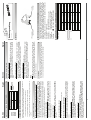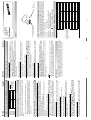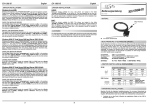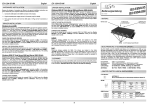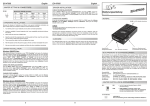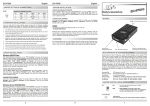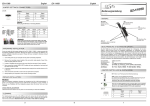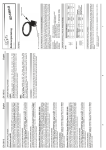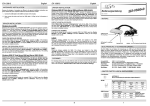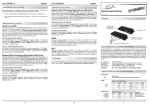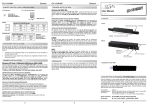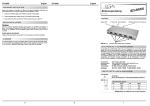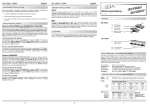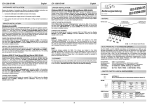Download EXSYS EX-1300 - USB 1.1 > 1P Parallel IEEE1284 port
Transcript
Signal VCC DATA- DATA+ Pin 1 2 3 USB 2.0 B-Connector: 4 Pin GND Signal Attention! Never plug in with force or in wrong direction. English English CE / FCC / RoHS / WEEE 5 To install a printer please proceed with the following steps: Click at >Start< >Settings< >Printer and Fax devices< >Add printer< >Next< >Local printer<. Select one of the new ports “USB 001 or USB 002 (Virtual printer port for USB)” to install a new printer to the module. Now follow the Hardware assistant to complete the Installation of your printer. INSTALL THE PRINTER DEVICE: Click at Start<>Run< then enter “compmgmt.msc“ and click at >OK<. In the window that opens select >Device Manager<. And open „Universal Serial Bus Controller“ you should find the entry „USB Parallel Converter“. If you see this or similar entries the module is installed correctly. CHECK THE INSTALLED DRIVER: Windows will recognize a new “USB Parallel Device“ and open the hardware assistant. Windows will recognize the device automatically and install it. Follow the hardware assistant and finish the installation. Restart Windows in any case after installing the drivers. Windows XP and Server 2003 (64-bit): Now you can install a parallel peripheral device to the module. Centronics 36F: 6 DATA 6 DATA 7 ACKNOWL BUSY PAPER OUT 8 9 10 11 12 DATA 5 DATA 3 DATA 4 5 7 DATA 1 DATA 2 2 4 DATA 0 1 3 Signal STROBE Pin 1 24 23 22 21 20 19 18 17 16 15 14 13 Pin Parallel Centronics 36 Pin : Signal GND GND GND GND GND GND +5V PULLUP Chassis GND 0V N/C AUTO FEED SELECT 36 35 34 33 32 31 30 29 28 27 26 25 Pin DE97424562 USB 1.1 & 2.0 Anschluss WIN 98/ME/2000/XP/Server 2003/Vista/MAC 36 Pin Centronics Buchse, 1 x USB A-Stecker 1 x USB zu Parallel Modul, Anleitung, CD JUMPER EINSTELLUNG & ANSCHLÜSSE: Kompatibilität: Betriebssysteme: Anschlüsse: Lieferumfang: Zertifikate: INSTALL THE PERIPHERAL DEVICE: USB 1.1 A-Stecker SLCT IN +5V DC N/C 0V FAULT RESET Reset GND GND GND GND GND GND Signal Das USB zu Parallel Modul ist zur Umsetzung von USB auf eine Parallele Schnittstelle für den Anschluss von High Speed Parallelen Peripherie Geräten (z.B. Drucker, Scanner usw.) geeignet. Das Modul ist Hot Plug & Play fähig. Für die Einstellungen der I/O Adressen und Interrupts sind keine Jumper und Einstellungen notwendig. Sie werden vom System und beim Installieren des Betriebssystems automatisch vorgenommen. BESCHREIBUNG & TECHNISCHE DATEN : 36 Pin Centronics Parallel Stecker AUFBAU : Vers. 3.0 / 12.02.08 Bedienungsanleitung If you like to change the port number for example LPT 2 to LPT 3, open the >Device Manager< click at >LPT2<, >Settings< and then >Advance<. There you can choose between LPT 1 up to 3. 6 For cleaning please use only a dry fluffless cloth and remove the dirt with gently pressure. In the area of the connectors please make sure that no fibres from the cloth remain in the connectors. Attention! Never use a moist or wet cloth for cleaning! CLEANING : There are no MAC OS drivers for this product but the modules are supported by the most versions of MAC OS. Because each individual version of MAC OS is different, sadly we cant provide a installation instruction. Please refer to the installation manual for IO ports from your MAC OS version ! MAC: To install a printer please proceed with the following steps: Click at >Start< >Settings< >Printer and Fax devices< >Add printer< >Next< >Local printer<. Select one of the new ports “USB 001 or USB 002 (Virtual printer port for USB)” to install a new printer to the module. Now follow the Hardware assistant to complete the Installation of your printer. INSTALL THE PRINTER DEVICE: Click at the “Start Windows Logo< then enter “compmgmt.msc“ at the “search box” and select it on the top under “Programs”. In the window that opens select >Device Manager<. And open „USB Controller“ there you should find the entry „USB Parallel Converter“. If you see this or similar entries the module is installed correctly. CHECK THE INSTALLED DRIVER: Windows will recognize a new “USB Parallel Device“ and open the hardware assistant. Windows will recognize the device automatically and install it. Follow the hardware assistant and finish the installation. Restart Windows in any case after installing the drivers. Windows Vista (32 & 64-bit): DRIVER INSTALLATION : EX EX--1300 CHANGE PORT NUMBER: Click at Start<>Run< then enter “compmgmt.msc“ and click at >OK<. In the window that opens select >Device Manager<. Under ”Ports (COM and LPT)“ you should find one more new „USB Parallel Port„ as sample (LPT3). If you see this or similar entries the module is installed correctly. CHECK THE INSTALLED DRIVER: Windows will recognize a new “USB Parallel Device“ and open the hardware assistant. Please choose manual installation and put the driver CD into your CD-Rom drive ( as sample D:). Now enter the Path "D:\USB_to_IO\ USB_to_Parallel\WIN98_ME_2K_XP” into the box for the Path/Source and click at >next/continue<. Now Windows will search for the drivers in the specified directory. Follow the hardware assistant and finish the installation. If Windows recognizes other new devices repeat the above described steps. Attention! Restart Windows in any case after installing the drivers. Windows 98 ME 2000 XP Server 2000 and Server 2003 (32-bit): DRIVER INSTALLATION : 3. Now connect the other end from the USB cable ( A-Plug) to the A-Connector at your PC. 2. Plug the included power supply into the 5V Connector (optional). 1. Connect the USB cable to the USB B Connector of the module. Because the designs of computers are different, only general installation instructions are given. Please refer your computer’s reference manual whenever in doubt. HARDWARE INSTALLATION : USB B-Connector: JUMPER SETTING & CONNECTORS: EX EX--1300 Signal VCC DATA- Pin 1 2 USB 2.0 B-Buchse: 4 3 Pin GND DATA+ Signal Achtung! Stecker nie umgekehrt oder mit Gewalt einstecken. Deutsch Verbinden sie nun das andere Ende (A-Stecker) des mitgelieferten Kabels mit der ABuchse an ihrem PC. 2. 3. Deutsch 2 Hier können sie auch die Port Nummer ändern, klicken sie z.B. auf >LPT3< >Anschlusseinstellung< und >Erweitert<. Sie können dann zwischen LPT1 & 2 wählen! ÄNDERN DER PORT NUMMER: Klicken Sie auf Start< >Ausführen< geben sie “compmgmt.msc“ ein und klicken sie auf >OK<. Wählen sie nun >GeräteManager<. unter „Universeller Serieller Bus Controller“ den Eintrag „USB Parallel Converter“ sehen. Wenn Sie diese oder ähnliche Einträge sehen, sind die USB Module korrekt installiert. DATA 6 DATA 7 ACKNOWL BUSY PAPER OUT 9 10 11 12 DATA 5 8 7 DATA 3 DATA 4 6 2 5 DATA 0 1 DATA 1 Signal STROBE Pin 4 24 23 22 21 20 19 18 17 16 15 14 13 Pin Parallel Centronics 36 Pin: DATA 2 Centronics 36F: GND GND GND GND GND GND +5V PULLUP Chassis GND 0V N/C AUTO FEED SELECT Signal JUMPER SETTING & CONNECTORS: 4 3 CE / FCC / RoHS / WEEE Certificates: 36 35 34 33 32 31 30 29 28 27 26 25 Pin DE97424562 USB 1.1 & USB 2.0 WIN 98/ME/2000/XP/Server 2003/Vista/MAC 36Pin centronics connector, 1 x A-Port USB to Parallel module, manual, CD Compatibility: Operating system: Connectors: Extent of delivery: 3 ÜBERPRÜFEN DES INSTALLIERTEN TREIBERS: USB 1.1 A-male connector SLCT IN +5V DC N/C 0V FAULT RESET Reset GND GND GND GND GND GND Signal The modules are plug & play high-speed USB to Parallel modules for USB 1.1 and 2.0. They provide 25Pin parallel ports for parallel devices and 1 USB uplink port for PC. The USB to Parallel modules design utilizes the Chip-Set Prolific with 16C550 UART. It is not possible to change the address or IRQ settings manually, they will be obtained automatically by the operating system. DESCRIPTION & TECNICAL INFORMATION : 36 Pin Centronics parallel male connector LAYOUT : Vers. 3.0 / 12.02.08 User Manual Windows erkennt automatisch eine neue “USB Parallel Device“ und Installiert diese. Es werden keine Treiber benötigt da diese bereits im Windows integriert sind. Starten sie anschließend den Rechner neu. Zur Reinigung des Gerätes verwenden sie bitte ausschliesslich ein trockenes nicht faserndes Tuch und entfernen sie die Verschmutzung mit leichtem Druck. Im Bereich der Anschlüsse bitte darauf Achten dass keine Fasern des Tuchs in der Buchse verbleiben. Verwenden sie zu Reinigung in keinem Fall ein feuchtes oder nasses Tuch! REINIGUNG : Es gibt für dieses Produkt keine MAC OS Treiber die Module werden jedoch unter den meisten MAC OS Versionen unterstützt. Da sich die einzelnen Versionen von einander unterscheiden können wir ihnen leider hier keine Installationsanweisung geben. Bitte halten sie sich an die Installationsanweisung für IO Ports ihrer MAC OS Version. MAC: Um einen Drucker an die Module anzuschliessen gehen Sie folgendermaßen vor: Klicken Sie auf >Start Windows Logo< >Systemsteuerung< >Drucker< >Drucker hinzufügen< >Weiter< Lokaler Drucker<. Beim dem Windows Fenster mit der Auswahl "Folgenden Anschluss verwenden“ wählen Sie dann z.B.: USB 001 (Virtual printer port for USB) um einen Drucker an einen der Ports zu konfigurieren. Folgen sie jetzt einfach dem Hardwareassistenten um die Installation ihres Druckers abzuschliessen! INSTALLATION DER DRUCKER: Hier können sie auch die Port Nummer ändern, klicken sie z.B. auf >LPT3< >Anschlusseinstellung< und >Erweitert<. Sie können dann zwischen LPT1 & 2 wählen! ÄNDERN DER PORT NUMMER: Klicken Sie auf das “Start Windows Logo“ und geben sie “compmgmt.msc“ in das Feld >Suche Starten< ein und wählen sie den Eintrag compmgmt oben unter Programme aus der Liste aus. Wählen sie nun >GeräteManager<. unter „USB Controller“ sollten sie den Eintrag „USB Parallel Converter“ sehen. Wenn Sie diese oder ähnliche Einträge sehen, sind die USB Module korrekt installiert. ÜBERPRÜFEN DES INSTALLIERTEN TREIBERS: Windows erkennt automatisch eine neue “USB Parallel Device“ und Installiert diese. Es werden keine Treiber benötigt da diese bereits im Windows integriert sind. Starten sie anschließend den Rechner neu. Windows Vista (32 & 64-bit): Um einen Drucker an die Module anzuschliessen gehen Sie folgendermaßen vor: Klicken Sie auf >Start< >Systemsteuerung< >Drucker und Faxgeräte< >Drucker hinzufügen< >Weiter< Lokaler Drucker<. Beim dem Windows Fenster mit der Auswahl "Folgenden Anschluss verwenden“ wählen Sie dann z.B.: USB 001 (Virtual printer port for USB) um einen Drucker an einen der Ports zu konfigurieren. Folgen sie jetzt einfach dem Hardwareassistenten um die Installation ihres Druckers abzuschliessen! INSTALLATION DER DRUCKER: TREIBER INSTALLATION : EX EX--1300 Windows XP und Server 2003 (64-bit): Die Peripheriegeräte können jetzt an das Modul angeschlossen werden. INSTALLATION DER PERIPHERIEGERÄTE: Hier können sie auch die Port Nummer ändern, klicken sie z.B. auf >LPT3< >Anschlusseinstellung< und >Erweitert<. Sie können dann zwischen LPT1 & 2 wählen! ÄNDERN DER PORT NUMMER: Klicken Sie auf Start< >Ausführen< geben sie “compmgmt.msc“ ein und klicken sie auf >OK<. Wählen sie nun >GeräteManager<. Dort müssten Sie unter „Anschlüsse (COM und LPT)“ neue Einträge z.B. „USB Parallel Port (LPT3)“ und unter „Universeller Serielle Bus Controller“ den Eintrag „USB Parallel Converter“ sehen. Wenn Sie diese oder ähnliche Einträge sehen, sind die USB Module korrekt installiert. ÜBERPRÜFEN DES INSTALLIERTEN TREIBERS: Windows erkennt automatisch eine neues “USB Parallel Device“. Legen Sie die Treiber CD in Ihr CD-ROM Laufwerk ein (z.B. Laufwerk D:). Lassen sie nicht automatisch nach dem Treiber suchen. Sondern geben sie folgenden Pfad in das Feld “Quelldatei Pfad etc.“ ein. Die Treiber liegen im Verzeichnis: “D:\USB_to_IO\USB_to_Parallel\WIN98_ME_2K_XP”. Sollte Windows noch weitere Geräte erkennen wiederholen sie bitte die oben beschriebenen Schritte. Windows 98 ME 2000 XP Server 2000 und Server 2003 (32-bit): TREIBER INSTALLATION : Schliessen sie das mitgelieferte Kabel an der USB B Buchse des Moduls an. Stecken sie jetzt gegebenenfalls den Stromanschluss des Netzteils (optional) an die 5Volt Buchse an und stecken sie den Netzstecker des Netzteils in eine Steckdose. 1. Beachten Sie bitte die folgenden Installationshinweise. Da es grosse Unterschiede bei Computern gibt, können wir Ihnen nur eine generelle Anleitung zum Einbau der Module geben. Bei Unklarheiten halten Sie sich bitte an die Bedienungsanleitung Ihres Computersystems. HARDWARE INSTALLATION : USB B Buchse: JUMPER EINSTELLUNG & ANSCHLÜSSE: EX EX--1300
This document in other languages