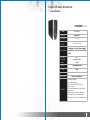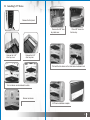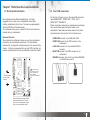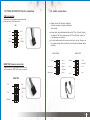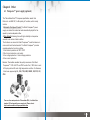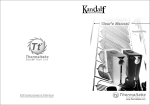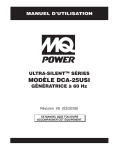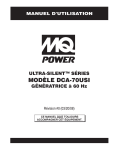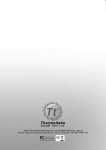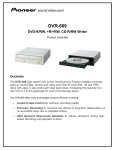Download Thermaltake Soprano VX
Transcript
VD6000 SERIES User Manual C 2006 Thermaltake Technology Co.,Ltd. All Rights Reserved. Contents Chapter l Product Introduction 1.1 Specification 2 Chapter 2 Case Mechanical Operation 2.1 How to open the side panel 3 2.2 Front fan Installation (Optional) 4 2.3 Installing 5.25" device 5 2.4 PCI slot tool-free function operation 7 2.5 Installing 3.5" HDD 8 2.6 Installing 3.5" device 9 Chapter 3 Motherboard & Leads Installation 3.1 Motherboard installation 11 3.2 Case LED connections 12 3.3 USB2.0 & IEEE1394 Firewire connection 13 3.4 Audio connections 14 Chapter 4 Other 4.1 Purepower TM power supply(optional) 15 Chapter l Product Introduction 1.1 Specification VD6000BNS >>> Model VD6000BNS Case Type Middle Tower Net Weight 6.15 kg Dimension (H*W*D) 410 x 190 x 510 mm Front (Intake) : 120 x 120 x 25 mm (optional) Cooling System Rear (Exhaust) : 120 x 120 x 25 mm, 1300rpm, 17dBA Drive Bays - Accessible - Hidden 10 4 x 5.25 5.25" , 2 x 3.5" 3.5 4 x 3.5" 3.5 Material SECC Japanese steel Color Black Expansion Slots 7 Motherboards Micro ATX , Standard ATX Features § Simple and elegant § Piano-Mirror coating § Dual USB 2.0, IEEE 1394 Firewire, HD Audio ports § Tool-free installation for all drive bays & add-on cards § High efficiency ventilation: 12cm silent fan in rear (front 12cm fan is optional) § Side air duct for superior thermal efficiency 1 2 Chapter2 Case Mechanical Operation 2.2 Front Fan Installation (Optional) 2.1 How to open the side panel Œ Remove the front panel first. u To remove the side panel, please remove upper and bottom screws on the back of the case. 2 Please find the side panel key in the back of the chassis,and open the side panel as shown below. 3 Make sure the side panel lock is opened. • Place the fan as shown. w Secure the fan by screws. 4 Push the bottom then swing out the side panel. x Front fan installation completed. 3 4 2.3 Installing 5.25" Device Œ Remove the front panel. • Remove the 5.25" drive bay metal cover. •Unscrew the 5.25" drive bay cover. ‘ Place 5.25" device into the drive bay. Ž Remove the 5.25" drive bay cover. ’ Put back the lock device and turn lock device clockwise to lock. • Turn lock device counterclockwise to unlock. • Remove lock device. “ 5.25" device installation complete. 5 6 2.4 PCI slot tool-free function operation 2.5 Installing 3.5" HDD u Turn lock device counter-clockwise to unlock. v Remove lock device. Œ Open the plastic clip then take off the PCI bracket. 4 w Place HDD into the drive bay. Put back the lock device and turn lock device clockwise to secure the HDD. 7 8 2.6 Installing 3.5" device Œ Remove the front panel. • Remove the 3.5" drive bay cover . • Insert lock device and turn clockwise to secure the drive. 6 3.5" device installation complete. Ž Turn lock device counter-clockwise to unlock. • Remove lock device and insert drive from the front of the chassis. 9 10 Chapter3 Motherboard & Leads Installation 3.2 Case LED connections 3.1 Motherboard Installation Each motherboard has different standoff layout. It is highly suggested that you refer to your motherboard's manual when installing motherboard into the Case. The cases are applicable with Standard ATX, Micro ATX motherboards. Your motherboard may require a special I/O Panel, which should be included with your motherboard. Placement Direction: When installing the motherboard, make sure you follow the direction provided by your motherboard manufacturer. On most standard motherboards, the edge with external ports goes to the rear part of the chassis. It is highly recommended that you install CPU, heat sink and modular components before fixing the motherboard inside the chassis. On the front of the case, you can find some LEDs and switch leads (POWER SW*1, POWER LED*1, H.D.D. LED*1, RESET SW*1, SPEAKER*1). Please consult user manual of your motherboard manufacturer, then connect these leads to the panel header on the motherboard. These leads are usually labeled; if not, please trace them back to the case front to find out their source. - POWER LED connects to your M/B at the PLED - POWER SW connects to the PWR connector on the motherboard. - H.D.D LED connects to the 2-pin labeled HDD LED connector. - RESET SW connects to the RSW connector on the motherboard, - SPEAKER connector: find out the 4-pin labeled SPEAKER on the M/B then connect it. = the locations of the screw holes. Note these locations and place included standoffs on the chassis first. This side towards the rear of the chassis Above illustration is a sample of what the motherboard's layout. For more detail screw hole placement, please refer to your motherboard manual. 11 12 3.3 USB2.0 & IEEE1394 Firewire connection 3.4 Audio connections USB connection Please consult your motherboard manual to find out the section of "USB connection". Please refer to the following illustration of Audio connector and your motherboard user manual. USB VCC 2 VCC 1 -D 1 -D 2 +D 1 +D 2 GROUND GROUND Please select the motherboard which used AC'97 or HD Audio (Azalia), (be aware of that your audio supports AC'97 or HD Audio (Azalia)) or it will damage your device(s). On some motherboards, the connectors for Audio are not the same as the drawing below. Please check with your motherboard manual before installing. AUDIO AC'97 AUDIO AZALIA GND GROUND MIC IN R-RET R-OUT L-RET L-OUT PORT1 R IEEE1394 Firewire connection Please consult your motherboard manual to find out the section of "IEEE1394 Firewire connection". PORT1 L SENSE1_RETURN PORT2 R MIC POWER SENSE_SEND SENSE2_RETURN PORT2 L IEEEE1394 TPA- TPA+ GROUND TPB- TPB+ VP GROUND 13 14 Chapter4 Other TM 4.1 Purepower power supply (optional) The Thermaltake SilentTM Purepower specification meets Intel Pentium 4 and AMD K7; it offers plenty of functions, which mainly include: 1.Automatic Fan Speed Control: The Silent PurepowerTM power supply can detect the inside heat and automatically adjust the fan speed to provide adequate airflow. 2.Ultra Silent:Ball bearing fans with high reliability and super low acoustic noise under all load condition. The functions can assure the Silent PurepowerTM meet the balance in noise control and heat exhausted. The Silent PurepowerTM provides complete protection function as follow: 1.Over thermal protection at 100oC-105oC 2.Short circuit protection on all output. 3.Over voltage protection / Under voltage protection. 4.Over current protection. Besides, Thermaltake enables the quality assurance of the Silent PurepowerTM: 100% Hi-POT and ATE Function Test, 100% Burn-In and AC Input cycled on/off under high temperature condition. Furthermore, it has been approved by UL, CSA, TUV, VDE, NODIC, CB, FCC, CE, CNS. There are three main products of Thermaltake PSU, it is divided into standard, VR and specialty power supply unit. Please refer to http://www.thermaltake.com/purepower/main.htm 15 16