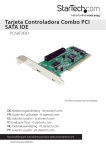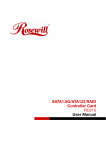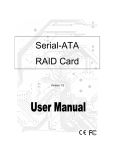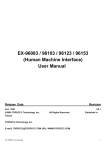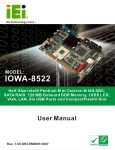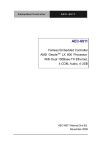Download StarTech.com 2S1I PCI SATA IDE Combo Controller Adapter Card - Storage controller (RAID) - 3 Channel - SATA-150/DMA/ATA-133 - 150 MBps - RAID 0, 1, JBOD - PCI / 66 MHz
Transcript
PCI to 2 SATA/1 IDE Combo Controller Card PCISAT2IDE1 *actual product may vary from photos DE: Bedienungsanleitung - de.startech.com FR: Guide de l'utilisateur - fr.startech.com ES: Guía del usuario - es.startech.com IT: Guida per l'uso - it.startech.com NL: Gebruiksaanwijzing - nl.startech.com PT: Guia do usuário - pt.startech.com For the most up-to-date information, please visit: www.startech.com Manual Revision: 09/08/2011 FCC Compliance Statement This equipment has been tested and found to comply with the limits for a Class B digital device, pursuant to part 15 of the FCC Rules. These limits are designed to provide reasonable protection against harmful interference in a residential installation. This equipment generates, uses and can radiate radio frequency energy and, if not installed and used in accordance with the instructions, may cause harmful interference to radio communications. However, there is no guarantee that interference will not occur in a particular installation. If this equipment does cause harmful interference to radio or television reception, which can be determined by turning the equipment off and on, the user is encouraged to try to correct the interference by one or more of the following measures: • Reorient or relocate the receiving antenna. • Increase the separation between the equipment and receiver. • Connect the equipment into an outlet on a circuit different from that to which the receiver is connected. • Consult the dealer or an experienced radio/TV technician for help. Use of Trademarks, Registered Trademarks, and other Protected Names and Symbols This manual may make reference to trademarks, registered trademarks, and other protected names and/or symbols of third-party companies not related in any way to StarTech.com. Where they occur these references are for illustrative purposes only and do not represent an endorsement of a product or service by StarTech.com, or an endorsement of the product(s) to which this manual applies by the third-party company in question. Regardless of any direct acknowledgement elsewhere in the body of this document, StarTech.com hereby acknowledges that all trademarks, registered trademarks, service marks, and other protected names and/or symbols contained in this manual and related documents are the property of their respective holders. Instruction Manual Table of Contents Introduction.............................................................................................1 Packaging Contents.................................................................................................................................. 1 System Requirements............................................................................................................................... 1 Installation...............................................................................................2 Hardware Installation............................................................................................................................... 2 Driver Installation....................................................................................................................................... 2 Verifying driver installation.................................................................................................................... 3 Installing the RAID software (optional).............................................................................................. 4 Specifications...........................................................................................5 Technical Support...................................................................................6 Warranty Information.............................................................................6 Instruction Manual i Introduction Thank you for purchasing a StarTech.com SATA and IDE PCI Controller card, ideal for individuals using both IDE and SATA drives in the same system. This product allows you to connect two SATA drives on independent channels and up to two IDE devices on a single channel. Plus, with support for RAID 0, RAID 1 and JBOD, you can configure your hard drives to create an optimized storage solution. Packaging Contents • • • • • • 1 x PCI SATA and IDE Card 1 x Low Profile Bracket 1 x SATA Cable 1 x IDE Cable 1 x Driver CD 1 x Instruction Manual System Requirements • A Pentium-based computer with an available PCI slot • Microsoft® Windows® 2000/ XP(32/64-bit)/ Vista(32/64-bit)/ 7(32/64-bit), and Linux Instruction Manual 1 Installation WARNING! PCI cards, like all computer equipment, can be severely damaged by static electricity. Be sure that you are properly grounded before opening your computer case or touching your PCI card. StarTech.com recommends that you wear an anti-static strap when installing any computer component. If an anti-static strap is unavailable, discharge yourself of any static electricity build-up by touching a large grounded metal surface (such as the computer case) for several seconds. Also be careful to handle the PCI card by its edges and not the gold connectors. Hardware Installation 1. Turn your computer off and any peripherals connected to the computer (i.e. Printers, external hard drives, etc.). Unplug the power cable from the rear of the power supply on the back of the computer and disconnect all peripheral devices. 2. Remove the cover from the computer case. Refer to documentation for your computer system for details. 3. Locate an open PCI or PCI-X slot and remove the metal cover plate on the rear of the computer case. 4. Insert the card into the open PCI or PCI-X slot and fasten the card’s bracket to the rear of the case. NOTE: If installing the card into a small form factor/low profile system, replacing the pre-installed full profile bracket with the included low profile installation bracket may be necessary. 5. Place the cover back onto the computer case. 6. Insert the power cable into the socket on the power supply and reconnect all other connectors removed in Step 1. Driver Installation Windows 2000 / XP / Server 2003 1. Upon starting Windows, if the “Found New Hardware” wizard appears on the screen, cancel/close the window and insert the included Driver CD into the computer’s CD/ DVD drive. 2. AutoPlay should automatically launch and display all of the folders on the CD. If not, open “My Computer” and double-click on the CD/DVD drive. 3. In the root directory of the CD (e.g. D:\ ), double-click the file “Setup.exe”. 4. This should launch the driver Installation wizard. Continue through the wizard and once complete, all the necessary drivers will be installed. Instruction Manual 2 5. You will be prompted to reboot the computer after the wizard has completed. If not, close the installation wizard and restart the computer. Windows Vista/7 1. When the Found New Hardware window appears on the screen, click on the “Locate and install drivers software (recommended)” option. If prompted to search online, select the “Don’t search online” option. 2. When prompted to insert the disc, insert the Driver CD that came with the card, into your CD/DVD drive and Windows will automatically proceed to search the CD. 3. If a Windows Security dialog window appears, click the “Install this driver software anyway” option to proceed. 4. Once the driver is installed, click the Close button. Verifying driver installation From the main desktop, right-click on “My Computer” (“Computer” in Vista/7), then select Manage. In the new Computer Management window, select Device Manager from the left window panel. Click on the [+] symbol next to SCSI and RAID Controllers. Here, you should see VIA VT6421 RAID Controller or similar listed, if the installation was successful. Instruction Manual 3 Installing the RAID software (optional) Windows 2000/XP/Server 2003 The Driver CD that accompanies your purchase of PCISAT2IDE2 includes Via V-RAID software, which allows you to configure the installed drives using a variety of RAID applications. NOTE: If the drivers for the card were installed by running the setup.exe file on the CD, the RAID software will already be installed. To install the Via V-RAID software: 1. Locate and double-click on the file entitled Setup.exe on the Driver CD. This will launch the installation utility. Click Next to continue. 2. On the screen that follows, select I agree, after reading the VIA Software License Agreement, and click Next. 3. Select both VIA V-RAID Software Package V5.3 and VIA V-RAID Config Utility 5.30 and click Next. 4. The screen that follows asks that you confirm your selection. Click Next to continue: 5. Once the necessary files have been installed, another confirmation window will appear, confirming the successful installation of the V-RAID software. Click Next to continue: 6. Following the successful installation of the software, you will be prompted to reboot Windows. To conclude installation, please select Yes, I want to restart my computer now, and click Finish. 7. For instructions as to how to configure the VIA V-RAID Software, please consult the compiled HTML help file entitled raid_tool, located on the Driver CD. Instruction Manual 4 Specifications PCI Host Interface (3.3V/5V, 32-bit) SATA 1.0 Bus Type ATA-7 (Ultra ATA/133) Chipset ID VIA VT6421A 2 x 7-pin SATA male Internal Connectors 1 x 40-pin IDE male SATA: 150 Mbps Maximum Data Transfer Rate IDE: 133 Mbps RAID Modes 0, 1, JBOD Windows 2000/ XP(32/64-bit)/ Vista(32/64-bit)/ 7(32/64-bit), and Linux Compatible Operating Systems Instruction Manual 5 Technical Support StarTech.com’s lifetime technical support is an integral part of our commitment to provide industry-leading solutions. If you ever need help with your product, visit www.startech.com/support and access our comprehensive selection of online tools, documentation, and downloads. For the latest drivers/software, please visit www.startech.com/downloads Warranty Information This product is backed by a lifetime warranty. In addition, StarTech.com warrants its products against defects in materials and workmanship for the periods noted, following the initial date of purchase. During this period, the products may be returned for repair, or replacement with equivalent products at our discretion. The warranty covers parts and labor costs only. StarTech.com does not warrant its products from defects or damages arising from misuse, abuse, alteration, or normal wear and tear. Limitation of Liability In no event shall the liability of StarTech.com Ltd. and StarTech.com USA LLP (or their officers, directors, employees or agents) for any damages (whether direct or indirect, special, punitive, incidental, consequential, or otherwise), loss of profits, loss of business, or any pecuniary loss, arising out of or related to the use of the product exceed the actual price paid for the product. Some states do not allow the exclusion or limitation of incidental or consequential damages. If such laws apply, the limitations or exclusions contained in this statement may not apply to you. Instruction Manual 6 Hard-to-find made easy. At StarTech.com, that isn’t a slogan. It’s a promise. StarTech.com is your one-stop source for every connectivity part you need. From the latest technology to legacy products — and all the parts that bridge the old and new — we can help you find the parts that connect your solutions. We make it easy to locate the parts, and we quickly deliver them wherever they need to go. Just talk to one of our tech advisors or visit our website. You’ll be connected to the products you need in no time. Visit www.startech.com for complete information on all StarTech.com products and to access exclusive resources and time-saving tools. StarTech.com is an ISO 9001 Registered manufacturer of connectivity and technology parts. StarTech.com was founded in 1985 and has operations in the United States, Canada, the United Kingdom and Taiwan servicing a worldwide market.