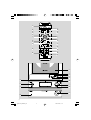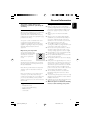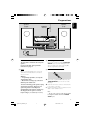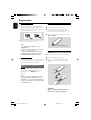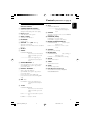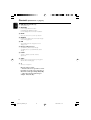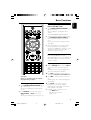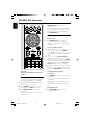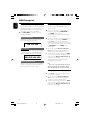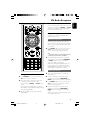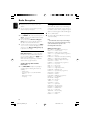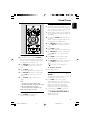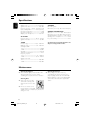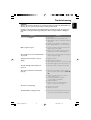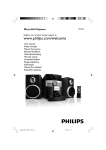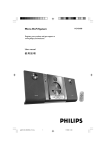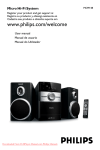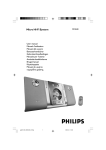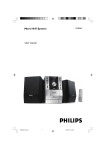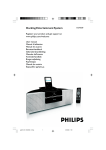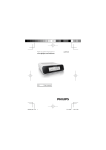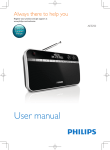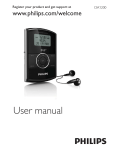Download Philips Micro Hi-Fi System MCB700
Transcript
Micro Hi-Fi System MCB700 User manual pg001-021_MCB700_05 1 2006.10.25, 17:11 Important notes for users in the U.K. Mains plug This apparatus is fitted with an approved 13 Amp plug. To change a fuse in this type of plug proceed as follows: 1 2 Remove fuse cover and fuse. 3 Refit the fuse cover. Fix new fuse which should be a BS1362 5 Amp, A.S.T.A. or BSI approved type. If the fitted plug is not suitable for your socket outlets, it should be cut off and an appropriate plug fitted in its place. If the mains plug contains a fuse, this should have a value of 5 Amp. If a plug without a fuse is used, the fuse at the distribution board should not be greater than 5 Amp. Note: The severed plug must be disposed of to avoid a possible shock hazard should it be inserted into a 13 Amp socket elsewhere. How to connect a plug The wires in the mains lead are coloured with the following code: blue = neutral (N), brown = live (L). ¶ As these colours may not correspond with the colour markings identifying the terminals in your plug, proceed as follows: – Connect the blue wire to the terminal marked N or coloured black. – Connect the brown wire to the terminal marked L or coloured red. – Do not connect either wire to the earth terminal in the plug, marked E (or e) or coloured green (or green and yellow). Before replacing the plug cover, make certain that the cord grip is clamped over the sheath of the lead - not simply over the two wires. Copyright in the U.K. Recording and playback of material may require consent. See Copyright Act 1956 and The Performer’s Protection Acts 1958 to 1972. CAUTION Use of controls or adjustments or performance of procedures other than herein may result in hazardous radiation exposure or other unsafe operation. 2 pg001-021_MCB700_05 2 2006.10.25, 17:11 1 # ∞ £ & % * ^ @ ! ! @ ( ≤ 0 8 5 ) § • ¡ ™ ª ≥ $ 6 # 8 3 9 2 $ MICRO SYSTEM MCB700 1 7 4 % 5 º 3 pg001-021_MCB700_05 3 3 2006.10.25, 17:11 Contents English General Information Clock/Timer Environmental Information ................................ Supplied accessories ............................................ Safety information ................................................ About Digital Audio Broadcasting (DAB) ....... 5 5 5 6 Setting the clock ................................................. 19 Viewing the clock ............................................... 19 Setting the timer ................................................. 19 Activating and deactivating TIMER ................. 19 Activating and deactivating SLEEP .................. 19 Rear connections .......................................... 7 – 8 Before using the remote control ...................... 8 Replacing battery (lithium CR2025) into the remote control ..................................................... 8 Specifications ........................................... 20 Preparations Maintenance .............................................. 20 Troubleshooting .................................... 21 Controls Controls on the system and remote control ............................................................. 9~10 Basic Functions Switching the system on ................................... 11 Switch the system to Eco Power Standby mode ................................ 11 Power Saving Automatic Standby .................... 11 Adjusting volume and sound ............................ 11 CD/MP3-CD Operation Loading a disc ...................................................... 12 Basic playback controls .............................. 12~13 Playing an MP3 disc ............................................ 13 Different play modes: SHUFFLE and REPEAT14 Programming track numbers ........................... 14 Erasing the programme ..................................... 14 DAB Reception Tuning to DAB for the first time .................... 15 Re-tuning .............................................................. 15 Manual tuning ...................................................... 15 DAB information display ............................ 15~16 Programming DAB stations ............................. 16 Tuning to preset DAB stations ........................ 16 FM Radio Reception Tuning to radio stations .................................... 17 Programming radio stations ............................. 17 Automatic programming Manual programming Tuning to preset radio stations ....................... 17 RDS ................................................................ 17~18 Setting the RDS clock ....................................... 18 4 pg001-021_MCB700_05 4 2006.10.25, 17:11 This product complies with the radio interference requirements of the European Community. Environmental Information All unnecessary packaging has been omitted. We have tried to make the packaging easy to separate into three materials: cardboard (box), polystyrene foam (buffer) and polyethylene (bags, protective foam sheet). Your system consists of materials which can be recycled and reused if disassembled by a specialized company. Please observe the local regulations regarding the disposal of packaging materials, exhausted batteries and old equipment. Disposal of your old product Your product is designed and manufactured with high quality materials and components, which can be recycled and reused. When this crossed-out wheeled bin symbol is attached to a product it means the product is covered by the European Directive 2002/96/EC Please inform yourself about the local separate collection system for electrical and electronic products. Please act according to your local rules and do not dispose of your old products with your normal household waste. The correct disposal of your old product will help prevent potential negative consequences for the environment and human health. Supplied accessories – – – – Safety Information ● Before operating the system, check that the operating voltage indicated on the typeplate of your system is identical with the voltage of your local power supply. If not, please consult your dealer. ● Place the system on a flat, hard and stable surface. ● Place the system in a location with adequate ventilation to prevent internal heat build-up in your system. Allow at least 10 cm (4 inches) clearance from the rear and the top of the unit and 5 cm (2 inches) from each side. ● The ventilation should not be impeded by covering the ventilation openings with items, such as newspapers, table-cloths, curtains, etc. ● Do not expose the system, batteries or discs to excessive moisture, rain, sand or heat sources caused by heating equipment or direct sunlight. ● No naked flame sources, such as lighted candles, should be placed on the apparatus. ● No objects filled with liquids, such as vases, shall be placed on the apparatus. ● The apparatus shall not be exposed to dripping or splashing. ● If the system is brought directly from a cold to a warm location, or is placed in a very damp room, moisture may condense on the lens of the disc unit inside the system. Should this occur, the CD player would not operate normally. Leave the power on for about one hour with no disc in the system until normal playback is possible. ● The mechanical parts of the set contain selflubricating bearings and must not be oiled or lubricated. ● To prevent injury, this apparatus must be securely attached to the floor/wall in accordance with the installation instructions. ● Install this unit near the AC outlet and where the AC power plug can be reached easily. ● When the system is switched to Standby mode, it is still consuming some power. 2 loudspeaker boxes remote control (with battery) DAB/FM antenna control cable 5 pg001-021_MCB700_05 5 2006.10.25, 17:11 English General Information General Information English To disconnect the system from the power supply completely, remove the AC power plug from the wall socket. About Digital Audio Broadcasting (DAB) DAB digital radio is a new way of broadcasting radio via a network of terrestrial transmitters. It provides listeners with more choice and information delivered in crystal clear, cracklefree sound quality. – The technology allows the receiver to lock on to the strongest signal it can find. – With DAB digital stations there are no frequencies to remember, and sets are tuned by station name, so there's no retuning on the move. What is a multiplex? Digital radio operation is made up of a single block of frequencies called a multiplex. Each multiplex works within a frequency spectrum, such as Band III for DAB broadcasts. Note: – You will receive only those stations within your transmission area. DAB Broadcasters and DLS Each DAB broadcaster (or multiplex operator) also provides text and audio data services. Some programmes are suppor ted by Dynamic Label Segments (DLS). This is data which you can read as scrolling text on your DAB radio display. Some stations transmit the latest news, travel, and weather, what's on now and next, website addresses and phone numbers. For more information on digital radio coverage and services, please visit: www.drdb.org. 6 pg001-021_MCB700_05 6 2006.10.25, 17:11 Speaker (right) DAB/FM antenna English Preparations Speaker (left) AC power cord Rear connections B Connecting the control cable Connect the serial port marked “CONTROL CABLE” at the rear of the CD player to the same port at the rear of the power amplifier with the supplied flat control cable. The type plate is located at the rear of the system. For users in the U.K.: please follow the instructions on page 2. C DAB/FM antenna Connection A Power Before connecting the AC power cord to the wall outlet, ensure that all other connections have been made. Warning! – For optimal performance, use only the original power cable. – Never make or change any connections with the power switched on. To avoid overheating of the system, a safety circuit has been built in. Therefore, your system may switch to Standby mode automatically under extreme conditions. If this happens, let the system cool down before reusing it (not available for all versions). 1 Connect the supplied DAB/FM antenna to the “DAB/FM AERIAL” port on the rear of the CD player. 2 Fasten the nut on the connector of the antenna to ensure firm connection. ● Position the antenna as far as possible from a TV, VCR or other radiation source. Note: – The pin on the connector of the antenna should be in alignment with the hole in the “DAB/FM AERIAL” port. 7 pg001-021_MCB700_05 7 2006.10.25, 17:11 Preparations English C Speakers Connection Before using the remote control Connect the speaker wires to the SPEAKERS (8Ω) terminals, right speaker to "R" and left speaker to "L", the wire marked in red "+" and the wire marked in black to "-". 1 2 3 Pull out the plastic protective sheet. Select the source you wish to control by pressing one of the source select keys on the remote control (for example DISC, FM). Then select the desired function (for example ÉÅ , à , á). ● Fully insert the stripped portion of the speaker wire into the terminal as shown. Notes: – For optimal sound performance, use the supplied speakers. – Do not connect more than one speaker to any one pair of +/- speaker terminals. – Do not connect speakers with an impedance lower than the speakers supplied. Please refer to the SPECIFICATIONS section of this manual. D Optional connection The optional equipment and connecting cords are not supplied. Refer to the operating instructions of the connected equipment for details. Remove the plastic protective sheet Replacing battery (lithium CR2025) into the remote control 1 2 3 Press the slot on the battery compartment. Pull out the battery compartment. Replace a new battery and fully inser t the battery compartment back to the original position. Connecting other equipment to your system Connect the audio left and right OUT terminals of a TV, VCR, Laser Disc player, DVD player or CD Recorder to the AUX IN (1 or 2) terminals. Note: – If you are connecting equipment with a mono output (a single audio out terminal), connect it to the AUX IN (1 or 2) left terminal. Alternatively, you can use a “single to double” cinch cable (the output sound still remain mono). 1 2 CR2025 3 CAUTION! Batteries contain chemical substances, so they should be disposed of properly. 8 pg001-021_MCB700_05 8 2006.10.25, 17:11 Controls on the system and remote control @¡ 1 STANDBY-ON/ECO POWERB – switches the system on or to Eco Power standby/normal standby with clock display. # 2 Display screen – – shows the status of the system. 3 OPEN • CLOSE – $ opens/closes the CD door. 4 IR SENSOR – remote sensor 5 VOLUME -/+ – – (VOL +/-) adjusts the volume level. adjusts the hours and minutes for the clock/timer function. 6 CD Door 7 S/T stops disc playback or erases a disc program. (for FM/DAB; on the system only) selects a preset radio station. plays disc tracks randomly. & INTRO/SCAN for CD/MP3/WMA starts scanning of all tracks in a disc. for DAB .............. starts DAB service scanning. * CLOCK – sets the clock function. ( TIMER – sets the timer function. ) SLEEP – selects the sleeper time. ¡ DSC (Digital Sound Control) 9 ENTER/ÉÅ/PRESET - – – for CD/MP3/WMA selects a repeat playback mode. for FM .................. sets stereo or mono sound mode. – 8 CANCEL/9/PRESET + – – % REPEAT/STEREO (REPEAT/ST.) ^ SHUFFLE for CD/MP3-CD/WMA fast searches back and forward within a track/disc (press and hold). ................................. skips to the beginning of a current/previous/subsequent track. – – /™ for CD/MP3-CD/WMA ................................. skips to the beginning of a current/previous/subsequent track. SOURCE selects the respective sound source for DAB/FM/ DISC/AUX (1 or 2). PROGRAM (PROG) for CD/MP3 ..... programs tracks. for FM/DAB ...... programs radio stations. starts or interrupts playback. (for FM/DAB; on the system only) selects a preset radio station. press to select an option (DAB only). press and hold to start manual tuning (DAB only). – selects sound characteristics: POP/JAZZ/ CLASSIC/ROCK/FLAT. 0 ALB +/for MP3-CD ..... skips to the beginning of a current/previous/subsequent album. ! 5 /6 for CD/MP3-CD/WMA fast searches back and forward within a track/disc (press and hold). for FM .................. tunes to radio stations (down/ up). for DAB..................selects a channel. 9 pg001-021_MCB700_05 9 2006.10.25, 17:11 English Controls (illustrations on page 3) Controls (illustrations on page 3) English ™ DBB (Dynamic Bass Boost) – enhances the bass. £ INFO./RDS – – – for FM, displays RDS information. for DAB, displays DAB information. for MP3, displays ID-3 information if available. ≤ MUTE – interrupts and resumes sound reproduction. ∞ REMAIN – for CD, selects different disc information display modes during playback. § DIM – ≥ – – selects different levels of brightness for the display screen. Numerical Keypad (0~9) (for CD/MP3) selects a track directly. (for DAB) selects a preset DAB radio station directly. • LOUD – enables or disables automatic loudness adjustment. ª SHIFT – inputs a number larger than 10 (used together with the Numerical Keypad). ºn – connects a headphone. Notes for remote control: – First select the source you wish to control by pressing one of the source select keys on the remote control (for example DISC, FM). – Then select the desired function (for example ÉÅ, à , á). 10 pg001-021_MCB700_05 10 2006.10.25, 17:11 English Basic Functions Switching the system to Eco Power Standby mode ● Press STANDBY-ON/ECO POWER B (or B on the remote). ➜ The backlight for clock display is dim in standby. ➜ The ECO POWER LED will be lighted. ● To view clock time in standby mode, press and hold STANDBY-ON/ECO POWER B on the front panel for more than 3 seconds or more. ➜ The system enters the standby mode with clock display. ● The volume level (up to a maximum volume level of 12), interactive sound settings, last selected mode (ECO Power Standby or normal standby), source and tuner presets will be retained in the player's memory. Power Saving Automatic Standby As a power-saving feature, the system automatically switches to Eco Power/ Standby 15 minutes after a CD has reached the end and no control is operated. Adjusting volume and sound Important! Before you operate the system, complete the preparation procedures. Switching the system on ● Press STANDBY-ON/ECO POWER B (or B on the remote). ➜ The system will switch to the last selected source. ● Press SOURCE on the top of the system or DAB, FM, DISC or AUX on the remote control. ➜ The system will switch to the selected source. 1 Turn the VOLUME -/+ knob or press VOL +/on the remote to decrease or increase the volume. ➜ Display shows the volume level VOL and a number from MIN 01, 02, ...30 MAX. 2 Press DSC repeatedly to select the desired sound effect: POP/JAZZ/CLASSIC/ROCK/FLAT. 3 Press DBB to switch bass enhancement on or off. ➜ DBB appears when enabled and disappears when disabled. 4 Press MUTE on the remote control to interrupt sound reproduction instantly. ➜ Playback will continue without sound and MUTE will flash on the display. ● To activate sound reproduction you can: – press MUTE again; – adjust the volume controls; – change source. 11 pg001-021_MCB700_05 11 2006.10.25, 17:11 CD/MP3-CD Operation English 3 Insert a disc with the printed side facing up. Press OPEN•CLOSE again to close the compartment. ➜ CLOSE is displayed followed by READ DISC as the CD player scans the contents of a disc, and then playback starts automatically (if not, press ENTER/ÉÅ). Basic playback controls To play a disc ● Press ENTER/ÉÅ to start playback. ➜ The current track number and elapsed playing time of the track are displayed during disc playback. To select a different track ● Press the control knob on the front panel to the left or right (corresponding to S/T) or press ¡ / ™ on the remote once or repeatedly until the desired track number appears in the display. ● You can also use the Numerical Keypad (0~9) on the remote to select a track directly. ● To input a number larger than 10, press SHIFT on the remote once or more to select the first digit you want and then use the Numerical Keypad (0~9) to input the second digit. ● If you have selected a track number shortly after loading a disc or in the PAUSE position, you will need to press ENTER/ÉÅ to start playback. Important! The lens of the CD player should never be touched. Loading a disc This CD player plays Audio Discs including CD Recordables, CD-Rewritables and MP3 CD. ● CD-ROM, CD-I, CDV, VCD, DVD or computer CDs, however, are not possible. 1 2 Press SOURCE on the top of the system to select CD or press DISC on the remote. Press OPEN•CLOSE to open the CD compartment. ➜ OPEN is displayed when the compartment cover slides up. Text display during playback In CD mode ● Press REMAIN repeatedly to see the following information. ➜ Track number and elapsed playback time of current track. ➜ Track number and remaining playback time of current track. ➜ Track number and total remaining playback time. In MP3-CD mode ● Press INFO./RDS to display the ID-3 information if available. 12 pg001-021_MCB700_05 12 2006.10.25, 17:11 To find a passage within a track 1 2 Press and hold the control knob on the front panel to the left or right (corresponding to S/T) or press 5 /6 on the remote. When you recognize the passage you want, release the control knob (5 /6 on the remote). ➜ Normal playback continues. ➜ To resume, press ENTER/ÉÅ again. Playing an MP3 disc 1 2 3 To stop playback ● Press CANCEL / 9 . To interrupt playback ● Press ENTER/ÉÅ during playback. ➜ The display freezes and the elapsed playing time flashes when playback is interrupted. Notes: CD play will also stop when; – the CD door is opened. – the disc has reached the end. – you select another source: TUNER, DAB or AUX. – you select standby. – the set auto off time arrives. English CD/MP3-CD Operation 4 Load an MP3 disc. ➜ The disc reading time may exceed 10 seconds due to the large number of songs compiled into one disc. Press ALB +/- on the remote to select a desired album. Press the control knob on the front panel to the left or right (corresponding to S/T) or press ¡ / ™ on the remote to select a desired track. ➜ The album number will change accordingly as you reach the first track of an album by pressing S (¡ on the remote) or the last track of an album by pressing T (™ on the remote). Press ENTER/ÉÅ to start playback. Supported MP3 disc formats: – ISO9660, Joliet – Maximum title number: 512 (depending on filename length) – Maximum album number: 255 – Supported sampling frequencies: 32 kHz, 44.1kHz, 48 kHz – Supported Bit-rates: 32~256 (kbps), variable bitrates To scan all discs in a disc ● Press INTRO/SCAN on the remote to play the first 10 seconds of each track in the whole disc one by one. ➜ INTRO appears on the display. ➜ The playback will start from the first track of the current disc. To scan all discs in a disc ● Press INTRO/SCAN on the remote again until INTRO disappears. 13 pg001-021_MCB700_05 13 2006.10.25, 17:11 CD/MP3-CD Operation English Different play modes: SHUFFLE and REPEAT Programming track numbers Program in the STOP position to select and store your disc tracks in the desired sequence. If you like, store any track more than once. Up to 20 tracks can be stored in the memory. You can select and change the various play modes before or during playback. The REPEAT modes can also be combined with PROGRAM. 1 2 3 To select your play mode, press SHUFFLE or REPEAT on the remote control before or during playback until the display shows the desired function. ➜ SHUFFLE appears if the shuffle playback is activated and disappears if deactivated. ➜ If REPEAT appears while TRK flashes on the display panel, it indicates to play the current track repeatedly. ➜ If REPEAT ALL is displayed, it indicates to play all tracks in the whole disc repeatedly. ➜ For an MP3 CD, if both REPEAT and TRK flash on the display panel, it indicates to play the current track repeatedly. ➜ For an MP3 CD, if both REPEAT and ALB flash on the display panel, it indicates to play the current album repeatedly. Press ENTER/ÉÅ to start playback if in the STOP position. ➜ If you have selected SHUFFLE, playback starts automatically. To return to normal playback, press the respective SHUFFLE or REPEAT button until REPEAT or SHUFFLE is no longer displayed. ● You can also press CANCEL / 9 to cancel your play mode. Note: – The Repeat and Shuffle functions cannot be activated simultaneously. 1 Press the control knob on the front panel of the system upward (corresponding to PROGRAM) or press PROG on the remote to enter the programming mode. ➜ A track number flashes. 2 Press the control knob on the front panel of the system to the left or right (corresonding to S/T) or press ¡ / ™ on the remote to select your desired track number. ● For an MP3 CD, Press ALB +/- on the remote to select a desired album number. 3 Press the control knob on the front panel of the system upward (corresponding to PROGRAM) or press PROG on the remote to confirm the track number to be stored. ➜ P-X displays, in which X denotes the next program number to be stored. 4 5 6 Repeat steps 2-3 to select and store all desired tracks. ➜ Playback starts automatically from the first track programmed if you attempt to program more than 20 tracks. Press CANCEL / 9 to finish programming. ➜ PROG displays on the screen. To start playback of your disc program, press ENTER/ÉÅ directly. Erasing the program You can erase the program by: ● pressing the control knob on the front panel of the system upward (corresponding to PROGRAM) or press PROG on the remote again; ● pressing CANCEL / 9 once in the STOP mode; ● pressing CANCEL / 9 twice during playback; ➜ PROG disappears. ● opening the CD compartment; 14 pg001-021_MCB700_05 14 2006.10.25, 17:11 Re-tuning By re-tuning, you can update your DAB multiplex (ensemble) list all over again. At the completion of scanning, the system will tune to the first service of the first multiplex (ensemble) in the updated multiplex (ensemble) list. During scanning, the system will initially display the following the following, where "CH" is the DAB channel and "N" is the number of the current multiplex (ensemble). CH N ● Press and hold INTRO/SCAN for more than 2 seconds. ➜ The display panel shows "FULL SCAN" and the system will start full scan to search for all available Band III channels again automatically. ● Press INTRO/SCAN briefly. ➜ The display panel shows "QUICK SCAN" and the system will start a quick scan process to search for Band III channels again automatically. ● If you press CANCEL/9 during scanning, the scanning process will stop and the system will return to the DAB frequency before scanning starts. ➜ The other DAB operation buttons will be locked. Note: – If no DAB service is detected during the above processes, the display panel will show "NO SIGNAL". Tuning to DAB for the first time 1 Press SOURCE on the top of the system to select DAB (or press DAB on the remote control). ➜ The system will start full scan to search for all available Band III channels automatically. ➜ If no DAB service is available, "NO SERVICE" will appear on the display panel. ➜ If there are available DAB services, the system will store all detected stations. Manual tuning 1 2 ● Press and hold ENTER/ÉÅ for more than 2 seconds to start manual tuning. ➜ The current DAB channel and frequency will be displayed. Press the control knob on the front panel of the system to the left or right (corresonding to S/T) or press 5 /6 on the remote to select your desired DAB channels backward/ forward. Press ENTER/ÉÅ to confirm and tune to your selected channel. 15 pg001-021_MCB700_05 15 2006.10.25, 17:11 English DAB Reception DAB Reception English ● DAB information display Programming DAB stations You can view the DAB service information in the following 3 information modes. Depending on the DAB radio station you are tuning to, some information modes may be unavailable. You can save up to 20 DAB stations in the system memory. 1 Press INFO./RDS repeatedly to view the following information. Channel & Frequency Displays the channel and central frequency of the current multiplex (ensemble). 12B 225 648 Date and Time Shows the date & time of the current multiplex (ensemble) in the format of MM-DD HH:MM (MM: month; DD: day; HH: hour; MM: minute). MM•DD HH:MM Bit Rate and Audio Status Displays the transmission rate of broadcasting in bits per second (kbps) and the audio status of the current service in stereo or mono. 2 Press the control knob on the front panel upward (corresponding to PROGRAM) or press PROG on the remote. ➜ The display shows "PN", where N stands for the preset number. Press the control knob on the front panel to the left or right (corresponding to S/T) or press ¡ / ™ on the remote to select your desired preset number. Then, press the control knob on the front panel upward (corresponding to PROGRAM) or press PROG on the remote again. ● You can also use the Numerical Keypad (0~9) to input a number directly and tune to the service associated with this number. ● To input a number larger than 10, press SHIFT once or more to select the first digit you want and then use the Numerical Keypad (0~9) to input the second digit. ➜ The display shows "PN SAVED" briefly, indicating the preset is saved. Note: – If no service is associated with the number you input, the display will show "PN EMPTY" briefly, where "N" stands for the input preset number. Tuning to preset DAB stations ● Press ¡ / ™ on the remote until the desired preset station is displayed. ● You can also use the Numerical Keypad (0~9) to input a number directly and tune to the station associated with this number. ● To input a number larger than 10, press SHIFT once or more to select the first digit you want and then use the Numerical Keypad (0~9) to input the second digit. 16 pg001-021_MCB700_05 16 2006.10.25, 17:11 ● To tune to a weak station, press the control knob on the front panel of the system to the left or right (corresonding to S/T) or 5 /6 on the remote briefly and repeatedly until you have found optimal reception. Programming radio stations You can store up to a total of 20 FM radio stations in the memory. Automatic programming Automatic programming will start with from preset 1 and stop a the last programmed station. All the former programmed radio stations will be overridden. 1 Press PRESET -/+ on the top of the system or ¡ / ™ on the remote to select the preset number where programming should start. Note: – If no preset number is selected, default is preset (1) and all your presets will be overridden. 2 Press and hold the control knob on the front panel upward (corresponding to PROGRAM) or PROG on the remote for more than 2 seconds to activate programming. ➜ AUTO is displayed and available stations are programmed in order of waveband reception strength: RDS followed by FM. The last preset automatically stored will then be played. Manual programming Tuning to radio stations 1 2 3 Press SOURCE on the top of the system or FM on the remote to select FM. Press and hold the control knob on the front panel of the system to the left or right (corresonding to S/T) or 5 /6 on the remote. ➜ The radio automatically tunes to a station with sufficient reception. Display indication during automatic tuning: SEARCH. Repeat step 2 if necessary until you find the desired station. 1 2 3 4 Tune to your desired station (see “Tuning to radio stations”). Press the control knob on the front panel upward (corresponding to PROGRAM) or PROG on the remote to activate programming. Press PRESET -/+ on the top of the system or ¡ / ™ on the remote to allocate a number from 1 to 20 to this station. Press the control knob on the front panel upward (corresponding to PROGRAM) or PROG on the remote again to confirm the setting. ➜ The preset number and the frequency of the preset station are shown. 17 pg001-021_MCB700_05 17 2006.10.25, 17:11 English FM Radio Reception Radio Reception English 5 Setting the RDS clock Repeat the above four steps to store other stations. Some RDS radio station may be transmitting a real clock time at an interval of every minute. It is possible to set the clock by using a time signal which is broadcast together with the RDS signal. ● You can override a preset station by storing another frequency in its place. Tuning to preset radio stations ● Press PRESET -/+ on the top of the system or ¡ / ™ on the remote until the desired preset station is displayed. ● You can also use the Numerical Keypad (0~9) to input a number directly and tune to the station associated with this number. ● To input a number larger than 10, press SHIFT once or more to select the first digit you want and then use the Numerical Keypad (0~9) to input the second digit. RDS Radio Data System is a service that allows FM stations to show additional information. If and the you are receiving a RDS station, station name are displayed. When automatic programming is used, RDS stations will be programmed first. Scrolling through different RDS information ● Press INFO./RDS briefly and repeatedly to scroll through the following information (if available): – Station name – Programme type such as NEWS, SPORT, POP M ... – Radio text messages – Frequency 1 2 Tune to a RDS station. The system will read the RDS time and set the clock automatically. Note: – Some RDS radio station may be transmitting a real time clock at a minute interval. The accuracy of the transmitted time depends on the transmitting RDS radio station. RDS Programme types NO TYPE .......... No RDS programme type NEWS .................... News services AFFAIRS .......... Politics and current affairs INFO .................... Special information programmes SPORT ................ Sports EDUCATE .......... Education and advanced training DRAMA ................ Radio plays and literature CULTURE .......... Culture, religion and society SCIENCE .......... Science VARIED ............. Entertainment programmes POP M ................. Pop music ROCK M ............. Rock music MOR M ................. Light music LIGHT M .......... Light classical music CLASSICS ...... Classical music OTHER M .......... Special music programmes WEATHER .......... Weather FINANCE .......... Finance CHILDREN ...... Children’s programmes SOCIAL ............. Social Affairs RELIGION ...... Religion PHONE IN ....... Phone In TRAVEL ............. Travel LEISURE .......... Leisure JAZZ .................... Jazz Music COUNTRY .......... Country Music NATION M ....... National Music OLDIES ............. Oldies Music FOLK M ............. Folk Music DOCUMENT ...... Documentary TEST .................... Alarm Test ALARM ................ Alarm 18 pg001-021_MCB700_05 18 2006.10.25, 17:11 Setting the timer ● The system can be used as an alarm clock, whereby the DAB, FM, DISC, AUX is switched on at a set time. The clock time needs to be set first before the timer can be used. ● During setting, if no button is pressed within 30 seconds, the system will exit timer setting mode automatically. Setting the clock 1 2 In Standby mode, press and hold CLOCK on the remote until the time flashes on the display. ➜ ”SET CLOCK” is displayed briefly. Then, the hour digits flash on the display screen. Turn VOLUME -/+ clockwise or anticlockwise or press VOL +/- on the remote to set the hours. 3 Press CLOCK to confirm. ➜ The minute digits flash on the display screen. 4 Turn VOLUME -/+ clockwise or anticlockwise or press VOL +/- on the remote to set the minutes. 5 Press CLOCK again to confirm the clock setting. Notes: – This system only supports 24-hour mode. – The clock setting will be erased when the system is disconnected from the power supply. – The system will exit clock setting mode if no button is pressed within 30 seconds. Viewing the clock ● Press CLOCK in the active mode. ➜ The clock time is displayed. 1 Press and hold TIMER until the time flashes on the display. ➜ ”SET TIMER” is displayed briefly. Then, the hour digits flash on the display screen. 2 Turn VOLUME -/+ clockwise or anticlockwise or press VOL +/- on the remote to set the hours. 3 Press TIMER to confirm. ➜ The minute digits flash on the display screen. 4 Turn VOLUME -/+ clockwise or anticlockwise or press VOL +/- on the remote to set the minutes. 5 Press TIMER to confirm the time setting. ➜ ”OFF” flashes on the display screen. 6 Turn VOLUME -/+ clockwise or anticlockwise or press VOL +/- on the remote to select “ON”. ➜ icon appears on the display screen. To deactivate the timer ● Select “OFF” at Step 6. Activating and deactivating SLEEP The sleep timer enables the system to switch off by itself after a set period of time. ● Press SLEEP on the remote control. ➜ The display shows one of the sleep time options in the following sequence: SLEEP-OFF, SLEEP-10, SLEEP-20, ... SLEEP-90, SLEEP-OFF ... Once the sleep funtion is activated, the SLEEP icon will be displayed. ● To deactivate, press SLEEP on the remote control once or more until OFF is shown, or press STANDBY-ON/ ECO POWER B (or B on the remote). ➜ SLEEP disappears. 19 pg001-021_MCB700_05 19 2006.10.25, 17:11 English Clock/Timer Specifications English AMPLIFIER Output power ....................................... 2 x 25 W RMS Signal-to-noise ratio ....................................... ≥ 70 dBA Frequency response ...... 20 Hz – 20 KHz, ± 3 dB Input sensitivity AUX ....................... 0.5 V (max. 2 V) Impedance loudspeakers ......................................... 8 Ω Impedance headphones ........................................ 32 Ω Output power headphones ....................... <50 mW CD PLAYER Frequency range ................................ 20 Hz – 20 kHz Signal-to-noise ratio ............................................ 70 dBA TUNER FM wave range ................................... 87.5 – 108 MHz DAB wave range ................................ 174 – 240 MHz Sensitivity at 75 Ω – FM ................................................................................ 20dBf – DAB ........................................................................ -90dBm Selectivity ................................................................. ≥ 25 dB Total harmonic distortion ..................................... ≤ 1% Frequency response – FM .............................................................. 63 – 6000 Hz – DAB ...................................................... 63 Hz – 20 KHz Signal-to-noise-ratio – FM ....................................................................... ≥ 50 dBA – DAB .................................................................... ≥ 60 dBA SPEAKERS Bass reflex system Dimensions (w x h x d) . 145 x 233 x 220 (mm) GENERAL INFORMATION AC Power ..................................... 230 – 240 V / 50 Hz Dimensions (w x h x d) . 208 x 124 x 265 (mm) Weight(with/without speakers) ...... 4.30 / 2.31 kg Standby power consumption ............................ <7 W Eco power standby ................................................. <1 W Specifications and external appearance are subject to change without notice. Maintenance Cleaning the disc lens Cleaning the Cabinet ● Use a soft cloth slightly moistened with a mild detergent solution. Do not use a solution containing alcohol, spirits, ammonia or abrasives. Cleaning Discs ● When a disc becomes dirty, clean it with a cleaning cloth. Wipe the disc from the centre out. ● After prolonged use, dirt or dust may accumulate at the disc lens. To ensure good playback quality, clean the disc lens with Philips CD Lens Cleaner or any commercially available cleaner. Follow the instructions supplied with cleaner. ● Do not use solvents such as benzene, thinner, commercially available cleaners, or antistatic spray intended for analogue records. 20 pg001-021_MCB700_05 20 2006.10.25, 17:11 WARNING Under no circumstances should you try to repair the system yourself, as this will invalidate the warranty. Do not open the system as there is a risk of electric shock. If a fault occurs, first check the points listed below before taking the system for repair. If you are unable to remedy a problem by following these hints, consult your dealer or Philips for help. Problem Solution “NO DISC” is displayed. ✔ Insert a disc. ✔ Check if the disc is inserted upside down. ✔ Wait until the moisture condensation at the lens has cleared. ✔ Replace or clean the disc, see “Maintenance”. ✔ Use a finalised CD-RW or correct format disc. ✔ Increase the distance between the Micro HiFi Radio reception is poor. System and your TV or VCR. ✔ Hang up one end of the T-shape antenna and keep the other end at horizontal angle to it. The system does not react when buttons are pressed. ✔ Remove and reconnect the AC power plug and Sound cannot be heard or is of poor quality. ✔ ✔ ✔ ✔ The left and right sound outputs are reversed. ✔ Check the speaker connections and location. The remote control does not function properly. ✔ Select the source (DISC or FM, for example) switch on the system again. ✔ ✔ ✔ ✔ Adjust the volume. Disconnect the headphones. Check that the speakers are connected correctly. Check if the stripped speaker wire is clamped. before pressing the function button (ÉÅ, 6). Reduce the distance between the remote control and the system. Insert the battery with its polarities (+/– signs) aligned as indicated. Replace the battery. Point the remote control directly toward IR sensor on the front of the system. 5/ The timer is not working. ✔ Set the clock correctly. ✔ Switch on the timer. The Clock/Timer setting is erased. ✔ Power has been interrupted or the power cord has been disconnected. Reset the clock/timer. 21 pg001-021_MCB700_05 21 2006.10.25, 17:11 English Troubleshooting Meet Philips at the Internet http://www.philips.com English Español Português Deutsch Nederlands Italiano Svenska MCB700 Dansk Suomi CLASS 1 LASER PRODUCT Português Polski Printed in China PageBack_MCB700 94 PDCC-JS-JW-0622 2006.10.25, 17:11