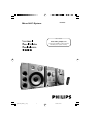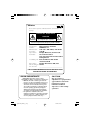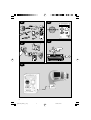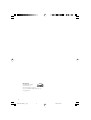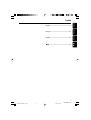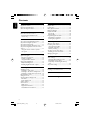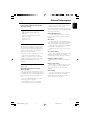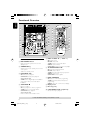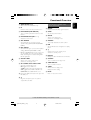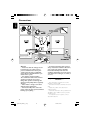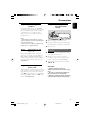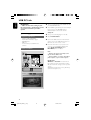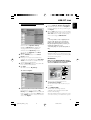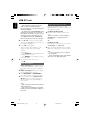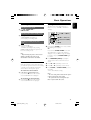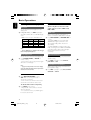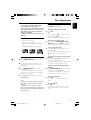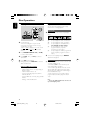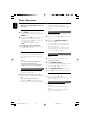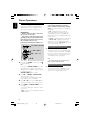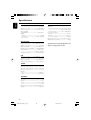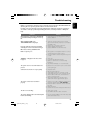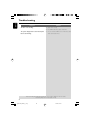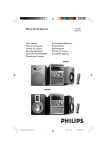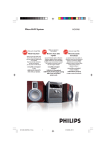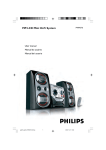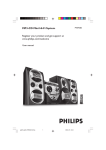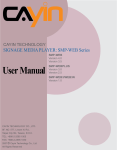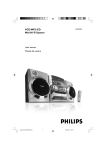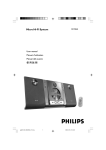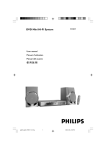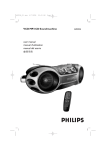Download Philips MCM595 MP3 Micro Hi-Fi System
Transcript
Micro Hi-Fi System
MCM595
visit our website
www.audio.philips.com
to download latest UPDATES of USB PC Link Driver
MusicMatch Jukebox softwares and FAQs.
pg001-026_M595_21_Eng
1
3/18/05, 13:29
México
Es necesario que lea cuidadosamente su instructivo de
manejo.
PRECAUCIÓN - ADVERTENCIA
No abrir, riesgo de choque eléctrico
ATENCIÓN
Verifique que el voltaje de alimentación
sea el requerido para su aparato
Para evitar el riesgo de choque eléctrico, no quite la tapa.
En caso de requerir servicio, dirijase al personal calificado.
Microsistema de Audio
MCM595/ 21
110–127 / 220–240V; ~50–60 Hz
125 W
Philips Mexicana, S.A. de C.V.
Av. La Palma No.6
Col. San Fernando La Herradura
Huixquilucan
Localidad y Tel: Edo. de México C.P. 52784
Tel.52 69 90 00
Exportador:
Philips Electronics HK, Ltd.
País de Origen: China
Nº de Serie:
______________________________
Descripción:
Modelo :
Alimentación:
Consumo:
Importador:
Domicilio:
LEA CUIDADOSAMENTE ESTE INSTRUCTIVO
ANTES DE USAR SU APARATO.
AVISO IMPORTANTE
Philips Mexicana, S.A. de C.V. no se hace
responsable por daños o desperfectos causados por:
– Maltrato, descuido o mal uso, presencia de
insectos o roedores (cucarachas, ratones etc.).
– Cuando el aparato no haya sido operarado
de acuerdo con el instructivo del uso, fuera
de los valores nominales y tolerancias de las
tensiones (voltaje), frecuencia (ciclaje) de
alimentación eléctrica y las características
que deben reunir las instalaciones auxiliares.
– Por fenómenos naturales tales como:
temblores, inundaciones, incendios, descargas
eléctricas, rayos etc. o delitos causados por
terceros (choques asaltos, riñas, etc.).
CAUTION
Use of controls or
adjustments or performance
of procedures other than
herein may result in
hazardous radiation
exposure or other unsafe
operation.
2
pg001-026_M595_21_Eng
2
3/18/05, 13:29
P3
P1
☞
P4
P2
P5
3
3
pg001-026_M595_21_Eng
3
3/18/05, 13:29
Energy Star
As an ENERGY STARR
Partner, Philips has
determined that this product
meets the ENERGY STARR guidelines for
energy efficiency.
4
pg001-026_M595_21_Eng
4
3/18/05, 13:29
Français -------------------------------------------- 27
Français
Español --------------------------------------------- 48
Español
English ------------------------------------------------ 6
-------------------------------------------------------- 69
5
pg001-026_M595_21_Eng
5
English
Index
3/18/05, 13:29
MC-V320/21-1
Contents
English
General Information
Disc Operations
Supplied accessories ............................................ 7
Environmental information ................................ 7
Care and safety information .............................. 7
Playable discs ....................................................... 17
Loading discs ....................................................... 17
Basic playback controls ..................................... 17
Playing an MP3 disc ............................................ 18
Repeat and Shuffle .............................................. 18
Repeat play ....................................................... 18
Random play ..................................................... 18
Programming the disc tracks ........................... 19
Checking the programme ............................. 19
Clearing the programme ............................... 19
Functional Overview
Main unit and remote control ....................... 8–9
Control buttons available on the
remote only ........................................................ 9
Connections
Step 1: Connecting FM/MW antennas .......... 10
Step 2: Connecting the speakers .................... 11
Step 3: Connecting to PC ................................. 11
Step 4: Connecting the AC power cord ........ 11
Step 5: Inserting batteries into the remote
control .................................................................. 11
Using the remote control to operate
the system ........................................................ 11
Tuner Operations
Tuning to radio stations .................................... 20
Presetting radio stations ................................... 20
Using the Plug and Play .................................. 20
Automatic presetting ..................................... 20
Manual presetting ............................................ 20
Selecting a preset radio station ....................... 20
Deleting a preset radio station .................... 20
Changing tuning grid .......................................... 21
USB PC Link
Quick setup guide .............................................. 12
PC system requirement ................................. 12
Software installation ....................................... 12
Using MusicMatch software .......................... 13
Connecting USB PC Link ................................. 13
Philips Sound Agent 2 ................................ 14
Enabling digital CD audio output ............ 14
Timer Operations
Basic Operations
Other Connection
Switching on/off ................................................. 15
Switching to active mode .............................. 15
Switching to Eco Power standby mode ..... 15
Switching to standby mode (view clock) ... 15
Demonstration mode ........................................ 15
Setting the clock ................................................. 15
Selecting different display mode ..................... 16
Dim mode ......................................................... 16
Clock display mode ........................................ 16
Volume control ................................................... 16
Sound control ..................................................... 16
MAX sound ...................................................... 16
Digital Sound Control .................................... 16
Virtual Environment Control ....................... 16
Timer setting ....................................................... 22
Activating / Deactivating the timer ............... 22
Checking the timer setting ........................... 22
Temporarily deactivating the wake up
timer .................................................................. 23
Sleep timer setting ............................................. 23
Listening to an external source ...................... 23
Specifications ........................................... 24
Troubleshooting ............................. 25~26
6
pg001-026_M595_21_Eng
6
3/18/05, 13:29
Refer to the type plate on the rear or
bottom of the system for identification
and supply ratings.
Supplied accessories (page 3 – P1)
–
–
–
–
–
–
USB PC LINK software installer disc
USB cable
Remote control and two AA batteries.
MW loop antenna
FM wire antenna
AC power cord
Environmental information
All unnecessary packaging has been omitted.
We have tried to make the packaging easy to
separate into three materials: cardboard (box),
polystyrene foam (buffer) and polyethylene
(bags, protective foam sheet).
Your system consists of materials which can be
recycled and reused if disassembled by a
specialised company. Please observe the local
regulations regarding the disposal of packaging
materials, exhausted batteries and old
equipment.
Care and safety information
(page 3 – P2)
Avoid high temperatures, moisture,
water and dust
– Do not expose the system, batteries or discs
to humidity, rain, sand or excessive heat (caused
by heating equipment or direct sunlight). Always
keep the disc tray closed to avoid dust on the
lens.
– No objects filled with liquids, such as vases,
shall be placed on the apparatus.
– No naked flame sources, such as lighted
candles, should be placed on the apparatus.
Avoid condensation problem
– The lens may cloud over when the system is
suddenly moved from cold to warm
surroundings, making it impossible to play a disc.
Leave the system in the warm environment until
the moisture evaporates.
Do not block the vents
– In a cabinet, allows about 10cm (4 inches) of
free space all around the system for adequate
ventilation.
Care of disc
– To clean a CD, wipe it in a straight line from
the centre towards the edge using a soft, lint-free
cloth. A cleaning agent may damage the disc!
– Write only on the printed side of a CDR(W)
and only with a soft felt-tipped pen.
– Handle the disc by its edge, do not touch the
surface.
Care of the cabinet
– Use a soft cloth slightly moistened with a mild
detergent solution. Do not use a solution
containing alcohol, spirits, ammonia or abrasives.
Finding a suitable location
– Place the system on a flat, hard, and stable
surface.
Built-in safety circuit
– Under extreme conditions, this system may
switch to standby mode automatically. If this
happens, let the system cool down before
reusing it.
Power saving
– This system is designed to use less than 1W
of electricity when switched to Eco Power
standby. Disconnect the AC power cord from
the power outlet when not in use.
7
pg001-026_M595_21_Eng
7
3/18/05, 13:29
English
General Information
Functional Overview
English
0
9
8
!
@
#
$
$
%
^
&
*
∞
7
6
5
4
3
§
*
(
0
5
4
6
¡
7
™
£
≤
∞
#
3
≥
•
ª
º
%
^
⁄
2
)
1
Main unit and remote control
1 ECO POWER indicator
–
Lights up when the system is in Eco Power
standby mode.
2 STANDBY ON B
–
–
Switches to Eco Power standby mode or turns
on the system.
*Switches to standby mode.
3 PLAY•PAUSE ÉÅ
–
–
–
CD: starts/pauses playback.
USB PC LINK: starts/ pauses playback.
(only on the main unit)
TUNER: *enters Plug & Play tuner installation
mode and /or starts preset radio station
installation.
5 PREV í / NEXT ë
–
–
–
–
–
6
–
–
–
–
–
7 PROG (PROGRAM)
–
–
–
8
4 STOP•DEMO Ç
–
–
–
–
Exits an operation.
CD: stops playback or clears a programme.
TUNER: *erases a preset radio station.
USB PC LINK: stops playback.
–
(only on the main unit)
*Turns on /off the demonstration mode.
(-TITLE +)
CD: selects a track.
MP3-CD: select a title
TUNER: selects a preset radio station.
CLOCK: sets the minutes.
USB PC LINK: selects a track from the playlist.
à ALBUM•PLAYLSIT á
CD: *searches backward/forward.
MP3-CD: select an album
TUNER: tunes the radio frequency up/ down.
CLOCK: sets the hours.
USB PC LINK: selects a playlist.
CD: starts or confirms track programming.
TUNER: starts *automatic/manual preset
programming.
CLOCK: selects 12- or 24-hour clock display.
Display screen
9 Disc trays (1~5)
0 5 DISC DIRECT PLAY 1~5 (CD 1~5)
–
Selects a disc tray to playback.
* = Press and hold the button for more than two seconds.
8
pg001-026_M595_21_Eng
8
3/18/05, 13:29
! OPEN /CLOSE 0 1~5
–
Control buttons available on the
remote control only
Opens / closes the individual disc tray.
@ iR
¡ REPEAT
–
–
Point the remote control towards this sensor.
Repeats a track /disc / all programmed tracks.
# MAX SOUND (MAX ON /OFF)
™ SLEEP
–
–
Turns on/ off the optimal mix of various sound
features.
$ MASTER VOLUME (VOL +-)
–
Adjusts the volume level.
Sets the sleep timer function.
£ CLOCK
–
–
*Enters clock setting mode.
Switches to clock display mode.
% VEC/ REVERB
≤ SNOOZE
–
–
Selects different type of ambience-based
equaliser settings (HALL, CINEMA, CONCERT,
CYBER).
^ DSC/ PRESET
–
Selects different types of preset sound equaliser
settings (OPTIMAL, JAZZ, ROCK or POP).
• PRESET and REVERB environment sound modes
are only available when the optional software,
Philips Sound Agent 2 is activated during USB
PC Link application.
Temporarily deactivate the wake up timer.
∞ DIM
–
Selects different levels of brightness for display
panel.
§B
–
–
Switches to Eco Power standby mode.
*Switches to standby mode.
≥ DISPLAY
–
Displays the album and title name for MP3 disc.
& CLOCK•TIMER
• SHUFFLE
–
–
–
*Enters clock or timer setting mode.
Switches to clock display mode.
* CD / TUNER / AUX / USB PC LINK
–
–
–
–
–
Selects the relevant active mode.
CD: toggles between DISC 1~5.
TUNER: toggles between FM and MW band.
AUX: toggles between AUX and CDR mode.
USB PC Link: Selects USB PC Link source.
( Connect the USB cable between the system and
English
Functional Overview
Turns on/ off the random play mode.
ª TIMER ON/OFF
–
Turns on/ off timer function.
º TIMER
–
–
*Enters the timer setting mode.
Displays the timer setting.
⁄ MUTE
–
Mutes or restores the volume.
PC’s USB port.
)n
–
Plug in the headphones jack. The speakers
output will be cancelled.
* = Press and hold the button for more than two seconds.
9
pg001-026_M595_21_Eng
9
3/18/05, 13:29
Connections
English
MW
VOLTAGE
SELECTOR
110V127V
220V240V
NOT FOR ALL
VERSIONS
Refer to page 3 - P5
Warning!
– Please note that the voltage selector
located at the rear of this system is
preset at 220V from the factory. For
countries that operate at 110V-127V,
please adjust to 110V-127V before you
switch on the system.
– Use only the supplied speakers.
The combination of the main unit and
speakers provides the best sound.
Using other speakers can damage the
unit and sound quality will be negatively
affected.
– Never make or change connections
with the power switched on.
– Connect the AC power cord to the
power outlet only after you have finished
hooking up everything.
– To avoid overheating of the system, a
safety circuit has been built in.Therefore,
your system may switch to Standby
mode automatically under extreme
conditions. If this happens, let the system
cool down before reusing it (not available for
all versions).
Step 1:
Connecting FM/ MW
antennas
– Place the MW loop antenna on a shelf or
attach it to a stand or wall.
– Extend the FM antenna and fix its ends to the
wall.
– Adjust the position of the antennas for
optimal reception.
– Position the antennas as far as possible from a
TV, VCR or other radiation source to prevent
unwanted noise.
– For better FM stereo reception, connect
external FM antenna.
10
pg001-026_M595_21_Eng
10
3/18/05, 13:29
Step 2:
Connecting the
speakers
Step 5:
Connect the speaker wires to the SPEAKERS
terminals, right speaker to "R" and left speaker to
"L", coloured (marked) wire to "+" and black
(unmarked) wire to "-". Fully insert the
stripped portion of the speaker wire into the
terminal as shown.
Notes:
– Ensure that the speaker cables are correctly
connected. Improper connections may damage the
system due to short-circuit.
– Do not connect more than one speaker to any
one pair of +/- speaker terminals.
Step 3:
(page 3 – P5)
Step 4:
Connecting the AC
power cord
"AUTO INSTALL – PRESS PLAY" may appear
on the display panel when the AC power cord is
plugged into the power outlet for the first time.
Press ÉÅ on the main unit to store all available
radio stations (page 3 – P3) or press Ç to exit
(refer to “Tuner Operations”).
Inserting batteries
into the remote
control
3
1
2
1
2
3
Open the battery compartment cover.
Insert two batteries type R06 or AA, following
the indications (+-) inside the compartment.
Close the cover.
Using the remote control to operate
the system
Connecting to PC
Use the supplied USB cable to connect the
system to your personal computer’s USB port.
After installing the USB PC LINK application
software onto your PC, you are able to playback
your music collection via the system (refer to
“USB PC Link”).
English
Connections
1
2
3
Aim the remote control directly at the remote
sensor (iR) on the main unit.
Select the source you wish to control by
pressing one of the source select keys on the
remote control (for example CD, TUNER).
Then select the desired function (for example
ÉÅ, í, ë).
CAUTION!
– Remove batteries if they are
exhausted or will not be used for a long
time.
– Do not use old and new or different
types of batteries in combination.
– Batteries contain chemical substances,
so they should be disposed of properly.
11
pg001-026_M595_21_Eng
11
3/18/05, 13:29
USB PC Link
English
IMPORTANT!
– Make sure the mute setting on your
PC control panel is deactivated to ensure
you get the sound from your audio
system!
Quick setup guide
2
3
4
PC system requirement
–
–
–
–
–
1
Windows 98SE/ ME/2000/XP
Intel Pentium MMX200 or higher
CD-ROM drive
USB port
Free hard disk space: 80 MB for the
software
5
6
Software installation
Turn on your PC and insert the installer disc into
your PC’s CD-ROM drive.
The installation guide will appear automatically. If
it does not, go to the CD-ROM drive in
Windows Explorer and double click the
Setup.exe.
Select your desired language from the list.
Select Install Software.
Connect the USB cable to the PC and Audio
System and press the USB PC Link button on
the Audio set or the remote control.
Follow the instructions as prompted on the
screen to correctly install the USB PC Link
Driver, Philips Sound Agent 2 and
MusicMatch Jukebox software.
Notes:
– Minimum OS requirement for Philips Sound
Agent 2: Windows 2000 or XP.
– During installation, your previous MusicMatch
Jukebox software on your PC will be replaced.
2
34
5
1
6
Declarations
Windows and Pentium are trademarks of
Microsoft Corporation and Intel Corporation.
All other trademarks belong to their respective
owners.
USB PC Link sample track, music by Chemistry
(www.chemistryteam.com)
12
pg001-026_M595_21_Eng
12
3/18/05, 13:29
Using MusicMatch software
To create a music library
2
3
4
Note:
– It is not possible to create a playlist from the
system’s 5 CD changer. If you encounter any
problem using USB PC Link, please refer to the
FAQ (Frequently Asked Questions) stored in your
USB PC Link installer disc or visit
“www.audio.philips.com” for the latest update on
FAQ.
Add music files to My Music Library
Add files to My Library by dragging and
dropping audio tracks from anywhere in
Windows, into the My Library window.
1
2
3
4
Click the Save button on the Playlist, or go to
the menu Options>Playlist>Save Playlist.
You will be prompted to name the Playlist. In
the Name field type the name you'd like to give
this Playlist.
Click the Save button. Now you can play all the
saved playlists with the audio system by pressing
S or T buttons. Details operation, please
refer to Connecting to USB PC Link.
Connecting to USB PC Link
You can also click Add Files in the Music
Center to add tracks.
Click the Add Files button on the Music
Library window.
Browse your computer to the folder where
audio files are stored. Check the box Also Add
Tracks from Subfolders to add all tracks in the
current folder, and all subfolders.
Click the Select All button to select all the files
in the current, and all subfolders.
Click Add.
Files will be added to My Library.
USB PC Link allows you to playback your music
collection from the PC via the powerful amplifier
and speakers of this system.
IMPORTANT!
Make sure the MUSICMATCH software
has been installed. Refer to the CD-ROM
sleeve for USB PC Link installation.
2
3
To create a “Playlist”
4
5
3
1
1
1
2
Drag and drop files, or folders with music files,
from anywhere on your computer or My
Library into the Playlist window. Your files will
begin to play. Or, you may click the Open button
on the Playlist window to browse for and add
music to the Playlist.
Turn on your computer and launch the
“MUSICMATCH JUKEBOX”.
➜ The volume level of PC should not be put
into mute.
Press USB PC LINK.
➜ If the audio streaming is detected,
“CONNECTING” is displayed and the USB
indicator will be flashing.
➜ If “ NO CONNECTION” is displayed, check the
connection between your PC and micro system.
13
pg001-026_M595_21_Eng
13
3/18/05, 13:29
English
USB PC Link
USB PC Link
English
Notes:
– When the USB PC Link feature is activated,
Philips Sound Agent 2 will automatically be
launched (if it has been successfully installed under
OS Windows 2000/XP).
– The default setting for PRESET/REVERB is MP3/
Study Room respectively.You may select from the
list of different sound modes to suit your music and
environment preference. Alternatively, you may
select PRESET (Neutral mode) and REVERB (No
Environment mode) for the minimum sound effect.
3
Press à or á to select your favorite playlist,
and then press í or ë until the desired track
in the playlist is highlighted.
4
Press ÉÅ to start playback.
➜ The track information will appear on the
display. The display only supports English
characters.
During playback,
– Press SHUFFLE to play all available tracks in
the playlist in random order.
– Press REPEAT to repeat playback of all the
tracks in the playlist.
5
Enabling digital CD audio output
Before playing the CD through your PC’s
CD-ROM drive, it is necessary to configure your
PC’s hardware as follows:
For Windows ME / 2000/ XP
1 Enter the system control panel menu and
select:
“System ™ Hardware ™ Device Manager ™
CD-ROM drives ™ Action-Properties ™
Properties ”.
OR
For Windows 98SE
Enter the system control panel menu and select:
“MULTIMEDIA” and “CD MUSIC”.
2
Check the ‘Enable digital CD audio for this CDROM device’ setting option is selected (enabled).
Notes:
– You may need to refer to your PC’s manual for
correct configuration.
– For the optimal playback effect of the CD/MP3CD, please use your Philips audio system.
To exit, select another active mode or
press Ç.
Philips Sound Agent 2
1
2
3
Philips Sound Agent 2 is a BONUS software
provided with Philips Audio system to enhance
the quality of MP3 Music playback via USB PC
Link.
Philips Sound Agent 2 will be automatically
launched if USB PC Link is selected.
Press DSC/PRESET or VEC/REVERB to
select different Preset or Reverb sound effect.
For more details about using Philips Sound
Agent 2 features on your PC, please refer to
the User Manual in the supplied CD-ROM or
the Help menu.
Notes:
– Philips Sound Agent 2 minimum OS requirement:
Windows 2000 or XP.
– Please refer to the CD-ROM sleeve for detailed
installation procedures, OR ‘Software installation’ in
this manual.
14
pg001-026_M595_21_Eng
14
3/18/05, 13:29
Switching on/off
Setting the clock
Switching to active mode
The clock can be set in either 12-hour or
24-hour mode ("11:59 PM" or "23:59" for
example).
● Press CD, TUNER, AUX or
USB PC LINK.
4 (00:00 / 12:00AM)
Switching to Eco Power standby mode
● Press B.
➜ ECO POWER button lights up.
➜ The display screen will go blank.
3 (00:00 / 12:00AM)
2 (00:00 î 12:00AM)
Switching to standby mode (view
clock)
● Press and hold B.
➜ The clock is displayed.
➜ While in the standby mode, pressing
CLOCK•TIMER will switch the system to the
Eco Power standby mode.
Note:
– Before switching the system to the Eco Power
standby or standby mode, make sure the
demonstration mode has been deactivated.
Demonstration mode
If the demonstration mode is active, whenever
you switch the system to the Eco Power standby
or standby mode, it will begin showing the
various features offered by the system.
To activate the demonstration
● In Eco Power standby/standby mode,
press and hold Ç on the main unit for 5
seconds until "DEMO ON" is displayed.
To deactivate the demonstration
● Press and hold Ç on the main unit for 5
seconds until "DEMO OFF" is displayed.
English
Basic Operations
1, 5
1
Press and hold CLOCK on the remote until the
time flashing on the display.
OR
Press and hold CLOCK•TIMER on the main
unit until "SELECT CLOCK OR TIMER" is
displayed. Then press ë to change the display
to “CLOCK” and press CLOCK•TIMER again
to confirm.
2
3
4
5
Press PROGRAM (PROG) repeatedly to
change between 12-hour and 24-hour clock
mode.
Press à or á repeatedly to set the hour.
Press í or ë repeatedly to set the minute.
Press CLOCK (or CLOCK•TIMER) to store
the setting.
➜ The clock will start working.
Notes:
– The clock setting will be erased when the system
is disconnected from the power supply.
– The system will exit clock setting mode if no
button is pressed within 90 seconds.
15
pg001-026_M595_21_Eng
15
3/18/05, 13:29
Basic Operations
English
Selecting different display modes
Dim mode
You can select the desired brightness for the
display panel.
● In any active mode, press DIM repeatedly to
select DIM 1, DIM 2, DIM 3 or DIM OFF display
mode.
➜ DIM is shown, except for DIM OFF mode.
DIM mode
DIM OFF
Button
illumination
on
Display
brightness
full
Spectrum
analyser
on
DIM 1
on
full
off
DIM 2
on
half
on
DIM 3
off
half
off
Note:
– Pressing DIM button in standby mode will toggle
between half and full brightness.
Sound control
You are only able to select one of the
sound controls at a time : MAX sound,
DSC or VEC.
MAX sound
MAX sound provides the best mixture of
various sound features (DSC, VEC for example).
● Press MAX SOUND (or MAX ON /OFF on
remote).
➜ If activated, MAX is shown and the MAX
SOUND button lights up. All other sound
effects (DSC or VEC) will be switched off
automatically
➜ If MAX SOUND is activated together with
Philips Sound Agent 2, the PRESET and REVERB
sound effect will be switched automatically to
Neutral and No Environment modes
respectively.
Clock display mode
Digital Sound Control
You can choose to show the clock display only.
DSC provides a different type of preset sound
equaliser setting.
● Press CLOCK• TIMER (or CLOCK on
remote control).
➜ In any active mode, pressing the button again
will resume normal display.
Note:
– If you pressed any buttons in the clock display
mode, the display will briefly show the information
related to the selected mode.
● Press DSC repeatedly to select: OPTIMAL,
JAZZ, ROCK or POP.
Virtual Environment Control
VEC provides a different type of environmentbased equaliser setting.
● Press VEC repeatedly to select: HALL, CINEMA,
CONCERT or CYBER.
Volume control
● Adjust MASTER VOLUME (or press
VOL +/- on remote) to increase or
decrease the sound level.
➜ "VOL MUTE" is the minimum volume level
and “0 dB” is the maximum volume level.
To switch off the volume temporarily
● Press MUTE on the remote.
➜ Playback will continue without sound and
"MUTE" is displayed.
➜ To restore the volume, press MUTE again or
increase the volume level.
16
pg001-026_M595_21_Eng
16
3/18/05, 13:29
IMPORTANT!
– This system is designed for regular
discs. Therefore, do not use any
accessories such as disc stabiliser rings or
disc treatment sheets, etc., as offered on
the market, because they may jam the
changer mechanism.
– Do not load more than one disc onto
each tray.
Playable discs
This system is able to play:
– All pre-recorded audio CDs
– All finalised audio CDR and audio CDRW
discs
– MP3-CDs (CD-ROMs with MP3 tracks)
Loading discs (page 3 – P4)
1
2
3
4
Press OPEN/CLOSE 0 1 button to open disc
tray 1.
Load a disc with the label side facing up. For
double-sided discs, load the side you want to
play facing up.
Press OPEN/CLOSE 0 1 button again to
close the disc tray.
➜ “READING“ is displayed. The selected disc
tray, total number of tracks and the playing time
will appear on the display.
Repeat steps 1~3 for loading discs onto the
disc trays 2~5.
Notes:
– To ensure good system performance, wait until
the disc trays completely read the disc(s) before
proceeding.
– Only one tray can be opened at each time.
If you open the second tray before closing the first
tray, the first tray will automatically close before the
second tray opens.
English
Disc Operations
Basic playback controls
Load discs (page 3 – P4).
To play all discs on the disc trays
● Press ÉÅ.
OR
In stop mode, press CD to select a disc tray to
begin, then press ÉÅ.
➜ All the available discs will play once, then stop.
To play the selected disc only
● Press one of the 5 DISC DIRECT PLAY
(DISC 1~5) buttons (or CD 1~5 on remote).
➜ The selected disc will play once, then stop.
To select a desired track
● Press í or ë repeatedly until the desired
track is displayed.
➜ During random play (shuffle mode), pressing
í will not affect the current playback.
To search for a particular passage during
playback
● Press and hold à or á and release it when
the desired passage is located.
➜ During searching, the volume will be reduced.
For MP3 disc, the volume will be muted.
To replace discs without interrupting
playback
● Press OPEN/CLOSE 0 buttons of the inactive
disc trays (refer to “Loading discs”).
For example, if currently disc tray 1 is playing,
you can replace the discs on disc tray 2~5.
To interrupt playback
● Press ÉÅ.
➜ To resume normal playback, repeat the
above.
To stop playback
● Press Ç.
➜ If the system remains in stop mode for 30
minutes, it will switch to Eco Power standby
mode.
17
pg001-026_M595_21_Eng
17
3/18/05, 13:29
Disc Operations
English
Playing an MP3 disc
Repeat and Shuffle
You can select and change the various play
modes before or during playback.
TITLE
A02 T008
1
3
4
Repeat play
1
5 D I S C D I R E C T P L AY
DISC 1
DISC 2
DISC 3
DISC 4
Press REPEAT on the remote repeatedly to
select :
DISC 5
OPEN/
CLOSE
DISC 21
1
2
DISC 32ON/OFF
POWER
2
3
3
DISC 43
DISC DISC
1 54
DISC 5
4
CD / CD-R / CD-RW COMPATIBLE
5
ALBUM
A02 T001
1
A–
B–
C–
Load an MP3 disc.
➜ The disc reading time may exceed 10
seconds due to the large number of songs
compiled into one disc.
➜ "AXX TYYY" is displayed. XX is the current
album number and YYY is the current title
number.
2
Press ALBUM•PLAYLIST 4 3 (or à á)
to select a desired album.
3
Press TITLE +- (or í ë) to select a
desired title.
4
Press ÉÅto start playback.
D–
E–
2
to repeat playback of the current track.
to repeat playback of the current disc.
to repeat playback of all available discs
(not available for this model).
to repeat playback of the current
programmed track (only if the
programme mode is active)
to repeat playback of all the programmed
tracks (only if the programme mode is
active)
To resume normal playback, press REPEAT
until "OFF" is displayed.
Random play
● During playback, press DISPLAY to show the
album and title name.
Supported MP3 disc formats:
– ISO9660, Joliet, UDF 1.5
– Maximum title number : 999 (depending on
filename length)
– Maximum album number : 99
– Supported sampling frequencies: 32 kHz,
44.1 kHz, 48 kHz
– Supported Bit-rates : 32~256 (kbps), variable
bitrates
– ID3 tags : V1.1, V2.2, V2.3, V2.4
● Press SHUFFLE on the remote control to turn
on / off the shuffling mode.
➜ If activated, SHUF is shown and the repeat
mode (if any) will be cancelled.
➜ The random play will start from the current
disc tray. Only after all the tracks in the active
disc tray has been shuffled, then it will change to
the next available disc tray.
➜ If the programme mode is active, only the
programmed tracks will be played in random
order.
Note:
– Pressing the OPEN / CLOSE button will cancel all
repeat and shuffling modes.
18
pg001-026_M595_21_Eng
18
3/18/05, 13:29
Notes:
– If the total playing time reached 100 minutes or
if one of the programmed tracks has a number
greater than 30, then "--:--" is displayed instead
of the total playing time.
– The system will exit programming mode if no
button is pressed within 20 seconds.
Programming the disc tracks
Programming tracks is possible when playback is
stopped. Up to 99 tracks can be stored in the
memory in any order.
IMPORTANT!
It is only possible to programme from
the current selected disc tray.
2
1
4
Checking the programme
1
2
Stop playback and press í or ë repeatedly.
Press Ç to exit.
OR
Press ÉÅ to start playback from the current
programmed track
7
5 D I S C D I R E C T P L AY
DISC 1
DISC 2
DISC 3
DISC 4
DISC 5
OPEN/
CLOSE
DISC 21
6 8
1
DISC 32ON/OFF
POWER
2
3
3
DISC 43
DISC DISC
1 54
DISC 5
4
CD / CD-R / CD-RW COMPATIBLE
1
2
3
4
3, 5
5
Load the desired discs on the disc trays (refer to
“Loading discs”).
Press CD or one of the DISC 1~5 buttons to
select a disc.
Press PROGRAM (PROG) to start
programming.
➜ PROG starts flashing.
Press í or ë repeatedly to select the desired
track.
Clearing the programme
● Stop playback, then press Ç to clear the
programme.
OR
Press the OPEN/CLOSE 0 button of the disc
tray.
➜ PROG disappears and "PROGRAM CLEARED"
is displayed.
Note:
– The programme will be erased if the system is
disconnected from the power supply or you switch
to another source mode.
● For MP3 disc, press à / á (ALBUM 43) and
í / ë (TITLE -+) to select the desired
album and title for programming.
5
Press PROGRAM (PROG) to store.
● Repeat steps 4~5 to select other tracks.
➜ If you attempt to programme more than 99
tracks, "PROGRAM FULL" is displayed.
6
Press 9 to exit the program mode.
➜ PROG stops flashing.
7
To start programme play, press ÉÅ.
8
To stop playback or to end the programming,
press 9 once.
➜ PROG stays and the programme mode
remains active.
19
pg001-026_M595_21_Eng
19
3/18/05, 13:29
English
Disc Operations
Tuner Operations
English
IMPORTANT!
Make sure the FM and MW antennas are
connected.
2
Press ÉÅ on the main unit to start installation.
➜ "INSTALL TUNER" is displayed.
➜ All previously stored radio stations will be
replaced.
Tuning to radio stations
1
2
Automatic presetting
Press TUNER to enter the tuner mode.
To select another waveband (FM or MW), press
TUNER again.
Press and hold à or á until the frequency
indication starts to change, then release.
➜ The system automatically tunes to the next
strong signal radio reception.
➜
lights up for FM stereo reception.
You can start the automatic presetting from a
selected preset number.
1
2
For tuning to a weak signal station
● Press à or á briefly and repeatedly until an
optimal reception is found.
Presetting radio stations
You can store up to 40 preset radio stations in
the memory, starting from FM and followed by
MW bands.
Notes:
– The system will exit presetting mode if no
button is pressed within 20 seconds.
– If no stereo frequency is detected during Plug
and Play, "CHECK ANTENNA" is displayed.
Using the Plug and Play (page 3 - P3)
Plug and Play allows you to store all available
radio stations automatically.
1
Connect the system to the power supply,
"AUTO INSTALL – PRESS PLAY" is displayed.
OR
In Eco Power standby/standby mode,
press and hold ÉÅ on the main unit until
"AUTO INSTALL – PRESS PLAY" is displayed.
In tuner mode, press í or ë to select a preset
number.
Press and hold PROGRAM (PROG) until
"AUTO" is displayed.
➜ If a radio station has been stored in one of
the presets, it will not be stored again under
another preset number.
➜ If no preset number is selected, automatic
preset will begin from preset (1) and all your
former presets will be overridden.
Manual presetting
You can choose to store only the favourite radio
stations.
1
2
3
Tune to your desired radio station (refer to
“Tuning to radio stations”).
Press PROGRAM (PROG).
➜ The preset number starts flashing. If you want
to store the radio station in another preset
number, press í or ë.
Press PROGRAM (PROG) again to store.
● Repeat steps 1~3 to store other radio stations.
Selecting a preset radio station
● In tuner mode, press í or ë.
➜ The preset number, radio frequency, and
waveband are displayed.
Deleting a preset radio station
● Press and hold Çuntil “PRESET DELETED” is
displayed.
➜ The current preset radio station will be
deleted.
➜ All other preset radio stations with higher
numbers are decreased by one.
20
pg001-026_M595_21_Eng
20
3/18/05, 13:29
English
Tuner Operations
Changing tuning grid (not available
for all versions)
In North and South America, the frequency step
between adjacent channels in the MW band is
10 kHz (9 kHz in some areas). The preset
frequency step in the factory is 9 kHz.
IMPORTANT!
Changing the tuning grid will erase all
previously stored preset radio stations.
1
2
Disconnect the system from the AC power
supply (pull out the AC power cord).
While holding down PROG and á on the
main unit, reconnect the system to the AC
power supply.
➜ The display will show “GRID 9” or “GRID
10”.
Note:
– GRID 9 and GRID 10 indicate that the tuning
grid is in step of 9 kHz and 10 kHz respectively.
– The FM tuning grid also will be changed from
50 kHz to 100 kHz or vice versa.
21
pg001-026_M595_21_Eng
21
3/18/05, 13:29
Timer Operations
English
Timer setting
The system can switch on to CD, TUNER or
USB PC LINK mode automatically at a preset
time, serving as an alarm to wake you up.
IMPORTANT!
– Before setting the timer, ensure that
the clock is set correctly.
– The volume of the timer will increase
gradually to the last tuned volume level.
If the last tuned volume level is too low,
the set will then increase to a
predetermined minimum audible level.
2 (CD / TUNER / USB PC LINK)
3 (00:00 / 12:00AM)
1
3 (00:00 / 12:00AM)
1, 4
1
Press and hold TIMER on the remote until
icon starts flashing.
OR
Press and hold CLOCK•TIMER on the main
unit until "SELECT CLOCK OR TIMER" is
displayed. Then press ë to change the display
to “TIMER” and press
CLOCK•TIMER again to confirm.
2
3
4
● At the preset time, the selected sound
source will be played for 30 minutes
before it switches to Eco Power standby
mode (if no button is being pressed within the
time frame).
➜ CD – playing the first track of the last
selected disc. If the last selected disc tray is
empty, it will switch to the next available disc.
If all the disc trays are not available, it will switch
to Tuner mode.
➜ TUNER – playing the last tuned radio station.
➜ USB PC LINK – playing the last selected
playlist. If the connection fails, it will switch to
Tuner mode. Refer to “USB PC Link” for proper
connection and setup before use.
Activating/Deactivating the timer
● Press TIMER ON/OFF on the remote to turn
off the timer or turn on to the last setting again.
➜ If activated, the timer information will display
for a few seconds, then the system resumes to
the last active source or stays in standby mode.
➜ If deactivated, “OFF” is displayed.
Note:
– The system will exit timer setting mode if no
button is pressed within 90 seconds.
Checking the timer setting
● Press TIMER on the remote.
➜ The timer information will display for a few
seconds, then the system resumes to the last
active source or stays in standby mode.
Press CD or TUNER or USB PC LINK to
select the wake-up source.
➜ The selected source will be lighted while
other available sources are flashing.
Press à or á (for hours) and í or ë (for
minutes) repeatedly to set the wake up time.
Press TIMER (or CLOCK•TIMER) to store
the setting.
➜ The timer will always be switched on after it
has been set.
➜ icon remains on the display. It indicates the
timer is activated.
22
pg001-026_M595_21_Eng
22
3/18/05, 13:29
Other Connection
Listening to an external source
Temporarily deactivating the wake up
timer
You can listen to the sound of the connected
external device through your system’s speakers.
You are only able to activate the Snooze
function within 30 minutes after the timer wakes
up from standby mode.
1
2
After timer wakes up, press SNOOZE on the
remote.
➜ The system will switch to standby mode for
five minutes. After that, it resumes the last
selected source again.
To cancel the snooze function, press SNOOZE
again.
Sleep timer setting
The sleep timer turns the system to Eco Power
standby mode at a preselected time.
1
Press SLEEP repeatedly until it reaches the
desired preset turn-off time.
➜ The selections are as follows (time in
minutes):
15 ™ 30 ™ 45 ™ 60 ™ 90 ™ 120 ™
OFF ™ 15 …
1
➜ SLEEP is shown, except for "OFF" mode.
➜ To view or change the setting, repeat the
above.
2
Before the system switches to Eco Power
standby mode, a countdown of 10 seconds is
displayed.
"SLEEP 10" ™ "SLEEP 9".... ™ "SLEEP 1"
™ "SLEEP"
To cancel the sleep timer
● Press SLEEP repeatedly until "OFF" is displayed,
or press the STANDBY ON B button.
2
3
Use the red /white audio cables to connect the
system’s AUX/CDR IN (R/L) terminals to the
AUDIO OUT terminals on the other
audio / visual device (such as a TV, VCR, Laser Disc
player, DVD player or CD recorder)
➜ If the connecting device has only a single
audio out terminal, connect it to the AUX/CDR
IN left terminal. Alternatively, you can use a
“single to double” cinch cable, but the output
sounds still remain mono.
Press AUX repeatedly.
➜ Select “AUX” when connecting to a TV, VCR
or Laser Disc player.
➜ Select “AUX/CDR” when connecting to a CD
recorder or DVD player.
Press PLAY on the connected device to start
playback.
Notes:
– All the sound control features (DSC,VEC for
example) are available for selection.
– Always refer to the owner’s manual of the other
equipment for complete connection and use
details.
23
pg001-026_M595_21_Eng
23
3/18/05, 13:29
English
Timer Operations
Specifications
English
AMPLIFIER
Output power ..................................... 4000 W PMPO
.............................................................................. 2 x 150W
Signal-to-noise ratio .......................... ≥ 75 dBA (IEC)
Frequency response ................. 50 – 16 kHz, –3 dB
Input sensitivity
AUX / CDR In ........................................... 500 mV /1V
Output
Speakers .................................................................... ≥ 4 Ω
Headphones ...................................... 32 Ω – 1000 Ω
(1) (6 Ω, 1 kHz, 10% THD)
DISC PLAYER
Programmable tracks .................................................... 99
Frequency response .......... 20 – 20000 Hz, ±3 dB
Signal-to-noise ratio ....................................... ≥ 76 dBA
Channel separation .......................... ≥ 60 dB (1 kHz)
MPEG 1 Layer 3 (MP3-CD) .......... MPEG AUDIO
MP3-CD bit rate ....................................... 32-256 kbps
............................................................... (128 kbps advised)
Sampling frequencies ....................... 32, 44.1, 48 kHz
GENERAL
Material /finish ................................. Polystyrene /Metal
AC Power
For Version /21-21M 110 – 127 / 220 – 240 V;
........................................................ 50/60 Hz Switchable
For Version /30 ......................... 230 – 240 V; 50 Hz
Power Consumption
Active ...................................................................... 125 W
Standby ....................................................... < 15(*2) W
Eco Power Standby ....................................... < 0.5 W
Dimensions (w x h x d) ...... 175 x 268 x 316 (mm)
Weight (without speakers) .................................. 5.0 kg
Specifications and external appearance are
subject to change without notice.
USB
Frequency response ........... 20 – 20000 Hz, –3 dB
Signal-to-noise ratio ....................................... ≥ 75 dBA
Channel separation .......................... ≥ 40 dB (1 kHz)
Total harmonic distortion ............... < 0.3% (1 kHz)
TUNER
FM wave range ................................... 87.5 – 108 MHz
MW wave range (9 kHz) ............. 531 – 1602 kHz
MW wave range (10 kHz) ........... 530 – 1700 kHz
Number of presets ........................................................ 40
Antenna
FM ....................................................................... 75 Ω wire
MW ............................................................ Loop antenna
SPEAKERS
System ................................................... 3-way, Bass reflex
Impedance ........................................................................ 4 Ω
Woofer ...................................................................... 1 x 6.5"
Tweeter ................................................... 1 x 2" Ferrofluid
.......................................................................................... cooled
Dimensions (w x h x d) ..... 240 x 268 x 222 (mm)
Weight ................................................................. 3.5 kg each
24
pg001-026_M595_21_Eng
24
3/18/05, 13:29
WARNING
Under no circumstances should you try to repair the system yourself, as this will invalidate the
warranty. Do not open the system as there is a risk of electric shock.
If a fault occurs, first check the points listed below before taking the system for repair. If you
are unable to remedy a problem by following these hints, consult your dealer or Philips for
help.
Problem
Solution
Auto Installation of the Installer CD-ROM did
not install the Philips Sound Agent 2 onto my
PC.
✔ Check that your PC’s Operating System is running on
Windows 2000/XP.
When in USB PC LINK mode,
“NO CONNECTION” is displayed.
✔ Check the connection between your PC and the
system and the inital setup required, see “Connections”
and “USB PC Link”.
✔ Make sure the connected PC is turned on.
✔ Select the PRESET - Neutral mode.
✔ Select the REVERB - No environment mode.
I want the minimum effect from the Philips
Sound Agent 2 sound mode when listening to
MP3 music streaming via USB PC Link.
Radio reception is poor.
✔ If the signal is too weak, adjust the antenna or connect
an external antenna for better reception.
✔ Increase the distance between the system and your TV
or VCR.
“NO DISC” is displayed or the disc cannot
be played.
✔ Insert a disc.
✔ Load in the disc with label facing right.
✔ Replace or clean the disc, see “Care and safety
information”.
✔ Use a finalised CD-R(W) or a correct format disc.
The system does not react when buttons are
pressed.
✔ Remove and reconnect the AC power cord and switch
on the system again.
Sound cannot be heard or is of poor quality.
✔
✔
✔
✔
✔
The remote control does not function
properly.
✔ Select the source (CD or TUNER, for example) before
pressing the function button (ÉÅ, S , T).
✔ Reduce the distance between the remote control and
the system.
✔ Replace the battery.
✔ Point the remote control directly toward the IR sensor.
The timer is not working.
✔ Set the clock correctly.
✔ Press TIMER ON/OFF to switch on the timer.
The system displays features automatically and
buttons start flashing.
✔ Press and hold STOP DEMO on the main unit to switch
off the demonstration mode.
Adjust the volume.
Disconnect the headphones.
Check that the speakers are connected correctly.
Check that the AC power cord is connected properly.
When in USB PC LINK mode, check that the PC’s
volume is not put into mute.
✔ When playing CD from PC’s CD drive, refer to
“USB PC Link – Enable digital CD audio output“.
25
pg001-026_M595_21_Eng
25
3/18/05, 13:29
English
Troubleshooting
Troubleshooting
English
Problem
Solution
The timer is not working.
✔ Set the clock correctly.
✔ Press TIMER ON/OFF to switch on the timer.
The system displays features automatically and
buttons start flashing.
✔ Press and hold STOP DEMO on the main unit to switch
off the demonstration mode.
Refer to the FAQ (Frequently Asked Questions) on the supplied CD-ROM or visit our website
“www.audio.philips.com” for latest update on FAQ.
26
pg001-026_M595_21_Eng
26
3/18/05, 13:29