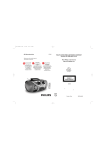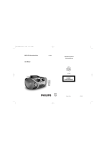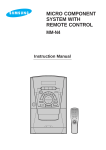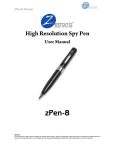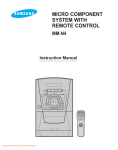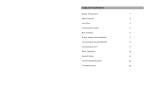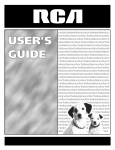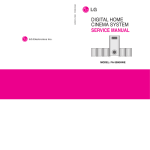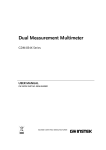Download Philips AZ3067 CD Soundmachine
Transcript
MP3-CD Soundmachine AZ3067 Meet Philips at the Internet http://www.philips.com User Manual Manuel d'utilisation Manual del usario W AZ 3067 CLASS 1 LASER PRODUCT AL/JW-452 1 2 6 3 7 4 8 5 9 1 23 4 5 6 7 # @ !09 8 See A $ % 1 % $ # @ CD + VOLUM E - REPEAT SHUFFLE MUTE DBB SEARCH ^ & ! 0 TUNER BAND ALB/PRE TUNING + 2 3 4 5 6 7 8 9 0 C X A 6 x D-cells - R20 - UM1 2 x AAA B A A English SUPPLIED ACCESSORIES – AC mains lead – Remote control TOP AND FRONT PANELS (See 1) 1 p – 3.5 mm stereo headphone socket Helpful hints: The speakers will be muted when headphones are connected to the set. 2 AUX – 3.5 mm line-injack for external audio appliance 3 STANDBYy – power on/ off switch 4 Source selector – selects CD(MP3-CD)/ TUNER/ AUX/ TAPE function 5 IR Sensor – infrared sensor for remote control 6 Cassette recorder keys RECORD 0 – starts recording PLAY 1 – starts playback SEARCH 5/6 – fast winds/rewinds tape STOP•OPEN 9/ – opens the cassette compartment – stops the tape PAUSE ; – pauses playback or recording 7 OPEN•CLOSE - press to open/close CD door 8 DBB – switches the bass enhancement on (DBB1 or DBB2) / off 9 VOLUME – adjusts volume level 0 FM•MW TUNER: selects wavebands MP3: display MP3-CD information ! Navigation controls PRESET (ALB/ PRE) -, + (down, up) – MP3 only : selects previous / next album. TUNER : selects a preset station. 9 – stops CD playback; – erases a CD programme SEARCH ∞, § – CD/MP3: – searches backwards and forwards within a track; – skips to the beginning of a current/ previous/ later track TUNER: tunes to radio stations (down, up). MODE – selects different play modes: e.g. REPEAT or SHUFFLE (random order) 2; – starts or pauses disc playback CONTROL @ PROGRAM CD/MP3: programs tracks and reviews the program; Tuner: programs preset radio stations # Display – shows the status of the set BACK PANEL $ Telescopic aerial – improves FM reception % Voltage selector – (for some versions only) adjust to match the local voltage 110/220V before plugging in the set ^ AC MAINS – inlet for mains lead & Battery compartment – for 6 batteries, type R-20, UM1 or D-cells REMOTE CONTROL (See 1) 1 CD – switches the set on and selects CD/MP3 sound source 2 y – switches the set to standby / on if AC powered power. (Switches set off if battery powered) 3 VOLUME +, - (up, down) – adjusts volume level 4 SHUFFLE – selects shuffle modes 5 DBB – switches the bass enhancement on (DBB1or DBB2)/ off 6 2; – starts/ pauses disc playback 7 SEARCH 5, 6 – searches backwards/ forwards within a disc track 8 BAND – selects wavebands 9 PRESET (ALB/ PRE) 3,4 – MP3 only : select next/ previous album. TUNER : select a preset station. 0 TUNING -, + – tunes to tuner stations ! TUNER – switches the set on and selects tuner source @ 9 – stops disc playback; – erases a disc program # ¡, ™ – skips to the beginning of a current/ previous/ subsequent disc track $ MUTE – interrupts/ resumes sound % REPEAT – select repeat modes CAUTION Use of controls or adjustments or performance of procedures other than herein may result in hazardous radiation exposure or other unsafe operation. POWER SUPPLY MAINS SUPPLY Whenever convenient, use the mains supply to conserve battery life. Make sure you remove the power plug from the set and wall socket before inserting batteries. Batteries (not included) • Insert 6 batteries, type R-20, UM-1 or D-cells, (preferably alkaline) with the correct polarity. (See A) Remote control • Insert 2 batteries, type AAA, R03 or UM4 (preferably alkaline).(See A) Incorrect use of batteries can cause electrolyte leakage and will corrode the compartment or cause the batteries to burst. • Do not mix battery types: e.g. alkaline with carbon zinc. Only use batteries of the same type for the set. • When inserting new batteries, do not try to mix old batteries with the new ones. • Batteries contain chemical substances, so they should be disposed of properly. Using AC Mains 1 Check if the mains supply, as shown on the type plate located on the bottom of the set, corresponds to your local mains supply. If it does not, consult your dealer or service centre. 2 If your set is equipped with a voltage selector, adjust the selector so that it matches with the local mains. 3 Connect the mains lead to the wall socket. 4 To disconnect the mains supply, unplug the set from the wall socket. Auto-Standby mode When a CD has reached the end of playback and remains in the stop position for more than 15 minutes, the set will switch off automatically to save mains. The type plate is located on the bottom of the set. BASIC FUNCTIONS BASIC FUNCTIONS Switching on and off and selecting function 1 Press STANDBY y to switch on. 2 Press Source selector once or more to select: CD (MP3-CD), TUNER, AUX or TAPE function. 3 Press y to switch off the set. Helpful hints: – To change from TAPE to CD, TUNER or AUX function, or when you are switching off the set: first, make sure you press the tape STOP 9 key to end playback and all the cassette keys are released. – The tone, sound settings, tuner presets and the volume level (up to a maximum volume level of 20) will be retained in the set’s memory. ADJUSTING VOLUME AND SOUND • Adjust the volume with the VOLUME control. = Display shows the volume level and a number from 0-32. (See 2) Bass adjustment There are three DBB (Dynamic Bass Boost) options: – Off: no bass enhancement – DBB1: moderate bass enhancement – DBB2: strong bass enhancement • Press DBB once or more to select your option. ™DBB1,2 appears if DBB is activated. How to MUTE the sound 1. Press MUTE on the remote control to interrupt sound reproduction instantly. = Playback continues without sound and in the display flashes . 2. To reactivate sound reproduction you can: – press MUTE again; – adjust the volume controls; – change to another source. DIGITAL TUNER DIGITAL TUNER Tuning to radio stations 1 Press y to on, then press Source selector to select TUNER (or press TUNER on the remote control) . – is displayed briefly and then the radio station frequency, waveband and, if programmed, a preset number are shown. (See 3) 2 Press FM•MW once or more to select your waveband. (or press BAND on the remote control) 3 Press and hold SEARCH ∞ or § (or TUNING -, + on the remote control) until the frequency in the display starts running. ™ The radio automatically tunes to a station of sufficient reception. Display shows during automatic tuning. 4 Repeat steps 2-3 if necessary until you find the desired station. • To tune to a weak station, press ∞ or § briefly and repeatedly until you have found optimal reception. To improve radio reception: • For FM, extend, incline and turn the telescopic aerial. Reduce its length if the signal is too strong. • For MW, the set uses a built-in aerial. Direct this aerial by turning the whole set. Programming radio stations You can store up to a total of 30 radio stations in the memory, manually or automatically (Autostore). Manual programming 1 Tune to your desired station (see Tuning to radio stations). 2 Press PROGRAM to activate programming. ™ Display: program flashes. 3 Press PRESET (ALB/ PRE) 3,4 once or more to allocate a number from 1 to 30 for this station. 4 Press PROGRAM to confirm. ™ Display shows the preset number, waveband and the frequency of the preset station. 5 Repeat steps 1-4 to store other stations. Helpful hints: You can erase a preset station by storing another frequency in its place. DIGITAL TUNER Autostore Autostore automatically starts programming radio stations from preset 1. Any previous presets e.g. manually programmed will be erased. • Press and hold PROGRAM until appears. ™ Available stations are programmed. ™After all stations are stored, the first autostore preset station will then automatically play. To listen to a preset or autostore station Press the PRESET (ALB/ PRE) 3,4 buttons once or more until the desired preset station is displayed. Changing tuning grid (some versions only) In North and South America the frequency step between adjacent channels in the AM and FM band are 10 KHz and 100 KHz respectively. In the rest of the world this step is 9 KHz and 50 KHz. Usually the frequency step has been preset in the factory for your area if not : 1. Select TUNER source, and then press y to switch off the set. 2 To change your tuning grid: For 9KHz:/50KHz, • On the set, press and hold down PRESET - and FM•MW; • Simultaneously, press y to switch on the set. For 10KHz:/100KHz, • On the set, press and hold down PRESET - and DBB; • Simultaneously, press y to switch on the set. = The display briefly shows TU 9K or TU 10K, respectively. 3. Release PRESET - and FM•MW or PRESET - and DBB. 4. Press y to switch off the set, then y again to switch on the set. = Radio reception is reset. Helpful hints:: All preset stations will be lost and need to be reprogrammed. MP3-CD/CD PLAYER About MP3 The music compression technology MP3 (MPEG1 Audio Layer 3) significantly reduce the digital data of an audio CD while maintaining CD quality sound. • Getting MP3 files: you can either download legal music files from the internet to your computer hard disc, or create such files by converting audio CD files in your computer through appropriate encoder software. (128kbps bit rate or higher is recommended for MP3 files.) • Creating a MP3 CD: burn the music files from your computer hard disc on a CDR or CDRW using your CD burner. Helpful Hints: – Make sure that the file names of the MP3 files end with .mp3 . – Total number of music files and albums: around 350 (with a typical file name length of 20 characters). – The length of file names affects the number of tracks for playback. With shorter file names, more files can be burned on a disc. Playing a disc This player plays Audio Discs including CD-R/CD-RWs, and MP3 CDs. • CD-I, CDV, VCD, DVD or computer CDs are not possible. 1. Press STANDBY ON y once or more to on, then select CD source (or press CD on the remote control). 2. Press OPEN•CLOSE to open the disc door. ™Display show when the disc door is open. 3. Insert a disc with the printed side facing up and press down on OPEN•CLOSE to close the CD door. ™ ,is displayed as the player scans the contents of a disc. – MP3-CDs may take more than 10 seconds to read. = Audio CD: the total number of tracks and the total playing time are displayed. MP3-CD: the total numbers of tracks and albums are displayed respectively. 4. Press 2; to start playback. =MP3-CD only:: the album/track information appears (if the ID3 tag information is available). MP3-CD/CD PLAYER Helpful Hints: - When playing a disc with CD Audio tracks and MP3 files, the CD Audio tracks will be played first.. - “0” is shown as your album number, if you have not organized your MP3 files into any albums on your disc. 5. To pause playback press 2;. Press 2; again to resume play. = Time digits flashes during pause. (See 4) 6.To stop playback, press 9. Helpful Hints: MP3-CD / CD play will also stop when: – the disc door is opened – the disc has reached the end – you select other sound sources. Display information (MP3-CD only) The ID3 tag is part of an MP3 file and contains various track information such as the track´s title or the artist´s name. • During playback, press FM•MW on the set repeatedly to view ID3 tag information or select your display function. – Display shows: information is not available. if ID3 tag Helpful Hints: - Complete the ID3 tag information with your MP3 encoder software before burning the MP3-CD. Selecting a different track • Press SEARCH ∞ or § ( ¡ or ™ on the remote control ) once or repeatedly until the desired track number appears in the display. MP3-CD only: First press ALBUM/ PRESET – or + once or more to find your album. • In the pause/stop position, press 2; to start playback. – Helpful Hints: In shuffle modes, press ∞ to go to the beginning of the current track. . MP3-CD/CD PLAYER Finding a passage within a track 1. During playback, press and hold SEARCH ∞ or § (5 or 6 on the remote control ) = The disc is played at high speed and low volume. = No sound is heard during MP3-CD fast cue/ review. 2. When you recognize the passage you want, release ∞ or §. =Normal playback continues. Programming track numbers In the stop position, select and store your CD tracks in the desired sequence. Up to 20 tracks can be stored in the memory. 1. In the stop position, press ∞ or § (on the remote control ¡ or ™) once or repeatedly to select your desired track number. MP3-CD only: • First press ALBUM/ PRESET – or + once or more to find your album. 2. Press PROGRAM. ™ and the number of tracks stored appear briefly. (See 5) ™ Display shows: PROG and the selected track number. (See 6) 3. Repeat steps 1-2 to select and store all desired tracks. 4. To start playback of your disc program, press 2;. Helpful Hints: – During normal playback, you can press PROGRAM to add a current track to your program list. – appears if you press PROGRAM and there is no track selected. – appears if you try to store more than 20 tracks. Reviewing the program • In the stop position, press and hold down PROGRAM for a while until the display shows all your stored track numbers in sequence. MP3-CD/CD PLAYER Helpful Hints: – Display shows : programmed. if there is no track Clearing a program You can erase the contents of the memory by: • Press 9 : – Once, if in the stop position; – Twice, during playback. • Press STANDBY ON y; • Select another sound source; • open the CD door = displayed briefly, and program disappears. Different play modes: SHUFFLE and REPEAT (See 7 - 8) You can select and change the various play modes before or during playback. The play modes can be combined with PROGRAM. shuffle - tracks of the entire CD/ program are played in random order repeat all shuffle - to repeat the entire CD/ program continuously in random order repeat all - repeats the entire CD/ program repeat - plays the current track continuously 1. To select play mode, press MODE once or more. (SHUFFLE / REPEAT on the remote control). 2. Press 2; to start playback if in the stop position. • If you have selected shuffle, playback starts automatically. 3. To select normal playback, press MODE repeatedly until the various modes are no longer displayed. – You can also press the 9 to cancel your play mode in playing. AUX / CASSETTE RECORDER CASSETTE RECORDER AUX (audio cable not included) .(See 9) GENERAL INFORMATION ON RECORDING This 3.5mm socket allows you to connect other audio equipment to your system. 1. Press y to on, then the source selector to select AUX. • Recording is permissible insofar as copyright or. other rights of third parties are not infringed. • For recording, use only NORMAL type cassettes (IEC type I) on which the tabs have not yet been broken. This deck is not suited for recording on CHROME (IEC II) or METAL (IEC IV) type cassettes. • The best recording level is set automatically. Altering the VOLUME or BASS controls will not affect the recording. • To protect a tape from accidental erasure, break out the tabs. If you wish to record again, cover the tabs with a piece of adhesive tape. = Display shows: AUX and PHILIPS scrolls 2. Use an audio cable to connect the AUX socket to the LINE OUT/headphone socket on your external equipment. 3. To avoid noise distortion, turn down the volume on your external equipment. 4. To adjust the sound and volume, use the sound controls on your external equipment and the AZ3067. Cassette recorder Cassette playback 1. Press y to on, then the source selector to select TAPE. = Display shows throughout tape operation. 2. Insert a cassette and close the door. 3. Press PLAY 1 to start playback. 4. To pause, press PAUSE ;;. Press PAUSE ; again to resume. 5. Press SEARCH 5/6 to fast wind the tape. 6. To stop the tape, press STOP•OPEN 9/. Helpful Hints: - During playback, the keys are automatically released at the end of a tape and the set is switched off (unless PAUSE mode ; has been activated.) - During fast forwarding/rewinding, the keys will not be released at the end of a tape. To switch off the set, make sure the cassette keys are also released. . CD Synchro Start recording 1 Select CD function. 2 Insert a CD and if desired, programme track numbers. 3 Open the cassette door. 4 Insert a suitable tape into the cassette deck and close the door. 5 Press RECORD 0 to start recording. ™ Playing of the CD/program starts automatically from the beginning. You don’t need to start the CD player separately. • To select and record a particular passage within a CD track: – Press ∞ or §. Release the control when you recognize the passage you want. – To pause CD playback, press 2;. ™ Recording starts from this exact point in the track when you press RECORD 0. 6 To pause recording, press PAUSE ;. Press PAUSE ; again to resume recording. 7 To stop recording, press STOP/OPEN 9/. Recording from the Radio 1 Tune to the desired radio station (see Tuning to radio stations). 2 Follow steps 3-7, under CD Synchro Start recording. MAINTENANCE & SAFETY MAINTENANCE & SAFETY (See 0) CD player and disc handling • If the CD player cannot read CDs correctly, use a cleaning CD to clean the lens before taking the set to repair. • The lens of the CD player should never be touched! • Sudden changes in the surrounding temperature can cause condensation on the lens of your CD player. Playing a CD is then not possible. Do not attempt to clean the lens but leave the set in a warm environment until the moisture evaporates. • Always close the CD door to avoid dust on the lens. • To clean the CD, wipe in a straight line from the centre towards the edge using a soft, lint-free cloth. Do not use cleaning agents as they may damage the disc. • Never write on a CD or attach any stickers to it. Tape deck maintenance To ensure quality recording and playback of the tape deck, clean parts A, B and C as shown, once a month. Use a cotton bud slightly moistened with alcohol or a special head cleaning fluid to clean the deck. 1 Open the cassette door. 2 Press PLAY 1 and clean the roller C. 3 Press PAUSE ; and clean the heads A, and the capstan B. 4 After cleaning, press STOP/OPEN 9/. TROUBLESHOOTING Safety Information • Place the set on a hard, flat and stable surface so that the system does not tilt. • Do not expose the set, batteries, CDs to humidity, rain, sand or excessive heat caused by heating equipment or direct sunlight. • The apparatus shall not be exposed to dripping or splashing. • Adequate ventilation with a minimum gap of 6 inches between the ventilation holes and surrounding surfaces is necessary to prevent heat build-up. • The ventilation should not be impeded by covering the ventilation openings with items, such as newspapers, table-cloths, curtains, etc.. • No objects filled with liquids, such as vases, shall be placed on the apparatus. No sound /power • No naked flame sources, such as lighted candles, should be placed on the apparatus. – Headphones connected to the set • Disconnect headphones • The mechanical parts of the set contain self-lubricating bearings and must not be oiled or lubricated. – Electrostatic discharge/interference • Unplug the set. If batteries inserted, remove batteries from the battery compartment. Press and hold STANDBY ON y for 10 seconds, then re-plug / replace battery supply, and try activating the set again. – CD contains non-audio files • Press SEARCH ∞ or §. once or more to skip to a CD audio track, instead of the data file • To clean the set, use a dry cloth. Do not use any cleaning agents containing alcohol, ammonia, benzene or abrasives as these may harm the housing. If a fault occurs, first check the points listed below before taking the set for repair. If you are unable to remedy a problem by following these hints, consult your dealer or service centre. WARNING: Do not open the set as there is a risk of electric shock! Under no circumstances should you try to repair the set yourself, as this will invalidate the warranty. – Volume not adjusted • Adjust the VOLUME – Power Cord not securely connected • Connect the AC power cord properly – Batteries flat / incorrectly inserted • Insert (fresh) batteries correctly Severe radio hum or noise – Electrical interference: set too close to TV, VCR or computer • Move the set to increase the distance Remote control does not function properly We have done our best to reduce the packaging and make it easy to separate into 3 materials:cardboard, expandable polystyrene, polyethylene. Your set consists of materials which can be recycled if disassembled by a specialized company. Please observe the local regulations regarding the disposal of packaging, exhausted batteries and old equipment. – • – • – • No CD inserted Inserted a suitable disc CD badly scratched or dirty Replace/ clean CD, see Maintenance Laser lens steamed up Wait until lens has cleared The CD skips tracks – CD damaged or dirty • Replace or clean CD – shuffle or program is active • Switch off shuffle / program Sound skips during MP3 playback – MP3 file made at compression level exceeding 320kbps • Use a lower compression level to record CD tracks into MP3 format – Disc damaged or dirty • Replace or clean disc Poor cassette sound quality – Distance/ angle between the set too large • Reduce the distance/ angle – Dust and dirt on the heads, etc. • Clean deck parts, see Maintenance – Use of incompatible cassette types (METAL or CHROME) • Only use NORMAL (IEC I) for recording Poor radio reception Recording does not work – Weak radio signal • FM / MW: Adjust the FM / MW telescopic aerial – Cassette tab(s) may be broken • Apply adhesive tape over the missing tab space – Batteries flat/ incorrectly inserted • Insert (fresh) batteries correctly Environmental information indication indication – CD-R(W) is blank/ not finalized • Use a finalized CD-R(W) NEW ZEALAND - Guarantee and Service for New Zealand AUSTRALIA - Philips 3 years Manufacturers Warranty for Australia only These warranty conditions are valid for the following consumer electronics products: Colour Televisions,Video Cassette Recorders, CD Players and Recorders, DVD Players and Recorders,Audio Systems and Portable Audio. The benefits given to the purchaser by this warranty are in addition to all other rights and remedies which the purchaser has in respect of the product under the Trade Practices Act or other Commonwealth or State Law. Philips Consumer Electronics warrants its products to the purchaser as follows and subject to the stated conditions. 3 YEARS free Repair Service Colour Televisions, CD Players and Recorders, DVD Players and Recorders and Audio Systems. 3 YEARS free Replacement – at your Retailer All Portable Audio products and all Video Cassette recorders (VCR’s) only. Conditions of Repair Warranty 1. All claims for warranty service should be made to your nearest Philips Authorised Service Centre. Reasonable evidence of date of purchase must be provided. 2. This warranty extends only to defects in material or workmanship occurring under normal use of the product when operated in accordance with the instructions. 3. This warranty applies for original purchase only. It is not transferable if sold. 4. Home service within the normal service area of one of our Authorised Service Centres will only be provided for television receivers with screen size 48 cm and above. All other products are to be taken or sent to the workshop of your nearest Authorised Service Centre (at Consumer’s expense). 5. This Manufacturers Warranty is limited to 3 months for d) Product failures caused by misuse, neglect, accidental breakage, transit damage, inexpert repairs or modification by un-authorised persons, external fires, lightning strikes, floods, vermin infestation or liquid spillage. e) Cleaning of video or audio heads. f) Inadequate receiving antennae. g) Replacement of worn or used batteries or other consumables. h) Consumer products used in commercial applications (This warranty is limited to 3 months only). i) Second hand products. The conditions contained in this warranty card replace and override the provision of the Philips World-Wide Guarantee for products purchased in Australia and used in Australia. Philips Authorised Service Centres Service is provided through 200 accredited Authorised Service Centres throughout Australia. For direct contact with your nearest recommended Authorised Service Centre in major cities: Adelaide Brisbane Canberra Geelong Gold Coast Hobart Launceston Melbourne Newcastle Perth Sydney Wollongong or to find the location of your nearest recommended Authorised Service Centre outside the above cities please call our National Service telephone number: 1300 361 392 Please record the following information for your records and keep in a safe place. above listed Consumer Electronics products if used in commercial applications. Model number:.................................................... 6. Philips may, at its discretion choose to replace rather than Serial number:.................................................... repair any product covered by this warranty. 7. This Manufacturers Warranty is neither transferable nor valid in countries other than Australia. This warranty does not cover: a) Mileage or travelling time, pickup or delivery, installations and cost of insurance. Date of purchase:.................................................... Retailer:.................................................... We recommend you retain your purchase receipt to assist in any warranty claim. b) Mileage or travel outside the normal service area covered by selected Authorised Service Centre. c) Service costs arising from failure to correctly adjust the controls of the product or to observe the instructions, or inspections that reveal that the product is in normal working order. Philips Consumer Electronics a division of Philips Electronics Australia Limited ABN 24 008 445 743, Level 2, 65 Epping Road NORTH RYDE NSW 2113 3 year Warranty valid for all new products purchased after 1st July 2002 Thank-you for purchasing this quality Philips product. Philips New Zealand Ltd guarantees this product against defective components and faulty workmanship for a period of 12 months. Any defect in materials or workmanship occurring within 12 months from the date of purchase subject to the following conditions will be rectified free of charge by the retailer from whom this product was purchased. Conditions 1. The product must have been purchased in New Zealand.As proof of purchase, retain the original sales docket indicating the date of purchase. 2. The guarantee applies only to faults caused by defective components, or faulty workmanship on the part of the manufacturer. 3. The guarantee does not cover failures caused by misuse, neglect, normal wear and tear, accidental breakage, use onthe incorrect voltage, use contrary to operating instructions, or unauthorised modification to the product or repair by an unauthorised technician. 4. Reasonable evidence (in the form of a sales docket) must be supplied to indicate that the product was purchased no more than 12 months prior to the date of your claim. 5. In the event of a failure, Philips shall be under no liability for any injury, or any loss or damage caused to property or products other than the product under guarantee. This guarantee does not prejudice your rights under common law and statute, and is in addition to the normal responsibilities of the retailer and Philips. How to claim Should your Philips product fail within the guarantee period, please return it to the retailer from whom it was purchased. In most cases the retailer will be able to satisfactorily repair or replace the product. However, should the retailer not be able to conclude the matter satisfactorily, or if you have other difficulties claiming under this guarantee, please contact The Guarantee Controller Philips New Zealand Ltd. 4 P.O. Box 41.021 Auckland 3 (09) 84 94 160 fax 3 (09) 84 97 858