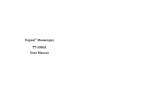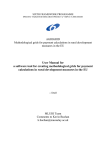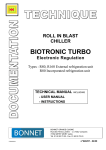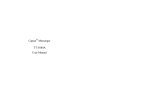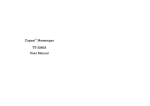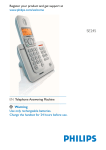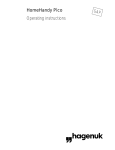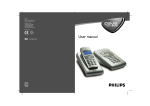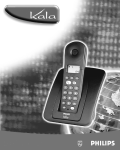Download Philips SE140 User's Manual
Transcript
Register your product and get support at www.philips.com/welcome SE140 EN Telephone Warning Use only rechargeable batteries. Charge the handset for 24 hours before use. SE140_UK_IR_Index 2_Internet_08.10.07.indd 1 08.10.2007 11:39:48 SE140_UK_IR_Index 2_Internet_08.10.07.indd 2 08.10.2007 11:39:49 Table of contents 1 1.1 1.2 1.3 1.4 1.5 2 2.1 2.2 2.3 2.4 2.5 2.6 3 3.1 3.2 3.3 3.4 Important Power requirements Conformity Using GAP standard compliance Recycling and disposal Electric, Magnetic and Electromagnetic Fields (“EMF”) Your SE140 Digital Cordless Telephone What’s in the box? What you will also need Overview of the handset Handset display Overview of the base Settings navigation Getting started Position the base Connect the base Install and charge the handset batteries Using multipacks Table of contents SE140_UK_IR_Index 2_Internet_08.10.07.indd Sec1:1 3 3 4 4 4.1 4.2 4.3 4.4 4 5 4.5 4.6 4.7 6 4.8 4.9 7 7 5 7 8 10 11 12 12 12 12 13 15 5.1 5.1.1 5.1.2 5.1.3 5.2 5.2.1 5.3 5.3.1 5.3.2 Using your SE140 15 Make a call 15 Pre-dial 15 Dial one-touch numbers 1 and 2 15 Call from the phonebook 15 Call from the call log 16 Answer a call 16 Adjust earpiece volume 16 Mute 16 End a call 17 Use more of your phone Intercom Call another handset Transfer an external call to another handset Three-party conference call Voicemail Dial your network voicemail service Phonebook View and dial phonebook entries Store a number in the phonebook 17 17 17 18 18 18 19 19 19 20 1 08.10.2007 11:39:49 5.3.3 Enter a pause in a phonebook number 5.3.4 Edit a number in the phonebook 5.3.5 Delete a phonebook entry 5.4 One-touch keys 5.4.1 Dial a one-touch number 5.4.2 Assign one-touch keys to an entry in your phonebook 5.5 Caller ID and Call log 5.5.1 Call log 5.5.2 View and dial from call log 5.5.3 Copy a number from the call log to the phonebook 5.5.4 Delete a call log entry 5.5.5 Delete entire call log 5.6 Redial 5.6.1 Redial the last number 5.6.2 View and dial a number in the redial list 5.6.3 Copy a redial number to the phonebook 5.6.4 Delete a redial list entry 5.6.5 Delete entire redial list 2 SE140_UK_IR_Index 2_Internet_08.10.07.indd Sec1:2 20 20 21 21 21 21 21 22 22 23 23 23 23 23 23 24 6 6.1 Personal settings 25 Change the ringer volume and ringtone 25 6.2 Set date and time 25 6.3 Switch beeps on/off 25 6.4 Dial mode 26 6.5 Recall mode 26 6.6 Auto-prefix 26 6.7 Change System PIN 27 6.8 Reset handset 27 6.9 Lock the keypad 28 6.10 Unlock the keypad 28 7 7.1 7.2 Registration 28 Register a handset 28 Unregister a handset 29 8 Maintenance and replacement Cleaning How to replace the battery 8.1 8.2 30 30 30 9 Technical data 31 10 Frequently asked questions 32 Index 34 11 24 24 Table of contents 08.10.2007 11:39:49 1 Important Take time to read this user manual before you use your telephone. It contains important information and notes regarding operating your telephone. 1.1 Power requirements • This product requires an electrical supply of 220–240 volts, alternating monophased power, excluding IT installations defined in standard EN 60-950. In case of power failure, the communication can be lost. • The electrical network is classified as hazardous according to criteria in the standard EN 60-950. The only way to power down this product is to unplug the power supply unit from the electrical outlet. Ensure the electrical outlet is located close to the apparatus and is always easily accessible. Important SE140_UK_IR_Index 2_Internet_08.10.07.indd Sec1:3 • The voltage on the network is classified as TNV-3 (Telecommunication Network Voltages), as defined in the standard EN 60-950. Warning • This equipment is not designed to make emergency calls in the event of a power failure. An alternative has to be made available to allow emergency calls. • High voltage. Never open the product or attempt any repair. • Keep the product away from liquid. • Never use any battery type other than the one supplied. There is a risk of explosion if the batteries are replaced by an incorrect type. • When the phone is ringing avoid holding the earpiece too close to your ear as it may damage your hearing. • Do not use the product in places where there are explosive hazards. 3 08.10.2007 11:39:49 • Do not let small metal objects come into contact with the product. This can deteriorate audio quality and damage the product. • Handsfree activation could suddenly increase the volume in the earpiece to a very high level: make sure the handset is not too close to your ear. • Refer also to the Cautions in chapters and subchapter sections. 1.2 Conformity Hereby, Philips Consumer Electronics, declares that this SE140x is in compliance with the essential requirements and other relevant provisions of Directive 1999/5/EC. The declaration of conformity is available at: www.p4c.philips.com. This product can only be connected to the analogue telephone networks of the countries mentioned on the packaging. 4 SE140_UK_IR_Index 2_Internet_08.10.07.indd Sec1:4 1.3 Using GAP standard compliance The GAP standard guarantees that all DECT GAP handsets and base stations comply with a minimum operating standard irrespective of their make.Your handset and base station are GAP compliant, which means the minimum guaranteed functions are: register a handset, take the line, receive a call and dial. The advanced features may not be available if you use another handset than a SE140/145 with your base station. To register and use your SE140/145 handset with a GAP standard base station of a different make, first follow the procedure described in the manufacturer’s instructions, then follow the procedure described on page 28. To register a handset of another make to the SE140/145 base station, place the base station into registration mode, then follow the procedure in the manufacturer’s instructions. Important 08.10.2007 11:39:49 1.4 Recycling and disposal Disposal instructions for old products The WEEE directive (Waste Electrical and Electronic Equipment; 2002/96/EC) has been put in place to ensure that products are recycled using best available treatment, recovery and recycling techniques to ensure human health and high environmental protection. Your product is designed and manufactured with high quality materials and components, which can be recycled and reused. Do not dispose of your old product in your general household waste bin. Inform yourself about the local separate collection system for electrical and electronic products marked by this symbol: 1 Dispose of the complete product (including its cables, plugs and accessories) in the designated WEEE collection facilities. 2 If you purchase a replacement product, hand your complete old product back to the retailer. He should accept it as required by the WEEE directive. Disposal instructions for batteries Batteries should not be disposed of with general household waste. Packaging information Philips has marked the packaging with standard symbols designed to promote the recycling and appropriate disposal of your eventual waste. A financial contribution has been paid to the associated national recovery and recycling system. Use one of the following disposal options: Important SE140_UK_IR_Index 2_Internet_08.10.07.indd Sec1:5 5 08.10.2007 11:39:49 The labelled packaging material is recyclable. 1.5 Electric, Magnetic and Electromagnetic Fields (“EMF”) • Philips Royal Electronics manufactures and sells many consumer oriented products which usually, as with any electronic apparatus, have the ability to emit and receive electro magnetic signals. • One of Philips’ leading Business Principles is to take all necessary health and safety precautions for our products, to comply with all applicable legal requirements and to stay well within the EMF standards applicable at the time of producing the products. • Philips is committed to develop, produce and market products that cause no adverse health effects. • Philips confirms that if its products are handled properly for their intended use, they are safe to use 6 SE140_UK_IR_Index 2_Internet_08.10.07.indd Sec1:6 according to scientific evidence available today. • Philips plays an active role in the development of international EMF and safety standards, enabling Philips to anticipate further developments in standardization for early integration in its products. Important 08.10.2007 11:39:50 2 Your SE140 Digital Cordless Telephone Congratulations on your purchase and welcome to Philips! To fully benefit from the support that Philips offers, register your product at www.philips.com/welcome. 2.1 What’s in the box? SE140 handset SE140 base Power adaptor Battery door User manual 2.2 What you will also need • For the call log to function, subscribe to your network’s Caller Line Identification service. • For voicemail to function, subscribe to your network’s voicemail service. Your SE140 Digital Cordless Telephone SE140_UK_IR_Index 2_Internet_08.10.07.indd Sec1:7 Line cord* Quick start guide 2x AAA rechargeable batteries Warranty information Note * The line adaptor may not be attached to the line cord. If this is the case, please connect the line cord to the line adaptor before plugging it into the line socket. Warning Always use the cables and batteries supplied. 7 08.10.2007 11:39:50 2.3 Overview of the handset 1 2 3 4 13 12 5 6 11 7 10 8 9 8 SE140_UK_IR_Index 2_Internet_08.10.07.indd Sec1:8 1 Earpiece 2 Display See page 10 for an overview of the display icons 3 Clear/Mute In the entry mode, press to delete digits; When viewing the call log/redial list, press to delete displayed entry or press and hold to delete all entries Switch the microphone off or on during a call 4 Call log/Scroll up/ Volume up Open the calls log Scroll up through lists and settings Increase the earpiece volume 5 Talk/Recall Make or answer a call Use recall (R) functions 6 One-touch dialling keys Press and hold for One-touch dialling of pre-set numbers 7 / Keypad lock Press and hold to lock/unlock the keypad During a call, press and hold to switch from pulse dialling to tone dialling Dial a star, displayed as Your SE140 Digital Cordless Telephone 08.10.2007 11:39:50 8 Programming key Enter the main menu Confirm a menu option Go to next menu Confirm an entry in the phonebook 9 Intercom (at least 2 handsets needed) In standby mode, use to make an internal call During a call, use to transfer an external call to another handset 10 / Ringer Press and hold to switch handset ringer on or off When dialling or storing a number, press and hold to enter a pause (P) Dial a #, displayed as 11 End/Exit/Handset on-off End a call In settings mode, go back to standby mode Press and hold to switch handset off (when in standby) or on 12 Phonebook/Scroll down Volume down Open the phonebook Scroll down through lists and menus Decrease the earpiece volume Your SE140 Digital Cordless Telephone SE140_UK_IR_Index 2_Internet_08.10.07.indd Sec1:9 13 Redial/Scroll right Open the redial list Scroll to the right 9 08.10.2007 11:39:50 2.4 Handset display 1 2 1 3 Status and reminder icons Shows handset battery status. Scrolls when the handset is charging in the base. On when the line is in use. Flashes when there is an incoming call Flashes when you have new voicemail messages Off when you have no voicemail messages On when you have missed calls and new number(s) in the call log Phonebook is open 10 SE140_UK_IR_Index 2_Internet_08.10.07.indd Sec1:10 Handset is in program mode The keypad is locked Handset microphone has been muted Handset ringer is off Steady when the handset is registered and within range of the base Flashes when the handset is out of range or searching for base 2 Handset number 3 Current time Your SE140 Digital Cordless Telephone 08.10.2007 11:39:50 2.5 Overview of the base 1 1 Paging key Paging is a useful way of finding lost handsets. 1 Press on the base. All handsets ring. 2 Press again to cancel the paging call or press any key on the handset to stop the paging call. Your SE140 Digital Cordless Telephone SE140_UK_IR_Index 2_Internet_08.10.07.indd Sec1:11 11 08.10.2007 11:39:51 2.6 Settings navigation The basic steps of navigating through the setting and onscreen options. 1 From the standby screen, press . The settings are open. If you wish to go to next setting, press again. 2 Use or to scroll through the options and press to save the option displayed. The next program setting is opened. 3 Press to return to standby. Standby mode If you do not press any button on the handset for 15 seconds the display will automatically return to standby. It will also return to standby when the handset is placed on the base or charger. 12 SE140_UK_IR_Index 2_Internet_08.10.07.indd Sec1:12 3 Getting started 3.1 Position the base Place the base within reach of the telephone line and electricity sockets. Tip The position in which you place the base can have an effect on the range and performance of your product. Avoid placing the base too close to large metal objects such as filing cabinets, radiators or electrical appliances. This can impair the range and sound quality. Buildings with thick internal and external walls may impair transmission of signals to and from the base. 3.2 Connect the base Warning • Make sure you connect the power adaptor and telephone line cord correctly as incorrect connection could damage the product. Getting started 08.10.2007 11:39:51 • Always use the telephone line cord supplied with the unit. Otherwise you may not get a dial tone. 2 Plug the other ends of the line cord and power cable into the telephone socket and mains power socket. Note In some countries the line adaptor may not be attached to the line cord. If this is the case, please connect the line cord to the line adaptor before plugging it into the line socket. 1 Plug the line cord and the power cable into the sockets at the back of the base. 3.3 Install and charge the handset batteries Warning • The handset must be charged for at least 24 hours before using it for the first time. • Never use any battery type other than the one supplied. There is a risk of explosion if the batteries are replaced by an incorrect type. Your SE140 is supplied with two rechargeable batteries. 1 Getting started SE140_UK_IR_Index 2_Internet_08.10.07.indd Sec1:13 Slide off the battery door (if fitted). 13 08.10.2007 11:39:51 2 3 4 If you need to select your country Scroll or to select the appropriate code for your country (see below). Then press to confirm. The unit will reset and the standby screen is displayed. Insert the batteries as indicated and slide the door back on. Place the handset face up on the base to charge. A beep confirms the handset is placed correctly and charging will begin. When there is enough power in the batteries, the handset will automatically register with the base. The standby screen is displayed. Or if the display shows you must select the country grouping for your area. 14 SE140_UK_IR_Index 2_Internet_08.10.07.indd Sec1:14 Code Country 04 05 UK EIRE Note If you receive a call before the country code is set, you can take the call. When the call is ended the display returns to the original screen ready for you to set the country code. Caller Identification will not work until the country has been selected. 5 Leave the handset until the batteries are fully charged (at least 24 hours). The handset batteries are fully charged when the charging animation stops and the (battery charged) icon is displayed. Getting started 08.10.2007 11:39:51 Warning If you insert alkaline batteries instead of the NiMH batteries all elements of the display will appear. Replace immediately with the batteries supplied. 3.4 Using multipacks If you have purchased a multipack you will have additional handsets, chargers, power adaptors and AAA rechargeable batteries. 1 Plug the chargers into a power socket. 2 Install the batteries supplied into the other handsets. 3 Place the handsets on the chargers to fully charge the batteries for at least 24 hours. 4 Using your SE140 4.1 Make a call 1 Press . 2 Dial the telephone number. 4.2 Pre-dial 1 Enter the phone number (maximum 24 digits). If you make a mistake press to delete incorrect digits. 2 Press to dial. 4.3 Dial one-touch numbers 1 and 2 1 Press and hold or until the number is displayed and dialled. If no number is stored, you hear a beep. 4.4 Call from the phonebook 1 Press . The first entry in the phonebook is displayed. Using your SE140 SE140_UK_IR_Index 2_Internet_08.10.07.indd Sec1:15 15 08.10.2007 11:39:52 2 3 Scroll or to the entry you want. Press to dial the number. Note Blank entries are not displayed when scrolling through the phonebook. 4.5 Call from the call log 1 Press . The first entry in the call log is displayed. 2 Scroll or to the entry you want. 3 Press to dial the number. Note You need to subscribe to your network’s Caller Line Identification service to be able to see the caller’s number in the call log. See ‘Caller ID and call log’ on page 21 for more details. 4.6 Answer a call 1 When the phone rings, press . 16 SE140_UK_IR_Index 2_Internet_08.10.07.indd Sec1:16 Warning When the phone is ringing, avoid holding the earpiece too close to your ear as it may damage your hearing. Note An incoming call has priority over other events. Whenever there is an incoming call, other operations in progress such as phone settings, menu navigation, etc. will be ended. 4.7 Adjust earpiece volume 1 During a call, press or to adjust the volume. The current level is displayed. 4.8 Mute You can mute the microphone so that you can talk to someone else in the room without your caller hearing you. 1 During a call, press . The microphone is muted and the display shows . 2 Press again to turn the microphone back on. Using your SE140 08.10.2007 11:39:52 4.9 End a call 1 Press or replace the handset in the base. The call duration is displayed on the handset screen for about 5 seconds. 5 Use more of your phone 5.1 Intercom This feature is only available when there are at least two registered handsets. It allows you to make internal calls, transfer external calls from one handset to another and use the conference option. 5.1.1 Call another handset 1 Press . • If there are only two handsets, the other handset is called automatically. • Or, if there are more than two handsets press the number of the other handset. 2 Press to hang up. Note If the handset does not belong to SE140 range, this function may not be available. Use more of your phone SE140_UK_IR_Index 2_Internet_08.10.07.indd Sec1:17 17 08.10.2007 11:39:53 5.1.2 Transfer an external call to another handset 1 During an external call, press . Your caller is put on hold. 2 Enter the number of the handset you want to call. If there are only two handsets, the other handset is called automatically. 3 When the other handset answers, announce the caller then press to transfer the call. If the other handset does not answer, press to talk to your caller again. Note Before transferring the call, the user is able to switch between both internal and external calls by the key. 5.1.3 Three-party conference call 1 During an external call, press . Your caller is put on hold. 18 SE140_UK_IR_Index 2_Internet_08.10.07.indd Sec1:18 2 3 4 Enter the number of the handset you want to call. If there are only two handsets, the other handset is called automatically. When the other handset answers announce the call to then press and hold connect both calls. If the other handset does not answer, press to talk to your caller again. Press to hang up. 5.2 Voicemail If you have subscribed to your network’s voicemail service (if available), your SE140 displays when you have new messages. Depending on your country and network services, the voicemail number may be pre-stored for one-touch dialling using the button. Note If the voicemail number is not pre-stored you can add Use more of your phone 08.10.2007 11:39:53 a number, or overwrite the existing stored number. See ‘Assign One-touch keys to an entry in your phonebook’, on page 21. 5.2.1 Dial your network voicemail service 1 Press and hold . The number is displayed and dialled. Follow the voice prompts to play, save and delete your messages. Note The voicemail number is pre-stored only if the country where the phone was purchased offers a voicemail service. If no service is offered, the number is blank.You can overwrite a pre-stored number with their own preferred number and this number will be dialled instead. To store a number in the one-touch button, see page 21. Use more of your phone SE140_UK_IR_Index 2_Internet_08.10.07.indd Sec1:19 5.3 Phonebook The SE140 handset phonebook can store 20 phone numbers each up to 24 digits long. Note Phonebook entries are ordered 01–20. 5.3.1 View and dial phonebook entries 1 Press . Display shows the first entry and . 2 Scroll or to the entry you want. 3 Press to dial or to return to standby. Tip The display shows the first nine digits of each phone number. If the number is longer, the last digit flashes. Press to display the rest of the number. 19 08.10.2007 11:39:53 5.3.2 Store a number in the phonebook 1 Press then press . The screen displays the first available position in the phonebook (01–20). 2 Enter 2 digit phonebook entry number, e.g. 01. 3 Enter the phone number you want to store. If you make a mistake press . 4 Press to confirm. The next available entry is displayed. 5 Enter the next number you want to store or press to return to standby. Note • When the phonebook is empty, the display flashes 01- [blank]. • If the phonebook is full, the display flashes 20- [and current number stored]. • Cancel storing an entry by pressing at any time during the process. 20 SE140_UK_IR_Index 2_Internet_08.10.07.indd Sec1:20 5.3.3 Enter a pause in a phonebook number If your SE140 is connected to a switchboard, you may need to enter a pause in a stored number. This gives the switchboard time to get an outside line. A pause is normally stored after the switchboard access code (e.g. 9). 1 When storing a number, press and hold until the display shows P. Then continue storing the number. 5.3.4 Edit a number in the phonebook 1 Press then press . 2 Scroll or to the number you want. 3 Enter the two digit phonebook number, e.g. 07. 4 Enter the new phone number. Tip • Press to delete digits. 5 Press to confirm. The next available entry is displayed. 6 Press to return to standby. Use more of your phone 08.10.2007 11:39:54 5.3.5 Delete a phonebook entry 1 Press then press . 2 Scroll or to the number you want. 3 Enter the two digit phonebook number, e.g. 07. 4 Press repeatedly to delete the number until you hear a confirmation beep. 5 Press to confirm. 6 Press to return to standby. 5.4 One-touch keys The or keys have prestored phone numbers for onetouch dialling. These numbers depend on your country and network. You can set the one-touch keys to dial numbers stored in your handset phonebook. Note The pre-stored numbers usually give you access to services offered by your network, but this depends on your country and network. Use more of your phone SE140_UK_IR_Index 2_Internet_08.10.07.indd Sec1:21 5.4.1 Dial a one-touch number 1 Press and hold or until you hear a beep. The number is displayed and dialled. 2 Press to return to standby. 5.4.2 Assign one-touch keys to an entry in your phonebook 1 Press . 2 Scroll or to the entry you want. 3 Press and hold or until you hear a beep. The phonebook entry is now also stored in the one-touch key. 4 Press to return to standby. 5.5 Caller ID and Call log If you have subscribed to Caller Line Identification (CLI), and provided the identity of the caller is not withheld, the number of the caller will be displayed. 21 08.10.2007 11:39:54 1 To toggle between caller ID and time/date press . Note • If the telephone number is not available for incoming calls, the handset will display ----. • Information about incoming calls will vary by country and network operator. Some operators may charge a subscription for their Caller Line Identification service. 5.5.1 Call log The call log contains details of missed and received call. Entries are displayed in chronological order with the most recent call at the top of the list. Note • The calls log holds details of up to 10 calls. • When the call log is full, a new call replaces the oldest in the list. • When viewing the call log, to see the date and time of the call (if provided by the network), press . 22 SE140_UK_IR_Index 2_Internet_08.10.07.indd Sec1:22 When you have missed calls (incoming calls that you haven’t answered) the icon will flash in the display on all handsets registered to the base. If one handset is used to view the calls log, the icon on the other handsets continue to flash (multipack users only). 5.5.2 View and dial from call log 1 Press . • The most recent call is displayed. • While viewing the call list the icon is steady. This will blink while viewing entries which have been unanswered. 2 Scroll or through the call log. 3 Press to dial the number displayed or to return to standby. Use more of your phone 08.10.2007 11:39:55 5.5.3 Copy a number from the call log to the phonebook 1 Press . 2 Scroll or to the number you want to copy. 3 Press . The next available phonebook entry (01–20) is displayed. Note • When you scroll through the phonebook, any entries already stored, are displayed. • If the phonebook is full, the display flashes 20- and the number stored. 4 Enter two-digit phonebook entry number 01–20. The phone number is displayed. 5 Press to confirm. 6 Press to return to standby. 5.5.4 Delete a call log entry 1 Press . 2 Scroll or to the number you want to delete. 3 Press . You hear a confirmation beep and the next entry is displayed or ---- if the list is empty. 4 Press to return to standby. Use more of your phone SE140_UK_IR_Index 2_Internet_08.10.07.indd Sec1:23 5.5.5 Delete entire call log 1 Press . 2 Press and hold until you hear a beep. The display shows ----. 3 Press to return to standby. 5.6 Redial You can redial any of the last five numbers called. Numbers can be up to 24 digits long. 5.6.1 Redial the last number 1 Press then . The last number dialled is displayed and dialled. 5.6.2 View and dial a number in the redial list 1 Press . The last number dialled is displayed. 2 If required, scroll or to display the number you want. 3 Press to dial the number or to return to standby. 23 08.10.2007 11:39:55 5.6.3 Copy a redial number to the phonebook 1 Press and scroll or to the entry you want to copy. 2 Press . The first available phonebook entry number is displayed. 3 Enter the phonebook entry number 01–20. The phone number is displayed. 4 Press to confirm, then press to return to standby. 5.6.5 Delete entire redial list 1 Press . 2 Press and hold until you hear a beep. The display shows ----. 3 Press to return to standby. 5.6.4 Delete a redial list entry 1 Press and scroll or to the number you want to delete. 2 Press . You hear a confirmation beep and the next entry is displayed or ---- if the list is empty. 3 Press to return to standby. 24 SE140_UK_IR_Index 2_Internet_08.10.07.indd Sec1:24 Use more of your phone 08.10.2007 11:39:56 6 Personal settings Use the button to open the menu and adjust the settings on your phone to suit your preferences. 6.1 Change the ringer volume and ringtone Warning When the phone is ringing, avoid holding the earpiece too close to your ear as it may damage your hearing. Choose from: • Six volume levels 0–5 (0 = off, 5 = max). • 10 ringtones 1 2 3 4 5 Press . Press or to adjust the ringer volume level. Press a keypad number from 0–9 to select the ringtone. A sample ringtone is played. Press to save the settings. You can now adjust the date and time setting or press to return to standby. Personal settings SE140_UK_IR_Index 2_Internet_08.10.07.indd Sec1:25 If no button is pressed for 15 seconds, the handset returns to standby. 6.2 Set date and time If you have subscribed to your network’s Caller Identification service, the time is set automatically when you receive your first call. 1 Press twice. The display shows: 01-01 00:00. 2 Enter the date and time using the format: DD – Day MM – Month HH – Hour MM – Minute For example 21 06 09 30 for 21st June, 9.30am. 6.3 Switch beeps on/off You can switch handset key tones on or off. 1 Press three times. The display shows BEEP 1. 2 Press or to switch between 1 = on and 0 = off. 3 Press to save the settings. 25 08.10.2007 11:39:56 4 You can now adjust the dial mode or press to return to standby. Note The use of your SE140 cannot be guaranteed on all PABX. 1 6.4 Dial mode The default SE140 dialling mode is suitable for your country and network. It is unlikely that you should need to change this setting. 1 Press four times. The display shows -1- or -2-. 2 Press or to switch between 1 = Tone and 2 = Pulse. 3 Press to save the settings. 4 You can now adjust the recall mode, see below, or press to return to standby. 6.5 Recall mode The button is used with certain network services and PABX*/switchboard services. You will not normally need to change this setting unless advised to do so. 26 SE140_UK_IR_Index 2_Internet_08.10.07.indd Sec1:26 2 3 4 Press five times. The display shows FLASH and the current setting Press or to switch between 1 (Flash 1 with Time break recall, or 2 (Flash 2 with Time break recall). Press to save the settings. You can now adjust Autoprefix or press to return to standby. 6.6 Auto-prefix You can set the SE140 to detect a dialling number and replace it with another number. The total of both numbers together can be up to a maximum of 24 digits. 1 Press six times. The display shows (-----------). 2 In the first set of spaces, enter the number you want to be detected (max. 4 digits). Press or to move the cursor. Personal settings 08.10.2007 11:39:57 3 4 5 6 Move the cursor to the beginning of the second set of spaces. Enter the number you want it replaced with. Press to save. You can now change the system PIN or press to return to standby. 6.7 Change System PIN The system PIN is a 4-digit code which is used as a security check when changing certain settings. The default system PIN is 0000. This can be changed to a number of your preference. 1 Press seven times. The display shows COD@-----. 2 Enter the current PIN and press . 3 Enter the new PIN and press to confirm and return to standby. Note Please make a note of your PIN. If you forget your PIN you will need to reset your handset. Personal settings SE140_UK_IR_Index 2_Internet_08.10.07.indd Sec1:27 6.8 Reset handset You can restore a handset to its default settings. 1 Remove the batteries from the handset . 2 Press and hold while reinserting the batteries. The display shows 888888888888. 3 Press . Note After you reset your handset, you may need to enter your country code again. The handset default settings are: • • • • • • • • • • Ringtone Ringer Volume Earpiece volume Phonebook Call log Redial list Keypad lock Clock Dial mode System PIN 1 3 3 Unchanged Empty Empty Off 00:00 1 (Tone) 0000 27 08.10.2007 11:39:57 6.9 Lock the keypad Prevent accidental dialling while carrying the handset by locking the keypad. 1 Press and hold . The keypad is locked and the display shows . Note You can still answer a call by pressing when the keypad is locked. At the end of the call, the keypad will still be locked. If you press a key while the keypad is locked, the handset displays for 3 seconds. 6.10 Unlock the keypad 1 To unlock the keypad, press and hold again. 7 Registration Up to 5 handsets can be registered to one base. Additional handsets must be registered to the base before you can use them. Note • The instructions described below apply specifically to your SE140 handset. If you wish to register another manufacturer’s handset, the instructions may vary. In this case, please refer to the manufacturer of the additional handset. • The System PIN is required before you can register or unregister handsets. The default PIN is 0000. 7.1 Register a handset 1 At the base, press and hold for about 3 seconds. Note The base is able to accept registration from a handset within 90 seconds. 28 SE140_UK_IR_Index 2_Internet_08.10.07.indd Sec1:28 Registration 08.10.2007 11:39:58 2 3 is pressed, registration If is cancelled. At the handset, press and hold . is displayed. Enter the system PIN (default setting 0000) and press . If the base is found and the PIN is correct, the handset is registered and assigned the next available handset number.This number is displayed on the handset along with the time setting. Note • The SE140 handset can only be registered with one base at a time. If you want to register the handset with another base, you must repeat the registration process. • An SE140 handset registered to an SE145 base will work with the answering machine. • If you try to add another handset to a base on which 5 handsets are already registered, the display Registration SE140_UK_IR_Index 2_Internet_08.10.07.indd Sec1:29 shows a scrolling dash until it returns to the not registered screen. 7.2 Unregister a handset You can use one handset to unregister another.You cannot unregister the handset you are using. 1 Remove the batteries then press and hold while inserting the batteries again. The and icons flash. 2 Release the button. The handset searches for the base and then displays all other handsets registered to it, e.g. 2-3-4-5. 3 Enter the number of the handset you want to unregister. 4 Enter the system PIN (default setting 0000). 5 Press to confirm. The handset selected will be unregistered. 29 08.10.2007 11:39:58 8 Maintenance and replacement 8.1 Cleaning • Simply clean the handset and base with a damp(not wet) cloth, or an anti-static wipe. • Never use household polish as this will damage the product. • Never use a dry cloth as this may cause a static shock. 8.2 How to replace the battery Warning Always use AAA rechargeable batteries 1 Slide off the battery cover 30 SE140_UK_IR_Index 2_Internet_08.10.07.indd Sec1:30 2 Remove the old batteries 3 Place the new batteries in the handset 4 Replace the battery cover Maintenance and replacement 08.10.2007 11:39:59 9 Technical data Battery life and range Talk time and stand-by time When the battery is fully charged, the talk time of your SE140 is approximately 10 hours and the stand-by time is approximately 150 hours. Low battery warning The battery level is shown in the top left of the handset display. When the battery level becomes low, you hear a beep once every minute (during a call) and the icon flashes. If the battery level becomes exceedingly low, the phone automatically switches off shortly after the alert. The approximate power levels of your battery are: Fully charged. Partially charged. Running low. Flashing – almost empty. Technical data SE140_UK_IR_Index 2_Internet_08.10.07.indd Sec1:31 Battery type The batteries that are used on your SE140 are AAA NiMh 550mAh. Out of range warning In ideal conditions the range of the phone is up to 50 metres indoors and 300 metres outdoors. When you are getting close to being out of range during a call, the handset gives a warning beep. If the handset moves outside this range, the handset gives and error beep, the call is lost and some other functions will not be available.You will hear an error beep if you try to use them, provided the error beep is switched on. When you come back in range of the base, the handset gives another beep. Note For the error beep to work, it must be switched on (see page 25 ‘6.3 Switch beeps on/off’). 31 08.10.2007 11:39:59 10 Frequently asked questions www.philips.com/support Charging The icon is not blinking when the handset is placed on the base • Bad battery contact – move the handset slightly • Dirty contact – Clean the battery contact with a cloth moistened with alcohol • Battery is full – no need to charge Calls No dialling tone • No power – check the connections. Reset the phone: unplug and plug back in the mains • Batteries are empty – charge the batteries for at least 24 hours • You are too far from the base – move closer to the base 32 SE140_UK_IR_Index 2_Internet_08.10.07.indd Sec1:32 • Wrong line cable – use the line cable provided • Line adaptor (when needed) is not connected to the line cord – connect the line adaptor (when needed) to the line cord Poor audio quality The base is too close to electrical appliances, reinforced concrete walls or metal doorframes – move the base at least one metre away from any electrical appliances The icon is blinking • Handset is not registered to the base – register the handset to the base • You are too far from the base – move closer to the base No ring tone The ring tone is deactivated. Increase the volume. Frequently asked questions 08.10.2007 11:39:59 Caller Line Identification (CLI) service does not work Check your subscription with your network operator Phonebook Interference Noise interference on your radio or television Your base or charger may be too close. Move it as far away as possible. A phonebook entry cannot be stored The phonebook is full. Delete an entry to free memory Display No display • Try recharging or replacing the batteries. • Try disconnecting and connecting the base power supply. Unable to register another handset Maximum number of 5 handsets has been reached. The display shows a scrolling dash.You must unregister a handset in order to register a new one. Frequently asked questions SE140_UK_IR_Index 2_Internet_08.10.07.indd Sec1:33 33 08.10.2007 11:39:59 11 Index A Access the redial list 9, 23 Add entry to phonebook 20 Adjust earpiece volume 16 Answer a call 8, 16 B Base overview 11 Box contents 7 D Delete an entry in the call log 23 Delete a call log entry 23 Delete a phonebook entry 21 Delete a redial list number 24 Display icons and symbols 10 E Earpiece volume 8, 9, 16 Edit a one-touch button number 21 Edit a phonebook entry 20 End a call 9, 17 C Caller identification 21 Call another handset 17 Call a number from the call log 16 Call from the phonebook 15 Call network voicemail 18 Change handset ringtone 25 Change one-touch phone numbers 21 Change ringer volume 25 Change system PIN 27 Charge batteries 13 Conference call 18 Connect the base 12 F Frequently asked questions 32 H Handset keys 8 Handset overview 8 I Identify your caller 21 Install batteries 13 L Lock the keypad 28 M Make a call 15 Menu navigation 12 34 SE140_UK_IR_Index 2_Internet_08.10.07.indd Sec1:34 Index 08.10.2007 11:39:59 N Navigate the menu 12 O One-touch keys 21 Switch between internal and external calls 18 Switch handset on/off 9 Switch key beeps on/off 25 Switch secrecy on/off 16 P T Page a handset 11 Pre-dial a call 15 Put a caller on hold to answer a second caller 18 Transfer an external call to another handset 18 U Unregister a handset 29 R Recycle your phone 5 Register a handset to a base 28 Reset handset 27 V View a call log 22 View phonebook entries 19 S Safety information 3 Save a call log number to the phonebook 23 Save a redial number to the phonebook 24 Secrecy 16 Set date and time 25 Set dialling mode 26 Set prefix detect and replacement dialling 26 Set recall (flash) mode 26 Set ringer volume 25 Set ringtone 25 Index SE140_UK_IR_Index 2_Internet_08.10.07.indd Sec1:35 35 08.10.2007 11:39:59 SE140_UK_IR_Index 2_Internet_08.10.07.indd Sec1:36 08.10.2007 11:39:59 SE140_UK_IR_Index 2_Internet_08.10.07.indd Sec1:37 08.10.2007 11:39:59 © 2007 Koninklijke Philips Electronics N.V. All rights reserved. Reproduction in whole or in part is prohibited without the written consent of the copyright owner. Document order number : 3111 285 38672 SE140_UK_IR_Index 2_Internet_08.10.07.indd Sec1:38 Printed in China 08.10.2007 11:40:00