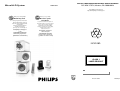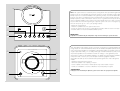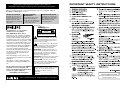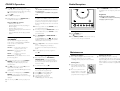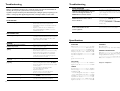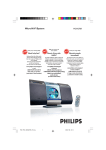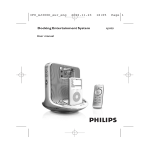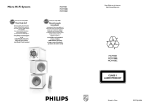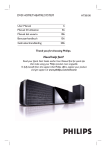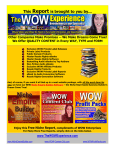Download Philips MCM118D Micro Hi-Fi System
Transcript
PHILIPS CONSUMER ELECTRONICS NORTH AMERICA Micro Hi-Fi System MCM118D P.O. BOX 671539, Marietta, GA. 30006-0026 Meet Philips at the Internet http://www.philips.com/usasupport Thank you for choosing Philips. Gracias por escoger Philips Need help fast? Necesita ayuda inmediata? Read your Quick Use Guide and/or Owner's Manual first for quick tips that make using your Philips product more enjoyable. If you have read your instructions and still need assistance, you may access our online help at www.philips.com/support or call 1-888-PHILIPS (744-5477) while with your product. (and Model / Serial number) Lea primero la Guía de uso rápido o el Manual del usuario, en donde encontrará consejos que le ayudarán a disfrutar plenamente de su producto Philips. Si después de leerlo aún necesita ayuda, consulte nuestro servicio de asistencia en línea en www.philips.com/support o llame al teléfono 1-888-PHILIPS (744-5477) y tenga a mano el producto. (y número de model / serial) MCM118D CLASS 1 LASER PRODUCT Printed in China PDCC-JH-0625 4 1 5 2 OP E N / C LO S E Note : This equipment has been tested and found to comply with the limits for a Class B digital device, pursuant to part 15 of the FCC Rules. These limits are designed to provide reasonable protection against harmful interference in a residential installation. This equipment generates, uses, and can radiate radio frequency energy and, if not installed and used in accordance with the instruction manual, may cause harmful interference to radio communications. However, there is no guarantee that interference will not occur in a particular installation. If this equipment does cause harmful interference to radio or television reception, which can be determined by turning the equipment off and on, the user is encouraged to try to correct the interference by one or more of the following measures : – Relocate the receiving antenna. – Increase the separation between the equipment and receiver – Connect the equipment into an outlet on a circuit different from that to which the receiver is connected. – Consult the dealer or an experienced radio/TV technician for help. 6 7 3 STANDBY-ON SOURCE BAND PROG/CLOCK - VOLUME + TUNING M I C R O S Y S T E M MCM118D 8 iR 0 ! @ 9 2 IMPORTANT ! modifications not authorized by the manufacturer may void users authority to operate this device. Nota : Este aparato ha sido probado y cumple con los límites correspondientes a un aparato digital de Clase B, según la parte 15 de las Normas. FCC. Estos límites han sido diseñados para facilitar suficiente protección frente a interferencias perjudiciales en una instalación residencial. Este aparato genera, utiliza y puede emitir energía de frecuencias de radio y, si no se instala y utiliza según el manual de instrucciones, puede provocar interferencias perjudiciales en las comunicaciones de radio. Sin embargo, no existe garantía de que las interferencias no ocurrirán en una instalación particular. Si este aparato provoca interferencias perjudiciales en la recepción de radio o television, que se puede identificar encendiendo y apagando el aparato, recomendamos al usuario que intente solucionar las interferencias siguiendo una o más de las siguientes medidas: – Cambie la posición de la antena receptora. – Aumente la separación entre el aparato y el receptor. – Conecte el aparato a una toma de un circuito diferente al que está conectado el receptor. – Consulte con el distribuidor o un técnico de radio/TV con experiencia para que le ayuden. ¡IMPORTANTE! modificações não autorizadas pelo fabricante, podem causar danos na operação deste aparelho. # 3 Return your Product Registration Card or register online at IMPORTANT SAFETY INSTRUCTIONS www.philips.com/usasupport today to get the very most from your purchase. Registering your model with PHILIPS makes you eligible for all of the valuable benefits listed below, so don't miss out. Complete and return your Product Registration Card at once, or register online at www.philips.com/usasupport to ensure: *Proof of Purchase Returning the enclosed card guarantees that your date of purchase will be on file, so no additional paperwork will be required from you to obtain warranty service. *Product Safety Notification *Additional Benefits Registering your product guarantees that you'll receive all of the privileges to which you're entitled, including special money-saving offers. By registering your product, you'll receive notification directly from the manufacturer - in the rare case of a product recall or safety defect. Clean only with dry cloth. Know these safetysymbols Congratulations on your purchase, and welcome to the “family!” Dear PHILIPS product owner: Thank you for your confidence in PHILIPS. You’ve selected one of the best-built, bestbacked products available today.We’ll do everything in our power to keep you happy with your purchase for many years to come. As a member of the PHILIPS “family,” you’re entitled to protection by one of the most comprehensive warranties and outstanding service networks in the industry.What’s more, your purchase guarantees you’ll receive all the information and special offers for which you qualify, plus easy access to accessories from our convenient home shopping network. Most importantly, you can count on our uncompromising commitment to your total satisfaction. All of this is our way of saying welcome and thanks for investing in a PHILIPS product. P.S. To get the most from your PHILIPS purchase, be sure to complete and return your Product Registration Card at once, or register online at: www.philips.com/usasupport CAUTION RISK OF ELECTRIC SHOCK DO NOT OPEN CAUTION: TO REDUCE THE RISK OF ELECTRIC SHOCK, DO NOT REMOVE COVER (OR BACK). NO USER-SERVICEABLE PARTS INSIDE. REFER SERVICING TO QUALIFIED SERVICE PERSONNEL. This “bolt of lightning” indicates uninsulated material within your unit may cause an electrical shock. For the safety of everyone in your household, please do not remove product covering. The “exclamation point” calls attention to features for which you should read the enclosed literature closely to prevent operating and maintenance problems. WARNING: To reduce the risk of fire or electric shock, this apparatus should not be exposed to rain or moisture and objects filled with liquids, such as vases, should not be placed on this apparatus. CAUTION: To prevent electric shock, match wide blade of plug to wide slot, fully insert. ATTENTION: Pour éviter les choc électriques, introduire la lame la plus large de la fiche dans la borne correspondante de la prise et pousser jusqu’au fond. For Customer Use Enter below the Serial No. which is located on the rear of the cabinet. Retain this information for future reference. Model No. __________________________ Serial No. __________________________ Visit our World Wide Web Site at http://www.philips.com/usasupport 4 materials Class II equipment symbol This symbol indicates that the unit has a double insulation system 5 PHILIPS LIMITED WARRANTY ONE (1) YEAR WARRANTY COVERAGE: PHILIPS warranty obligation is limited to the terms set forth below. WHO IS COVERED: Philips warrants the product to the original purchaser or the person receiving the product as a gift against defects in materials and workmanship as based on the date of original purchase (“Warranty Period”) from an Authorized Dealer. The original sales receipt showing the product name and the purchase date from an authorized retailer is considered such proof. WHAT IS COVERED: The Philips warranty covers new products if a defect arises and a valid claim is received by Philips within the Warranty Period. At its option, Philips will either (1) repair the product at no charge, using new or refurbished replacement parts, or (2) exchange the product with a product that is new or which has been manufactured from new, or serviceable used parts and is at least functionally equivalent or most comparable to the original product in Philips current inventory, or (3) refund the original purchase price of the product. Philips warrants replacement products or parts provided under this warranty against defects in materials and workmanship from the date of the replacement or repair for ninety (90) days or for the remaining portion of the original product’s warranty, whichever provides longer coverage for you. When a product or part is exchanged, any replacement item becomes your property and the replaced item becomes Philips’ property. When a refund is given, your product becomes Philips’ property. Note: Any product sold and identified as refurbished or renewed carries a ninety (90) day limited warranty. Replacement product can only be sent if all warranty requirements are met. Failure to follow all requirements can result in delay. WHAT IS NOT COVERED - EXCLUSIONS AND LIMITATIONS: This Limited Warranty applies only to the new products manufactured by or for Philips that can be identified by the trademark, trade name, or logo affixed to it. This Limited Warranty does not apply to any non-Philips hardware product or any software, even if packaged or sold with the product. NonPhilips manufacturers, suppliers, or publishers may provide a separate warranty for their own products packaged with the bundled product. Philips is not liable for any damage to or loss of any programs, data, or other information stored on any media contained within the product, or any non-Philips product or part not covered by this warranty. Recovery or reinstallation of programs, data or other information is not covered under this Limited Warranty. This warranty does not apply (a) to damage caused by accident, abuse, misuse, misapplication, or non-Philips product, (b) to damage caused by service performed by anyone other than Philips or Philips Authorized Service Location, (c) to a product or a part that has been modified without the written permission of Philips, or (d) if any Philips serial number has been removed or defaced, or (e) product, accessories or consumables sold “AS IS” without warranty of any kind by including refurbished Philips product sold “AS IS” by some retailers. This Limited Warranty does not cover: • Shipping charges to return defective product to Philips. • Labor charges for installation or setup of the product, adjustment of customer controls on the product, and installation or repair of antenna systems outside of the product. • Product repair and/or part replacement because of improper installation, connections to improper voltage supply, abuse, neglect, misuse, accident, unauthorized repair or other cause not within the control of Philips. • Damage or claims for products not being available for use, or for lost data or lost software. • Damage occurring to product during shipping. • A product that requires modification or adaptation to enable it to operate in any country other than the country for which it was designed, manufactured, approved and/or authorized, or repair of products damaged by these modifications. • A product used for commercial or institutional purposes (including but not limited to rental purposes). • Product lost in shipment and no signature verification receipt can be provided. • Failure to operate per Owner’s Manual. TO OBTAIN ASSISTANCE IN THE U.S.A., PUERTO RICO, OR U.S. VIRGIN ISLANDS… Contact Philips Customer Care Center at: 1-888-PHILIPS (1-888-744-5477) TO OBTAIN ASSISTANCE IN CANADA… 1-800-661-6162 (French Speaking) 1-888-PHILIPS (1-888-744-5477) - (English or Spanish Speaking) REPAIR OR REPLACEMENT AS PROVIDED UNDER THIS WARRANTY IS THE EXCLUSIVE REMEDY FOR THE CONSUMER. PHILIPS SHALL NOT BE LIABLE FOR ANY INCIDENTAL OR CONSEQUENTIAL DAMAGES FOR BREACH OF ANY EXPRESS OR IMPLIED WARRANTY ON THIS PRODUCT. EXCEPT TO THE EXTENT PROHIBITED BY APPLICABLE LAW, ANY IMPLIED WARRANTY OF MERCHANTABILITY OR FITNESS FOR A PARTICULAR PURPOSE ON THIS PRODUCT IS LIMITED IN DURATION TO THE DURATION OF THIS WARRANTY. Some states do not allow the exclusions or limitation of incidental or consequential damages, or allow limitations on how long an implied warranty lasts, so the above limitations or exclusions may not apply to you. This warranty gives you specific legal rights. You may have other rights which vary from state/province to state/province. Philips, P.O. Box 671539, Marietta, GA. 30006-0026 3121 233 48801 6 7 English Controls on the system and remote control 1 BAND – for Tuner.......... (on the set only) selects waveband. 2 SOURCE (CD/ TUNER/ DOCK) – – switches on the system. selects the respective sound source for CD/ FM/ AM/ DOCK. 3 STANDBY-ON / y – for CD ................. programs tracks and reviews the program. for clock .............. sets the clock function. 5 OPEN•CLOSE adjusts volume level. 7 TUNING 0 – tunes to radio stations. 8 iR SENSOR – activates/deactivates or sets the timer function. ( ALBUM 4 3 for MP3 disc ..... ...........selects an album. ) DBB – (Dynamic Bass Boost) enhances the bass. ¡ DSC – (Digital Sound Control) selects sound characteristics: JAZZ/POP/CLASSIC/ROCK. infrared sensor for remote control. 3 MUTE TUNER DOCK PROG 4 % REPEAT SHUFF ^ & SLEEP TIMER * 2 @ 0 ALBUM ( connect headphones. 0 ÉÅ for CD ................. starts or pauses CD playback. ! VOLUME ! ¡1 / 2™ – – skips to the beginning of a current track/ previous/ next track. fast searches back and forward within a track/ CD. $ CD 9n – 6 ) DBB DSC ¡ @ STOP 9 – stops CD playback or erase a CD program. # DOCK – General Information This set complies with the FCC rules, Part 15 and with 21 CFR 1040.10. Operation is subject to the following two conditions: – This device may not cause harmful interference, and – This device must accept any interference received, including interference that may cause undesired operation. Supplied accessories opens/closes the CD door. 6 VOLUME – / + – * TIMER – switches the system to standby (Eco-power standby)/on. 4 PROG/CLOCK – Controls – – – – 2 speaker boxes MCM118D remote control with battery AM loop antenna Docking kit - 1 Apple iPod dock and 1 Philips GoGear jukebox dock - Dock adaptors (8 adaptors for different iPod types, and 3 adaptors for different Philips GoGear types) - 1 Docking cable Environmental Information All unnecessary packaging has been omitted. We have tried to make the packaging easy to separate into three materials: cardboard (box), polystyrene foam (buffer) and polyethylene (bags, protective foam sheet). Your system consists of materials which can be recycled and reused if disassembled by a specialized company. Please observe the local regulations regarding the disposal of packaging materials, exhausted batteries and old equipment. Safety Information ● Before operating the system, check that the operating voltage indicated on the typeplate (or the voltage indication beside the voltage selector) of your system is identical with the voltage of your local power supply. If not, please consult your dealer. ● Place the system on a flat, hard and stable surface. ● Place the system in a location with adequate ventilation to prevent internal heat build-up in your system. Allow at least 10 cm (4 inches) clearance from the rear and the top of the unit and 5 cm (2 inches) from each side. ● The ventilation should not be impeded by covering the ventilation openings with items, such as newspapers, table-cloths, curtains, etc. ● Do not expose the system, batteries or discs to excessive moisture, rain, sand or heat sources caused by heating equipment or direct sunlight. ● No naked flame sources, such as lighted candles, should be placed on the apparatus. ● No objects filled with liquids, such as vases, shall be placed on the apparatus. ● If the system is brought directly from a cold to a warm location, or is placed in a very damp room, moisture may condense on the lens of the disc unit inside the system. Should this occur, the CD player would not operate normally. Leave the power on for about one hour with no disc in the system until normal playback is possible. ● The mechanical parts of the set contain selflubricating bearings and must not be oiled or lubricated. ● When the system is switched to Standby mode, it is still consuming some power. To disconnect the system from the power supply completely, remove the AC power plug from the wall socket. selects sound source of DOCK $ MUTE – switches playback sound off and on. % REPEAT – repeats a track/disc/ all programmed tracks. ^ SHUFF (SHUFFLE) – plays CD/MP3 tracks in random order. & SLEEP – 8 activates/deactivates or selects the sleeper time. Notes for remote control: – First select the source you wish to control by pressing one of the source select keys on the remote control (for example CD , TUNER). – Then select the desired function (for exampleÉ, í, ë). 9 Preparations Preparations C AM loop antenna FM wire antenna Speakers Connection Front Speakers Connect the speaker wires to the SPEAKERS terminals, right speaker to "RIGHT" and left speaker to "LEFT", the wire (marked red) to "+" and the wire (marked black) to "-". Before using the remote control 1 2 3 Pull out the plastic protective sheet. Select the source you wish to control by pressing one of the source select keys on the remote control (for example CD, TUNER). Then select the desired function (for example É, í, ë). Speaker (left) Speaker (right) DOCKING IN L RIGHT R FM aerial ● Fully insert the stripped portion of the speaker wire into the terminal as shown. LEFT AC MAINS~ AC power cord IMPORTANT! – Do not connect Mini-USB port both on the main unit and the supplied dock to a computer or any other USB devices. It is only for connecting the supplied dock and the main unit to let them work together. See the Dock section for dock connection. B Antennas Connection 1 Notes: – For optimal sound performance, use the supplied speakers. – Do not connect more than one speaker to any one pair of +/- speaker terminals. – Do not connect speakers with an impedance lower than the speakers supplied. Please refer to the SPECIFICATIONS section of this manual. Replacing battery (lithium CR2032) into the remote control 1 Pull out the knob A slightly to the left. 2 Pull out the battery compartment B . 3 Replace a new battery and fully insert the battery compartment back to the original position. AM (MW) antenna Unfold the loop antenna and if necessary, use screws (not supplied)to fix it to a flat, hard and stable place: 1 2 Rear connections The type plate is located at the rear of the system. A Power – Before connecting the AC power cord to the wall outlet, ensure that all other connections have been made. WARNING! – For optimal performance, use only the original power cable. – Never make or change any connections with the power switched on. 10 2 3 Fit the plug of the loop antenna to AM ANTENNA as shown above. Adjust the antenna for optimal reception FM Antenna It is unnecessary to connect the FM pigtail antenna since it is fixed to the main unit. CAUTION! Batteries contain chemical substances, so they should be disposed off properly. ● Position the antenna as far as possible from a TV, VCR or other radiation source. 11 Basic Functions CD/MP3 Operation Adjusting volume and sound 1 2 OP STANDBY-ON SOURCE BAND PROG/CLOCK - VOLUME E N / C LO S E + TUNING IMPORTANT: Before you operate the system, complete the preparation procedures. Switching the system on ● Press STANDBY-ON (y on the remote control). ➜ The system will switch to the last selected source. ● Press SOURCE (CD, TUNER or AUX on the remote control). ➜ The system will switch to the selected source. 3 4 Basic playback controls To play a disc Press VOLUME – / + to increase or decrease volume. ➜ Display shows the volume level and a number from 0-32. M I C R O S Y S T E M MCM118D ● Press 2; to start playback. ➜ The current track number and elapsed playing time of the track are displayed during disc playback. iR POP Press DSC repeatedly to select the desired sound effect: JAZZ / POP / CLASSIC / ROCK. TRK PROG DBB To select a different track VOLUME MP3 DBB ● Press ¡1 2™ once or repeatedly until the desired track number appears in the display. REP ALL DSC CD Press DBB (on the remote control) to switch bass enhancement on or off. ➜ Display shows: DBB if the DBB is activated. To find a passage within a track 1 Press MUTE on the remote control to stop sound play-back instantly. ➜ Playback will continue without sound and the display shows MUTE . 2 IMPORTANT: The lens of the CD player should never be touched. ● To start sound playback you can: – press MUTE again; – adjust the volume controls; – change source. To switch the system to Eco-power standby mode ● Press and hold STANDBY-ON (y on the remote control) for more than 2 seconds. ➜ The display will go blank. To interrupt playback This CD player plays Audio Discs including CDRecordables, CD-Rewritables and MP3 CD. 12 To stop playback ● Press 9. Notes: CD play will also stop when; – the CD door is opened. – the disc has reached the end. – you select another source: TUNER or AUX. – you select standby ● CD-ROM, CD-I, CDV, VCD, DVD or computer CDs, however, are not possible. 1 Select CD source. 2 Press OPEN/CLOSE3 on the top of the system to open the CD compartment. ➜ OPEN is displayed when you open the CD compartment. Power-saving automatic standby The power-saving feature automatically switches to standby 15 minutes after a CD playback has ended and no control is operated. When you recognise the passage you want, release ¡1 2™. ➜ Normal playback continues. ● Press 2; during playback. ➜ The display freezes and the elapsed playing time flashes when playback is interrupted. ➜ To resume, press 2; again. Loading a disc To switch the system to standby mode ● Press STANDBY-ON (y on the remote control). ➜ The clock is displayed. Press and hold down on ¡1 2™. ➜ The disc is played at high speed and low volume. 3 Playing an MP3 disc OP PROG/CLOCK - VOLUME 1 E N / C LO S E + TUNING Insert a disc with the printed side facing up and press down on OPEN/CLOSE3 to close the CD door. ➜ READ is displayed as the CD player scans the contents of a disc, and then the total number of tracks and playing time (or the total number of albums and tracks for MP3 disc) are shown. 2 Load an MP3 disc. ➜ The disc reading time may exceed 10 seconds due to the large number of songs compiled into one disc. ➜ "XXX YY" is displayed. XXX is the current track number and YY is the current album number. Press ALBUM 4 3 to select a desired album.. 13 CD/MP3 Operation 3 Press ¡1 2™ to select a desired track. ➜ The album number will change accordingly as you reach the first track of an album by pressing ¡1 or the last track of an album by pressing 2™ . 4 Press 2; to start playback. Radio Reception SHUFFLE ......... tracks of the entire disc are played in random order REPEAT ALL ... repeats the entire disc/ programme REPEAT ............ plays the current track continuously REPEAT ALB ... repeats all tracks in the current (for MP3 only) album 1 2 3 To select your play mode, press the SHUFF or REPEAT on the remote control before or during playback until the display shows the desired function. Press 2; (on the remote control 2;) to star t playback if in the STOP position. ➜ If you have selected SHUFFLE, playback starts automatically. To return to normal playback, press SHUFF or REPEAT on the remote control until the various SHUFFLE/ REPEAT modes are no longer displayed. ● You can also press 9 to cancel your play mode. 14 OP STANDBY-ON 1 In the stop position, use the ¡1 2™ to select your desired track number. ● For MP3, you may press ALBUM 4 3 to select 2 Press PROGRAM (or PROG/CLOCK on the set) to store. is displayed ➜ Display: PROG flashes, and briefly, then the selected track number (and the selected album number for MP3). 3 Repeat steps 1-2 to select and store all desired tracks. ➜ FULL is displayed if you attempt to programme more than 20 (10 for MP3 disc) tracks. Different play modes: SHUFFLE and REPEAT You can select and change the various play modes before or during playback. The REPEAT modes can also be combined with PROGRAMME. To improve radio reception: – For FM, extend coil antenna at the back of the unit fully for optimum reception. Programme in the STOP position to select and store your disc tracks in the desired sequence. If you like, store any track more than once. Up to 20 (10 for MP3 disc) tracks can be stored in the memory. a desired album, then press ¡1 2™ to select your desired track. 4 To start playback of your disc programme, press 2;. Reviewing the programme ● Stop playback and press PROGRAM (or PROG/CLOCK on the set) repeatedly. ➜ Display first shows a programme sequence, then the stored track number (and the album number for MP3). ● To exit review mode, pressÇ. Erasing the programme You can erase the programme by: ● ● ● ● pressing 9 once in the STOP mode; pressing 9 twice during playback; opening the CD compar tment; Select another sound source. ➜ PROG disappears from the display. Turn TUNING 0 to tune to a station. ➜ Display shows: the frequency of the tuned station. Helpful hints: Programming track numbers ● During playback, press once ALBUM 4 3 to show the current album number. Supported MP3 disc formats: – ISO9660, Joliet, UDF 1.5 – Maximum title number: 256 (depending on filename length) – Maximum album number: 99 – Supported sampling frequencies: 32 kHz, 44.1 kHz, 48 kHz – Supported Bit-rates: 32~256 (kbps), variable bitrates 3 Notes: – The SHUFFLE and REPEAT functions cannot be used simultaneously. – SHUFFLE play is not available in the programe mode. SOURCE BAND PROG/CLOCK - VOLUME E N / C LO S E + TUNING Tuning to radio stations 1 Select TUNER source. ➜ TUNER is displayed. 2 Press BAND (TUNER on the remote control) once or more to select your waveband. Maintenance Cleaning the Cabinet ● Use a soft cloth slightly moistened with a mild detergent solution. Do not use a solution containing alcohol, spirits, ammonia or abrasives. Cleaning Discs ● When a disc becomes dirty, clean it with a cleaning cloth. Wipe the disc from the centre out. ● Do not use solvents such as benzene, thinner, commercially available cleaners, or antistatic spray intended for analogue records. Cleaning the disc lens ● After prolonged use, dirt or dust may accumulate at the disc lens. To ensure good playback quality, clean the disc lens with Philips CD Lens Cleaner or any commercially available cleaner. Follow the instructions supplied with cleaner. 15 Clock/Timer Dock M I C R O S Y S T E M MCM118D 4 5 iR 6 7 AM Press ¡1 / 2™ to set the hours. Portable player Press TIMER again. ➜ The clock digits for the minutes flash. Speaker (right) Speaker (left) Press ¡1 / 2™ to set the minutes. DOCKING IN L Press TIMER to confirm the time. ➜ The timer is now set and actiated. R RIGHT LEFT Dock AC MAINS~ Notes: - If source CD is selected and no disc is in the CD tray or the disc has an error, TUNER will be selected automatically. - If source DOCK is selected and no iPod/Philips GoGear is docked or no dock connection is made, TUNER will be selected automatically. - At the set time of wake up, the set will turn on at volume level 12. Setting the clock 1 In Standby mode, press PROG/CLOCK button. ➜ The clock digits for the hours flash. 2 3 Press ¡1 / 2™ to set the hours. 4 5 Press ¡1 / 2™ to set the minutes. Press PROG/CLOCK again. ➜ The clock digits for the minutes flash. Press PROG/CLOCK to confirm the time. Note: - In the Eco-power standby mode( The display goes blank. ), timer can be also be activated if timer is set. Activating and deactivating SLEEP Setting the timer The sleep timer enables the system to switch off by itself after a set period of time. The clock time needs to be set first before the sleep timer can be used. 1 In any mode, press TIMER on the remote control for more than 2 seconds. 2 Press ¡1 / 2™ (or CD/TUNER/DOCK on the remote control) to select sound source. 3 Press TIMER to confirm your desired source. ➜ The clock digits for the hours flash. ● Press SLEEP on the remote control repeatly to select desired time before system shuts off. ➜ Display shows SLEEP and series of time options for selection: , , , , , ... SLEEP Playing iPod /Philips GoGear using the dock By connecting the supplied dock to your Hi-Fi system, you can listen to the sound of the docked player through the powerful speakers of the Hi-Fi system. Note: – If the clock has not been set, -- --:-- -- will be displayed. ● The system can be used as an alarm clock. CD or TUNER can be set to switch on at a preset time. The clock time needs to be set first before the timer can be used. ● If no button is pressed within 90 seconds during timer setup, the system will exit timer setting mode automatically. 16 To activate and deactivate timer ● In standby or during playback, press TIMER once. ➜ Display shows if activated, and disappears if deactivated. IMPORTANT! – MCM118D comes with two dock types. Use the designated dock type, as indicated on the bottom panel of the dock supplied, to work with either Philips GoGear or Apple iPod. – Do not connect Mini-USB port both on the main unit and the supplied dock to a computer or any other USB devices. It is only for connecting the supplied dock and the main unit to let them work together. TIMER ● To deactivate, press SLEEP on the remote control once or more until “ “ is shown, or press STANDBY ON on the system or remote control. Compatible portable player ● Most Apple iPod models with 30-pin dock connector as follows: 20GB, 40GB, 20/30GB Photo, 40/60GB Photo, 30GB Video, 60GB Video, Mini and Nano. ● Philips GoGear players with dock connectors as follows: - HDD1420, HDD1620, HDD1630, HDD1635, HDD1820, HDD1830, HDD1835; - HDD1840, 1850; - HDD6320, HDD6330 Dock adaptor Before plugging your player in the dock, snap the suitable dock adaptor into the dock to provide a snug fit for the player to be docked. Selecting the correct dock adaptor ● For the iPod dock, 8 dock adaptors of different type, as indicated at the back of the adaptor, are included to fit the following iPod: 20GB, 40GB, 20/30GB Photo, 40/60GB Photo, 30GB Video, 60GB Video, Mini and Nano. ● For the Philips GoGear dock, 3 dock adaptors of different type are included. Each adaptor is marked a number from “1” to “3” at its back. These numbers indicate the fit Philips GoGear players as follows: “1” = HDD6320/6330 “2” = HDD1420/1620/1630/1635/1820/ 1830/1835 “3” = HDD1840/1850 Installing the dock adaptor ● First align two latches and two holes on the adaptor and the dock, then gently push in the adaptor until it clicks. 2 2 1 Adaptor for iPod 1 Adaptor for Philips GoGear 17 Dock Troubleshooting Removing the dock adaptor Push the dock in the direction of the arrow shown in the figure below to un-latch the adaptor, then take it out. Adaptor for iPod Adaptor for Philips GoGear Playing iPod /Philips GoGear 1 2 3 4 Make sure the dock type is compatibly matched with the player to be docked, as indicated on the bottom of the dock. Snap the dock adaptor of the correct type and size into the dock (See “ dock adaptor ”). Correctly place your Philips GoGear or iPod in the dock. Using the supplied docking cable, connect the Line-Out port (3.5 mm) and Mini-USB port on the dock to DOCKING IN jacks (L and R) and Mini-USB port on the main set, marked-red to R DOCKING IN jack and marked-white to L DOCKING IN jack. 5 Press SOURCE repeatedly or DOCK on the set (or DOCK on the remote) to select DOCK source. ● Make sure that you have powered on Philips GoGear before selecting DOCK source. ➜ On the MCM118D's display, "GoGear" is displayed if Philips GoGear is connected, or "iPod" is displayed if iPod is connected. ● The connected player will play automatically. Notes: – By using the buttons ( 2;, ¡1, 2™ and VOLUME ) on the MCM118D and its remote control, the following disc playback features are available: Play/Pause, selecting next/previous track, fast forwarding/rewinding and changing volume. – The buttons ( 2;, ¡1, 2™ and VOLUME ) on the MCM118D and its remote control can work only with playback of the audio contents stored on the docked player. – Stop (Ç) function of disc playback is not available to the docked player. – For the Philips GoGear player being docked, to prevent battery consumption, power it off if it is not used longer. Charging iPod battery using the dock WARNING Under no circumstances should you try to repair the system yourself, as this will invalidate the warranty. Do not open the system as there is a risk of electric shock. If a fault occurs, first check the points listed below before taking the system for repair. If you are unable to remedy a problem by following these hints, consult your dealer or service centre. Problem CD OPERATION “NO cd” is displayed. RADIO RECEPTION Radio reception is poor. Docking your iPod and connecting the dock to MCM118D, you can charge the iPod in the standby mode and power-on mode of MCM18D. Note: – Apple iPod cannot be charged in the Eco-power standby mode of MCM118D. GENERAL The system does not react when buttons are pressed. Sound cannot be heard or is of poor quality. The left and right sound outputs are reversed. The remote control does not function properly. The timer is not working. The Clock/Timer setting is erased. 18 Solution – Insert a disc. – Check if the disc is inserted upside down. – Wait until the moisture condensation at the lens has cleared. – Replace or clean the disc, see “Maintenance”. – Use a finalised CD-RW or CD-R, or a correct MP3-CD format disc. – If the signal is too weak, adjust the antenna or connect an external antenna for better reception. – Increase the distance between the Micro HiFi System and your TV or VCR. – Remove and reconnect the AC power plug and switch on the system again. – – – – – Adjust the volume. Disconnect the headphones. Check that the speakers are connected correctly. Check if the stripped speaker wire is clamped. Make sure the MP3-CD was recorded within 32-256 kbps bit rate with sampling frequencies at 48 kHz, 44.1 kHz or 32 kHz. – Check the speaker connections and location. – Select the source (CD or TUNER, for example) before pressing the function button (É,í,ë). – Reduce the distance between the remote control and the system. – Insert the batteries with their polarities (+/– signs) aligned as indicated. – Replace the batteries. – Point the remote control directly toward IR sensor on the front of the system. – Set the clock correctly. – Press TIMER to switch on the timer. – Power has been interrupted or the power cord has been disconnected. Reset the clock/timer. 19 Troubleshooting Troubleshooting WARNING Under no circumstances should you try to repair the system yourself, as this will invalidate the warranty. Do not open the system as there is a risk of electric shock. If a fault occurs, first check the points listed below before taking the system for repair. If you are unable to remedy a problem by following these hints, consult your dealer or service centre. Problem CD OPERATION “NO cd” is displayed. RADIO RECEPTION Radio reception is poor. GENERAL The system does not react when buttons are pressed. Sound cannot be heard or is of poor quality. The left and right sound outputs are reversed. The remote control does not function properly. The timer is not working. The Clock/Timer setting is erased. 20 Solution – Insert a disc. – Check if the disc is inserted upside down. – Wait until the moisture condensation at the lens has cleared. – Replace or clean the disc, see “Maintenance”. – Use a finalised CD-RW or CD-R, or a correct MP3-CD format disc. – If the signal is too weak, adjust the antenna or connect an external antenna for better reception. – Increase the distance between the Micro HiFi System and your TV or VCR. DOCK OPERATION The menu navigation or photo playback of the docked player cannot be carried out through the buttons on MCM118D or its remote control. – The buttons on MCM118D and its remote control can control playback of audio contents only. To navigate the menu, use the controls on the docked player. The STOP 9 and some buttons on MCM118D and its remote control have no function. – The playback of the docked player cannot be stopped using the STOP 9 button on MCM118D and its remote control. – The buttons ( 2;, ¡1, 2™ and VOLUME ) function only. The battery of my Philips GoGear in dock is drained when it is not used for playback. – The docked GoGear is still comsuming battery. power it off if you don’t use the player. Specifications – Remove and reconnect the AC power plug and switch on the system again. – Adjust the volume. – Disconnect the headphones. – Check that the speakers are connected correctly. – Check if the stripped speaker wire is clamped. – Make sure the MP3-CD was recorded within 32-256 kbps bit rate with sampling frequencies at 48 kHz, 44.1 kHz or 32 kHz. – Check the speaker connections and location. AMPLIFIER Output power .................................................... 2 x 15W .................................................................. 30W total power .................................................................. 2 x 12W FTC 1 Signal-to-noise ratio .......................... ≥ 62 dBA (IEC) Frequency response ...... 125 – 16000 Hz, ± 3 dB Impedance loudspeakers ......................................... 4 Ω Impedance headphones ........................................ 32 Ω – Select the source (CD or TUNER, for example) before pressing the function button (É,í,ë). – Reduce the distance between the remote control and the system. – Insert the batteries with their polarities (+/– signs) aligned as indicated. – Replace the batteries. – Point the remote control directly toward IR sensor on the front of the system. – Set the clock correctly. – Press TIMER to switch on the timer. – Power has been interrupted or the power cord has been disconnected. Reset the clock/timer. CD PLAYER Frequency range .................................. 20 – 20000 Hz Signal-to-noise ratio ............................................ 62 dBA Note: 1(4Ω, 60Hz~12.5kHz, 10%THD) SPEAKERS Bass reflex system Dimensions (w x h x d) . 150 x 150 x 200 (mm) GENERAL INFORMATION AC Power .................................................... 120V / 60 Hz Dimensions (w x h x d) .. 150 x 150 x 220 (mm) Weight (with/without speakers) .................................. ............................................................... approx. 4.9 / 2.3 kg ECO power consumption ................................ < 1 W Subject to modification TUNER FM wave range ................................... 87.5 – 108 MHz AM wave range .................................. 530 – 1700 kHz Sensitivity at 75 Ω – mono, 26 dB signal-to-noise ratio ............ 3.8 µV – stereo, 46 dB signal-to-noise ratio ........ 61.4 µV Selectivity ................................................................. ≥ 28 dB Total harmonic distortion ..................................... ≤ 5% Frequency response ..... 63 – 12500 Hz (± 3 dB) Signal-to-noise-ratio .......................................... ≥ 50 dB 21