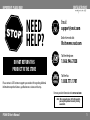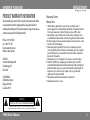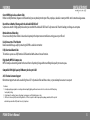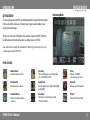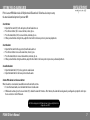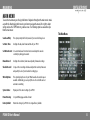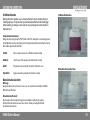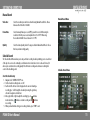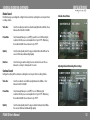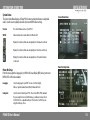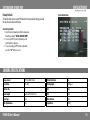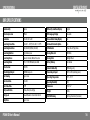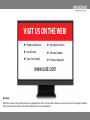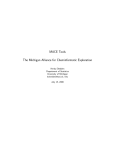Download PI300-SD - s3.amazonaws.com
Transcript
3 8 4 9 5 ? A B C SETUP COMPLETE SVAT ELECTRONICS now you can see PI300-SD USER’S MANUAL Covert Alarm Clock DVR with Built-In Color Camera D E F G G H SVAT ELECTRONICS IMPORTANT! PLEASE READ now you can see NEED HELP? Email: [email protected] Online live web chat: Visit www.svat.com Toll free telephone: DO NOT RETURN THIS PRODUCT TO THE STORE 1.866.946.7828 Toll free fax: Please contact a SVAT customer support representative first regarding additional information on product features, specifications or assistance with setup. 1.888.771.1701 For more product information visit www.svat.com Note: This is manual version 1.0 for this product, you may find updated versions by visiting our website. PI300-SD User’s Manual 1 SVAT ELECTRONICS IMPORTANT! PLEASE READ PRODUCT WARRANTY INFORMATION We take quality very seriously. That is why all of our products come with a one year warranty from the original purchase date against defects in workmanship and materials. If you have warranty or support issues please contact us using any of the following methods: Phone: 1.866.946.7828 Fax: 1.888.771.1701 Email: [email protected] Website: www.svat.com SVAT USA 60 Industrial Parkway #Z64 Cheektowaga, NY USA 14227 SVAT CANADA 4080 Montrose Road Niagara Falls, ON Canada L2H 1J9 now you can see Warranty Terms Warranty Terms 1. SVAT products are guaranteed for a period of one year from the date of purchase against defects in workmanship and materials. This warranty is limited to the repair, replacement or refund of the purchase price at SVAT’s option. 2. This warranty becomes void if the product shows evidence of having been mis used, mishandled or tampered with contrary to the applicable instruction manual. 3. Routine cleaning, normal cosmetic and mechanical wear and tear are not covered under the terms of this warranty. 4. The warranty expressly provided for herein is the sole warranty provided in connection with the product itself and no other warranty, expressed or implied is provided. SVAT assumes no responsibilities for any other claims not specifically mentioned in this warranty. 5. This warranty does not cover shipping costs, insurance, or any other charges. 6. You MUST call SVAT before sending any product back for repair. You will be sent a Return Authorization number with return instructions. When returning the product for warranty service, please pack it carefully in the original box with all supplied accessories, and enclose your original receipt or copy, and a brief explana tion of the problem and RA#. 7. This warranty is valid only in Canada and the continental U.S. 8. This warranty cannot be re-issued. CAUTION RISK OF ELECTRIC SHOCK, DO NOT OPEN MONITOR TO REDUCE THE RISK OF ELECTRIC SHOCK, DO NOT REMOVE THE COVER (BACK). NO USER SERVICEABLE PARTS INSIDE. REFER SERVICING TO QUALIFIED SERVICE PERSONNEL. PI300-SD User’s Manual 2 FEATURES SVAT ELECTRONICS now you can see Covert DVR Disguised as an Alarm Clock Hidden in a fully functional, Magnasonic LCD alarm clock, you can privately monitor your office, employees, valuables or nanny with this unit’s conventional appearance. Record Over a Month of Footage with the Included 2GB SD Card1 Capture over a month of high quality video when you record with the included 2 GB SD card. Easily remove the SD card to backup your footage to a computer. Motion Activated Recording Choose to record only when motion is detected and capture just the important events while conserving space on your SD card. Easily Connect to a TV or Monitor Review recorded footage easily by connecting the DVR to a television or monitor. Fully Functional Alarm Clock This unit also operates as a fully functional LCD alarm clock with alarm and snooze functions. High Quality MPEG-4 Compression MPEG-4 compressed recording allows for hours and hours of capturing footage without sacrificing video quality to conserve space. Compatible With High Capacity SD Memory Cards up to 32 GB 24/7 Lifetime Customer Support Our customer support team can be reached by phone 24/7 or by email and live web chat services, so you can always have access to an expert. Disclaimers: 1. Recording capacity may vary based on recording resolution and quality, lighting conditions and movement in the scene. Based on a 2GB SD card, using lowest quality settings. 2. Product may not be exactly as shown on the package. Some images are used for illustration purposes only. 3. SVAT does not endorse any SVAT products for illegal activities. SVAT is not responsible or liable in any way for any damage, vandalism, theft or any other action that may occur while a SVAT product is in use by the purchaser. PI300-SD User’s Manual 3 SVAT ELECTRONICS BUTTONS & CONNECTIONS now you can see 13 14 12 15 2 3 4 1 11 10 5 7 1. AC Jack: 2. SD Card Slot: 3. 1/4” RCA Jack: 4. Record LED: 5. Power LED: 6. Joystick: 7. Stop: 8. Record: 9. Play: 8 9 6 Connect AC Adapter to this location Insert SD Card in this slot Connect RCA video cable to this location Indicates recording Indicates unit is connected to power source Operate the menu by moving up, down, left, right and select menu options Stop manual recording / stop playback / navigate back in menu Start manual recording Prompts playback / plays video PI300-SD User’s Manual 10. 11. 12. 13. 14. 15. Time Switch: Up Mid Down Alarm Switch: Up Down Hour: Snooze: Minute: Camera: Select to adjust time, alarm or set to be locked Alarm Set Time Set Time Lock Alarm On Alarm Off Increase hour by one Snooze button, delays alarm for 9 minutes Increase minute by one Covert pinhole camera 4 INSTALLATION SVAT ELECTRONICS now you can see PI300-SD was designed to be quick and easy to set up and to use. Please follow these simple instructions to get your covert DVR up and running in just a matter of minutes. Powering your PI300 1. Connect the included AC adapter to conventional AC outlet. 2. Connect AC adapter to AC Jack (1) on the back side of PI300. Connect your PI300 to a TV 1. 2. Connect the included RCA cable to the RCA Jack (3) on the back side of PI300. Connect the RCA cable to the Yellow RCA Composite Video Input Jack of your television. View your PI300 on a TV 1. 2. Once you have connected your PI300 to your TV, power both units on. Set your TV’s input source to “VIDEO,”“AUX” or whichever source is required for viewing your connected devices. PI300-SD User’s Manual 5 SVAT ELECTRONICS INTRODUCTION Monitoring Mode GETTING STARTED now you can see As soon as you power on your PI300 you will automatically be brought to Monitoring Mode. From here you will be able to access the main menu, trigger manual recording or view previously recorded footage. The top bar of your screen will display the date and time of your covert DVR. The bottom bar will feature icons indicating what actions are taking place on your PI300. Please, take the time to read through this manual in its entirety to get the most out of your covert recording experience with the PI300-SD. PI300-SD ICONS Manual Record Indicates manual record is on Recording This circle will appear on your display while your covert DVR is rrecording Power Indicates covert DVR is connected to power source Motion Record Indicates motion record is on Quality Level Indicates quality level: low (LQ) medium (MQ) and high (HQ) Overwrite Indicates overwrite is enabled Scheduled Record Indicates scheduled continuous record is on Resolution Indicates the resolution being recorded 320x240 or 640x480 SD Card Indicates SD card is installed PI300-SD User’s Manual 6 SVAT ELECTRONICS SETTING THE LCD ALARM CLOCK PI300 is a covert DVR hidden inside of a fully functional LCD alarm clock. Follow these basic steps to setup the external alarm clock portion of your covert DVR: now you can see To set the time: 1. Adjust the Time Switch (10) to the mid position, this will enable time set. 2. Press the hour button (12) to increase the time, in hours, by one. 3. Press the minute button (14) to increase the time, in minutes, by one. 4. When you have finished setting the time, adjust the Time Switch to the down position to prevent any adjustments. To set the alarm: 1. Adjust the Time Switch to the up position, this will enable alarm set. 2. Press the hour button to increase the alarm time, in hours, by one 3. Press the minute button to increase the alarm time, in minutes, by one. 4. When you have finished setting the alarm time, adjust the Time Switch to the down position to prevent any accidental adjustments. To enable the alarm: 1. Adjust the Alarm Switch (11) to the up position to enable alarm. 2. Adjust the Alarm Switch to the down position to disable alarm. To turn off the alarm / use the snooze button: When the alarm is set and enabled, an audible buzzer will sound at the set time. 1. To turn off activated alarm, move the Alarm Switch down to disable alarm 2. While alarm is activated, press the snooze button (13) to disable the alarm for 9 minutes. After 9 minutes, the alarm will sound again and you will again be prompted to either press the snooze button or turn off the alarm. NOTE: The time displayed on the LCD Alarm Clock must set independently from the time setting on the covert DVR PI300-SD User’s Manual 7 SVAT ELECTRONICS MAIN MENU now you can see MAIN MENU To access the main menu, press the joystick button. Navigation throughout the main menu is made easy with the directional joystick: move it up or down to navigate the menu, left or right to adjust settings and use the “STOP” button to go back a screen. The following options are available to you from the main menu: Search and Play: This option prompts the file list, view all of your recorded footage here Set Date / Time: Configure the date, date format and time for your PI300 The Main Menu Set Motion Detect: Set a customized area for motion detection and adjust the camera’s sensitivity to picking up movement Manual Record: Configure the resolution, frame rate and quality of manual recordings Schedule Record: Set up a 24 hour recording schedule and adjust the resolution, frame rate and quality for each of your scheduled recording types SD Card Options: This option displays the size of your SD Card as well as how much space is available. Additionally, you can specify the size of recorded files and set automatic overwriting System Status: Dispalys all of the current settings of your PI300 Power On Setup: Set your OSD language and video format Factory Default: Return the settings of your PI300 to its original factory defaults PI300-SD User’s Manual 8 SVAT ELECTRONICS SETTING THE COVERT DVR Search and Play The Search and Play menu lets you view all of your previously recorded footage. Navigate this menu by moving the joystick up and down to scroll through the dates that footage was recorded on. Once the date has been selected, use the joystick left and right to toggle through the recorded files. The recorded files are located towards the bottom of the screen, a white cursor will highlight your selection. Press the joystick button to playback the desired footage. Date: Details the date in which the video files were recorded on Files: The number of files that were recorded that day Page: Identifies the event type that triggered the recording. A indicates a scheduled recording, a indicates motion recording and a indicates manual recording Time: Displays the start time of recorded video now you can see Search and Play Menu Set Date / Time Menu Set Date / Time Date Format: Toggle the date to be displayed in either year/month/day, month/day/year or day/month/year Set Year: Set the year of your covert DVR Set Month: Set the month of your PI300 Set Day: Set the day Set Time: Adjust the time PI300-SD User’s Manual 9 SVAT ELECTRONICS SETTING THE COVERT DVR Set Motion Detection Adjusting the motion detection area is a convenient feature for you to customize your cover recording experience. This option allows you to eliminate unwanted items that would trigger motion recording, for example, a fan or television screen, allowing you to record only what is important to you. Set Motion Detection Area now you can see To adjust motion detection area: Change the edit mode by pressing the “PLAY” button on the PI300. Navigate the screen moving up, down, left and right then select by pressing the joystick. A red square indicates that motion will not be detected while a white square indicates that it will. Cell Edit: Choose a single area to turn on or off motion activated recording Add Block: Select the areas of the camera you don’t want motion recording Add All: This prevents motion recording for the entirety of the whole screen Delete Block: Toggle an area where you want motion detection recording Motion Detection Sensitivy Menu Motion Detection Sensitivity MD Energy Gauges how much motion is detected on screen so you can set your desired sensitivity level with the Motion Detection Threshold. Motion Detection Threshold Alter the degree of motion required to trigger motion activated recording. By decresing the threshold, the motion detection becomes more sensitive. Likewise, increasing the threshold desensitizes motion detection. PI300-SD User’s Manual 10 SVAT ELECTRONICS SETTING THE COVERT DVR now you can see Manual Record Video Size: Select the resolution you wish to record while using Manual Record Mode. Choose between either 320x240 or 640x480. Frame Rate: Select how many frames per second (FPS) you wish to record. When using the resolution 320x240 you can select anywhere from 1 to 30 FPS. When using the resolution 640x480 choose between 1 to 15 FPS. Quality: Select the desired quality level of footage recorded in Manual Record Mode. Choose from low, medium or high quality. Manual Record Menu Schedule Record The Schedule Record Menu allows you to setup a 24 hour recording schedule permitting you to set each hour of the day: choose to record continually, record when motion is detected or not to record at all. As well, it allows you to customize the recording quality for both motion recording and continuous recording that occurs in the scheduling period. Schedule Record Menu To set the schedule setup: 1. Navigate to the “SCHEDULE SETUP” icon. 2. Set the schedule recording mode on or off. 3. Each hour of the 24 hour clock is displayed next to an icon indicating a recording type. Scroll through the schedule by moving the joystick up or down to navigate to desired hour. 4. Move joystick left or right to adjust the recording type. A indicates motion detection, a indicates constant recording and an indicates no recording. 5. When you have finished setting your recording schedule, press “STOP” to exit. PI300-SD User’s Manual 11 SVAT ELECTRONICS SCHEDULE RECORDING CONTINUED Motion Record From this menu you can configure the settings for motion detection recording that occurs in your 24 hour recording schedule. Video Size: Select the resolution you wish to record while using Motion Record Mode. Choose between either 320x240 or 640x480. Frame Rate: Select how many frames per second (FPS) you wish to record. When using the resolution 320x240 you can select anywhere from 1 up to 30 FPS. When using the resolution 640x480 choose between 1 up to 15 FPS. Quality: Select the desired quality level of footage recorded in Motion Record Mode. You can select from low, medium and high quality. Duration: Select how long you want recording to last once motion is detected. Choose between 5 seconds up to 1 minutes and 30 seconds. now you can see Schedule Record Menu Adjusting Scheduled Recording Video Settings Continue Record Configure the settings for the continuous recording that occurs in your 24 hour recording schedule. Video Size: Select the resolution to record while using Continuous Record Mode. Select between 320x240 or 640x480 Frame Rate: Select how many frames per second (FPS) to record. When using the resolution 320x240 you can select anywhere from 1 up to 30 FPS. When using the resolution 640x480 choose between 1 up to 15 FPS. Quality: Select the desired quality level of footage recorded in Continuous Record Mode. You can select from low, medium and high quality. PI300-SD User’s Manual 12 SVAT ELECTRONICS SETTING THE COVERT DVR SD Card Options SD Card Options Menu now you can see This menu displays the size of your SD card and how much space is available. As well, you can set the size of files to be recorded, set automatic overwriting and format your SD card from this menu. Disk Total: Informs you of the max storage size of your SD Card Disk Remain: This is the amount of storage space you have left on your SD Card Max File Size: Configure the size of your recorded files. Choose anywhere from 3MB up to 100MB per file Card Full: Adjust this setting to define what action happens when the SD Card is full. Select “OVERWRITE” to enable automatic overwriting which means that, when your SD Card is full, the PI300 will automatically begin recording over the oldest footage. You can also select “STOP” to have your covert DVR stop recording when the SD Card is full Format: If you wish to erase all of the contents on your SD Card, select this option. You will be prompted: “WARNING! DATA ON SD CARD WILL BE CLEANED!” Press the joystick button then the “STOP” button to format your SD Card. If you choose not to format your SD Card, simply press the “STOP” button to cancel SD Card Format Screen NOTE: Once you have formatted your SD Card, you cannot cancel this process. All of your saved information, whether it be recorded footage or other files, will be erased. PI300-SD User’s Manual 13 SVAT ELECTRONICS SETTING YOUR COVERT DVR System Status The System Status Menu displays all of your PI300’s current settings but features no adjustable values. Use this screen to quickly review all of your covert DVR’s current settings. Version: The current firmware version of your PI300 SD Full: Indicates what action is taken when the SD Card is full Displays the resolution, frame rate and quality level of manual record mode Displays the resolution, frame rate and quality level of motion record mode Displays the resolution, frame rate and quality level of scheduled continue record mode now you can see System Status Menu Power On Setup Menu Power On Setup From this menu, adjust the language of your PI300’s On-Screen Display (OSD) and set your covert DVR for NTSC or PAL video standards. Language: Select the language for your OSD. You can select from English, Chinese, Spanish, German, Danish, Dutch, Italian and French Composite: Select the video format for your PI300. Choose from NTSC or PAL standards. If you are using this device in North America, you will want to leave this set to NTSC for it to be compatible with your TV or monitor. Use PAL if you are using this in Europe or Asia PI300-SD User’s Manual 14 SVAT ELECTRONICS SETTING YOUR COVERT DVR Factory Default System Status Menu This option allows you to set your PI300 back to its factory default settings, precisely the way the unit came out of the box. now you can see To set factory default: 1. Select the factory default option from the main menu. You will be prompted: “RECALL DEFAULT NOW?” 2. To restore your PI300 to factory default press the joystick button to signal yes. 3. To cancel resetting your PI300 to factory defaults, press the “STOP” button to cancel. CAMERA SPECIFICATIONS Image Sensor 1/6" Color CMOS Sensor Motion Detection Yes Resolution 640 x 480 Viewing Angle 66 Degrees Outdoor Use No BLC Auto Focal Length Board Lens f3.62mm / F2.8 AGC Auto Focus Type Fixed White Balance Auto Min. Illumination 2 lux Signal Noise 46 dB PI300-SD User’s Manual 15 SVAT ELECTRONICS SPECIFICATIONS now you can see DVR SPECIFICATIONS Functionality Simplex OSD and System Menu Display English Video Compression MPEG-4 OSD Language Display Selectable Resolution 640 x 480, 320 x 240 Time and Date Stamp Display Yes Recording Frame Rate 320x240: 1~30FPS, 640 x 480: 1~15FPS Automatic Overwrite Option Yes Recording Resolution VGA (640x480)/ QVGA (320x240) LED Indicators Power, Record, Play, Menu Recording Qualities High, Medium, Low Housing Material ABS Plastic Recording Modes Manual/ Schedule/ Motion Detection Housing Color Midnight Black Recording Media SD1.1/1.0 SD/SDHC Card, Max 32GB Battery Backup Yes. Internal Video Format NTSC/PAL Contents Backed Up DVR settings only Video Display Output 1 CH RCA Composite Power Adapter Input AC 110-240V (switching mode) Live Viewing Single Screen Operating Temperature 41°F ~ 113°F Live Resolution 640 x 480 Operating Humidity 80% Live Frame Rate 30 FPS Dimensions 8” x 4” x 2” Play Search Mode By Date, Time, Record Type Weight 1.2 lbs. Play Speed Forward/Rewind: x1/x2/x4/x8/x16/x32 Disk Full Warning Full Stop / Overwrite (Selectable) Play Mode Single Screen PI300-SD User’s Manual 16 SVAT ELECTRONICS now you can see VISIT US ON THE WEB! ► Product Information ► Specification Sheets ► User Manuals ► Software Updates ► Quick Start Guides ► Firmware Upgrades www.svat.com Disclaimer SVAT does not endorse any of SVAT products for any illegal activities. SVAT is not responsible or liable in any way shape or form for any damage, vandalism, theft or any other action that may occur while a SVAT product is in use by the purchaser.