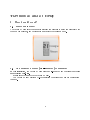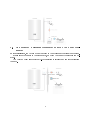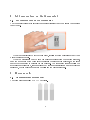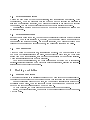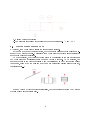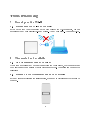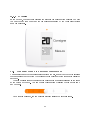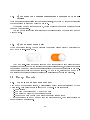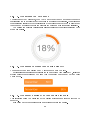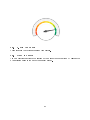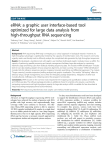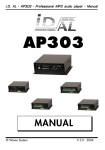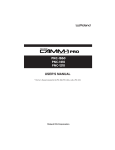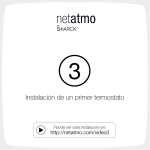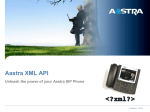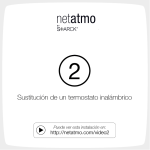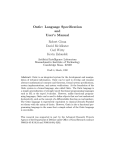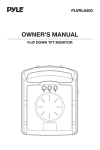Download Netatmo Thermostat user manual
Transcript
Netatmo Thermostat user manual Netatmo Thermostat V1.0 / December 2013 You can nd an interactive version of this user manual in your Netatmo app (iPhone/iPad/Android). It is also available for computer at http://my.netatmo.com by accessing your personal account Contents 1 How does it work? 2 1.1 How does it work? . . . . . . . . . . . . . . . . . . . . . . . . . . . . . . . 2 1.2 You replaced a wired (wall-mounted) thermostat . . . . . . . . . . . . . . . 2 1.3 You replaced a wireless thermostat or setup your rst thermostat 3 . . . . . 2 Set temperature on the thermostat 2.1 4 Set temperature on the thermostat . . . . . . . . . . . . . . . . . . . . . . 3 Power supply 4 4 3.1 Thermostat's power supply . . . . . . . . . . . . . . . . . . . . . . . . . . . 4 3.2 Relay's power supply . . . . . . . . . . . . . . . . . . . . . . . . . . . . . . 5 4 What happens when Wi-Fi is down? 4.1 5 What happens when the Wi-Fi is shut down? . . . . . . . . . . . . . . . . 5 Heating algorithm 5.1 Heating algorithms 5.2 Hysteresis algorithm 5.3 Hysteresis settings 5.4 5 5 . . . . . . . . . . . . . . . . . . . . . . . . . . . . . . . 5 . . . . . . . . . . . . . . . . . . . . . . . . . . . . . . 6 . . . . . . . . . . . . . . . . . . . . . . . . . . . . . . . 6 PID algorithm . . . . . . . . . . . . . . . . . . . . . . . . . . . . . . . . . . 6 6 Heating prediction 6 6.1 Heating prediction . . . . . . . . . . . . . . . . . . . . . . . . . . . . . . . 6 6.2 Outdoor temperature data . . . . . . . . . . . . . . . . . . . . . . . . . . . 7 7 Recongure the Wi-Fi 7.1 8 Recongure the Wi-Fi of the Relay . . . . . . . . . . . . . . . . . . . . . . 8 Thermostat not available 8 8 8.1 The Thermostat cannot be joined . . . . . . . . . . . . . . . . . . . . . . . 8 8.2 Reason 1 : the Thermostat ran out of batteries . . . . . . . . . . . . . . . 8 8.3 Reason 2: no radio signal . . . . . . . . . . . . . . . . . . . . . . . . . . . . 9 9 Relay disconnected from Netatmo servers 9 9.1 Relay cannot be joined through internet . . . . . . . . . . . . . . . . . . . 9 9.2 Reason 1: the Wi-Fi password has changed . . . . . . . . . . . . . . . . . . 10 9.3 Reason 2: No internet access . . . . . . . . . . . . . . . . . . . . . . . . . . 10 9.4 Reason 3: weak Wi-Fi signal . . . . . . . . . . . . . . . . . . . . . . . . . . 10 9.5 Reason 4: no electrical power 10 9.6 Reason 5: your Wi-Fi access point blocks the relay's internet access . . . . . . . . . . . . . . . . . . . . . . . . . 1 . . . . 11 10 Real-time mode not available 10.1 Real-time mode not available 11 . . . . . . . . . . . . . . . . . . . . . . . . . 11 10.2 Reason : your rewall blocks access to a port . . . . . . . . . . . . . . . . . 12 11 Set the temperature 12 11.1 What is displayed . . . . . . . . . . . . . . . . . . . . . . . . . . . . . . . . 12 11.1.1 Mobile version . . . . . . . . . . . . . . . . . . . . . . . . . . . . . . 12 11.1.2 PC version . . . . . . . . . . . . . . . . . . . . . . . . . . . . . . . . 13 11.2 Manually change the setpoint temperature . . . . . . . . . . . . . . . . . . 12 Heating schedule 13 14 12.1 Weekly heating schedule . . . . . . . . . . . . . . . . . . . . . . . . . . . . 14 . . . . . . . . . . . . . . . . . . . . . . . . . . . . . 14 12.2.1 Mobile version . . . . . . . . . . . . . . . . . . . . . . . . . . . . . . 14 12.2 Accessing the schedule 12.3 Schedule setup . . . . . . . . . . . . . . . . . . . . . . . . . . . . . . . . . 14 12.4 Heating periods . . . . . . . . . . . . . . . . . . . . . . . . . . . . . . . . . 14 12.5 Modifying the temperatures 14 . . . . . . . . . . . . . . . . . . . . . . . . . . 12.6 Delete a temperature . . . . . . . . . . . . . . . . . . . . . . . . . . . . . . 15 12.7 Color scale . . . . . . . . . . . . . . . . . . . . . . . . . . . . . . . . . . . . 15 13 Away and frost-guard toggles 13.1 Away and frost-guard toggles 15 . . . . . . . . . . . . . . . . . . . . . . . . . 13.2 Duration of away and frost-guard 15 . . . . . . . . . . . . . . . . . . . . . . . 15 13.3 Corresponding temperatures . . . . . . . . . . . . . . . . . . . . . . . . . . 15 14 Graphs 16 14.1 Automatic recording . . . . . . . . . . . . . . . . . . . . . . . . . . . . . . 16 14.2 Access the graphs from a smartphone . . . . . . . . . . . . . . . . . . . . . 16 14.2.1 Mobile version . . . . . . . . . . . . . . . . . . . . . . . . . . . . . . 16 14.3 Legend . . . . . . . . . . . . . . . . . . . . . . . . . . . . . . . . . . . . . . 16 15 Energy savings 15.1 Energy savings 17 . . . . . . . . . . . . . . . . . . . . . . . . . . . . . . . . . 17 15.2 1) Set the right temperature . . . . . . . . . . . . . . . . . . . . . . . . . . 17 15.3 2) Schedule your home's temperature according to your activities . . . . . 18 . . . . . . . . . . . . . . . . . . . . . . . . . . . 18 15.4 3) Save energy when away 16 Energy Reports 18 16.1 What is the energy report about? . . . . . . . . . . . . . . . . . . . . . . . 18 16.2 1. The savings you have made . . . . . . . . . . . . . . . . . . . . . . . . . 19 16.3 2. The amount of time your heating was ON . . . . . . . . . . . . . . . . . 19 16.4 3. The energy eciency of your heating schedule . . . . . . . . . . . . . . . 19 16.5 4. Did you know? . . . . . . . . . . . . . . . . . . . . . . . . . . . . . . . . 20 16.6 Good to know: 20 . . . . . . . . . . . . . . . . . . . . . . . . . . . . . . . . . 2 Thermostat and its Relay 1 How does it work? 1.1 How does it work? The Netatmo Thermostat compares the setpoint temperature (wanted temperature) with the room temperature, and decides if it must switch the boiler on or o. 1.2 You replaced a wired (wall-mounted) thermostat In this installation, the Netatmo Thermostat is wall-mounted and controls your boiler using existing wall-wires. It uses radio to connect to the Netatmo Relay. The Netatmo Relay provides Wi-Fi connection to internet and remote control from your app. 3 1.3 You replaced a wireless thermostat or setup your rst thermostat In this installation, the Netatmo Relay is wired to your boiler and controls your heating. It uses radio to connect to your thermostat, on which you can set the setpoint temperature. The Netatmo Relay also provides Wi-Fi connection to internet and remote control from your app. 4 2 Set temperature on the thermostat 2.1 Set temperature on the thermostat The Thermostat displays the setpoint temperature (full font) and the mesured Temperature (empty font). When you don't interact with the thermostat, it follows the temperatures givan by your weekly heating schedule. When you occasionaly want to set a temperature dierent from the heating schedule, push the upper part of the thermostat to increase the setpoint temperature, or the lower part of the thermostat to decrease the temperature. The thermostat ceases to follow the schedule for a default time, congurable in the Netatmo app's settings menuOnce this time is elapsed, the temperature goes back to following the heating schedule. 3 Power supply 3.1 Thermostat's power supply The thermostat is supplied by 3 AAA batteries. 5 3.2 Relay's power supply The Relay is powered by 220V main power. Depending on your conguration, the Relay can be supplied by the boiler's main (wireless thermostat setup), or can be supplied by any power plug in your home (wallmounted/wired thermostat setup). 4 What happens when Wi-Fi is down? 4.1 What happens when the Wi-Fi is shut down? When the Wi-Fi stops, your Thermostat keeps working as a normal thermostat. It keeps following its schedule, taking manual temperatures from the Thermostat itself, and following away and frost-guard modes until you manually set the temperature dierently. 5 Heating algorithm 5.1 Heating algorithms To decide when to turn On and O your boiler, the Thermostat uses 1) your heating history, 2) the room temperature, 3) the setpoint temperature and 4) a given heating algorithm. This algorithm is the part in your Thermostat that takes decisions. You can chose between dierent algorithms (hysteresis or PID, see below) in Settings >Your Thermostat >Advanced settings. 6 5.2 Hysteresis algorithm During the rst weeks of your Thermostat's life, only this algorithm is available. With this algorithm, when the dierence between the room and the setpoint temperatures is less than the sensitivity threshold, the Thermostat considers it has reached the setpoint temperature. You can change this threshold in the advanced settings (see below). This algorithm is recommended if you have a wood stove as it turns the boiler on and o less frequently. 5.3 Hysteresis settings In the advanced parameter menu, you can change the sensitivity threshold of your hysteresis algorithm. For a small threshold (0,1 degree), the thermostat will be more reactive to temperature and setpoint changes. For a bigger threshold, the Thermostat will be more tolerant to temperature and setpoint changes, and will switch less often the boiler. 5.4 PID algorithm After two weeks of Thermostat use, this algorithm activate. You can deactivate it and come back to hysteresis algorithm if wanted. During these two rst weeks, the Thermostat learns your home characteristics, such as your thermal inertia or your heating isolation. These characteristics are then updated regularly. Once those characteristics set, the Thermostat uses an advanced PID (ProportionalIntegral-Derivative) algorithm for a better temperature regulation, allowing for less oscillation around the setpoint temperature. 6 Heating prediction 6.1 Heating prediction The heating prediction is an intelligent feature of the Thermostat which continuously determines the time required for your heating to reach your scheduled comfort temperatures. During the learning period of two weeks, the Thermostat will analyse the specic characteristics of your house. Then it will be able to turn your heating on when needed so you have the comfort temperature reached when you need it. To work correctly, the Thermostat needs to use the outdoor temperature. Indeed, the colder it is outside, the more time your heating will need to heat your house. And vice versa. 7 1. Heating without prediction 2. Temperature schedules with dierent outdoor temperature: -5 ◦ ◦ C and +15 C 6.2 Outdoor temperature data By default, your Thermostat will use the local weather forecast. If you own a Netatmo Weather Station, the Thermostat will use the temperature measured by the Outdoor Module. This allows your Thermostat to predict more accuratelythe outdoor temperature variations. To work correctly, the Weather Station needs to be installed in the same location as the Thermostat and accessible trough the same Netatmo account. To be eective, the outdoor Module of the Weather Station must be positionned on the North facing wall of your house, half way up the wall and away from any disturbing heating source (chimney, ventilation grid...) If a new Netatmo Weather Station is installed, the temperature data from the Outdoor Module will be automatically used. 8 Troubleshooting 7 Recongure the Wi-Fi 7.1 Recongure the Wi-Fi of the Relay If you have moved your Thermostat or you have changed the Wi-Fi password, you can recongure your Thermostat's Wi-Fi in Options ->Your Thermostat ->Congure Wi-Fi. 8 Thermostat not available 8.1 The Thermostat cannot be joined When your app displays The Relay cannot join the Thermostat , the Thermostat and the Relay cannot communicate by radio between each other. The reason can be one of the following: 8.2 Reason 1 : the Thermostat ran out of batteries If your Thermostat displays the following icon, it ran out of batteries and they should be changed. 9 8.3 Reason 2: no radio signal If the Thermostat and the Relay are too far away or separated by thick walls, they may not be able to communicate. If it is the Relay that is wired to your boiler (wireless setup), the Thermostat displays a No radio signal icon and cannot control your boiler anymore. If it is the Thermostat which is wired to your boiler (wall-mounted setup), it displays a small exclamation mark, and continues to control your boiler. To solve the lack of radio signal, reduce the distance between the Thermostat and the Relay, and push the upper part of the Thermostat so it looks again for the Relay's signal. The radio connection between the two can take up to one minute. 9 Relay disconnected from Netatmo servers 9.1 Relay cannot be joined through internet If your app displays Your Netatmo Relay is disconnected from our servers , the Relay has lost its internet connection (over Wi-Fi). The reason can be one of the following: 10 9.2 Reason 1: the Wi-Fi password has changed If you changed your Wi-Fi, the Thermostat cannot access it anymore. To recongure your Thermostat's Wi-Fi, go to Options ->Your Thermostat ->Congure Wi-Fi 9.3 Reason 2: No internet access The relay can access your Wi-Fi access point but this latest has no internet access. If so, please check your internet access. 9.4 Reason 3: weak Wi-Fi signal If the Relay is too far away from your Wi-Fi access point or separeted by thick walls, it may not be able to communicate with your Wi-Fi access point. Bring the relay and your Wi-Fi access point closer. 9.5 Reason 4: no electrical power In order to check the power supply of your relay, unplug your relay from the power socket or the boiler adapter and plug it back. The relay should blink blue. If it does not blink, it is incorrectly power supplied: 11 - If the relay is wired to your boiler, check where the blue and brown wires of the boiler adapter are properly wired. (Make sure to switch o the main power in your house beforehand.) - If the relay is plugged into a wall socket, make sure that the socket is not switched o. 9.6 Reason 5: your Wi-Fi access point blocks the relay's internet access Your Wi-Fi access point may limit the internet access to a list of devices whose MAC adresses are known (MAC lter). If it is the case, add the relay MAC adress to that list. The relay MAC adress is written on its back. Just replace the g by 70:ee:50 . For example g002460 has 70:ee:50:00:24:60 as MAC adress. You can also access directly to the MAC adress of your relay in Settings ->Your Thermostat. 10 Real-time mode not available 10.1 Real-time mode not available If your app displays an exclamation mark on the left of your thermostat, the real-time mode is not available. 12 In this case, the Thermostat communicates with the server every 10 minutes to get the latest changes to the schedule or the manual setpoints. 10.2 Reason : your rewall blocks access to a port The relay must access to the port 25050 (UDP and TCP) in order to be able to communicate in real time with the servers. Please check that this port is not blocked. The Netatmo app 11 Set the temperature 11.1 What is displayed 11.1.1 Mobile version In the mobile app, the dashboard displays the setpoint temperature (temperature to which you want to heat your home) and the temperature measured by the Thermostat (actual room temperature). 13 11.1.2 PC version In the webapp, the dashboard displays the setpoint temperature (temperature to which you want to heat your home) and the temperature measured by the Thermostat (actual room temperature). 11.2 Manually change the setpoint temperature To manually change the temperature setpoint from the app, simply tap the top (to increase the temperature) or the bottom (to decrease the temperature) of the thermostat displayed in the app. This temporarily change the setpoint temperature for a duration displayed in the timer at the bottom of the app. You can change this duration by sliding the timer between 1 and 12 hours. Once this time elapsed, the temperature setpoint follows the schedule again. 14 12 Heating schedule 12.1 Weekly heating schedule The weekly heating schedule lets you save energy while maintaining comfort. The schedule slices each day in heating periods, and gives each heating period a temperature with a name. 12.2 Accessing the schedule 12.2.1 Mobile version You can access to the schedule by tapping the clock icon in the Netatmo app. 12.3 Schedule setup The rst time you start your app, a small quizz helps you create your personalized schedule. This schedule insures that you always have a temperature suited to your activities, for a maximum comfort. By setting a lower temperature at night and when you are away, this schedule helps you save energy. It can be reset by visiting Option ->Your Thermostat ->Reset your weekly schedule. You can also view and customize the schedule within the app. 12.4 Heating periods The weekly schedule is divided in heating periods. Each period is characterized by: • a beginning and end time • a temperature with its corresponding name and color There are three default temperatures: comfort , night and eco to which you can add new temperatures (for example nap time , gym ...) 12.5 Modifying the temperatures When you change a temperature, you change it in every heating period using it. ◦ For example if your schedule has a Night - 16 C period everyday from 23h to 6h, If ◦ ◦ you change the Night temperature to Night - 15 C , every night will change to 15 C between 23h and 6h. 15 12.6 Delete a temperature You can delete a temperature once no heating period uses it anymore. To do this, click on Modify temperatures in the schedule. 12.7 Color scale The following color scale lets you know in one glance the temperature associated to an heating period. 13 Away and frost-guard toggles 13.1 Away and frost-guard toggles You can toggle the away and frost-guard modes in one gesture, from you app's dashboard. For a couple of days leave, use the away mode. It lowers the temperature to save on your bills. For an extended leave, use the frost-guard mode. It set the boiler activity ◦ to a minimum, while preserving a temperature of 7 C to avoid the water to freeze. 13.2 Duration of away and frost-guard Away and frost-guard have no time limit. To return to the schedule, simply toggle o those modes. 13.3 Corresponding temperatures ◦ The away mode temperature is set to a default 12 C. The frost-guard mode tem◦ perature is set to a default 7 C. To change these temperatures, in the heating schedule, select modify temperatures . 16 14 Graphs 14.1 Automatic recording The Netatmo Thermostat records measured temperature, temperature setpoint and the pourcentage of time during which the boiler was on, with one point every 10 minutes. 14.2 Access the graphs from a smartphone 14.2.1 Mobile version To access the graphs from your app's dashboard, turn your smartphone in landscape mode. You can then pinch the graphs to zoom. 14.3 Legend The gray curve represents the room temperature history. 17 The orange curve represents the setpoint temperature history. The height bars in the background represent the percentage of the time the boiler was. For example, on a 30 minutes bar, if the boiler was on during 15 minutes, the height of the bar is 50%. It lets you compare your energy consumption between one week and another, and observe the eects of increasing or lowering the setpoint temperature. Learn more 15 Energy savings 15.1 Energy savings Saving energy can be achieved with some simple actions on your heating system: - By installing a room thermostat (which measures temperature in your living room and control the boiler according to it) and set a comfortable and right setpoint temperature. - By setting a heating schedule that follows your daily activities. - By remotely controlling your heating and avoiding to heat your empty home when you are away. 15.2 1) Set the right temperature ◦ ◦ Energy studies recommend temperatures of 19 C during the day and 16 C at night. Without compromising your comfort, think about decresing temperature and saving energy. When decreasing the temperature by 1 degree, you save 7% over energy consumption. 18 15.3 2) Schedule your home's temperature according to your activities With an heating schedule following your daily activities, the Netatmo Thermostat decreases the temperature at night and while you are away. When using the app for the rst time, Netatmo creates your weekly heating schedule based on your activities. You can modify later this weekly schedule by accessing it from the dashboard (tap the clock icon). 15.4 3) Save energy when away When on extended leaves, you can decrease your energy consumption by activating the away mode or frost-guard mode. Away and frost-guard modes are always a good opportunity to save energy: though bringing the house back to a comfortable temperature will use energy, lowering the house's temperature when away reduces temperature losses (which are proportional to temperature dierences between outdoor and indoor). To sum it up, bringing home back to a comfortable temperature costs always less than maintaining it to this temperature. 16 Energy Reports 16.1 What is the energy report about? Each month of the heating season, a personnalized energy report is calculated by your Thermostat. This energy report is sent to you by email. It has four parts: 1. Your savings 2. The time your boiler was ON month to month 3. The energy eciency of your heating schedule 4. Tips of the month to help you master your energy consumption If your heating was not ON enough time the previous month, you will not receive an energy report or a partial one. 19 16.2 1. The savings you have made The schedule of you Thermostat, the Away and Frost Guard modes and the remote control allow you to not always heat your house to a constant comfort level. The savings are then calculated relative to the theoretical time your boiler would have had to always heat your house at a constant comfort temperature (no programmable thermostat installed). The outside temperature variations are also used allowing the savings calculated to be even more precise. 16.3 2. The amount of time your heating was ON The amount of time your heating was ON is compared month to month. Several reasons can increase or decrease the amount of time your boiler is ON, including average outside tempatures and how long your Thermostat has been in Away and Frost Guard modes. 16.4 3. The energy eciency of your heating schedule This indication helps you determine if you heating schedule is ecient or if it can be improved. It is based on the temperature recommendations of public companies. 20 16.5 4. Did you know? These tips help you better understand your heating. 16.6 Good to know: You can deactivate/activate the sending of your energy report anytime by clicking the Unsubscribe link at the end of your energy report. 21