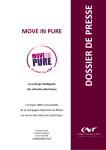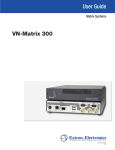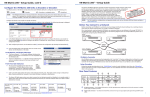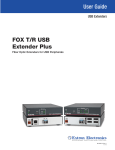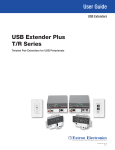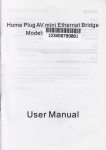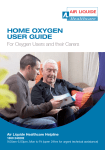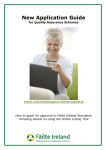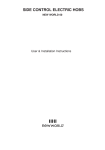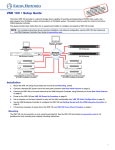Download DTP HDVI 301 Setup Guide A
Transcript
VN-Matrix® 325 Codecs • Setup Guide The Extron VN-Matrix 325 encoders/decoders (codecs) distribute digital SD, HD-SDI, or 3G-SDI video using the Extron PURE3® codec. Video signals that are connected to a VNC 325 device configured as an encoder are compressed into a TCP or RTP data stream for transport across a local area or wide area network. At the far end of the network, one or more VNC 325 codecs configured as decoders convert the compressed stream back IP address: 192.168.0.101 into the original video signal format. Subnet mask: 255.255.255. 255.255.255.0 .0 NOTE: For full installation, configuration, and operation details, see the VN-Matrix 325 User Guide, available at www.extron.com. Connections NOTES:• See “Initial Setup — Before You Connect to a Network,” step 2 for the RS-232 protocol for the Remote port (a). • The protocol for the RS-232 Over LAN port (b) is configurable and beyond the scope of this guide. LAN-1 LAN-2 STATUS ALARM IP addre address: ess: 192.168.0.102 Subnet m mask: 255.255.255.0 LAN-1 LAN-2 STATUS ALARM TEST TEST VN-MATRIX ATRIX 325 SERIES VN-MATRIX 325 SERIES SERIAL AL DIGITAL VIDEO OVER IP SERIAL DIGITAL VIDEO OVER IP Controller IP address: 192.168.0.103 Subnet mask: 255.255.255.0 LAN-1 LAN-2 STATUS ALARM IP addre ess: 192.168.0.104 address: Subnet mask: 255.255.255.0 LAN-1 LAN-2 STATUS ALARM TEST TEST VN-MATRIX ATRIX 325 SERIES VN-MATRIX 325 SERIES SERIAL L DIGITAL VIDEO OVER IP SERIAL DIGITAL VIDEO OVER IP Figure 1. Typical VN-Matrix 325 Application 1 REMOTE Connections — Either Configuration NOTE: The VNC 325 products use male connectors for ports a and b. You may need an adapter. a Remote 1 port — Use this male 9-pin port to configure the connected VN-Matrix 325 unit only. 2 POWER 12V DC 3A MAX 5 RS-232 OVER LAN OPTICAL 1 3 LAN SDI IN SDI OUT 2 4 7 6 8 Figure 2. VN-Matrix Connections b RS-232 Over LAN port — Use this male 9-pin port to transmit and receive data across a network. NOTE: Do NOT connect VN-Matrix units to an existing network until each is correctly configured. Incorrect configuration may cause disruption to other network users. See “Initial Setup — Before You Connect to a Network“ to configure the units. c LAN port 1 (RJ-45 port) — Use either this port or the fiber optic network port (d) to stream video and audio data across a network, to control the VN-Matrix system, or both. d LAN port 2 (fiber optic port) — Use either this port or the RJ-45 network port (c) to stream video and audio data across a network, to control the VN-Matrix system, or both. NOTE: Extron does not supply the the plug-in SFP module for the optical Network port. e Power Connector — Connect the included 12 V power supply between this connector and a 100 VAC/240 VAC, 50-60 Hz source. 3 Network REMOTE Video Connections — Encoder Configuration f SDI In BNC connector — Connect a digital video input for encoding and streaming to POWER 12V DC 3A MAX RS-232 OVER LAN OPTICAL 1 LAN SDI IN SDI OUT 2 Encoder Configuration 6 8 one or more decoders. g Out BNC connector (optional) — This connector provides a loop through of the original source with or without an optional text overlay. h Loop BNC connector (optional) — This connector provides a buffered loop through of the Camera Monitor original source. Video Connections — Decoder Configuration f SDI In BNC connector (optional) — If desired, connect a digital genlock signal to synchronize the decoder to a genlock signal. g SDI Out BNC connector — Connect a digital video display to receive the streamed digital video Network 3 REMOTE POWER 12V DC 3A MAX 1 LAN SDI OUT 2 Decoder Configuration 7 output. When no video streams are being decoded, this output can provide either a frozen image of the last received frame or a splash screen that masks the output. h Loop BNC connector — Not used. RS-232 OVER LAN OPTICAL Monitor SDI IN Decoded Video VN-Matrix 325 Codecs • Setup Guide (Continued) Initial Setup — Before You Connect to a Network NOTE: You need to manually assign a known IP address for the controller into each VN-Matrix 325 unit. Extron recommends that you use a static IP address scheme rather than DHCP. Before connecting each VN-Matrix 325 unit to the network (connectors c and d), change the network settings of the units. zz zz For an open network, contact the system administrator for a range of IP addresses. For a network dedicated exclusively to the VN-Matrix 325 (preferred), Extron recommends that you use addresses in the range of 192.168.0.1 through 192.168.0.254, with a subnet mask (netmask) of 255.255.255.0. One VN-Matrix unit must be designated as a controller. All normal system configuration and control is via the network interface for which the controller functions as a network server. The controller can be any unit in the system, whether configured as an encoder or decoder. In figure 1 on page 1, the VN-Matrix 325 unit at 192.168.0.101 is designated as the controller. Each VN-Matrix 325 device in the system should be set to recognize the IP address of the device controller. Change the network settings for all units as follows: 1. Connect a PC to the Remote port (a) on the unit to be set. 2. To initiate communication between the computer and the VN-Matrix 325 unit, run HyperTerminal or DataViewer from the PC. Set the communications settings as follows: Baud rate:115200 Stop bits:1 Data bits:8 Flow control:None Parity:None 3. Connect the power supply to the VN-Matrix 325 unit (e). When the boot up is completed, a message similar to as shown below appears: eth1: IBM EMAC: link up, Unknown speed/duplex. eth1: IBM EMAC: MAC 00:e0:aa:11:00:38. 4. Press <Enter>. The connected unit responds with the prompt login:. 5. Type the default login config and press <Enter>. The connected unit responds with the prompt password:. 6. Type the default password config and press <Enter>. The connected unit downloads the configuration menu. LAN Port 1 (RJ-45 Port, 3 ) 0. 1. 2. 3. 4. 5. 6. 7. 8. 9. LAN Port 2 (Optical Port, 4 ) Network Port 1 Network Port 2 ============== ============== Speed/Duplex: auto_10_100_1000 Boot method: static [dhcp] address: 192.168.0.104 netmask: 255.255.255.0 gateway: broadcast: mtu: 1500 controller ip: 192.168.0.101 controller port: 5432 Exit 10. 11. 12. 13. 14. 15. 16. 17. 18. Speed/Duplex: fibre_fixed_1000F Boot method: static [dhcp] address: 192.168.1.2 netmask: 255.255.255.0 gateway: broadcast: 192.168.1.255 mtu: 1500 ip forwarding: 0 webserver port: 80 Please select an option: NOTE: Many menu selections are not available if DHCP is selected. Select 1 or 11 to toggle DHCP on and off. 7. Change the settings as needed as follows: NOTES: • Do not include leading zeros when typing IP addresses. For example, type 192.168.0.104; do not type 192.168.000.104. • Settings that you may need to change are: � Address (selection 2 or 12) � Netmask (selection 3 or 13) � Controller IP (selection 7) a. Type the option number and <Enter>. b. Type the new setting and <Enter>. c. Once all the changes have been made, type 9 and <Enter> to save the settings and exit the menu. 8. Repeat steps 1 through 7 for each VN-Matrix 325 unit in the system. 2 Initial Setup — After You Connect to a Network After the low-level configuration described on page 2, system configuration and operation is via the network interface of the unit designated as the controller. Built-in HTML pages, which can be viewed by any web browser, such as Mozilla® Firefox®, version 1.3 or newer (preferred), or Microsoft® Internet Explorer®, version 6.0 or newer, provide access to various system parameters. NOTE: Whichever browser you use, it must be configured to accept cookies and be JavaScript-enabled. Startup and Login 1. After you have made all network connections, cycle power on each VN-Matrix 325 unit to ensure that the other network components, such as hubs and switches recognize the power up of the units and begin exchanging data with them. 2. Connect a computer to the same network as the VN-Matix 325 device that is configured as the controller. NOTE: The computer must be on the same subnet as the VN-Matrix 325 units 3. In the web browser, enter the IP address of the VN-Matrix 325 unit that is configured as the controller into the address bar of the web browser (c in the figure at right). 3 4. Press <Enter>. The login screen appears. | 5 5. Enter the Username and Password (e in the figure at right). NOTES:• The VN-Matrix 325 devices have two user accounts (usernames): zz zz 6 admin — allows full read/write access to all setup parameters, public — allows read-only access to setup parameters. • As shipped from the factory, the password for both accounts is the same as the user name (the password is “admin” for the admin user account and “public” for the public account). • The username and password are case sensitive. • For the initial setup, use the admin username. 6. Click the Login button (f, above right) or press <Enter>. The VN-Matrix 325 web page opens to the Device List tab, shown below. This page lists all VN-Matrix devices that are connected to the system controller. Encoded Video and Control Configure the Units as Encoders or Decoders A typical VN-Matrix 325 network includes an encoder (source), a decoder (display), and a controlling PC. The Mode column on the Device List tab shows how each VN-Matrix 325 unit is configured using the following icons: = Encoder = Recorder = Decoder = Undefined Network REMOTE POWER 12V DC 3A MAX Encoded Video RS-232 OVER LAN OPTICAL 1 LAN 2 SDI OUT SDI IN REMOTE POWER 12V DC 3A MAX Encoder Configuration RS-232 OVER LAN OPTICAL 1 LAN 2 Decoder Configuration SDI OUT SDI IN Decoded Video Optionall L Locall Monitor NOTES:• The VNM Recorder is not documented Camera Control and in this guide. Inclusion in this list is for Monitor Monitoring reference only. • The device list may show more devices than are in your system. This is because the controller maintains a list of devices that have been used in the past and are not currently available. In this case, the IP address entry for that device is blank. 3 VN-Matrix 325 Codecs • Setup Guide (Continued) Configure the devices as encoders or decoders as follows. 1. On the Device List tab, click anywhere on the row (except the Delete column) for the device to be configured (a in the image below). This selects that device and displays the device page. 1 2. In the Device Setup box, click the Data Interface drop-down box and select either Cat6 (network port 1, item c on page 1) or SFP/Fibre (network port 2, item d on page 1) as the cable to output or receive the video signal (b on the figure at right). 3 3. In the Device Setup box, click the create source button to configure the device as an encoder (c in the figure at right). Proceed to step 6. — or — In the Device Setup box, click the create display button to configure the device as a decoder (c in the figure at right). A display icon ( ) appears in the Configuration box. Proceed to step 4. 2 NOTE: If a device is already configured, the device type is identified and the only button available is change device type. Click the button to display the create source and create display buttons, and then perform step 3. If the device reports “Device is streaming data”, log on to all decoders that are connected to this encoder, one at at time, and clear the connection (click Please select a source on the display page (see the figure below step 4, below). 4. For a decoder, click the display icon ( ) that is in the configuration box after you have created a display in step 3 (c in the figure above right). The source configuration screen appears (below). 5 5. Click the Video Source drop-down box and then select the video source (e in the figure above). NOTE:Choose rtp for unicast RTP streaming or tcp for unicast TCP streaming. See the VN-Matrix 325 User Guide for more information about these data transport methods. 6. Click the Save All button to save the configuration changes. Front Panel Indications zz Power ( ) LED — Lights green when receiving power. The LED flashes green when an over temperature, overload, or underload condition occurs — cycle the power on and off to reset the unit. zz LAN-1 and LAN-2 LEDs — Light or flash when the associated Ethernet connection is active. zz Status LED — Lights when video is present but encoder is not streaming it. The unit may also be disabled or in standby mode. The LED flashes when the unit is streaming or receiving video. zz Alarm LED — Lights when a user-defined critical alarm has occurred. (See the VN-Matrix 325 User Guide to set critical alarms). Extron Headquarters +1.800.633.9876 (Inside USA/Canada Only) Extron USA - West Extron USA - East +1.714.491.1500+1.919.863.1794 +1.714.491.1517 FAX +1.919.863.1797 FAX 4 Extron Europe +800.3987.6673 (Inside Europe Only) +31.33.453.4040 +31.33.453.4050 FAX Extron Asia +800.7339.8766 (Inside Asia Only) +65.6383.4400 +65.6383.4664 FAX Extron Japan +81.3.3511.7655 +81.3.3511.7656 FAX Extron China +4000.398766 Inside China Only +86.21.3760.1568 +86.21.3760.1566 FAX © 2011 Extron Electronics All rights reserved. Extron Middle East +971.4.2991800 +971.4.2991880 FAX www.extron.com Extron Korea +82.2.3444.1571 +82.2.3444.1575 FAX LAN-1 LAN-2 STATUS ALARM Extron India 1800.3070.3777 Inside India Only +91-80-3055.3777 +91 80 3055 3737 FAX 68-2122-50 Rev. A 12 11