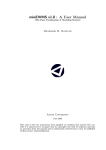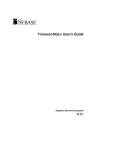Download Replication Server 15.7.1 SP100 – Getting Started – Sybase, Inc
Transcript
Getting Started
Replication Server® 15.7.1
SP100
DOCUMENT ID: DC10114-01-1571100-01
LAST REVISED: May 2013
Copyright © 2013 by Sybase, Inc. All rights reserved.
This publication pertains to Sybase software and to any subsequent release until otherwise indicated in new editions or
technical notes. Information in this document is subject to change without notice. The software described herein is furnished
under a license agreement, and it may be used or copied only in accordance with the terms of that agreement.
Upgrades are provided only at regularly scheduled software release dates. No part of this publication may be reproduced,
transmitted, or translated in any form or by any means, electronic, mechanical, manual, optical, or otherwise, without the prior
written permission of Sybase, Inc.
Sybase trademarks can be viewed at the Sybase trademarks page at http://www.sybase.com/detail?id=1011207. Sybase and
the marks listed are trademarks of Sybase, Inc. ® indicates registration in the United States of America.
SAP and other SAP products and services mentioned herein as well as their respective logos are trademarks or registered
trademarks of SAP AG in Germany and in several other countries all over the world.
Java and all Java-based marks are trademarks or registered trademarks of Oracle and/or its affiliates in the U.S. and other
countries.
Unicode and the Unicode Logo are registered trademarks of Unicode, Inc.
All other company and product names mentioned may be trademarks of the respective companies with which they are
associated.
Use, duplication, or disclosure by the government is subject to the restrictions set forth in subparagraph (c)(1)(ii) of DFARS
52.227-7013 for the DOD and as set forth in FAR 52.227-19(a)-(d) for civilian agencies.
Sybase, Inc., One Sybase Drive, Dublin, CA 94568.
Contents
Conventions ...........................................................................1
Introduction ............................................................................5
Replication Environment Components ...........................5
Preinstallation Tasks .......................................................5
Planning Your Replication System .........................6
Obtaining a License ..............................................6
System Requirements ...........................................7
Installation Directory for Replication Server .........11
Creating the Sybase User Account ......................14
Verifying Your Environment ..................................14
Replication Server Installation ...........................................15
Installing Replication Server .........................................15
Postinstallation Tasks ....................................................19
Adding a Login for Replication Manager to the
Adaptive Servers .............................................19
Changing the Replication Server Host Name
Using dsedit .....................................................19
Server Entries to the Interfaces Files ...................20
The Replication Environment .............................................23
Starting Sybase Central ................................................23
Defining the Replication Environment ...........................23
Configuring Replication ................................................25
Verifying Data Replication .............................................26
Manage Replication Server .................................................29
Starting the Sample Replication Server ........................29
Logging in to the Sample Replication Server ................29
Stopping the Sample Replication Server ......................30
Viewing the Sample Replication Server Logs ...............30
Viewing Database Replication Definitions ....................30
Viewing Database Subscriptions ..................................30
Replication Manager .....................................................31
Getting Started
iii
Contents
Index
iv
..................................................................................33
Replication Server
Conventions
Conventions
These style and syntax conventions are used in Sybase® documentation.
Style conventions
Key
monospaced(fixedwidth)
Definition
•
•
•
•
SQL and program code
Commands to be entered exactly as shown
File names
Directory names
italic monospaced
In SQL or program code snippets, placeholders for user-specified
values (see example below).
italic
•
•
•
•
bold san serif
•
•
•
•
File and variable names
Cross-references to other topics or documents
In text, placeholders for user-specified values (see example below)
Glossary terms in text
Command, function, stored procedure, utility, class, and method names
Glossary entries (in the Glossary)
Menu option paths
In numbered task or procedure steps, user-interface (UI) elements that you click, such as buttons, check boxes, icons, and so
on
If necessary, an explanation for a placeholder (system- or setup-specific values) follows in
text. For example:
Run:
installation directory\start.bat
where installation directory is where the application is installed.
Getting Started
1
Conventions
Syntax conventions
Key
Definition
{}
Curly braces indicate that you must choose at least one of the enclosed options. Do
not type the braces when you enter the command.
[]
Brackets mean that choosing one or more of the enclosed options is optional. Do
not type the brackets when you enter the command.
()
Parentheses are to be typed as part of the command.
|
The vertical bar means you can select only one of the options shown.
,
The comma means you can choose as many of the options shown as you like,
separating your choices with commas that you type as part of the command.
...
An ellipsis (three dots) means you may repeat the last unit as many times as you
need. Do not include ellipses in the command.
Case-sensitivity
•
•
•
•
All command syntax and command examples are shown in lowercase. However,
replication command names are not case-sensitive. For example, RA_CONFIG,
Ra_Config, and ra_config are equivalent.
Names of configuration parameters are case-sensitive. For example, Scan_Sleep_Max is
not the same as scan_sleep_max, and the former would be interpreted as an invalid
parameter name.
Database object names are not case-sensitive in replication commands. However, to use a
mixed-case object name in a replication command (to match a mixed-case object name in
the primary database), delimit the object name with quote characters. For example:
pdb_get_tables "TableName"
Identifiers and character data may be case-sensitive, depending on the sort order that is in
effect.
• If you are using a case-sensitive sort order, such as “binary,” you must enter identifiers
and character data with the correct combination of uppercase and lowercase letters.
• If you are using a sort order that is not case-sensitive, such as “nocase,” you can enter
identifiers and character data with any combination of uppercase or lowercase letters.
Terminology
Replication Agent™ is a generic term used to describe the Replication Agents for Adaptive
Server® Enterprise, Oracle, IBM DB2 UDB, and Microsoft SQL Server. The specific names
are:
•
•
2
RepAgent – Replication Agent thread for Adaptive Server Enterprise
Replication Agent for Oracle
Replication Server
Conventions
•
•
•
Replication Agent for Microsoft SQL Server
Replication Agent for UDB – for IBM DB2 on Linux, Unix, and Windows
Replication Agent for DB2 for z/OS
Getting Started
3
Conventions
4
Replication Server
Introduction
Introduction
Getting Started with Replication Server® is for users of Adaptive Server Enterprise who are
new to Replication Server. Use the step-by-step instructions to install, configure, and set up a
sample Replication Server and a simple replication environment for replicating data from one
Adaptive Server database to another. Getting Started with Replication Server describes only
those tasks necessary to set up a simple replication system.
Replication Environment Components
Become familiar with the various components of a replication environment.
In addition to Replication Server, the replication environment includes:
•
•
•
•
•
A primary database, which is the source of data for replication, and a replicate database, to
which you replicate data.
To set up a test environment, either install identical copies of the pubs2 or pubs3
databases that come with Adaptive Server, or create copies of your own.
Two Adaptive Server Enterprise data servers. The primary Adaptive Server manages the
primary database and the replicate Adaptive Server manages the replicate database.
Sybase Central™, the Sybase graphics-based management tool, and Replication Manager,
the Replication Server plug-in to Sybase Central, Java Edition.
Note: Sybase Central and the Replication Manager plug-in are available on a separate
installer.
The Embedded Replication Server System Database (ERSSD), which stores information
about the replication environment.
Replication Monitoring Services (RMS), which is a middle monitoring layer that provides
monitoring services to replication environments.
Preinstallation Tasks
You need to perform some preinstallation tasks before installing Replication Server.
See the Replication Server Release Bulletin for your platform for the updated list of operating
systems and platforms that Replication Server supports and for the latest operating system
patches, as well as for any last-minute information that was too late to be included in the
document.
The preinstallation tasks include:
Getting Started
5
Introduction
1. Planning your replication system – identify the primary and replicate Adaptive Servers
and the primary and replicate databases.
2. Obtaining a license – Sybase products, such as Replication Server, require valid license
keys to use the product beyond a grace period.
3. Checking system requirements – verify that you are running a supported operating system
and that you have sufficient space available to set up and run Replication Server.
4. Selecting an installation directory for Replication Server – it is important that you select an
installation directory that is compatible with your existing Sybase software. This may
involve installing Replication Server in an existing Sybase installation directory or in a
completely new installation directory.
5. Creating the Sybase user account, if one does not already exist.
6. Verifying your environment – verify that you have the proper user accounts and privileges.
Planning Your Replication System
Identify the primary Adaptive Server and the replicate Adaptive Server. The primary Adaptive
Server manages the primary database and the replicate Adaptive Server manages the replicate
database.
1. To set up a test environment, install identical copies of either the pubs2 or pubs3
database.
2. Verify that both Adaptive Servers are up and running before you configure Replication
Server.
Obtaining a License
Obtain valid SySAM licenses before you begin the installation. Sybase Software Asset
Management (SySAM) performs license administration and asset management tasks for
Sybase products.
Before installing your product, choose a SySAM license model, and determine license server
information.
When you purchase SySAM 2–enabled Sybase products, you must generate, download, and
deploy SySAM product licenses.
•
•
If you purchased your product from Sybase or an authorized Sybase reseller, go to the
secure Sybase Product Download Center (SPDC) at https://sybase.subscribenet.com and
log in to generate license keys. The license generation process may vary slightly,
depending on whether you ordered directly from Sybase or from a Sybase reseller
If you ordered your product under an SAP® contract and were directed to download from
SAP Service Marketplace (SMP), you can use SMP at http://service.sap.com/licensekeys
to generate license keys for Sybase products that use SySAM 2-based licenses.
See Replication Server Installation Guide > Planning Your Installation > Obtaining a License
at SPDC or SMP to learn more about Replication Server product editions, and licensing
options such sub-capacity licensing. For detailed instructions to configure SySAM licensing,
6
Replication Server
Introduction
see the Sybase Software Asset Management Users Guide on the Sybase Product
Documentation Web site at http://sybooks.sybase.com.
System Requirements
Check the system requirements and system patches for the server on which you will install
Replication Server.
System Requirements for Replication Server on Windows
Verify that you are running a supported operating system and that you have sufficient space
available to set up and run the sample Replication Server on Windows.
Item
Requirement
CPU
A Pentium processor.
RAM
A minimum of 1GB RAM.
Disk storage
For a full installation, the total disk space required is approximately 750MB.
Disk space required:
•
•
•
450MB for the Replication Server software, supporting files, and log
files.
(Optional) A minimum of 700MB if you are installing Data Assurance
(DA) Option.
20MB for each Replication Server disk partition. The disk partition may
be on a different disk than your Sybase software.
Tip: For the best performance, install Replication Server partitions on
fast file systems or operating system raw devices.
•
30MB for temporary usage during installation.
One of:
•
•
Disk space for your Adaptive Server Enterprise database, which serves
as your Replication Server System Database (RSSD) if you are not using
the Embedded RSSD (ERSSD). See your Adaptive Server Enterprise
documentation for system requirements.
®
80MB for your SQL Anywhere database, which serves as your ERSSD.
The database directory, transaction log directory, and backup directory
that make up the 80MB should each reside on different disks.
More disk space may be required, depending on your replication system
application.
Getting Started
7
Introduction
Item
Requirement
Operating system
One of:
•
•
•
•
Windows Server 2008 R2 – Service Pack 1
Windows Server 2012
Windows 7 – Service Pack 1
Windows 8
If you are installing Replication Server on Windows 64-bit, download and
install the latest security updates from the Microsoft Web site.
Before you start the installation, install both Microsoft Visual Studio patches
for your x86 or x64 Windows platform, download:
•
•
Microsoft Visual C++ 2005 Service Pack 1 Redistributable Package
ATL Security Update at http://www.microsoft.com/download/en/details.aspx?amp;displaylang=en&id=26347.
Microsoft Visual C++ 2010 Service Pack 1 Redistributable Package
MFC Security Update at http://www.microsoft.com/en-us/download/
details.aspx?id=26999.
VMware VSphere ES- VSphere ESXi 5.0
Xi
Replication Server on Windows 64-bit
Additional hardware
A minimum of 32-bit network card for better performance.
Supported protocols
TCP/IP, IPX/SPX, Microsoft Named Pipes.
System Requirements for Replication Server on UNIX
Verify that you are running a supported operating system and that you have sufficient space
available to set up and run the sample Replication Server on UNIX platforms.
8
Item
Requirement
RAM
A minimum of 1GB RAM.
Replication Server
Introduction
Item
Requirement
Disk storage
For a full installation, the total disk space required is approximately 2GB.
Disk space required:
•
•
•
950MB for the Replication Server software, supporting files, and log files
on all UNIX operating systems except on IBM AIX that requires 1.5GB.
(Optional) A minimum of 700MB if you are installing Data Assurance
(DA) Option.
An additional 20MB for each Replication Server disk partition. The disk
partition may be on a different disk than your Sybase software.
One of:
•
•
Disk space for your Adaptive Server Enterprise database, which serves as
your Replication Server System Database (RSSD) if you are not using the
Embedded RSSD (ERSSD). See your Adaptive Server Enterprise documentation for system requirements.
80MB for your SQL Anywhere database, which serves as your ERSSD.
The database directory, transaction log directory, and backup directory that
make up the 80MB should each reside on different disks.
More disk space may be required, depending on your replication system application.
Getting Started
9
Introduction
Item
Requirement
Operating system
One of:
•
•
•
10
HP-UX Itanium II 11.31 (64-bit)
The installer requires the gzip utility. Ensure that the path to gzip is set in
the $PATH environment variable.
IBM AIX (64-bit):
• AIX 6.1
• AIX 7.1
Before you install Replication Server, install the IBM XL C/C++ Runtime
for AIX and the SMP Runtime Libraries required for your version of AIX.
Obtain the libraries from your IBM AIX operating system installation
media.
These libraries are also available from the IBM AIX Web site:
• The IBM XL C/C++ Runtime for AIX is available on the Web site
under “Latest updates for supported IBM C and C++ compilers.”
• The SMP Runtime Libraries for AIX are available on the Web site
under “IBM XL C/C++ Enterprise Edition for AIX, Runtime Environment and Utilities.”
To verify that the libraries are installed, issue:
source $SYBASE/SYBASE.csh
cd $SYBASE/$SYBASE_REP/bin
ldd ./repserver
Linux x86-64 (64-bit):
• Red Hat Enterprise Linux 5.5
• kernel – 2.6.18-194.el5 #1 SMP
• glibc – 2.5-49
• Red Hat Enterprise Linux 5.6
• kernel – 2.6.18-238.5.1.el5 #1 SMP
• glibc – 2.5
• (ExpressConnect for HANA DB) Red Hat Enterprise Linux 6
• Red Hat Enterprise Linux 6.2
• kernel – 2.6.32-131.0.15.el6.x86_64 #1 SMP
• glibc – 2.12-1.47
• Red Hat Enterprise Linux 6.3
• kernel – 2.6.32-220.el6.x86_64 #1 SMP
• glibc – 2.12-1.80
• (ExpressConnect for HANA DB) SuSE Linux Enterprise Server SLES
11
• SuSE Linux Enterprise Server SLES 11 Service Pack 2
Replication Server
Introduction
Item
Requirement
•
• kernel – 3.0.13-0.27 -default #1 SMP
• glibc –2.11.3-17.31.1
• SuSE Linux Enterprise Server SLES 11.1
• kernel – 2.6.32.12-0.7-default #1 SMP
• glibc –2.11.1-0.17.4
Linux on IBM p-Series (Linux on POWER) (64-bit):
• Red Hat Enterprise Linux 5.5
• kernel – 2.6.18-53.el5 #1 SMP
• glibc – 2.5-49
• Red Hat Enterprise Linux 6.0
• kernel – 2.6.32-71.el6.ppc64 #1 SMP
• glibc – 2.12-1.7.el6.ppc64
• glibc – 2.12-1.7.el6.ppc
• SuSE Linux Enterprise Server SLES 11
• kernel – 2.6.27.19-5 - ppc64 #1 SMP
• glibc – 2.9-13.2
Note: ExpressConnect for HANA DB is not supported on Linux on IBM
p-Series.
•
Solaris (64-bit)
• Solaris 10
• Solaris 11
VMware VSphere
ESXi
VSphere ESXi 5.0
Supported protocols
TCP/IP
Replication Server on Linux x64 and Solaris x64
Installation Directory for Replication Server
You must choose carefully whether to install Replication Server in its own product directory or
in a directory with other Sybase products.
In some cases, installing Replication Server on top of existing Sybase applications can
adversely and irreversibly affect those applications.
Getting Started
11
Introduction
Replication Server Installation in an Existing Directory
There are several restrictions to the directories where you can install Replication Server.
Do not install Replication Server 15.7.1 SP100 in an existing Sybase installation directory if
that directory contains these Sybase products:
•
•
•
•
•
Replication Server version 12.5 or earlier
Adaptive Server version 12.5.0.x or earlier
Open Client/Server™ version 12.5.0 or earlier
OpenSwitch™ version 12.5 or earlier
DirectConnect™ version 12.5 or earlier
Warning! Installing Replication Server 15.7.1 SP100 on top of any of these products
incapacitates older versions of these products, and can also adversely affect other Sybase
products; you cannot reverse these effects by performing an uninstallation.
Replication Server Installation in a Unique Directory
On UNIX platforms, you can install Replication Server in a unique directory without affecting
existing Sybase environment variables. You might have to reset environment variables if you
installing Replication Server 15.7.1 SP100 in a unique directory on Windows platforms.
Note: When you install Replication Server in a unique installation directory, you must
maintain two interfaces files—one for Replication Server components and one for your other
Sybase applications.
See also
• Adding Server Entries to the Interfaces Files on page 21
• Installing Replication Server on page 15
Installing Replication Server in a Unique Directory on Windows
Installing Replication Server in a unique directory may reset environment variables for other
Sybase products and produce unpredictable results.
1. Terminate all Sybase processes running on the system on which you are installing
Replication Server, including the SySAM License Server if you plan to upgrade it.
Note: If you do not know which processes are running, contact your system administrator.
To stop the SySAM license server, see the SySAM Users Guide.
2. If you have an existing Adaptive Server that runs as a Windows service, disable the service.
a) Click Start > Settings > Control Panel > Administrative Tools > Services.
b) In the Services list, right-click Sybase SQLServer server name.
c) Select Properties.
d) Set Startup Type to Disabled.
12
Replication Server
Introduction
e) Close the Services window.
3. Record the current environment variable settings in a file called env.orig by
entering:
set > env.orig
You can read this file with a text editor.
Specifically, record the current values of:
• INCLUDE
• LIB
• LM_LICENSE_FILE
• PATH
• SYBASE
• SYBASE_JRE
4. Insert the Replication Server media in the appropriate drive, or download and extract the
Replication Server installation image from the Sybase Product Download Center (SPDC)
or the SAP Service Marketplace (SMP).
5. Install Replication Server.
6. Specify a unique directory for the Replication Server product.
7. Specify the host name and port number of the license server.
8. Change the environment variables to the original settings that you recorded in step 3:
a) Select Start > Settings > Control Panel > System.
b) Click the Advanced tab.
c) Select Environment Variables.
d) Under System Variables, change the values of the variables listed in step 3.
9. Configure Adaptive Server to start automatically:
a) Select Start > Settings > Control Panel > Administrative Tools > Services.
b) In the Services list, right-click the Sybase SQLServer server name.
c) Click Properties.
d) Set Startup Type to Automatic.
10. Restart your system.
Note: When you install Replication Server in a unique installation directory, you must
maintain two sql.ini files: one for Replication Server components and one for your
other Sybase applications.
Getting Started
13
Introduction
Creating the Sybase User Account
Create a Sybase user account to ensure that Sybase product files and directories are created
with consistent ownership and privileges.
A user, such as the Sybase system administrator— who has read, write, and execute privileges
—must perform all installation and configuration tasks. For Windows, the user must have the
Administrator privilege.
1. To create a Sybase system administrator account, choose an existing account, or create a
new account and assign a user ID, group ID, and password for it.
This account is sometimes called the “sybase” user account. See your operating system
documentation for instructions on creating a new user account.
If you have already installed other Sybase software, the “sybase” user already exists.
2. Verify that you can log in to the machine using this account.
Verifying Your Environment
Verify your environment before starting the installation process.
1. Free memory and system resources by closing any open applications or utilities, including
currently installed Sybase components.
2. Review the system requirements and verify that the directory location for the Sybase
installation has sufficient space.
3. Check your operating system documentation or consult your operating system
administrator.
4. Verify that your network software is configured.
Sybase software uses network software, even if Replication Server and Sybase client
applications are installed on a machine that is not connected to a network.
5. Check your platform-specific release bulletin for last-minute information about installing
and running Replication Server.
The latest release bulletins are also available on the Sybase Product Documentation Web
site at http://www.sybase.com/support/manuals.
14
Replication Server
Replication Server Installation
Replication Server Installation
The Replication Server installation program places all Replication Server software
components in the Sybase installation directory.
The installation program also sets the environment variables and default parameters needed
for sample Replication Server and starts sample Replication Server when the installation
process is complete.
Installing Replication Server
Install Replication Server components.
Prerequisites
•
•
Review the system requirements and complete the preinstallation tasks.
Verify that you are logged in as the “sybase” user with read, write, and execute privileges.
Task
See the Replication Server Installation Guide to uninstall Replication Server. For more
information, refer to your operating system documentation or consult your operating system
administrator.
1. Insert the Replication Server product CD or DVD in the appropriate drive.
2. Mount the CD or DVD.
On Windows:
The operating system automatically mounts the CD or DVD. Go to step 4.
On HP Itanium:
a) Log out.
b) Log in as “root.”
c) Enter the following command, where device_name is the name of the CD or DVD drive
device and /mnt/cdrom is the name of the directory where the CD or DVD is to be
mounted:
mount -F cdfs -o ro device_name /mnt/cdrom
d) Log out as “root”.
e) Log in as “sybase.”
On IBM AIX:
Enter the following or similar command, where device_name is the name of the CD or
DVD drive device and /mnt/cdrom is the name of the directory where the CD or DVD is to
Getting Started
15
Replication Server Installation
be mounted. The mount command is site-specific, so your mount syntax may differ from
this example.
mount -v ‘cdrfs’ -r device_name /mnt/cdrom
On Linux:
Enter this command at the # prompt:
mount -t iso9660 /dev/cdrom /mnt/cdrom
On Solaris:
The operating system automatically mounts the CD or DVD. Go to step 4.
If you get CD or DVD reading errors, check your operating system kernel to make sure that
the ISO 9660 option is turned on.
If your CD or DVD shows up as anything other than sybasecd on your machine (for
example, sybasecd#1), this means you have previously installed a Sybase CD or DVD
on your system.
To install this CD or DVD, restart your system or delete the sybasecd file in /vol/
dsk.
3. Invoke the installer to install Replication Server in GUI mode.
On Windows:
Windows automatically finds and opens the setup file. Go to step 5.
If the installer does not open, double-click setup.exe or select Start > Run and enter the
following command, where x is the CD or DVD drive:
x:\setup.exe
On all UNIX platforms:
Set the DISPLAY environment variable to point to a host with a graphical user interface
such as X-Windows, otherwise, the installation starts in console mode.
On HP Itanium:
Enter the following command, where cdrom is the directory you specified when mounting
the CD or DVD:
cd /cdrom
./setup.bin
On IBM AIX:
Enter the following command, where device_name is the name of the CD or DVD drive
device:
cd /device_name
./setup.bin
16
Replication Server
Replication Server Installation
On Linux and Linux on POWER:
Enter the following command at the # prompt:
cd /mnt/cdrom
./setup.bin
On Solaris:
Enter the following command, where cdrom is the directory you specified when mounting
the CD or DVD and volume label is the volume name in the /cdrom directory:
cd /cdrom/volume label
./setup.bin
4. Go to step 5 unless you see a message warning that there is not enough disk space in the
temporary disk space directory. Set the temporary directory to a directory with at least
1GB of disk space on UNIX and 300MB on Windows. To set the temporary directory on:
•
•
Windows – set the TMP environment variable to the temporary directory.
UNIX and Linux – set the IATEMPDIR environment variable to the temporary
directory.
5. Shut down other programs and click Next.
6. In the Choose Install Folder window, do one of:
•
Accept the default installation directory and click Next.
The UNIX default install directory is /opt/sybase and the Windows default
directory is C:\Sybase.
• Enter a different installation directory name, and then click Next.
You cannot enter spaces or double-byte characters in the directory name.
The installer warns you if you choose to install in an existing Sybase product directory.
In some cases, installing Replication Server in an existing directory can irreversibly
affect other Sybase software.
7. In the Choose Install Set window, select Typical installation and click Next.
Note: A typical installation installs the Replication Server components considered to be
useful for most customers.
8. Select your geographic location.
9. Read the Sybase license agreement. If you agree to the terms of the Sybase license, select I
agree to the terms of the Sybase license for the install location specified. Click
Next.
You must agree to the license agreement to proceed with the installation.
10. If the installer does not detect any license it can use, you see the SySAM window. Select
one of:
•
Specify License Keys – click Browse to select the license file or copy the license key
directly into the pane, and then click Next. If you specify a served license key, the
installer prompts you to install a new SySAM license server. Select:
Getting Started
17
Replication Server Installation
•
•
•
•
Next – to install the new SySAM license server and follow the installation prompts.
Previous – and select Use previously deployed license server if you have an
existing SySAM license server on the same host.
Use Previously Deployed License Server – if you have a SySAM license server
already installed, then enter the host name and the port number of the license server.
Click Next.
Continue Installation Without a License Key – if you do not have licenses for any of
the Replication Server components. Click Next to proceed. You can install and use
Replication Server components without a license for a grace period of 30 days. Click
Next.
Note: Your grace period starts when you install the product.
See the SySAM Users Guide.
11. Enter the information required in the SySAM Notification window and click Next.
12. The Pre-Installation Summary window displays the selections you have made. Review the
information , and click Install.
13. On the Start Sample Replication Server window, select:
Note: You cannot start the sample Replication Server on Linux on POWER because the
ERSSD requires Sybase SQL Anywhere Server, which is not available on Linux on
POWER.
Option Description
Yes
To configure and start a sample Replication Server. The installer displays the
configuration information for the sample Replication Server. Record this
information.
You can enter a maximum of 30 bytes in the password field. For a:
• Single-byte character – enter 6 to 30 characters.
• Double-byte character – enter 3 to 15 characters.
After you enter a valid password, the installer displays the configuration
information related to the sample Replication Server.
No
To manually configure a full-featured Replication Server and start a sample
Replication Server after installation. On the installer prompt, select either:
• Yes – to create a sample Replication Server directory without starting the
sample Replication Server, or,
• No – to continue with the installation.
14. Click Next.
The installer installs the components on your hard drive and displays the progress of the
installation. You see a message confirming a successful installation.
18
Replication Server
Replication Server Installation
15. Click Done to close the installer.
You are now ready to create the replication environment.
Next
Perform the necessary postinstallation tasks before setting up your replication environment.
See also
• The Replication Environment on page 23
• Installation Directory for Replication Server on page 11
• Replication Server Installation in a Unique Directory on page 12
Postinstallation Tasks
After installing Replication Server, perform the postinstallation tasks necessary for your site.
Adding a Login for Replication Manager to the Adaptive Servers
Add a login name and password for Replication Manager to the primary database and to the
replicate database. Grant each login name "sso_role" and "sa_role". The Replication Manager
plug-in to Sybase Central uses these names to log in to the data servers.
Create the login names and passwords and grant the required privileges using the Adaptive
Server plug-in to Sybase Central, Java Edition.
Alternatively, use the sp_addlogin system procedure and grant command at the command
line.
For more information, see Adaptive Server Enterprise System Administration Guide: Volume
1 > Managing Adaptive Server Logins, Users, and Client Connections.
Changing the Replication Server Host Name Using dsedit
Modify the default host name "localhost" in the Replication Server interfaces file to the actual
server name if either the primary or the replicate Adaptive Server is not on the Replication
Server machine.
1. Shut down the sample Replication Server by executing shutdown at the isql prompt in
%SYBASE%\REP-15_5\samp_repserver on Windows or $SYBASE/
REP-15_5/samp_repserver on UNIX.
Note: The installer creates the samp_repserver directory, if you choose to create a
sample Replication Server directory and configure SAMPLE_RS after installation.
2. Navigate to %SYBASE%\OCS-15_0\bin (Windows), or $SYBASE/OCS-15_0/
bin (UNIX).
Getting Started
19
Replication Server Installation
3. On Windows, double-click dsedit.exe.
On UNIX, enter:
dsedit
4. Select InterfacesDriver and click OK.
5. In the left pane, select SAMPLE_RS.
6. In the right pane, double-click Server Address, then click Edit.
7. In the Network Address field:
• Delete localhost.
• Add the name of the machine on which Replication Server will run.
8. Click OK twice, then select File > Exit.
9. Restart the sample Replication Server.
On Windows, either:
• Select Control Panel > Administrative Tools > Services, right-click Sybase
Rep_SAMPLE-RS, and select Start.
• Double-click RUN_SAMPLE_RS.bat or execute RUN_SAMPLE_RS.bat on the
command line from %SYBASE%\REP-15_5\samp_repserver.
On UNIX and Linux – execute RS_SAMPLE_RS on the command line from $SYBASE/
REP-15_5/samp_repserver.
For more information on dsedit, see Adaptive Server Enterprise Utility Guide > Using
dsedit.
Server Entries to the Interfaces Files
When you install Replication Server in an existing Sybase installation directory, the installer
adds Replication Server information to the existing interfaces file. When you install
Replication Server in a unique installation directory, the installer creates a new interfaces file.
In this instance, you will have two interfaces files—one for your existing Sybase applications
and one for Replication Server.
To allow the Adaptive Servers and Replication Server to communicate, you must:
•
•
Add an entry for Replication Server in the Sybase interfaces file used by the Adaptive
Servers
Add entries for the primary and replicate Adaptive Servers in the Replication Server
interfaces file
For each server, you need:
•
•
•
20
Server name
Host name
Port number
Replication Server
Replication Server Installation
Adding Server Entries to the Interfaces Files
Use dsedit to add entries for the primary and replicate Adaptive Server in the Replication
Server interfaces file.
1. Navigate to %SYBASE%\OCS-15_0\bin (Windows), or $SYBASE/OCS-15_0/
bin (UNIX).
2. On Windows, double-click dsedit.exe.
On UNIX, enter:
dsedit
3. Select InterfacesDriver and click OK.
4. Select Server Object > Add.
5. Enter the name of the primary Adaptive Server. Click OK.
6. Enter the host name and port number of the primary Adaptive Server. For example:
chaucer, 35356
7. Click OK.
8. Select Server Object > Add.
9. Enter the name of the replicate Adaptive Server. Click OK.
10. Enter the host name and port number of the replicate Adaptive Server. For example:
johnson, 9756
11. Click OK twice, then select File > Exit.
Getting Started
21
Replication Server Installation
22
Replication Server
The Replication Environment
The Replication Environment
Set up a replication environment and configure a sample Replication Server for replication.
To set up and configure Replication Server without using Replication Manager, see the
Replication Server Configuration Guide for your platform.
Starting Sybase Central
Start Sybase Central.
Perform any of these to start Sybase Central:
In Windows:
•
•
•
•
Select Start > Programs > Sybase > Sybase Central v6.0.
Create a shortcut on your desktop for Sybase Central.
Navigate to %SYBASE%\Shared\Sybase Central 6.0.0\win32 on 32- bit
Windows platforms or the win64 subdirectory on 64-bit platforms.
Double-click scjview.exe.
In UNIX:
•
cd $SYBASE
source SYBASE.sh
./runSybaseCentral
•
Or, execute:
source $SYBASE/SYBASE.sh
$SYBASE/Shared/sybasecentral600/scjview.sh
Note: To run Sybase Central on UNIX platforms, you must have a graphical user interface
(GUI), such as X-Windows.
The Sybase Central main window appears. The Replication Manager icon appears in the left
and right panes.
Defining the Replication Environment
Define the Replication Environment. A replication environment is an object in Replication
Manager that represents all servers that participate in replication.
Prerequisites
Verify that you have started the sample Replication Server.
Getting Started
23
The Replication Environment
Task
Use the wizard to add the Replication Server, the primary Adaptive Server, and the replicate
Adaptive Server. Record the user names and passwords that you define, as you will need this
information later on.
This task uses the sample Replication Server named SAMPLE_RS created during installation.
1. From the left pane of the Sybase Central main window, select the Replication Manager
icon.
2. In the right pane, double-click Add Replication Environment.
3. Enter a name for your replication environment; for example MY_RSENV. Click Next.
4. Enter a user name, password, and retype the password in the confirmation field to access
the replication environment. Click Next.
5. Click Add. Select the type of server to add to the environment. To add the sample
Replication Server, select Replication Server. Click Next.
6. Select SAMPLE_RS as the server. Click Next.
7. Enter:
• User name – sa
• Password – sa user password for the SAMPLE_RS. You can enter a maximum of 30
bytes in the password field. For:
• single-byte character – enter 6 to 30 characters.
• double-byte character – enter 3 to 15 characters.
Click Next.
8. Click Next to move past the Select RSSD Server window.
9. Enter:
• User name – SAMPLE_RS_RSSD_prim
• Password – Same as the password for SAMPLE_RS.
Click Next.
10. Click Finish.
11. Click Add to add Adaptive Server Enterprise containing the primary database to the
environment. Select Adaptive Server Enterprise and click Next.
12. Select the primary Adaptive Server from the Servers list. Click Next.
Add a user name and password that Replication Manager can use to log in to the primary
database. This user must be the system administrator, or the equivalent, with "sso_role"
and "sa_role" privileges.
• User name
• Password
Click Finish.
24
Replication Server
The Replication Environment
13. Click Add to add Adaptive Server Enterprise containing the replicate database to the
environment. Select Adaptive Server Enterprise and click Next.
14. Select the replicate Adaptive Server from the Servers list. Click Next.
Add a user name and password that Replication Manager can use to log in to the replicate
database. This user must be the system administrator, or the equivalent, with "sso_role"
and "sa_role" privileges.
• User name
• Password
Click Finish.
15. Click Next.
Check the summary page to make sure the information is correct and complete.
If the information is not correct, click Back to return to previous pages and correct the
information.
16. Click Finish.
In Sybase Central, the new replication environment icon using the name you specified appears
in the left pane beneath the Replication Manager icon.
Configuring Replication
Create connections between servers, a database replication definition, and a database
subscription.
Prerequisites
Verify that you have created the replication environment.
Task
The database replication definition describes the information that can be replicated from the
primary database. The database subscription describes the replicated information that the
replicate database can accept. In this instance, Replication Manager creates the database
replication definition and the database subscription for you. You are ready to replicate data
once you successfully complete this task.
1. In the left pane of the Sybase Central main window, select the replication environment
object you created.
2. In the right pane, double-click Configure Replication.
3. Select Create an Environment Where the Primary Database is Replicated to Several
Replicate Sites. Click Next.
Getting Started
25
The Replication Environment
4. Select the primary Adaptive Server and the primary database. For example, select the
pubs2 or pubs3. Click Next.
5. Select SAMPLE_RS. Click Next.
6. Select the replicate Adaptive Server and the replicate database. Click Add.
Replication Manager creates a connection between the sample Replication Server and the
replicate data server and database. This connection, target_server.database, appears in the
Connections list. Click Next.
7. Accept the default maintenance user name and password. Replication Manager creates the
maintenance user. Click Next.
8. Accept the default RepAgent user name and password.
Replication Manager creates the RepAgent user. Click Next. Select a materialization
method.
9. Select Create Subscription Without Materialization.
This specifies that the primary and target databases are already synchronized. Click
Next.
10. Review the summary of the replication environment.
If everything looks correct, click Finish. If not, click Back to return and make the
necessary changes. Click Finish when you are satisfied that the summary environment
information is correct.
11. Review the summary to make sure each step was successful. Click Close.
You have installed a sample Replication Server, set up a replication environment, and
configured the environment for replication. You are ready to replicate information from the
primary to the replicate database in this sample environment.
Verifying Data Replication
®
Use Transact-SQL commands to verify that replication is occuring.
Transact-SQL is used in Adaptive Server databases for querying, adding new data, modifying
existing data, and deleting existing data. Transact-SQL is described in the Adaptive Server
Enterprise Transact-SQL Users Guide.
1. Log in to the primary database and use Transact-SQL commands to add, alter, or delete
information in one or more of the primary database tables.
2. Log in to the replicate database and confirm that your changes have been replicated.
Example
This example shows how to perform a simple update in the primary database, and then view
the replicated changes in the replicate database.
1. Log in to the primary Adaptive Server:
isql -Usa -P -SSAMPLE_PDS
26
Replication Server
The Replication Environment
The isql prompt appears:
>
2. Choose the primary database:
1> use pubs2
2> go
3. Grant the permission on authors table to public:
1> grant all on authors to public
2> go
4. Verify that Chastity Locksley is listed in the au_lname and au_fname columns of the
authors table. To view all author names in the authors table, enter:
1> select au_fname, au_lname
2> from authors
3> go
Adaptive Server prints out the contents of the au_fname and au_lname columns.
5. Change the name of Chastity Locksley to Chastity Hilton in the authors table. Enter:
1>
2>
3>
4>
update authors
set au_lname = “Hilton”
where au_lname = “Locksley”
go
6. Verify that the change has taken place at the primary database. For example, enter:
1>
2>
3>
4>
select au_fname, au_lname
from authors
where au_fname = “Chastity”
go
The primary Adaptive Server prints out “Chastity Hilton.”
7. Log in to the replicate Adaptive Server:
isql -Usa -P -SSAMPLE_RDS
The isql prompt appears.
8. Choose the replicate database:
1> use pubs2
2> go
9. Verify that the change has replicated to the replicate database:
1>
2>
3>
4>
select au_fname, au_lname
from authors
where au_fname = “Chastity”
go
The replicate Adaptive Server prints out “Chastity Hilton,” which indicates that the
replication system is working.
Next
You can create your own Transact-SQL statements to update the primary database and then
view the updates at the replicate database. For example, using the database replication
Getting Started
27
The Replication Environment
definition and database subscription created during configuration, you can perform these
actions and watch the changes appear at the replicate database:
•
•
•
•
Add information to a table using the insert command.
Delete information from a table using the delete command.
Create and populate a table using the create table and then the insert command.
Depopulate a table using the truncate table command.
You can create your own database replication definitions that filter out specified tables,
transactions, or data definition language (DDL) commands.
See Replication Server Administration Guide Volume 1 > Manage Replicated Objects Using
Multisite Availability for more information about creating database replication definitions
and subscriptions, and customizing your replication environment.
28
Replication Server
Manage Replication Server
Manage Replication Server
Manage Replication Servers and related components in the replication environment.
Starting the Sample Replication Server
Start the sample Replication Server manually if it is shut down. The Replication Server
installer starts the sample Replication Server after you complete the installation.
1. For Windows:
a) Using Windows Explorer, navigate to %SYBASE%\%SYBASE_REP%
\samp_repserver.
Note: This directory is available if you choose to create a sample Replication Server
directory during installation.
b) Double-click RUN_SAMPLE_RS.bat.
2. For UNIX:
a) Navigate to $SYBASE/$SYBASE_REP/samp_repserver.
b) Execute RUN_SAMPLE_RS.
Logging in to the Sample Replication Server
Log in to Replication Server from the command line using the isql utility with the sa user
name.
Use isql to execute Replication Server commands. Logging in to Replication Server is an easy
way to find out if Replication Server is running.
1. From the command prompt, enter:
isql -Usa -Padmin -SSAMPLE_RS
If the sample Replication Server is running, you see:
1>
2. To quit isql, enter:
1> exit
Getting Started
29
Manage Replication Server
Stopping the Sample Replication Server
Shut down the sample Replication Server.
1. Log in to the sample Replication Server.
2. Enter:
1> shutdown
2> go
Viewing the Sample Replication Server Logs
View a record of Replication Server actions. Viewing the log can help you identify problems.
Note: The SAMPLE_RS.log file is available if you choose to install and start sample
Replication Server during installation.
Use a text editor to open the SAMPLE_RS.log file.
All log files for the sample Replication Server are located in the samp_repserver
directory. Replication Server records its actions and notes failures in SAMPLE_RS.log.
Viewing Database Replication Definitions
View a database replication definition in Replication Manager for Sybase Central.
1. In the right pane, scroll down to
Replication Environment > primary_Adaptive_Server_name > primary_dbase_name
> Database replication definitions.
2. In the left pane, double-click a database replication definition. You created the
database_name-1 database replication definition during configuration.
The Replication Definition Properties window opens for the database replication
definition you selected.
Viewing Database Subscriptions
View a database subscription in Replication Manager for Sybase Central.
1. In the right pane, select Replication Environment > replicate_Adaptive_Server_name >
replicate_dbase_name > Database subscriptions.
30
Replication Server
Manage Replication Server
2. In the left pane, double-click a database subscription. You created the database_name-1
database subscription during configuration.
The Subscriptions Properties window opens for the database subscription you selected.
Replication Manager
The Replication Manager (RM) can manage small and simple replication environments by
directly connecting to the servers in the replication environment. It identifies problems within
the replication environment, and allows you to fix them. It also provides the ability to create,
alter, and delete replication components in the environment.
However, to manage large and complex replication environments with more than ten servers,
the RM requires the help of a monitoring component called Replication Monitoring Services
(RMS). For such environments, the RM provides commands to create, modify, or delete
replication components, while RMS provides the ability to monitor the replication
environment.
For information on monitoring the replication environment using the RM and RMS, see:
•
•
Replication Server Confuguration Guide > Replication Monitoring Services
Replication Server Administration Guide Volume 1 > Manage Replication Environment
with Sybase Central
Getting Started
31
Manage Replication Server
32
Replication Server
Index
Index
A
about getting started 5
accounts, creating sybase user 14
Add Replication Environment wizard 23
Adding a login for Replication Manager 19
Adding login to Adaptive Servers
for Replication Manager 19
administration tasks 14
audience 5
example
replication 26
ExpressConnect for HANA DB (ECH) 8
F
filters
database replication definitions 26
G
C
changing host name
Replication Server 19
Configure Replication wizard 25
configuring
replication environment 23, 25
conventions
style 1
syntax 1
CPU requirements 7
creating sybase user accounts 14
D
database replication definitions 25
filters 26
viewing 30
database subscriptions 25, 26
viewing 30
defining
replication environment 23
disk storage requirements 7, 8
dsedit utility
adding server entries to interfaces file 20
changing Replication Server host name 19
DVD reading errors 15
E
Embedded Replication Server System Database
(ERSSD) 5, 7, 8
environment
verification 14
Getting Started
grant command 19
gzip utility, for HP 8
H
hardware requirements 7
host name 19
I
IATEMPDIR environment variable 15
installation directory 11
existing 12
selecting 5
unique 12
installer
tasks performed 15
installing Replication Server 15
interfaces file 12
L
libraries
SMP runtime 8
licenses
obtaining 6
logging in
sample Replication Server 29
login for Replication Manager
adding to Adaptive Servers 19
33
Index
M
maintenance user 25
materialization method 25
Microsoft Visual C++ 2010 7
Microsoft Visual Studio 2005 7
monitoring
Replication Manager 31
Replication Monitoring Services 31
O
operating system
requirements 8
operating system requirements 7
overview
SySAM licensing 6
P
planning the replication system 5
postinstallation tasks 19
preinstallation tasks 5
primary Adaptive Server 5, 25
primary database 5, 25
R
RAM requirements 7
replicate Adaptive Server 5, 25
replicate database 5, 23, 25, 26
replicating data 26
replication environment
components 5
configure 23
defining 23
set up 23
Replication Manager 31
Replication Monitoring Services 31
Replication Server
changing host name using dsedit 19
installing 15
licenses 6
replication, configuring 25
requirements
CPU 7
disk storage 7, 8
hardware 7
operating system 7, 8
34
RAM 7
VMware 7, 8
RMS 5
runtime libraries 8
S
sa_role permission 19
sample Replication Server
logging in 29
run file 29
starting 29
stopping 30
viewing logs 30
setting up
replication environment 23
sp_addlogin command 19
sso_role permission 19
starting Sybase Central 23
stopping
sample Replication Server 30
supported protocols 7, 8
Sybase Central 5
starting 23
Sybase license agreement 15
sybase user account
creating 14
SySAM 15
system requirements 5, 7, 8
T
tables
system requirements 7, 8
tasks
administration 14
postinstallation 19
preinstallation 5
temporary disk space 15
TMP environment variable 15
U
user account
sybase 5, 14
utilities
gzip 8
Replication Server
Index
V
verifying data replication 26
verifying environment 14
viewing
database replication definitions 30
database subscriptions 30
Getting Started
logs 30
VMware 7
X
X-Windows 23
35
Index
36
Replication Server
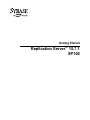

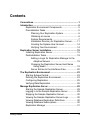
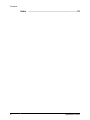
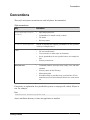
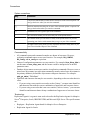
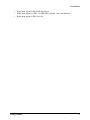
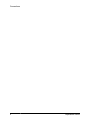
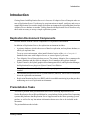
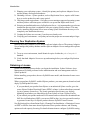
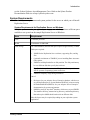
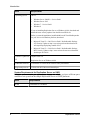
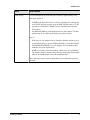
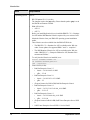
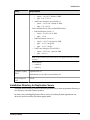
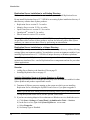
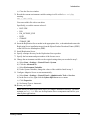

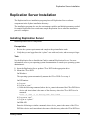
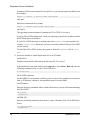
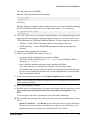
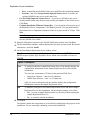
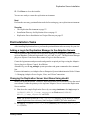
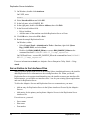
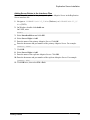
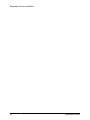
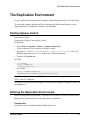

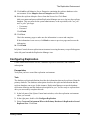
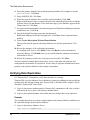
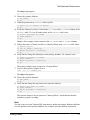
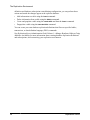
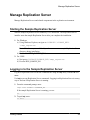
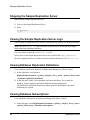

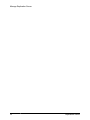
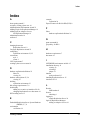
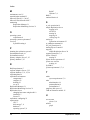
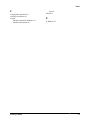
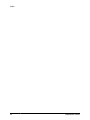
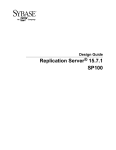
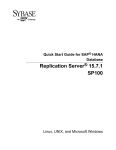
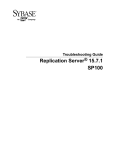
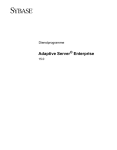

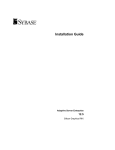

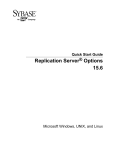

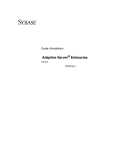
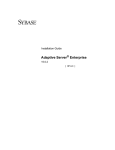
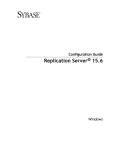
![Aranda ASSET MANAGEMENT [1]](http://vs1.manualzilla.com/store/data/006225916_1-fe6c6c2f8fe077492bc5d94cd59bebaa-150x150.png)