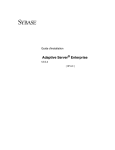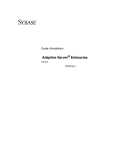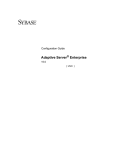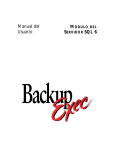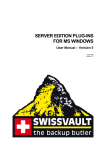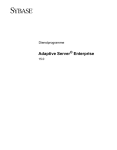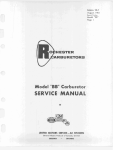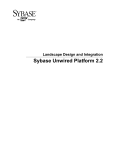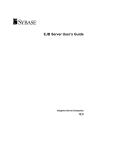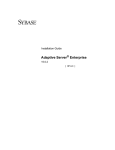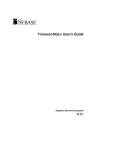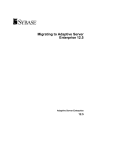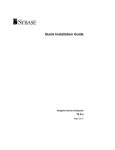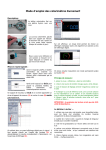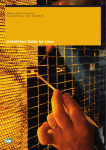Download View this book as PDF
Transcript
Installation Guide
Adaptive Server Enterprise
12.5
Silicon Graphics IRIX
DOCUMENT ID: 35894-01-1250-02
LAST REVISED: February 2002
Copyright © 1989-2002 by Sybase, Inc. All rights reserved.
This publication pertains to Sybase database management software and to any subsequent release until otherwise indicated in new
editions or technical notes. Information in this document is subject to change without notice. The software described herein is furnished
under a license agreement, and it may be used or copied only in accordance with the terms of that agreement.
To order additional documents, U.S. and Canadian customers should call Customer Fulfillment at (800) 685-8225, fax (617) 229-9845.
Customers in other countries with a U.S. license agreement may contact Customer Fulfillment via the above fax number. All other
international customers should contact their Sybase subsidiary or local distributor. Upgrades are provided only at regularly scheduled
software release dates. No part of this publication may be reproduced, transmitted, or translated in any form or by any means, electronic,
mechanical, manual, optical, or otherwise, without the prior written permission of Sybase, Inc.
Sybase, the Sybase logo, ADA Workbench, Adaptable Windowing Environment, Adaptive Component Architecture, Adaptive Server,
Adaptive Server Anywhere, Adaptive Server Enterprise, Adaptive Server Enterprise Monitor, Adaptive Server Enterprise Replication,
Adaptive Server Everywhere, Adaptive Server IQ, Adaptive Warehouse, AnswerBase, Anywhere Studio, Application Manager,
AppModeler, APT Workbench, APT-Build, APT-Edit, APT-Execute, APT-FORMS, APT-Translator, APT-Library, Backup Server,
ClearConnect, Client-Library, Client Services, Convoy/DM, Copernicus, Data Pipeline, Data Workbench, DataArchitect, Database
Analyzer, DataExpress, DataServer, DataWindow, DB-Library, dbQueue, Developers Workbench, Direct Connect Anywhere,
DirectConnect, Distribution Director, e-ADK, E-Anywhere, e-Biz Integrator, E-Whatever, EC-GATEWAY, ECMAP, ECRTP,
eFulfillment Accelerator, Embedded SQL, EMS, Enterprise Application Studio, Enterprise Client/Server, Enterprise Connect, Enterprise
Data Studio, Enterprise Manager, Enterprise SQL Server Manager, Enterprise Work Architecture, Enterprise Work Designer, Enterprise
Work Modeler, eProcurement Accelerator, EWA, Financial Fusion, Financial Fusion Server, Gateway Manager, ImpactNow, InfoMaker,
Information Anywhere, Information Everywhere, InformationConnect, InternetBuilder, iScript, Jaguar CTS, jConnect for JDBC,
KnowledgeBase, MainframeConnect, Maintenance Express, MAP, MDI Access Server, MDI Database Gateway, media.splash,
MetaWorks, MySupport, Net-Gateway, Net-Library, New Era of Networks, ObjectConnect, ObjectCycle, OmniConnect, OmniSQL
Access Module, OmniSQL Toolkit, Open Biz, Open Client, Open ClientConnect, Open Client/Server, Open Client/Server Interfaces,
Open Gateway, Open Server, Open ServerConnect, Open Solutions, Optima++, PB-Gen, PC APT Execute, PC DB-Net, PC Net Library,
Power++, power.stop, PowerAMC, PowerBuilder, PowerBuilder Foundation Class Library, PowerDesigner, PowerDimensions,
PowerDynamo, PowerJ, PowerScript, PowerSite, PowerSocket, Powersoft, PowerStage, PowerStudio, PowerTips, Powersoft Portfolio,
Powersoft Professional, PowerWare Desktop, PowerWare Enterprise, ProcessAnalyst, Rapport, Report Workbench, Report-Execute,
Replication Agent, Replication Driver, Replication Server, Replication Server Manager, Replication Toolkit, Resource Manager, RWDisplayLib, RW-Library, S-Designor, SDF, Secure SQL Server, Secure SQL Toolset, Security Guardian, SKILS, smart.partners,
smart.parts, smart.script, SQL Advantage, SQL Anywhere, SQL Anywhere Studio, SQL Code Checker, SQL Debug, SQL Edit, SQL
Edit/TPU, SQL Everywhere, SQL Modeler, SQL Remote, SQL Server, SQL Server Manager, SQL SMART, SQL Toolset, SQL Server/
CFT, SQL Server/DBM, SQL Server SNMP SubAgent, SQL Station, SQLJ, STEP, SupportNow, S.W.I.F.T. Message Format Libraries,
Sybase Central, Sybase Client/Server Interfaces, Sybase Financial Server, Sybase Gateways, Sybase MPP, Sybase SQL Desktop, Sybase
SQL Lifecycle, Sybase SQL Workgroup, Sybase User Workbench, SybaseWare, Syber Financial, SyberAssist, SyBooks, System 10,
System 11, System XI (logo), SystemTools, Tabular Data Stream, Transact-SQL, Translation Toolkit, UNIBOM, Unilib, Uninull, Unisep,
Unistring, URK Runtime Kit for UniCode, Viewer, Visual Components, VisualSpeller, VisualWriter, VQL, WarehouseArchitect,
Warehouse Control Center, Warehouse Studio, Warehouse WORKS, Watcom, Watcom SQL, Watcom SQL Server, Web Deployment Kit,
Web.PB, Web.SQL, WebSights, WebViewer, WorkGroup SQL Server, XA-Library, XA-Server and XP Server are trademarks of Sybase,
Inc. 11/01
Unicode and the Unicode Logo are registered trademarks of Unicode, Inc.
All other company and product names used herein may be trademarks or registered trademarks of their respective companies.
Use, duplication, or disclosure by the government is subject to the restrictions set forth in subparagraph (c)(1)(ii) of DFARS 52.2277013 for the DOD and as set forth in FAR 52.227-19(a)-(d) for civilian agencies.
Sybase, Inc., 5000 Hacienda Drive, Dublin, CA 94568.
Contents
About This Book ........................................................................................................................... ix
CHAPTER 1
Overview .......................................................................................... 1
User roles ......................................................................................... 1
Product descriptions......................................................................... 2
Installation and setup utilities ........................................................... 4
PC-client product descriptions.......................................................... 5
Sybase installation directory .......................................................... 11
CHAPTER 2
Installation Requirements ............................................................ 15
System requirements ..................................................................... 15
Product disk space requirements ................................................... 18
Language module sizes .......................................................... 19
Adaptive Server specifications ....................................................... 19
Adaptive Server devices and system databases............................ 23
master device .......................................................................... 23
sybsystemdb device and database ......................................... 24
sysprocsdev device ................................................................. 25
Optional devices and databases ............................................. 25
dsync option on by default for database device files ............... 27
Determining the location, type, and size of a database device 27
CHAPTER 3
Sybase Software Asset Management (SySAM) ..........................
SySAM overview ............................................................................
Adaptive Server features licensed through SySAM ................
How SySAM works ..................................................................
Types of SySAM systems ..............................................................
SySAM in the network environment ........................................
SySAM administration ....................................................................
Verify the software is running ..................................................
Starting the software manually ................................................
Adding feature licenses ..................................................................
31
31
32
32
36
38
40
40
40
41
iii
Contents
CHAPTER 4
Installing Sybase Servers ............................................................. 43
Overview ........................................................................................ 43
Installation definitions..................................................................... 44
Pre-installation tasks ...................................................................... 44
Installing server components ......................................................... 49
Installation methods ................................................................ 49
Installing components with Studio Installer ............................. 50
Configuring the servers ........................................................... 54
Configuring EJB Server........................................................... 64
Viewing the installation status output screen .......................... 65
CHAPTER 5
Post-Installation Tasks.................................................................. 67
Environment variables.................................................................... 67
Setting environment variables ................................................. 69
Verifying that servers are running .................................................. 70
Verifying that you can connect to servers ...................................... 70
Connecting to Adaptive Server via Sybase Central ....................... 71
Setting the System Administrator password .................................. 72
Installing sample databases........................................................... 72
Default devices for sample databases .................................... 73
interpubs database.................................................................. 74
jpubs database ........................................................................ 75
Maintaining the sample databases.......................................... 76
jConnect 4.5, 5.5, and Java utilities......................................... 76
Using open database connectivity........................................... 77
Installing stored procedures ........................................................... 77
Installing character sets ................................................................. 78
Installing online help for Transact-SQL syntax............................... 80
Online syntax help: sp_syntax................................................. 80
Default device for the sybsyntax database.............................. 80
Installing sybsyntax ................................................................. 81
Configuring XP Server after initial installation ................................ 83
CHAPTER 6
Installing Sybase PC-Client Products.......................................... 85
Overview ........................................................................................ 85
Installing PC-client products........................................................... 86
Installing the Java Runtime Environment....................................... 89
Installing the Java Development Kit ............................................... 89
Installing InfoMaker ........................................................................ 90
Installing PowerDynamo ................................................................ 91
Configuring network connections for client products...................... 91
Adding a server entry to the libtcl.cfg file................................. 92
Adding a server to the sql.ini file ............................................. 93
iv
Contents
Enabling TCP connections ...................................................... 95
Testing the Sybase Central installation ................................... 96
CHAPTER 7
Starting and Stopping Servers .................................................... 99
Overview ........................................................................................ 99
Starting servers .............................................................................. 99
Using the Runserver file ........................................................ 100
Using the startserver command ............................................ 100
Using the monserver command ............................................ 101
Stopping servers .......................................................................... 101
Stopping Adaptive Server...................................................... 101
Stopping Backup Server........................................................ 102
Stopping Monitor Server........................................................ 103
Using the kill command ......................................................... 104
Shutdown and shared memory files ...................................... 105
Setting server start-up parameters............................................... 105
Starting servers when the operating system restarts ............ 106
CHAPTER 8
Upgrading Sybase Servers ........................................................ 107
Overview of the upgrade process ................................................ 107
System catalog changes during upgrade .............................. 109
Pre-upgrade tasks........................................................................ 110
Check system and upgrade requirements............................. 110
Check RUN_server file location ............................................ 111
Test current applications and stored procedures .................. 112
Reserved words .................................................................... 112
Verify that users are logged off ............................................. 114
Check database integrity....................................................... 115
Back up databases................................................................ 115
Dump transaction logs........................................................... 116
Prepare the database and devices for the upgrade .............. 116
Turn off database options...................................................... 123
Preparing to upgrade servers with replicated databases ............. 124
Suspending transaction processing and replication activities 125
Draining the transaction logs for primary databases ............. 126
Draining the RSSD Transaction Log ..................................... 128
Disabling the secondary truncation point .............................. 129
Upgrading to Adaptive Server 12.5 .............................................. 130
Using sqlupgrade .................................................................. 131
Using sqlupgraderes ............................................................. 133
Post-upgrade tasks ...................................................................... 135
Verify that servers are running .............................................. 135
Restore functionality in Adaptive Server ............................... 136
v
Contents
Reenable Replication Server.................................................
Reenable auditing .................................................................
Upgrading Backup Server, Monitor Server, and XP Server .........
Upgrading compiled objects with dbcc upgrade_object ...............
Finding compiled object errors before production .................
Using dbcc upgrade_object...................................................
Using database dumps in upgrades......................................
Determining whether a compiled object has been upgraded
Migrating from 32-bit to 64-bit versions........................................
Recovering from a failed upgrade ................................................
139
141
142
143
144
147
150
150
151
152
CHAPTER 9
Removing Sybase Servers.......................................................... 155
Uninstalling Sybase Servers ........................................................ 155
Removing an existing Adaptive Server ................................. 156
CHAPTER 10
Troubleshooting ..........................................................................
Overview ......................................................................................
Error log locations ........................................................................
For installation utilities ...........................................................
For Sybase servers ...............................................................
Solutions to common installation problems..................................
Unable to use X-Windows .....................................................
Fatal Error: Cannot Map libct.so............................................
Cannot eject the CD from the drive .......................................
DISPLAY environment variable not set correctly ..................
Client not authorized to connect to server.............................
Address already in use..........................................................
Adaptive Server failed to start ...............................................
Cannot start XP Server .........................................................
Stopping Adaptive Server after a failure................................
Recovering from a failed installation .....................................
Troubleshooting resource file installations ............................
Recovering from a failed upgrade .........................................
Troubleshooting SySAM ..............................................................
Authorization code input error ...............................................
157
158
158
159
159
159
160
160
160
161
161
162
162
162
163
163
164
166
167
Alternative Installation Methods ................................................
Resource file installation ..............................................................
Installing from a resource file ................................................
Using srvbuildres...................................................................
Installing files in NOGUI mode .....................................................
Completing the installation process.......................................
169
169
172
173
175
AP PE ND IX A
vi
157
169
Contents
Installing components in cmdfile .................................................. 175
Index ........................................................................................................................................... 179
vii
Contents
viii
About This Book
This guide, Installation Guide Sybase Adaptive Server Enterprise on
Windows NT provides:
•
An overview of the Sybase® Adaptive Server™ Enterprise
installation infrastructure
•
Instructions for installing and upgrading Adaptive Server, and
installing Backup Server™, Monitor Server, XP Server™,
jConnect™ for JDBC™, Java utilities, and client products, including
the Adaptive Server plug-in for Sybase Central™
•
Instructions for installing optional Adaptive Server functionality,
such as auditing, and sample databases, and localization information
Audience
This guide is written for Sybase System Administrators and other
qualified personnel who are familiar with their system’s environment,
networks, disk resources, and media devices.
How to use this book
This book contains the following chapters:
•
Chapter 1, “Overview” provides product definitions and an overview
of the installation process and the Adaptive Server installation
infrastructure.
•
Chapter 2, “Installation Requirements” provides descriptions and
system-related information such as required RAM and disk space for
all Adaptive Server server and client products for this release.
•
Chapter 3, “Sybase Software Asset Management (SySAM)”
provides installation instructions for Sybase Software Manager
(SySAM).
•
Chapter 4, “Installing Sybase Servers” describes pre-installation
procedures, and how to install server components.
•
Chapter 5, “Post-Installation Tasks” describes how to set
environment variables, install sample databases, and initialize
features.
ix
Related documents
•
Chapter 6, “Installing Sybase PC-Client Products” describes how to
install Adaptive Server client products like the Adaptive Server plug-in to
Sybase Central.
•
Chapter 7, “Starting and Stopping Servers” describes the different
methods of starting and stopping Adaptive Server, Backup Server, and
other servers.
•
Chapter 8, “Upgrading Sybase Servers” describes how to upgrade an
existing Adaptive Server to the current version.
•
Chapter 9, “Removing Sybase Servers” describes how to uninstall Sybase
servers.
•
Chapter 10, “Troubleshooting” provides installation error messages and
possible solutions to installation problems.
•
Appendix A, “Alternative Installation Methods” describes how to install
Sybase servers in noninteractive mode.
The following documents comprise the Sybase Adaptive Server Enterprise
documentation:
•
The release bulletin for your platform – contains last-minute information
that was too late to be included in the books.
A more recent version of the release bulletin may be available on the
World Wide Web. To check for critical product or document information
that was added after the release of the product CD, use the Sybase
Technical Library.
x
•
The Installation Guide for your platform (this book)– describes
installation, upgrade, and configuration procedures for all Adaptive Server
and related Sybase products.
•
Configuring Adaptive Server Enterprise for your platform – provides
instructions for performing specific configuration tasks for Adaptive
Server.
•
What’s New in Adaptive Server Enterprise? – describes the new features
in Adaptive Server version 12.5, the system changes added to support
those features, and the changes that may affect your existing applications.
•
Transact-SQL User’s Guide – documents Transact-SQL, Sybase’s
enhanced version of the relational database language. This manual serves
as a textbook for beginning users of the database management system.
This manual also contains descriptions of the pubs2 and pubs3 sample
databases.
About This Book
•
System Administration Guide – provides in-depth information about
administering servers and databases. This manual includes instructions
and guidelines for managing physical resources, security, user and system
databases, and specifying character conversion, international language,
and sort order settings.
•
Reference Manual – contains detailed information about all Transact-SQL
commands, functions, procedures, and datatypes. This manual also
contains a list of the Transact-SQL reserved words and definitions of
system tables.
•
Performance and Tuning Guide – explains how to tune Adaptive Server
for maximum performance. This manual includes information about
database design issues that affect performance, query optimization, how to
tune Adaptive Server for very large databases, disk and cache issues, and
the effects of locking and cursors on performance.
•
The Utility Guide – documents the Adaptive Server utility programs, such
as isql and bcp, which are executed at the operating-system level.
•
The Quick Reference Guide – provides a comprehensive listing of the
names and syntax for commands, functions, system procedures, extended
system procedures, datatypes, and utilities in a pocket-sized book.
Available only in print.
•
The System Tables Diagram – illustrates system tables and their entity
relationships in a poster format. Available only in print.
•
Error Messages and Troubleshooting Guide – explains how to resolve
frequently occurring error messages and describes solutions to system
problems frequently encountered by users.
•
Component Integration Services User’s Guide – explains how to use the
Adaptive Server Component Integration Services feature to connect
remote Sybase and non-Sybase databases.
•
Java in Adaptive Server Enterprise – describes how to install and use Java
classes as datatypes, functions, and stored procedures in the Adaptive
Server database.
•
Using Sybase Failover in a High Availability System – provides
instructions for using Sybase’s Failover to configure an Adaptive Server
as a companion server in a high availability system.
•
Using Adaptive Server Distributed Transaction Management Features –
explains how to configure, use, and troubleshoot Adaptive Server DTM
features in distributed transaction processing environments.
xi
Other sources of
information
•
EJB Server User’s Guide – explains how to use EJB Server to deploy and
execute Enterprise JavaBeans in Adaptive Server.
•
XA Interface Integration Guide for CICS, Encina, and TUXEDO –
provides instructions for using Sybase’s DTM XA interface with X/Open
XA transaction managers.
•
Glossary – defines technical terms used in the Adaptive Server
documentation.
•
Sybase jConnect for JDBC Programmer’s Reference – describes jConnect
for JDBC and explains how to use it to access data stored in relational
database management systems.
•
Full-Text Search Specialty Data Store User’s Guide – describes how to use
the Full-Text Search feature with Verity to search Adaptive Server
Enterprise data.
•
Historical Server User’s Guide – describes how to use Historical Server to
obtain performance information Adaptive Server.
•
Monitor Server User’s Guide – describes how to use Monitor Server to
obtain performance statistics from Adaptive Server.
•
Monitor Client Library Programmer’s Guide – describes how to write
Monitor Client Library applications that access Adaptive Server
performance data.
Use the Sybase Technical Library CD and the Technical Library Product
Manuals Web site to learn more about your product:
•
Technical Library CD contains product manuals and is included with your
software. The DynaText browser (downloadable from Product Manuals at
http://www.sybase.com/detail/1,6904,1010663,00.html) allows you to access
technical information about your product in an easy-to-use format.
Refer to the Technical Library Installation Guide in your documentation
package for instructions on installing and starting the Technical Library.
•
The Technical Library Product Manuals Web site is an HTML version of
the Technical Library CD that you can access using a standard Web
browser. In addition to product manuals, you will find links to the
Technical Documents Web site (formerly known as Tech Info Library), the
Solved Cases page, and Sybase/Powersoft newsgroups.
To access the Technical Library Product Manuals Web site, go to Product
Manuals at http://www.sybase.com/support/manuals/.
xii
About This Book
Sybase certifications
on the Web
Technical documentation at the Sybase Web site is updated frequently.
❖
❖
❖
For the latest information on product certifications
1
Point your Web browser to Technical Documents at
http://www.sybase.com/support/techdocs/.
2
Select Products from the navigation bar on the left.
3
Select a product name from the product list.
4
Select the Certification Report filter, specify a time frame, and click Go.
5
Click a Certification Report title to display the report.
For the latest information on EBFs and Updates
1
Point your Web browser to Technical Documents at
http://www.sybase.com/support/techdocs/.
2
Select EBFs/Updates. Enter user name and password information, if
prompted (for existing Web accounts) or create a new account (a free
service).
3
Specify a time frame and click Go.
4
Select a product.
5
Click an EBF/Update title to display the report.
To create a personalized view of the Sybase Web site (including support
pages)
Set up a MySybase profile. MySybase is a free service that allows you to create
a personalized view of Sybase Web pages.
Conventions
1
Point your Web browser to Technical Documents at
http://www.sybase.com/support/techdocs/
2
Click MySybase and create a MySybase profile.
The following style conventions are used in this manual:
•
In a sample screen display, commands you should enter exactly as shown
are given in:
this font
•
In a sample screen display, words that you should replace with the
appropriate value for your installation are shown in:
this font
xiii
•
In the regular text of this document, the names of files and directories
appear in this font:
/usr/u/sybase
•
The names of programs, utilities, procedures, and commands appear in
this font:
sqlupgrade
•
Commands for both the C shell and the Bourne shell are provided in this
document, when they differ. The initialization file for the C shell is called
.cshrc. The initialization file for the Bourne shell is called .profile. If you
are using a different shell, such as the Korn shell, refer to your shellspecific documentation for the correct command syntax.
Table 1 shows the conventions for syntax statements in this manual.
Table 1: SQL syntax conventions
Key
command
variable
xiv
Variables, or words that stand for values that you fill in, are
in italic.
{ }
Curly braces indicate that you choose at least one of the
enclosed options. Do not include braces in your option.
[ ]
Brackets mean choosing one or more of the enclosed options
is optional. Do not include brackets in your option.
Parentheses are to be typed as part of the command.
( )
If you need help
Definition
Command names, command option names, utility names,
utility flags, and other keywords are in bold.
|
The vertical bar means you can select only one of the options
shown.
,
The comma means you can choose as many of the options
shown as you like, separating your choices with commas to
be typed as part of the command.
Each Sybase installation that has purchased a support contract has one or more
designated people who are authorized to contact Sybase Technical Support. If
you cannot resolve a problem using the manuals or online help, please have the
designated person contact Sybase Technical Support or the Sybase subsidiary
in your area.
CH A PTE R
1
Overview
This chapter introduces important concepts about the installation of
Adaptive Server and Adaptive Server products.
Topic
User roles
Page
1
Product descriptions
Installation and setup utilities
2
4
PC-client product descriptions
Sybase installation directory
5
11
User roles
The Adaptive Server installation and setup process defines various user
roles. Different user roles have different responsibilities and privileges.
These user roles clarify the way Adaptive Server is to be integrated into
your system:
•
Operating System Administrator – the individual who maintains the
operating system. This individual has superuser or “root” privileges.
•
Sybase System Administrator – the individual in charge of Adaptive
Server system administration, creating user accounts, assigning
permissions on databases, and creating new databases. At installation
time, the System Administrator’s login name is “sa”. The “sa” login
is not a UNIX login. The “sa” login is specific to Adaptive Server and
is used to log in to Adaptive Server using the isql command.
•
Sybase Login – the “sybase” login is a UNIX login that owns all the
Sybase installation directories and files, sets permissions on those
directories and files, and performs the installation and upgrading of
Adaptive Server.
1
Product descriptions
Product descriptions
Table 1-1 provides a description of the server products in your standard
Adaptive Server package.
Table 1-1: Product descriptions
Product
Description
Adaptive Server
The relational database server. The default unloading process includes:
• Adaptive Server
• Backup Server
• Monitor Server
• XP Server
• Adaptive Server utilities
• Scripts and configuration files
Adaptive Server Plug-In to
Sybase Central Java Edition
Sybase Central is a common framework for managing servers. It allows you to
manage Adaptive Server installations using the Sybase Central™ graphical
management tool.
For information on how to use Sybase Central to manage Adaptive Server, see the
online help.
Sybase Monitor Server for
Adaptive Server
An Open Server™ application that obtains performance statistics on Adaptive Server
and makes those statistics available to Monitor Server client applications.
Sybase Monitor Server includes:
• Monitor Server for Adaptive Server Enterprise 12.5 – an Open Server application
that obtains performance statistics on Adaptive Server and makes those statistics
available to monitors Monitor Historical Servers and applications built with
Monitor Client-Library.
• Monitor Client-Library – a programming interface that provides access to
Adaptive Server performance data.
• Monitor Historical Server – an Open Server application that obtains performance
statistics for many Adaptive Servers via Monitor Servers and records the data to
specified file locations.
2
Chapter 1
Overview
Product
Description
Backup Server
Backup Server is an Open Server-based application that manages all database backup
(dump) and restore (load) operations for Adaptive Server. Backup Server:
• Allows you to use virtually unlimited dump devices (this is called dump striping)
in parallel to dump or load a single database or transaction log.
• Allows compressed dumps and loads to the local disk.
• Allows one dump to span multiple tapes or allows multiple dumps to be made to
a single tape.
• Allows dumping and loading over the network to or from a device on another
machine.
• Provides automated determination of tape device characteristics, by using
operating system commands, for a dump operation.
• Supports dump and load command syntax specification for volume naming,
dismount and load control, tape density, block size, tape capacity, days to retain,
initialization, file naming for multi-dump volumes, and listing header or file
information.
Install Backup Server if you plan to back up and restore databases in Adaptive Server.
Backup Server is installed, by default, when you install Adaptive Server software.
Language Modules (Server)
Provides system messages and date/time formats to help you localize your
applications. Default installation includes the us_english language module and the
following character sets:
• cp437 – IBM CP437, U.S. code set
• cp850 – IBM CP850, European code set
• iso_1 – ISO 8859-1, Latin-1
• mac – Standard Macintosh coding
• roman8 – HP Roman-8
Other languages for Adaptive Server and Sybase client products are French, German,
and Japanese. Language modules for Spanish, Korean, Brazilian Portuguese, and
Simplified Chinese are also available for Adaptive Server only.
Language Modules
(Connectivity)
For more information on server language modules and character sets, see
Configuring Adaptive Server Enterprise for your platform.
Provides messages and support files for running Open Client™ applications in
various languages.
jConnect 4.5 and
jConnect 5.5
Provides a Java database connectivity (JDBC) driver that works with both Sun and
Microsoft virtual machines (VMs).
Provides support for Adaptive Server 12.5 extended limits by requesting support for
wide tables. This request is ignored by servers other than Adaptive Server 12.5 and
higher.
For more information on jConnect for JDBC, see the jConnect product page at
http://www.sybase.com/support/manuals/.
3
Installation and setup utilities
Product
Description
jConnect Documentation
Java utilities
Contains the Sybase jConnect for JDBC Programmer’s Reference.
Includes:
• The Cascade Gateway – a gateway that acts as a proxy to provide a path to the
database server if it is running on a different host from the Web server.
• jisql – a graphical Transact-SQL® editor written in Java that replaces SQL
Advantage®.
• Ribo – a utility that captures, translates, and displays the Tabular Data Stream
(TDS) protocol flowing between a TDS client and a TDS server.
ODBC Driver
Open Client
Allows Windows NT client applications to access Adaptive Server data.
Provides libraries and utilities for developing any Open Client application.
XP Server
An Open Server application that manages and executes extended stored procedures
(ESPs) from within Adaptive Server. ESPs provide a method for calling procedural
language functions from within Adaptive Server.
XP Server is unloaded, by default, when you unload Adaptive Server software from
the distribution media. Use the srvbuild utility to set up XP Server and to connect XP
Server and Adaptive Server through the interfaces file.
Installation and setup utilities
Table 1-2 lists the Adaptive Server installation and setup utilities you can use
to unload, install, upgrade, or customize Adaptive Server and its product.
Table 1-2: Installation and setup utilities
Utility
asecfg
dscp
dsedit
sqlloc
sqllocres
Use to
Utility to access dsedit, svrbuild, sqlupgrade, sqlloc.
Environment
X-Windows/Motif GUI
Modify the interfaces file.
Modify the interfaces file.
Interactive, text-based interface
X-Windows/Motif GUI
Modify localization settings, such as language and
character set.
X-Windows/Motif GUI
For information on using sqlloc, see Configuring
Adaptive Server Enterprise.
Modify localization settings, such as language and
character set, using a resource file.
Noninteractive, file-based interface
Use of this utility is not described in this installation
guide. For information on using sqllocres, see
Configuring Adaptive Server Enterprise.
sqlupgrade
4
Upgrade Adaptive Server.
X-Windows/Motif GUI
Chapter 1
Overview
Utility
Use to
Environment
sqlupgraderes
Upgrade Adaptive Server using a resource file.
Build a functional server.
Noninteractive, file-based interface
X-Windows/Motif GUI
Build a functional server using a resource file.
• Provide an interface from which to select the
installation type and setup task you want to perform.
Noninteractive, file-based interface
X-Windows/Motif GUI
srvbuild
srvbuildres
Studio Installer
• Installs Adaptive Server products on to the hard drive.
PC-client product descriptions
Table 1-3 describes Adaptive Server client products, which can be installed on
Windows 98 and Windows NT client computers.
5
PC-client product descriptions
Table 1-3: Products and platforms
Product and platforms
Open Client
version 12.5
Description
Used to develop and deploy C language-based applications that
access Adaptive Server data.
Both 32-bit and 64-bit libraries are shipped for 64-bit platforms.
Default installation includes:
• Client-Library™
• DB-Library
• CS-Library
• Bulk Library
• bcp utility used to transfer data between files and Adaptive
Server databases
• isql utility used to connect to Adaptive Server for SQL
queries.
• defncopy utility used to copy stored procedure definitions
from databases to files and back
• Online help files for Open Client routines
• Net-Library drivers for connecting 32-bit and 64-bit client
applications to a server through most available network
protocols. Default installation includes:
• dsedit and dscp for editing the sql.ini and interfaces files
and testing client-server connections
• Drivers for Named Pipes and Windows Sockets
• Drivers for Named Pipes, Windows Sockets, and
Microsoft TCP/IP
Additional options include:
• Programmer support (include files and libraries) for
compiling and linking Client-Library and DB-Library
applications
• Sample programs for Client-Library and DB-Library
• Net-Library driver protocols:
TCP/IP, SPX/IPX, Named Pipes, DECNet.
TCP/IP and SPX/IPX require the WinSock API. DECNet
requires DEC PathWorks.
• Monitor Client Library – an application programming
interface that provides access to Adaptive Server performance
data
Language modules
version 12.5
6
Display system messages and datetime formats to help you
localize your 32-bit or 64-bit applications. The Standard
Installation option installs the character sets.
Chapter 1
Overview
Product and platforms
Description
Embedded SQL/C
version 12.5
A superset of Transact-SQL that lets you place Transact-SQL
statements in application programs written in languages such as
C.
A superset of Transact-SQL that lets you place Transact-SQL
statements in application programs written in languages such as
COBOL.
Provides a Java database connectivity (JDBC) driver that works
with both Sun and Microsoft virtual machines (VMs).
Embedded SQL/COBOL
version 12.5
jConnect 4.5 and jConnect 5.5
Provides support for Adaptive Server 12.5 extended limits by
requesting support for wide tables. This request is ignored by
servers other than Adaptive Server 12.5 and higher.
For more information on jConnect for JDBC, see the jConnect
product page at http://www.sybase.com/support/manuals/.
jutils (Cascade Gateway, jisql,
Includes:
Ribo)
• The Cascade Gateway – a gateway that acts as a proxy to
provide a path to the database server if it is running on a
different host from the Web server.
• jisql – a graphical Transact-SQL editor written in Java that
replaces SQL Advantage.
• Ribo – a utility that captures, translates, and displays the
Tabular Data Stream (TDS)™ protocol flowing between a
TDS client and a TDS server.
jConnect Documentation
Contains the Sybase jConnect for JDBC Programmer’s
Reference.
Sybase Central ASE plug-in Java
edition
Sybase Central ASE plug-in C++
version 12.0
The Java-based, graphical administration utility for Adaptive
Server.
SQL Remote and the Monitor Server GUI require the C++
version of this plug-in.
Warning! Do not use the Adaptive Server C++ plug-in for
general administrative purposes.
Sybase ODBC drivers
version 3.5
ODBC drivers have support for extended limits.
PowerDynamo
version 3.5.2
A suite of tools for building and managing database-hosted Web
sites with dynamic content.
7
PC-client product descriptions
Product and platforms
Description
InfoMaker
version 7.0.3
A tool for personal data access, management, and reporting, for
developers and end users. InfoMaker® allows you to create
presentation-quality reports and powerful queries without the
complexities of programming. It complements client/server
business applications and development tools as well as desktop
productivity suites.
SQL Remote™ enables two-way replication between a database
server and multiple portable computer databases through e-mail
or dial-up connections.
A tool for data modeling, including database design, generation,
maintenance, reverse engineering, and documentation for
database architects.
SQL Remote
version 7.0.2
Physical Architect
version 8.0
Table 1-4 describes Adaptive Server client products, which can be installed on
Windows 98 and Windows NT client computers.
8
Chapter 1
Overview
Table 1-4: Products and platforms
Product and platforms
Open Client
version 12.5
Description
Used to develop and deploy C language-based applications that
access Adaptive Server data.
Both 32-bit and 64-bit libraries are shipped for 64-bit platforms.
Default installation includes:
• Client-Library™
• DB-Library
• CS-Library
• Bulk Library
• bcp utility used to transfer data between files and Adaptive
Server databases
• isql utility used to connect to Adaptive Server for SQL
queries.
• defncopy utility used to copy stored procedure definitions
from databases to files and back
• Online help files for Open Client routines
• Net-Library drivers for connecting 32-bit and 64-bit client
applications to a server through most available network
protocols. Default installation includes:
• dsedit and dscp for editing the sql.ini and interfaces files
and testing client-server connections
• Drivers for Named Pipes and Windows Sockets
• Drivers for Named Pipes, Windows Sockets, and
Microsoft TCP/IP
Additional options include:
• Programmer support (include files and libraries) for
compiling and linking Client-Library and DB-Library
applications
• Sample programs for Client-Library and DB-Library
• Net-Library driver protocols:
TCP/IP, SPX/IPX, Named Pipes, DECNet.
TCP/IP and SPX/IPX require the WinSock API. DECNet
requires DEC PathWorks.
• Monitor Client Library – an application programming
interface that provides access to Adaptive Server performance
data
Language modules
version 12.5
Display system messages and datetime formats to help you
localize your 32-bit or 64-bit applications. The Standard
Installation option installs the character sets.
9
PC-client product descriptions
Product and platforms
Description
Embedded SQL/C
version 12.5
A superset of Transact-SQL that lets you place Transact-SQL
statements in application programs written in languages such as
C.
Provides a Java database connectivity (JDBC) driver that works
with both Sun and Microsoft virtual machines (VMs).
jConnect 4.5 and jConnect 5.5
Provides support for Adaptive Server 12.5 extended limits by
requesting support for wide tables. This request is ignored by
servers other than Adaptive Server 12.5 and higher.
For more information on jConnect for JDBC, see the jConnect
product page at http://www.sybase.com/support/manuals/.
jutils (Cascade Gateway, jisql,
Ribo)
Includes:
• The Cascade Gateway – a gateway that acts as a proxy to
provide a path to the database server if it is running on a
different host from the Web server.
• jisql – a graphical Transact-SQL editor written in Java that
replaces SQL Advantage.
• Ribo – a utility that captures, translates, and displays the
Tabular Data Stream (TDS)™ protocol flowing between a
TDS client and a TDS server.
jConnect Documentation
Sybase Central ASE plug-in Java
edition
Sybase Central ASE plug-in C++
version 12.0
Contains the Sybase jConnect for JDBC Programmer’s
Reference.
The Java-based, graphical administration utility for Adaptive
Server.
SQL Remote and the Monitor Server GUI require the C++
version of this plug-in.
Warning! Do not use the Adaptive Server C++ plug-in for
general administrative purposes.
10
Sybase ODBC drivers
version 3.5
ODBC drivers have support for extended limits.
PowerDynamo
version 3.5.2
A suite of tools for building and managing database-hosted Web
sites with dynamic content.
InfoMaker
version 7.0.3
A tool for personal data access, management, and reporting, for
developers and end users. InfoMaker® allows you to create
presentation-quality reports and powerful queries without the
complexities of programming. It complements client/server
business applications and development tools as well as desktop
productivity suites.
Chapter 1
Overview
Product and platforms
Description
Physical Architect
version 8.0
A tool for data modeling, including database design, generation,
maintenance, reverse engineering, and documentation for
database architects.
Sybase installation directory
The Sybase installation directory structure is created by the installation
process. Adaptive Server is placed in the directory you indicate when you run the
Studio Installer. Table 1-5 illustrates the installation directories that you are
likely to access during the installation, configuration and administration of the
Adaptive Server. This table is not comprehensive.
The Adaptive Server installation directory contains executable files and
administrative tools, which are added as each product is installed.
Table 1-5: Installation directory for $SYBASE
Component directory
/ASE-12_5
Subdirectory
Subdirectory
/bin
/certificates
/debugger
/diag
/include
/init
/auditinit
/bsrv
/logs
/sqlsrv
/install
/lib
/spr
/sample
/esp
/JavaSql
/server
/scripts
/sybhelp
/upgrade
/xappdefaults
/ASEP-1_0
11
Sybase installation directory
Component directory
Subdirectory
Subdirectory
/CFG-1_0
/charsets
/collate
/configed
/unicode
/docs-45_55
/HOST-1_0
/installed
/Installer
/bin
/jConnect-4_5
/classes
/lib
/devclasses
/docs
/gateway
/com
/gateway
/sample
/com
/en
/sample
/sp
/tools
/devclasses
/jConnect-5_5
/classes
/devclasses
/docs
/gateway2
/sample2
/en
/gateway2
/sample2
/sp
/tools
/jutils-2_0
/locales
/cascade
/jisql
/uk
/doc
/HelpFiles
/ribo
/us_english
/doc
/message
/unicode
12
Chapter 1
Component directory
Subdirectory
/OCS-12_5
/bin
/config
Overview
Subdirectory
/devlib
/include
/lib
/lib3p (/lib3p64 for 64bit versions)
/locales
/sample
/sybhelp
/shared-1_0
/sybcent32
/SYSAM-1_0
/bin
/licenses
13
Sybase installation directory
14
CH A PTE R
2
Installation Requirements
This chapter covers important information regarding system requirements
for installing Adaptive Server databases and devices.
Topic
System requirements
Page
15
Product disk space requirements
Adaptive Server specifications
18
19
Adaptive Server devices and system databases
23
For easier installation, make a copy of this chapter, so you have the
requirements information available as you perform the pre-installation,
installation, or upgrade procedures.
System requirements
Table 2-1 shows the required version-level, RAM, and network-protocol
requirements for Adaptive Server. See the release bulletin for the latest
information on required system patches.
Table 2-1: System requirements
Hardware
Operating system
Supported protocols
SGI MIPS IV
IRIX 6.5
TCP
Table 2-2: PC-client system requirements
Hardware
Operating system
Supported protocols
Windows NT
Windows NT 4.0,
(Service Pack #6a Normal
Server, or later)
Windows 98
TCP
IPX/SPX
Named Pipes
TCP
IPX/SPX
Named Pipes
Windows 98
15
System requirements
Table 2-3 shows the system requirements for installing jConnect for JDBC.
16
Chapter 2
Installation Requirements
Table 2-3: System requirements for jConnect on UNIX
Hardware
Any UNIX platform that supports Java VM
1.1.x
Operating system
Linux/Intel, Sun Solaris, HP UX, IBM AIX,
DEC Digital Unix, SGI IRIX, and so on.
Sun’s JDK 1.2.x or later
Java Developer’s Kit
Database
• Adaptive Server Enterprise, from SQL Server
11.x through Adaptive Server Enterprise
12.x; or
• Sybase SQL Anywhere 5.5.23 or later,
running Open Server Gateway™ dbos50; or
• Sybase SQL Anywhere Studio 6.0*
Note Some features in jConnect version 4.5 and
5.5 require Adaptive Server Enterprise 12.x or
later:
•
Support of wide tables
•
Support for outer join syntax
•
Support for Sybase Failover in high
availability systems (“HA Failover”)
•
Implementation of a DynamicClassLoader
(or Adaptive Server Anywhere 6.x and
later)
•
Support for distributed transaction
management —Java Transaction API
(JTA), and Java Transaction Service (JTS)
For more information on these features, see the
Sybase jConnect for JDBC Programmer’s
Reference.
Web browser
Any browser that supports JDK 1.1.x or later,
such as Netscape 4.0.x, Internet Explorer 4.0.x,
or HotJava 1.x
Other Sybase products
(optional)
Adaptive Server IQ, OmniConnect,
DirectConnect
Web server (optional)
For jConnect’s TDS-tunnelling servlet, any Web
server that supports the HTTPS protocol and
javax.servlet interfaces
17
Product disk space requirements
Note A free evaluation version of SQL Anywhere Studio 6.0 (includes
Adaptive Server Anywhere 6.0) is available from Sybase at
http://www.sybase.com/products/anywhere/sqlanyform.html.
The Open Server Gateway and the required DLLs are no longer needed with
Sybase SQL Anywhere Studio version 6.0 and later.
Client products are supported on Windows NT, and Windows 98. Table 2-4
lists the RAM required for client products.
Table 2-4: RAM requirements for PC-client products
Product
Adaptive Server plug-in for Sybase Central, Java
Edition
Memory requirements
16MB
Adaptive Server plug-in for Sybase Central, C++
Open Client/C Developer’s kit
16MB
16MB,
32MB recommended
16MB,
32MB recommended
Monitor Client Library
Embedded SQL/COBOL, Embedded SQL/C
jConnect 4.5 and 5.5
SQL Remote 7.0.2
16MB each
35MB
PowerDynamo 3.5.2
InfoMaker 7.0.3
32MB
Physical Architect 8.0
16MB
Product disk space requirements
This section provides the approximate amount of disk space required by each
of the server components.
Table 2-5: Product disk space requirements (approximate)
18
Product and version level
Disk space
requirements (32-bit
versions)
Disk space
requirements (64-bit
versions)
Adaptive Server 12.5
jConnect 4.2
245MB
5MB
270MB
5MB
jConnect 5.2
5MB
5MB
Chapter 2
Installation Requirements
Product and version level
Disk space
requirements (32-bit
versions)
Disk space
requirements (64-bit
versions)
jutilities (Cascade Gateway, jisql, Ribo)
jConnect documentation
6MB
8MB
6MB
8MB
Open Client/C 12.5
Language Modules (Server 12.5)
117MB
2–7MB per language
130MB
2–7MB per language
Language Modules (Open Client 12.5)
Monitor Server 12.5
3–6MB per language
3.9MB
3–6MB per language
3.9MB
Monitor Historical Server 12.5
Monitor Client Library 12.5
6.8MB
5.1MB
6.8MB
n/a
Sybase Central
13MB
13MB
SySAM
1.2MB
1.2MB
Language module sizes
Table 2-6 lists the sizes for the Adaptive Server and Open Client Language
modules.
Table 2-6: Language module sizes (approximate)
Language
Size of Adaptive
Server language
module
Size of Open
Client language
module
Brazilian Portuguese
Chinese (simplified)
6.5MB
2MB
6.5MB
2MB
Chinese (traditional)
French
2MB
6.5MB
2MB
6.5MB
German
Japanese
6.5MB
4.5MB
6.5MB
4.5MB
Korean
Spanish
2MB
6.5MB
2MB
6.5MB
Adaptive Server specifications
This section provides system specifications for Adaptive Server on Silicon
Graphics.
19
Adaptive Server specifications
Table 2-7: Adaptive Server specifications for SGI IRIX 32-bit platforms
Hardware
Processor
MIPS IV and above
Minimum RAM required for
Adaptive Server
32MB
Default user stack size
64K
Minimum 30K
Table 2-8: Adaptive Server specifications for SGI IRIX 64-bit platforms
Hardware
Processor
Minimum RAM required for
Adaptive Server
Default user stack size
MIPS IV and above
64MB
85K
Minimum 34K
Database specifications
Databases per Adaptive
Server
32,767
Practical limit is approximately
100
Maximum database size
243
(8TB)
100MB
Minus overhead for system
databases
Required for an upgrade
224
(32GB)
If the Operating System supports
file sizes up to 32GB, then
Adaptive Server supports file
system devices up to 32GB
Minimum allowable
sybsystemprocs database
Maximum size of a
database device (disk
partition)
Maximum number of
256
database devices per server
20
Maximum number of
devices or device pieces
per database
Unlimited
Maximum number of
segments per database
31
Maximum number of login
IDs per server
Maximum number of users
per database
Maximum number of
groups per database
2147516416
2146484223
1032193
Chapter 2
Installation Requirements
pubs2 database
2MB
Minimum required for a new
installation
4MB
Free space required for an upgrade
pubs3 database
2MB
Minimum required for a new
installation
4MB
Free space required for an upgrade
interpubs database
2MB
Minimum required for a new
installation
4MB
Free space required for an upgrade
jpubs database
2MB
Minimum required for a new
installation
4MB
Free space required for an upgrade
Table specifications
User objects per database
231 – 100
Indexes per table
Rows per table
250 (one clustered index)
Limited by available
storage
Columns per composite
index
31
Creation of clustered index 1.2*(x + y)
x = total data space in
table,
y = sum of space of all
nonclustered indexes on
table,
and 20 percent overhead
for logging
Characters per database
object name
Maximum 232
For sorted data, approximately 20
percent of the table size needed
30
Query specifications
Maximum number of tables in a
“union” query
Maximum number of databases
participating in one transaction
256
16
Includes database where
transaction began, all databases
changed during transaction, and
tempdb, if it is used for results or
worktables
21
Adaptive Server specifications
Practical number of databases
participating in one query
16
Includes each occurrence of each
database queried and tempdb, if it
is used for results or worktables
Maximum number of tables
participating in a query
64
Maximum of 50 user tables,
including result tables, tables
referenced by views (the view
itself is not counted) correlations
and self-joins; maximum of 14
worktables
Maximum number of tables with
referential integrity constraints
for a query
192
Procedure specifications
Number of buffers and
procedure buffers
Configurable
Minimum memory required per
stored procedure
2K
Maximum number of parameters
per stored procedure
2048
Limited by amount of RAM and
maximum size of shared memory
segment
Adaptive Server 12.5 extended-limit capabilities vary by type of table and the
database logical page size. Table 2-9 lists the column and row limits for
allpages-locked (APL) tables.
Table 2-9: Allpages-locked (APL) tables
Maximum APL table
limits
Number of
columns
Column size
2K page
Column size
4K page
Column size
8K page
Column size
16K page
Fixed-length column
Variable-length column
1024
254
1960 bytes
1948 bytes
4008 bytes
3988 bytes
8104 bytes
8068 bytes
16296 bytes
16228 bytes
Table 2-10 lists the column and row limits for data-only-locked (DOL) tables.
Table 2-10: Data-only-locked (DOL) tables
Maximum DOL table
limits
Fixed-length column
Number of
columns
1024
Column size
2K page
1958 bytes
Column size
4K page
4006 bytes
Column size
8K page
8102 bytes
Column size
16K page
16294 bytes
Variable-length column
1024
1954 bytes
4002 bytes
8089 bytes
16290 bytes
Database space requirements depend upon the logical page size of the server.
Table 2-11 lists the minimum size for each database.
22
Chapter 2
Installation Requirements
Table 2-11: Database requirements for varying page sizes
Databases
Default database size
2K page
2MB
4K page
4MB
8K page
8MB
16K page
16MB
master database
model database
6MB
3MB
12MB
4MB
24MB
8MB
48MB
16MB
tempdb database
3MB
4MB
8MB
16MB
Larger logical page sizes can contain more data. Table 2-12 lists the maximum
data for each logical page size.
Table 2-12: Data limits for tables according to page size
Tables
Maximum number of data
bytes per text or image file
2K page
1800
4K page
3600
8K page
7650
16K page
16200
Bytes per index key
User-visible row length
DOL table
User-visible row length
APL table
600
1958
1250
4006
2600
8102
5300
16294
1960
4008
8104
16296
Adaptive Server devices and system databases
Devices are files or portions of a disk that are used to store databases and
database objects. You can initialize devices, using raw disk partitions (for
production systems) or operating system files (for nonproduction uses).
Adaptive Server requires the following devices:
•
master device – to store system databases.
•
sysprocsdev device – to store system procedures.
The master and sysprocsdev devices are created when you create a new
Adaptive Server.
master device
The master device contains the following databases:
23
Adaptive Server devices and system databases
•
master – controls the operation of Adaptive Server as a whole and stores
information about all users, user databases, devices, objects, and system
table entries. The master database is contained entirely on the master
device and cannot be expanded onto any other device.
•
model – provides a template for new user databases. The model database
contains required system tables, which are copied into a new user database
with the create database command.
•
tempdb – the work area for Adaptive Server. Each time Adaptive Server is
started, the tempdb database is cleared and rebuilt from the model
database.
•
The sample databases are stored on the master device at installation, but
should be moved to a user-defined device after installation. For more
information, see “Sample databases” on page 26 and “Optional devices
and databases” on page 25.
Note For recovery purposes, Sybase recommends that you do not create
other system or user databases or user objects on the master device.
sybsystemdb device and database
For new installations the master device also contains the sybsystemdb
database. The sybsystemdb device stores the sybsystemdb database, which
stores information about transactions in progress, and which is also used during
recovery.
The sybsystemdb database is required to support distributed transaction
management (DTM) features. Before installation, make sure you have enough
space available on the default segment to support sybsystemdb.
See Chapter 8, “Upgrading Sybase Servers” for instructions on how to create
the sybsystemdb device and sybsystemdb database.
Note For recovery purposes, Sybase recommends that you do not create other
system or user databases or user objects on the master device.
24
Chapter 2
Installation Requirements
sysprocsdev device
The sybprocsdev devices stores the sybsystemprocs database, which contains
most of the Sybase-supplied system procedures. System procedures are a
collection of SQL statements and flow-of-control statements that perform
system tasks; for example, sp_configure.
The system procedures that are needed during recovery situations are stored in
the master database.
Note sysprocsdev is the default system name for this device. However, it is
frequently referred to as the sybsystemprocs device, since it stores the
sybsystemprocs database.
Optional devices and databases
The following devices and databases are needed only if you configure Adaptive
Server for optional functionality, like auditing or two-phase commit
transactions.
sybsecurity device and database
The sybsecurity device stores the sybsecurity database and the auditing system
procedures with which you can configure auditing for your system.
The auditing system records system security information in an Adaptive Server
audit trail. You can use this audit trail to monitor the use of Adaptive Server or
system resources.
Install auditing using the auditinit utility. The sybsecurity device is created as
part of the auditing installation process.
See Configuring Adaptive Server Enterprise for instructions on how to
configure Adaptive Server for auditing.
The auditing system is discussed in more detail in the System Administration
Guide.
25
Adaptive Server devices and system databases
Sample databases
The pubs2 and pubs3 databases are sample databases provided as a learning
tool for Adaptive Server. The pubs2 sample database is used for most of the
examples in the Adaptive Server documentation; other examples use the pubs3
database. Both are available in U.S. English versions of Adaptive Server.
The interpubs database contain French and German data. jpubs contains
Japanese data.
For information about installing the sample databases, see “Installing sample
databases” on page 72.
For information on the contents of these sample databases, see the TransactSQL User’s Guide.
sybsyntax database
The syntax database, sybsyntax, contains syntax help for Transact-SQL
commands, Sybase system procedures, Adaptive Server utilities, and Open
Client routines. You can retrieve this information using the system procedure
sp_syntax.
For example, to see the syntax of the Transact-SQL select command, enter:
sp_syntax "select"
Adaptive Server includes a script for creating the sybsyntax database.
For instructions on how to install sybsyntax, see “Installing online help for
Transact-SQL syntax” on page 80.
For more information about sp_syntax, see the Reference Manual.
dbccdb database
The database consistency checker (dbcc) provides commands for checking the
logical and physical consistency of a database. The dbccdb database stores the
results of dbcc when dbcc checkstorage or dbcc check verifying are used.
dbcc checkstorage records configuration information for the target database,
operation activity, and the results of the operation in the dbccdb database.
Stored in the database are dbcc stored procedures for creating and maintaining
dbccdb and for generating reports on the results of dbcc checkstorage
operations.
For information on installing dbccdb see Chapter 25 of the System
Administration Guide, “Checking Database Consistency.”
26
Chapter 2
Installation Requirements
dsync option on by default for database device files
The dsync option is used with the disk init and disk reinit commands. By default,
Adaptive Server enables dsync for database device files. This option ensures
that Adaptive Server can recover data from devices on file systems. However,
dsync can cause a degradation in performance for device files that experience
high write activity.
When you install a new 12.x Adaptive Server, by default dsync is set on for all
devices.
When you upgrade a UNIX server that stores databases on UNIX file system
devices, by default dsync is set:
•
on for the master device
•
off for all other devices.
See also, sp_deviceattr, and sp_helpdevice in the Reference Manual.
Determining the location, type, and size of a database device
Adaptive Server requires several database devices. Table 2-13 below shows
baseline values for each of the devices. See the release bulletin for any
last-minute changes to these values.
Table 2-13: Adaptive Server database devices
Minimum
size
Minimum
recommended size
Stores system
databases
14MB for 2K pages
27MB for 4K pages
50MB for 8K pages
105MB for 16K
pages
30MB
60MB
120MB
240MB
sysprocsdev
Stores the
100MB
(also called the
sybsystemprocs
sybsystemprocs
database
100MB (plus any
space for holding
stored procedures that
you have created)
4MB
5 – 20MB
5MB
7MB; more for
specialized auditing
Device
Purpose
master
device)
sybsystemdb
sybsecurity (optional)
Transaction
processing
Required for
auditing
For all databases you can use either a raw partition or a file.
27
Adaptive Server devices and system databases
NFS mounted devices have been tested on Solaris, HP/UX, IBM AIX,
Windows NT, Linux, and SGI.
Note Previous versions of Adaptive Server performed buffered writes to file
devices, which does not ensure recoverability. Starting in version 12.0, the
default for writes to file systems is unbuffered, so files are now acceptable as
database devices.
Do not run Adaptive Server on network-mounted devices, such as NFSmounted files, for these reasons:
•
Network problems can cause serious data integrity problems because the
network lies between Adaptive Server and the devices on which it writes.
•
If the remote machine is down when you restart Adaptive Server, and
database devices cannot be activated, automatic recovery fails.
•
Adaptive Server is suspended when the remote machine or network is
down.
You may need to repartition the disk you choose. Contact your operating
system administrator for assistance.
When preparing a raw partition device, follow these guidelines:
28
•
Do not initialize a database device on the partition that contains your
Sybase installation software. Doing so destroys all existing files on that
partition.
•
A raw partition designated for use by Sybase cannot be mounted for use
by the operating system for any other purpose, such as for file systems or
swap space.
•
After a Sybase configuration utility or the disk init command has initialized
a portion of a partition as a database device, the entire partition cannot be
used for any other purpose. Any space left on the partition beyond the size
specified for the device becomes inaccessible, unless you drop and recreate the device.
•
For best performance, place the Sybase software and all disk devices,
including the master device, on the same machine.
•
Place the database device on a character device, because the Adaptive
Server recovery system needs unbuffered system I/O. The character
devices are in the /dev/rdsk directory.
Chapter 2
Installation Requirements
To determine whether a device is a block device or a character device, run this
command on the device filename:
ls -l
“b” (block) or “c” (character) appears in the left-most column.
❖
Choosing a raw partition
1
Determine which raw partitions are available.
2
Determine the sizes of the raw partitions.
3
From the list of available raw partitions, select a raw partition for each
device, based on the size recommendations in Table 2-13 on page 27.
4
Verify that the device is a character device.
5
Verify with the operating System Administrator that the partition you have
chosen is available.
The System Administrator should mark this partition in /etc/fstab as being
of the rawdata datatype
6
Make sure the “sybase” user has read and write privileges to the raw
partition.
Note For more information on choosing a raw partition, see your
operating system documentation.
29
Adaptive Server devices and system databases
30
CH A PTE R
3
Sybase Software Asset
Management (SySAM)
This chapter describes licensing concepts that you need to know before
you begin installing Adaptive Server.
Sybase recommends that you read through this chapter before beginning
the installation of Adaptive Server in the enterprise environment.
Topic
SySAM overview
Types of SySAM systems
Page
31
36
SySAM administration
Adding feature licenses
40
41
This chapter describes important concepts regarding how to license
optional Adaptive Server features, add new licenses to existing servers, set
up the license manager in a network environment, and set up redundant
servers for high availability and failover using Sybase Software Asset
Management (SySAM).
You will need to refer back to this chapter when you begin installing
Adaptive Server in a network environment.
SySAM overview
SySAM (Sybase Software Asset Manager) is a licensing mechanism that:
•
Provides System Administrators with a means to monitor their site’s
use of Sybase products and optional features.
•
Enables select Adaptive Server 12.5 features.
•
Enables failover to other registered installations of Adaptive Server
in the event of failure.
31
SySAM overview
Adaptive Server features licensed through SySAM
You must register the Adaptive Server Enterprise license through SySAM
before you can enable any of the optional features.
Table 3-1 describes the Adaptive Server features that are licensed through
SySAM.
Table 3-1: Licensed Adaptive Server features
Feature name
License name
Description
Adaptive Server
ASE_SERVER
The basic Adaptive Server Enterprise
product, without optional features.
High availability
ASE_HA
Adaptive Server failover capabilities
for high availability environments.
Java in Adaptive
Server
Distributed transaction
management
ASE_JAVA
LDAP directory
services (for 32-bit
platforms)
ASE_DIRS
Java and XML support in Adaptive
Server databases.
Distributed transaction management
support for XA and Microsoft DTC
protocols.
Lightweight directory services.
External file system
ASE_XFS
ASE_DTM
Management of non-relational Web
content.
If you plan to use Adaptive Server 12.5 with Replication Server,
DirectConnect, or OpenSwitch, you must upgrade those products to the latest
versions to ensure compatibility with new features from Adaptive Server 12.5.
Adaptive Server 12.5 features that are not yet supported with these
complimentary products include:
•
Extended row and column size limits
•
Lightweight directory services (LDAP)
How SySAM works
SySAM “checks out” licensed features to users, and checks them back in when
they are no longer needed. The basic components of SySAM are:
32
•
One or more Adaptive Server features
•
One or more license files
Chapter 3
•
Sybase Software Asset Management (SySAM)
The SySAM software, which consists of a license management daemon
and a Sybase daemon
Figure 3-1 shows the relationship between these components.
Figure 3-1: SySAM components
SySAM
Utilities
lmgrd
“
e
Ch
o
ck
“C
ut”
i
ck
he
SYBASE
n”
LM_LICENSE_FILE
Adaptive Server
with SySAM
License File
Adaptive Server check-out procedure
When you start Adaptive Server 12.5, it attempts to locate the license file
license.dat located in $SYBASE/$SYBASE_SYSAM/licenses. If the file does not
exist, Adaptive Server looks for the license file specified in the environment
variable LM_LICENSE_FILE.
The license file contains a pointer to the SySAM software on the primary
server known as the license host, or to a remote license host where SySAM is
running. SySAM consists of a utility, lmutil, to manage licensing activities, and
two daemons—the license management daemon, lmgrd, and the SYBASE
daemon. The daemons handle requests to check in or check out licensed
features, as shown in Figure 3-1.
33
SySAM overview
Using information in the license file, Adaptive Server connects to SySAM and
attempts to check out a license (ASE_SERVER) for the base Adaptive Server
product. If the ASE_SERVER license is checked out successfully, Adaptive
Server continues to start and attempts to check out any optional features enabled
in server_name.cfg.
If Adaptive Server is configured to use optional features, such as distributed
transaction management (ASE_DTM) or high availability (ASE_HA), it
attempts to check out licenses for those features during the start-up process. If
a license is not available for an optional feature, Adaptive Server still starts, but
the feature cannot be used.
Compatibility with other licensed products
If LM_LICENSE_FILE is set at the environment level, it overrides the default
locations where the license manager looks for runtime licenses. Other software
on your machine (the MIPSPro C compiler and ProDev Workshop Pro, for
example) use the same license manager; therefore, setting
LM_LICENSE_FILE prevents this software from finding its license.
To avoid this, remove LM_LICENSE_FILE from the Studio Installer
generated scripts, SYBASE.sh and SYBASE.csh. Instead, set
LM_LICENSE_FILE in your start-up script.
For more information see the FLEXlm End User Manual in the online insight
documentation.
Starting Adaptive Server with optional features
You can use sp_configure parameters to turn on or off optional features. Table
3-2 lists the parameters used to configure optional features.
34
Chapter 3
Sybase Software Asset Management (SySAM)
Table 3-2: Configuration parameters for optional features
Feature name
High availability
License name
ASE_HA
Configuration parameter
Distributed transaction
management
ASE_DTM
enable DTM
Java in Adaptive Server
LDAP directory services
(32-bit platforms)
ASE_JAVA
ASE_DIRS
enable java
n/a
External file system
ASE_XFS
enable file access
enable HA
Note Adaptive Server’s support for distributed transaction management
protocols: XA and Microsoft DTC protocols, requires configuration parameter
enable DTM to be set and also a license to be available.
Distributed transaction management support through Adaptive Server
Transaction Coordinator requires configuration parameter enable xact
coordination to be set. However, this feature is available with no license
requirements.
By default, the configuration parameters for optional features are set to 0 (off).
To enable an optional feature, use sp_configure to set its configuration
parameter to 1, and restart Adaptive Server.
Some features require additional preparation before you can use them. For
more information, see Table 3-2 and Configuring Adaptive Server Enterprise.
•
For information about configuring Adaptive Server as a companion server
in a high availability system, see Using Sybase Failover in a High
Availability System.
•
For information about configuring Adaptive Server with distributed
transaction, see Using Adaptive Server Distributed Transaction
Management Features.
•
For information about Java in Adaptive Server, see Java in Adaptive
Server Enterprise.
35
Types of SySAM systems
Types of SySAM systems
The basic components of SySAM can be arranged for a standalone server, for
a collection of servers on a network accessing a primary license host, and with
multiple, redundant servers across a LAN or a WAN, for backup and loadbalancing purposes.
Depending on which instance of Adaptive Server (primary or secondary
servers) you are installing, the procedures for registering licenses vary.
Standalone system
In a standalone system, all of the SySAM components shown in Figure 3-2
reside on a single machine. The license file points directly to the asset
management software, which runs on the same machine. This machine is called
the license host.
Figure 3-2: Standalone system without optional features
Check Out
ASE_SERVER Only
Adaptive Server
with SySAM
Network system
36
LM_LICENSE_FILE
License File
In a network system, the license host runs SySAM, which handles check-in and
check-out requests from all secondary servers, as shown in Figure 3-3.
Chapter 3
Sybase Software Asset Management (SySAM)
Figure 3-3: Network system
License Host
License
Files
lmgrd
Adaptive Server
with SySAM
Adaptive Server
with SySAM
License
File
SYBASE
Adaptive Server
with SySAM
License
File
Adaptive Server
with SySAM
License
File
The license files for secondary servers contain only pointers to the license host.
Secondary servers check out licenses from the license host through the SySAM
software.
Note If you are using networked software asset management system, you must
install the software on the license host before installing it on secondary servers.
Redundant servers
As part of a failover plan or a load-balancing system, you can have multiple
servers running the same Adaptive Server configuration, using a redundant
license across all servers. The redundant server system can be connected by
a local-area network (LAN) or by a wide-area network (WAN).
A redundant server system is an excellent load-balancing mechanism for
physically distant servers. The redundant license allows you to specify local
servers as the first in the queue, and make remote servers available as backup.
The SySAM application attempts to check out a license from a license-file list,
starting with the first server. If that server fails for any reason, the second server
in the list is contacted, and so on.
37
Types of SySAM systems
The redundant server system also provides failover protection. If one server in
the list goes down for any reason, the second server responds to the license
request. If that server fails too, the next server in the list is contacted, and so on.
SySAM in the network environment
Before you begin installing additional Adaptive Servers in a network system, the
license manager must be installed and running on the license host. To verify
that the license manager is running, see “SySAM administration” on page 40.
To install Adaptive Server on secondary servers, you need to have your Sybase
License Certificate available. Also, you need to know:
•
The host name of the license host.
•
The port number on the license host where the asset manager listens for
connections.
•
The asset management software installation directory on the license host.
When installing Adaptive Server on secondary servers, the license manager
prompts you for licenses after the installer has installed the products on to the
hard drive.
1
The installer prompts: “Do you have Sybase Software Asset Management
Certificates to register?”
Click No.
2
The installer prompts: “Have you registered Sybase Software Asset
Management Certificates at a central license host?”
Click Yes.
3
Enter the following information about the license host from which this
machine will be checking out Adaptive Server licenses:
•
License Manager Host is the host name of the license host on which
you installed the asset management software.
•
4
License Manager Port is an unused port number on the License host.
The local Adaptive Server uses this port number to contact the primary
network node when checking out licenses.
Click OK.
Continue with the installation procedures described in Chapter 4,
“Installing Sybase Servers.”
38
Chapter 3
Sybase Software Asset Management (SySAM)
See Chapter 6, “Installing Sybase PC-Client Products” if you need help
configuring client products.
Redundant servers
As part of a failover plan or a load-balancing system, you may have multiple
servers running the same Adaptive Server configuration, using redundant
licenses across all servers. The redundant servers can be connected by LAN or
by WAN.
To configure redundant servers:
1
Follow the instructions in this guide to install Adaptive Server on each of
the servers in the redundant system.
2
As you install the software, make a note of the machine names and the
dedicated port number that SySAM uses on each machine.
Note The Studio Installer automatically returns the machine name and a
valid port number during the installation process.
3
For each machine in the redundant system, when the Studio Installer
prompts for license information, enter:
•
Order Number
•
Feature Name
•
Feature Count
•
Software Version
•
Authorization Code
The certificate information is provided in your Adaptive Server package
on a printed Sybase Software Asset Management Certificate.
4
Click Continue Install.
Complete the installation of Adaptive Server. See Chapter 4, “Installing
Sybase Servers.”
5
After the installation is completed, and for each server in the redundant
system, set the LM_LICENSE_FILE environment variable to:
"port@machine:port@machine:port@machine"
39
SySAM administration
For example, if you use port 29722 on each machine and the machine
names are Huey, Dewey, and Louie, the environment variable that points
to the license file would look like this:
LM_LICENSE_FILE="29722@huey:29722@dewey:
29722@louie"
The first server in the license list is the first server queued by the licensing
software.
SySAM administration
If you are installing servers in a network environment, SySAM must be
installed and running on the license host before installing Adaptive Server on
additional servers. This section describes how to start SySAM manually or as
an automatic service, and other SySAM administration information.
Verify the software is running
To verify that the software is running:
When the lmgrd daemon starts, it automatically starts up the SYBASE daemon.
To verify that the license management software is running on the system. Use:
$SYBASE/SYSAM-1_0/bin/lmutil lmstat -c
Make sure that both lmgrd and SYBASE are running before you continue the
installation or start Adaptive Server.
If the SySAM software is not running, see “Starting the software manually” on
page 40.
Starting the software manually
If the license manager is not running, you must start the license manager
manually.
1
Use the UNIX command:
$SYBASE/$SYBASE_SYSAM/bin/lmgrd -c
$LM_LICENSE_FILE &
40
Chapter 3
2
Sybase Software Asset Management (SySAM)
Alternatively, run the startd.sh script in the /bin directory:
$SYBASE/$SYBASE_SYSAM/bin/startd.sh
$SYBASE/$SYBASE_SYSAM
Adding feature licenses
This section describes how to update the license file to enable Adaptive Server
features.
To add features for which you have licenses:
1
Enable the new feature. See “Starting Adaptive Server with optional
features” on page 34.
2
Shut down Adaptive Server. See Chapter 7, “Starting and Stopping
Servers.”
3
Verify that the license manager software is running. See “SySAM
administration” on page 40.
4
Log on to the machine where the license manager is installed (license
host).
5
Launch the license manager:
$SYBASE/$SYBASE_SYSAM/bin/lmgr
6
Click Yes when prompted: “Do you have Sybase Software Asset
Management Certificates to register?” The SySAM License Manager
screen prompts you for:
•
Order Number
•
Feature Name
•
Feature Count
•
Software Version
•
Authorization Code
7
Click More until you have entered all licenses.
8
Click Done.
Because you are adding licenses to an existing configuration, you must
notify the license daemons of the changes by issuing a reread command.
41
Adding feature licenses
9
Run the license management utility lmutil lmreread from the
$SYBASE/$SYSAM/bin/directory.
$SYBASE/$SYBASE_SYSAM/bin/lmutil lmreread
The new license is appended to the end of the license.dat file.
If you encounter problems with new licenses, check the lmgrd.log file in
the $SYBASE/$SYBASE_SYSAM/log directory to see that there were
properly appended to the license file.
42
CH A PTE R
4
Installing Sybase Servers
This chapter provides instructions for installing a new Adaptive Server,
Backup Server, and Monitor Server.
Topic
Overview
Page
43
Installation definitions
Pre-installation tasks
44
44
Installing server components
49
Overview
The Studio Installer installs the Adaptive Server and related files on to the
hard drive. The installation process allows you to install one or more of
the following Sybase servers:
•
Adaptive Server
•
Backup Server
•
Monitor Server
The basic process for installing Sybase servers is:
1
Perform the pre-installation tasks as described in “Pre-installation
tasks” on page 44.
2
Perform the installation using any of the methods described in
“Installation methods” on page 49.
3
Perform the post-installation tasks as described in Chapter 5, “PostInstallation Tasks.”
43
Installation definitions
Installation definitions
In this book, these terms are defined as follows:
•
Install – to install the Adaptive Server files on to the hard drive.
•
Configure – to configure attributes to make the Adaptive Server product
fully functional.
•
Upgrade – to configure an existing Adaptive Server to a more recent
Adaptive Server version level.
•
Server – provides a service in client/server computing. Examples include
Adaptive Server, Backup Server, Historical Server, Monitor Server, and
XP Server.
•
Client – requests a service in client/server computing. Sybase Central,
PowerDynamo, PowerDesigner, SQL Modeler, and end-user applications
are clients.
Pre-installation tasks
Warning! If you install Adaptive Server for an upgrade, you cannot install it
into the same directory as the currently installed version. The new version
overwrites the old one, causing the upgrade to fail. You must have both the old
and the new versions of Adaptive Server to perform an upgrade.
Table 4-1 is a list of the environment variables and their default settings.
Table 4-1: Environment variables
Variable
Set to...
$SYBASE
The installation directory. By default
/usr/sybase
$SYBASE_ASE
$SYBASE_OCS
ASE-12_5
OCS-12_5
$SYBASE_SYSAM
$DISPLAY
SYSAM-1_0
your_display:0.0
where your_display is the name of your
machine. This variable must be set when
performing a remote installation.
Note You must manually set the
$DISPLAY environment variable.
44
Chapter 4
Installing Sybase Servers
Before installing Sybase servers:
1
Read the release bulletins for the latest information on the products
(Adaptive Server, Monitor Server, and so on) that you are installing. See
the “Special Installation Instructions” section in the release bulletin.
2
Install operating system patches, if required. Required operating system
patches are described in the release bulletin for the product.
Your Sybase product shipment includes printed release bulletins; they are
also available at http://www.sybase.com/support/manuals.
3
Review the SySAM procedures and plan your client/server configuration
using Chapter 3, “Sybase Software Asset Management (SySAM).”
4
Create a “sybase” account on your system to perform all installation tasks.
The “sybase” user must have permission privileges from the top (or root)
of the disk partition or operating system directory down to the specific
physical device or operating system file.
5
Log in to the machine as the “sybase” user.
Add /usr/bsd to your path.
It is important to maintain consistent ownership and privileges for all files
and directories. A single user—the Sybase System Administrator with
read, write, and execute permissions—should perform all installation,
upgrade, and setup tasks.
6
Identify or create a directory location for the Sybase installation directory,
where you install the server products.
If you are installing for an upgrade, see Chapter 8, “Upgrading Sybase
Servers.”
7
Verify that:
•
The directory location for the Sybase installation has sufficient space.
Include an additional 2.4MB space for the installation program.
•
Your operating system meets the version-level, RAM, and networkprotocol requirements.
•
The installation directory does not have a space in the directory name.
For example, installing Sybase products into the directory Program
Files results in unpredictable behavior.
45
Pre-installation tasks
•
The sybsystemdb database is required to support distributed
transaction management (DTM) features. Before installation, make
sure you have enough space available on the default segment to
support sybsystemdb. See Chapter 2, “Installation Requirements.”
Space requirements for Adaptive Server Enterprise products are listed in
Chapter 2, “Installation Requirements.”
8
If you are performing an installation on a remote machine, set the
DISPLAY variable of the local X11 server.
•
On the local machine where you are monitoring the installation of
Adaptive Server, enter:
% setenv DISPLAY remote_display:0.0
where remote_display is the name of the machine on to which you are
installing the software.
•
On remote machine where you are installing Adaptive Server, enter:
$ xhost +
9
Verify that your network software is configured.
Sybase software uses network software even if Adaptive Server and
Sybase client applications are installed on a machine that is not connected
to a network.
If you are having connection problems, or if you want to verify your
network configuration, complete these steps:
a
Log in to your host machine with this UNIX command:
telnet host
This command gives you a login prompt for the same machine.
b
Without logging out, log in to your host machine a second time, using
the same command.
If you cannot log in to the machine a second time, your network
software is not properly configured to run in loopback mode. See the
network software documentation, or consult your vendor.
c
Log out twice.
10 Adjust the operating system shared memory parameter, if necessary.
For Adaptive Server to run, the operating system must allow allocation of
a shared memory segment at least as large as the Adaptive Server total
logical memory configuration parameter.
46
Chapter 4
Installing Sybase Servers
The default size limit for shared-memory segments on IRIX 6.5 is 80
percent of physical memory, which should be sufficient. To verify the
current setting use the command:
systune shmmax
To adjust the setting, log in as “root”, and use the command:
systune shmmax nnn
where nnn is at least 28MB for a default Adaptive Server.
After you install Adaptive Server, you can change any configuration
parameter, procedure cache, and data cache. This may also require you to
increase the configuration parameter max memory.
11 Adjust shared memory segments.
Depending on the number and types of devices you use for backup (dump)
and recovery (load), you may need to adjust the shared memory segment
parameter in the operating system configuration file to accommodate
concurrent Backup Server processes. The default number of shared
memory segments available for process attachments is 2000. To determine
whether the limit has been configured differently, use the command:
systune sshmseg
Adaptive Server may allocate shared memory segments after start-up if
any reconfiguration through sp_configure requires additional memory. You
may need to account for these additional segments. This can be avoided by
allocating all the shared memory during the start-up, for the maximum
memory you will make available to Adaptive Server, by using the allocate
max shared memory configuration parameter. See the System
Administration Guide for more information.
12 SGI has two methods of executing asynchronous I/O:
•
For asynchronous I/O Adaptive Server uses the functions found in
libC.so. Customers enable asynchronous I/O by turning on the allow
sql server asynchronous i/o flag in the .cfg file. This is commonly
known as uaio.
Prior to Adaptive Server 12.5, uaio used sproc()s. These were visible
in the ps -elf listing.
In Adaptive Server version 12.5 the asynchronous I/O functions now
use pthreads rather than sproc()s; you no longer see the extra
pocesses. The ps -T command shows the pthreads.
47
Pre-installation tasks
Uaio functions are configurable using the environment variable
AIO_THREADS to designate the number of pthreads per engine. The
AIO_THREADS environment variable is set by the System
Administrator.
Uaio is implemented through POSIX threads (pthreads). Dataserver
engines create the pthreads at start-up. These pthreads run in user
space and interact with the operating system AIO library in kernel
space.
Although each engine can queue many I/O operations, the I/O
requests are passed one at a time to the AIO library by each pthread.
Increase I/O parallelism by increasing the number of pthreads.
The value of AIO_THREADS depends on the number of database
devices and the number of CPUs on the system.
The default value for AIO_THREADS is 5. Although there is no
maximum limit, Sybase recommends that you do not set
AIO_THREADS to more than 75 per engine. As a general rule, there
should be 1 pthread per 1.5 drives. For example, for a machine with
10 drives, set AIO_THREADS to 15.
The number of processes for the AIO_THREADS environment
variable is n+2 for each engine running, where n is the value of
AIO_THREADS. For example, if AIO_THREADS is set to 5, the
number of processes is 7. If two engines are running, the number of
processes is 14.
You must restart Adaptive Server for this environment variable to take
effect.
•
The SGI Database Accelerator package (DBA) moves asynchronous
I/O from user-space into kernel space (commonly called KAIO). If
you elect to use KAIO, you must install DBA (version 3.0 or higher)
and set an environment variable in the server start-up script.
KAIO only applies to raw (character special) devices, but coexists
with file system asynchronous I/O. Databases located on file system
devices use uaio, while raw devices use KAIO.
To confirm that KAIO is in use issue ps -T. (Make sure that no file
system devices are being used, because file system device use causes
pthreads to display in the ps -T listing.)
48
Chapter 4
Installing Sybase Servers
Another way to confirm that KAIO is in use is to issue the command
par -i -n syssgi on the running dataserver. If SGI_KAIO_READ or
SGI_KAIO_WRITE display, then KAIO is active.
It is recommended that all devices be raw unless there is heavy use of
tempdb. If there is heavy tempdb use, you should elect to use cooked
devices for the buffering. You can also create an xlv and not build a
file system so that KAIO can be used.
In addition to setting the allow sql server async i/o flag to true in the
.cfg file, the RUN_SERVER file should set the environment variable
__SGI_USE_DBA to one indicating that KAIO is being used. The
following is an example RUN_SERVER file:
#!/bin/sh
# set up kaio
__SGI_USE_DBA=1;
export __SGI_USE_DBA
SYBASE=/usr/sybase
$SYBASE/bin/dataserver -d/dev/rdsk/dks0d6s1 \
-sSYBASE -e$SYBASE/install/errorlog_SYBASE \
-i$SYBASE
13 Determine the location, type, and size of each database device.
You must provide this information during the installation of Adaptive
Server. Devices are operating system files or portions of a disk (called raw
partitions) used to store databases and database objects. For details, see
“Determining the location, type, and size of a database device” on page
27.
Installing server components
Follow the instructions in this section to install Adaptive Server, Backup
Server, and Monitor Server.
Be sure that you are logged in as “sybase”, and that you have performed the
“Pre-installation tasks” on page 44.
Installation methods
Use any of the following methods to install Sybase servers:
49
Installing server components
•
Studio Installer – use the Studio Installer to install servers and customize
them for a production environment. Fully customizing a server at
installation time reduces the need to make changes later. Use this method
to license your Adaptive Server optional features during the installation
process.
•
Resource file – first, use the Studio Installer to install the server
components on to the hard drive, then run the srvbuildres utility to install
and configure Adaptive Server and Backup Server for additional sites that
require identical servers. The resource file also allows installation in
environments in which X-Windows is not available. You cannot install
Monitor Server and XP Server using resource files.
•
You can access the installation utility, asecfg in the
$SYBASE/$SYBASE_ASE/bin directory to configure a new server, upgrade
your existing server, and change the default language of the server.
Installing components with Studio Installer
The Studio Installer creates the target directory (if necessary) and installs all
the selected components into that directory.
At the end of the installation, you can verify the product installation. You may
need to perform additional configuration procedures before you can use some
products.
As part of the installation, the Studio Installer sets most of the environment
variables needed for Adaptive Server products. However, you must source
other environment variables by running the SYBASE.csh or SYBASE.sh script
file after exiting the Studio Installer as described in Chapter 4, “Installing
Sybase Servers.”
Note Studio Installer does not set jConnect or Java utility environment
variables—you must set them manually using the instructions in Chapter 5,
“Post-Installation Tasks.”
Note If you will be reading from the CD-ROM drive on a machine different
from the one where Adaptive Server is to be installed, see “Remote
installation” on page 53.
To install server components:
50
Chapter 4
1
Insert the Server CD in the CD-ROM drive.
2
Start the Studio Installer by typing:
Installing Sybase Servers
cd /CDROM
./install
3
Select the type of installation to be performed.
•
Standard Install – installs the default components a user needs.
•
Full Install – installs every component on the CD.
•
Customized Install – allows you to select the components to install.
Certain components are automatically installed if they are required to
run other selected components.
Backup Server, Monitor Server, and XP Server are, by default,
installed with Adaptive Server.
The Studio Installer generates an error message and stops the installation
if you do not select any components for installation.
Note The Studio Installer automatically installs any components that are
required by the selected components, regardless of whether you deselected
them.
Click Back to select components, or Cancel to cancel the installation
procedure.
4
Click Next.
5
Enter the target directory and click Next to proceed.
If you select Customized Install, the next window is the Component
Selection screen, which allows you to specify which components to install.
Components that would be installed in a standard installation appear with
a check in the check box to the left of the product name. You can select or
deselect components from this list. Components with subcomponents have
a More... button enabled. Click this button to select or deselect
subcomponents.
6
The Summary screen displays every component that is installed by the
Studio Installer, the disk space required for each component, and the
available disk space.
51
Installing server components
If the target directory does not have enough free space, the available space
appears in red. Clicking Next without sufficient hard disk space results in
an error and stops the installation.
Click Next.
7
If the target directory does not exist, the Studio Installer prompts you to
create it.
Click Yes to proceed.
Optionally, you can select Save from the Summary screen to save all the
installation information into a cmdfile to proceed with the installation in a
noninteractive, silent install. (See the Appendix, “Alternative Installation
Methods.”)
The Studio Installer installs the components on to the hard drive and
displays a progress indicator.
Warning! Do not interrupt the installation process. If you do, you must
manually remove all of the Adaptive Server and related files, and restart
the installation in a clean environment.
Sybase Software
Asset Manager
(SySAM)
If you install any components without the appropriate license information, only
Adaptive Server 12.5, without licensed features, is enabled.
Warning! The following SySAM license manager instructions are for the
installation of Adaptive Server on the primary license host. If you are installing
Adaptive Server on a secondary server, see the SySAM licensing instructions
in “SySAM in the network environment” on page 38.
1
The Studio Installer prompts: “Do you have a Sybase Software Asset
Management Certificate to register?”
Click Yes.
2
Enter information from the Sybase License Certificate for each Adaptive
Server feature you have purchased. Entries are case sensitive.
•
Order Number: Enter your Sybase order number.
•
Feature Name: Enter the name of the Adaptive Server feature.
Valid Adaptive Server feature names are:
•
52
ASE_SERVER
Chapter 4
•
ASE_JAVA
•
ASE_HA
•
ASE_DIRS
•
ASE_XFS
Installing Sybase Servers
•
Feature Count: Enter your license count number.
•
Software Version: Enter the Adaptive Server software version.
Warning! You must enter the licenses exactly as they appear on the
certificate.
The license certificates for the base server and some of the options
indicate version 12.0, although the software is at version 12.5. The
server and all features are considered to belong to the same “Version
12 Product Family.” The server and the options expect the license
information to be entered exactly as it appears on the certificate.
•
Authorization Code: Enter the license key for the purchased feature.
The installer records the information for the current feature in the license
file and prompts you to enter information for an additional feature.
See Chapter 3, “Sybase Software Asset Management (SySAM)” for
detailed information about using the license manager.
3
Click More. . . if you have purchased additional licensed features. The
installer records the information for the current feature in the license file
and prompts you to enter information for an additional feature.
4
Click Continue Install after you have entered information from all of the
Sybase License Certificates you have purchased. The installer records all
license information and prompts you to configure the components you
have installed.
If you encounter problems, check the installation log file to see a record of
the installation process. The file is located in
$SYBASE/Installer.log.
5
Remote installation
When the Studio Installer has completed the installation process, it asks if
you want to configure the newly installed products and immediately
launches the configuration utility if you select Yes.
To install Adaptive Server from a remote CD-ROM drive, you need “root”
access, and familiarity with NFS mounts.
53
Installing server components
Use the following steps to perform a remote installation:
1
Insert the CD into the remote CD-ROM drive.
2
Add
/CDROM -ro
to the /etc/exports file.
3
Export the file system by typing:
/usr/etc/exportfs /CDROM
4
On the local system, where Adaptive Server will be installed, type:
mkdir /tmp/remoteCD
mount -o ro remotehostname:/CDROM /tmp/remoteCD
ls /tmp/remoteCD
5
Once the remote CD-ROM has been mounted, proceed with the
installation using Studio Installer by typing:
cd /temp/remoteCD
./install
Configuring the servers
This section describes how to configure a basic Adaptive, Backup, Monitor,
XP Server. For information on advanced configuration topics, localization, and
enabling additional functionality, see Configuring Adaptive Server Enterprise.
The Studio Installer sets all the necessary environment variables to perform the
configuration of Sybase servers. If your environment gets corrupted, the Studio
Installer generates script files that you can run to correct the environment after
the installation. If you need to correct the environment, run the following
scripts as the “root” user.
•
If you are using a Bourne shell, run:
$ . SYBASE.sh
•
If you are using a C shell, run:
% source SYBASE.csh
When you log in as “sybase” for the first time after installation, verify that the
SYBASE environment variable is correctly set and that
$SYBASE/$SYBASE_ASE/bin and $SYBASE/$SYBASE_OCS/bin are in your
search path.
54
Chapter 4
❖
Installing Sybase Servers
Configuring Adaptive Server
1
The Studio Installer automatically begins the configuration process.
2
Enter the Sybase directory for this configuration. By default the
installation directory displays.
Click Next.
3
The Build or Upgrade Adaptive Server, Backup Server, and Monitor
Server screen is displayed. From the drop-down list, select Build new
servers.
The srvbuild screen displays.
Only the server types that were installed display on the srvbuild screen. For
example, if you did not install Monitor Server, it does not appear on the
srvbuild screen.
Figure 4-1: Server selection screen
4
Select, at a minimum, Adaptive Server. Click the check box to the left of
the server name.
You can choose all server types at once or any combination of server types.
55
Installing server components
srvbuild consecutively displays the attributes screen for each server you
choose, in the order listed on the screen. For example, if you chose
Adaptive Server, Backup Server, and XP Server, but did not select
Monitor Server, the attribute screen for Adaptive Server appears first.
When you finish choosing the attributes for Adaptive Server, and click
OK, the Backup Server attribute screen appears. When you are finished
with that screen, the XP Server attribute screen appears. The Monitor
Server attribute screen does not appear because you did not check the box
for installing that product.
5
Click OK.
6
Provide a name for each server you install.
Note Do not change the name of your Backup Server.
srvbuild provides a default server name using the name of the machine you
are installing on. You can change the default name.
Server naming conventions are as follows:
•
The name should not exceed 30 characters.
•
The initial character must be a letter.
•
The characters that follow must be letters, numbers, or underscores
(_).
•
Characters not allowed are: control characters, spaces, ampersands
(&), asterisks (*), periods (.), and question marks (?).
•
Use a name that is descriptive of your intended use and unique to your
network.
•
Use the extensions (“_back”, “_mon”, “_XP”) to relate other server
types to Adaptive Server.
•
The XP Server name must be all uppercase, followed by an
underscore ( _ ) and the two-letters “XP”. Although srvbuild does this
for you automatically, you should be aware of this requirement in case
you need to modify the XP Server name in the interfaces file.
All server names are stored in the interfaces file by srvbuild and are used
by clients and other servers to establish communication.
7
56
Click OK.
Chapter 4
8
Installing Sybase Servers
From the drop-down list at the top of the Adaptive Server attribute screen,
select the logical page size for this installation of Adaptive Server. All
pages in this installation will have the logical page size you specify here.
If this installation of Adaptive Server has a logical page size of 2K, and
you decide that you want a logical page size of, for example, 8K, you must
create a separate installation of Adaptive Server with the 8K page size.
The size of the master database is automatically allocated to accommodate
the logical page size. You can increase the master database size if you
want.
If you are adding additional server languages for localization, you need an
additional 2–7MB of space, per language in the master database. See
Chapter 2, “Installation Requirements” for language module sizes.
For production systems, Sybase recommends that you use a disk partition
instead of an operating system file, for the master device. This example
specifies a raw partition:
/dev/rdsk/disk_partition
If you entered a disk partition as the master device, only the master device
can occupy the disk partition. Set the size of the partition to the
recommended 30MB.
If you entered an operating system file for the location of the master
database, you can provide a size that is less than the default size, but the
minimum allowable size is 25MB. The maximum size is the size of the file
system, up to 2GB.
9
Provide an operating system file for the master and sybsystemprocs device
paths:
/op_system_dir/master.dat
/op_system_dir/sybsystemprocs.dat
where op_system_dir is the name of the operating system directory you are
going to use.
Note sysprocsdev is the default system name for this device. However, it
is frequently referred to as the sybsystemprocs device, as in the Adaptive
Server attribute screen, since it stores the sybsystemprocs database.
Sybase recommends that the sybsystemprocs device be located on a device
separate from the master device. The sybsystemprocs database usually
increases in size from version to version.
57
Installing server components
10 Provide an error log path name.
The default is:
$SYBASE/$SYBASE_ASE/install/errorlog
11 For Directory Services, specify the transport type, host name, and port
number.
These entities define how servers and clients find and communicate with
each other on the network. srvbuild adds this entry to the interfaces file
during the installation process.
•
Transport type – the menu provides a list of network protocols
supported by Sybase. TCP is the default. Some network protocols in
the menu may not be valid for your platform. Check with your
operating system administrator.
•
Host name – do not change the host name. The host name is the
machine name where you are installing Adaptive Server.
•
Port number – if you did not change the default protocol, the port
number displayed is the first available port address. The port number
you specify cannot be used for any purpose other than running
Adaptive Server.
If you change the default port number, verify that the new port is not
in use.
To verify that a port number is available, use:
netstat -a |grep port_number
where port_number is the number you are checking. If this command
does not return any results, the port number is not in use.
If you selected a protocol other than the default, you may not be able
to use the first available port number supplied. Check with the
operating system administrator to see what port numbers are
available.
Note If you want to use lightweight directory services for server
connections instead of the interfaces file, see Configuring Adaptive Server
Enterprise for your platform.
12 Click Edit Advanced Adaptive Server Attributes if you want to:
•
58
Specify a sybsystemdb device path for the sybsystemdb database. See
the Configuring Adaptive Server Enterprise.
Chapter 4
Installing Sybase Servers
•
Place shared memory files in a directory other than the default
location under $SYBASE/$SYBASE_ASE.
•
Change your default Backup Server.
13 To create the server, click Build Server. To continue configuring other
Sybase servers, select OK.
srvbuild displays a Status Output screen that shows the status of the various
installation tasks as they execute.
❖
Configuring Backup Server
This procedure assumes that you have completed the “Pre-installation tasks”
on page 44.
1
The related Backup Server name is provided by default. It is the same
name as the Adaptive Server with the extension “_back”. This is the name
of the Adaptive Server that will use this Backup Server.
2
Provide the Sybase System Administrator (SA) user name for the related
Adaptive Server, or accept the default value.
If the related Adaptive Server is created in the same srvbuild session as
Backup Server, this field does not appear.
3
Provide the Adaptive Server SA password. This is the password for the
related Adaptive Server.
If the related Adaptive Server is created in the same srvbuild session as
Backup Server, this field does not appear.
4
Provide an error log path for Backup Server.
5
Provide a location for the tape configuration file.
Backup Server reads this file when a dump command is issued, to
determine the device type and characteristics of the dump device specified
in the dump command. Having access to this information speeds up the
dump (recovery) process.
6
Specify the language you want Backup Server to use for its error
messages. The default language is U.S. English.
The language available depends on which language modules were
installed on your system. By default, all character sets are copied from the
CD when performing a standard or full install.
7
Specify the character set you want Backup Server to use.
The default character set is iso_1.
59
Installing server components
Other options are:
8
•
cp850: Code Page 850 (Multilingual) character set
•
cp437: Code Page 437 (United States) character set
•
mac: Macintosh default character set for Western European locales
•
ISO 8859-1 (Latin-1) Western European 8-bit character set
•
UTF-8 character set
Specify the maximum number of network connections.
This option specifies the total number of network connections available if
you are backing up or restoring a database over the network to a remote
Backup Server.
This option is not necessary if you are backing up to the default Backup
Server, which is local. Set to 0.
9
Specify the maximum number of server connections. You can accept the
default or change it.
This option specifies the number of server connections to Backup Server.
Backup Server requires at least:
•
Two connections for each dump operation
•
One connection for each load operation
•
One connection for volume change messages
Allow a maximum of three times the number of expected concurrent dump
and load sessions.
10 For the Directory Services, specify the transport type, host name, and port
number.
These entities comprise the interfaces file entry. This entry defines how
Backup Server and Adaptive Server find and communicate with each other
on the network. srvbuild adds this entry to the interfaces file during the
installation process.
60
•
Transport type – the menu provides a list of network protocols
supported by Sybase. TCP is the default. Some network protocols on
the menu may not be valid for your platform. Check with your
operating system administrator.
•
Host name – the host name is the machine name where you are
installing Backup Server.
Chapter 4
•
Installing Sybase Servers
Port number – if you did not change the default protocol, the port
number displayed is the first available port address.
The port number you specify cannot be used for any purpose other
than Backup Server.
If you change the default port number, verify that the new port is not
already in use. Check with your operating system administrator.
If you selected a protocol other than the default, you may not be able
to use the first available port number. Check with the operating
system administrator to see what port numbers are available.
11 Click OK.
❖
Configuring Monitor Server
This procedure assumes that you have completed the “Pre-installation tasks”
on page 44.
1
If you selected Monitor Server to be installed, the Monitor Server attribute
screen displays.
2
Provide the related Adaptive Server name. This field does not appear if the
related Adaptive Server is created in the same srvbuild session as Monitor
Server.
This is the name of the Adaptive Server that Monitor Server will be
monitoring.
3
Specify the Sybase System Administrator (SA) user name. This field does
not appear if the related Adaptive Server is created in the same srvbuild
session as Monitor Server.
This option is required unless the USER environment variable is set.
This name specifies the Monitor Server superuser. It must be a valid login
account for the Adaptive Server to be monitored. For production systems,
Sybase recommends that you use the “sa” or “sybase” user account as the
Monitor Server superuser.
Monitor Server uses the superuser account to connect to Adaptive Server
to run special stored procedures and to verify shutdown requests that can
be performed only by the superuser.
4
Provide the Adaptive Server SA password. This is the password of the
Monitor Server superuser. This field does not appear if the related
Adaptive Server is created in the same srvbuild session as Monitor Server.
61
Installing server components
If you omit the password, Monitor Server prompts for a password during
start-up.
5
Determine the maximum number of connections allowed to Monitor
Server. Valid values are 1–20.
A connection to Monitor Server can be any of:
•
A monitor in Sybase Central,
•
An active Historical Server session or a scheduled Historical Server
recording session, or
•
A connection to Monitor Server from a Monitor Client-Library
application.
For example, if a user starts a Historical Server recording session, and
another user opens the Performance Summary Monitor in Sybase Central,
two connections to Monitor Server are used. If Monitor Server is
configured for five connections, there are only three more connections
available.
6
Specify the error log path.
This is the path name of the Monitor Server log file, where informational
and error messages are logged.
The default location is the directory from which Monitor Server is started
and the error log name is servername_mon.log, where servername is the
name of the server.
7
Specify the path of the configuration file.
This is the path name of the Monitor Server configuration file. A default
configuration file is not provided. This file is optional, but if specified, the
values in the configuration file override the default runtime parameters
that are otherwise used by Monitor Server.
8
Specify the shared memory directory, where the servername.krg shared
memory file is located and servername is the name of the Adaptive Server.
If you omit this parameter, Monitor Server looks for the shared memory in
the $SYBASE/$SYBASE_ASE directory.
If you did not change the default location while configuring the Adaptive
Server, the default value is correct. Otherwise, use the value you specified
for the server.
62
Chapter 4
9
Installing Sybase Servers
For the Directory Services, specify the transport type, host name, and port
number. These entities comprise the interfaces file entry. This entry
enables Monitor Server and Adaptive Server to find and communicate
with each other on the network. srvbuild adds this entry to the interfaces
file during the installation process.
•
Transport type – the menu provides a list of network protocols
supported by Sybase. TCP is the default. Some network protocols in
the menu may not be valid for your platform. Check with your
operating system administrator.
•
Host name – the host name is the machine name where you installed
Monitor Server.
•
Port number – if you did not change the default protocol, the port
number displayed is the first available port address.
The port number you specify cannot be used for any purpose other
than installing the Monitor Server.
If you change the default port number, verify that the new port is not
already in use.
To verify that a port number is available, use:
netstat -a |grep port_number
where port_number is the number you are checking. If this command
does not return any results, the port number is not in use.
If you selected a protocol other than the default, you may not be able
to use the first available port number. Check with the operating
system administrator to see what port numbers are available.
10 Click OK.
❖
Configuring XP Server
If you selected XP Server to be installed, the XP Server Attribute Editor screen
displays.
1
Provide the related Adaptive Server name, which is the name of the
Adaptive Server that will be using XP Server. If the related Adaptive
Server is created in the same srvbuild session as XP Server, this field does
not appear.
Note The XP server name must be in all capital letters, and must follow
the format ASE-NAME_XP.
63
Installing server components
2
Provide the Sybase System Administrator (SA) user name for the related
Adaptive Server, or accept the default value.
If the related Adaptive Server is created in the same srvbuild session as XP
Server, this field does not appear.
3
Provide the related Adaptive Server SA password.
If the related Adaptive Server is created in the same srvbuild session as XP
Server, this field does not appear.
4
For the Directory Services, accept the default values provided.
5
Click Build Servers.
srvbuild displays a Status Output screen that shows the status of the various
installation tasks as they execute.
6
When the installation is complete, the Status Output screen displays
“Done”. Click Exit to return to the main window. Click Exit, again.
Configuring EJB Server
This procedure assumes that you have completed the “Pre-installation tasks”
on page 44.
If you installed the EJB Server, the configurator launches the Configure EJB
Server screen.
You can modify the port number in the file,
$SYBASE/$SYBASE_EJB/Repository/Listener/EJBServer_iiops.props.
1
Enter a valid port number, and click Next.
2
The utility displays the message: “Configuration of Installed Products is
Complete.” Click OK.
3
The utility displays the message: “Install Complete.” Click OK.
Adaptive Server and related products have been successfully installed, and
minimally configured for use. See “Installing sample databases” on page 72,
to begin experimenting with your servers, or see the System Administration
Guide at http://www.sybase.com/support/manuals for more advanced topics.
64
Chapter 4
Installing Sybase Servers
Viewing the installation status output screen
Use the information in this section each time you click the Build Server button
after specifying the attributes for the server.
It takes several minutes to build the servers.
1
Review the Status Output screen for informational messages about the
installation process.
If the installation is not successful, see Chapter 10, “Troubleshooting.”
If the installation is successful, you see a message similar to this on the
Status Output screen:
Server server_name was successfully created.
Done.
Adaptive Server
You have a running server, as well as various system databases and system
tables. Some references that may help you get started using your new Adaptive
Server are:
•
“Initializing Database Devices” and “Creating User Databases” in the
System Administration Guide for information about creating an Adaptive
Server user database and its devices
•
Transact-SQL User’s Guide to learn how to write queries
Backup Server
For information on developing a backup and recovery plan and backing up and
restoring user databases, see the System Administration Guide.
Monitor Server
Monitor Server requires some additional configuration after installation. See
the Adaptive Server Enterprise Monitor Server User’s Guide.
XP Server
For information on using extended stored procedures, see the Transact-SQL
User’s Guide.
65
Installing server components
66
CH A PTE R
5
Post-Installation Tasks
After the installation process, you have a minimally configured Adaptive
Server. This chapter describes post-installation tasks to administer
Adaptive Server and install stored procedures and sample databases. For
more information see Configuring Adaptive Server Enterprise for your
platform.
Topic
Environment variables
Page
67
Verifying that servers are running
Verifying that you can connect to servers
70
70
Connecting to Adaptive Server via Sybase Central
Setting the System Administrator password
71
72
Installing sample databases
Installing stored procedures
72
77
Installing character sets
Installing online help for Transact-SQL syntax
78
80
Configuring XP Server after initial installation
83
Environment variables
It is crucial to the operation of Sybase products that the environment
variables are set correctly. The Studio Installer sets environment variables
during the installation process. During the installation process, the Studio
Installer also generates a file that you can use to reset most of the
environment variables. The list in this section describes Sybase
environment variables.
Environment variables are set in the user’s environment either
interactively or by including them in the user’s .login and .cshrc files (for
C shell) or .profile file (for Bourne shell).
You can set environment variables by running the SYBASE.csh or
SYBASE.sh script file after exiting the Studio Installer.
67
Environment variables
1
From a Bourne, enter:
. SYBASE.sh
2
From a C shell, enter:
source SYBASE.csh
The script file does not set jConnect or Java utility environment variables. See
the product documentation at http://www.sybase.com/support/manuals.
The environment variables are:
68
•
DSLISTEN – you can set this to the name that Adaptive Server uses to
listen for client connections when one is not provided on the command line
during start-up. If you do not set DSLISTEN, and you provide no name
during start-up, the Adaptive Server name defaults to the server name
given at installation. You cannot reset DSLISTEN by running the
SYBASE scripts.
•
DSQUERY – defines the Adaptive Server name that client programs try to
connect to if an Adaptive Server is not specified by name during a
connection attempt. If you do not set DSQUERY, and you do not supply
the Adaptive Server name, clients attempt to connect to the server name
provided during installation. You cannot reset DSQUERY by running the
SYBASE scripts.
•
SYBASE – defines the path of the Sybase installation directory. The
installation program sets up the variable SYBASE to point to the release
directory specified during installation.
•
SYBASE_ASE – defines the installation directory of Adaptive Server
components.
•
SYBASE_OCS – defines the installation directory of Open Client.
•
SYBASE_SYSAM – points to the license-management software
directory. You cannot rest SYBASE_SYSAM by running the SYBASE
scripts.
•
LM_LICENSE_FILE – optionally points to the license.dat file in:
Chapter 5
Post-Installation Tasks
$SYBASE/$SYBASE_SYSAM/licenses
Note If LM_LICENSE_FILE is set, it can interfere with other licensed
software, such as the C compiler. See “Compatibility with other licensed
products” on page 34 for more information.
•
PATH – specifies which directory path to search for executables.The
Sybase executables are located in the installed component’s /bin directory.
To use Java-based features such as XML, your PATH must specify the
JDK 1.2 directory. For example: /opt/sybase/java1.2/bin, where
/opt/sybase is the installation directory.
When using the setup files: SYBASE.csh or SYBASE.sh, the following
paths are added to the beginning of the PATH environment variable:
$SYBASE/$SYBASE_ASE/bin:$SYBASE/$SYBASE_OCS/bin
•
LD_LIBRARY_PATH – specifies which directory to search for
executables. The Sybase executables are located in the installed
component’s /bin directory.
When using the source files: SYBASE.csh or SYBASE.sh, the following
paths are added to the beginning of the LD_LIBRARY_PATH
environment variable:
$SYBASE/$SYBASE_ASE/lib:$SYBASE/$SYBASE_OCS/lib: etc.
Note For instructions on setting jConnect environment variables, see the
documentation for jConnect.
Setting environment variables
During the installation process, the Studio Installer generates C-shell and
Bourne-shell files containing environment variables. The files are located in:
$SYBASE/SYBASE.sh, $SYBASE/SYBASE.csh
If you install multiple versions of Adaptive Server, or if you intend to access
different Adaptive Servers on your network, you may want to change the
environment variables PATH, DSLISTEN, DSQUERY, SYBASE_ASE,
SYBASE_OCS, and SYBASE.
69
Verifying that servers are running
Verifying that servers are running
To determine whether the servers you installed are running, do either of the
following:
1
For each server, enter the following command at the UNIX prompt enter:
$SYBASE/$SYBASE_OCS/bin/isql -Usa -P -Sserver_name
where server_name is the name of the server you want to check. If the
server is running, you will see the isql prompt:
1>
2
At the UNIX prompt, enter:
$SYBASE/$SYBASE_ASE/install/showserver
showserver shows all Adaptive Server-related processes are on the system.
Verifying that you can connect to servers
Use isql or dsedit to perform a quick test. Use isql to connect to servers:
1
At the command prompt, enter:
isql -Usa -Ppassword -Sserver_name
where server_name is the Adaptive Server, Monitor Server, or Historical
Server name.
The command prompt is displayed if the login is successful.
2
To display the Adaptive Server version number, enter:
1> select @@version
2> go
Adaptive Server’s version number is displayed. The output should show
Adaptive Server at version 12.5.
70
Chapter 5
Post-Installation Tasks
Connecting to Adaptive Server via Sybase Central
Sybase Central provides a graphical user interface where you can perform
Adaptive Server administrative tasks. The Sybase Central interface is very
similar to the Windows Explorer, with a hierarchical list of all servers in the left
pane and a details list of the selected server in the right pane. To select a server,
click on it with the mouse in the left pane.
1
From a UNIX command line, enter:
source $SYBASE/SYBASE.csh
2
Then enter:
$SYBASE/sybcent32/scjview
3
Select Tools | Connect, then select the server to which you want to connect
from the drop-down list.
4
At the Login window, enter, the System Administrator’s user name and
password.
You must log in as the System Administrator to perform administrative
tasks.
5
Click OK.
Warning! The first time you log in to Adaptive Server, use the default “sa” user
name and leave the password blank. After you log in for the first time, you
should change the System Administrator’s password. See “Setting the System
Administrator password” on page 72.
The Adaptive Server plug-in to Sybase Central does not display all servers
listed in the interfaces file. Instead, Sybase Central lists only those servers that
you connected to earlier, or those servers that are started as Windows NT
services.
To access a new server for the first time, select Tools | Connect to select a server
listed in the interfaces file.
Sybase Central has online help files. To access the online help, right-click on
the server icon, the select Online help from the drop-down list. To access online
help for Sybase Central, select Help from the menu bar, then select Sybase
Central Help.
71
Setting the System Administrator password
Setting the System Administrator password
A user account called “sa” is created for the Sybase System Administrator
when you install the Sybase software. A user logged in as “sa” can use any
database on Adaptive Server, including master, with full privileges.
Immediately after a new installation, there is no password on the “sa” account.
The initial default value for the password is NULL. In a production
environment, the Sybase System Administrator should always use a
non-default password.
The Sybase System Administrator should log in to the new Adaptive Server as
“sa” and set a password using sp_password:
$SYBASE/$SYBASE_OCS/bin/isql -Usa -P -Sserver_name
1> sp_password null, new_password
2> go
where null is the default password and new_password is the password that you
are assigning to the “sa” account.
Installing sample databases
This section describes how to install the U.S. English and international
language sample databases. For installation instructions specific to each
sample database, see the following sections:
•
“Running the database scripts” on page 73
•
“Installing the interpubs database” on page 74
•
“Installing the jpubs database” on page 75
The sample databases contain information about a fictitious business. You can
use this information to learn about the Sybase products, without affecting
essential data while learning.
Table 5-1 lists the scripts that you can use to install the sample databases.
Table 5-1: Sample database scripts
Script
Description
installpubs2
Installs the pubs2 sample database.
This database contains data that represents a publishing operation. Use this database
to test your server connections and to learn Transact-SQL. Most of the examples in
the Adaptive Server documentation query the pubs2 database.
72
Chapter 5
Post-Installation Tasks
Script
Description
installpubs3
Installs the pubs3 sample database.
installpix2
This updated version of pubs2 uses referential integrity. In addition, its tables are
slightly different than the tables used in pubs2. Where noted, the Adaptive Server
documentation uses the pubs3 database in its examples.
Installs the image data that is used with the pubs2 database.
Note The master device size should be at least 30MB to install the full pubs2
database, including the image data. Run the installpix2 script after you run
installpubs2.
psdemodb
Installs the Powersoft sample database for PC-clients.
For information on installing psdemodb, see Configuring Adaptive Server Enterprise
for your platform.
Default devices for sample databases
The $SYBASE/$SYBASE_ASE/scripts directory contains scripts for installing
the us_english sample database, foreign language sample databases, and the
image data associated with the U.S. English pubs2 sample database.
If you have not used sp_diskdefault to change the status of the master device or
to specify another default device, the scripts install the sample databases on the
master device. Sybase does not recommend this configuration because it uses
valuable space that is best used for system tables. Each sample database
requires 3MB on your database device.
To avoid installing sample databases on the master device, either:
❖
•
Use sp_diskdefault to specify a default device other than the master device.
For information on sp_diskdefault, see the Reference Manual.
•
Modify each sample database installation script to specify a different
device.
Running the database scripts
1
Start Adaptive Server.
2
Determine the type (raw partition, logical volume, operating system file,
and so on) and location of the device where you will be storing the pubs2
and pubs3 databases. You will need to provide this information later.
3
Make a copy of the original instpubs2 and instpubs3 scripts. Be sure you
can access the copies, in case you have problems with the edited scripts.
73
Installing sample databases
4
Use a text editor to edit the script, if necessary, to specify a default device
other than the master device, or use sp_diskdefault.
From the Adaptive Server scripts directory
($SYBASE/$SYBASE_ASE/scripts), use isql to log in to Adaptive Server
and run the script:
isql -Usa -P***** -Sserver_name -iscript_name
where server_name represents the destination server for the database and
script_name is the full path to and file name of the script to run.
For example, to install pubs2 on a server named VIOLIN, enter:
isql -Usa -P***** -SVIOLIN
-i $SYBASE/$SYBASE_ASE/scripts/installpubs2
5
To install the image data associated with pubs2 (pubs3 does not use image
data), run:
$SYBASE/$SYBASE_ASE/ isql -Usa -Ppassword
-Sservername -i
$SYBASE/$SYBASE_ASE/scripts/installpix2
Note The image data requires a fair amount of space—there are six pictures,
two each in the PICT, TIFF, and Sun raster file formats. Run installpix2 script
only if you want to use or test the image datatype. Sybase does not supply any
tools for displaying image data. You must use appropriate screen graphics tools
to display the images after you have extracted them from the database.
For more information about running these scripts, see Configuring Adaptive
Server Enterprise.
interpubs database
interpubs is a database similar to pubs2 that contains French and German data.
This data contains 8-bit characters and is available for use at Adaptive Server
installations using the ISO 8859-1 (iso_1) or Roman8 (for HP-UX) character
set. To display the French and German data correctly, you must set up your
terminal to display 8-bit characters.
❖
Installing the interpubs database
1
74
Be sure iso_1 or Roman8 is installed as the default character set or as an
additional character set.
Chapter 5
Post-Installation Tasks
2
Determine the type (raw partition, logical volume, operating system file,
and so on) and location of the device where you will be storing the
interpubs database. You will need to provide this information later.
3
Make a copy of the original installintpubs script. Be sure you can access
this copy, in case you experience problems with the edited script.
4
Use a text editor to edit the script, if necessary, to specify a default device
other than the master device, or use sp_diskdefault.
5
Execute the script, using the -J flag to ensure that the database is installed
with the correct character set:
isql -Usa -Ppassword -Sservername -Jiso_1 -i
$SYBASE/$SYBASE_ASE/scripts/iso_1/installintpubs
For more information on the -J option in isql, see the Utility Guide.
jpubs database
If you installed the Japanese Language Module with your Adaptive Server, the
scripts file contains the installjpubs script for installing the jpubs database.
jpubs is a database similar to pubs2 that contains Japanese data. installjpubs
uses either the EUC-JIS (eucjis) or the Shift-JIS (sjis) character set.
❖
Installing the jpubs database
To install the jpubs database:
1
Set your terminal to display 8-bit characters.
2
Verify that either the EUC-JIS or Shift-JIS character set is installed as
Adaptive Server’s default character set or as an additional character set.
3
Determine the type (raw partition, logical volume, operating system file,
and so on) and location of the device where you will be storing the jpubs
database. You will need to provide this information later.
4
Make a copy of the original installjpubs script. Be sure that you can access
this copy, in case you experience problems with the edited script.
5
Use a text editor to edit the script, if necessary, to specify a default device
other than the master device, or use sp_diskdefault. See “Default devices
for sample databases” on page 73.
6
Execute the installjpubs script, using the -J flag to ensure that the database
is installed with the correct character set:
75
Installing sample databases
isql -Usa -Ppassword -Sservername -Jeucjis
-i $SYBASE/$SYBASE_ASE/scripts/eucjis/installjpubs
or:
isql -Usa -Ppassword -Sservername -Jsjis
-i $SYBASE/$SYBASE_ASE/scripts/sjis/installjpubs
For more information on the -J option in isql, see the Utility Guide.
Maintaining the sample databases
The sample databases contain a “guest” user that allows access to the database
by any authorized Adaptive Server user. The “guest” user has a wide range of
privileges, including permissions to select, insert, update, and delete user
tables. For more information about the “guest” user and a list of “guest”
permissions, see the System Administration Guide.
If possible, and if space allows, give each new user a clean copy of the sample
databases so that she or he is not confused by other users’ changes.
If space is a problem, you can instruct the user to issue the begin transaction
command before updating a sample database. After the user has finished
updating one of the sample databases, he or she can issue the rollback
transaction command to undo the changes.
jConnect 4.5, 5.5, and Java utilities
Before you install jConnect version 4.5, 5.5, jisql, or Ribo, you must install the
Java Development Kit (JDK). JDK is installed by default when you perform a
full or standard install with the Studio Installer.
When you install jConnect 5.5, you receive classes that are compatible with
JDBC 2.0, regardless of which JDK (1.1.x or 1.2) version you use. The
following table lists the JDK and jConnect versions necessary to develop
applications that are compliant with different versions of JDBC.
If you are developing
JDBC 1.x
applications/servlets
JDBC 2.x
applications/servlets
76
Use JDK version
1.1.x or
compatible browser
1.2.x or
compatible browser
Use jConnect
version
4.x
5.x
Chapter 5
Post-Installation Tasks
For information on developing applets with jConnect, see jConnect for
JDBC x.x Product Documentation at http://www.sybase.com/support/manuals.
Note The Java VM security manager does not allow a version of jConnect
installed in your local file system to create a connection to a server, even if the
server is your local system. This can create a problem if you use Netscape to
run an applet that uses jConnect.
When Netscape needs to load jConnect to create a connection to a server, it
looks for a CLASSPATH defined in its environment to find the jConnect
classes. If it finds a CLASSPATH that you have defined to point to your local
jConnect installation, it loads jConnect directly from the local file system,
rather than from the server, and tries to create a connection. This generates a
security error and the connection fails.
Therefore, if you are using Netscape to run jConnect applets, do not set the
CLASSPATH to the local jConnect directory.
Using open database connectivity
Some applications do not connect to Adaptive Server directly through the Open
Client software but through the Open Database Connectivity (ODBC) driver,
or the jConnect driver instead. For example, PowerDynamo connects through
the ODBC driver.
ODBC and OLE DB require the Microsoft Data Access Component (MDAC).
You can download it directly from Microsoft’s Web site at
http://www.microsoft.com/data.
See Configuring Adaptive Server Enterprise for your platform for more
information.
Installing stored procedures
By default, all Adaptive Server store procedures are installed during the
installation process. If you need to re-install the jConnect stored procedures for
any reason, see jConnect for JDBC documentation set at
http://www.sybase.com/support/manuals.
77
Installing character sets
Installing character sets
By default, when Adaptive Server and Backup Server are installed on SGI
IRIX systems, the installation installs the character set files for ISO 8859-1
which supports the Western European languages.
In addition, the installation defaults include sort-order definition files for
Western European character sets and U.S. English system message files.
If you want Adaptive Server error messages to display in a language other than
U.S. English (us_english), you must install the appropriate language module.
Warning! Make all changes to the default character set and sort order for a new
Adaptive Server before creating any user databases or making any changes to
the Sybase-supplied databases. Changing the character set and sort order after
data or data structures have been added to Adaptive Server can cause incorrect
behavior. To change the character set or sort order after you have added data,
see the System Administration Guide.
A full install of Adaptive Server installs all the language components
automatically. If you did not select a full install, you must install additional
language modules manually.
❖
Installing new language modules
1
Install the language modules into the same directory where you installed
Adaptive Server.
Note Each language uses about 2MB of database space per module. If
necessary, use the alter database command to increase the size of the
master database before adding another language. For more information,
see the System Administration Guide.
2
Use charset to load the default character set and sort order.
Note Use charset only at the time of installation. For alternative methods,
see the Localization chapter in Configuring Adaptive Server Enterprise for
your platform.
3
To use charset, the server must be running and you must have System
Administrator privileges. Use the file name of the sort order:
$SYBASE/SYBASE_ASE/bin/charset -Usa -Ppassword
-Sserver_name sort_order_file character_set
78
Chapter 5
Post-Installation Tasks
4
Replace sort_order_file with the name of the sort order file. Replace
character_set with the Sybase name for your character set.
5
Use charset to load any additional character sets. See Table 5-2 for charset
syntax.
Table 5-2: charset syntax
Syntax
charset [sort_order_file | charset.loc]
charset_directory
Usage
❖
charset
[ -U username ]
[ -P password ]
[ -S server ]
[ -I interfaces ]
[ -v version ]
[sort_order_file | charset.loc ]
[ charset_directory ]
Installing character-set definition files
If you plan to use the Adaptive Server built-in character-set conversions, you
must load the character-set definition files for all the character sets on your
client platforms. If you are using the Unilib character-set conversions, you do
not need to do this.
1
Using isql, log in to your server as “sa” and select the master database.
1> use master
2> go
2
Use the ID of the sort order to configure your server for the new character
set and sort order.
1> sp_configure "default sort_order_id",
2> sort_order_id, "character_set"
3> go
3
Replace sort_order_id with the ID for your sort order. Replace
character_set with the Sybase name for your character set.
4
Shut down the server to start the reconfiguration process.
Use the normal process on your UNIX system to restart the server, usually
by invoking one of the RUN_xxx scripts from
$SYBASE/$SYBASE_ASE/install.
5
The server starts, rebuilds all the system indexes, then shuts down. Restart
a second time to bring the server up in a stable state.
79
Installing online help for Transact-SQL syntax
To change the default character set and sort order of Adaptive Server after the
initial installation, see the System Administration Guide.
Installing online help for Transact-SQL syntax
This section provides instructions for installing online help for Transact-SQL
syntax.
Online syntax help: sp_syntax
There is a script for installing the syntax help database, sybsyntax. You can
retrieve this data with the sp_syntax system procedure. The script is located in:
$SYBASE/$SYBASE_ASE/scripts/ins_syn_sql
For more information on sp_syntax, see the Reference Manual.
This script includes syntax information for Transact-SQL, the system
procedures, and the Sybase utilities. When you execute this script, you install
the SQL portion of the sybsyntax database.
When you first execute this script, it creates the sybsyntax database and the
necessary tables and indexes. If you execute the script again, the previously
installed rows of information are deleted from the table in the database and then
reinstalled.
Default device for the sybsyntax database
By default, the sybsyntax installation scripts install the sybsyntax database on
the device that is designated as the default database device.
Table 5-3 lists the minimum sybsyntax database requirements.
Table 5-3: sybsyntax requirements
80
Logical page size
2K
4K
8K
16K
Minimum database
size
3MB
5MB
Same size as
the model
Same size as
the model
Chapter 5
Post-Installation Tasks
If you have not used sp_diskdefault to change the status of the master device
(which is installed as the default disk) or to specify another default device, the
scripts install sybsyntax on the master device. Sybase does not recommend this
configuration because sybsyntax uses valuable space that is best left available
for future expansion of the master database.
To avoid installing sybsyntax on the master device, do one of the following:
•
Use sp_diskdefault to specify a default device other than the master device.
For information about sp_diskdefault, see the Reference Manual.
•
Modify each sybsyntax installation script that you plan to execute to
specify a different device, as explained in the following section.
Installing sybsyntax
For each sybsyntax installation script you want to execute:
1
Determine the type (raw partition, logical volume, operating system file,
and so on) and location of the device where you plan to store the sybsyntax
database. You will need to provide this information later.
2
Make a copy of the original script. Be sure you can access this copy, in
case you experience problems with the edited script.
3
Use a text editor to edit the script, if necessary, to change the default device
from the master device to the device created in step 1. For information on
the default device, see “Default device for the sybsyntax database” on
page 80.
•
Comment out the following section, which specifies the default
device:
/* create the database, if it does not exist */
if not exists (select name from sysdatabases
where name = "sybsyntax")
begin
/* create the sybsyntax table if it doesn’t exist */
/* is the space left on the default database
devices > size of model? */
if (select sum (high-low +1) from sysdevices where status
& 1 = 1) - (select sum(size) from sysusages, sysdevices
where vstart >= sysdevices.low
and vstart <= sysdevices.high
and sysdevices.status &1 = 1) >
(select sum(sysusages.size) from sysusages
81
Installing online help for Transact-SQL syntax
where dbid = 3)
begin
create database sybsyntax
end
else
begin
print "There is not enough room on the default
devices to create the sybsyntax database."
return
end
end
•
After you have commented out this entire section, add this line to the
script:
create database sybsyntax on device_name
where device_name is the name of the device where you want to
install sybsyntax.
4
Execute the script:
isql -Usa -Ppassword -Sservername
-i $SYBASE/$SYBASE_ASE/scripts/ins_syn_sql
where sa is the user ID of the System Administrator, password is the
System Administrator’s password, and servername is the Adaptive Server
where you plan to install the database.
If you have set the DSQUERY environment variable to the servername,
you can replace the server name with DSQUERY. For example:
isql -Usa -Ppassword -S$DSQUERY
-i $SYBASE/$SYBASE_ASE/scripts/ins_syn_sql
5
To ensure that you have installed the sybsyntax database and that it is
working correctly, use isql to log in to the server on which you installed the
database, and execute sp_syntax. For example:
isql -Usa -Ppassword -Sservername
1> sp_syntax "select"
2> go
Adaptive Server displays a list of commands that contain the word or word
fragment “select.”
82
Chapter 5
Post-Installation Tasks
Configuring XP Server after initial installation
If you install Adaptive Server and XP Server in the same build session, srvbuild
automatically adds information about the XP Server to the sysservers table of
Adaptive Server. If you install XP Server in a different build session than the
Adaptive Server installation, you are prompted during the XP Server
installation process to supply the name of the related Adaptive Server and the
System Administrator’s name and password. This information is required by
Adaptive Server to start XP Server.
If you do not supply this information during the installation process, XP Server
cannot run. When you execute an extended stored procedure (ESP), you see an
error message similar to the following:
Msg 11018, Level 16, State 1:
Procedure ’xp_cmdshell’, Line 2
XP Server must be up for ESP to execute.
To add this required information to the sysservers table manually, enter:
sp_addserver servername_XP, NULL, servername_XP
where servername is the name of the Adaptive Server.
83
Configuring XP Server after initial installation
84
CH A PTE R
6
Installing Sybase PC-Client
Products
Your UNIX-based Adaptive Server also includes PC-client products that
you install on a PC and connect, via the interfaces file, with your Adaptive
Server.
This chapter describes how to install client products on Windows 98 and
Windows NT 4.0.
Topic
Overview
Installing PC-client products
Page
85
86
Installing the Java Runtime Environment
Installing the Java Development Kit
89
89
Installing InfoMaker
Installing PowerDynamo
90
91
Configuring network connections for client products
91
Overview
Client plug-ins enable clients, such as Sybase Central and Open Client, to
access Adaptive Server. See the Open Client/Server Configuration Guide
for Desktop Platforms.
Sybase Central plug-In
The Sybase Central plug-in allows you to connect to Adaptive Server via
client connections. You can use Sybase Central to connect to remote
servers, local servers (installed on the same machine), and multiple
servers. See “Configuring network connections for client products” on
page 91. Before you use the plug-in, restart your computer to implement
changes made to the PATH and CLASSPATH environment variables
during installation.
85
Installing PC-client products
Open Client runtime
The Sybase PC-client CD includes Open Client software for Windows NT and
Windows 98. Several products, such as the Adaptive Server plug-in and SQL
Advantage, require Open Client runtime. Monitor Client Library requires
Open Client/C with the SDK option.
Open database
connectivity
Some applications do not connect to Adaptive Server directly through the Open
Client software but through the Open Database Connectivity (ODBC) driver,
or the jConnect driver instead. For example, PowerDynamo connects through
the ODBC driver.
See Configuring Adaptive Server Enterprise for more information.
ODBC and OLE DB require the Microsoft Data Access Component (MDAC).
You can download it directly from Microsoft’s Web site at
http://www.microsoft.com/data.
Installing PC-client products
Before starting the installation process for PC-client products, be sure that you
have at least an extra 2.4MB of disk space, a \temp directory and TEMP
environment variable.
The installation program uses the extra space and directory to write files
temporarily during the installation. The installation program frees this space
after installation is complete.
Special instructions
for Windows 98
platforms:
Environment Space is an area of memory set aside for each process in which
environment variables can be defined. By default, there is a fixed amount of
memory set aside to hold environment variables. This space contains the name
of the variable (for example, TEMP) and its value (for example,
C:\Windows\temp). Windows 98 by default provides for 256 bytes of
environment space. Each environment variable defined takes up a specific
amount of space depending upon the number of characters in the name and
value. If you define an environment variable and there is not enough space to
hold the variable and its definition, Windows will return an error indicating that
you are “out of environment space.”
If you are installing PC-client products on the Windows 98 platform, follow
these steps to increase your environment space.
86
•
Bring up a DOS window
•
Right click on the MSDOS icon on the left end of the top window bar to
bring up the properties window
Chapter 6
Installing Sybase PC-Client Products
•
Select Memory
•
Select Initial Environment and enter: 4096
•
Click OK
Warning! The libtcl.cfg file, located in %SYBASE%\ini, will be overwritten
during the installation process.
To install client products on Windows 98 and Windows NT:
1
Verify that your computer has sufficient RAM for each product. See
Chapter 2, “Installation Requirements.”
2
If you are unloading components on Windows NT, log in using an account
with Windows NT administrator privileges.
3
Close any open applications or utilities to free memory and system
resources.
4
Insert the PC-client CD in to the drive. The Studio Installer should start
automatically.
Alternatively, you can start the Studio Installer from the Windows Start
menu, select Start | Run, and enter:
X:\setup.exe
where X is your CD-ROM drive.
5
Click OK.
6
When the Studio Installer starts, it prompts you for an installation
directory. Click Next.
7
Select the type of installation to be performed.
•
Standard Install – installs the default components a user needs.
•
Full Install – installs every component on the CD.
•
Customized Install – allows you to select the components to install.
Certain components are automatically installed if they are required to
run other selected components.
Note If you select Customized Install, the next window is the
Component Selection screen, which allows you to specify which
components to install.
87
Installing PC-client products
Components that would be installed in a standard installation appear
with a check in the check box to the left of the product name. You may
select or deselect components from this list. Components with
subcomponents have a More... button enabled. Click this button to
select or deselect subcomponents.
8
Click Next.
The Summary screen displays every component to be installed by the
Studio Installer, the required disk space, and the available disk space.
If the target directory does not have enough free space, the available space
appears in red. Clicking Next without sufficient hard disk space results in
an error and stops the installation.
9
Click Next.
Note Optionally, you can select Save on the Summary screen to save all
the installation information into a cmdfile to proceed with the installation
in a noninteractive, silent install. See the Appendix, “Alternative
Installation Methods.”
10 If the target directory does not exist, Studio Installer prompts: “OK to
create directory?” Click Yes.
The Studio Installer installs the components and displays a progress
indicator.
Warning! If you are prompted to overwrite any DLLs, select Yes only if
the version of the new DLLs is later (the version number is larger) than the
one it is attempting to overwrite.
The Studio Installer generates an error message and stops the installation
if you do not select any components for installation.
Click Back to select components, or Cancel to cancel the installation
procedure.
11 When prompted to restart the computer, leave the CD in the CD-ROM
drive and select Yes. Restarting the PC updates the environment variables
and registry keys.
88
Chapter 6
Installing Sybase PC-Client Products
Note If you are installing client products on the Windows 98 platform,
you must manually restart the computer before proceeding with the
configuration of client products. The Studio Installer does not
automatically restart the Windows 98 operating system.
To configure client network connections to Adaptive Server, see Configuring
Adaptive Server Enterprise for your platform.
Note If you installed jConnect 4.5 or 5.5 from the PC-client CD, see
“Installing Stored Procedures for jConnect” in Chapter 5, “Post-Installation
Tasks.”
Installing the Java Runtime Environment
Before you can use the Sybase Central monitoring features, you need to install
the Java Runtime Environment (JRE):
1
Go to %SYBASE%\ASEP_win32.
2
Double-click the file jdk1_1_8-win.exe and follow the installation
instructions.
3
Restart your computer after you install the JRE.
Installing the Java Development Kit
Optionally, you can install the entire Java Development Kit (JDK) instead of
the JRE. The JDK requires more disk space and includes files and features that
support development of Java applets and applications. Sybase does not provide
the JDK (see step 1 in the following instructions).
1
Download the JDK for your operating system from the Java Software Web
site: http://java.sun.com/products/jdk/1.1.
2
Double-click the file you downloaded.
3
Follow the installation instructions.
89
Installing InfoMaker
4
Add the following path to your CLASSPATH environment variable:
x:\install_path\lib\CLASSES.ZIP
where x:\install_path is the location (drive and directory) where you
installed the JDK; for example, c:\javasoft.
5
Add x:\install_path\bin to your PATH environment variable, where
x:\install_path is the location (drive and directory) in which you installed
the JDK; for example, c:\javasoft.
Installing InfoMaker
InfoMaker is distributed as part of the PC-client package. If you want to install
InfoMaker and use the Demo Database, you must download and install
Adaptive Server Anywhere.
To install InfoMaker:
1
Use the Studio Installer to install the software from the distribution media
as described in Chapter 4, “Installing Sybase Servers.”
2
Run the InfoMaker setup utility located in %SYBASE%\INFO7_0_2\install.
From a DOS prompt, enter:
seteup.exe "-EAS3"
Or, from the Windows task bar, select Start | Run, and enter the full path to
the executable, including the -EAS3 argument. For example:
X:\sybase\INFO-7_0_2\install\setup.exe "-EAS3"
where X:\sybase is the installation directory for the PC-client components.
90
3
When prompted for an installation directory, accept the default.
4
When prompted to restart the computer, leave the CD in the CD-ROM
drive and select Yes. Restarting the PC updates environment variables and
registry keys.
5
See the Powersoft documentation for instructions on using InfoMaker.
Chapter 6
Installing Sybase PC-Client Products
Note If you cannot launch the Demo Database through your shortcut, please
change the properties in it by setting the path to your SQL Anywhere win32
directory.
Installing PowerDynamo
PowerDynamo is distributed as part of the PC-Client package.
To install PowerDynamo:
1
Use the Studio Installer to install the software from the CD as described in
“Installing PC-client products” on page 86.
2
Run the InfoMaker setup utility located in
X:\sybase\PowerDynamo\install\setup.exe
where X:\sybase is the installation directory for the PC-client components.
3
When prompted for an installation directory, accept the default.
4
When prompted to restart the computer, leave the CD in the CD-ROM
drive and select Yes. Restarting the PC updates environment variables and
registry keys.
Configuring network connections for client products
Adaptive Server communicates with other Adaptive Servers, Open Server
applications (such as Backup Server), and client software on your network.
Clients can talk to one or more servers, and servers can communicate with
other servers by remote procedure calls.
For Sybase products to interact with one another, each product needs to know
where the others reside on the network. This information is stored in the
interfaces file (sql.ini on Windows) or in the libtcl.cfg file (libtcl64.cfg on
64-bit versions).
91
Configuring network connections for client products
Adding a server entry to the libtcl.cfg file
You use the libtcl.cfg files to specify an LDAP (Lightweight Directory Access
Protocol) server name, port number, DIT base, user name, and password to
connection to an LDAP server.
The default libtcl.cfg file is located in:
%SYBASE%\%SYBASE_OCS%\ini
In its simplest form, the libtcl.cfg file is in this format:
[DIRECTORY]
ldap=libdldap.dll ldapurl
where the ldapurl is defined as:
ldap://host:port/ditbase
When an LDAP server is specified in the libtcl.cfg file, the server information
is accessible only from the LDAP server. Adaptive Server ignores the
interfaces file. Open Client/Open Server applications that use the -I option at
start-up override the libtcl.cfg file and use the interfaces file.
To use a directory service, you must:
1
Add the location of the LDAP libraries to the path environment variable
for your platform.
2
Configure the libtcl.cfg file to use directory services.
Use any standard ASCII text editor to:
•
Remove the semicolon (;) comment markers from the beginning of
the LDAP URL lines in the libtcl.cfg file under the [DIRECTORY]
entry.
•
Add the LDAP URL under the [DIRECTORY] entry. See Configuring
Adaptive Server Enterprise for supported LDAP URL values.
Warning! The LDAP URL must be on a single line.
ldap=libdldap.dll ldap://host:port/ditbase??scope??
bindname=username password
For example:
[DIRECTORY]
ldap=libdldap.dll
ldap://huey:11389/dc=sybase,dc=com??one??
bindname=cn=Manager,dc=sybase,dc=com secret
92
Chapter 6
Installing Sybase PC-Client Products
3
Verify that the appropriate environment variable points to the required
third-party libraries. The Netscape LDAP SDK libraries are located in
%SYBASE%\%SYBASE_OCS\lib3p. The Windows PATH environment
variable must point to this directory.
4
Once you have edited the libtcl.cfg file, use dsedit to add a server to the
directory service:
a
From the Windows task bar, select Start | Programs | Sybase | dsedit.
b
Select LDAP from the list of servers, and click OK.
c
Click Add New Server Entry.
d
Enter:
e
f
•
The server name – this is required.
•
Security mechanism – optional. A list of security mechanism
OIDs are located in
%SYBASE%\%SYBASE_OCS%\ini\objectid.dat.
•
HA server name – optional. This is the name of the highavailability failover server, if you have one.
Click Add New Network Transport.
•
Select the transport type from the drop-down list.
•
Enter the host name.
•
Enter the port number.
Click OK two times to exit the dsedit utility.
For more information, see Configuring Adaptive Server Enterprise for your
platform.
Adding a server to the sql.ini file
During installation, the srvbuild process adds entries to the interfaces file for
your new Adaptive Server, Backup Server, Monitor Server, and XP Server.
To access a Sybase server through the interfaces file, each server must be
included in the interfaces file on the client computer.
To add a server entry to the sql.ini file on your PC-client computer:
1
Using the Microsoft Windows task bar, select Start | Programs | Sybase |
dsedit.
93
Configuring network connections for client products
2
Click OK on the first screen to open the InterfacesDriver screen.
3
Select ServerObject from the menu, and click Add.
4
In the Input Server Name box, enter the name of the server for which you
are creating an entry.
Click OK.
5
In the Attributes column, double-click on the server address row you just
added.
6
In the ProtocolNetwork Address, click Add.
7
From the drop-down list in the Protocol box, select TCP, NAMEPIPE, or
SPX.
By default, connections from client products to Adaptive Server are enabled
through the Named Pipes and Winsock network protocols.
8
In the Network Address box, you can enter either the server name or the
IP address, along with the server port number. For example:
machine_name, 4100
or,
machine_name 4100
where machine_name is the name of the computer, and 4100 is the port
number the server is using to “listen” for clients.
Note The Windows platform now accepts TCP-style connection
information.
[SERVER]
MASTER=NLWNSCK,heuy,2222
QUERY=NLWNSCK,heuy,2222
or, the preferred format:
[SERVER]
MASTER=TCP heuy 2222
QUERY=TCP heuy 2222
or
[SERVER]
MASTER=TCP,heuy,2222
QUERY=TCP,heuy,2222
94
Chapter 6
Installing Sybase PC-Client Products
The preferred format is to use TCP and a space between the host_name and
port_number, because it is supported across all platforms. You can edit the
sql.ini with any standard ASCII text editor.
9
To find the IP address for a machine, use ypmatch. For example:
ypmatch ’hostname’ hosts
where hostname is the name of the machine.
To find a server’s listener server port number:
•
If the server is on another PC, check the %SYBASE%\ini\sql.ini file.
•
If the server is on a UNIX machine, check the interfaces file in
$SYBASE.
Note To connect to a UNIX server, the entries you add to sql.ini must
match the entries in the interfaces file on the UNIX system.
For instructions on using dsedit or dscp to modify interfaces file entries or to
create new interfaces file entries for existing servers, see the Utility Guide.
For additional information on using dsedit on the client computer, see the Open
Client/Server Configuration Guide for Desktop Platforms and the Open
Client/Server Supplement.
For specific information about entries for connections to Monitor Server and
Historical Server, see:
•
Monitor Server User’s Guide
•
Historical Server User’s Guide
Enabling TCP connections
To connect through TCP instead of Named Pipes and Winsock network
protocols, you must enable the TCP connections:
1
From the Windows task bar, select Start | Programs | Sybase | OC OS
Config.
2
Click the NetLibrary tab.
3
Select Windows NT or 98 as the platform and TCP as the protocol.
4
Click OK.
95
Configuring network connections for client products
This process maps NLWNSCK to TCP in your Sybase network configuration
file (libtcl.cfg).
You have completed installing Adaptive Server client plug-ins. To find out
more information about setting up network communications, or to add optional
functionality to Adaptive Server, see Configuring Adaptive Server Enterprise.
After you have installed the Sybase products on your system, see their
accompanying documentation for configuration and administration issues.
Testing the Sybase Central installation
After you install Adaptive Server, Sybase Central, and the Java Runtime
Environment, it is a good idea to test the installation and network connections:
1
Select Start | Programs | Sybase Central Java Edition from the Windows
task bar to start Sybase Central.
2
Select Tools | Connect from the Sybase Central menu bar to activate a
Sybase Adaptive Server login screen.
3
Log in using the default user ID, “sa”, without a password. If you changed
the password for Adaptive Server according to the post-installation
instructions, you need to use the new password.
Figure 6-1: Sybase Adaptive Server Enterprise Logon screen
4
From the drop-down list, select the Adaptive Server to which you want to
connect.
If Sybase Central is installed on the same computer as the server, click the
icon for the server.
If prompted to start Adaptive Server, click OK. When the traffic light icon
representing the server is green, the server is running.
96
Chapter 6
Installing Sybase PC-Client Products
Warning! Do not start XP Server from Sybase Central. Adaptive Server
starts XP Server automatically when Adaptive Server receives the first
request for an extended stored procedure.
5
To disconnect from a server, select Tools | Disconnect.
Note If a server is running on the same computer as Sybase Central,
disconnecting does not stop it.
6
Exit Sybase Central.
If Adaptive Server fails any of these tests, see Chapter 10, “Troubleshooting.”
Before retrying the installation, follow the instructions in Chapter 5, “PostInstallation Tasks.”
97
Configuring network connections for client products
98
CH A PTE R
7
Starting and Stopping Servers
This chapter describes how to start and stop Adaptive Server, Backup
Server, Monitor Server, and XP Server.
Topic
Overview
Page
99
Starting servers
Stopping servers
99
101
Setting server start-up parameters
105
Overview
After you create the Adaptive Server or upgrade Adaptive Server using
srvbuild or sqlupgrade, Adaptive Server, Backup Server, and Monitor
Server are running.
The methods described here are used to start Adaptive Server, Backup
Server, and Monitor Server after a shutdown for database maintenance,
because of an operating system crash, or for some other reason. XP Server
is started only when any XP command is issued through isql.
You can start Adaptive Server, Backup Server, and Monitor Server on
UNIX either by:
•
Entering commands from the UNIX command line, or
•
Configuring your operating system so that the servers start
automatically when the operating system starts
Starting servers
There are several ways to start and stop Sybase servers. This section
describes how to start servers
99
Starting servers
Using the Runserver file
Each time a new Adaptive Server, Backup Server, or Monitor Server is
installed, the srvbuild program creates a runserver file that contains the
information required to restart that server. Runserver files are created in the
$SYBASE/$SYBASE_ASE/install directory. For Adaptive Server, the runserver
file is named RUN_servername, where servername is the name of the server.
For example, the runserver file name for an Adaptive Server named TEST is
RUN_TEST. If the runserver file for your current Adaptive Server is named
RUNSERVER, you must change the name to RUN_TEST during the upgrade
process.
For Backup Server and Monitor Server, the runserver files are named
RUN_servername_back and RUN_servername_mon, respectively, where
servername is the name of the server.
Note Do not delete the runserver file that is created in
$SYBASE/$SYBASE_ASE/install. This file is used to restart servers when you
customize your installation. If you need the runserver file in another location,
make a copy of the original runserver file in the new location.
Using the startserver command
To start a server from the command line enter:
$SYBASE/$SYBASE_ASE/install/startserver
[ -f runserverfile ]
where $SYBASE/$SYBASE_ASE/install/startserver is the full path name of the
startserver utility, and runserverfile is the full path name of the runserver file
(usually $SYBASE/$SYBASE_ASE/install/RUN_servername).
If your Adaptive Server is named SYBASE, the runserver file specification is
optional.
You must have read and write permissions on the master device for an Adaptive
Server to start it with startserver. See the Utility Guide for more information
about startserver.
Although startserver runs Adaptive Server in the background, it does not return
to the operating system prompt after restarting. After Adaptive Server has been
restarted, press Return to return to the operating system prompt.
100
Chapter 7
Starting and Stopping Servers
Using the monserver command
Use the monserver command to start Monitor Server from the UNIX command
line. For details, see the Monitor Server User’s Guide.
Stopping servers
Only the System Administrator has permission to issue a shutdown command.
Using a shutdown command minimizes the amount of work that automatic
recovery needs to do when the servers are restarted.
The preferred method of stopping Adaptive Server or Backup Server is to use the
Transact-SQL shutdown command. For Monitor Server, use the sms_shutdown
command.
Stopping Adaptive Server
To shut down Adaptive Server:
1
Use isql to log in to an Adaptive Server account with System Administrator
privileges:
isql -Usa -Ppassword -Sserver_name
2
Enter the following command to shut down the server:
1> shutdown
2> go
The default for the shutdown command is with wait. The with wait option allows
Adaptive Server to finish executing SQL statements or procedures, perform a
checkpoint in each database, disable new logins, and perform other shutdown
tasks.
Issuing the shutdown command prints a message like this to the stderr file:
Server SHUTDOWN by request.The SQL Server is terminating
this process.
CT-LIBRARY error:
ct_results(): network packet layer: internal net
library error: Net-Library operation terminated due to
disconnect
CT-LIBRARY error:
101
Stopping servers
ct_cancel(): network packet layer: internal net
library error: Net-Library operation terminated due to
disconnect
This is normal behavior. If the message indicates that Adaptive Server is waiting
for processes to complete, and you need to stop Adaptive Server immediately,
you can use the shutdown with nowait command. shutdown with nowait does not
wait for currently executing statements to finish and does not perform
checkpoints in every database.
Stopping Backup Server
To shut down a Backup Server:
1
Use isql to log in to a server with System Administrator privileges:
isql -Usa -Ppassword -Sserver_name
2
Enter the following command to shut down the specified Backup Server:
1> shutdown SYB_BACKUP
2> go
After you shut down a Backup Server, you must wait at least 30 seconds before
restarting it.
Issuing the shutdown command prints a message similar to the following to the
stderr file:
Backup Server: 3.48.1.1: The Backup Server will go down
immediately.
Terminating sessions.
This is normal behavior. If a message indicates that Adaptive Server or Backup
Server is waiting for processes to complete, and you need to stop Adaptive
Server or Backup Server immediately, you can use the shutdown with nowait
command. shutdown with nowait does not wait for currently executing
statements to finish and does not perform checkpoints in every database.
Using shutdown with nowait for Backup Server can cause inconsistent or
incomplete dumps and loads. Use this command only when necessary.
For more information on the shutdown command, see the Reference Manual.
To stop a Backup Server that is not configured as the logical Backup Server
(SYB_BACKUP) for Adaptive Server:
102
Chapter 7
•
Starting and Stopping Servers
Change the logical Backup Server, SYB_BACKUP, to a different physical
server:
1> sp_addserver SYB_BACKUP, NULL, common_name
2> go
where common_name is the name of the server in the interfaces (sql.ini on
Windows) file.
•
Perform the steps above to stop the server.
Stopping Monitor Server
You must shut down Monitor Server before restarting Adaptive Server. If
Adaptive Server stops, make sure that Monitor Server is shut down before you
restart Adaptive Server. Monitor Server must be shut down to release resources.
Otherwise, Adaptive Server may not be able to allocate enough resources to
restart.
To shut down Monitor Server:
•
Log into the server:
isql -Smonitor_server -Usa -P
where monitor_server is the name of the Monitor Server with its
extension.
•
Issue the shut down command:
1> SMS_SHUTDOWN
2> go
If the Monitor Server heartbeat feature is in effect, Monitor Server
automatically detects the termination of Adaptive Server within the specified
period and shuts itself down. Therefore, before attempting to restart Adaptive
Server after a shutdown, either wait for the automatic shutdown of Monitor
Server to occur, or explicitly stop Monitor Server.
For more information on stopping Monitor Server, see the Monitor Server
User’s Guide.
103
Stopping servers
Using the kill command
Warning! Use the kill command in Adaptive Server and Backup Server only as
a last resort.
When possible, use the Transact-SQL shutdown or shutdown with nowait
command. Do not use kill with the -9 flag because it exits the server without
running a checkpoint to ensure that all database changes are written to the
database device. Adaptive Server may also exit without removing associated
shared memory files and network handlers.
Because Adaptive Server and Backup Server are background processes, they
can be killed from the operating system by their owner or by “root” with the
UNIX kill command. The syntax is:
kill pid
where pid is the process identification of any dataserver or backupserver
process, as determined by the showserver command. Killing one engine for a
particular Adaptive Server kills all engines for that server.
If more than one Adaptive Server is running on the same system, you must be
careful that the engine you kill is associated with the correct Adaptive Server.
If your Adaptive Server is configured to use multiple engines (CPUs), each
engine has an associated operating system process. The correct way to kill a
multi-engine server is to specify the process ID for engine 0.
This showserver output shows the processes for a four-engine server:
showserver
UID
PID
PPID
C
STIME
TTY
TIME
COMD
jorge
jorge
3320
3321
1
3320
80
80
10:31:40
10:31:45
pts/4
pts/4
302:15
324:47
dataserver -dteamster
dataserver -ONLINE:1
jorge
jorge
3322
3323
3320
3320
80
80
10:31:45
10:31:45
pts/4
pts/4
326:02
328:56
dataserver -ONLINE:2
dataserver -ONLINE:3
This example shows four running dataserver processes with operating system
process identifications (PID) 3320, 3321, 3322, and 3323. (dataserver is the
executable form of the Adaptive Server program.)
Child engine processes for the dataserver have the -ONLINE: argument.
104
Chapter 7
Starting and Stopping Servers
Each child engine has a parent process identification (PPID) that is equal to the
process identification (PID) of the parent. In the example above, the PID of the
parent server is 3320. The other three engines spawned by the parent process
have the same PPID.
If the PPIDs appear to be unrelated, and there is more than one dataserver
process, then more than one Adaptive Server is running on the system.
Shutdown and shared memory files
When Adaptive Server starts, it creates the following file in $SYBASE to store
information about the shared memory segments that it uses:
SERVER_NAME.krg
If Adaptive Server allocates more than one shared memory segment either
during start-up or after start-up due to reconfiguration, it stores memory
segment information in the file:
SERVER_NAME.srgNUM
where NUM is a number from 0 to 255. Note that Adaptive Server allocates a
maximum of 257 shared memory segments.
When Adaptive Server is shut down in a normal manner, the shared memory
files are automatically removed. If Adaptive Server crashes or is stopped with
the kill -9 command, these files are not deleted. You need read and write
permissions on these files to restart Adaptive Server after a crash or a kill -9
command, as Adaptive Server must be able to overwrite the previously created
shared memory files.
Setting server start-up parameters
You can start Adaptive Server, Backup Server, or Monitor Server from the
UNIX command line by using runserver files and startserver commands. You
can move the Adaptive Server shared memory files by adding a flag to the
runserver file.
105
Setting server start-up parameters
Starting servers when the operating system restarts
This section describes how to configure your operating system for automatic
restart of Adaptive Server and Backup Server when the system restarts.
On production systems, Adaptive Server, Backup Server, and Monitor Server
should restart automatically when the UNIX operating system starts. This is
accomplished by making an entry for the server in the operating system
start-up script.
Monitor Server must be listed after Adaptive Server in the start-up script. For
more information on starting Monitor Server during the operating system
restart, see the Monitor Server User’s Guide.
On production systems, Adaptive Server should be started automatically when
the UNIX operating system restarts. To do this, add an Adaptive Server startup script as a file in the /etc/rc2.d directory. For example, if the SYBASE
installation is in /home/u/test and your server is named TEST, add the
following lines to a file in directory /etc/rc2.d, according to the instructions in
your operating system documentation:
SYBASE=/home/u/test
export SYBASE
set SYBASE -c "$SYBASE/$SYBASE_ASE/install/startserver
-f $SYBASE/$SYBASE_ASE/install/RUN_TEST &"
Note The start-up file is a Bourne shell script. You must use Bourne shell
conventions in this file, even if you use the C shell for other tasks.
The first two lines set the SYBASE environment variable so that Adaptive
Server is started from the $SYBASE directory. Substitute the path name on the
first line for your $SYBASE directory as appropriate.
Note All network resources must be available before Adaptive Server is
started. Adaptive Server will not start if the network is not up. Be sure that the
entry for restarting Adaptive Server follows any commands for starting
network operations in the rc2.d directory. Slow start-up of network operations
can prevent Adaptive Server from starting, even if the commands in rc2.d are
in the correct order.
106
CH A PTE R
8
Upgrading Sybase Servers
This chapter describes how to upgrade approved versions of Adaptive
Server, Backup Server, and Monitor Server to version 12.5, and describes
how to upgrade an Adaptive Server installation built on 32-bit Adaptive
Server to run on a 64-bit Adaptive Server.
Topic
Overview of the upgrade process
Page
107
Pre-upgrade tasks
Preparing to upgrade servers with replicated databases
110
124
Upgrading to Adaptive Server 12.5
Post-upgrade tasks
130
135
Upgrading Backup Server, Monitor Server, and XP Server
Upgrading compiled objects with dbcc upgrade_object
142
143
Migrating from 32-bit to 64-bit versions
Recovering from a failed upgrade
151
152
Note If you are migrating applications from one version of jConnect to
another, see Chapter 5, “Migrating jConnect Applications,” in the
jConnect for JDBC Programmer’s Reference for instructions.
Overview of the upgrade process
You can upgrade to Adaptive Server 12.5 from any of these versions:
•
11.5.x
•
11.9.x
For a server installation older than version 11.5.x, Sybase recommends
that you upgrade to one of the versions above, then upgrade to version
12.5.
107
Overview of the upgrade process
You can upgrade Adaptive Server from a 32-bit version to a 64-bit Version, but
you cannot move from a 64-bit version to a 32-bit version. Likewise, you can
only upgrade from an earlier version of Adaptive Server to a more recent
version.
Only upgrades from 2K pages to 2K pages are supported. Changing the server
schema from a 2K page to nK page size is a database migration, not an upgrade.
For information about migrating your database schema from a 2K page to a 4K,
8K, or 16K page, see “Migrating from 32-bit to 64-bit versions” on page 151.
Upgrading Adaptive Server consists of four processes:
•
Installing the new server into it own installation directory.
Note You must have both the old server and the new server to perform an
upgrade.
•
Performing the pre-upgrade checks on the old server using the preupgrade
utility, from the new server installation.
•
If necessary, fixing any problems that pre-upgrade process reports.
•
Running the upgrade utility from the new server against the databases to
update the underlying schema so that their structures are correct for the
new server.
The preupgrade and upgrade utilities are internally called by the sqlupgrade
utility.
Each new version of Adaptive Server contains different features that introduce
new parameters, commands, reserved words, and so on. For this reason, the
new Adaptive Server to which you are upgrading is responsible for preparing
the old server for the upgrade.
The new server provides a utility, sqlupgrade, that runs various checks, such as
reserved word checks, to determine how much space you must add to the old
server to successfully upgrade the old server to the new.
As part of the pre-upgrade tasks, sqlupgrade scans all databases and catalogs
and determines how much free space is required for each to upgrade
successfully. Essentially, sqlupgrade searches for the largest catalog, then
calculates the required free space by doubling the size of the largest catalog,
and adding approximately 10 percent for logging the upgrade changes for each
catalog.
108
Chapter 8
Upgrading Sybase Servers
During the pre-upgrade process, sqlupgrade returns informational messages as
it checks the old server. You must fix all reported problems, and run sqlupgrade
cleanly before beginning the upgrade process. Once the old server is eligible
for upgrade, sqlupgrade shuts down the old server, starts the new server against
the existing databases, and begins the upgrade process.
System catalog changes during upgrade
Adaptive Server 12.5 introduces support for wider columns, more columns, a
larger number of user logins, and multiple logical page sizes. To support these
extended limits, there have been several changes to existing system catalogs.
See What’s New in Sybase Adaptive Server 12.5? for a complete list of catalogs
that are affected by the relaxed server limits.
Warning! As system catalogs are copied during the upgrade process, the size
of these catalogs might cause the upgrade step to take a long time. Do not
attempt to abort the process using Ctrl-C, as this can cause unknown
corruptions in the catalogs.
Catalog changes that might affect existing applications
Any user-written stored procedures or applications that query system catalogs
to obtain information must be changed to use the new datatypes for various
columns. For instance, existing stored procedures and tools to regenerate table
schema that look up information in syscolumns, will continue to work
immediately following the upgrade. However, if new tables are created using
the new limits, existing stored procedures are unable to retrieve the information
from various catalogs.
For example, if a new table is created in with 300 columns, and an existing
stored procedure declares a tinyint datatype to retrieve the column ID from
syscolumns, this procedure cannot return the right information for this table
because the table has more than 255 columns.
Similarly, other tools and procedures that access catalogs such as sysusers,
syslogins, sysprotects, sysconstraints, and so on, must be updated to reflect the
new column definitions. In general, all local variables in user applications and
procedures need to be re-defined to match the datatype of the columns in
system catalogs that are modified during the upgrade.
All Sybase stored procedures have been upgraded to reflect this change.
109
Pre-upgrade tasks
Pre-upgrade tasks
Note Before you begin the upgrade process, install Adaptive Server 12.5 onto
your system. See Chapter 4, “Installing Sybase Servers.”
Before beginning any upgrade tasks, read the “Special Upgrade Instructions”
section in the release bulletin for Adaptive Server.
To ensure a successful upgrade, review the following pre-upgrade tasks and
perform them as necessary. Depending on the old server configuration, it may
not be necessary to perform all pre-upgrade tasks.
All pre-upgrade tasks are performed on the old server. Pre-upgrade tasks
include:
•
“Check system and upgrade requirements” on page 110.
•
“Test current applications and stored procedures” on page 112.
•
“Reserved words” on page 112.
•
“Verify that users are logged off” on page 114.
•
“Check database integrity” on page 115.
•
“Back up databases” on page 115.
•
“Dump transaction logs” on page 116.
•
“Prepare the database and devices for the upgrade” on page 116.
•
“Turn off database options” on page 123.
•
If you use replicated databases, read “Preparing to upgrade servers with
replicated databases” on page 124.
Check system and upgrade requirements
Note The sqlupgrade utility performs a pre-upgrade check of all database sizes
and returns the value by which you need to increase database and devices sizes.
To verify that your system environment is configured correctly:
110
Chapter 8
Upgrading Sybase Servers
1
Verify that the computer on which you plan to upgrade the Sybase
products meets the requirements described in Chapter 2, “Installation
Requirements.”
2
Determine whether your server supports an upgrade to Adaptive Server
12.5.
To determine the version level of your current Adaptive Server, enter the
following command after login in to your server using isql:
1> select @@version
2> go
You can upgrade to Adaptive Server 12.5 from any of these versions:
•
11.5.x
•
11.9.x
If you are running a version of Adaptive Server that is earlier than those
listed here, you must upgrade to one of these versions before upgrading to
12.5.
3
Set the environment variables to the values described in Chapter 4,
“Installing Sybase Servers.”
4
Verify that you unloaded Adaptive Server 12.5 in a different directory than
your previous Adaptive Server installation.
If you overwrote your previous server installation:
5
a
Restore it from your most recent backup.
b
Reinstall the product files for Adaptive Server in a different directory.
c
Continue with the upgrade.
Verify that your operating system is at the proper version level and has all
operating system patches needed for Adaptive Server. See the Release
Bulletin for your platform.
Check RUN_server file location
Verify the name and location of the runserver file. Be sure the runserver file
for your current server is located in:
•
$SYBASE/install directory for versions 11.5.x and 11.9.x
111
Pre-upgrade tasks
Verify that the file is still named RUN_servername, where servername is the
name of the old server. The servername must appear exactly as it appears in the
interfaces file.The RUN_servername file for a server SYBASE is called
RUN_SYBASE. If the RUN_servername file for your current Adaptive Server
is named, you must change the name during the upgrade process.
Test current applications and stored procedures
If you have critical applications and stored procedures, perform an upgrade in
a test environment, so that you can determine any adjustments you may need
to make in your production environment before upgrading it.
Determine which Sybase products should be running. If you are upgrading
Adaptive Server, the previously installed version of the server must be running.
If you are upgrading Backup Server, Historical Server, Monitor Server, or XP
Server, those servers must not be running.
Procedure text is required for upgrade
If you created any compiled objects or stored procedures in a pre-11.9.3 server,
then removed the syscomments text from sybsystemprocs, the upgrade will
succeed but you will encounter runtime problems. To upgrade system
procedures, the system procedure text must be available in syscomments. See
“Upgrading compiled objects with dbcc upgrade_object” on page 143.
Reserved words
Reserved words are pieces of SQL syntax that have special meaning when used
as part of a command.
Transact-SQL does not allow words that are part of command syntax to be used
as identifiers, unless they are enclosed in quotation marks, as explained in
“Using quoted identifiers” on page 114. If you are upgrading Adaptive Server,
and the identifiers in your user databases match new reserved words, errors can
result when you run queries, stored procedures, or applications that use these
identifiers.
112
Chapter 8
Upgrading Sybase Servers
Warning! If a user database name is a reserved word, upgrade fails when it
tries to upgrade the database. You must use sp_renamedb to change the name
of any user database that is a reserved word before performing the upgrade.
Conflicts between object names do not prevent the upgrade process from
completing. However, applications that refer to conflicting object names may
not work after the upgrade. Rename all objects that use reserved words.
As part of the pre-upgrade process, sqlupgrade can perform the reserved word
check for you. See the Reference Manual for a complete list of reserved words.
Note If you change an object name, change applications and stored procedures
that refer to that object.
Running a reserved word check
If you plan to use sqlupgrade to perform the upgrade process, you do not have
to check for reserved words as a separate step. In sqlupgrade, you can check for
reserved words at the start of the upgrade process, and then continue with the
upgrade if no problems are found.
If you plan to use sqlupgraderes to perform the upgrade process using a
resource file, you can run sqlupgrade first to identify reserved word conflicts
and other potential upgrade eligibility problems. You can specify that you do
not want the upgrade to proceed even if no problems are found.
If you use either sqlupgrade or sqlupgraderes, they automatically install new
reserved words and sp_checkreswords, a stored procedure used to detect and
display any identifiers in your existing databases that conflict with reserved
words in the new database. You can then run the new version of
sp_checkreswords at anytime while preforming pre-upgrade tasks.
Note You must use the sp_checkreswords stored procedure from the new
version of Adaptive Server to verify that the old installation of Adaptive Server
does not use any reserved words that were introduced with the new server.
Checking for reserved words generates a list of identifiers that conflict with
reserved words, and the owners of those identifiers, in the file
$SYBASE/$SYBASE_ASE/init/logs/sqlupgradeMMDD.nnn. Review this file to
determine which identifiers must be changed.
113
Pre-upgrade tasks
Addressing reserved words conflicts
If any database names are reserved words, you must use sp_renamedb to
change the database names before you can upgrade. Use sp_dboption to set the
database to single-user mode, and then run sp_renamedb, specifying the new
name. See the Reference Manual for more information on these procedures.
If other identifiers are reserved words, you can:
•
Use sp_rename to change the name of the object, before or after the
upgrade.
•
Use quoted identifiers. See “Using quoted identifiers” on page 114 for
more information.
Run sp_checkreswords in master and in each user database to display the names
and locations of conflicting identifiers.
For more information about sp_rename and sp_checkreswords and methods
for avoiding reserved word conflicts, see the Reference Manual.
Using quoted identifiers
You can enclose the identifiers that are reserved words in double quotation
marks and invoke the quoted_identifier option of the set command in
procedures and queries that include the reserved words. The set
quoted_identifier option tells Adaptive Server to treat any character string
enclosed in double quotation marks as an identifier.
To avoid reserved word conflicts, all users on the server must invoke the
quoted_identifier option in all stored procedures and queries that include the
reserved words.
Verify that users are logged off
To verify that users are logged off of the system:
1
Log in to your current server as the Sybase System Administrator:
isql -Usa -Ppassword -Sserver_name
2
Enter:
1> sp_who
2> go
114
Chapter 8
Upgrading Sybase Servers
This command returns a list of all users and processes currently on the
server.
3
Log off all users on the server.
The upgrade will not work if you start the server in single-user mode.
Check database integrity
Check logical and physical database consistency by running the following
commands in each database. Use isql to log in to the server, and run:
•
dbcc checkalloc
dbcc checkalloc [(database_name [, fix | nofix] )]
•
dbcc checkdb
dbcc checkdb [{database_name [, skip_ncindex]) ]
•
dbcc checkcatalog
dbcc checkcatalog [(database_name)]
For a description of the dbcc functions, see the System Administration Guide.
If you encounter any errors while running these commands, resolve them
before continuing the upgrade. For help with resolving errors, see the Error
Messages and Troubleshooting Guide.
If you are upgrading from Adaptive Server 11.5.x or later, and you have set up
your system to run dbcc checkstorage, you can use that command instead of the
other dbcc commands to check database consistency. For details on using dbcc
checkstorage, see the System Administration Guide.
If a database is marked “suspect,” drop that database with the dbcc dbrepair
(database_name, dropdb) command.
Back up databases
Use the dump database command to back up your databases. If you encounter
any problems during the upgrade, you may need these dumps to recover the
previous installation. Be sure to dump the master database.
115
Pre-upgrade tasks
Warning! The upgrade process permanently modifies your existing Sybase
databases. Back up all your databases, including master, sybsystemprocs, and
model before beginning the upgrade so you can restore them if necessary.
For information on backing up and recovering databases, see the System
Administration Guide.
Dump transaction logs
The upgrade process may consume substantial space in the transaction log.
Before beginning the upgrade process, run the dump transaction command in
each database to free up log space. See Chapter 27, “Backing Up and Restoring
User Databases” in the System Administration Guide.
Prepare the database and devices for the upgrade
Make sure that master is the default database for the “sa” user. The upgrade
cannot complete successfully with a different database as your default. For
information about specifying the default database, see the System
Administration Guide.
If you ran the pre-upgrade option in sqlupgrade, the utility scanned the system
catalogs and calculated how much additional space you needed to perform the
upgrade. If you did not run the pre-upgrade check, you must manually calculate
how much free space you must add to your system catalogs and databases.
As a general rule, you must double the size of the largest catalog that you are
going to upgrade, and add approximately 10 percent more to calculate the free
space required for the upgrade to succeed.
For example, if you have a large number of stored procedures or compiled
object in any database, the syscomments and sysprocedures catalogs will
require additional space.
Note Sybase recommends that you use preupgrade to determine how much
free space is required for the upgrade.
An installation of Adaptive Server 12.0, without any additional user-defined
data creates the following:
116
Chapter 8
•
tempdb with 2MB
•
model with 2MB
•
master database with 6MB
Upgrading Sybase Servers
If you are upgrading an Adaptive Server installation that meets these minimum
parameters, you must increase:
•
tempdb to 4MB
•
model to 4MB
•
master database to 8MB
Use sp_help to determine the size of your existing databases. If any database
does not have the space requirements as reported by preupgrade, use alter
database to increase the size.
❖
Increasing default database sizes
To determine the size of each databases in the old installation, log in to
Adaptive Server using isql:
isql -Usa -Ppassword -Sserver_name
Enter:
1> sp_helpdb database_name
2> go
where database_name is the name of the system database you are checking.
To enlarge the master, tempdb, and model databases:
1
In isql, use alter database to increase the size of the master database. For
example:
1>
2>
1>
2>
use master
go
alter database master on master=x
go
This example increases the size of the master database; x is the number of
megabytes of space added to the existing database size.
2
Repeat this step to increase the size of each of the tempdb and the model
databases. For example:
1> alter database tempdb on master=x
2> go
1> alter database model on master=x
117
Pre-upgrade tasks
2> go
Note You must increase the size of tempdb before increasing the size of
model.
3
Verify the size of each database. Enter:
1> sp_helpdb database_name
2> go
where database_name is the name of the system database you are
checking.
Create a sybsystemdb database
In versions 11.5.x and 11.9.x, the sybsystemdb database was required only for
servers using two-phase commit transactions. Beginning with version 12.0, all
servers must have a sybsystemdb database. Adaptive Server uses this database
for tracking transactions and during recovery. In addition, it is used for
applications using two-phase commit and distributed transaction management
(DTM).
sybsystemdb does not need to be located on the master device.
If you have a sybsystemdb database
If you have a sybsystemdb and the database is at least 4MB, you do not need to
make any changes. If the database is smaller than 4MB, increase the size with
alter database.
If you do not have a sybsystemdb database
If you do not have a sybsystemdb, and will not be using two-phase commit or
DTM applications, create a sybsystemdb with a minimum of 4MB.
If you will be using two-phase commit or DTM, you can either:
•
Create a minimum-sized sybsystemdb for upgrade and expand it later, or
•
Create a sybsystemdb of 5 to 20MB, depending on your expected usage.
Approximately 25 percent of the database should be data storage, and 75
percent should be log storage.
The following example initializes data and log devices, and creates a 20MB
sybsystemdb:
1> disk init name = "sybsystemdb_data",
118
Chapter 8
Upgrading Sybase Servers
2>
3>
4>
5>
physname = "/sybase/data/sybsystemdb_data",
vdevno = 8,
size = 2560
go
1>
2>
3>
4>
5>
disk init name = "sybsystemdb_log",
physname = "/sybase/data/sybsystemdb_log",
vdevno = 9,
size = 7680
go
1> create database sybsystemdb on sybsystemdb_data=5
2> log on sybsystemdb_log = 15
3> go
sybsystemprocs
Note sysprocsdev is the default system name for this device. However, it is
frequently referred to as the sybsystemprocs device, as in the Adaptive Server
attribute screen, since it stores the sybsystemprocs database.
Verify that the sybsystemprocs database is large enough. For an upgrade, the
recommended minimum size for sybsystemprocs is the larger of 105MB, or
enough free space to accommodate the existing sybsystemprocs database, and
the largest catalog that is to be upgraded, plus an additional 10 percent of the
largest catalog’s size. The additional 10 percent is for logging upgrade changes.
You may need more space if you are adding user-defined stored procedures.
105MBs accommodate additional internal data structures, but does not account
for the possibility of a large number of user-defined system procedures.
If your sybsystemprocs database does not meet these requirement and you have
enough room on the device to expand the database to the required size, use the
alter database command to increase the database size.
Use sp_helpdb to determine the size of the sybsystemprocs database:
1> sp_helpdb sybsystemprocs
2> go
Use sp_helpdevice to determine the size of the sysprocsdev device:
1> sp_helpdevice sysprocdev
2> go
If the db_size setting is less than the required minimum, you must increase the
size of sysprocdev.
119
Pre-upgrade tasks
Increasing the size of the sybsystemprocs database
If your current sybsystemprocs database does not have the minimum space
required, you have two options for creating a new database with sufficient
space for the upgrade:
•
You can drop the old database and the device and create a new sysprocsdev
device, or
•
You can leave the database and old device alone and add a new device
large enough to hold the additional megabytes, and alter the
sybsystemprocs onto the new device. Sybase recommends expanding the
current device.
To enlarge the sybsystemprocs database:
1
If you do not have a current backup, create one.
2
In isql, use alter database to increase the size of the sybsystemprocs
database. For example:
1>
2>
1>
2>
use master
go
alter database sybsystemprocs on sysprocsdev=40
go
In this example, “sysprocsdev” is the logical name of the existing system
procedures device and “40” is the number of megabytes of space to add.
If the system procedures device is too small, you may receive a message
similar to the following when you try to increase the size of the
sybsystemprocs database:
Could not find enough space on disks to extend
database sybsystemprocs
If there is space available on another device, you can expand
sybsystemprocs to a second device, or initialize another device that is large
enough. For instructions on creating a larger sybsystemprocs device, see
“Increasing device and database capacity for system procedures” on page
121.
3
To verify that Adaptive Server has allocated more space to
sybsystemprocs, issue:
1> sp_helpdb sybsystemprocs
2> go
120
Chapter 8
Upgrading Sybase Servers
When the system procedures database is large enough to accommodate the
increased size of the sybsystemprocs database, continue with the other
pre-upgrade tasks.
Increasing device and database capacity for system procedures
If you cannot fit the enlarged sybsystemprocs database on the system
procedures device, increase the size of the device and create a new database.
This procedure involves dropping the database. For more information on drop
database, see the Reference Manual.
Warning! This procedure removes all stored procedures you have created at
your site. Before you begin, save your local stored procedures using the
defncopy utility. See the Utility Guide for more information on Adaptive Server
utilities.
To create a larger system procedures device (sysprocsdev):
1
Determine which device or devices you need to remove.
Warning! You must not remove any device that is in use by database other
than sybsystemprocs, or you will destroy that database.
select d.name, d.phyname
from sysdevices d, sysusages u
where u.vstart between d.low and d.high
and u.dbid = db_id("sybsystemprocs")
and d.status & 2 = 2
and not exists (select vstart
from sysusages u2
where u2.dbid != u.dbid
and u2.vstart between d.low and d.high)
where d.name is the list of devices to remove from sysdevices and
d.phyname is the list of files to remove from your computer.
The “not exists” clause in this query excludes any devices that are used
both by sybsystemprocs and other databases.
Note the names of the devices; you will need them in the coming steps.
2
Drop sybsystemprocs:
use master
go
121
Pre-upgrade tasks
drop database sybsystemprocs
go
3
Remove the device or devices using sp_configure:
sp_configure "allow updates", 1
go
delete sysdevices
where name in ("d.name")
go
sp_configure "allow updates", 0
go
where d.name is the name of each devices returned in step 1.
Note Each device name must have quotes. For example, “devname1”,
“devname2”, and so on.
If any of the named devices are OS files rather than raw partitions, use the
appropriate OS commands to remove those files.
4
Remove all files for the list of d.phyname returned in step 1.
Note File names may not be complete path names. If they are relative
paths, they will be relative to the directory from which your server was
started.
5
Find another existing device that meets the requirements for additional
free space, or use a disk init command similar to the following to create an
additional device for sybsystemprocs:
1> use master
2> go
1>
2>
3>
4>
5>
6>
122
disk init
name = "sysprocsdev",
physname = "$SYBASE/work/sysproc.dat",
vdevno = 9,
size = 51200
go
Chapter 8
Upgrading Sybase Servers
where $SYBASE/work/ is the full, absolute path to your system procedures
device. You cannot use the environment variable $SYBASE in this
command.
Note The number for vdevno must be available. For information about
determining whether vdevno is available, see the System Administration
Guide.
The size you provide should be the number of megabytes of space needed
for the device multiplied by 512. disk init requires the size to be specified
in 2K pages. In this example, the size is 105MB (105 x 512 = 53760). For
more information on disk init, see the Reference Manual.
6
Create a sybsystemprocs database of the appropriate size on that device,
for example:
1> create database sybsystemprocs on sysprocsdev =
105
2> go
7
Run the installmaster script in the old Sybase installation directory, as
follows:
isql -Usa -Ppassword -Sserver_name -i/old_dir/
scripts/installmaster -oinstallmaster.out
You must reinstall the system stored procedures for use later in this procedure.
Turn off database options
To turn off database options:
1
Run sp_helpdb to show the options that are set for each database.
2
Use sp_dboption and the results from sp_helpdb to turn off all options
except select into/bulk copy on tempdb.
For example, to turn off the trunc log on chkpt database option, enter:
sp_dboption sybsystemprocs, ’trunc log on chkpt’,
false
Turn off the trunc log on chkpt database option to avoid upgrade failure.
For more information about using these system procedures, see the Reference
Manual.
123
Preparing to upgrade servers with replicated databases
Note The database options for master cannot be changed and are not disabled.
Disable auditing
To upgrade a server that contains a database in which auditing is activated,
make sure that auditing is disabled before starting the upgrade:
1
Turn off auditing before upgrading.
a
Verify that all Adaptive Server users are logged off.
b
Disable auditing with the following Transact-SQL command:
sp_auditoption ’enable auditing’, ’off’
2
Record system procedure audit options before upgrading.
When upgrading, all previous versions of system procedures are
overwritten when sybsystemprocs is populated. Record the audit options
for all system procedures. After the upgrade is complete, shut down and
restart the server. Reenable auditing using:
sp_configure auditing, 1
You can reenter the audit options, using sp_audit. For more information,
see the System Administration Guide.
Disable disk mirroring
Use the disk unmirror command to disable disk mirroring for your current
Adaptive Server. For more information about this command, see the Reference
Manual.
Preparing to upgrade servers with replicated
databases
After upgrade, you will no longer be able to scan any part of the transaction log
that existed before the upgrade, so you must follow the following process if
your server contains replicated primary databases (this includes replicated
RSSDs). The following procedure will help to ensure that all replicated data
from a replicated database has made it safely to the replicate database.
124
Chapter 8
Upgrading Sybase Servers
Warning! It is not sufficient to just get the replicated data into the Replication
inbound queue, because the inbound queue cannot be rebuilt after the upgrade.
The procedures described here do not upgrade Replication Server itself. For
information on upgrading Replication Server, see your Replication Server
documentation.
The database upgrade procedure consists of the following activities:
•
Suspending transaction processing and replication activities.
•
Draining transaction logs for primary databases.
•
Draining the Replication Server System Database (RSSD) log.
•
Disabling the log truncation point.
After upgrading to version 12.5, complete the post-upgrade tasks to reenable
database replications functions.
For more information, see the Replication Server Reference Manual and the
Replication Server System Administration Guide.
Warning! As a safeguard, perform a dump database and a dump transaction
before executing the procedures in the following sections.
To determine whether your existing server contains replicated databases:
1
Connect to the Server you are upgrading via isql.
2
Run the following command in each database (including system
databases):
1> dbcc gettrunc
2> go
3
If the command returns “1” for “ltm_trunc_state” in any database,
replication is enabled in that database.
Suspending transaction processing and replication activities
To suspend replication of and transaction activity in the databases:
125
Preparing to upgrade servers with replicated databases
1
Verify that subscriptions that are being created by the create subscription
command, with primary data in the databases being upgraded, have
reached the “valid” state at the primary Replication Server before you
begin the upgrade. Use the check subscription command to find the “valid”
state.
Defer upgrade while the subscriptions are being created so that
Replication Server does not interfere with the upgrade process by
accessing the database being upgraded.
Make sure that no users create subscriptions for data in the database you
are upgrading until the upgrade procedure is finished.
2
Execute rs_helproute in each Replication Server System Database (RSSD)
being upgraded.
The status of all existing routes should be “Active”. If any route is not
active, resolve the route before continuing. See the Replication Server
documentation for help in diagnosing and fixing the problem with the
route, and then go to step 3.
3
Shut down all applications that use the databases you are upgrading.
4
Use the admin who command in Replication Server to find the existing
Data Server Interface (DSI) connections to the data server being upgraded.
5
Suspend all DSI connections to the non-RSSD databases you are
upgrading by entering the following command in Replication Server for
each database:
1> suspend connection to dataserver.database
2> go
6
Leave the DSI connections to the RSSD databases running.
Draining the transaction logs for primary databases
For each primary database you are upgrading, you need to ensure that
Replication Server completely processes the pre-upgrade log.
To drain the transaction logs:
1
Wait for all remaining transactions to be replicated.
2
Run the following Replication Server command:
1> admin who, sqm
2> go
126
Chapter 8
Upgrading Sybase Servers
3
Find the entry that corresponds to the inbound queue for this database by
looking for the Info field for the queue_number:queue_type entry. For an
inbound queue, the queue type is 1. Note the Last Seg.Block entry for the
queue.
4
Open a queue dump file by executing the following Replication Server
command:
1> sysadmin dump_file, "file_name"
2> go
where file_name is the name of the file to which you will dump the queue.
5
Use isql to update one row in a single replicated table in the primary
database:
1> update table set column = column
2> where key = unique_value
3> go
The update command helps to track whether all modifications to the
replicated database have been sent to the Replication Server.
Note In Replication Server 10.1 or later, choose a table that does not use
the replicate minimal columns clause, or use the alter replication definition
command...replicate all columns command to change the replication
definition before updating the row. If you alter the replication definition,
be sure to change it back after you complete this upgrade procedure.
6
In the primary Replication Server, execute the admin who, sqm command
until the last segment:block entry for the inbound queue changes.
7
Execute the following Replication Server command to dump the last block
of the inbound queue to the dump file you created in step 3:
1> sysadmin dump_queue, queue_number,
2> queue_type, last_seg, block, 1
3> go
Use the queue_number, queue_type, last_seg, and block values found in
the output of the last admin who, sqm command.
8
Examine the dump file to make sure it contains the transaction that
corresponds to the update you performed in step 4. (You can use Notepad
to examine the file.)
9
Repeat steps 5–7 until the transaction that corresponds to the update is in
the dump file.
127
Preparing to upgrade servers with replicated databases
10 Log into the Replication Server and suspend the Log Transfer
connection from that database:
1> suspend log transfer from server.database
2> go
11 If you are using Rep Agent, log into the ASE server, and stop the Rep
Agent:
1> use database
2> go
1> sp_stop_rep_agent database
2> go
12 If you are using LTM, shut down the LTM.
After draining the transaction logs, do not allow any other activity in the
databases. If activity does occur, you will need to redrain the logs.
Draining the RSSD Transaction Log
If the Replication Server has routes to other Replication Servers, you must
ensure that Replication Server processes all transactions in the RSSD
transaction log before you upgrade the databases.
To see whether the transaction log has been processed completely, create a
replication definition in the primary Replication Server and then watch for it to
appear in the replicate Replication Server’s RSSD. When the replication
definition is in the replicate RSSD, you can assume that the log is processed
fully.
To ensure that the RSSD log is processed:
1
Log into the primary Replication Server and create a temporary replication
definition:
1>
2>
3>
4>
5>
create replication definition rep_def_name
with primary at dataserver.database
(column_a int)
primary key (column_a)
go
The data server and database names must be valid, but the replication
definition does not have to reference an actual table.
128
Chapter 8
2
Upgrading Sybase Servers
Log into the replicate RSSD (not the primary RSSD) and execute the
following query to find out if the replication definition has arrived from
the primary RSSD:
1> select * from rs_objects
2> where objname = "rep_def_name"
3> go
If this select statement returns rows, the last replication definition created
in step 1 has been sent successfully to the replicate RSSD. This means that
the transaction log has been drained.
3
Log into the replicate Replication Server and suspend the Log Transfer
connection from the primary RSSD:
1> suspend log transfer from server.database
2> go
4
If you are using Rep Agent, log into the ASE server, and stop the Rep
Agent:
1> use database
2> go
1> sp_stop_rep_agent database
2> go
5
If you are using LTM, shutdown the LTM.
Disabling the secondary truncation point
When you upgrade a primary database, the Rep Agent or the Log Transfer
Manager (LTM) must not be running, and the Secondary truncation point
should be turned off for the duration of the upgrade. The Rep Agent or Log
Transfer Manager should already be shutdown (from the previous steps).
For each primary database and replicated RSSD, disable the secondary
truncation point:
1
If this is a replicated RSSD, log into the Replication Server of the RSSD,
and issue:
1> sysadmin hibernate_on, ’Replication Server’
2> go
2
Disable the secondary truncation point in the Adaptive Server database
that is being upgraded by issuing:
1> use database
129
Upgrading to Adaptive Server 12.5
2> go
1> dbcc settrunc(’ltm’, ’ignore’)
2> go
If the dbcc settrunc command fails, make sure that the Rep Agent or LTM
are not running. When the Rep Agent and LTM are disabled, repeat this
step.
Upgrading to Adaptive Server 12.5
To assist with the upgrade process, Sybase recommends that you set the
OLDSYBASE environment variable to point to the old installation of Adaptive
Server. If you set the OLDSYBASE environment variable to the old
installation of the Adaptive Server, the upgrade utility will automatically
populate input fields with the correct information as you perform the upgrade.
Back up all existing Sybase installations. Installing Adaptive Server files into
an existing Sybase installation directory overwrites the previous installation.
Warning! If you install Adaptive Server files into the same directory as the
currently installed version, the new version overwrites the old one. If this
occurs, the upgrade cannot complete, because you must have both the old and
the new versions of Adaptive Server to perform an upgrade.
Use either of the following methods to upgrade Adaptive Server:
•
sqlupgrade – provides an X-Windows or Motif GUI for the upgrade
process. See “Using sqlupgrade” on page 131.
•
sqlupgraderes – provides a noninteractive, file-based interface for the
upgrade process. sqlupgraderes allows you to upgrade Adaptive Server
using a resource file. This is useful for customer sites that want to upgrade
many similar servers. See “Using sqlupgraderes” on page 133.
Note Backup Server, Monitor Server, and XP Server cannot be upgraded using
sqlupgraderes.
130
Chapter 8
Upgrading Sybase Servers
Using sqlupgrade
sqlupgrade verifies that the server is eligible for the upgrade. Perform all preupgrade tasks before running sqlupgrade.
To upgrade using sqlupgrade:
1
Make sure your current server is running.
2
Verify that your SYBASE environment variable points to the location of
the new Adaptive Server software files you just unloaded.
You also can set the OLDSYBASE environment variable to the location
of the server you are upgrading, to avoid typing this path when you run
sqlupgrade.
3
Verify that you have performed the tasks mentioned on the screen, before
beginning the upgrade.
Note sqlupgrade automatically copies the interfaces file entry of the
server you are upgrading from the old interfaces file to the new interfaces
file.
4
Execute sqlupgrade in either of the following ways:
•
At the UNIX prompt, enter:
$SYBASE/$SYBASE_ASE/bin/sqlupgrade
A sqlupgrade screen is displayed.
•
Alternatively, you may access sqlupgrade through the asecfg utility.
Then click on the Upgrade an Existing Server button.
5
Click OK.
6
The Specify Sybase Directories screen of sqlupgrade is displayed. Provide
the installation directory location for both the new server version and your
current server.
If the SYBASE environment variable is set, sqlupgrade displays the value
of the SYBASE environment variable as the directory location for the new
server version.
If the OLDSYBASE environment variable is set, sqlupgrade displays that
value as the directory location for your current server.
7
Enter the name of the component directory that contains the new server
version. For example, ASE-12_5.
131
Upgrading to Adaptive Server 12.5
8
Enter the full path of the old Sybase release directory. For example,
/opt/sybase-12.0.
If the OLDSYBASE environment variable is set, sqlupgrade displays that
value as the directory location for the old server.
9
In the field, “Enter the name of the component directory which contains
the old version” enter the Adaptive Server component directory. For
example, ASE-12_0.
If you are upgrading from a version earlier than 12.0, leave this field blank.
Beginning with Adaptive Server 12.0, the directory structure changed.
10 Click OK. The Adaptive Server Selection screen displays.
11 From the list of server names provided, select the server you want to
upgrade.
If the server you are upgrading is not running, sqlupgrade prompts you to
start the server. The server you are upgrading must be running.
12 Click OK. The SA Password screen is displayed.
13 Enter the password for the System Administrator (sa) login.
14 Click OK. The Specifying Upgrade Options screen is displayed.
15 Specify an upgrade option.
The upgrade eligibility tests verify that your current server meets the
requirements for upgrading to the new version. (The online help provides
a partial list of what the upgrade eligibility tests check.) If your current
server fails the upgrade eligibility test, you must fix the problem.
Note Adaptive Server 11.9.x did not automatically create a sybsystemproc
database and device. Unless you created one, the eligibility test will fail.
The Back button launches the “Specify sybsystemprocs” screen.
Enter the full path to the sybsystemproc device and 105MB for the
sybsystemproc database. Click OK to continue with the eligibility test.
16 Click OK to upgrade your server.
sqlupgrade displays the Status Output screen.View the Status Output
screen for the completion status and informational messages about the
upgrade process.
132
Chapter 8
Upgrading Sybase Servers
Warning! Do not interrupt the upgrade, and do not try to connect to
Adaptive Server or run any stored procedures while the upgrade is in
progress.
You can also check the progress of the upgrade by viewing the sqlupgrade
log in $SYBASE/$SYBASE_ASE/init/logs/sqlupgradeMMDD.NNN.
After all pre-upgrade checks are successful, the old server is shutdown and
the new Adaptive Server dataserver binary is started on the old master
device. sqlupgrade internally runs the upgrade binary to perform the
upgrade.
If the upgrade is successful, a “Done” message is displayed in the Status
Output screen.
Note On some UNIX platforms, the sqlupgrade utility may not return you
to the command prompt even though the upgrade has completed
successfully. To exit the utility, force an exit by pressing Ctrl + C.
17 The upgrade process:
•
Creates the RUN_servername file
•
Runs installmaster and installjconnect scripts
When the upgrade completes successfully, you can:
•
Click OK to specify another server to upgrade, or
•
Exit sqlupgrade, and go to “Post-upgrade tasks” on page 135.
•
See “Upgrading compiled objects with dbcc upgrade_object” on page
143.
Using sqlupgraderes
You can upgrade Adaptive Server in noninteractive mode by using values from
a resource file that defines the attributes for the server to be upgraded.
To upgrade an Adaptive Server using a resource file, either:
1
Edit the sample resource file included in your Adaptive Server distribution
in $SYBASE/$SYBASE_ASE/init/sample_resource_files/upgrade.rs. Use
an ASCII text editor to edit the resource file as described in the Appendix,
“Alternative Installation Methods.”
133
Upgrading to Adaptive Server 12.5
2
Run the sqlupgrade utility. This utility creates a new file containing the
values you specified for that upgrade session, and writes it to:
$SYBASE/$SYBASE_ASE/init/logs/sqlupgradeMMDD.NNNserver_name.rs
where server_name is the name of the upgraded server.
Warning! Be sure to change device names in the resource file, if
necessary, before executing the resource file using sqlupgraderes.
For details on the attributes used in a resource file, see “Resource file
attributes for upgrading Adaptive Server” on page 134.
Resource file attributes for upgrading Adaptive Server
Table 8-1 shows the resource file attribute names, their default values, and
other options, which you use in the resource file for upgrading Adaptive
Server. The sample resource file in the $SYBASE_ASE/init/sample/upgrade
file included in your Adaptive Server distribution shows examples of these
attributes.
All attributes are required. And all values are case sensitive.
If the resource file you are modifying was created by sqlupgrade, the prefix of
the attribute name may vary. sqlupgraderes ignores this prefix when processing
the resource file.
Table 8-1: Resource file attributes for upgrading Adaptive Server
Attribute
Default value [other options]
sybinit.release_directory
sybinit.product
$SYBASE [path_name_of_old_srv]
sqlsrv
sqlsrv.server_name
sqlsrv.new_config
server_name
no (required value)
sqlsrv.sa_login
sqlserv.sa_password
current_login
current_password
sqlsrv.do_upgrade
yes (required value)
Upgrading using sqlupgraderes
When you have finished editing your resource file, you can run the file using
sqlupgraderes.
134
Chapter 8
Upgrading Sybase Servers
Note sqlupgraderes is a command-line tool; therefore, unlike sqlupgrade, it
does not require any X libraries.
To execute sqlupgraderes, at the UNIX prompt, enter:
$SYBASE/$SYBASE_ASE/bin/sqlupgraderes -r resource_file
where resource_file specifies the resource file containing the attributes that
describe the server to upgrade.
Post-upgrade tasks
After you have upgraded to the new version of Adaptive Server, perform the
following tasks to make sure your new Adaptive Server is up and running.
Note After upgrade, there is no need to run update statistics on any tables.
Upgrade process does not cause any changes in existing statistics.
Verify that servers are running
1
To find out whether Adaptive Server is currently running, try to log in to
the server, using isql:
isql -Usa -P -Sserver_name
If the server is running, you see the isql prompt:
1>
You can also use the showserver command to determine whether any
Adaptive Server processes are running. For example:
$SYBASE/$SYBASE_ASE/install/showserver
2
To verify that you are at the new version level, connect to Adaptive Server
via isql and run the following commands:
1> select @@version
2> go
Look for “12.5” in the version string.
135
Post-upgrade tasks
1> sp_configure "upgrade version"
2> go
sp_configure should return the Run Value “12500”.
Restore functionality in Adaptive Server
To reset or enable options or functionality you had to change before the
upgrade:
1
Reset the configuration parameters.
If you changed any configuration parameters before upgrade, use
sp_configure to set them back to their previous values.
2
Use sp_dboption to reset any database options you disabled before the
upgrade.
3
After you complete the upgrade, but before you use the upgraded Adaptive
Server, verify that all scripts developed at your site point to Adaptive
Server 12.5.
4
Procedure cache allocation after upgrade.
This section is for information only. Adaptive Server ensures that
procedure cache size after upgrade is the same as before upgrade, unless
the before upgrade size was less than the default value.
In Adaptive Server 12.5, procedure cache percent has been changed to
procedure cache size. Adaptive Server now allocates memory dynamically
and determines the size of the procedure and data caches in terms of
megabytes. During the upgrade process, Adaptive Server converts the
procedure cache percent to an absolute value and sets procedure cache size
based on this value.
For example, if procedure cache percent is configured as 20 percent of
200MB of memory, then the absolute value of procedure cache percent is
40MB. During the upgrade process, Adaptive Server converts procedure
cache percent at 20 percent to procedure cache size at 40MB. If the value
for procedure cache size is less than the default value, Adaptive Server sets
procedure cache size to the default value. For example, if procedure cache
percent is set to 10 percent in the example above, and the absolute value
of 10 percent is less than the default value of procedure cache size, then
procedure cache size will be set to the default value.
136
Chapter 8
Upgrading Sybase Servers
With the introduction of dynamically reconfigured memory configuration
parameters in Adaptive Server 12.5, an increase in Adaptive Server’s
memory use will not decrease the size of the procedure cache or the data
cache. That is, if your default data cache is set to 40MB, and you increase
your procedure cache, the default data cache is still 40MB.
For more information about sp_configure, see the Reference Manual.
5
Check the procedure cache requirements.
Stored procedures, triggers, and other compiled objects require more
memory to run than older versions. The memory required to run a stored
procedure increased by 20 percent between versions 10.x and 11.5.
Adaptive Server 12.5 needs approximately 4 percent more procedure
cache from version 11.5 for the server to maintain the same performance.
You may increase the procedure cache size during runtime, using
sp_configure. You may verify any changes you make to the configuration
file without having to restart Adaptive Server using the verify option in
sp_configure. The syntax is:
sp_configure "configuration file", 0, "verify",
"full_path_to_file"
For example:
sp_configure "configuration file", 0, "verify",
"/work2/Sybase/ASE125.cfg"
For more information about sp_configure and sp_sysmon, see the
Reference Manual and the Performance and Tuning Guide. For more
information about configuring memory, see the System Administration
Guide.
6
Data cache allocation after upgrade. This section is for information only.
Adaptive Server ensures that all the data cache sizes after upgrade will be
the same as before upgrade.
137
Post-upgrade tasks
In pre-12.5 versions of Adaptive Server, the default data cache available
depended on the amount of memory available to Adaptive Server. If the
default data cache was set to 2MB, Adaptive Server allocated 2MB to the
default data cache. If, after memory was allocated to all user-defined data
caches and to the procedure cache, there was more memory available, that
memory was allocated to the default data cache. However, if there was not
enough memory available for Adaptive Server to set up the user-defined
caches and the procedure cache, then memory would be taken from the
default data cache regardless of the designated configuration parameter.
Therefore, it was possible to set default data cache to the default value and
have all remaining available memory be allocated to the default data
cache.
Adaptive Server 12.5 treats the default data cache size as an absolute value
and sets it in the config file. The string DEFAULT in the config file has a
different meaning for default data cache size in Adaptive Server 12.5.
In pre-12.5 Adaptive Server, it meant all the memory left-over after
allocating memory for other configurations, procedure and user defined
named caches. In Adaptive Server 12.5, it means a default value of 8MB.
During upgrade Adaptive Server ensures that the default data cache size
before upgrade is the same as after upgrade. Therefore, during the
preupgrade process, the size of the default data cache is obtained and
written to the configuration file as an absolute value, not as “DEFAULT.”
This step is done to enable Adaptive Server 12.5 to have the same default
data cache size as before the upgrade. If this size is less than the default
size of default data cache of 8MB, then Adaptive Server 12.5 allocates a
default data cache of size 8MB.
7
If you unmirrored devices, remirror them, using the disk remirror
command.
8
If you used two-phase commit in 11.9.x, run the script to install the twophase commit tables:
isql -Usa -Psa_password -Sserver_name
-i$SYBASE/$SYBASE_ASE/scripts/installcommit
You do not need to run this script if you do not use two-phase commit.
138
Chapter 8
Upgrading Sybase Servers
Reenable Replication Server
If you disabled replication before the upgrade, you must reenable replication.
To do so, first remove any older format log records from your database, and
then reenable replication.
Remove old log records
Use the dump database command after the upgrade to dump the database and
transaction logs to remove the older format log records from your database.
This prevents Replication Server from accessing the pre-upgrade portion of the
transaction logs.
For example, to dump the sales database:
1>
2>
1>
2>
use master
go
dump database sales to "//./TAPE0"
go
Reenable replication
Follow the steps in this section to reenable replication after upgrading the
primary databases and primary RSSDs.
For each primary database and RSSD:
1
Start Adaptive Server if it is not already running.
2
Log on to the server.
3
Clear the locator for the database by executing the following command in
the RSSD for this database:
1>
2>
3>
4>
4
Enable the truncation point for the database.
1>
2>
1>
2>
5
use RSSD
go
rs_zeroltm dataserver, database
go
use database
go
dbcc settrunc("ltm", "valid")
go
Restart the Replication Servers and LTMs.
139
Post-upgrade tasks
6
Resume the DSI connections that were suspended before the upgrade by
executing the following Replication Server command for each suspended
database:
1> resume connection to dataserver.database
2> go
The replication system is now ready for Adaptive Server 12.5, and applications
can resume.
If you installed any Sybase client products, such as Open Client, use the dsedit
utility to edit your interfaces file and to specify the servers to which you want
to connect.
For more information about establishing client/server connections, see the
Open Client Configuration Guide or Chapter 6, “Installing Sybase PC-Client
Products.”
Restoring replication after upgrade
Restore the replication functionality:
1
Log into the RSSD for each replicated primary, and for each replicated
RSSD, and issue:
1> use RSSD_name
2> go
1> rs_zeroltm dataserver, database
2> go
2
Log into each replicated primary, and replicated RSSD and issue:
1> use database
2> go
1> dbcc settrunc (’ltm’, ’valid’)
2> go
3
Restart the Replication Server.
4
If the database is also used as a RSSD, resume the Replication Server
connection to the RSSD by issuing the following command to the
Replication Server:
1> sysadmin hibernate_off, ’Replication Server’
2> go
Make sure to specify the same string that was specified during the
’hibernate_on’ command.
140
Chapter 8
5
Upgrading Sybase Servers
Log into the Replication Server, and resume the Log Transfer connection
for each replicated primary and each replicated RSSD:
1> resume log transfer from server.database
2> go
If this is a replicated RSSD, you will need to log into the replicate
Replication Server.
6
If you are using Rep Agent, log into the Adaptive Server and restart the
Rep Agent:
1> use database
2> go
1> sp_start_rep_agent database
2> go
7
If you are using LTM, restart the LTM.
Reenable auditing
Reenable all auditing options for stored procedures using the audit options you
recorded during pre-installation. See “Disable auditing” on page 124. Reenter
the audit options using sp_audit.
•
•
Adaptive Server 12.5 includes the following global audit options for
sp_audit:
•
security
•
dbcc
These options are turned off by default and will not be turned on even if
you used sp_auditoption all to turn on all global audit options in a version
earlier than 11.5.
To turn on these options, use:
1>
2>
1>
2>
sp_audit security "on"
go
sp_audit "dbcc" "on"
go
For more information, see the Reference Manual.
•
The functionality provided by these obsolete sp_auditoption options is now
covered by the sp_audit security global audit option:
141
Upgrading Backup Server, Monitor Server, and XP Server
•
•
server boot
•
role toggle
The security option is turned off by default.
If any of these options were turned off before the upgrade, reset the security
option to on to achieve the same auditing actions.
Upgrading Backup Server, Monitor Server, and XP
Server
Before you can upgrade Backup or Monitor Server, you must upgrade
Adaptive Server.
XP Server does not have a formal upgrade process.
Note Back up all databases, including master, after successfully upgrading
Adaptive Server and Backup Server.
❖
Upgrading Backup and Monitor Servers
The procedure for upgrading Backup Server and Monitor Server are similar.
•
If you are upgrading during the initial installation of Adaptive Server
12.5, select Upgrade Existing Servers from the drop-down menu
when the Studio Installer prompts Build or Upgrade ASE, Backup,
and Monitor Servers.
This launches the sqlupgrade utility. Select OK.
•
If you are upgrading after the initial installation, start the sqlupgrade
utility from the command line. Enter:
$SYBASE/$SYBASE_ASE/bin/sqlupgrade
4
A warning message appears. Click OK to continue.
5
From the Server selection screen, select the server to upgrade. Click OK.
6
Provide the release path:
•
142
Enter the path where the new Sybase Server is installed.
Chapter 8
Upgrading Sybase Servers
•
Enter the name of component directory. Leave this field blank if the
Backup Server is older than 12.0.
•
Enter the path to the Open Client/Server Library that the old Backup
Server uses. Leave this field blank if it is older than version 12.0.
•
Click OK.
7
When you are prompted for the password, enter the password for the SA,
and click OK.
8
The Status output screen display the upgrade progress. When the upgrade
is complete it displays, “Done.” Select OK.
9
You return to the sqlupgrade screen. You can either upgrade another server,
or click Exit to leave the utility.
Repeat this procedure to upgrade Monitor Server.
Upgrading compiled objects with dbcc upgrade_object
Adaptive Server version 11.9.3 introduced the process of upgrading compiled
objects based on their source text. Compiled objects are:
•
Check constraints
•
Defaults
•
Rules
•
Stored procedures (including extended stored procedures)
•
Triggers
•
Views
The source text of each compiled object is stored in the syscomments table,
unless it has been manually deleted. When you upgrade the server, the
existence of the source text in syscomments is verified during that process.
However, the compiled objects are not actually upgraded until they are
invoked.
143
Upgrading compiled objects with dbcc upgrade_object
For example, say you have a user-defined stored procedure named list_proc.
The presence of source text for list_proc is verified when you upgrade to
Adaptive Server 12.5. Then, the first time list_proc is invoked after the upgrade,
Adaptive Server detects that the list_proc compiled object has not been
upgraded. Adaptive Server recompiles list_proc, based on the source text in
syscomments. The newly compiled object is then executed.
Upgraded objects retain the same object ID and permissions that they used
prior to being upgraded.
Compiled objects for which the source text was hidden using sp_hidetext are
upgraded like objects for which the source text is not hidden. For information
on sp_hidetext, see the Reference Manual.
Note If you are upgrading from 32-bit installations to use a 64-bit Adaptive
Server, the size of each 64-bit compiled object in the sysprocedures table in
each database increases by approximately 55 percent when the object is
upgraded. The pre-upgrade calculates the exact size. Increase your upgraded
database size accordingly.
To ensure that compiled objects have been upgraded successfully before they
are invoked, you can upgrade them manually using the dbcc upgrade_object
command. For details, see “Finding compiled object errors before production”
on page 144.
Finding compiled object errors before production
Changes made in earlier versions of Adaptive Server may cause compiled
objects to work differently in version 12.5 and later. You can use dbcc
upgrade_object to find the following errors and potential problem areas that
may require manual changes to achieve the correct behavior:
144
•
Reserved word errors
•
Missing, truncated, or corrupted source text
•
Quoted identifier errors
•
Temporary table references
•
select * potential problem areas
Chapter 8
Upgrading Sybase Servers
After reviewing the errors and potential problem areas, and fixing those that
need to be changed, you can use dbcc upgrade_object to upgrade compiled
objects manually instead of waiting for the server to upgrade the objects
automatically. For details, see “Using dbcc upgrade_object” on page 147.
Reserved word errors
If dbcc upgrade_object finds a reserved word used as an object name in a
compiled object, it returns an error, and the upgrade of that object fails. To fix
the error, either manually change the object name or use quotes around the
object name and issue the command set quoted identifiers on. Then, drop and
re-create the compiled object.
For example, suppose you load a database dump from Adaptive Server 11.5
into Adaptive Server 12.5 and the dump contains a stored procedure that uses
the word “lock.” When you run dbcc upgrade_object on that stored procedure,
the command returns an error because, although “lock” was not reserved in
version 11.5, it became a reserved word in version 11.9.2. With this advance
notice, you can change the stored procedure and any related tables before they
are used in a production environment.
Missing, truncated, or corrupted source text
If the source text in syscomments was deleted, truncated, or otherwise
corrupted, dbcc upgrade_object may report syntax errors. If the source text was
not hidden, you can use sp_helptext to verify the completeness of the source
text. If truncation or other corruption has occurred, drop and re-create the
compiled object.
Quoted identifier errors
dbcc upgrade_object returns a quoted identifier error if:
•
The compiled object was created in a pre-11.9.2 version with quoted
identifiers active (set quoted identifiers on).
•
Quoted identifiers are not active (set quoted identifiers off) in the current
database.
To avoid this error, activate quoted identifiers before running dbcc
upgrade_object. When quoted identifiers are active, you must use single quotes
instead of double quotes around quoted dbcc upgrade_object keywords.
145
Upgrading compiled objects with dbcc upgrade_object
If quoted identifier errors occur, use the set command to activate quoted
identifiers, and then run dbcc upgrade_object to upgrade the object.
For compiled objects created in 11.9.2 or later, the upgrade process
automatically activates or deactivates quoted identifiers as appropriate.
Note Quoted identifiers are not the same as literals enclosed in double quotes.
The latter do not require you to perform any special action before the upgrade.
Temporary table references
If a compiled object such as a stored procedure or trigger refers to a temporary
table (#temp table_name) that was created outside the body of the object, the
upgrade fails, and dbcc upgrade_object returns an error. To correct this error,
create the temporary table exactly as expected by the compiled object, and then
execute dbcc upgrade_object again. This is not necessary if the compiled object
is upgraded automatically when it is invoked.
select * potential problem areas
In Adaptive Server version 11.9.3 and later, the results of a select * clause in a
stored procedure, trigger, or view that was created in an earlier version of
Adaptive Server may be different from what you expect.
For more information about the changes, see the Reference Manual.
If dbcc upgrade_object finds a select * clause in the outermost query block of a
stored procedure, it returns an error, and does not upgrade the object.
For example, consider the following stored procedures:
create procedure myproc as
select * from employees
go
create procedure yourproc as
if exists (select * from employees)
print "Found one!"
go
dbcc upgrade_object returns an error on myproc because myproc includes a
statement with a select * clause in the outermost query block. This procedure is
not upgraded.
dbcc upgrade_object does not return an error on yourproc because the select *
clause occurs in a subquery. This procedure is upgraded.
146
Chapter 8
Determining whether
select * should be
changed in views
Upgrading Sybase Servers
If dbcc upgrade_object reports the existence of select * in a view, compare the
output of syscolumns for the original view to the output of the table, to
determine whether columns have been added to or deleted from the table since
the view was created.
For example, suppose you have the following statement:
create view all_emps as select * from employees
Before upgrading the all_emps view, use the following queries to determine the
number of columns in the original view and the number of columns in the
updated table:
select name from syscolumns
where id = object_id("all_emps")
select name from syscolumns
where id = object_id("employees")
Compare the output of the two queries. If the table contains more columns than
the view, and retaining the pre-upgrade results of the select * statement is
important, change the select * statement to a select statement with specific
column names. If the view was created from multiple tables, check the columns
in all tables that comprise the view and rewrite the select statement if necessary.
Warning! Do not execute a select * statement from the view. Doing so
upgrades the view and overwrites the information about the original column
information in syscolumns.
Another way to determine the difference between the columns in the view and
in the new tables is to run sp_help on both the view and the tables that comprise
the view.
This comparison works only for views, not for other compiled objects. To
determine whether select * statements in other compiled objects need to be
revised, review the source text of each compiled object.
Using dbcc upgrade_object
Syntax
dbcc upgrade_object [ ( dbid | dbname
[, [’database.[owner].]compiled_object_name’ |
’check’ | ’default’ | ’procedure’ | ’rule’ |
’trigger’ | ’view’
[, ’force’ ] ] ) ]
where:
147
Upgrading compiled objects with dbcc upgrade_object
•
dbid specifies the database ID. If you do not specify dbid, all compiled
objects in the current database are upgraded.
•
dbname specifies the database name. If you do not specify dbname, all
compiled objects in the current database are upgraded.
•
compiled_object_name is the name of a specific compiled object you want
to upgrade. If you use the fully qualified name, dbname and database must
match, and you must enclose the fully qualified name in quotes. If the
database contains more than one compiled object of the same name, use
the fully qualified name. Otherwise, all objects with the same name are
parsed, and if no errors are found, upgraded.
•
check upgrades all check constraints and rules. Referential constraints are
not compiled objects and do not require upgrading.
•
default upgrades all declarative defaults and the defaults created with the
create default command.
•
procedure upgrades all stored procedures.
•
rule upgrades all rules and check constraints.
•
trigger upgrades all triggers.
•
view upgrades all views.
The keywords check, default, procedure, rule, trigger, and view specify the
classes of compiled objects to be upgraded. When you specify a class, all
objects in that class, in the specified database, are upgraded, provided that
dbcc upgrade_object finds no errors or potential problem areas.
•
force specifies that you want to upgrade the specified object even if it
contains a select * clause. Do not use force unless you have confirmed that
the select * statement will not return unexpected results. The force option
does not upgrade objects that contain reserved words, contain truncated or
missing source text, refer to nonexistent temporary tables, or do not match
the quoted identifier setting. These objects must be fixed before they can
be upgraded.
Note If set quoted identifiers is on, use single quotes around the keywords. If
set quoted identifiers is off, you can use either double quotes or single quotes.
Examples
dbcc upgrade_object
Upgrades all compiled objects in the active database.
dbcc upgrade_object(listdb, ’procedure’)
148
Chapter 8
Upgrading Sybase Servers
Upgrades all stored procedures in the listdb database. Single quotes are used
around procedure because set quoted identifiers is on.
dbcc upgrade_object(listdb, "rule")
Upgrades all rules and check constraints in the listdb database. Double quotes
are used around rule because set quoted identifiers is off.
dbcc upgrade_object(listdb, list_proc)
Upgrades all stored procedures named list_proc in the listdb database.
dbcc upgrade_object(listdb,
"listdb.jkarrik.list_proc")
Upgrades the stored procedure list_proc, which is owned by the login “jkarrik”.
dbcc upgrade_object(master,
"listdb.jkarrik.list_proc")
Returns an error because the value of dbname is master and the value of
database is listdb. These values must match.
Permissions
Only the Database Owner or a System Administrator can execute dbcc
upgrade_object. The Database Owner can upgrade his or her own objects in the
database.
Upgraded objects retain the same owner that they had prior to being upgraded.
Increasing the log segment size
You can specify that all compiled objects of a particular class should be
upgraded in one execution of dbcc upgrade_object; for example, you can
upgrade all triggers by using the trigger keyword. However, even though you
use only one dbcc command, the upgrade of each object is recorded in a
separate transaction; the old row is deleted from sysprocedures and a new row
is written. Therefore, if you run dbcc upgrade_object on a large number of
compiled objects, your system may run out of log space. Increase the size of
the log segment in the databases in which you plan to run this command, to
allow sufficient room to log all the upgrades.
Error reporting
To send all the output from dbcc upgrade_object to the screen, a System
Administrator can start the server with dbcc traceon(3604). Sybase
recommends that you use this command if you think the output of error
messages might overflow the error log.
149
Upgrading compiled objects with dbcc upgrade_object
Using database dumps in upgrades
Upgrading using dump and load
You can load pre-12.5 database dumps and transaction logs and upgrade the
databases. To determine the size requirements for the upgrade, see the
discussion about size requirements in “sybsystemprocs” on page 119.
Some issues of which you should be aware:
•
Upgrade requires space for copying data and logging changes to the
system tables during upgrade. If the source database in the dump was
nearly full, the upgrade process might fail due to insufficient space. While
this is expected to be uncommon, you can use alter database to extend the
free space in the event of insufficient-space errors.
•
After reloading an older dump, run sp_checkreswords from the new
installation on the loaded database to check for reserved words.
Upgrading compiled objects in database dumps
When you load a database dump that was created in an earlier version than the
current Adaptive Server, you are not required to perform the pre-upgrade tasks
before loading the dump. Therefore, you will not receive any notification if the
compiled objects in your database dump are missing their source text. After
loading a database dump, run sp_checksource to verify the existence of the
source text for all compiled objects in the database. Then, you can allow the
compiled objects to be upgraded as they are executed, or you can run dbcc
upgrade_object to find potential problems and upgrade objects manually.
For information on using sp_checksource, see the Reference Manual.
Determining whether a compiled object has been upgraded
To determine whether a compiled object has been upgraded, do one of the
following:
150
•
Look at the sysprocedures.version column. If the object was upgraded, this
column will contain the number 12500.
•
If you are upgrading to a 64-bit pointer size in the same version, look at
the sysprocedures.status column. It will contain a hexadecimal bit setting
of 0x2 to indicate that the object uses 64-bit pointers. If the bit is not set,
the object is a 32-bit object, which means it was not upgraded.
Chapter 8
Upgrading Sybase Servers
Migrating from 32-bit to 64-bit versions
Adaptive Server sqlupgrade only upgrades Adaptive Server from one version
to another. This section describes how to upgrade a 32-bit version of Adaptive
Server to a 64-bit version of Adaptive Server.
Method #1: Dump and
load
1
Run dbcc checks on all databases in the 32-bit Adaptive Server and make
sure they run cleanly.
2
Create a 64-bit Adaptive Server in a new directory
3
Create devices and databases to match those in the 32-bit server. Make
sure that the sysusages mapping is correct. See document ID #1324 at
http://my.sybase.com/detail?id=1324.
Note Allow 10 percent more space for the sybsystemprocs database.
Method #2: BCP data
out and in
4
Dump the databases on the 32-bit server.
5
Load the databases to the 64-bit server.
6
If you have partitioned tables, update partition statistics.
7
Run dbcc checks on the 64-bit server and make sure they run cleanly.
If you have DDL scripts to create devices, databases, tables, rules, stored
procedures, triggers, and views you can use bcp to move data out of the old
database and into the new.
If you do not have DDL scripts, use the ddlgen utility to re-create the schema
for the Adaptive Server you are about to upgrade. See the Utility Guide.
Method #3: Replacing
the binary
1
Run dbcc checks on databases to verify data integrity.
2
Use bcp to extract all the data from all the tables in the databases.
3
Create a new 64-bit Adaptive Server in a new directory.
4
Create devices, databases, and tables.
5
bcp data into tables.
6
Recreate all views, triggers, stored procedures.
7
Run dbcc checks on the 64-bit server and make sure they run cleanly.
The third method requires you to modify some key files, recreate stored
procedures, then replace the binary.
151
Recovering from a failed upgrade
1
Run dbcc checks on all databases in the 32-bit Adaptive Server and make
sure the dbcc’s run cleanly. (checkdb, checkalloc, checkcatalog and
checkstorage)
2
In a new directory, copy the files for the 64-bit Adaptive Server.
3
Shut down the 32-bit server.
4
Copy the interfaces file and the configuration file from the 32-bit
$SYBASE directory to the 64-bit $SYBASE directory.
5
Copy the 32-bit $SYBASE/install RUN_server file to the equivalent 64-bit
$SYBASE/install directory.
6
Edit the RUN_server file to reflect the new location of the interfaces,
configuration, and log files.
7
Remove all references to the 32-bit $SYBASE directories from your
$PATH definition.
8
cd to the 64-bit $SYBASE and source the SYBASE.csh script (c shell) or
SYBASE.sh script (korn shell).
9
cd to the 64-bit $SYBASE/install and execute:
startserver -f RUN_server
10 After the 64-bit server starts, run installmaster, installmodel, and
installmsg.ebf.
11 If you used dbccdb for dbcc checkstorage, run the installdbccdb. This
recreates some tables in the dbccdb, and you may loose history data.
12 Drop and recreate all your compiled objects, such as stored procedures,
triggers, views, and defaults.
13 If you have partitioned tables, update partition statistics.
14 Run dbcc again on all databases to verify that they run cleanly.
Recovering from a failed upgrade
•
152
A common failure you might encounter, even after going through the
pre-upgrade tasks, is that the log may get full due to the catalog changes
that are being done during upgraded. If so, log in via isql to the new server,
and issue:
Chapter 8
Upgrading Sybase Servers
isql> dump tran dbname with no_log
This will free up the log space, and allow the upgrade process to continue.
•
In some cases, the space estimations done by preupgrade might be
insufficient for the data copy phase of upgrade. In that case, you may get
an error that there is insufficient space in the system segment for the
upgrade step. The upgrade process will hang, waiting for space to be
provided. You can log in to the new server using isql, and use alter database
to increase the size of the database.
isql> alter database dbname on device_name = "2m"
Note In 12.5 Adaptive Server, alter database allows you to specify the size
to alter the database with the unit-specifier ‘m’, or ‘M’.
153
Recovering from a failed upgrade
154
CH A PTE R
9
Removing Sybase Servers
Uninstalling Sybase Servers
1
Stop the Monitor Server and the Backup Server before stopping
Adaptive Server. See Chapter 7, “Starting and Stopping Servers.”
2
If you have not already done so, source the SYBASE script from the
$SYBASE directory. For a C shell, enter:
source SYBASE.csh
For a Bourne shell, enter:
. SYBASE.sh
3
Start the Studio Installer. From the $SYBASE directory, run:
Installer/bin/uninstall
Note If you do not have a “.” (dot) in the PATH, you must add “./”
before the script at the command line.
This starts the Studio Installer and launches the Uninstall window.
4
The Studio Installer prompts: “Uninstall components now?”
Click Yes.
5
A component selection window appears. Select individual
components by clicking the check box to the left of the component,
or click Select All to remove all components.
Click Next.
6
The Uninstall summary window displays the components selected for
removal.
Click Next.
The Studio Installer begins removing the selected components from
the system. A progress indicator notifies you when the components
have been successfully removed.
7
Click OK to exit the application.
155
Uninstalling Sybase Servers
The Studio Installer removes:
•
All files installed from the CD
•
All directories it created, unless the directory is not empty
After running the uninstall utility, a message displays stating that you
should remove the remaining directories and files. Remove these
directories and files after you finish running the utility.
Removing an existing Adaptive Server
1
To remove an existing Adaptive Server, from a command-line prompt
enter:
rm servername.*
2
Change to the directory $SYBASE/$SYBASE_ASE/install and run the
following commands:
rm RUN_servername.*
rm servername.*
156
3
Edit the interfaces file, $SYBASE/interfaces to remove all references
to the Adaptive Server.
4
If you used operating system files for database devices, remove those.
CH A PTE R
1 0
Troubleshooting
This chapter provides instructions for troubleshooting installation error
messages.
If this chapter does not describe the error message you are encountering,
see the Error Messages and Troubleshooting Guide.
Topic
Overview
Page
157
Error log locations
Solutions to common installation problems
158
159
Troubleshooting SySAM
166
Overview
For Sybase server products, there are two categories of errors:
•
Errors generated by the installation, upgrade, and setup utilities
•
Errors generated by the server (Adaptive Server, Backup Server, and
so on)
To determine the cause of an error, first look in the log file of the utility
being used, to identify the task the utility was performing when it failed.
Then check the server error log. See “Error log locations” on page 158 for
the location of the error log files for the installation utilities and the
servers.
Table 10-1 lists possible causes and solutions for common problems that
you might encounter during a first-time installation or upgrade. If you
continue to have problems, retry the installation or upgrade.
If the installation program or svrbuild unexpectedly quits, or if you cannot
correct the problem, see the Error Messages and Troubleshooting Guide.
157
Error log locations
Table 10-1: Troubleshooting guidelines
Problem
The installation program cannot start
Adaptive Server.
Possible cause and solution
Failure to start Adaptive Server is generally caused by a lack
of available RAM or disk space.
Make sure you meet RAM requirements. If you have the
required RAM, remove, then reinstall all applications to the
hard drive and restart the installation process.
After Adaptive Server is installed, there should be 25MB of
free disk space left in the disk drive. Adaptive Server needs
approximately 18MB for creating shared memory files.
Verify that you are logged in as System Administrator. You
must log in as an administrator to start Adaptive Server.
Shut down Monitor Server before restarting Adaptive Server.
After upgrading Adaptive Server, you
cannot use svrbuild.
The installation program cannot connect
to the upgraded Adaptive Server.
The installation program detects
reserved word conflicts.
The upgrade fails.
After you begin upgrading a server, you may be unable to use
the same svrbuild session for other tasks. Exit and restart
svrbuild.
After you begin upgrading a server, you may be unable to use
the same svrbuild session for other tasks. Exit and restart
svrbuild.
“Stopping Adaptive Server after a failure” on page 162.
See “Recovering from a failed upgrade” on page 164.
Error log locations
The information in the error logs can help you determine the reason and
possible solution for an error message.
For installation utilities
Table 10-2 lists the default error log locations for the installation, upgrade, and
setup utilities.
158
Chapter 10
Troubleshooting
Table 10-2: Error log locations for installation utilities
Utility
Studio Installer
Error log location
$SYBASE/installer.log
srvbuild
srvbuildres
$SYBASE/$SYBASE_ASE/init/logs/srvbuildMMDD.NNN
where MM is the month, DD is the date, and NNN is a
three-digit number identifying the srvbuild session
sqlloc
sqllocres
$SYBASE/$SYBASE_ASE/init/logs/sqllocMMDD.NNN
sqlupgrade
sqlupgraderes
• $SYBASE/$SYBASE_ASE/init/logs/sqlupgradeMMDD.
NNN
• $SYBASE/$SYBASE_ASE/upgrade/upgrade.NNN (a
temporary file created by the upgrade process)
For Sybase servers
Table 10-3 lists the default error log locations for each Sybase server.
Table 10-3: Error log locations for Sybase servers
Server
Default error log path and file name
Adaptive Server
Backup Server
$SYBASE/$SYBASE_ASE/install/servername.log
$SYBASE/$SYBASE_ASE/install/servername_back.log
Monitor Server
The directory from which Monitor Server is started. The
error log file name is ms.log.
Writes to the Adaptive Server error log.
XP Server
Solutions to common installation problems
If this section does not describe the problem you are experiencing, see the
Error Messages and Troubleshooting Guide.
Unable to use X-Windows
If the setup and installation utilities do not display correctly, you may have to
adjust the resolution on your monitor.
To change to a smaller font size issue the following UNIX commands:
159
Solutions to common installation problems
%
%
%
%
%
?
?
?
%
cd $SYBASE
chmod +w xappdefaults
cd xappdefaults
chmod +w *
foreach i(*)
cat $i | sed -e "s/140/100/g" | sed -e "s/^#D/D/g" | sed -e "s/^#S/S/g" > p
mv p $i
end
The installation utilities will use approximately 25 percent less screen space.
Fatal Error: Cannot Map libct.so
If you execute srvbuild and get this message:
22900:srvbuild: /sbin/loader: Fatal Error: cannot map
libct.so
You need to set the shared library environment variable. For more information
on setting this environment variable, see Chapter 5, “Post-Installation Tasks.”
Note Depending upon your platform, the file names and the error message
may vary slightly.
Cannot eject the CD from the drive
If you cannot eject the CD from the drive:
•
Check to see whether the CD drive path is the current directory (pwd) in a
UNIX terminal window. If it is, change (cd) to another directory.
•
Check for sybhelp processes. If these processes exist, kill them using the
UNIX kill command.
DISPLAY environment variable not set correctly
If you run Studio Installer and you get this error message:
The DISPLAY environment variable is not set correctly.
160
Chapter 10
Troubleshooting
it means that the DISPLAY environment variable on the remote machine is not
set correctly to display the Studio Installer user interface to your local machine.
To correct the problem, enter the following command at the UNIX prompt of
the remote machine:
For C shell:
setenv DISPLAY host_name:0.0
For Bourne shell:
DISPLAY=host_name:0.0; export DISPLAY
where host_name is the name of the machine on which you want the Studio
Installer interface to appear (that is, on your local machine).
Client not authorized to connect to server
If you run Studio Installer and you get this error message:
Xlib: connection to "host_name" refused by server
Xlib: Client is not authorized to connect to Server
xhost: unable to open display "host_name"
it means the remote machine does not have permissions to display the user
interface on the local machine where you are working.
To correct the problem, enter the following command at the UNIX prompt of
your local machine:
xhost +remote_machine
where remote_machine is the machine on which you are running Studio
Installer.
Restart Studio Installer.
Address already in use
If you receive the following message from srvbuild:
kernel: ninit: bind, Address already in use
it means you entered a port number that is already in use.
To correct the problem, enter a different port number on the srvbuild screen. The
command netstat -a produces a list of port numbers in use.
161
Solutions to common installation problems
Adaptive Server failed to start
The shared memory of the operating system may not be set high enough.
To correct the problem, see Chapter 4, “Installing Sybase Servers” for
instructions on adjusting the shared memory value and restart the installation
or upgrade process.
Cannot start XP Server
You may receive the following message from XP Server, when it is invoked by
xp_cmdshell or some other extended stored procedure:
Msg 11018, Level 16, State 1:
Procedure "xp_cmdshell", Line 2:
XP Server must be up for ESP to execute.
(return status = -6)
Verify that there is an XP Server entry in Adaptive Server’s sysservers table. If
you created XP Server separately (in a different srvbuild session) from Adaptive
Server and you did not specify a related Adaptive Server, srvbuild cannot update
the sysservers table.
Use sp_addserver to add an entry to the sysservers table.
Stopping Adaptive Server after a failure
If the installation or upgrade session fails after you start Adaptive Server, use
the shutdown command:
1
Log on as “sa”.
2
Shut down Adaptive Server using the shutdown with nowait command.
Using the with nowait option stops the Adaptive Server immediately,
without waiting for currently executing SQL statements to finish:
1> shutdown with nowait
2> go
162
Chapter 10
Troubleshooting
Recovering from a failed installation
If the installation does not succeed, the installation program displays error
messages. Review the error messages and your Adaptive Server error log to
determine the cause of the installation failure. For default error log locations,
see Table 10-3.
If installation fails after files are created
If the installation program quits while you are configuring Adaptive Server,
perform the following steps:
1
View the contents of the log file generated by Adaptive Server. For default
error log locations, see Table 10-3.
2
Take any suggested actions to correct the problem.
3
If the installation fails after the installation program has created any
operating system files, such as the master device or system procedures
device files, delete those files.
4
If the installation fails after the installation program starts the Adaptive
Server that you are attempting to install, shut down that server. Follow the
procedure under “Stopping Adaptive Server” on page 101 before
performing step 5.
5
Use asecfg to restart the configuration.
Troubleshooting resource file installations
If you encounter problems during the build, configure, or upgrade of Adaptive
Server using the srvbuild[res], sqlloc[res], or sqlupgrade[res], it may be that these
utilities did not allow enough time for Adaptive Server to shut down properly.
You can set the environment variable SYBSHUTWAIT to force the utilities to
wait for Adaptive Server to shutdown. For example:
% setenv SYBSHUTWAIT 120
This forces the utility to wait for 2 minutes to allow Adaptive Server to shut
down before proceed with the next task.
If Adaptive Server or SQL Server fails the pre-upgrade test, sqlupgrade
displays:
Server SERVER_NAME failed preupgrade eligibility test.
See log for more information.
163
Solutions to common installation problems
1
From the Upgrade window, select Exit.
2
Examine the log file created in the $SYBASE/$SYBASE_ASE/init/logs
directory to find out why Adaptive Server or SQL Server failed the preupgrade eligibility test.
If the log contains messages about insufficient space in sybsystemprocs,
follow the instructions in “Increasing the size of the sybsystemprocs
database” on page 120 to correct the problem.
After you resolve any problems, shut down Adaptive Server or SQL
Server and use sqlupgrade to complete the upgrade session.
Recovering from a failed upgrade
If the upgrade process does not succeed, the installation program displays error
messages. Review the error messages and the Adaptive Server error log to
determine the cause of the upgrade failure. For default error log locations, see
Table 10-2.
Restoring from backup
You may need to restore your databases due to a failed upgrade.
If you think the upgrade failure or its cause may have damaged your databases,
restore the databases from backups. For information on restoring databases, see
the System Administration Guide.
If you are concerned about the possible corruption of your databases, exit
sqlupgrade, but do not attempt to restart the upgrade session until you have
restored the databases from backup. After restoration is complete, retry the
upgrade.
Rerunning the upgrade
Whether you can safely re-run the upgrade depends on when the failure
occurred in the upgrade process. If the failure occurs while the message:
“Starting to upgrade Adaptive Server” is displayed, it is safe to re-run the
upgrade program.
1
Try to fix the problem that caused the upgrade to fail.
2
Run the upgrade again.
If the upgrade fails:
164
Chapter 10
Troubleshooting
•
Before returning the message “Setting upgrade version to 12.5”, you may
need to restore your latest database backup, and restart the upgrade.
•
After returning the message “Setting upgrade version to 12.5”, it is not
necessary to restart the upgrade. The installation utility considers the
upgrade to be complete.
Also, it is not necessary to restore a database from a backup unless that
database failed during the upgrade.
Recording the upgrade manually
If Adaptive Server did not finish recording the upgrade in the sysattributes table
before the failure occurred.
1
Fix the problem that caused the failure.
The first error message indicates the cause of the failure. If you can, solve
the problem and proceed to step 2. For example, you can usually correct
an 1105 error with a dump transaction command. However, more complex
problems may have to be referred to Sybase Technical Support.
2
Execute the following SQL statements to allow Adaptive Server to
complete recording the upgrade:
1> declare @dbname varchar(30)
2> select @dbname = min(name)
3> from sysdatabases
4> while @dbname is not null
5> begin
6> online database @dbname
7> select @dbname = min(name)
8> from sysdatabases
9> where name > @dbname
10> end
If the cause of the failure is known
If the error logs or messages clearly indicate the cause of failure, and you do
not believe your databases were damaged, you can attempt to fix the problem
and re-run the upgrade immediately.
1
Exit the sqlupgrade program.
2
Perform the necessary actions to fix the problem.
165
Troubleshooting SySAM
For example, if the error log indicates that the upgrade failed because your
existing databases do not contain enough space, use the alter database
command to increase the available space.
3
It may be necessary to shut down Adaptive Server. Follow the instructions
for “Stopping Adaptive Server” on page 101.
Shutting down the server enables the installation program to start the
server and re-run the upgrade session.
4
Start sqlupgrade again.
5
Select Upgrade Adaptive Server, and proceed with the upgrade.
If the cause of the failure is unknown
If the upgrade fails again, and you cannot determine the cause of failure, check
the error log file to find out when and where the upgrade failed, and contact
Sybase Technical Support.
By default, the log file is located in $SYBASE/$SYBASE_ASE/install/errorlog.
Troubleshooting SySAM
When you start Adaptive Server with SySAM support, problems acquiring
licenses or contacting the asset management software appear in the Adaptive
Server error log file, lmgrd.log ($SYBASE/$SYBASE_SYSAM/log).
Table 10-4 describes the SySAM error messages and suggests ways to correct
common problems.
Table 10-4: SySAM error messages
Message
Use license file filename.
Description
This message identifies the
license file that Adaptive
Server uses.
Action
This is a normal start-up message; no action is required.
Feature feature_name is
not licensed.
There is no license
available for the specified
optional feature.
You must purchase and install a valid license for the
feature before it can be used. See Chapter 3, “Sybase
Software Asset Management (SySAM).”
166
Chapter 10
Troubleshooting
Message
Description
Action
There is no valid license
for ASE server product.
Server is starting with all
the optional features
disabled.
Adaptive Server cannot
find a valid license file, or
it cannot contact the asset
management software to
check out an
ASE_SERVER license.
When Adaptive Server cannot check out an
ASE_SERVER license, the server starts but does not
enable any optional features.
If you have purchased an ASE_SERVER license, make
sure it has been installed. Also, make sure that the
license file exists and is either defined in
$SYBASE/$SYBASE_SYSAM/licenses or is pointed to by
$LM_LICENSE_FILE.
Note $LM_LICENSE_FILE can interfere with the
licensed products from other vendors.
License manager
initialization fails.
Feature feature_name is
over drafted n times.
The asset management
software did not initialize.
All licenses for the
specified feature have
already been checked out
by other servers.
Warning: there is no valid
license for ASE_feature
and therefore feature
feature is not initialized.
There is no license
available for the
configured feature.
Use “Starting the software manually” on page 40.
Adaptive Server enables the optional feature, even
though all available licenses have been used by other
servers. Contact your authorized Sybase reseller to
purchase an additional license for the feature.
Adaptive Server does not enable the optional feature
until it can obtain a valid license. Purchase and install a
license for the feature. Contact your authorized Sybase
reseller.
Authorization code input error
When you purchase licenses for Sybase Adaptive Server products, you are
issued a Sybase Software Asset Management Certificate. The certificate has
the following information for each product:
•
Order Number
•
Feature Name
•
Feature Count
•
Software Version
•
Authorization Code
•
Product Description
This information is used by SySAM to build the license file, with new licensed
features appended to the end of the file. Here is a sample license file,
license.dat:
167
Troubleshooting SySAM
SERVER server1 ANY 4100
VENDOR SYBASE $SYBASE/$SYBASE_SYSAM/bin/SYBASE
USE_SERVER
INCREMENT ASE_SERVER SYBASE 12.5 PERMANENT 1000
123456789123 SN=10001 OVERDRAFT=10000 ck=0
INCREMENT ASE_JAVA SYBASE 12.5 PERMANENT 1000
123456789123 SN=10001 OVERDRAFT=10000 ck=0
INCREMENT ASE_DTM SYBASE 12.5 PERMANENT 1000
123456789123 SN=10001 OVERDRAFT=10000 ck=0
INCREMENT ASE_HA SYBASE 12.5 PERMANENT 1000
123456789123 SN=10001 OVERDRAFT=10000 ck=0
•
ASE_<FEATURE> is the feature name, such as ASE_SERVER,
ASE_JAVA, and so on.
•
12.5 is the version number.
•
Feature Count immediately follows the license type, PERMANENT.
•
SN=10001 is the Order Number.
•
OVERDRAFT= ### is the maximum licenses that can be checked out.
•
123456789123 is a 12-digit number representing the authorization code.
The authorization code is case sensitive. If you make a mistake while entering
the authorization code, correct it by accessing the license file with a text editor,
making the necessary changes, and saving the file.
The file is located in $SYBASE/$SYBASE_SYSAM/licenses/license.dat.
Warning! Tampering with any portion of the licenses file other than the
authorization code invalidates the license.
168
A P PE N DI X
A
Alternative Installation
Methods
Resource file installation
You can create an Adaptive Server or Backup Server, using values
specified in a resource file that defines the attributes for the server.
Resource files are ASCII format template files that contain configuration
variables. To use the template files, edit the resource file, replace variables
with desired values, and execute the svrbuildres utility. The svrbuildres
utility uses the variables to create servers.
Resource files allow you to create servers in batch mode. You can create
servers on multiple systems from the same resource file by editing a few
values in that file. Within a single resource file, you can create only one
server at a time.
The server files must already exist on the computer before the servers can
be created. Use procedures in Chapter 4, “Installing Sybase Servers.”
Note You cannot install Monitor Server, XP Server or the full-text search
engine using resource files.
To install an Adaptive Server or Backup Server using resource files:
1
Edit a resource file as described in “Installing from a resource file”
on page 169.
2
Execute the srvbuildres utility, using the edited resource file as
described in “Using srvbuildres” on page 172.
Installing from a resource file
You can install Sybase servers via a resource file. You can use either:
•
The sample resource file provided with the software, or
169
Resource file installation
•
The resource file that is created by the srvbuild utility.
Editing a sample resource file
Sample resource files for creating Adaptive Server and Backup Server are
included in your Adaptive Server distribution in:
$SYBASE/$SYBASE_ASE/init/sample_resource_files.
Edit these files to specify the attributes for the servers you want to create.
Note the following:
•
If you use USE-DEFAULT as the Adaptive Server name, the utility
substitutes the name of the computer on which it is running for the
server name. If you use USE-DEFAULT, do not create Backup Server
entries in the resource file. They are created automatically using the
default name.
•
To create a server with a different name, change the Adaptive Server
name and use the new name with the “_BK” extensions for Backup
Server. For example, the Backup Server for PIANO should be
PIANO_BK.
•
The master device size must be at least 30MB.
•
The system procedure device and sybsystemprocs database sizes must
be at least 100MB.
•
The auditing entries in the resource file are not supported and will not
be processed by the utility. To enable auditing, see Configuring
Adaptive Server Enterprise.
Editing a resource file created by srvbuild
You can create a resource file by running the srvbuild utility. A new file
containing the values you specified for the Adaptive Server or Backup
Server is written to:
$SYBASE/$SYBASE_ASE/init/logs/srvbuildMMDD.VVV-servername.rs.
Edit these files to specify the attributes for the servers you want to create.
Warning! Be sure to edit the resource file generated by srvbuild to change
attributes, such as device names, that may be different on another system.
170
APPENDIX A
Alternative Installation Methods
Resource file attributes for Adaptive Server
Table A-1 shows the Adaptive Server resource file attributes, their default
values, and other options.
The attributes in bold type are required.
All alpha values are case sensitive.
The prefix of the attribute name varies, depending on whether the resource
file was created by srvbuild or by sybinit (from a pre-11.5 SQL Server). The
prefix is ignored by srvbuildres when processing the resource file.
The attribute names in Table A-1 are the attribute names provided in the
sample resource file included in your Adaptive Server distribution.
Table A-1: Resource file attributes for Adaptive Server
Attribute
sybinit.release_directory
sybinit.product
sqlsrv.server_name
sqlsrv.new_config
sqlsrv.do_add_server
Default value [other options]
The value of $SYBASE at your site
sqlsrv
server_name
yes (required value)
yes [no]
(to interfaces file)
sqlsrv.network_protocol_list
tcp [spx]
sqlsrv.network_hostname_list
hostname
port_number
sqlsrv.network_port_list
sqlsrv.master_device_physical_name
sqlsrv.master_device_size
sqlsrv.master_database_size
sqlsrv.errorlog
sqlsrv.do_upgrade
sqlsrv.sybsystemprocs_device_physical_name
sqlsrv.sybsystemprocs_device_size
sqlsrv.sybsystemprocs_database_size
sqlsrv.sybsytemdb_device_physical_name
sqlsrv.sybsystemdb_device_size
sqlsrv.sybsystemdb_database_size
sqlsrv.default_backup_server
path_and_name_of_master_device
30 (MB)
5 (MB)
$SYBASE/$SYBASE_ASE/install/server_name.log
no (required value)
path_and_name_of_sybsystemprocs_device
100 (MB)
100 (MB)
path_and_name_of_ sybsystemdb_device
5 (MB)
5 (MB)
server_name_back
171
Resource file installation
Resource file attributes for Backup Server
Table A-2 shows the Backup Server resource file attributes, their default
values, and other options.
The attributes in bold type are required.
All values are case sensitive.
The prefix of the attribute name varies, depending on whether the resource
file was created by srvbuild or by sybinit (from a pre-11.5 SQL Server). The
prefix is ignored by srvbuildres when processing the resource file.
The attribute names in Table A-2 are the attribute names provided in the
sample resource file included in your Adaptive Server distribution.
Table A-2: Resource file attributes for Backup Server
Attribute
sybinit.release_directory
Default value [other options]
$SYBASE
bsrv.server_name
bsrv
server_name_back
bsrv.do_add_backup_server
yes [no]
sybinit.product
(to interfaces file)
bsrv.network_protocol_list
bserv.network_hostname_list
bsrv.network_port_list
bsrv.language
bsrv.character_set
bsrv.tape_config_file
bsrv.errorlog
tcp [spx]
hostname
port_number
us_english [chinese, french,
german, japanese, spanish]
iso_1[iso_1, cp850, cp437,
deckanji, ascii_8, eucgb, eucjis,
mac, roman8, sjis, utf8]
$SYBASE/$SYBASE_ASE/
backup_tape.cfg
$SYBASE/$SYBASE_ASE/
server_name_back.log
Using srvbuildres
To execute srvbuildres at the UNIX prompt enter:
$SYBASE/$SYBASE_ASE/bin/srvbuildres -r
resource_file
172
APPENDIX A
Alternative Installation Methods
where resource_file specifies the resource file containing the attributes
that describe the server to build.
Note Unlike srvbuild, the srvbuildres utility does not require any X
libraries.
When you have completed resource file installation, go to Chapter 5,
“Post-Installation Tasks.”
Installing files in NOGUI mode
To install components in a NOGUI environment, perform all preinstallation preparation steps as described; however, replace the windowbased Studio Installer instructions (Chapter 4, “Installing Sybase
Servers”) with these instructions.
There are several arguments you can use when you run Studio Installer
from the command line. The syntax is:
install -argument
•
-debug:
Use this argument to display output normally sent to the Installer.log.
•
-f filename
Use this argument to provide the file name of the file that contains all
the input you want to use for a silent installation.
Before using this argument, you must create a file containing all the
installation inputs (target directory, components to be installed, and so
on).
•
-c
Use this argument run the installer without the graphical user
interface. The Studio Installer prompts the user for the required user
input.
•
-trace
173
Installing files in NOGUI mode
Use this argument to print more detailed information to the
Installer.log, which is useful for tracking abnormal executions of
installations.
•
-version
Use this argument to obtain version information for the installer. Do
not use any other arguments when using this argument.
Complete the following steps:
1
IRIX mounts the CD automatically.
If the CD is in your first CD-ROM drive, the CD is automounted as
/CDROM.
2
At the prompt, type:
cd /CDROM
./install -c
3
Select the type of install to perform.
•
Full Install
•
Standard Install
•
Cancel
4
From the prompt, enter the installation directory (the default is
/usr/sybase/).
5
Select one of the following:
6
•
Continue – to continue.
•
Previous Menu – to return to the previous screen.
•
Cancel – to terminate the installation procedure.
The installer prompts: “Have you registered Sybase Software Asset
Management Certificates at a central license host?”
If Yes, enter the following information about the primary network
node from which this machine will be checking out licenses:
•
License Manager Host is the host name of the primary network
node on which you installed the asset management software.
•
174
License Manager Port is an unused port number on the primary
network node. The local Adaptive Server uses this port number to
contact the primary network node when checking out licenses.
APPENDIX A
Alternative Installation Methods
For information on licensing features on the primary license host, see
Chapter 3, “Sybase Software Asset Management (SySAM).”
Completing the installation process
1
Follow the directions on the screen.
2
When the installation is complete, use the asecfg utility to:
•
Configure a New Server – launches the srvbuild utility (Chapter
4, “Installing Sybase Servers.”)
•
Upgrade an Existing Server – launches the sqlupgrade utility
(Chapter 8, “Upgrading Sybase Servers.”)
•
Localize an Existing Server – launches the sqlloc utility. See
Configuring Adaptive Server Enterprise.
•
Edit the Interface File – launches the dsedit utility to modify the
interfaces file.
•
Exit – exits the configuration utility.
For information about these Sybase installation and
configuration utilities, see the Utility Guide for your platform.
3
Exit the asecfg utility.
4
Check the installation log file to see a record of the installation
process. The server log file is located in:
$SYBASE/Installer.log
5
When the unloading is complete, log out as the “sybase” user.
When the unloading is complete, eject the CD using the eject
command.
Installing components in cmdfile
To install components by means of a cmdfile, you must begin in GUI
mode. To begin the installation process:
175
Installing components in cmdfile
1
Verify that you are logged in as the “sybase” user with “root”
privileges and that your environment is set up as described in the
“Pre-installation tasks” on page 44.
2
Insert the Server CD in the CD-ROM drive.
3
At the UNIX prompt, start the Studio Installer:
cd /CDROM
./install
4
5
Select the type of installation to be performed. Backup Server,
Monitor Server, and XP Server are installed, by default, with
Adaptive Server.
•
Standard Install – a standard install installs all the components
necessary for most users.
•
Full Install – a full install installs every component on the CD.
•
Customized Install – a customized install allows you to select
which components to install. Certain components are
automatically installed if they are required to run other selected
components.
Select a new installation directory, or accept the default.
Note If you select Customized Install, the next window is the
Component Selection screen, which allows you to specify the
components to install.
Components that would be installed in a standard installation appear
with a check in the check box to the left of the product name. You may
select or deselect components from this list. Components with
subcomponents have a More... button enabled. Click this button to
select or deselect subcomponents.
6
Click Save.
7
Specify a directory. The component information is automatically
generated when saving to the cmdfile. You may rename the cmdfile.
8
After the information is written to the cmdfile, the installer returns you
to the GUI. Click Cancel, then Yes, to exit the Studio Installer.
9
To complete the installation using the cmdfile, go to a command-line
prompt at the CD-ROM drive and enter:
./install -f path/filename
176
APPENDIX A
Alternative Installation Methods
where path is the full path to the cmdfile, and filename is the name of
the cmdfile.
10 When the installation is complete, log out as the “sybase” user.
When the installation is complete, eject the CD using the eject
command.
11 After Studio Installer is exited, the environment variables are set
manually or with the.sh and .csh script files, automatically
downloaded by the Studio Installer. The procedures for using the
scripts files are provided in Chapter 4, “Installing Sybase Servers.”
12 Check the installation log file to see a record of the installation
process. The server log file is located in:
$SYBASE/Installer.log
The PC-client installation log file is in:
%SYBASE%\Installer.log
177
Installing components in cmdfile
178
Index
A
B
Adaptive Server
base license 32
clients 2
communicating with Backup Server 60
database device requirements 27
described 2
disk space requirements 18
installation directory structure 11
installing multiple 169
installing via resource file 169
language, changing 65
more information about 65
performance statistics for 2
preparing to upgrade 114
RAM required by 15
shutting down 101
starting from UNIX command line 105
starting with operating system 101, 106
System Administrator 72
total memory parameter 46
verifying environment for upgrade 110
additional licenses
SySAM certificate 41
Administrator
Sybase System 1, 45
administrator
operating system 1
alter database command 119
applications
changing after renaming objects 113
testing current 112
auditing
feature 141
recommended database device size 27
auditinit utility 25
authorization code
troubleshooting 167
automatically restarting Adaptive Server 106
Backup Server
character set for 59
communicating with Adaptive Server 60
default language for 59
described 3
when to install 3
installing via resource file 169
more information about 65
network connections for 60
server connections 60
specifying message language for 59
starting from UNIX command line 105
starting with operating system 106
using tape with 3
base license
Adaptive Server 32
batch installation of servers 169
bcp utility 6, 9
buffer specifications 22
C
character devices
located in /dev directory 28
verifying 29
character sets
changing 78
for Backup Server 59
client products
description of 2
commands
alter database 119
create database 24
dbcc checkalloc 115
dbcc checkcatalog 115
dbcc checkdb 115
dbcc checkstorage 26
179
Index
dbcc checkverify 115
disk init 28
dump database 115
dump tran 116
kill 104, 105
monserver 101
showserver 70, 135
shutdown 102
xp_cmdshell 99
configuration file
network 96
conflicting object names 113
connection problems
analyzing 46
connectivity 6, 9, 94
conventions
used in this manual xiii
create database command
system tables created by 24
current applications
testing 112
D
database devices 73, 80
See also individual device names
master 23
preparing raw partitions for 28
sysprocsdev 23, 25
databases
dbccdb 26
image data for sample 74
interpubs 21, 74
jpubs 21, 75
master 23, 25
model 24
optional 72
pubs2 21
pubs3 21
sample 21, 26, 76
sizes of 20, 21
specifications 20
suspect 115
sybsecurity 25
sybsyntax 26
180
sybsystemprocs 20, 24, 25
tempdb 24
dataserver utility 104
dbcc checkalloc command 115
dbcc checkcatalog command 115
dbcc checkdb command 115
dbcc checkstorage
database for 26
dbcc checkverify command 115
dbccdb database 26
default
character set for Backup Server 59
language for Backup Server 59
network protocols 93
directories
installation 11, 86
specifying new for installation 110
disk init command 28
Distributed Transaction Management
enabling 35
recovery 32
drivers
ODBC 7, 10, 77, 86
dscp utility 4, 93
dsedit utility 4, 93, 140
DSLISTEN environment variable 68, 69
DSQUERY environment variable 68, 69
dump database command
backing up with 115
dump requests 3
dump tran command 116
E
enabling features 34
distributed transaction management
high availability 35
Java 35
environment variables
DSLISTEN 68, 69
DSQUERY 68, 69
PATH 69, 85
SYBASE 11, 68, 69
TEMP 86
error log files
35
Index
troubleshooting and 163
errors
resolving 115
/etc/rc2.d directory 106
extended stored procedures (ESPs)
4, 65
F
failover
high availability 32
feature licenses
adding additional licenses 41
troubleshooting 167
features
licensed through SySAM 32
files
runserver 100
shared memory 105
French sample database 26
G
German sample database 26
guest user
in pubs2 and pubs3 databases
76
J
Japanese sample database 26
Java
enabling 35
in Adaptive Server databases 32
XML classes and 32
Java Development Kit 89
Java Runtime Environment 89
jpubs sample database 26, 75
H
hardware requirements 20
high availability
Adaptive Server failover 32
enabling 35
Historical Server
description of 2
host name 60
License Manager Host 38, 174
primary network node 38
K
keywords
reserved by Sybase 132
kill command 104, 105
I
identifiers
conflicting with reserved words
InfoMaker
described 8, 10
installation directory
for unloading products 45
structure of 11
installation utilities 4
installing
Java 89
multiple Adaptive Server versions 69
Open Client/C 11.9.2 for Windows NT/95 86
Sybase products 67, 73, 74
installintpubs script 75
installjpubs script 75
installpix script 74
installpubs2 script 73
installpubs3 script 73
interfaces file 91, 140
Interfaces File Entry attribute for custom installation
60, 62
interpubs sample database 26, 74
isql
checking for replicated databases 125
determining Adaptive Server release level 111
verifying which servers are running 70
113
181
Index
L
language functions
procedural 4
language modules 6, 9, 78
description of 3
disk space required for 18
for Backup Server 59
memory requirements for 78
sizes of 19
LDAP
enabling 92
specifying in libtcl.cfg 92
LDAP libraries
environment variables 93
location of 93
ldapurl
defined 92
example 92
libtcl*.cfg file 92
format of 92
location of 92
license files 32
sample license file 167
license management daemons
lmgrd 33
lmutil 33
License Manager Host
See host name
license manager port 38, 174
See port number
licensed features 32
licenses management daemons
SYBASE 33
listen port number
finding 95
lmgrd daemon
starting the 40
SYBASE daemon 40
load requests 3
localization
disk space needed for 59
login
“ sybase” 1, 45
administrator, Windows NT 87
“ root” 1
“ sa” 1
182
superuser 1
loopback mode 46
M
mapping NLWNSCK to TCP 95
master database 23
master device 23, 27
model database 24
Monitor Historical Server
See Historical Server
Monitor Server
described 2
description of 2
disk space required for 18
monserver command 101
more information about 65
shutting down 103
starting from UNIX command line 105
starting with operating system 106
monserver command 101
multiple Adaptive Server products
SySAM support for 32
multiple servers
installing in network asset management 38
N
named pipe network protocol 6, 9, 94
Net-Library 6, 9
network asset management
installing multiple servers 38
network configuration file 96
network connections
Backup Server 60
between clients and servers 87
Monitor Server 61
network problems
and Adaptive Server data integrity 28
network protocols
named pipes 93, 95
SPX 15
TCP 95
TCP/IP 15
Index
Winsock 93, 95
network software configuration
verifying 46
network-mounted devices 28
networks and restarting servers
106
O
objectid.dat
location of 93
objects
conflicting names of 113
renaming 113
ODBC 7, 10, 77, 86
online syntax help 80
Open Client applications 4
Open Client disk space requirements 18
Open Client/C
for Windows NT/95 6, 9, 86
Open Database Connectivity
See ODBC
Open Server applications 3
operating system
administrator 1
kernel patches 45
restarting 106
starting servers 106
optional databases 72
optional features
authorization code input error 167
enabling all 35
sample license file 167
turning on and off 34
ownership
of files and directories 45
P
parent process identification (PPID) 105
password
setting System Administrator 72
PATH environment variable 69, 85
PID
See Process identification
port number 38, 174
specifying 60
PowerDesigner
described 8, 11
PowerDynamo
described 7, 10
PPID
See parent process identification
preparing
Adaptive Server for upgrading 114
primary network node 38
host name 38
port number 38
privileges 29
procedural language functions 4
procedure specifications 22
process identification (PID) 105
pubs2 sample database 26
pubs3 sample database 26
Q
query specifications
21
R
raw partitions
choosing for database devices 28
49
availability of 29
minimum size for database devices 29
recovering from a failed installation 163
recovery
Distributed Transaction Management 32
reenable Replication Server 139
referential integrity constraint 22
renaming objects 113
replicated databases
checking for 125
restoring 140
Replication Server 139
draining logs for Adaptive Server 126, 139, 140
reserved word conflicts
checking for 115
183
Index
reserved words
checking for conflicts 114
using quoted identifiers 114
resource files 133, 169
installation using 169
restarting Adaptive Server 106
runserver file 100
S
xd2 saxd3 user 72
sample databases 72, 76
scripts
installintpubs 75
installjpubs 75
installpix 74
installpubs2 73
installpubs3 73
server connections for Backup Server 60
servers
including in sql.ini files 93
setup utilities 4
shared memory files 105
shared memory parameters
setting 46
showserver command 70, 135
shutdown command 102
size
interpubs database, minimum 21
jpubs database, minimum 21
language module 19
pubs2 database, minimum 21
pubs3 database, minimum 21
recommended for database devices 119
sybsystemprocs database, minimum required for
upgrade 20
sort orders
changing 78
sp_configure
enable all features at start-up 35
SPX network protocol 15
SQL Modeler
See PowerDesigner
SQL Remote
described 8
184
sql.ini file 93
sqledit utility 6, 9
sqlloc utility 4
sqllocres utility 4
sqlupgrade utility 4, 132
sqlupgraderes utility 5, 133
srvbuild utility 5, 93
srvbuildres utility 5
starting servers
with operating system 101
startserver utility 100
stored procedures
changing after renaming objects 113
recommended database device size if adding userdefined 119
testing 112
suspect databases 115
Sybase Central
Adaptive Server plug-in to 2
SYBASE environment variable 11, 68, 69
Sybase installation directory 11, 45, 130
Sybase products
InfoMaker 8, 10
installing 67, 73, 74
language modules 6, 9
Net-Library 6, 9
Open Client/C for Windows NT/95 6, 9, 86
PowerDesigner 8, 11
PowerDynamo 7, 10
running during installation 112
sybsecurity
database 25
device 25, 27
sybsetup utility 5
sybsyntax database 26, 80
sybsystemdb
device for 27
sybsystemprocs
database 25
sybsystemprocs database 24
preparing for upgrade 121
syntax
conventions for, in this manual xiv
database of 26
online help for 26
SySAM 32
Index
configuration 36
defined 31
features licensed through 32
licenses files 32
multiple license files 32
networked servers 36
standalone 36
starting manaully 40
support for multiple Adaptive Server products
troubleshooting 166
SySAM certificate
adding additional licenses 41
sample license file 167
sysprocsdev device
minimum size for 27
preparing for upgrade 121
purpose of 23, 25
System Administrator
setting password 72
system databases
where stored 27
system procedures
storage location of 25
U
32
UNIX
system requirements 17
utilities
auditinit 25
bcp 6, 9
dataserver 104
dscp 4, 93
dsedit 4, 6, 9, 93, 140
installation 4
setup 4
sqledit 6, 9
sqlloc 4
sqllocres 4
sqlupgrade 4, 132
sqlupgraderes 5, 133
srvbuild 93
srvbuildres 5
startserver 100
sybsetup 5
W
Windows 95 and NT
client product installation on 86
Windows Socket network protocol 6, 9, 94
T
table specifications 21
tape
using with Backup Server 3
TCP/IP network protocol 15, 95
TEMP environment variable 86
tempdb database 24
transaction log
space in 116
transport type menu 60
troubleshooting
by using error log files 163
common installation problems and solutions
feature licenses 167
SySAM 166
SySAM authorization codes 167
X
158
XML classes
and Java classes in 32
XP Server
described 4
more information about 65
starts automatically with first ESP request
unloading 51, 176
xp_cmdshell command 99
97
185
Index
186