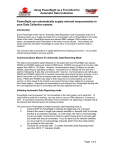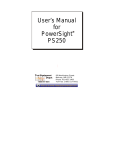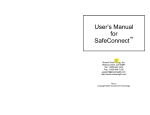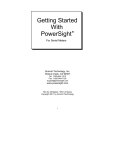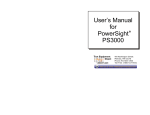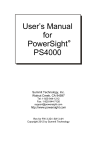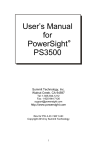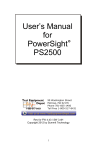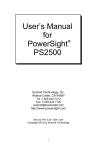Download Summit Technology PowerSight True RMS Energy Analyzer
Transcript
Summit Technology PowerSight True RMS Energy Analyzer The PowerSight by Summit Technology is an instrument for measuring and analyzing electric power. The Powersight true RMS energy analyzer: Figure 1: Summit PowerSight with voltage and current leads • measures current, voltage, true power, actual power, harmonics, transients, and energy use. • is a data logger, demand analyzer, harmonics analyzer, and disturbance analyzer. • has a keypad interface and a digital display, making it a good choice for instantaneous power measurements. This application note describes the PowerSight accessories and the procedures for setting up the meter in the field to take real-time readings, configuring the meter for data logging with the PowerSight Manager software and retrieving data from the logger. Connecting the PowerSight Accessories 1. Before installing current transducers and voltage clips, de-energize the system. Always use caution when installing instrumentation on electrical equipment. The Powersight should not be turned on until after the current transducers and voltage clips are attached. 2. Plug voltage test leads into the top of the PowerSight. Each test lead of the set is labeled (Vn, Va, Vb, or Vc) and each jack is similarly labeled. 3. Plug current probes into the sides of the unit. Each current probe is labeled (In, Ia, Ib, or Ic) and each jack is similarly labeled. Make sure all probes plug into their respective ports. IMPORTANT: These current transducers are orientation specific. On the body of the probe is an arrow that should Figure 2: PS3000 meter with labeled accessory ports and important keypad point down the conductor being monitored, toward the load. (An electrical load is the device requiring electrical power to operate; pump motors, lighting and computers are examples of “loads”) 4. Once the voltage leads and the current transducers have been properly connected, reenergize the load. The PowerSight transformer/power supply can be plugged into the unit's Summit Technology Powersight Energy Analyzer Copyright© Pacific Gas and Electric Company, all rights reserved Page 1 of 9 www.pge.com/pec top. An LED at the connection indicates the unit is receiving power. Turn on the unit using the On/Off button. 5. The meter is powered by rechargeable batteries. When fully charged, the batteries can power the unit for a maximum of 10 hours. Use the wall-mount power supply plugged into a 120V outlet for data logging. Configuring the PowerSight with the Keypad The Powersight models PS3000 and PS4000 can be configured using the keypad interface. The PowerSight unit must be connected to a PC using the PowerSight Manager software to verify which specific measurement parameters have been selected for data logging and to disable and enable measurement parameters. Instructions for configuring the meter with the software are provided in the next section of this application note: Configuring the PowerSight with the PowerSight Manager Software. Note: References to the names of individual buttons on the keypad are indicated by enclosing the button’s name in [square brackets]. Settings are edited by pressing the desired settings button on the keypad. Toggle through the settings submenus by continually pressing the settings button or by pressing the [NO/Reject] button. Edit a setting by pressing the [YES/Accept] button and using the keypad to make the changes. To exit from a settings screen just press another settings button. 1. The [Admin] button: • • • • • Identify the unit (serial number, firmware version, & hardware version). Identify the options that are loaded. Change date. Use the [Incre] and [Decre] buttons to edit the underlined number shown on the display. Use the horizontal arrow keys to advance to the next number to be edited. Change greeting. Use the [Incre] and [Decre] buttons to edit the underlined letter or number shown on the display. Use the horizontal arrow keys to advance to the next number to be edited. Activate/de-activate automatic THD logging 2. The [Measure Mode] button: • Change voltage potential to either "Phase-to-Phase" or "Phase-to-Neutral". The phase-to-phase (Delta systems) voltage reading is the voltage difference between two phase inputs, and the phase-to-neutral (Wye systems) voltage reading is the difference in voltage between one of the phase inputs and the neutral input. Establishing the wiring configuration is a crucial step in the process of setting up the logger. • Establish whether the logger should report a fixed frequency at 50 or at 60 Hz DC or a measured frequency from 45 to 66 Hz. Assuming a fixed frequency reduces the sampling rate of the logger and saves battery power if you are taking real time readings without using the plug in adaptor. • Choose whether the logger should report power readings as always positive or to allow for negative values. Some equipment both generates and consumes power, thus necessitating the use of both positive and negative power readings. Summit Technology Powersight Energy Analyzer Copyright© Pacific Gas and Electric Company, all rights reserved Page 2 of 9 www.pge.com/pec 3. The [Setup] button: • Checkout Connections: This function displays the following variables in real-time, allowing the user to confirm the accuracy of the logger setup. Voltage Levels - if "Phase-to-Phase" is chosen in the Measure Mode, voltage readings of "Vab", "Vbc", and "Vca" are shown. If "Phase-to-Neutral" is chosen, voltage readings of "Van", "Vbn", and "Vcn" are shown. V-Phase Sequence - the phase sequence of the voltage is listed with the phase angles between each of the 3 voltages. In a three-phase system, each of the 3 voltage phases are about 120 degrees apart. This means that if one phase reaches its peak at one instance, the next phase will reach its peak 120 degrees later, and the third phase will reach its peak 240 degrees after the first. The first phase will again reach its peak 360 degrees after its last peak. This provides for the smooth supply of 3-phase power. Current Levels - measurements of all 4 currents appear on the display at the same time. This is a key step in determining whether the current probes are attached correctly. I-Phase Sequence - the phase sequence of the current is listed with the phase angles between each of the three currents. For a normal three-phase system, these phase angles should read 120° ±15°. Phase Lag Angles - the approximate displacement phase angle between the voltage and current of each phase is displayed at the same time. This function displays the approximate phase angle, also known as displacement, between voltage and current for each phase. If the current of a phase lags the voltage by 30 degrees, the display will show 30 degrees. If the current leads voltage by 7 degrees, it will be displayed as "-7". These values correlate to Power Factor. • Setup Log Interval: the frequency at which the logger records data in either seconds or minutes. • Change the Rate: the cost, of electricity per kilowatt-hour (i.e. $0.08/KWH). • “On/Off” Current level: the threshold to ignore noise at the bottom of the CT range. Below this value, the meter reports 0 amps. 4. The [Monitoring On/Off] button: • Begin monitoring of consumption: this function initiates data logging. The logger can report maximum, minimum, and average values. When configured to log maximum and minimum values, the logger is guaranteed to catch voltage and current sags and surges that last for 1 second (surges and sags of less than that duration may or may not be caught by the loggers sampling rate). • Begin monitoring of disturbances: with this function enabled, the logger will monitor voltage or current transients that last at least 32 micro-seconds. Common disturbances are surges, sags, and transients. * When the logger is monitoring consumption, flashing asterisks ( ) appear on both ends of the LCD. When the logger is monitoring for disturbances, flashing exclamation marks (!) are shown at both ends of the LCD. 5. The [More] button: supplemental information for the parameter selected is displayed. Summit Technology Powersight Energy Analyzer Copyright© Pacific Gas and Electric Company, all rights reserved Page 3 of 9 www.pge.com/pec Using the Keypad Interface to Display Real-Time Measurements • Repeatedly press the button on the keypad that is closest in meaning to the desired measurement until the desired measurement value is displayed on the LCD screen. • If the measurement is close but not the desired measurement, press the [MORE] button repeatedly until the correct value is displayed. Summit Technology Powersight Energy Analyzer Copyright© Pacific Gas and Electric Company, all rights reserved Page 4 of 9 www.pge.com/pec Using the PowerSight Manager Software 1. Connect the PowerSight to the PC with the serial cable. Turn the meter on. 2. A high speed USB adapter can be used to connect the PowerSight to the PC if a serial port is not available. Use the Device Manager to determine which COM port number has been designated to the USB adapter by the adapter’s driver. 3. Open the PowerSight Manager software. The software will automatically identify and connect to the meter. If it does not connect automatically: • Choose the correct PowerSight model number from the drop-down menu and click the Connect to Unit button. • Verify that the serial cable is connected securely to both the logger and the computer. • Verify the communication settings. Click the Setup Communications button to verify that the COM port that the serial cable is connected to on the PC is selected in the software. Figure 3: Logger software main screen. 4. Synchronize the logger’s clock with the PC clock. Click the Setup Unit button. Click to place a check in the Synchronize to PC checkbox. Summit Technology Powersight Energy Analyzer Copyright© Pacific Gas and Electric Company, all rights reserved Page 5 of 9 www.pge.com/pec Configuring the PowerSight for Data Logging 1. Click the Data Setup button. (figure 3) Figure 4: Selected Measurements screen. 2. Click on the Choose Measurement Types button. Select and deselect the desired measurement parameters by clicking in the corresponding check boxes. (figure 4) The Set All and Clear All buttons can be used to set and clear an entire row or column at once. Click OK. Figure 5: Data Setup Screen 3. Select a Logging Period in the Data Setup screen (figure 5). This is the frequency at which the logger will record a time-stamped data point for each chosen measurement Summit Technology Powersight Energy Analyzer Copyright© Pacific Gas and Electric Company, all rights reserved Page 6 of 9 www.pge.com/pec variable. Enter the numeric value in the text field and click the Units button to toggle to select either seconds or minutes. 4. Select the Log Start Mode from the drop-down menu. • Start now: the logger will begin data logging immediately upon receiving the configuration. • Start manually: the logger will begin data logging when the [Monitoring On/Off] button on the keypad is pressed. • Start at time: the logger will begin data logging at a future time. Select the desired date and time to begin logging in the Data Logging Start Control screen and click OK. 5. Select the Log Stop Mode from the drop-down menu. • Don’t stop: ring mode, when the logger’s memory is full, the oldest records will be overwritten and replaced with the newest records. • Stop when full: the logger will stop collecting data when the memory is full. • Stop at time: the logger will stop logging at a pre-set date and time. 6. Select the Input Frequency from the drop-down menu. Options for variable or fixed frequency settings are listed. • Fixed, 60 Hz & DC: a fixed frequency is recommended for most applications. • Variable Frequency, 45-66 Hz: when monitoring the output of a variable frequency drive or a system powered by or backed-up by a generator or other system whose frequency may vary from standard. 7. Select the Voltage Mode. • Phase to Neutral: the phase-to-neutral (Wye System) voltage reading is the difference in voltage between one of the phase inputs and the neutral input. • Phase to Phase: the phase-to-phase (Delta) voltage reading is the voltage difference between two phase inputs. 8. Select the Power Mode. The current transducers (CTs) are directional. The arrow on the CT should be pointing from the source toward the load. The Powersight can be configured to read positive regardless of the installed direction of the CTs. The options for the Power Mode are: • Always Positive: recommended for most applications. • Negative Allowed: select if the load being monitored both generates and consumes power. 9. Click the Save to Powersight button to send the configuration to the data logger. All of the data will be cleared and the previous data logger configuration will be replaced with the new configuration. Click OK when the message Data in the Powersight will be cleared is displayed (figure 6). Summit Technology Powersight Energy Analyzer Copyright© Pacific Gas and Electric Company, all rights reserved Page 7 of 9 www.pge.com/pec Figure 6: Setup Datalog warning screen. Retrieving Data from the PowerSight 1. Establish a connection between the logger and the PC as described in the Connecting to the PowerSight section at the beginning of this application note. 2. Click on the Receive Data button. 3. Choose a destination for the file. The data file will be saved in the location listed in the File Path field. Click on the Change File Path to select a different file location than the one listed. 4. Enter a unique file name in the File Name field. This file must have a .log file extension. Figure 5: Receive Data screen. 5. Click in the checkbox corresponding to the row containing the Log file. Summit Technology Powersight Energy Analyzer Copyright© Pacific Gas and Electric Company, all rights reserved Page 8 of 9 www.pge.com/pec 6. Click the Receive & View button to download the data file and view the data graphically. 7. In the Select Signals to View screen choose the parameters to be viewed on the graph by clicking the radio buttons corresponding to the desired parameters. Click the View button. Figure 6: Select Signals to View screen. 8. The data file can be viewed in the Powersight Manager software. (figure 7) The .log file can also be opened directly in a spreadsheet application like Microsoft EXCEL. Figure 7: PowerSight Manager data graph Summit Technology Powersight Energy Analyzer Copyright© Pacific Gas and Electric Company, all rights reserved Page 9 of 9 www.pge.com/pec