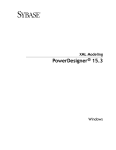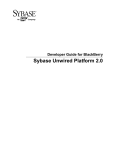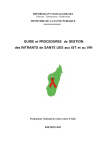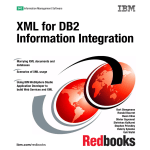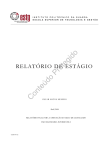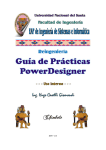Download September 2008 Copyright page Copyright (c) 2008 Sybase, Inc
Transcript
XML Modeling Sybase® PowerDesigner® 15.0 Windows Part number: DC20014-01-1500-01 Last modified: September 2008 Copyright © 2008 Sybase, Inc. and its subsidiaries. All rights reserved. Information in this manual may change without notice and does not represent a commitment on the part of Sybase, Inc. and its subsidiaries. Sybase, Inc. provides the software described in this manual under a Sybase License Agreement. The software may be used only in accordance with the terms of the agreement. No part of this publication may be reproduced, transmitted, or translated in any form or by any means, electronic, mechanical, manual, optical, or otherwise, without the prior written permission of Sybase, Inc. and its subsidiaries. Use, duplication, or disclosure by the government is subject to the restrictions set forth in subparagraph (c)(1)(ii) of DFARS 52.227-7013 for the DOD and as set forth in FAR 52.227-19(a)-(d) for civilian agencies. Sybase, SYBASE (logo), ADA Workbench, Adaptable Windowing Environment, Adaptive Component Architecture, Adaptive Server, Adaptive Server Anywhere, Adaptive Server Enterprise, Adaptive Server Enterprise Monitor, Adaptive Server Enterprise Replication, Adaptive Server Everywhere, Advantage Database Server, Afaria, Answers 365, Answers Anywhere, AppModeler, APT Workbench, APT-Build, APT-Edit, APT-Execute, APT-Translator, APT-Library, ASEP, Avaki, Avaki (Arrow Design), Avaki Data Grid, AvantGo, Bit-Wise, BizTracker, Certified PowerBuilder Developer, Certified SYBASE Professional, Certified SYBASE Professional Logo, CodeBank, Column Design, ComponentPack, Convoy/DM, Copernicus, CSP, Data Pipeline, DataArchitect, Database Analyzer, DataExpress, DataServer, DataWindow, DataWindow .NET, DB-Library, dbQueue, Dejima, Dejima Direct, Developers Workbench, DirectConnect Anywhere, DirectConnect, Distribution Director, Dynamic Mobility Model, e-ADK, e-Biz Integrator, EC Gateway, ECMAP, ECRTP, eFulfillment Accelerator, EII Plus, Embedded SQL, EMS, Enterprise Client/Server, Enterprise Connect, Enterprise Data Studio, Enterprise Manager, Enterprise Work Architecture, Enterprise Work Designer, Enterprise Work Modeler, eProcurement Accelerator, eremote, Everything Works Better When Everything Works Together, EWA, Extended Systems, ExtendedView, Financial Fusion, Financial Fusion (and design), Financial Fusion Server, Formula One, Fusion Powered e-Finance, Fusion Powered Financial Destinations, Fusion Powered STP, GeoPoint, GlobalFIX, iAnywhere, iAnywhere Solutions, ImpactNow, Industry Warehouse Studio, InfoMaker, Information Anywhere, InformationConnect, InphoMatch, InstaHelp, Intelligent Self-Care, InternetBuilder, iremote, iScript, Jaguar CTS, jConnect for JDBC, KnowledgeBase, Logical Memory Manager, M2M Anywhere, Mach Desktop, Mail Anywhere Studio, Mainframe Connect, Maintenance Express, Manage Anywhere Studio, MAP, M-Business Anywhere, MDI Access Server, MDI Database Gateway, media.splash, Message Anywhere Server, MetaWorks, MethodSet, mFolio, Mirror Activator, ML Query, MMS 365, Mobile 365 (and design), MobiLink, MySupport, New Era of Networks, Next Generation Learning, Next Generation Learning Studio, O DEVICE, OASiS, OASiS logo, ObjectConnect, ObjectCycle, OmniConnect, OmniQ, OmniSQL Access Module, OmniSQL Toolkit, OneBridge, Open Biz, Open Business Interchange, Open Client, Open ClientConnect, Open Client/Server, Open Client/Server Interfaces, Open Gateway, Open Server, Open ServerConnect, Open Solutions, OpenSwitch, Partnerships that Work, PB-Gen, PC APT Execute, PC DB-Net, PC Net Library, Pharma Anywhere, PhysicalArchitect, PocketBuilder, Power Through Knowledge, power.stop, PowerAMC, PowerBuilder, PowerBuilder Foundation Class Library, PowerDesigner, PowerDimensions, Powering the New Economy, PowerScript, PowerSite, PowerSocket, Powersoft, PowerStage, PowerTips, Powersoft Portfolio, Powersoft Professional, PowerWare Desktop, PowerWare Enterprise, ProcessAnalyst, Pylon, Pylon Anywhere, Pylon Application Server, Pylon Conduit, Pylon Pro, QAnywhere, RAP - The Trading Edition, Rapport, Relational Beans, RepConnector, Report Workbench, Report-Execute, Replication Agent, Replication Driver, Replication Server, Replication Server Manager, Replication Toolkit, Resource Manager, RFID Anywhere, RW-DisplayLib, RW-Library, SAFE, SAFE/PRO, Sales Anywhere, Search Anywhere, SDF, Search Anywhere, Secure SQL Toolset, Security Guardian, ShareSpool, Sharelink SKILS, smart.partners, smart.parts, smart.script, SOA Anywhere Trademark,SQL Advantage, SQL Anywhere, SQL Anywhere Studio, SQL Code Checker, SQL Edit, SQL Edit/TPU, SQL Modeler, SQL Remote, SQL SMART, SQL Toolset, SQL Station, SQLJ, Stage III Engineering, STEP, SupportNow, S.W.I.F.T. Message Format Libraries, Sybase 365, Sybase Central, Sybase IQ, Sybase Learning Connection, Sybase MPP, SyberLearning LIVE, SyberLearning OnDemand, Sybase SQL Desktop, Sybase SQL Lifecycle, Sybase SQL Workgroup, Sybase Synergy Program, Sybase Virtual Server Architecture, Sybase User Workbench, SybaseWare, Syber Financial, SyberAssist, SybFlex, SybMD, SyBooks, System 10, System 11, System XI (logo), SystemTools, Tabular Data Stream, The Enterprise Client/Server Company, The Extensible Software Platform, The Future Is Wide Open, The Learning Connection, The Model For Client/Server Solutions, The Online Information Center, The Power of One, TotalFix, TradeForce, Transact-SQL, Translation Toolkit, Turning Imagination Into Reality, UltraLite, UltraLiteJ, UltraLite.NET, UNIBOM, Unilib, Uninull, Unisep, Unistring, Unwired Accelerator, Unwired Orchestrator, URK Runtime Kit for UniCode, Unwired Accelerator, Unwired Orchestrator, Viafone, Virtualized Resource Management, VisualWriter, WarehouseArchitect, Warehouse Studio, Warehouse WORKS, Watcom, Watcom SQL, Web Deployment Kit, Web.PB, Web.SQL, WebSights, WebViewer, XA-Library, XA-Server, XcelleNet, XP Server, XTNDAccess, and XTNDConnect are trademarks of Sybase, Inc. or its subsidiaries. All other trademarks are the property of their respective owners. ii Contents About This Manual v 1 Getting Started with XML Modeling XML Modeling with PowerDesigner . . . . . . . . . . . . . . . Creating an XSM . . . . . . . . . . . . . . . . . . . . . . . . . Customizing the XSM Environment . . . . . . . . . . . . . . . 1 2 5 13 2 Building XML Models XML Diagram Basics . . . . . . . . . . . . . . . . . . . . . . . Elements (XSM) . . . . . . . . . . . . . . . . . . . . . . . . . Group Particles (XSM) . . . . . . . . . . . . . . . . . . . . . . Any Elements (XSM) . . . . . . . . . . . . . . . . . . . . . . . Attributes (XSM) . . . . . . . . . . . . . . . . . . . . . . . . . Constraints: Keys, Uniques, and KeyRefs (XSM) . . . . . . . Groups (XSM) . . . . . . . . . . . . . . . . . . . . . . . . . . Attribute Groups (XSM) . . . . . . . . . . . . . . . . . . . . . Simple Types (XSM) . . . . . . . . . . . . . . . . . . . . . . . Complex Types (XSM) . . . . . . . . . . . . . . . . . . . . . . Derivations: Extensions, Restrictions, Lists and Unions (XSM) Annotations (XSM) . . . . . . . . . . . . . . . . . . . . . . . . Notations (XSM) . . . . . . . . . . . . . . . . . . . . . . . . . Entities (XSM) . . . . . . . . . . . . . . . . . . . . . . . . . . Instructions: Import, Include and Redefine (XSM) . . . . . . . Business Rules (XSM) . . . . . . . . . . . . . . . . . . . . . . 21 22 29 39 44 46 54 62 68 71 73 79 89 92 94 96 99 3 Working with an XML model Generating Other Models from an XML Model Checking an XML Model . . . . . . . . . . . . Manipulating XML Objects Graphically . . . . Comparing and Merging XML Models . . . . XML Model Reports . . . . . . . . . . . . . . . . . . . . . . . . . . . . . . . . . . . . . . . . . . . . . . . . . . . . . . . . . . . 101 102 103 118 121 122 4 Generating and Reverse Engineering XML Schemas 123 Generating an XML Schema . . . . . . . . . . . . . . . . . . 124 Reverse engineering an XML Schema into an XSM . . . . . . 126 iii 5 Working with XML and Databases Introducing XML in Databases . . . . . . . . . . . . . . . . . Generating an Annotated Schema for Microsoft SQL Server 2000 . . . . . . . . . . . . . . . . . . . . . . . . . . . . . Generating an Annotated Schema for Oracle 9i2 . . . . . . . Generating a DAD File for IBM DB2 . . . . . . . . . . . . . . 131 132 Index 153 iv 136 141 146 About This Manual Subject This book describes the PowerDesigner XML Model, including how to create an XSM, build each of the available diagrams, and generate and reverse engineer XML schemas. Audience This book assumes that you are an experienced Windows user with some experience of XML. Documentation primer For information about the complete documentation set provided with PowerDesigner, see the “Getting Started with PowerDesigner” chapter of the Core Features Guide . Typographic conventions PowerDesigner documentation uses special typefaces to help you readily identify specific items: ♦ monospace text (normal and bold) Used for: Code samples, commands, compiled functions and files, references to variables. Example: declare user_defined..., the BeforeInsertTrigger template. ♦ bold text Used for: New terms. Example: A shortcut has a target object. ♦ SMALL CAPS Used for: Key names. Example: Press the ENTER key. Bibliography W3C XML Recommendation – http://www.w3.org/TR/REC-xml W3C DTD Recommendation – http://www.w3.org/TR/REC-xml#dt-doctype v W3C XML Schema Recommendation – http://www.w3.org/XML/Schema#dev W3C XML-Data Note – http://www.w3.org/TR/1998/NOTE-XML-data-0105/ vi CHAPTER 1 Getting Started with XML Modeling About this chapter Contents This chapter presents the PowerDesigner XML Model, and describes how to create your model. Topic: page XML Modeling with PowerDesigner 2 Creating an XSM 5 Customizing the XSM Environment 13 1 XML Modeling with PowerDesigner XML Modeling with PowerDesigner An XML model (XSM) is a graphical representation of an XML Schema Definition file (.XSD), a Document Type Definition file (.DTD) or an XML-Data Reduced file (.XDR). XML (or eXtensible Markup Language) is increasingly used to hold application data because it: ♦ describes and structures data, whereas HTML only displays data ♦ uses a self-describing and personalized syntax ♦ can be exchanged between incompatible systems, since data is stored in plain text format Since XML structures can be very complex, it is much easier to visualize them through comprehensive and explicit diagrams, than to read XML-coded pages. With its Browser tree view and diagram, a PowerDesigner XSM gives you a global and schematic view of all the elements composing your XSD, DTD, or XDR: Once you have created an XML diagram, you can generate an XSD, a DTD or an XDR file from it for use in your application. A PowerDesigner XSM allows you to: ♦ Build and check XML models ♦ Map objects in, and create reports of XML models ♦ Generate and reverse engineer XSD, DTD and XDR files 2 Chapter 1. Getting Started with XML Modeling ♦ Generate an XML model from a Physical Data Model (PDM), Object Oriented Model (OOM), or another XSM DTD, XSD or XDR The structure of an XSM is described by a DTD, an XSD or an XDR file: ♦ A DTD file is a basic way to describe the structure of an XML document. It is a raw list of all the legal elements making up an XML document. An extract of a DTD file follows: ♦ An XSD file (or schema) is an elaborated way to describe the structure of an XML document. It can support namespaces, derivations, keys, simple and complex user-defined data types and a robust collection of predefined data types. An extract of an XSD file follows: 3 XML Modeling with PowerDesigner An XSD file always starts with the <schema> tag (root element). All objects created in the model will appear in the XSD file between the schema start-tag and end-tag ♦ An XDR file is a simplified XSD file (or schema). It does not support simple and complex user-defined data types. An extract of an XDR file follows: An XDR file always starts with the <schema> tag (root element). All objects created in the model will appear in the XDR file between the schema start-tag and end-tag 4 Chapter 1. Getting Started with XML Modeling Creating an XSM You can create a new XSM from scratch, or reverse engineer the model from an existing XSD, a DTD or an XDR file. For information about reverse engineering, see the Generating and reverse engineering an XSD, a DTD or an XDR file chapter. v To create a new XSM 1. Select File ä New to display the New dialog box. 2. Select XML Model in the list of model types. 3. Select one of the following radio buttons: ♦ New model – Creates a new, standard, model. ♦ New model from template – Creates a model from a model template. A model template is a set of model options, display preferences, extension, or objects saved in a model located in the template folder. You use model templates when you need to reuse preferences and options in several models. + For more information about model templates, see the “Model templates” section in the Models chapter of the Core Features Guide . 4. Type a model name in the Model name box. The code of the model, which may be used for script or code generation, is derived from this name according to the model naming conventions. 5. Select an XML language from the list. XML languages are defined in dedicated XML files (with a .xsl extension), which are provided as part of your PowerDesigner installation 5 Creating an XSM in the “\Resource Files\XML languages” directory, and contain all the syntax and specifications for each target XML language. 6. Select one of the following radio buttons: ♦ Share the XML language definition – use the original XSM file in the “Resource Files\XML languages” directory. Any changes made to the XML language are shared by all linked XSMs. ♦ Copy the XML language definition in model – make a copy of the original XML language file in the “Resource Files\XML languages” directory. The current XML language is independent of the original XML language, so modifications made to the file in the XML languages directory are not available to the XSM. The copied object language is saved with the XSM and cannot be used without it. + For more information on XML language properties and customizing an XML language, see “Resource File Reference” and “Working with the Resource Editor” in the Resource Files and the Public Metamodel chapter of the Customizing and Extending PowerDesigner manual. 7. [optional] If you want to attach one or more extended model definitions to complement the selected XML language, click the Extended Model Definitions tab, and select the extended model definitions of your choice. + For more information on attaching extended model definition to a model, see “Extended Model Definitions” in the Resource Files and the Public Metamodel chapter of the Customizing and Extending PowerDesigner manual. 8. Click OK to create the new XSM in the current Workspace. Demo example Several example XSMs are available in the Examples directory. XML model properties The Model property sheet displays the definition of the current model. From this property sheet you can modify the model definition. The General tab contains the following properties: 6 Property Description Name The name of the item which should be clear and meaningful, and should convey the item’s purpose to non-technical users Chapter 1. Getting Started with XML Modeling Property Description Code The technical name of the item used for generating code or scripts, which may be abbreviated, and should not generally include spaces Comment Descriptive label of the model File name Location of the model file. This box is empty if the model has never been saved Author Author of the model. You can insert a name, a space or nothing. If you insert a space, the Author field in the title box remains empty. If you intentionally leave the box empty, the Author field in the title box displays the user name from the Version Info tab of the model property sheet Version Version of the model. You can use this box to display the repository version or a user-defined version of the model. This parameter is defined in the display preferences of the Title node XML language Current XML language for the model Default diagram Diagram displayed by default when opening the model XML model property sheet Detail tab The Detail tab is only available in a model of an XSD. It contains the following properties: 7 Creating an XSM Property Description Target Namespace Namespace of all the model objects. Its name is a URI which does not refer to any file but only to an assigned name. A prefix can be assigned to the namespace. All the schema elements with this prefix in their start-tag will be associated with the namespace. For example: http://www.mycompany.com/myproduct/XMLmodel Language Indicator of the language used in the model. For example: en, en-GB, en-US, de, fr ID ID of the model. Its value must be of type ID and unique within the file containing the model. For example: XMOD1 Element Form Form of the elements declared in the target namespace. If you select Qualified, elements must be qualified with the namespace prefix. If you select Unqualified, elements are not required to be qualified with the namespace prefix. The value of Element Form is the global default value for all the elements declared in the target namespace. To override this setting, individual elements can use the Form attribute Attribute Form Form of the attributes declared in the target namespace. If you select Qualified, attributes must be qualified with the namespace prefix. If you select Unqualified, attributes are not required to be qualified with the namespace prefix. The value of Attribute Form is the global default value for all the attributes declared in the target namespace. To override this setting, individual attributes can use the Form attribute Block Default value for the Block property of elements and complex types in the target namespace. The Block property prevents an element or a complex type with a specified type of derivation from being used in place of the inherited element or complex type Final Default value for the Final property of elements, simple types and complex types in the target namespace. The Final property prevents the specified type of derivation for an element, a simple type or a complex type + For more information on elements, attributes, simple and complex types, see chapter Building an XML model. 8 Chapter 1. Getting Started with XML Modeling XML model property sheet Items tab The Items tab lists the model’s global objects (which have no parent symbol in the diagram, and are directly linked to the <schema> tag). The following tools are available on this tab: Tool Description Add Element - Adds an element to the model Add Group - Adds a group of elements to the model Add Attribute - Adds an attribute to the model Add Attribute Group - Adds a group of attributes to the model Add Simple Type [XSD only]- Adds a simple type to the model. Add Complex Type [XSD only]- Adds a complex type to the model. Add Notation - Adds a notation to the model, to describe the format of non-XML data Add Annotation [XSD only]- Adds an annotation to the model, to provide documentation or application information. The list reflects the order in which global objects are declared in the schema. You can change the order of declaration by selecting an item in the list and using the arrowed buttons, at the bottom-left corner of the tab, to move it in the list + For more information on these items, see chapter Building an XML model. XML model property sheet External Schemas tab The External Schemas tab is only available in a model of an XSD. This tab allows you to link to and reuse in your model global objects from 9 Creating an XSM other schemas. The following tools are available on this tab: Tool Description Add Include - Adds a specified schema file to be included in the target namespace of the current schema. Add Import - Adds a specified namespace whose schema components are referenced by the current schema. Add Redefine - Adds a specified schema file whose simple and complex types, groups and attribute groups can be redefined in the current schema. Add Annotation - Adds an annotation to the model to provide documentation or application information. + For more information on these items, see chapter Building an XML model. XML model property sheet Namespaces tab A namespace is a URI indicating a location where objects are declared. The prefix of a namespace, followed by a colon (:) and the name of an object, indicates that this object is declared in that namespace. Namespaces are not supported by DTDs. The following tools are available on this tab: Tool Description Add Namespaces from XML Models - Adds a namespace from another XSM as a source namespace for the current model. Add Namespaces from XML schema files - Adds a namespace from an external schema file as a source namespace for the current model. ♦ In the case of a model targeted with XSD, the namespace of the W3C XML Schema Recommendation is predefined in the list of namespaces. 10 Chapter 1. Getting Started with XML Modeling ♦ In the case of a model targeted with XDR, two namespaces are predefined in the list of namespaces. 11 Creating an XSM XML model property sheet Preview tab The Preview tab of the model property sheet displays a preview of the XSD, DTD or XDR file generated from the XML model. For example: The schema file starts with the XML declaration followed by the <schema> (root element) declaration. All objects created in the model will appear in the schema file between the schema start and end tags. 12 Chapter 1. Getting Started with XML Modeling Customizing the XSM Environment The XML model environment includes a set of parameters and configuration options that define various aspects of the model content and behavior. You can set these parameters: ♦ At model creation ♦ After creating a model with default options and parameters ♦ When creating a model template Working with XML languages An XML language contains specifications for a particular language. It provides PowerDesigner with the syntax and guidelines for implementing stereotypes, data types, scripts and constants for an XML language. You manage an XML language from the Resource Editor. The language displays a tree view with several categories that can be used to extend XML model objects (Profile category) or manage generation (Generation category). Each XML model is by default attached to an XML language. When you create a new XML model, you must choose an XML language. You can create a new XML language or use the XML languages delivered with PowerDesigner. The definition of an XML language is available from its property sheet. You can select and configure parameters used when defining objects or generating from an XML model. + For more information on resource files, “Resource File Reference” in the Resource Files and the Public Metamodel chapter of the Customizing and Extending PowerDesigner manual. Not certified resource file Some resource files are delivered with “Not Certified” in their names. Sybase will perform all possible validation checks, however Sybase does not maintain specific environments to fully certify these resource files. Sybase will support the definition by accepting bug reports and will provide fixes as per standard policy, with the exception that there will be no final environmental validation of the fix. Users are invited to assist Sybase by testing fixes of the definition provided by Sybase and report any continuing inconsistencies. 13 Customizing the XSM Environment v To change the XML language of an XML model 1. Select Language ä Change Current Language to open the Change XML Language dialog box. 2. Select the XML language you want to model. 3. Select one of the following radio buttons: ♦ Share the XML language – use the original XSM file in the “Resource Files\XML languages” directory. Any changes made to the XML language are shared by all linked XSMs. ♦ Copy the XML language definition in model – make a copy of the original XML language file in the “Resource Files\XML languages” directory. The copied object language is saved with the XSM and cannot be used without it. 4. Click OK to change the XML language of the model. Changes concerning simple and complex types Simple types and complex types are only supported by XSDs (schemas). When changing an XSD into a DTD or an XDR, simple types and global complex types (directly linked to the <schema> tag) disappear from the diagram and the Browser tree view. Local complex types (within an element) are expanded in the diagram, beneath their containing element. ♦ Example of a complex type with XSD: 14 Chapter 1. Getting Started with XML Modeling HighDefinition is a global complex type, reused as data type for the deluxeTV element. ♦ The same example with DTD or XDR: + For more information on simple and complex types, see sections Defining simple types and Defining complex types in chapter Building an XML model. Setting XSM model options This section explains how to set global options for the objects in your XSM. These options apply only to the current XSM. For information about controlling the naming conventions of your models, see “Naming Conventions” section in the Models chapter of the Core Features Guide . Setting Model Settings To set Model Settings, select Tools ä Model Options or right-click the diagram background and select Model Options from the contextual menu. 15 Customizing the XSM Environment The options on this tab affect all the objects in the model, including those already created, while changes to the object-specific options on the sub-category tabs only affect objects created subsequently. You can set the following options on this tab: 16 Chapter 1. Getting Started with XML Modeling Option Description Name/Code case sensitive You can define the case sensitivity of names and codes for all objects in the current model. When this check box is selected, it implies that you can have two objects with identical name or code but different case in the same namespace. Unlike other model options, you can modify the name and code case sensitivity during the design process. However, if you do so, make sure you run the check model feature to verify if the model does not contain any duplicate object. Enable links to requirements Requirements are descriptions of customer needs that must be satisfied during development processes. You can enable links to requirements for all objects in the current model. When this check box is selected, it implies that the Requirements tab is displayed in the objects property sheet. The Requirements tab allows you to attach requirements to objects; these requirements are defined in the Requirements models open in the workspace. Attached requirements and Requirements models are synchronized. For more information on requirements, see the Requirements Modeling guide. Setting XSM Display Preferences PowerDesigner display preferences allow you to customize the format of object symbols, and the information that is displayed on them. To set XSM display preferences, select Tools ä Display Preferences or right-click the diagram background and select Display Preferences from the contextual menu. For information about changing the format of symbols, see “Format display preferences” in the Customizing your Modeling Environment chapter of the Core Features Guide . The following sections list the options available to customize the information displayed on XSM object symbols. Note that the objects available to be customized in the Display Preferences window are dependant upon the current diagram type. Element display preferences To set display preferences for elements, select Tools ä Display Preferences, and select the Element sub-category in the left-hand Category pane. 17 Customizing the XSM Environment Preference Description Attributes Displays attributes and attribute values of the element Display limit Maximum number of attributes displayed Stereotype Displays the stereotype of the element Type Displays the data type of the element Comment Displays the comment of the element Show XPath An XPath expression indicates the relationship between an element and the root element (<schema> tag). Select Never, if you do not want the elements XPath expressions to be displayed. Select Always, if you want all the elements to have their XPath expression displayed. Select Root symbol, if you only want the root symbols (global elements in the main diagram or parent elements in partial diagrams) to have their XPath expression displayed Element Attributes Select Type, if you want the attributes data types to be displayed Complex type display preferences To set display preferences for complex types, select Tools ä Display Preferences, and select the Complex Type sub-category in the left-hand Category pane. Preference Description Attributes Displays attributes and attribute values of the complex type Display limit Maximum number of attributes displayed Stereotype Displays the stereotype of the complex type Type Displays the data type of the complex type Comment Displays the comment of the complex type Complex Type Attributes Select Type, if you want the complex type attributes data types to be displayed Group, simple type, and any display preferences To set display preferences for groups, simple types, and anys, select Tools ä Display Preferences, and select the appropriate sub-category in the left-hand Category pane. 18 Chapter 1. Getting Started with XML Modeling Preference Description Stereotype Displays the stereotype of the group Comment [groups only] Displays the comment of the group Working with XSM extended model definitions An extended model definition allows you to expand object definitions and complement the generation targets and commands. Extended model definitions are created and saved in files with the XEM extension. You can create or attach one or several extended model definitions to a model. When you create a new XML model, or when you reverse engineer into a new XML model, you can select one or several extended model definitions and attach them to the model from the New dialog box. + For more information on extended model definitions, see “Extended Model Definitions” in the Resource Files and the Public Metamodel chapter of the Customizing and Extending PowerDesigner manual. Working with XSM extended dependencies Extended dependencies are links between objects of an XML model. These links help to make object relationships clearer but are not interpreted and checked by PowerDesigner as they are meant to be used for documentation purposes only. You can complement these links by applying stereotypes. Stereotypes can be used to define extended dependencies between objects in an XML model. 19 Customizing the XSM Environment You can type stereotypes directly in the Stereotype column of the object property sheet or select a value from the list if you have previously defined stereotypes in an embedded or imported extended model definition (.XEM). + For more information on extended model definitions, see “Extended Model Definitions” in the Resource Files and the Public Metamodel chapter of the Customizing and Extending PowerDesigner manual. 20 CHAPTER 2 Building XML Models About this chapter Contents This chapter describes how to build an XML model (XSM). It explains the role of each object in an XML model and how to create and modify them. Topic: page XML Diagram Basics 22 Elements (XSM) 29 Group Particles (XSM) 39 Any Elements (XSM) 44 Attributes (XSM) 46 Constraints: Keys, Uniques, and KeyRefs (XSM) 54 Groups (XSM) 62 Attribute Groups (XSM) 68 Simple Types (XSM) 71 Complex Types (XSM) 73 Derivations: Extensions, Restrictions, Lists and Unions (XSM) 79 Annotations (XSM) 89 Notations (XSM) 92 Entities (XSM) 94 Instructions: Import, Include and Redefine (XSM) 96 Business Rules (XSM) 99 21 XML Diagram Basics XML Diagram Basics An XML diagram is the easiest way to define the structure and content of an XML document if you are not familiar with the syntax of XML Schema Definition (XSD), Document Type Definition (DTD) or XML-Data Reduced (XDR). With the user-friendly graphical interface of PowerDesigner XML Model, you can build an XML diagram and then generate automatically an XSD, a DTD or an XDR file. The following example shows the diagram of an XSM which models an XML schema for Resume documents: If an XML model is too large or too complex, you can create several diagrams to have partial views of the model and focus on certain objects. For example, the original Resume diagram could be split into five diagrams, corresponding to the five main objects of the model (Main, Contact, Achievement, Description and Address). The Achievement sub-diagram follows: 22 Chapter 2. Building XML Models XML diagram objects An XML model represents the structure of a potential or existing XSD, DTD, or XDR through a tree structure of child elements attached to parent elements. Elements are the basic describing items of an XML model. They can be made of other elements combined in different ways through group particles. Elements are specified by attributes and data types, which can be predefined or user-defined. Simple and complex data types can be defined as global (directly linked to the <schema> tag) or local (embedded in an element declaration). You can create the following objects in an XML diagram: Object Tool Symbol Description Element The basic object of an XML model. An element can contain other elements or attributes. See “Elements (XSM)” on page 29. Any Any type of object. Can only be attached to a sequence or a choice group particle. See “Any Elements (XSM)” on page 44. Attribute N/A N/A Additional information about an element or a complex type. Defined by a builtin data type or a simple data type. See “Attributes (XSM)” on page 46. 23 XML Diagram Basics Object Tool Symbol Group 24 Description A group of elements arranged by a group particle. Defined once and reused through references. See “Groups (XSM)” on page 62. Attribute Group N/A N/A A group of attributes, defined once and reused in the model through references. See “Attribute Groups (XSM)” on page 68. Simple Type N/A N/A [XSD only] Used in the case of elements or attributes with text-only content. See “Simple Types (XSM)” on page 71. Complex Type [XSD only] Used to introduce elements or attributes within an element declaration. See “Complex Types (XSM)” on page 73. Sequence This group particle arranges a set of elements, where all the elements must appear at least once in the order of their declaration. See “Group Particles (XSM)” on page 39. Choice This group particle arranges a set of elements, from which one element must be chosen. See “Group Particles (XSM)” on page 39. All This group particle arranges a set of elements, where each element can appear or not, in any order. See “Group Particles (XSM)” on page 39. Instruction N/A N/A An import, include, or redefine instruction. See “Instructions: Import, Include and Redefine (XSM)” on page 96 Derivation N/A N/A Extends or restricts the values of elements and simple and complex types. See “Derivations: Extensions, Restrictions, Lists and Unions (XSM)” on page 79 Chapter 2. Building XML Models Object Tool Symbol Description Constraint N/A N/A [XSD only] Specifies uniqueness of element values. See “Constraints: Keys, Uniques, and KeyRefs (XSM)” on page 54 Annotation N/A N/A Provides documentation or application information. See “Annotations (XSM)” on page 89 Entity Notation [DTD only] Specifies a predefined value or external XML or non-XML file. See “Entities (XSM)” on page 94. N/A N/A Defines and processes non-XML objects within an XML model. See “Notations (XSM)” on page 92 Linking objects in an XML model XML objects do not support standard link objects. To link a child object to a parent object, you must click the child object tool in the palette and then click the symbol of the parent object in the diagram. This will automatically create a link between both objects. See the following table for allowed links: 25 XML Diagram Basics Tool Element symbol Group symbol Complex type symbol No link No link No link Sequence symbol Choice symbol All symbol Any All Tool No link Any No link No link No link No link No link No link No link All 26 No link No link Chapter 2. Building XML Models Caution A group particle (sequence, choice, all) cannot be created from scratch in a diagram. It must be the child element of an element, a group or a complex type. + For more information, see sections How to link a child object to an element, How to link a child object to a group particle, How to link a child object to a group of elements, How to link a child object to a complex type, in chapter Building an XML model. Creating an XML diagram You can create an XML diagram in an existing XSM in any of the following ways: ♦ Right-click the model in the Browser and select New ä XML Model Diagram from the contextual menu ♦ Right-click the background of any diagram and select Diagram ä New Diagram ä New Diagram from the contextual menu. To create a new XSM with an XML diagram, select File ä New, choose XML Model from the Model type list, and click OK. Group Symbols feature The Symbol ä Group Symbols feature is only available for free symbols in an XML diagram. Expand/Expand All/Collapse/Arrange Symbols features Right-click a symbol in an XML diagram and select one of these features in the contextual menu: Expand: the hierarchy below a symbol is partially expanded (only the first level). Expand All: the hierarchy below a symbol is fully expanded (all levels). Collapse: the hierarchy below a symbol is hidden. Arrange Symbols: the hierarchy below a symbol is properly displayed. External Shortcuts (through references and data types) External shortcuts allow you to share objects between different models. You can define external shortcuts in an XML model, but you cannot use them directly in the model, except as substitution groups for elements (see Detail tab in element property sheet). You can define external shortcuts for any global object (with no parent object in the diagram), except for imports, includes, redefines and annotations. 27 XML Diagram Basics Internal shortcuts allow you to share objects between packages of a same model. You cannot define internal shortcuts since an XML model does not support packages. External shortcuts are automatically generated in the following situations: References When you use the Reference property to define an element, an attribute, a group or an attribute group, by reference to a similar object in another model opened in the workspace, a shortcut is created between the referencing object and the target object. The shortcut is displayed in the current model with a specific item in the Browser tree view and the “(Shortcut)” expression in the reference symbol and item. The target object keeps track of the referencing object in the Reference tab of the Dependencies tab of its property sheet. Data types When you define the data type of an element by selecting a simple or a complex type from another model (using the Browse tool beside the Type list), a shortcut is created between the current element type and the target data type. The shortcut is displayed in the current model with a specific item in the Browser tree view. Example of shortcuts through a reference and a data type: 28 Chapter 2. Building XML Models Elements (XSM) Elements are the basic building blocks of an XML model. An XML model is a tree structure of elements where child elements are attached to parent elements. For example: Generated schema: 29 Elements (XSM) In a schema, elements are declared with <element> tags. There are two broad kinds of elements: ♦ Global elements - have no parent element in a diagram, and are directly linked to the <schema> tag (root element) in a schema. They can be reused in the model through referencing elements (See “XML_declaration” in the “Elements (XSM)” on page 29 example) ♦ Local elements - have a parent element in a diagram, and are unique within their parent scope. They can be defined by reference to a global element (see the Reference property in “Element properties” on page 31). 30 Chapter 2. Building XML Models Global and local elements in XDR files In a model targeted with the XML-Data Reduced language, local elements are first declared separately, like global elements (with the <ElementType> tag and a name attribute), then within their parent element (with the <element> tag and a type attribute). Extract of an XDR file: Parent elements are linked to their child elements through group particles (sequence, choice or all), which contain a group of child elements (see the Group type property in “Element properties” on page 31). You can derive an XSD element data type to extend or restrict its values (see the Derivation property in “Element properties” on page 31). Creating an element You can create an element in any of the following ways: ♦ Use the Element tool in the diagram Palette. ♦ Select Model ä Elements to access the List of Elements, and click the Add a Row tool. ♦ Right-click the model or package in the Browser, and select New ä Element. + For general information about creating objects, see the Objects chapter in the Core Features Guide . Element properties You can modify an object’s properties from its property sheet. To open an element property sheet, double-click its diagram symbol or its Browser entry in the Elements folder. The following sections detail the property sheet tabs that contain the properties most commonly entered for elements. The General tab of an XSD or DTD element property sheet displays the following properties (for XDR element properties, see the subsequent table): Property Description Name The name of the item which should be clear and meaningful, and should convey the item’s purpose to non-technical users 31 Elements (XSM) Property Description Code The technical name of the item used for generating code or scripts, which may be abbreviated, and should not generally include spaces Comment Descriptive label of the element Stereotype Sub-classification used to extend the semantics of an object without changing its structure. It can be predefined or userdefined Reference Name of a global element. The current element will have the same properties as the global element. The Reference property is only available for child elements. Use the list to select a global element in the current model, or the Browse tool to select a global element from any open model. If you select a global element from another model, a shortcut is created with the referencing element. When you define a reference, name and code properties are grayed. Name and code are those of the global element. Once you have referenced an element, you can locate it in the diagram by right-clicking the referencing element symbol and selecting Find Referenced Element in the contextual menu. The referenced element is displayed with handles in the diagram. Group type Specifies that the element has child elements, and how they are used. You can choose between: ♦ all – All children may be present. See “Group Particles (XSM)” on page 39 ♦ choice – Only one child must be present. See “Group Particles (XSM)” on page 39 ♦ group – Reference to a predefined group. See “Groups (XSM)” on page 62 ♦ sequence – All children must be present in order. See “Group Particles (XSM)” on page 39 Type 32 Element data type. Use the list to select a built-in data type. Use the Browse tool to select a simple or a complex type from any model opened in the current workspace. In the case of an XSD, selecting a data type will delete any group particle (and its child elements) or attribute previously defined in the element property sheet. Do not select a data type if you want to define attributes or child elements within the current element Chapter 2. Building XML Models Defining elements in XDR files Property Description Embedded type [XSD only] Locally defined data type. It applies to the current element only. Automatically set to Complex if you define a derivation for the element data type. Content [XSD only] Content type of the element. If you select Complex, the element can have child elements. If you select Simple, the element cannot have child elements. Derivation [XSD only] Derivation method for the element data type. Used to extend or restrict the values of the element data type. When you define a derivation, the data type disappears. You must click Apply and then the Properties tool to select a base type in the derivation property sheet. See “Derivations: Extensions, Restrictions, Lists and Unions (XSM)” on page 79. In a model targeted with the XML-Data Reduced language, elements are defined by different attributes: XDR element attribute Description Model Specifies if an element can contain new local elements. Possible values are: ♦ closed – [default] ♦ open - if an “Any” element is attached to the element. See “Any Elements (XSM)” on page 44 Tab: N/A Content Specifies the content type. Possible values are: ♦ mixed - a group particle and a data type are defined ♦ eltOnly - a group particle is defined without a data type ♦ textOnly - a data type is defined without a group particle ♦ empty – neither group particle nor data type are defined Tab: General Field: Group type, Type 33 Elements (XSM) XDR element attribute Description Order Specifies how child elements are organized within a parent element. Possible values are: ♦ seq - sequence group particle ♦ one - choice group particle ♦ many - all group particle Tab: General Field: Group type dt:type Specifies a data type. Tab: General Field: Type dt:values Specifies a list of possible element values. Tab: Values type [local elements only] Specifies the name of a global element as reference for the local element Tab: General Field: Reference minOccurs [local elements only] To specify the minimum number of occurrences for a local element. Usually set to 0 or 1 Tab: Detail Field: Minimum maxOccurs [local elements only] To specify the maximum number of occurrences for a local element. Usually set to 1 or * (unbounded) Tab: General Field: Maximum Example of an XDR file: Element property sheet Detail tab The Detail tab contains the following properties: 34 Chapter 2. Building XML Models Property Description Minimum Minimum number of times the element can occur. To specify that the element is optional, set this attribute to zero Maximum Maximum number of times the element can occur. For an unlimited number of times, select unbounded Substitution group Name of a global element for which the current element can be substituted. It must have the same type or a derived type. Its value must be a qualified name (See Glossary) Default Default value of the element if its content is a simple type or text-only. Enter a default value only if there is no fixed value Fixed Predetermined, unchangeable value of the element if its content is a simple type or text-only. Enter a fixed value only if there is no default value Block Property to prevent another element with the same type of derivation from being used in place of the current element Final Property to prevent derivation of the current element. Prohibited if the element is not a global element Form Form of the element. Used to specify the target namespace of the element. If you select Qualified, a namespace prefix is required to qualify the element. If you select Unqualified, a namespace prefix is not required to qualify the element ID ID of the element. Its value must be of type ID and unique within the model containing the element Abstract Property defining if the element can appear in the instance document or not. If selected, the element cannot appear in the instance document Nillable Property defining if the element is null or not In the case of a model targeted with XDR, the Detail tab is only available for local elements. Element property sheet Attributes tab Attributes (see “Attributes (XSM)” on page 46) give additional information about an element. The Attributes tab lists the attributes and attribute groups associated with the element. For information about the tools available on this tab for adding attributes, see 35 Elements (XSM) “Creating an attribute” on page 47. Element property sheet Constraints tab Constraints (see “Constraints: Keys, Uniques, and KeyRefs (XSM)” on page 54) allow you to indicate that element values must be unique within their specified scope. The Constraints tab lists the constraints associated with the element. For information about the tools available on this tab for adding constraints, see “Creating a constraint” on page 56. Element property sheet Mapping tab Object mapping is the ability to establish a correspondence between objects belonging to heterogeneous models and diagrams. The Mapping tab of an element property sheet allows you to map the current element and its attributes to PDM or OOM objects. Select a data source in the Mapping for list. If it is the first time you define a mapping for an element, the Mapping for list is empty. Click the Add a Mapping for a Data Source tool and select a data source. Element Sources tab The Element Sources tab allows you to associate one or several PDM or OOM objects to the current element. You can use the Add Objects tool to select objects from the PDMs or OOMs opened in the current workspace. Attributes Mapping tab The Attributes Mapping tab allows you to define the mapping between PDM columns or OOM class attributes and the element attributes. Tool Description Add Mapping - Use this tool to select the attributes in the current element that will be mapped to PDM columns or OOM class attributes. Once you have selected the attributes, you can use the list in the Mapped to column to select corresponding PDM columns or OOM class attributes Create from Sources - Use this tool to copy PDM columns or OOM class attributes in the data source to the current element attributes Generate Mapping - Use this tool to automatically generate a mapping between PDM columns or OOM class attributes and element attributes with the same name or code in the data source and the current model 36 Chapter 2. Building XML Models + For more information on element mapping, see section Mapping objects in an XML model in chapter Working with an XML model. Link child objects to elements XML objects do not support standard PowerDesigner link objects. To link a child object to an element, you must click the child object tool in the palette and then click the element symbol in the diagram. This will automatically create a link between both objects. See the following table for allowed links: Tool Action If you click a parent element symbol with the Element tool, a sequence group particle and a child element symbol are created. You can modify the group particle via its property sheet If you click the upper part of a child element symbol with the Element tool, a brother element symbol is displayed above the child element symbol If you click the middle part of a child element symbol with the Element tool, a sequence group particle and a grand child element symbol are created. You can modify the group particle via its property sheet If you click the lower part of a child element symbol with the Element tool, a brother element symbol is displayed below the child element symbol If you click an element symbol with the Any tool, a sequence group particle and an any symbol are created. You can modify the group particle via its property sheet If you click an element symbol with the Group tool, a referencing group is created. You must now select a group for the reference 37 Elements (XSM) Tool Action If you click an element symbol with the Complex Type tool, a complex type symbol is displayed superposed, but not linked, to the element symbol. A global complex type cannot be the child of an element If you click an element symbol with the Sequence tool, a sequence group particle is displayed linked to the element symbol If you click an element symbol with the Choice tool, a choice group particle is displayed linked to the element symbol If you click an element symbol with the All tool, an all group particle is displayed linked to the element symbol Pointer indications When you cannot click a symbol or an empty space in a diagram, the Pointer displays a forbidden sign (See complex type in Tool column). When there is a possibility to create a symbol above, below or next to another one, the Pointer displays an arrow indicating the corresponding direction (See elements in Tool column). 38 Chapter 2. Building XML Models Group Particles (XSM) An element composed of other elements is a parent element with child elements. Child elements are linked to their parent element through a group particle. There are three kinds of group particles: Tool Symbol Description Sequence - Child elements must appear at least once in the order of their declaration Choice - Only one child element can be linked to the parent element All - Child elements can appear in any order and each of them once or not at all These particles translate to the following tags in each of the supported languages: Group Particle XSD Sequence XDR (order attribute) DTD (separator) seq , (comma) <sequence> Choice <choice> one | (bar) All <all> many , (comma) Creating a group particle You can create a group particle in any of the following ways: ♦ Use the Sequence, Choice, or All tool in the diagram Palette. ♦ Open the property sheet of an element, group, or complex type, and select a group particle from the Group type list. 39 Group Particles (XSM) + For general information about creating objects, see the Objects chapter in the Core Features Guide . v To create a group particle from the palette 1. Select a group particle tool (Sequence, Choice, or All) in the palette, and then click the element symbol in the diagram. A group particle is created and its symbol is displayed in the diagram, linked to the element symbol. 2. Select the Element tool in the palette, and then click the group particle symbol to add an element item. Click the symbol again to add additional elements. The child elements appear one by one in the diagram, linked to the group particle symbol. 3. Right-click in order to recover the Pointer. Clicking an element symbol with the Element tool When you click an element symbol with the Element tool, a sequence symbol (by default) is displayed in the diagram between the parent element and the child element. To add other child elements, click the sequence symbol with the Element tool. To change the group particle, double-click the sequence symbol to display its property sheet, then select another group particle in the Type list and click OK. v To create a group particle from the property sheet of an element 1. Open the property sheet of the element, select a group particle from the Group type list, and then click OK. The element is displayed selected, with an Expand tab (+) on its right side: 40 Chapter 2. Building XML Models 2. Click an empty space in the diagram to deselect the element, and then click the Expand tab (+) to reveal the group particle symbol (in this case, a sequence): Note that you can click the Collapse tab (-), on the link in order to hide the group particle. 3. Double-click the group particle to open its property sheet, and then click the Items tab. 4. Click the Add Element tool for each child element you want to create in the list. 5. Click OK to return to the diagram. The group particle is displayed selected, with an Expand tab on its right side. 6. Click an empty space in the diagram, to deselect the group particle symbol, and then click the Expand tab to reveal the child element symbols. Name and code uniqueness Child elements are defined within the namespace of their parent element. Therefore, there cannot be a conflict between a parent and a child name. + For more information on the namespace concept, see “Controlling the namespace of a package”, in the Models chapter of the Core Features Guide . Group particle properties You can modify an object’s properties from its property sheet. To open a group particle property sheet, double-click its diagram symbol or its Browser entry beneath its parent object. The following sections detail the property sheet tabs that contain the properties most commonly entered for group particles. The General tab contains the following properties: 41 Group Particles (XSM) Property Description Type Type of the group particle. You can change its type by selecting a value in the list and clicking OK Minimum Minimum number of times the group particle can occur. To specify that the group particle is optional, set this property to zero Maximum Maximum number of times the group particle can occur. For an unlimited number of times, select unbounded ID ID of the group particle. Its value must be of type ID and unique within the model containing the group particle Group particle property sheet Items tab The Items tab list the child elements associated with the group particle. You can add additional children directly on this tab using the following tools: Tool Description Add Element - Adds an element to the list Add Any - Adds an Any to the list. Only available with a choice or a sequence group particle Add Group Particle - Adds a group particle to the list Add Reference to Element - Adds a referencing element to the list. Select a global element for the reference in the Selection dialog box. To use this tool, you must have previously defined a global element in the current model Add Reference to Group - Adds a referencing group to the list. Select a group for the reference in the Selection dialog box. To use this tool, you must have previously defined a group in the current model Adding a child object to a group particle XML objects do not support standard link objects. To link a child object to a group particle, you must click the child object tool in the palette and then click the group particle symbol in the diagram. This will automatically create a link between both objects. See the following table for allowed links: 42 Chapter 2. Building XML Models Caution A group particle cannot be created from scratch in a diagram. It must be the child element of an element, a group or a complex type. Tool Sequence symbol Choice symbol All symbol No link Any No link A referencing group is created. You must now select a group for the reference A referencing group is created. You must now select a group for the reference No link No link No link No link No link No link No link No link All Pointer indications When you cannot click a symbol or an empty space in a diagram, the Pointer displays a forbidden sign (See complex type in Tool column). When there is a possibility to create a symbol above, below or next to another one, the Pointer displays an arrow indicating the corresponding direction (See element in Tool column). 43 Any Elements (XSM) Any Elements (XSM) Any elements allow you to attach any type of object to a choice or a sequence group particle. For example: ♦ In an XSD file, Any is declared with the <any> tag: ♦ In a DTD file, Any is declared within an <!ELEMENT> tag with the keyword “ANY”: ♦ In an XDR file, Any is declared through of an <ElementType> tag (resources in the example) with its model attribute set to “open”. Although it is displayed in a diagram, Any is not considered as an object in an XDR file: Creating an any element You can create an any element in any of the following ways: ♦ Use the Any tool in the diagram Palette. ♦ Open the Items tab in the property sheet of a group particle, and click the Add Any tool. + For general information about creating objects, see the Objects chapter in the Core Features Guide . 44 Chapter 2. Building XML Models Any element properties You can modify an object’s properties from its property sheet. To open an any element property sheet, double-click its diagram symbol or its Browser entry beneath its parent object. The General tab contains the following properties: Property Description Stereotype Sub-classification used to extend the semantics of an object without changing its structure. It can be predefined or userdefined Minimum Minimum number of times the Any can occur. To specify that the Any is optional, set this attribute to zero Maximum Maximum number of times the Any can occur. For an unlimited number of times, select unbounded ID ID of the Any. Its value must be of type ID and unique within the model containing the Any. Only available in a model targeted with XSD Namespace Namespaces containing the objects that can be used. If you select ##any, objects from any namespace can be used. If you select ##other, objects from any namespace other than the target namespace of the schema can be used. If you select ##local, objects that are not qualified with a namespace can be used. If you select ##targetNamespace, objects from the target namespace of the schema can be used. If you type a combination of URI references, ##targetNamespace and ##local, provided they are separated by a white space, objects from this combination can be used. Only available in a model targeted with XSD Process contents Indicator of how an XML processor should handle validation of XML documents containing the objects specified by the Any. If you select Strict, the XML processor must obtain the schema and validate any object of the specified namespaces. If you select Lax, the XML processor will try to obtain the schema and validate any object of the specified namespaces. If the schema cannot be found, no error will occur. If you select Skip, the XML processor will not try to validate the objects of the specified namespaces. Only available in a model targeted with XSD 45 Attributes (XSM) Attributes (XSM) Attributes are used to give additional information about elements. There are global and local attributes: ♦ Global attributes are defined with the Model menu. In a schema, they are directly linked to the <schema> tag (root element). They can be reused for any element in the model through references (See “NUMBER” attribute in the generated schema) ♦ Local attributes only apply to the elements in which they are created. They can be defined by reference to a global attribute (See Reference property) Global and local attributes in XDR files In a model targeted with the XML-Data Reduced language, local attributes are first declared separately, like global attributes (with the <AttributeType> tag and a name attribute), then within their parent element (with the <attribute> tag and a type attribute). Extract of an XDR file: You can derive an attribute data type to extend or restrict its values. (Only with a model targeted with XSD) For example: Generated schema: 46 Chapter 2. Building XML Models In a schema, attributes are declared with <attribute> tags. Creating an attribute + You can create attributes (and attribute groups) on the Attributes tab of an element, complex type, or attribute group using the following tools: 47 Attributes (XSM) Tool Description Add Attribute - Creates a local attribute Add Undefined Reference to Attribute Group - Adds an attribute group with a reference to an attribute group defined in the current model. Select a name in the Reference list. You can also type a new name in the Reference column and then define a new attribute group in the Attribute Groups list (See Model menu) Add Reference to Attribute - Adds one or several attributes with a reference to global attributes defined in the current model. Select one or several global attributes in the Selection dialog box Add Reference to Attribute Group - Adds a reference to an attribute group defined in the current model. Select one or several attribute groups in the Selection dialog box Any Attribute - Adds “any” attribute of a specified namespace. For more information, see ““Any” Attributes” on page 51. + For general information about creating objects, see the Objects chapter in the Core Features Guide . Attribute properties You can modify an object’s properties from its property sheet. To open an attribute property sheet, double-click its diagram symbol or its Browser entry in the Attributes folder beneath an entity or complex type. The following sections detail the property sheet tabs that contain the properties most commonly entered for attributes. The General tab contains the following properties: 48 Property Description Name The name of the item which should be clear and meaningful, and should convey the item’s purpose to non-technical users Code The technical name of the item used for generating code or scripts, which may be abbreviated, and should not generally include spaces Comment Descriptive label of the attribute Chapter 2. Building XML Models Defining attributes in XDR files Property Description Stereotype Sub-classification used to extend the semantics of an object without changing its structure. It can be predefined or userdefined Reference Name of an attribute in the current model or another model opened in the workspace. A reference allows you to reuse an attribute with all its properties without having to define it again. Use the list to select an attribute in the current model. Use the Browse tool to select an attribute from any model opened in the workspace. If you select an attribute from another model, a shortcut is created with the referencing attribute. When you define a reference, name and code properties are grayed. The name and code are those of the target attribute Type Attribute data type. It must be a qualified name (See Glossary). Use the list to select a built-in data type. Use the Browse tool to select a simple type defined in the current model or another model opened in the workspace Embedded Type If selected, the attribute data type disappears and a <simple type> tag is created in the schema within the <attribute> tag. Only available in a model targeted with XSD Derivation Derivation method for the attribute data type. Used to extend or restrict the values of the attribute data type. When you define a derivation, the data type disappears. You must click Apply and then the Properties tool to select a type, a base type or member types for the corresponding derivation (list, restriction or union). Only available in a model targeted with XSD In a model targeted with the XML-Data Reduced language, attributes tags are defined by different attributes: XDR attribute attribute Description name Specifies the name of the attribute. Tab: General Field: Name default Specifies a default value for the attribute. Tab: Detail Field: Default 49 Attributes (XSM) XDR attribute attribute Description dt:type Specifies a type for the attribute. Tab: General Field: Type dt:values To specify a list of available values for a global attribute Tab: Values type Specifies the name of a global attribute as a reference for a local attribute. Tab: General Field: Reference Example of an XDR file: Attribute property sheet Detail tab The Detail tab of an attribute property sheet displays the following properties: 50 Chapter 2. Building XML Models Property Description Default Default value. Enter a default value only if there is no fixed value Fixed Fixed value. Enter a fixed value only if there is no default value Use Indicator of how the attribute is used. If you select Optional, the attribute is optional and may have any value. If you select Prohibited, the attribute cannot be used. Use this value to prohibit the use of an existing attribute in the restriction of another complex type. If you select Required, the attribute must appear at least once and may have any value matching its data type Form Form of the attribute. If you select Qualified, Form must be qualified by combining the target namespace of the schema with the no-colon-name (See Glossary) of the attribute. If you select Unqualified, Form is not required to be qualified with the namespace prefix and is matched against the no-colon-name of the attribute ID ID of the attribute. Its value must be of type ID and unique within the model containing the attribute Attribute property sheet Values tab The Values tab of an attribute property sheet is only available in a model targeted with DTD or XDR. You can set a list of predefined values for an attribute. Element values with XDR In a model targeted with the XML-Data Reduced language, there is also a Values tab in the element property sheet. ”Any” Attributes The “Any” attribute feature allows you to insert any attribute of specified namespaces into an element, a complex type or an attribute group declaration. It is only available in a model targeted with XSD. In a schema, Any Attribute is declared with the <anyAttribute> tag. For example: 51 Attributes (XSM) Caution Any Attribute only is displayed in a schema (see the Preview tab of a model property sheet). The Any Attribute feature is available via a check box in the bottom-left corner of an Attributes tab. To display an Any Attribute property sheet, select the Any Attribute check box and then click the Properties tool. ”Any” attribute property sheet General tab The General tab contains the following properties: 52 Chapter 2. Building XML Models Property Description ID ID of the Any Attribute. Its value must be of type ID and unique within the model containing the Any Attribute Namespace Namespaces containing the attributes that can be used. If you select ##any, attributes from any namespace can be used. If you select ##other, attributes from any namespace other than the target namespace of the schema can be used. If you select ##local, attributes that are not qualified with a namespace can be used. If you select ##targetNamespace, attributes from the target namespace of the schema can be used. If you type a white space delimited list with URI references, ##targetNamespace and ##local, attributes from this list can be used Process contents Indicator of how an XML processor should handle validation of XML documents containing the attributes specified by the Any Attribute. If you select Lax, the XML processor will try to obtain the schema and validate any attribute of the specified namespaces. If the schema cannot be found, no error will occur. If you select Skip, the XML processor will not try to validate the attributes of the specified namespaces. If you select Strict, the XML processor must obtain the schema and validate any attribute of the specified namespaces 53 Constraints: Keys, Uniques, and KeyRefs (XSM) Constraints: Keys, Uniques, and KeyRefs (XSM) Constraints indicate that element values must be unique within their specified scope. Constraints are only available in a model targeted with XSD. Each constraint has two specific attributes: selector and field. In a schema, a constraint is declared with its corresponding tag: <unique>, <key> or <keyRef>. There are three kinds of identity constraints: ♦ A Unique constraint - specifies that an element or an attribute value (or set of values) must be unique or null within a specified scope. For example: Generated schema: The UNIQUENUM unique constraint, defined on the project element, specifies that the numEmployee attribute must be unique or null within the employee element ♦ A Key constraint - specifies that an element or an attribute value (or set of values) must be a key within a specified scope; the data must be unique, not null, and always present within a specified scope. For example: 54 Chapter 2. Building XML Models Generated schema: The KEYCODE key constraint, defined on the project element, specifies that the code attribute must be unique, not null and always present within the product element. ♦ A KeyRef constraint - specifies that an element or attribute value (or set of values) corresponds to the value of a specified key or unique constraint. A keyRef is a reference to a key or a unique constraint. For example: Generated schema: 55 Constraints: Keys, Uniques, and KeyRefs (XSM) The KEYREF_UNIGOLD keyRef, defined on the product element, by reference to the UNIGOLD unique constraint, specifies that the gold attribute must be unique or null within the component_2 element, as well as it must be unique or null within the component_1 element (See UNIGOLD). Creating a constraint + You create constraints on the Constraints tab of an element, using one of the following tools: Tool Description Add Key Constraint - The element value must be a key within the specified scope. The scope of a key is the containing element in an instance document. A key must be unique, not null, and always present Add Unique Constraint - The element value must be unique or null within the specified scope Add KeyRef Constraint - The element value corresponds to those of the specified key or unique constraint 56 Chapter 2. Building XML Models + For general information about creating objects, see the Objects chapter in the Core Features Guide . Constraint properties You can modify an object’s properties from its property sheet. To open a constraint property sheet, double-click its diagram symbol or its Browser entry in the Constraints folder beneath an entity. The General tab contains the following properties: Property Description Name Name of the constraint. It must be a no-colon-name (See Glossary) Code Code of the constraint. It must be a no-colon-name Comment Descriptive label of the constraint Stereotype Sub-classification used to extend the semantics of an object without changing its structure. It can be predefined or userdefined ID ID of the constraint. Its value must be of type ID and unique within the model containing the constraint. Reference [KeyRef only] Name of a key or a unique constraint defined in the current model (or another model with a specified namespace). The Reference value must be a qualified name (See Glossary) Selector (XPath) An XML Path Language expression that selects a set of elements across which the values specified in the Fields tab must be unique. There can only be one selector (see “Specifying a constraint selector” on page 57) Constraint property sheet Fields tab The Fields tab lists XPath expressions used to define the constraint (see “XPath abbreviated syntax” on page 59). If more than one field is listed, the combination of fields must be unique. For information, see “Specifying constraint fields” on page 58. Specifying a constraint selector A constraint selector specifies an XPath expression that selects a set of elements for a constraint. 57 Constraints: Keys, Uniques, and KeyRefs (XSM) v To specify a constraint selector 1. Open the property sheet of a constraint, and enter an XPath expression in the Selector (XPath) field (see “XPath abbreviated syntax” on page 59). 2. Click Apply to make available the Properties tool to the right of the field. 3. Click the Properties tool to open the selector property sheet. 4. [optional] Enter additional properties for the selector, and then click OK to return to the constraint. Specifying constraint fields Constraint fields are XPath expressions used to define a constraint (unique, key or keyRef). v To create an identity constraint field 1. Open the property sheet of a constraint and then click the Fields tab. 2. Click in the XPath column and enter an XPath expression (see “XPath abbreviated syntax” on page 59). 3. Click the Properties tool to open the property sheet of the field: 58 Chapter 2. Building XML Models 4. [optional] Enter additional properties for the selector, and then click OK to return to the constraint. XPath abbreviated syntax An XPath expression allows you to locate a node (an element with its ramifications) in the hierarchical tree structure of an XML document. The XPath expressions permitted to define constraint selectors and fields are limited to a subset of the full XPath language defined in the W3C Recommendation XML Path Language 1.0: Syntax Description / Root node of the XML document. It is the root element with its ramifications . Selects the context node. It is the current element (on which an identity constraint is defined) with its ramifications .. Selects the context node parent * Selects all the child elements of the context node employee Selects all the employee child elements of the context node 59 Constraints: Keys, Uniques, and KeyRefs (XSM) Syntax Description s:employee Selects all the employee child elements of the context node, defined in the namespace with the “s” prefix @numEmployee Selects the numEmployee attribute of the context node @* Selects all the attributes of the context node ../@numEmployee Selects the numEmployee attribute of the context node parent employee[1] Selects the first employee child element of the context node employee[last()] Selects the last employee child element of the context node */employee Selects all the employee grandchildren of the context node //employee Selects all the employee descendants of the root node .//employee Selects the employee descendants of the context node company//employee Selects the employee descendants of the company child elements of the context node //company/employee Selects all the employee elements with company as parent element in the context node Selects the third section in the second chapter of /book/chapter[2]/section[3] the book 60 employee[@dept=“doc”] Selects all the employee child elements of the context node with a dept attribute set to doc employee[@dept=“doc”][3] Selects the third employee child element of the context node with a dept attribute set to doc employee[3][@dept=“doc”] Selects the third employee child element of the context node only if it has a dept attribute set to doc chapter[title] Selects the chapter child elements of the context node with at least one title child element Chapter 2. Building XML Models Syntax Description chapter[title=“About this book”] Selects the chapter child elements of the context node with at least one title child element with a text content set to About this book employee[@numEmployee and @dept] Selects all the employee child elements of the context node with the numEmployee and dept attributes text() Selects all the child nodes of the text context node Selector and Field property sheet General tab The General tab of a selector or field property sheet contains the following properties: Property Description XPath For a selector: An XPath expression relative to the parent element being declared. It identifies the child elements to which the identity applies For a field: An XPath expression relative to each element selected by the selector of the constraint. It identifies a single element (with a simple type) whose content or value is used for the constraint Stereotype Sub-classification used to extend the semantics of an object without changing its structure. It can be predefined or userdefined ID ID of the selector. Its value must be of type ID and unique within the model containing the selector 61 Groups (XSM) Groups (XSM) A group of elements is a set of elements arranged by a group particle (all, choice or sequence), which is then referenced in the model by various elements. ♦ A group - is created independently, without a parent element, and can be reused multiple times by elements, complex types or other global groups, through references. In a schema, it is directly linked to the <schema> tag (root element). See “Creating a group” on page 63. ♦ A reference to a group - is created within an element, complex type or global group, and makes the referenced group available to its parent. See “Creating a reference to a group” on page 64. For example: The descriptionLines group is reused in the definition of the product element by clicking the sequence group particle (S) with the palette Group tool. The Reference property of the referencing group property sheet is then set to descriptionLines. ♦ In the generated XSD file, the group is first declared with the <group> tag and then reused through a reference (ref) set to descriptionLines: 62 Chapter 2. Building XML Models ♦ In the generated DTD file, the group is expanded directly within its parent element: ♦ In the generated XDR file, the group is declared through a <group> tag, within an <ElementType> tag with its order attribute set to seq: Groups in DTD and XDR files In a model targeted with DTD or XDR language, there are no global or referencing groups, although they appear on the diagram. Groups are expanded within their parent element and their child elements are declared individually as global elements. (See generated DTD and XDR files in “Groups (XSM)” on page 62) Creating a group A group is created independently in the diagram, and will be reused within other elements by way of references (see “Creating a reference to a group” 63 Groups (XSM) on page 64) You can create a group in any of the following ways: ♦ Select the Group tool in the diagram Palette and click in an empty space in the diagram. ♦ Select Model ä Groups to access the List of Groups, and click the Add a Row tool. ♦ Right-click the model or package in the Browser, and select New ä Group. + For general information about creating objects, see the Objects chapter in the Core Features Guide . Creating a reference to a group A reference to a group is created as a child of an element, group or complex type, and makes the referenced group available to its parent. You can create a referencing group in any of the following ways: ♦ Select the Group tool in the diagram Palette, and click on an element, group, or complex type symbol. ♦ On the Items tab of the property sheet of a group particle, click the Add Group with Reference to Group tool (see “Group particle property sheet Items tab” on page 42). + For general information about creating objects, see the Objects chapter in the Core Features Guide . Group properties You can modify an object’s properties from its property sheet. To open a group (or reference to a group) property sheet, double-click its diagram symbol or its Browser entry in the Groups folder (or, in the case of a reference to a group, beneath its parent object). The General tab contains the following properties: 64 Property Description Name [unavailable to references to groups] Name of the group. It must be a no-colon-name (See Glossary). Required when the group is global Code [unavailable to references to groups] Code of the group. It must be a no-colon-name. Required when the group is global Chapter 2. Building XML Models Property Description Comment Descriptive label for the group Stereotype Sub-classification used to extend the semantics of an object without changing its structure. It can be predefined or userdefined Reference [for references to groups only] Name of a group in the current model or another model opened in the workspace. It must be a qualified name (See Glossary). A reference allows you to reuse a group with all its properties without having to define it again. Use the list to select a group in the current model. Use the Browse tool to select a group from any model opened in the workspace. If you select a group from another model, a shortcut is created with the referencing group. When a reference is defined, the name and code properties are grayed. The name and code are those of the target group Group type [unavailable to references to groups] Specifies how child elements are to be used within the group. You can choose between: ♦ all ♦ choice ♦ sequence For more information, see “Group Particles (XSM)” on page 39. Minimum Minimum number of times the group can occur. To specify that the group is optional, set this attribute to zero. Maximum Maximum number of times the group can occur. For an unlimited number of times, select unbounded. Once you have defined the reference of a referencing group, you can locate the referenced group in the diagram by right-clicking the referencing group symbol and selecting Find Referenced Group in the contextual menu. The referenced group is displayed with handles in the diagram. You can access directly to the Preview tab of a group property sheet. Right-click a group (or a referencing group) symbol in the diagram and select Preview in the contextual menu. Linking child objects to a group XML objects do not support standard link objects. To link a child object to a group, you must click the child object tool in the palette and then click the group symbol in the diagram. This will automatically create a link between 65 Groups (XSM) both objects. See the following table for allowed links: Tool Action If you click a group symbol with the Element tool, a sequence group particle and a child element symbol are created. You can modify the group particle via its property sheet If you click a group symbol with the Any tool, a sequence group particle and an any symbol are created. You can modify the group particle via its property sheet If you click a group symbol with the Group tool, a sequence group particle and a referencing group are created. You can modify the group particle via its property sheet. You must now select a group for the reference If you click a group symbol with the Complex Type tool, a complex type symbol is displayed superposed, but not linked, to the group symbol. A global complex type cannot be the child of a group If you click a group symbol with the Sequence tool, a sequence group particle is displayed linked to the group symbol If you click a group symbol with the Choice tool, a choice group particle is displayed linked to the group symbol If you click a group symbol with the All tool, an all group particle is displayed linked to the group symbol 66 Chapter 2. Building XML Models Pointer indications When you cannot click a symbol or an empty space in a diagram, the Pointer displays a forbidden sign (See complex type in Tool column). When there is a possibility to create a symbol above, below or next to another one, the Pointer displays an arrow indicating the corresponding direction (See element in Tool column). 67 Attribute Groups (XSM) Attribute Groups (XSM) Attribute groups are not supported by XDR. An attribute group is a set of attributes, which is referenced in the model by various elements: ♦ An attribute group - is created independently, without a parent element, and can be reused multiple times by elements, complex types or other global attribute groups, through references. In a schema, it is directly linked to the <schema> tag (root element). See “Creating an attribute group” on page 69. ♦ A reference to an attribute group - is created within an element, complex type, or global attribute group, and makes the referenced attribute group available to its parent. See “Creating a reference to an attribute group” on page 69. For example: The quality attribute group is composed of the guarantee and qualityStandards attributes. The productA element reuses the quality attribute group via the Attributes tab of its property sheet. ♦ Generated XSD file: 68 Chapter 2. Building XML Models In a schema, a group of attributes is declared with the <attributeGroup> tag. It can contain the following tags: <attribute>, <attributeGroup> or <anyAttribute>. ♦ Generated DTD file: Creating an attribute group An attribute group is created independently, and will be reused within other elements by way of references (see “Creating a reference to an attribute group” on page 69) You can create an attribute group in any of the following ways: ♦ Select Model ä Attribute Groups to access the List of Attribute Groups, and click the Add a Row tool. ♦ Right-click the model or package in the Browser, and select New ä Attribute Group. + For general information about creating objects, see the Objects chapter in the Core Features Guide . Creating a reference to an attribute group A reference to an attribute group is created within an element, complex type, or attribute group, and makes the referenced attribute group available to its parent. You can create a reference to an attribute group as follows: ♦ On the Attributes tab of the property sheet of an element, complex type, or attribute group, click the Add Group with Reference to Group tool (see “Element property sheet Attributes tab” on page 35). + For general information about creating objects, see the Objects chapter in the Core Features Guide . Attribute group properties You can modify an object’s properties from its property sheet. To open an attribute group (or reference to an attribute group) property sheet, double-click its Browser entry in the Attribute Groups folder (or, in the case of a reference to an attribute group, beneath its parent object). The following sections detail the property sheet tabs that contain the properties most commonly entered for attribute groups. 69 Attribute Groups (XSM) The General tab contains the following properties: Property Description Name [unavailable to references to attribute groups] Name of the attribute group. It must be a no-colon-name (See Glossary). Required when the attribute group is global Code [unavailable to references to attribute groups] Code of the attribute group. It must be a no-colon-name. Required when the attribute group is global Comment Descriptive label of the attribute group Stereotype Sub-classification used to extend the semantics of an object without changing its structure. It can be predefined or userdefined Reference [for references to attribute groups only] Name of an attribute group from the current model or any model opened in the workspace. It must be a qualified name (See Glossary). If you select an attribute group from another model, a shortcut is created with the referencing attribute group. A reference allows you to reuse an attribute group with all its properties without having to define it again. When a reference is defined, the name and code properties are grayed. The name and code are those of the target attribute group ID ID of the attribute group. Its value must be of type ID and unique within the model containing this attribute group Attribute group property sheet Attributes tab The Attributes tab lists the attributes and attribute groups associated with the attribute group. For information about the tools available on this tab for adding attributes and attribute groups, see “Creating an attribute” on page 47. 70 Chapter 2. Building XML Models Simple Types (XSM) You can only create simple types in a model targeted with XSD. A simple type is a data type definition for elements or attributes with text-only content. It cannot contain elements or attributes. A simple type is defined by derivation of an existing simple type (built-in data type or derived simple type). There are three kinds of derivation for a simple type: ♦ List - contains a white space-separated list of values of an inherited simple type ♦ Restriction - has a range of values restricted to a subset of those of an inherited simple type ♦ Union - contains a union of values of two or more inherited simple types + For more information on simple type derivations, see section “Derivations: Extensions, Restrictions, Lists and Unions (XSM)” on page 79. Once defined in a model, a simple type can be reused in the definition of an attribute, an element or a complex type. Example of a simple type in a schema: Creating a simple type You can create a simple type in any of the following ways: ♦ Select Model ä Simple Types to access the List of Simple Types, and click the Add a Row tool. ♦ Right-click the model or package in the Browser, and select New ä Simple Type. 71 Simple Types (XSM) Caution If the simple type symbol does not appear in the diagram, select Show Symbols in the Symbol menu, then click the Simple Type tab and select the simple type box to display its symbol in the diagram. + For general information about creating objects, see the Objects chapter in the Core Features Guide . Simple type properties You can modify an object’s properties from its property sheet. To open a simple type property sheet, double-click its diagram symbol or its Browser entry in the Simple Types folder. The General tab contains the following properties: 72 Property Description Name Name of the simple type. It must be a no-colon-name (See Glossary). If specified, it must be unique among all simple types and complex types Code Code of the simple type. It must be a no-colon-name. If specified, it must be unique among all simple types and complex types Comment Descriptive label of the simple type Stereotype Sub-classification used to extend the semantics of an object without changing its structure. It can be predefined or userdefined Derivation Derivation method for the simple type. Enabled and required when the simple type is defined Final Property to prevent derivation of the current simple type ID ID of the simple type. Its value must be of type ID and unique within the model containing the simple type Chapter 2. Building XML Models Complex Types (XSM) You can only create complex types in a model targeted with XSD. A complex type is a data type definition used to define attributes and child elements of a parent element. It is a template for a data type definition that can be reused and derived by extension or restriction. A complex type has: ♦ a global scope when it has no parent element in the diagram and when it is directly linked to the <schema> tag. It can then be reused or derived, by extension or restriction, in other parts of the schema. ♦ a local scope when integrated into an <element> tag. It applies only to its containing element. In the example above, HighDefinition is a global complex type, reused as data type for the deluxeTV element. Generated schema: Caution Global complex types appear in the model as objects, with their corresponding symbol in the diagram. Local complex types only appear in the schema (see Preview tab of an element property sheet). Creating a complex type You can create a complex type in any of the following ways: 73 Complex Types (XSM) ♦ Use the Complex Type tool in the diagram Palette. ♦ Select Model ä Complex Types to access the List of Complex Types, and click the Add a Row tool. ♦ Right-click the model or package in the Browser, and select New ä Complex Type. + For general information about creating objects, see the Objects chapter in the Core Features Guide . Complex type properties You can modify an object’s properties from its property sheet. To open a complex type property sheet, double-click its diagram symbol or its Browser entry in the Complex Types folder. The following sections detail the property sheet tabs that contain the properties most commonly entered for complex types. The General tab contains the following properties: Property Description Name Name of the complex type. It must be a no-colon-name (See Glossary) and unique among all simple types and complex types Code Code of the complex type. It must be a no-colon-name and unique among all simple types and complex types Comment Descriptive label of the complex type Stereotype Sub-classification used to extend the semantics of an object without changing its structure. It can be predefined or userdefined Group type Specifies that the complex type has child elements, and how they are used. You can choose between: ♦ all – All children may be present. See “Group Particles (XSM)” on page 39 ♦ choice – Only one child must be present. See “Group Particles (XSM)” on page 39 ♦ group – Reference to a predefined group. See “Groups (XSM)” on page 62 ♦ sequence – All children must be present in order. See “Group Particles (XSM)” on page 39 74 Chapter 2. Building XML Models Property Description Content Content type of the complex type. You can choose between: ♦ Simple - the complex type cannot contain child elements ♦ Complex - the complex type can contain child elements For more information, see “Specifying the type of content of a complex type” on page 78. Derivation Derivation method for the complex type. Once you have selected a derivation method, you must define a base type. Click the Properties tool beside the derivation box to display the derivation property sheet. In the General tab, select a base type in the Base Type list Complex type property sheet Detail tab The Detail tab contains the following properties: Property Description Final Property to prevent derivation of the current complex type Block Property to prevent another complex type with the specified type of derivation from being used in place of the current complex type Mixed If selected, this property indicates that character data is allowed to appear between the child elements of the current complex type. Select Mixed only if the current complex type has a complex content (See general properties) Abstract If selected, this property indicates that the complex type can be used in the instance document ID ID of the complex type. Its value must be of type ID and unique within the model containing this complex type Complex type property sheet Attributes tab Attributes (see “Attributes (XSM)” on page 46) give additional information about a complex type. The Attributes tab lists the attributes and attribute groups associated with the complex type. For information about the tools available on this tab for adding attributes, see “Creating an attribute” on page 47. 75 Complex Types (XSM) Complex type property sheet Mappings tab Object mapping is the ability to establish a correspondence between objects belonging to heterogeneous models and diagrams. The Mapping tab of a complex type property sheet allows you to map the current complex type to PDM or OOM objects. Select a data source in the Mapping for list. If it is the first time you define a mapping for a complex type, the Mapping for list is empty. Click the Add a Mapping for a Data Source tool and select a data source. Complex Type Sources tab The Complex Type Sources tab allows you to associate one or several abstract data types (in PDMs) or classes (in OOMs) to the current complex type. You can use the Add Objects tool to select abstract data types or classes from the PDMs or OOMs opened in the current workspace. Attributes Mapping tab The Attributes Mapping tab allows you to define the mapping between abstract data type attributes (in PDMs) or class attributes (in OOMs) and attributes in the current complex type. Icon Description Add Mapping - To select the attributes in the current complex type that will be mapped to abstract data type attributes or class attributes. Once you have selected the attributes, you can use the list in the Mapped to column to select corresponding abstract data type attributes or class attributes Create from Sources - To copy abstract data type attributes or class attributes to the current complex type attributes Generate Mapping - To automatically generate a mapping between abstract data type attributes or class attributes and complex type attributes with same name or code in the data source and the current model + For more information on complex type mapping, see section Mapping objects in an XML model in chapter Working with an XML model. How to link a child object to a complex type? XML objects do not support standard link objects. To link a child object to a complex type, you must click the child object tool in the palette and then click the complex type symbol in the diagram. This will automatically create 76 Chapter 2. Building XML Models a link between both objects. See the following table for allowed links: Tool Action If you click a complex type symbol with the Element tool, a sequence group particle and a child element symbol are created. You can modify the group particle via its property sheet If you click a complex type symbol with the Any tool, a sequence group particle and an any symbol are created. You can modify the group particle via its property sheet If you click a complex type symbol with the Group tool, a referencing group is created. You can modify the group particle via its property sheet. You must now select a group for the reference If you click a complex type symbol with the Complex Type tool, a second complex type symbol is displayed superposed, but not linked, to the first complex type symbol. A complex type cannot be the child of another complex type If you click a complex type symbol with the Sequence tool, a sequence group particle is displayed linked to the complex type symbol If you click a complex type symbol with the Choice tool, a choice group particle is displayed linked to the complex type symbol If you click a complex type symbol with the All tool, an all group particle is displayed linked to the complex type symbol 77 Complex Types (XSM) Pointer indications When you cannot click a symbol or an empty space in a diagram, the Pointer displays a forbidden sign (See complex type in Tool column). When there is a possibility to create a symbol above, below or next to another one, the Pointer displays an arrow indicating the corresponding direction (See element in Tool column). Specifying the type of content of a complex type A complex type can contain either: ♦ simple content – character data or a simple type (but no elements), or ♦ complex content – elements or elements and character data v To specify the type of content of a complex type 1. Open the property sheet of a complex type and select either simple or complex in the Content list. 2. Click Apply to make available the Properties tool to the right of the list. 3. [optional] Click the Properties tool to open the property sheet of the content, and specify an ID and, in the case of complex content, whether the content can be mixed. 4. Click OK to return to the diagram. Content property sheet General tab 78 The General tab contains the following properties: Property Description ID ID for the complex content. Its value must be of type ID and unique within the model containing the complex content Mixed [complex content only] Specifies that character data is allowed to appear between child elements of the complex type. Chapter 2. Building XML Models Derivations: Extensions, Restrictions, Lists and Unions (XSM) You can use derivations to extend or restrict the values of elements and simple and complex types. An XML model allows you to derive: ♦ Elements by extension, restriction, list or union ♦ Simple types by restriction, list or union ♦ Complex types by extension or restriction Derivation in element property sheet When you define a derivation in an element property sheet, a simple or a complex type is automatically created within the element declaration (See Preview tab). The Embedded type property is automatically set to Simple or Complex, and the Content property to Simple or Complex in the case of an embedded complex type. Deriving by extension You can derive an element or complex type by extension to extend the values of its base type. For example: USaddress is a derivation by extension of the address complex type. Generated schema: 79 Derivations: Extensions, Restrictions, Lists and Unions (XSM) v To define a derivation by extension 1. Open the property sheet of an element or complex type and select Extension in the Derivation list. The Content field (and, in the case of an element, the Embedded type field) is set to Complex. 2. Click the Properties tool to the right of the Derivation box to open the property sheet of the extension: 3. Specify an ID, select a base type, and then click OK to return to the 80 Chapter 2. Building XML Models element or complex type. Extension property sheet The General tab contains the following properties: General tab Property Description ID ID of the extension. Its value must be of type ID and unique within the model containing the extension Base Type Data type on which the extension is based Deriving by restriction You can derive an element, simple type, or complex type by restriction to restrict the values of their base type. v To create a restriction on an element, simple type, or complex type 1. Open the property sheet of an element, simple type, or complex type, and select Restriction in the Derivation list. For elements and complex types, the Content field (and, in the case of an element, the Embedded type field) is set to Complex. 2. Click the Properties tool to the right of the Derivation box to open the restriction property sheet. 81 Derivations: Extensions, Restrictions, Lists and Unions (XSM) 3. Type an ID and a base type for the restriction. 4. [simple types only] If you select Embedded type, the base type disappears and a simple type is created in the schema within the current simple type. Click Apply, and then the Properties tool beside the Embedded type box, to define a derivation and a base type for the embedded simple type. 5. [option – simple types only] Click the Detail tab and enter appropriate facets for the restriction (see “Restriction property sheet Detail tab” on page 82). 6. [option – simple types only] Click the Enumerations tab and enter appropriate enumerations for the restriction (see “Restriction property sheet Enumerations tab” on page 84). 7. [option – simple types only] Click the Patterns tab and enter appropriate patterns for the restriction (see “Restriction property sheet Patterns tab” on page 85). 8. Click OK to close the restriction property sheet and return to the element, simple type, or complex type. Restriction property sheet General tab The General tab contains the following properties: Property Description ID ID of the simple type restriction. Its value must be of type ID and unique within the model containing the simple type restriction Base type Data type on which the restriction is based. Select a data type in the Base type list or with the Browse tool Embedded type [simple types only] If selected, the base type disappears and a simple type is created in the schema within the current simple type Restriction property sheet Detail tab Facets are the constraints on the set of values of a simple type. The Details tab lists the facets associated with the restriction: Icon Facet Length - Exact number of characters or list items allowed. It must be equal to or greater than zero 82 Chapter 2. Building XML Models Icon Facet Minimum length - Minimum number of characters or list items allowed. It must be equal to or greater than zero Maximum length - Maximum number of characters or list items allowed. It must be equal to or greater than zero Minimum exclusive - Lower bound for numeric values. All values are greater than this value Maximum exclusive - Upper bound for numeric values. All values are lower than this value Minimum inclusive - Minimum value allowed for data type Maximum inclusive - Maximum value allowed for data type Total digits - Exact number of decimal digits allowed. It must be greater than zero Fraction digits - Maximum number of decimal digits in the fractional part Whitespace - Way of handling white spaces. If the value is Preserve, white spaces are unchanged. If the value is Replace, tabs, line feeds and carriage returns are replaced with spaces. If the value is Collapse, contiguous sequences of spaces are collapsed to a single space. Leading and trailing spaces are removed A facet icon is displayed in the title bar of a facet property sheet. Enumeration and Pattern facets For Enumeration and Pattern facets, click their corresponding tabs in the restriction property sheet and double-click the arrow left of an enumeration or a pattern value to display its property sheet. Caution Facets only appear in the schema, within a simple type declaration (see Preview tab in the model property sheet). Facet general properties The General tab of a facet property sheet displays the following properties: 83 Derivations: Extensions, Restrictions, Lists and Unions (XSM) Property Description ID ID of the facet. Its value must be of type ID and unique within the model containing the facet Value Value(s) of the facet Fixed To prevent a modification of the facet value(s), select the Fixed property Restriction property sheet Enumerations tab The Enumerations tab is only available for simple type restrictions. It allows you to enter a set of acceptable values for the simple type restriction. Select F (for Fixed) at the end of a row if you want to prevent the modification of a value. For example: the meetings simple type, based on the xs:gMonthDay data type, is restricted to the following dates: 01/20, 03/20, 05/20 and 07/20. Generated schema: 84 Chapter 2. Building XML Models Restriction property sheet Patterns tab The Patterns tab is only available for simple type restrictions. It allows you to enter the exact sequence of acceptable values for the simple type restriction. Select F (for Fixed) at the end of a row if you want to prevent the modification of a value. For example: the zipCode simple type, based on the xs:string data type, is restricted to the following pattern: two uppercase letters, from A to Z, followed by a five-digit number, each digit ranging from 0 to 9. Generated schema: 85 Derivations: Extensions, Restrictions, Lists and Unions (XSM) Deriving by list You can derive an element or simple type by list to define it as a list of values of a specified data type. v To define an element or simple type derivation by list 1. Open the property sheet of an element or simple type, and select List in the Derivation list. For elements, the Embedded type field is set to Simple. 2. Click the Properties tool to the right of the Derivation box to open the list property sheet: 3. Enter an ID and a type for the list. If you select Embedded type, the type disappears and a simple type is created in the schema within the current simple type. Click Apply, and then the Properties tool beside the Embedded type box, to define a derivation and a type for the embedded simple type. 4. Click OK to close the list property sheet and return to the element or simple type. List property sheet General tab 86 The General tab contains the following properties: Chapter 2. Building XML Models Property Description ID ID of the simple type list. Its value must be of type ID and unique within the model. Type Data type for the list of values Embedded Type If selected, the type disappears and a simple type is created in the schema within the current simple type or element Deriving by union You can derive an element or simple type by union to define it as a collection of built-in and simple data types. v To define an element or simple type derivation by union 1. Open the property sheet of an element or simple type, and select Union in the Derivation list. For elements, the Embedded type field is set to Simple. 2. Click the Properties tool to the right of the Derivation box to open the union property sheet: 3. Enter an ID and member types for the union. 87 Derivations: Extensions, Restrictions, Lists and Unions (XSM) 4. [optional] Click the Union Types tab and add appropriate simple types to the union. 5. Click OK to close the union property sheet and return to the element or simple type. Union property sheet General tab Union property sheet Union Types tab 88 The General tab of a simple type union property sheet displays the following properties: Property Description ID ID of the simple type union. Its value must be of type ID and unique within the model containing the simple type union Member Types White space separated list of built-in data types. Values must be qualified names (See Glossary) The Union Types tab of a simple type union property sheet displays a list where you can add simple types using the Add Simple Type tool. Chapter 2. Building XML Models Annotations (XSM) Annotations are only available in models targeted with XSD. You define annotations when you want to add information about an XML model. There are three kinds of annotations: ♦ Annotation - provides extra information on XML models or schemas. You can define multiple annotations at this level, and each can contain multiple documentation and/or application information tags. ♦ Documentation – is contained within an annotation and contains an URI reference or any well-formed XML content that gives extra information about XML objects or documents ♦ Application Information - is contained within an annotation and contains an URI reference or any well-formed XML content that is used by applications for processing instructions Generated schema of a global annotation: This global annotation is composed of a documentation, with a well-formed XML content (extract of a DTD file), and an application information. Creating an annotation You can create a annotation at the global level in any of the following ways: 89 Annotations (XSM) ♦ Open the Items or External Schemas tab in the property sheet of the model, and click the Add Annotation tool. ♦ Right-click the model or package in the Browser, and select New ä Annotation. + For general information about creating objects, see the Objects chapter in the Core Features Guide . Creating a documentation or application information You can create a documentation or application information using the following tools on the: ♦ Items tab of an annotation property sheet - to add content to an annotation at the global, schema level ♦ Annotations tab of an element or other object property sheet - to add content to an annotation at the global, schema level Tool Description Add Documentation - Adds a comment or a document reference to be read by users Add Application Information - Adds an information to be used by applications for processing instructions + For general information about creating objects, see the Objects chapter in the Core Features Guide . Annotation property sheet General tab The General tab contains the following properties: Property Description ID Must be of type ID and unique within the model containing the annotation. Annotation property sheet Items tab The Items tab lists the documentation and application information tags contained within the annotation. For information on the tools for creating content available on this tab, see “Creating a documentation or application information” on page 90: 90 Chapter 2. Building XML Models Documentation and application information property sheet General tab The General tab contains the following properties: Property Description Source Source of the content. It must be a URI reference Language [documentation only] Language used in the documentation. For example: en, en-GB, en-US, de, fr Documentation and application information property sheet Content tab The Content tab allows you to write or paste any well-formed XML content. 91 Notations (XSM) Notations (XSM) Notations allow you to define and process non-XML objects within an XML model. For example: picture files with a .GIF extension. Generated schema: Notations are not available on models targeted with XDR. Creating a notation You can create a notation in any of the following ways: ♦ Select Model ä Notations to access the List of Notations, and click the Add a Row tool. ♦ Right-click the model or package in the Browser, and select New ä Notation. + For general information about creating objects, see the Objects chapter in the Core Features Guide . Notation properties You can modify an object’s properties from its property sheet. To open a notation property sheet, double-click its diagram symbol or its Browser entry in the Notations folder. The General tab contains the following properties: 92 Chapter 2. Building XML Models Property Description Name Name of the notation. It must be a no-colon-name (See Glossary) Code Code of the notation. It must be a no-colon-name Comment Descriptive label of the notation Stereotype Sub-classification used to extend the semantics of an object without changing its structure. It can be predefined or userdefined ID ID of the notation. Its value must be of type ID and unique within the model containing the notation Public URI reference identifying the non-XML object. For example: pictures/gif System URI reference identifying the application that will process the non-XML object. For example: user/local/pictureViewer 93 Entities (XSM) Entities (XSM) Entities enable you to include predefined values, external XML or non-XML files in an XML model targeted with a DTD. When an XML processor reads an entity reference in an XML document, it will replace this entity reference by its value defined in the DTD file of the XML document. An entity reference is the entity name preceded by an ampersand and followed by a semicolon. For example: &glossary; will be replaced by See Glossary. The W3C has predefined five entities for XML tags: Entity name Reference Value Less than < < Greater than > > Ampersand & & Apostrophe ' ‘ Quotation " ” In an XML model, you just need to type the name and the value of an entity. Creating an entity You can create an entity in any of the following ways: ♦ Select Model ä Entities to access the List of Entities, and click the Add a Row tool. ♦ Right-click the model or package in the Browser, and select New ä Entity. + For general information about creating objects, see the Objects chapter in the Core Features Guide . Entity properties You can modify an object’s properties from its property sheet. To open an entity property sheet, double-click its diagram symbol or its Browser entry in the Entities folder. The General tab contains the following properties: 94 Chapter 2. Building XML Models Property Description Name Name of the entity. It must be a no-colon-name (See Glossary) Code Code of the entity. It must be a no-colon-name Comment Descriptive label of the entity Stereotype Sub-classification used to extend the semantics of an object without changing its structure. It can be predefined or userdefined Value Value of the entity. A string of characters in the case of a predefined value. A URI in the case of an XML or a non-XML file. For example: http://something.com/pictures/logo.gif Public URI reference identifying the non-XML object. For example: pictures/gif System URI reference identifying the application that will process the non-XML object. For example: user/local/pictureViewer Notation Used to define and process non-XML objects within an XML model Parameter If selected, the entity is parsed within the DTD, and not within the XML document as for a general entity. A parameter entity allows you to predefine a value within a DTD. This predefined value can then be easily changed within the DTD 95 Instructions: Import, Include and Redefine (XSM) Instructions: Import, Include and Redefine (XSM) Import, Include and Redefine allow you to enrich your XML model with external namespaces, schema files or schema components. These instructions are only available in a model targeted with XSD. Imports An import identifies a namespace whose schema components are referenced by the current schema, allowing you to use components from any schema with different target namespace than the current schema. In a schema, an import is declared with the <import> tag. For example: Includes An include allows you to include a specified schema file in the target namespace of the current schema, allowing you to use components from any schema with the same target namespace as the current schema or with no specified target namespace. In a schema, an include is declared with the <include> tag. For example: Redefines A redefine allows you to redefine simple and complex types, groups and attribute groups from an external schema file in the current schema, allowing you to use components from any schema with the same target namespace as the current schema or with no specified target namespace. In a schema, a redefine is declared with the <redefine> tag. For example: 96 Chapter 2. Building XML Models Creating an import, include, or redefine instruction You can create an import, include, or redefine instruction in any of the following ways: ♦ Select Model ä Import, Include, or Redefine to access the relevant list, and click the Add a Row tool. ♦ Open the External Schemas tab in the property sheet of the model, and click the Add Import, Add Include, or Add Redefine tool. ♦ Right-click the model or package in the Browser, and select New ä Import, Include, or Redefine. + For general information about creating objects, see the Objects chapter in the Core Features Guide . Import, include, and redefine properties You can modify an import, include, or redefine instruction’s properties from its property sheet. To open an instruction property sheet, double-click its diagram symbol or its Browser entry in the Imports, Includes, or Redefines folder. The following sections detail the property sheet tabs that contain the properties most commonly entered for instructions. The General tab contains the following properties: Property Description Schema location URI reference for the location of a schema file with an external namespace. You can use the Browse tool beside the Properties tool to select a schema file among those opened in the current workspace. For example: ORDER.xsd. ID ID of the instruction. Its value must be of type ID and unique within the schema containing the instruction. Namespace [import only] URI reference for the namespace to import. For example: xml.ordering. Comment Descriptive label of the instruction. Stereotype Sub-classification used to extend the semantics of an object without changing its structure. It can be predefined or userdefined. 97 Instructions: Import, Include and Redefine (XSM) Redefine property sheet Items tab The Items tab lists the items to be redefined: Tool Description Add Group - Adds a group of elements to be redefined. Add Attribute Group - Adds a group of attributes to be redefined. Add Simple Type - Adds a simple type to be redefined. Add Complex Type - Adds a complex type to be redefined. 98 Chapter 2. Building XML Models Business Rules (XSM) A business rule is a rule that your business follows. It is a written statement specifying what an information system must do or how it must be structured. It could be a government-imposed law, a customer requirement, or an internal guideline. You can attach business rules to your model objects to guide and document the creation of your model. For example, the rule “an employee belongs to only one division” can help you graphically build the link between an employee and a division. + For more information, see “Business Rules” section in the Objects chapter of the Core Features Guide . 99 CHAPTER 3 Working with an XML model About this chapter Contents This chapter describes a number of basic features available with XML models. Topic: page Generating Other Models from an XML Model 102 Checking an XML Model 103 Manipulating XML Objects Graphically 118 Comparing and Merging XML Models 121 XML Model Reports 122 101 Generating Other Models from an XML Model Generating Other Models from an XML Model You can generate another XSM from your XSM. When changes are made to the source model, they can then be easily propagated to the generated models using the Update Existing Model generation mode. v To generate one XSM from another 1. Select Tools ä Generate XML Model (Ctrl+Shift+M) to open the XML Model Generation Options Window: 2. On the General tab, select a radio button to generate a new or update an existing model, and complete the appropriate options. 3. [optional] Click the Detail tab and set any appropriate options. We recommend that you select the Check model checkbox to check the model for errors and warnings before generation. 4. [optional] Click the Target Models tab and specify the target models for any generated shortcuts. 5. [optional] Click the Selection tab and select or deselect objects to generate. 6. Click OK to begin generation. Generation options For detailed information about the options available on the various tabs of the Generation window, see the Linking and Synchronizing Models chapter of the Core Features Guide . 102 Chapter 3. Working with an XML model Checking an XML Model The XML Model is a very flexible tool, which allows you quickly to develop your model without constraints. You can, however, check the validity of your XSM at any time. Check your XSM before generating an XML document We recommend that you check your XSM before generating an XML document or other model from it. If the check encounters errors, generation will be stopped. The Check model option is enabled by default in the Generation dialog box. You can check an XSM in any of the following ways: ♦ Press F4, or ♦ Select Tools ä Check Model, or ♦ Right-click the diagram background and select Check Model from the contextual menu The Check Model Parameters window opens, which allows you to specify the kinds of checks to perform, and the objects to apply them to. For detailed information about this window and correcting problems reported, see “Checking a Model” section in the Models chapter of the Core Features Guide . The following sections document the XSM-specific checks available by default. For information about other checks available by default for all model types, see “Checking a Model” in the Models chapter of the Core Features Guide . Group particle checks The following XML model checks are made on group articles: 103 Checking an XML Model Check Description and Correction Existence of particle A group particle must contain elements, groups, group particles and/or Any. Manual correction: Add items to the group particle or delete it Automatic correction: None Invalid cardinality You should define a minimum (0 or 1) and a maximum cardinality (1 or unbounded) for a group particle occurrence. This check is only available in a model targeted with XDR. Manual correction: Double-click the group particle symbol and type a value for Minimum (0 or 1) and Maximum (1 or unbounded) properties Automatic correction: None Model checks This check only applies to models built on a schema. The following XML model checks are made on models: Check Description and Correction Identifier uniqueness Two or more objects cannot have the same identifier (ID). Manual correction: Give a unique identifier to each object Automatic correction: None Undefined identifier You must define an identifier (ID) for each object in the model. Manual correction: Define an identifier for each object Automatic correction: None Shortcut code uniqueness Two shortcuts with the same code cannot be in the same namespace. Manual correction: Change the code of one of the shortcuts Automatic correction: None 104 Chapter 3. Working with an XML model Check Description and Correction Undefined target namespace You should define a target namespace to your model. Manual correction: Type a URI for the Target Namespace property in the Detail tab of the model property sheet Automatic correction: None Missing namespaces There should be at least one namespace defined for the model. Manual correction: Type a URI and a prefix in the Namespaces tab of the model property sheet Automatic correction: Adds the target namespace URI and a prefix “ns” followed by a number (e.g. “ns1”) Data source checks The following XML model checks are made on data sources: Check Description and Correction Data source name and code uniqueness Data sources names and codes must be unique in the model. Manual correction: Modify the duplicate name/code Automatic correction: Appends a number to the duplicate name/code Existence of model A data source must have at least one model in its definition. Manual correction: Add a model from the Models tab of the data source property sheet Automatic correction: Deletes data source without a model 105 Checking an XML Model Check Description and Correction Data source containing models with different Object Language or DBMS types The models in a data source represent a single set of information. This is why the models in the data source should share the same DBMS or object language. Manual correction: Delete models with different DBMS or object language, or modify the DBMS or object language of models in the data source Automatic correction: None Entity checks The following XML model checks are made on entities: Check Description and Correction Entity name and code uniqueness Entity names and codes must be unique in the model. Manual correction: Modify the duplicate name/code Automatic correction: Appends a number to the duplicate name/code Undefined entity You must define an entity. In the entity property sheet, you must either type a value (string of characters or URI) in the Value box, or a URI in the Public or System boxes. Manual correction: Type a value in the Value box or a URI in the Public or System boxes Automatic correction: None Include checks The following XML model checks are made on includes: Check Description and Correction Undefined schema location You must define a schema location for an include. Manual correction: Define a URI or select a schema file for the schema location. For example: proforma.xsd Automatic correction: None 106 Chapter 3. Working with an XML model Simple type checks The following XML model checks are made on simple types: Check Description and Correction Simple type name and code uniqueness Simple type names and codes must be unique in the model. Manual correction: Modify the duplicate name/code Automatic correction: Appends a number to the duplicate name/code Complex type checks The following XML model checks are made on complex types: Check Description and Correction Complex type name and code uniqueness Complex type names and codes must be unique in the model. Manual correction: Modify the duplicate name/code Automatic correction: Appends a number to the duplicate name/code Existence of attribute A complex type should have at least one attribute. Manual correction: Define an attribute for the complex type Automatic correction: None Existence of particle A complex type must contain elements, groups, group particles and/or Any. Manual correction: Add items to the complex type or delete complex type Automatic correction: None Element checks The following XML model checks are made on elements: 107 Checking an XML Model Check Description and Correction Element name and code uniqueness Element names and codes must be unique in the model. Manual correction: Modify the duplicate name/code Automatic correction: Appends a number to the duplicate name/code Undefined type An element without a reference should have a defined data type. Manual correction: In the element property sheet, define a data type with the Type list or the Browse tool Automatic correction: None Undefined reference An element without a defined data type must have a reference. Manual correction: In the element property sheet, define a reference with the Reference list or the Browse tool Automatic correction: None Existence of attribute An element without a reference, a data type or a substitution group should have at least one attribute. Manual correction: Define an attribute for the element Automatic correction: None Existence of particle An element with an embedded complex type must contain child elements, groups, group particles and/or Any. Manual correction: Add items to complex element or delete complex element Automatic correction: None 108 Chapter 3. Working with an XML model Check Description and Correction Invalid cardinality You should define a minimum (0 or 1) and a maximum cardinality (1 or unbounded) for a group particle occurrence. This check is only available in a model targeted with XDR. Manual correction: Double-click the group particle symbol and type a value for Minimum (0 or 1) and Maximum (1 or unbounded) properties Automatic correction: None Group checks The following XML model checks are made on groups: Check Description and Correction Group name and code uniqueness Group names and codes must be unique in the model. Manual correction: Modify the duplicate name/code Automatic correction: Appends a number to the duplicate name/code Undefined reference A group without a name or a code must have a reference. Manual correction: In the group property sheet, define a reference with the Reference list or the Browse tool Automatic correction: None Existence of particle A group must contain elements, groups, group particles and/or Any. Manual correction: Add items to group or delete group Automatic correction: None 109 Checking an XML Model Check Description and Correction Invalid cardinality You should define a minimum (0 or 1) and a maximum cardinality (1 or unbounded) for a group particle occurrence. This check is only available in a model targeted with XDR. Manual correction: Double-click the group particle symbol and type a value for Minimum (0 or 1) and Maximum (1 or unbounded) properties Automatic correction: None Attribute checks The following XML model checks are made on attributes: Check Description and Correction Attribute name and code uniqueness Attribute names and codes must be unique in the model. Manual correction: Modify the duplicate name/code Automatic correction: Appends a number to the duplicate name/code Undefined reference An attribute without a name or a code must have a reference. Manual correction: In the attribute property sheet, define a reference with the Reference list or the Browse tool Automatic correction: None Undefined type You must define a data type for an attribute. Manual correction: In the attribute property sheet, define a data type with the Type list or the Browse tool Automatic correction: None Notation checks The following XML model checks are made on notations: 110 Chapter 3. Working with an XML model Check Description and Correction Notation name and code uniqueness Notations names and codes must be unique in the model. Manual correction: Modify the duplicate name/code Automatic correction: Appends a number to the duplicate name/code Undefined notation A notation must have at least one URI defined for Public or System properties. Manual correction: In the notation property sheet, define a URI in the Public or System boxes Automatic correction: None Attribute group checks The following XML model checks are made on attribute groups: Check Description and Correction Attribute group name and code uniqueness Attribute group names and codes must be unique in the model. Manual correction: Modify the duplicate name/code Automatic correction: Appends a number to the duplicate name/code Undefined reference An attribute group without a name or a code must have a reference. Manual correction: In the attribute group property sheet, define a reference with the Reference list or the Browse tool Automatic correction: None Existence of attributes An attribute group must contain at least one attribute. Manual correction: Add attributes to attribute group or delete attribute group Automatic correction: Deletes unassigned attribute group Import checks The following XML model checks are made on imports: 111 Checking an XML Model Check Description and Correction Undefined schema location and namespace An import must have at least a schema location or a namespace defined. Manual correction: In the import property sheet, define a URI for the schema location and/or the namespace. Example for a schema location: http://www.something.org/schemas/order.xsd Example for a namespace: http://www.something.org/xml/ordering Automatic correction: None Redefine checks The following XML model checks are made on redefines: Check Description and Correction Undefined schema location You must define a schema location for a redefine. Manual correction: In the redefine property sheet, define a URI or select a schema file for the schema location. For example: customers.xsd Automatic correction: None Existence of component A redefine must contain at least one of the following items: simple type, complex type, group or attribute group. Manual correction: Add items to the redefine Automatic correction: None Key checks The following XML model checks are made on keys: Check Description and Correction Key name and code uniqueness Element names and codes must be unique in the model. Manual correction: Modify the duplicate name/code Automatic correction: Appends a number to the duplicate name/code 112 Chapter 3. Working with an XML model Check Description and Correction Existence of fields A key must contain at least one field. Manual correction: Add at least one field to the key or delete the key. For example: @numEmployee Automatic correction: Deletes unassigned key For more information on fields, see section Defining an identity constraint field in chapter Building an XML model. Undefined selector You must define an XPath expression for a key selector attribute. Manual correction: In the key property sheet, define an XPath expression for the selector attribute. For example: s:company/s:employee Automatic correction: None For more information on XPath expressions, see section Defining an identity constraint selector in chapter Building an XML model. KeyRef checks The following XML model checks are made on KeyRefs: Check Description and Correction KeyRef name and code uniqueness KeyRef names and codes must be unique in the model. Manual correction: Modify the duplicate name/code Automatic correction: Appends a number to the duplicate name/code Undefined reference A keyRef must contain a reference to a key or a unique constraint. Manual correction: In the keyRef property sheet, define a reference to a key or a unique constraint with the Reference list Automatic correction: None 113 Checking an XML Model Check Description and Correction Existence of fields A keyRef must contain at least one field. Manual correction: Add at least one field to the keyRef or delete the keyRef. For example: @numEmployee Automatic correction: Deletes unassigned keyRef For more information on fields, see section Defining an identity constraint field in chapter Building an XML model. Undefined selector You must define an XPath expression for a keyRef selector attribute. Manual correction: In the keyRef property sheet, define an XPath expression for the selector attribute. For example: s:company/s:employee Automatic correction: None For more information on XPath expressions, see section Defining an identity constraint selector in chapter Building an XML model. Unique checks The following XML model checks are made on uniques: Check Description and Correction Unique name and code uniqueness Unique constraint names and codes must be unique in the model. Manual correction: Modify the duplicate name/code Automatic correction: Appends a number to the duplicate name/code Existence of fields A unique constraint must contain at least one field. Manual correction: Add at least one field to the unique constraint or delete the unique constraint. For example: @numEmployee Automatic correction: Deletes unassigned unique constraint For more information on fields, see section Defining an identity constraint field in chapter Building an XML model. 114 Chapter 3. Working with an XML model Check Description and Correction Undefined Selector You must define an XPath expression for a unique constraint selector attribute. Manual correction: In the unique constraint property sheet, define an XPath expression for the unique constraint selector attribute. For example: s:company/s:employee Automatic correction: None For more information on XPath expressions, see section Defining an identity constraint selector in chapter Building an XML model. Extension checks The following XML model checks are made on extensions: Check Description and Correction Undefined base type You must define a base type when you derive a complex type by extension. Manual correction: In the complex type property sheet, click the Properties tool beside the Derivation box to display the Extension property sheet and select a base type with the Base type list or the Browse tool Automatic correction: None Restriction checks The following XML model checks are made on restrictions: 115 Checking an XML Model Check Description and Correction Undefined base type You must define a base type when you derive a simple or a complex type by restriction. Manual correction: In the simple or complex type property sheet, click the Properties tool beside the Derivation box to display the Extension property sheet and select a base type with the Base type list or the Browse tool Automatic correction: None Existence of facet A simple type restriction must have at least one facet defined. Facets are defined in the Detail, Enumerations and Patterns tabs of a simple type restriction property sheet. Manual correction: Define one or more facets in the simple type restriction property sheet Automatic correction: None Simple type list checks The following XML model checks are made on simple types: Check Description and Correction Undefined base type You must define a base type when you derive a simple type by list. Manual correction: In the simple type property sheet, click the Properties tool beside the Derivation box to display the simple type list property sheet and select a data type with the Type list or the Browse tool Automatic correction: None Simple type union checks The following XML model checks are made on simple type unions: 116 Chapter 3. Working with an XML model Check Description and Correction Undefined base type You must define at least two data types when you derive a simple type by union. Manual correction: In the simple type property sheet, click the Properties tool beside the Derivation box to display the simple type union property sheet and type a white space separated list of at least two data types (qualified names) in the Member types box Automatic correction: None Annotation checks The following XML model checks are made on annotations: Check Description and Correction Existence of items An annotation must contain at least one URI for a Documentation or an Application Information. Manual correction: Define a URI for a Documentation or an Application Information Automatic correction: None 117 Manipulating XML Objects Graphically Manipulating XML Objects Graphically The graphical interface of PowerDesigner allows you to manipulate XML objects within or between the Browser tree view and the diagram window. A global object is right under the model item in the Browser tree view. It has no parent symbol in the diagram. A local object is under a group particle item in the Browser tree view. It has a parent symbol in the diagram. The following sections explain all the graphical operations allowed in PowerDesigner. Local objects You can move local objects within or between the Browser tree view and the diagram window. Move Select Tools ä General Options to make sure that Move is the Default action of the Drag & Drop option. Within Browser You can move a local object within the Browser to convert it into a global object. If the new global object does not appear in the diagram, select Symbol ä Show Symbols and click the corresponding tab to select the new global object Within diagram You can move a local object within the diagram to another group particle. It remains a local object, but with a new parent object. You cannot move a local object within the diagram to convert it into a global object. It remains attached to its group particle. From Browser to diagram When you move a local object from the Browser to the diagram, a synonym is created, attached to the same group particle as the original symbol. From diagram to Browser You can move a local object from the diagram to the Browser, and convert it into a global object. If the new global object does not appear in the diagram, select Symbol ä Show Symbols and click the corresponding tab to select the new global object Global objects You can move global objects within or between the Browser tree view and the diagram window. 118 Chapter 3. Working with an XML model Move Select Tools ä General Options to make sure that Move is the Default action of the Drag & Drop option. Within Browser You can move a global object within the Browser to convert it into a local object (under a group particle item), but you cannot move a global object within its own structure (as a child of itself). Within diagram You can move a global object within the diagram to convert it into a local object. Just move the global object symbol to a group particle symbol. From Browser to diagram When you move a global object from the Browser to the diagram, a synonym symbol is created in the diagram. From diagram to Browser You can move a global object from the diagram to the Browser, and convert it into a local object (under a group particle item). If the new local object does not appear in the diagram, double-click the Collapse node of the group particle symbol under which the former global object has been attached. Example: converting a local object into a global object The following procedure explains how to convert a local object into a global object. v To convert a local object into a global object 1. Click a local object (child element or attribute) in the Browser or the diagram. 2. Drag and drop the local object in the space just beneath the Diagram item or the model item. A thick horizontal line indicates that you can drop the object. Drag and drop Select Tools ä General Options to make sure that Move is the Default action of the Drag & Drop option. The new global object is displayed in a global objects category (one level beneath the model item). If the new global object does not appear in the diagram, select Symbol ä Show Symbols and click the corresponding tab to select the object symbol. 119 Manipulating XML Objects Graphically Example before local to global conversions within the Browser Job is a child element of the Customer element. Nickname is the attribute of the Name element. After conversions Job became Job2, a global element. Nickname became a global attribute. 120 Chapter 3. Working with an XML model Comparing and Merging XML Models You can compare and merge two XML models with the same XML language. The comparison process allows you to highlight the differences between two XML models. The merge process allows you to form a single model that combines design efforts performed independently by several team members. Merge is performed from left to right, the model in the right pane is compared to the model in the left pane, differences are highlighted and merge actions are proposed in the model to be merged. + For more information on comparing and merging models, see the Comparing and Merging Models chapter in the Core Features Guide . 121 XML Model Reports XML Model Reports You can create reports to document your XML model. + For detailed information about working with PowerDesigner reports, see the Reports chapter in the Core Features Guide . You can emphasize the hierarchical structure of your XML model by inserting diagram graphics in your report. In the following structure, the graphical representation of the diagram will appear in the report just before the descriptive paragraphs. To have a preview of your report, click the Print Preview tool in the Report Editor window. 122 CHAPTER 4 Generating and Reverse Engineering XML Schemas About this chapter This chapter describes how to generate and reverse engineer an XML Schema Definition file (.XSD), a Document Type Definition file (.DTD) or an XML-Data Reduced file (.XDR). The same procedures apply to all XML languages. Contents Topic: page Generating an XML Schema 124 Reverse engineering an XML Schema into an XSM 126 123 Generating an XML Schema Generating an XML Schema By default, PowerDesigner supports the generation of the following types of files for the XML schemas supported by the XSM: Target Schema Generated file XML Schema Definition 1.0 XSD Document Type Definition 1.0 DTD XML-Data Reduced 1.0 XDR You can preview the file to be generated by selecting the Preview tab of your XML model property sheet Parameter entities and DTD generation Parameter entities are references to predefined values within a DTD file (See Parameter property in entity property sheet). During DTD generation, some object properties containing inadvertently parameter values will be generated with parameter references. If you are not satisfied with this default use of parameter entities, you should clear the Parameter property before generation. Generating XML schema files PowerDesigner provides a standard interface for generating all the supported XML schemas. v To generate an XSD, DTD or XDR schema file 1. Select Language ä Generate schema File to open the Generation dialog: 2. Enter a directory in which to generate the files and specify whether you want to perform a model check. For more information about checking your model, see “Checking an XSM” in the Working with XSMs chapter. 124 Chapter 4. Generating and Reverse Engineering XML Schemas XDR generation options When generating an XDR file, the Generation dialog contains an Options tab, where you can specify whether or not to generate comments (within a <description> tag). This option is enabled by default. 3. Click OK to begin generation. A Progress box is displayed. The Result list displays the files that you can edit. The result is also displayed in the Generation tab of the Output window, located in the bottom part of the main window. 4. Click Edit to edit the XSD, DTD or XDR file in your associated editor: Customizing XML schema generation The PowerDesigner generation system is extremely customizable through the use of extended model definitions, profiles, and generation templates. + For detailed information about customizing the generation of your code, including adding generation targets, options, and tasks, see Customizing and Extending PowerDesigner. 125 Reverse engineering an XML Schema into an XSM Reverse engineering an XML Schema into an XSM Reverse engineering is the process of extracting an XML structure from an XML schema file, and using it to build or update an XSM. Parsing PowerDesigner uses a parser software for XML reverse engineering, developed by the Apache Software Foundation (http://www.apache.org/). Reverse engineering to a new XML model You can reverse engineer XML schema files into a new XSM. v To reverse engineer an XSD, a DTD or an XDR file to a new XSM 1. Select File ä Reverse Engineer ä XML Definition to open the New XML Model dialog box: 2. Select an XML language and specify whether you want to share the resource file or copy it to your model. 3. [optional] Click the Extended Model Definitions tab, and select the extended model definitions you want to attach to the new model. + For more information on extended model definitions, see “Extended Model Definitions” in the Resource Files and the Public Metamodel chapter of Customizing and Extending PowerDesigner . 4. Click OK to go to the Reverse Engineering dialog: 126 Chapter 4. Generating and Reverse Engineering XML Schemas 5. On the Options page, specify the file you want to reverse engineer, and select any appropriate options (see “Reverse engineering options” on page 127). 6. [optional] Click the Target Models tab and specify any existing PowerDesigner models which are referenced in the file being reverse engineered. These references will become shortcuts in the reversed model. 7. Click OK to begin reverse engineering. The XML file is reversed into an XML model and displayed in the diagram window and the Browser. The result is also displayed in the Reverse page of the Output window. Reverse engineering options The Options page of the Reverse Engineering dialog box displays the following options: 127 Reverse engineering an XML Schema into an XSM Option Description Show symbols Creates symbols for the reversed objects in the diagram. If you select to show symbols, you can also specify to expand all the nodes, and to display elements, groups, and complex and simple types. Convert unique references to elements Enables the display of shortcuts to XML structures in other models as expandable nodes, instead of simple shortcuts. Since global objects with a single reference in the model will be converted into child objects, you should not use this option if you want to keep the global scope of some objects. You can subsequently perform this conversion by selecting Tools ä Convert Unique References in the XML model. Reverse engineering to an existing XML model You can reverse engineer XML schema files to add objects to an existing XSM. v To reverse engineer an XSD, a DTD or an XDR file to an existing XSM 1. Open the XML model you want to reverse into and then select Language ä Reverse Engineer schema File to open the Reverse Engineering dialog box. 2. Select the file to reverse, and specify any appropriate options (see “Reverse engineering options” on page 127). 3. [optional] Click the Target Models tab and specify any existing PowerDesigner models which are referenced in the file being reverse engineered. These references will become shortcuts in the reversed model. 4. Click OK to begin reverse engineering. A message in the Output window confirms that the file has been reversed and the Merge Models window opens: 128 Chapter 4. Generating and Reverse Engineering XML Schemas 5. Review the objects that you will be importing, and the changes that they will make to the model.. For more information on merging models, see the Comparing and Merging Models chapter in the Core Features Guide . 6. Click OK to merge the selected changes into your model. 7. [optional] Select Symbol ä Auto-Layout to organize the new symbols in your diagram. 129 CHAPTER 5 Working with XML and Databases About this chapter Contents This chapter describes how to use an XML model to store or retrieve data in databases supporting XML. Topic: page Introducing XML in Databases 132 Generating an Annotated Schema for Microsoft SQL Server 2000 136 Generating an Annotated Schema for Oracle 9i2 141 Generating a DAD File for IBM DB2 146 131 Introducing XML in Databases Introducing XML in Databases Most relational databases now support XML so that you can store or retrieve data through XML files. You can use an XML model to generate an annotated schema that will allow you to store or retrieve data in such a database. The following databases are supported: Database Mapped XML model Targeted XML language Required XEM file Microsoft SQL Server 2000 Yes XSD or XDR Microsoft SQL Server Oracle 9i2 No XSD Oracle 9i2 IBM DB2 v8.1 Yes DTD IBM DB2 DAD By attaching the SQL/XML extended model definition to an XML model mapped to a PDM, you can also generate SQL/XML queries to retrieve data in an XML format, from relational databases supporting SQL/XML. The best way to generate SQL/XML queries is to use the XML Builder Wizard which helps you build an XML model from a PDM. The generated XML model is mapped to the PDM and automatically linked to the SQL/XML extended model definition. (See “Generating SQL/XML queries” on page 133) Mapping database objects to an XML schema via the XML Builder Wizard You can create an XSM to generate an annotated schema from a PDM via the XML Builder. v To generate an annotated schema by mapping through the XML Builder Wizard 1. Open a PDM targeted with the appropriate DBMS, and select Tools ä XML Builder Wizard to open the XML Builder Wizard. 2. Specify whether to create a new or work with an existing model, and then click Next to go to the Tables and Views Selection page. 3. Select the tables and views from which you want to generate the schema, and then click Next to go to the XML Hierarchy Design page. 4. Build your hierarchy by dragging and dropping tables and/or columns from the left pane to the right pane or by using the tools above the panes: 132 Chapter 5. Working with XML and Databases + For detailed information about using the wizard, see “Generating an XSM from a PDM via the XML Builder Wizard” in the Working with Data Models chapter of the Data Modeling guide. 5. Click Finish to generate the XML model: In the case of an existing XML model, the generated elements appear alongside the existing elements. Extended model definitions The SQL/XML extended model definition is automatically attached to the generated XML model. You can attach the XML Document extended model definition to generate a simplified XML file that will help you understand the annotated schema. (See Note in step 11) Generating SQL/XML queries SQL/XML is an XML extension of the Structured Query Language, which allows you to retrieve relational data using extended SQL syntax, and produce an XML result. SQL/XML has five main elements: 133 Introducing XML in Databases ♦ XMLELEMENT - to edit an element with a name, a list of attributes (optional) and a list of values (optional) ♦ XMLATTRIBUTES - to edit a list of attributes with names and values ♦ XMLAGG - to edit in multiple rows a concatenation of elements, from a single XML value corresponding to a single column ♦ XMLCONCAT - to edit in the same row a concatenation of elements, from several XML values corresponding to several columns ♦ XMLFOREST - to edit in the same row a concatenation of elements, from several SQL values corresponding to several columns. The name and value of a column become the name and value of an element An XML model allows you to generate SQL/XML queries for global elements, whatever the targeted XML language (XSD, DTD or XDR). You need first to map an XML model to a PDM, then to attach the SQL/XML extended model definition to the mapped XML model. The best way to map an XML model to a PDM is to use the XML Builder Wizard from a PDM. The generated XML model is automatically mapped to the PDM and linked with the SQL/XML extended model definition. If need be, you can still modify the mapping through the Mapping tab of elements and complex types property sheets. + For more information on the XML Builder Wizard, see Generating an XML model via the XML Builder Wizard, in the Working with Data Models chapter of the Data Modeling guide. Generated SQL/XML queries cannot be parameterized. Caution The following procedure assumes you have an XML model open in the workspace and mapped to a PDM. Attaching the SQL/XML extended model definition The SQL/XML extended model definition allows you to generate SQL/XML queries. Note that this extended model definition is automatically linked to your XSM if you have created it from a PDM via the XML Builder Wizard v To attach the XEM 1. Select Model ä Extended Model Definitions to open the List of Extended Model Definitions 134 Chapter 5. Working with XML and Databases 2. Click the Import an Extended Model Definition tool to open the Extended Model Definition Selection dialog box, select SQL/XML on the General Purpose tab, and click OK in order to attach it to the model. SQL/XML query preview You can click the Preview tab of the model property sheet to obtain a preview of the SQL/XML query. Generating an SQL/XML query file ♦ You can generate an SQL/XML query file from an XSM. v To generate an SQL/XML query file 1. Select Tools ä Generate SQL/XML Queries to open the Generation dialog box. 2. Specify the directory in which to generate the file. 3. Click the Selection tab and specify which of the global elements you want to generate queries from. A separate file will be generated for each global element selected. 4. Click OK to begin the generation. The Result dialog box is displayed with the path of the query file selected. 5. Click Edit to open the generated query file in your associated editor: 135 Generating an Annotated Schema for Microsoft SQL Server 2000 Generating an Annotated Schema for Microsoft SQL Server 2000 Microsoft SQL Server 2000 is an XML-enabled database server, which supports annotations that can be used on XSD or XDR files, to map XML data to relational data. An annotated schema is an XML file that allows you to store or retrieve data in an XML format, from relational databases supporting XML. An XML model allows you to generate an annotated schema (XSD or XDR) for SQL Server 2000. v To generate an annotated schema for SQL Server 2000 1. Map an XSM to a PDM. You can do this manually or by generating an XSM from a PDM (or a PDM from an XSM) but we recommend that you use the XML Builder Wizard (see “Mapping database objects to an XML schema via the XML Builder Wizard” on page 132) 2. [if you do not use the wizard] Attach the SQL/XML extended model definition (see “Attaching the SQL/XML extended model definition” on page 134). 3. [optional] Reinforce the mappings with extended attributes (see “Reinforcing SQL Server mappings with extended attributes” on page 136). 4. Generate the annotated schema (see “Generating the SQL Server annotated schema file” on page 139). Reinforcing SQL Server mappings with extended attributes The Microsoft SQL Server extended model definition allows you to modify or reinforce the mapping resulting from the XML Builder Wizard via extended attributes. If element and attribute names match table and column names If the element and attribute names match the table and column names, you do not need to define extended attributes for XML objects. 136 Chapter 5. Working with XML and Databases v To attach the XEM 1. Select Model ä Extended Model Definitions to open the List of Extended Model Definitions 2. Click the Import an Extended Model Definition tool to open the Extended Model Definition Selection dialog box, click the XML in Database tab, select Microsoft SQL Server, and click OK in order to attach it to the model. Annotated schema preview By clicking the Preview tab of the model property sheet, you can have a preview of the annotated schema. SQL Server extended attributes for elements and attributes You can set extended attributes on elements and attributes to reinforce their mapping to tables and columns, by opening their property sheets and clicking the Extended Attributes tab. Annotation Description encode When an XML element or attribute is mapped to a SQL Server BLOB column, allows requesting a reference (URI) to be returned and used later to return BLOB data. Available for: Element, Attribute field Maps an XML item to a database column. Available for: Element, Attribute hide Hides the element or attribute specified in the schema in the resulting XML document. Available for: Element, Attribute is-constant Creates an XML element that does not map to any table. The element is displayed in the query output. Available for: Element key-fields Allows specification of columns that uniquely identify the rows in a table. Available for: Element limit-field Allows limiting the values that are returned on the basis of a limiting value. Available for: Element, Attribute 137 Generating an Annotated Schema for Microsoft SQL Server 2000 Annotation Description limit-value Allows limiting the values that are returned on the basis of a limiting value. Available for: Element, Attribute mapped Allows schema items to be excluded from the result. Available for: Element, Attribute max-depth Allows you to specify depth in recursive relationships that are specified in the schema. Available for: Element overflowfield Identifies the database column that contains the overflow data. relation Maps an XML item to a database table. Available for: Element Available for: Element Specifies an element as the child table in a reference (To define relationship- only in the child element property sheet). child Available for: Element Specifies an attribute as the foreign key of a child table in a relationship- reference (To define only in the child element property sheet). child-key Available for: Element Specifies an element as the parent table in a reference (To relationship- define only in the child element property sheet). parent Available for: Element Specifies an attribute as the primary key of a parent table in a relationship- reference (To define only in the child element property sheet). parent-key Available for: Element use-cdata Allows specifying CDATA sections to be used for certain elements in the XML document. Available for: Element prefix Creates valid XML ID, IDREF, and IDREFS. Prepends the values of ID, IDREF, and IDREFS with a string. Available for: Attribute 138 Chapter 5. Working with XML and Databases Generating the SQL Server annotated schema file You generate the annotated schema file by selecting it as an additional target for standard schema generation. v To generate an annotated schema file 1. Select Language ä schema File to open the Generation dialog box. 2. Specify the directory in which to generate the file and select the XML in Database target on the Targets tab. 3. Click OK to begin the generation. The Result dialog box is displayed with the path of the annotated schema file selected. 4. Click Edit to open the generated annotated schema in your associated editor: 139 Generating an Annotated Schema for Microsoft SQL Server 2000 Note the SQL namespace (with the sql prefix) and the SQL annotations for tables (sql:relation), columns (sql:field) and reference (sql:relationship). 140 Chapter 5. Working with XML and Databases Generating an Annotated Schema for Oracle 9i2 Oracle 9i2 is a database server with a native XML storage and retrieval technology called Oracle XML DB. There is no mapping between XML data and relational data. Tables, columns and abstract data types (ADT) are created from annotated schemas (XSDs). Annotated schemas are XML-coded files, targeted with an XML language and tagged with specific DBMS annotations, that allow you to store or retrieve data in an XML format, from relational databases supporting XML. An XML model allows you to generate an annotated schema (XSD) for Oracle 9i2. You just need to attach the Oracle 9i2 extended model definition to the XML model. Oracle 9i2 uses by default the name of the XML elements present in the annotated schema to generate SQL objects. You can override the creation of SQL objects by defining extended attributes for elements, complex types and the XML model. Caution The following procedure assumes you have an XML model open in the workspace and targeted with XSD. Creating Oracle mappings with extended attributes The Oracle XML DB extended model definition allows you to set extended attributes to define mappings between your XSM and an Oracle database. v To attach the XEM 1. Select Model ä Extended Model Definitions to open the List of Extended Model Definitions 2. Click the Import an Extended Model Definition tool to open the Extended Model Definition Selection dialog box, click the XML in Database tab, select Oracle XML DB, and click OK in order to attach it to the model. Oracle extended attributes for elements and attributes You can set extended attributes on various XSM objects to define mappings with an Oracle database. Element extended attributes The following annotations can be specified on the Extended Attributes tab of the property sheets of elements: 141 Generating an Annotated Schema for Oracle 9i2 142 Annotation Description beanClassname Can be used within element declarations. If the element is based on a global complexType, this name must be identical to the beanClassname value within the complexType declaration. If a name is specified by the user, the bean generation will generate a bean class with this name, instead of generating a name from the element name columnProps Specifies the column storage clause that is inserted into the default CREATE TABLE statement. It is useful mainly for elements that are mapped to tables, namely top-level element declarations and out-of-line element declarations defaultTable Specifies the name of the table into which XML instances of this schema should be stored. This is most useful in cases when the XML is being inserted from APIs where table name is not specified (for example, FTP and HTTP) javaClassname Used to specify the name of a Java class that is derived from the corresponding bean class, to ensure that an object of this class is instantiated during bean access. If a JavaClassname is not specified, Oracle XML DB will instantiate an object of the bean class directly maintainDOM If true, instances of this element are stored so that they retain DOM fidelity on output. This implies that all comments, processing instructions, namespace declarations, and so on, are retained in addition to the ordering of elements. If false, the output need not be guaranteed to have the same DOM behavior as the input maintainOrder If true, the collection is mapped to a VARRAY. If false, the collection is mapped to a NESTED TABLE SQLCollSchema Name of the database user owning the type specified by SQLCollType SQLCollType Specifies the name of the SQL collection type corresponding to this XML element that has maxOccurs > 1 Chapter 5. Working with XML and Databases Complex type extended attributes Model extended attributes Annotation Description SQLInline If true this element is stored inline as an embedded attribute (or a collection if maxOccurs > 1). If false, a REF (or collection of REFs if maxOccurs > 1) is stored. This attribute will be forced to false in certain situations (like cyclic references) where SQL will not support inlining SQLName Specifies the name of the attribute within the SQL object that maps to this XML element SQLSchema Name of the database user owning the type specified by SQLType SQLType Specifies the name of the SQL type corresponding to this XML element declaration tableProps Specifies the TABLE storage clause that is appended to the default CREATE TABLE statement. This is meaningful mainly for global and out-of-line elements The following annotations can be specified on the Extended Attributes tab of the property sheets of complex types: Annotation Description beanClassname Can be used within element declarations. If the element is based on a global complexType, this name must be identical to the beanClassname value within the complexType declaration. If a name is specified by the user, the bean generation will generate a bean class with this name, instead of generating a name from the element name SQLSchema Name of the database user owning the type specified by SQLType SQLType Specifies the name of the SQL type corresponding to this XML element declaration The following annotations can be specified on the Extended Attributes tab of the property sheet of the model: 143 Generating an Annotated Schema for Oracle 9i2 Annotation Description mapUnboundedStringToLob If true, unbounded strings are mapped to CLOB by default. Similarly, unbounded binary data get mapped to BLOB, by default. If false, unbounded strings are mapped to VARCHAR2(4000), and unbounded binary components are mapped to RAW(2000) storeVarrayAsTable If true, the VARRAY is stored as a table (OCT). If false, the VARRAY is stored in a LOB Generating the Oracle annotated schema file You generate the annotated schema file by selecting it as an additional target for standard schema generation. v To generate an annotated schema file 1. Select Language ä schema File to open the Generation dialog box. 2. Specify the directory in which to generate the file and select the XML in Database target on the Targets tab. 144 Chapter 5. Working with XML and Databases 3. Click OK to begin the generation. The Result dialog box is displayed with the path of the annotated schema file selected. 4. Click Edit to open the generated annotated schema in your associated editor: Note the Oracle namespace (with the sql prefix) and annotations for tables (sql:SQLName) and ADTs (sql:SQLType) 145 Generating a DAD File for IBM DB2 Generating a DAD File for IBM DB2 IBM DB2 v8.1 (or higher) is a database server with an add-in for XML storage and retrieval called IBM DB2 Extender. XML data (elements, attributes) are mapped to relational data (tables, columns) through Document Access Definition files (.DAD). There are three types of DAD files: Storage Type Description Xcolumn Column mapping - the Root element is mapped to a table, and its attributes or child elements are mapped to columns identified by an XPath Xcollection SQL mapping - the DAD file starts with a SQL statement for the table mapped to the Root element, and each child element or attribute is mapped to a column or a table name Xcollection RDB mapping - a Relational Database node, with a table and a column name, is associated with each attribute or child element of the Root element An XML model targeted with DTD allows you to generate DAD files for IBM DB2. v To generate an DAD files for DB2 1. Map an XSM to a PDM. You can do this manually or by generating an XSM from a PDM (or a PDM from an XSM) but we recommend that you use the XML Builder Wizard (see “Mapping database objects to an XML schema via the XML Builder Wizard” on page 132) 2. [if you do not use the wizard] Attach the SQL/XML extended model definition (see “Attaching the SQL/XML extended model definition” on page 134). 3. Further specify the mappings with extended attributes (see “Reinforcing DB2 mappings with extended attributes” on page 148). 4. Generate the annotated schema (see “Generating a DB2 DAD file” on page 149). Mapping DB2 objects to an XML schema via the XML Builder Wizard You can generate an annotated schema via the XML Builder. 146 Chapter 5. Working with XML and Databases v To generate an annotated schema by mapping through the XML Builder Wizard 1. Open a PDM targeted with the IBM DB2 UDB 8.x Common Server DBMS, and select Tools ä XML Builder Wizard to open the XML Builder Wizard. 2. Specify whether to create a new or work with an existing model, and then click Next to go to the Tables and Views Selection page. 3. Select the tables and views from which you want to generate the schema, and then click Next to go to the XML Hierarchy Design page. 4. Build your hierarchy by dragging and dropping tables and/or columns from the left pane to the right pane or by using the tools above the panes: + For detailed information about using the wizard, see “Generating an XSM from a PDM via the XML Builder Wizard” in the Working with Data Models chapter of the Data Modeling guide. 5. Click Finish to generate the XML model: In the case of an existing XML model, the generated elements appear alongside the existing elements. 147 Generating a DAD File for IBM DB2 Extended model definitions The SQL/XML extended model definition is automatically attached to the generated XML model. You can attach the XML Document extended model definition to generate a simplified XML file that will help you understand the annotated schema. Reinforcing DB2 mappings with extended attributes The IBM DB2 DAD extended model definition allows you to modify or reinforce the mapping resulting from the XML Builder Wizard via extended attributes. v To attach the XEM 1. Select Model ä Extended Model Definitions to open the List of Extended Model Definitions 2. Click the Import an Extended Model Definition tool to open the Extended Model Definition Selection dialog box, click the XML in Database tab, select IBM DB2 DAD, and click OK in order to attach it to the model. DAD file preview In the Preview tab of the Root element property sheet, click the DB2XMLExtender.DAD File tab to preview the DAD file. If the DAD File tab is not available, click the Select Generation Targets tool to select IBM DB2 DAD in the Targets list and click OK. DB2 extended attributes for global elements You can set extended attributes on global elements to reinforce their mapping to tables and columns, by opening their property sheets and clicking the Extended Attributes tab. 148 Extended attribute Description Database Name of the database DTDID ID added to the DTD_ref system table in DB2 XML Extender Login Name of the logged-in user MappingType Type of mapping for a collection NamespaceNode Text zone where each line describes a namespace couple (name = value). The separator character is ‘=‘ Chapter 5. Working with XML and Databases Extended attribute Description Password Password of the logged-in user PathGeneration Generation path ProcessInstruction A text zone that enables the user to enter some instruction SideTableID Identifier of the side table (optional) SideTableName Name of the side table StorageName If StorageType is Xcolumn, then it is the name of the sidetable column StorageType Type of storage (Xcollection or Xcolumn) Generating a DB2 DAD file You generate the DAD file by selecting it as an additional target for standard schema generation. v To generate an annotated schema file 1. Select Language ä schema File to open the Generation dialog box. 2. Specify the directory in which to generate the file and select the XML in Database target on the Targets tab. 149 Generating a DAD File for IBM DB2 3. [optional] Click the Options tab, and set any appropriate generation options (see “DB2 DAD file generation options” on page 151). 4. Click OK to begin the generation. The Result dialog box is displayed with the path of the generated DAD, DTD and SQL files. 5. Click Edit to open the generated DAD file in your associated editor: ♦ Extract of a DAD file defined with Xcollection as StorageType, and RDB as MappingType: 150 Chapter 5. Working with XML and Databases ♦ DAD file defined with Xcolumn as StorageType: DB2 DAD file generation options The following generation options are available: Option Description Character ending an instruction Character ending instructions in the SQL file for stored procedures Generates procedures deployment Generation of a SQL script for stored procedures enabling XML data storage and facilitating XML data retrieval Path of DAD.dtd Path of the DTD file installed with IBM DB2 Extender and describing the specific syntax of DAD files Schema validation Validation tag in the DAD files to check the conformity of DAD files with the DAD syntax 151 Generating a DAD File for IBM DB2 152 Index A All (group particle) annotated schema Microsoft SQL Server 2000 Oracle 9i2 annotation application information check model create documentation global local properties any create namespace process contents properties any attribute namespace process contents application information create properties attribute AttributeType (XDR) check model create data type default default (XDR) details embedded type fixed form global local properties reference stereotype type (XDR) use 39 136 141 89 89 117 89 89 89 89 90 44 44 44 44 45 51 51 51 89 90 91 46 48 110 47 48 50 49 50 48 50 50 48 48 48 48 48 49 50 values (DTD, XDR) attribute group check model create properties reference stereotype AttributeType (XDR) default dt type dt values name 51 68 111 69 68, 69 68 68 49 49 49 49 B base type bibliography block business rule 79 v 7, 34, 75 99 C check model annotation attribute attribute group complex type data source element entity extension group group particle import include key keyRef model namespaces notation redefine restriction shortcut simple type 117 110 111 107 105 107 106 115 109 103 111 106 112 113 104 104 110 112 115 104 107 153 Index simple type list simple type union target namespace unique XSM child element Choice (group particle) compare XML models complex content complex type attributes properties block check model complex content create detail properties display preferences final global local mapping properties mixed properties simple content constraint create properties content context node convert local to global object 116 116 104 114 103 39 39 121 78 73 75 75 107 78 73 75 18 75 73 73 76 75 74 78 54 56 57 31 57 119 D DAD file data source data type attribute attribute check complex type element element check extension external shortcut simple type simple type list simple type list check simple type union simple type union check 154 146, 148 105 48 110 73 31 107 79 27 71 86 116 87 116 database DAD file IBM DB2 Microsoft SQL Server 2000 Oracle 9i2 SQL/XML queries XML in database default derivation extension restriction simple type list simple type union diagram documentation create properties DTD 146, 148 146, 148 136 141 132, 133 132 34, 50 79 79 81 86 87 22 89 90 91 2 E element block check model child element constraints properties content create data type default detail properties display preferences ElementType (XDR) embedded type final fixed form general properties global group local mapping properties maxOccurs (XDR) minOccurs (XDR) parent element properties reference stereotype 29 34 107 39 36 31 31 31 34 34 17 31 31 34 34 34 31 31 62 31 36 33 33 39 31 31 31 Index substitution group type (XDR) values (XDR) ElementType (XDR) content dt type dt values model order embedded type entity check model create properties enumeration extended dependencies model definition extension extension check external schema 34 33 51 33 33 33 33 33 31, 48, 86 94 106 94 94 81 19 19 79 115 9 F facet field stereotype XPath final fixed form fraction digits functional overview 82 54, 58 58 58 7, 34, 75 34, 50 34, 50 81 2 G generate DTD file from XML model XDR file from XML model XSD file from XML model XSM to XSM global objects group check model create display preferences properties reference stereotype 124 124 124 102 118 62 109 63, 64 18 62, 64 62 62 group particle All check model Choice create properties Sequence 39 103 39 39 41 39 I IBM DB2 identity constraint field key keyRef selector unique import check model create properties include check model create properties 146, 148 54 58 54 54 57 54 96 111 97 97 96 106 97 97 K key check model field properties selector stereotype keyRef check model field properties reference selector stereotype 36, 54 112 54 54 54 54 36, 54 113 54 54 54 54 54 L length (restriction) maximum maximum exclusive maximum inclusive minimum 81 81 81 81 155 Index minimum exclusive minimum inclusive link child object to complex type child object to element child object to group child object to group particle child object to parent object local objects 81 81 25, 37, 42, 65, 76 76 37 65 42 25 118 M manipulate XML objects graphically 118 member types 87 merge XML models 121 Microsoft SQL Server 2000 reinforcing mapping with extended attributes 134, 136 mixed 75, 78 model 2 attribute form 7 block 7 check model 104 compare and merge XML models 121 copy XSM 5 create 5 details 7 element form 7 environment 13 extended definitions 19 extended dependencies 19 external schemas properties 9 final 7 items 9 namespaces properties 10 naming conventions 15 options 15 preview properties 12 properties 6 share XSM 5 N namespace node context node root node notation check model 156 10, 44, 51 57 57 92 110 create properties 92 92 O Oracle 9i2 141 P parent element pattern process contents 39 81 44, 51 R RDB 132 redefine 96 check model 112 create 97 properties 97 reference 31, 48, 54, 62, 68 report 122 create model report 122 restriction 81 check model 115 enumeration 81 fraction digits 81 length 81 maximum exclusive 81 maximum inclusive 81 maximum length 81 minimum exclusive 81 minimum inclusive 81 minimum length 81 pattern 81 total digits 81 whitespace 81 reverse engineering options 126 target models 126 to existing XML model 128 to new XML model 126 XSD, DTD or XDR file to existing XML model 126 XSD, DTD or XDR file to new XML model 126 root node 57 S schema 2 Index selector 54, 57 stereotype 57 XPath 57 Sequence (group particle) 39 shortcut check model 104 managing external shortcuts through references and data types 27 simple content 78 simple type 71 check model 107 create 71 derive by list 86 derive by union 87 derived by list 71 derived by restriction 71 derived by union 71 list check 116 properties 72 union check 116 SQL/XML query (in XML model) 132, 133 stereotype 31, 48, 54, 57, 58, 62, 68 substitution group 34 T target namespace total digits typographic conventions 7 81 v U union member types properties unique check model field properties selector stereotype URI use W whitespace 81 X XDR any AttributeType ElementType XML diagram model objects XML diagram attribute constraint create element entity import include notation redefine XML language XPath abbreviated syntax expressions XSD XSM check model create validation 2 44 48 31 2 22 2 23 46 54 27 29 94 96 96 92 96 13 58 57 57 2 103 5 103 87 87 36, 54 114 54 54 54 54 10 50 V value attribute (DTD, XDR) element (XDR) 51 51 157