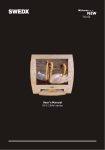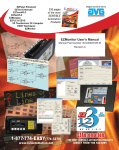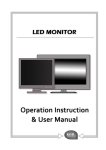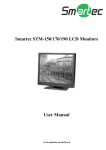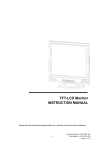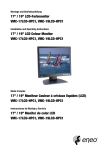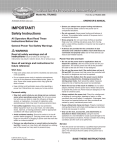Download users guide final.cdr
Transcript
User’s Manual XV1-15-series XV1-17-series www.swedx.com User’s Manual Index Index Troubleshooting 3 Safety Instructions Power 4 Installation 4 Cleaning 5 Other 5 6 Right Side 6 Rear 6 7 Plug & Play 7 Navigate The OSD 7 OSD Functions 8-9 Tilt Mechanism 9 Self-Test Features Check 13 Environment 13 Useful Tips 13 General 14 Plug & Play Capability 14 Dot Acceptable 14 Information Setup Connecting The Monitor 10-12 Specifications Introduction Unpacking Check List Terms 15 For Better Display 16 PowerSaver 16 Authority 16 Warranty and Service Terms 3 Terms 17-19 RMA Request Form 19 User’s Manual Safety Instructions Power When not used for extended periods of time, set your PC to DPMS. If using a screen saver, set it to the active screen mode. If the size of your monitor is small, or if the same image is present for long periods of time , you may see afterimages due to damage to the flourescent substance on the inside of the TFT-LCD. Do not use a damaged or loose plug. This may cause an electric shock or fire. Do not pull the plug out by the wire nor touch the plug with wet hands. This may cause an electric shock or fire Use only a properly grounded plug and recepticle. An improper ground may cause electric shock or equipment damage. Do not excessively bend the plug and wire nor place heavy objects upon them, which could cause damage. Failure to do so may cause an electric shock or fire. Disconnect the plug from the outlet during storms or lightening or if it is not used for a long period of time. Failure to do so may cause an electric shock or fire. Do not connect too many extension cords to plugs to an outlet. This may cause a fire. Installation Do not cover the vents on the monitor cabinet. Bad ventilation may cause a breakdown or fire. Put your monitor in a location with low humidity and a minimum of dust An electric shock or fire could result inside the monitor. Do not drop the monitor when moving it. This may cause damage to the product or human body. Place the monitor on a flat and stable surface. The monitor can cause injury by falling. Set down the monitor carefully. It could be damaged or broken. Do not place the monitor face down. The TFT-LCD surface maybe damaged. 4 User’s Manual Safety Instructions Clean When cleaning the monitor case or the surface of the TFT-LCD , wipe with a slightly moistened, soft fabric. Do not spray detergent directly on the monitor. Use the recommended detergent with a smooth cloth. If the connector between the plug and the pin is dusty or dirty, clean it properly with a dry cloth. A dirty connector can cause an electric shock or fire. A dirty connector can cause an electric shock or fire. Do not set a glass of water, chemicals or any small metal objects on the monitor. This may cause damage, electric shock or a fire. If a foreign substance gets into the monitor, disconnect the plug and then contact a service center. Other Do not remove cover (or back), No user serviceable parts inside. This may cause an electric shock or a fire. Refer servicing to qualified service personnel. If your monitor does not operate normally-in particular, if there are any unusual sounds or smells coming from it- unplug it immediately and contact an authorized dealer or service. This may cause an electric shock or a fire. Do not place any heavy objects on the monitor. This may cause an electric shock or a fire. Let your eyes rest for 5 minutes. For each hour of looking at the monitor. This will reduce eye fatigue. Do not use or store inflammable substances near the monitor. This may cause an explosion or fire. Do not try to move the monitor by pulling on the wire or the signal cable. This may cause a breakdown, electric shock or a fire due to damage to the cable. Do not move the monitor by pulling the wire or the signal cable. This may cause a breakdown, electric shock or a fire due to damage to the cable. Never insert anything metallic into the monitor openings. This may cause an electric shock, fire or injury. Keep the monitor away from any magnetic substances. This may cause discoloring or distortion of the image. 5 User’s Manual Introduction Unpacking Please make sure the following items are included with your monitor. If any items are missing, contact your dealer. For SWEDX XV1-15/17 series • • • • • • • Monitor AC/DC power adapter AC adapter Cord 15-pin D-sub signal cable User’s manual Warranty card (not available in all locations) Drivers installation CD (not available in all locations) Right Side 1. Power button: Use this button to turn the monitor on and off. 2. Power indicator: This light glows green during normal operation and blinks green once as the monitor 1 saves your adjustments. 2 3. Exit button: Use this button to Exit the active menu 3 or the OSD. 4-5. Adjust button: These buttons allow you to highlight and adjust items in the menu. 6. Menu button: Use this button to open the OSD and activate a highlighted menu item. 4 5 6 Note: See PowerSaver described in the manual for further information regarding power saving functions. For energy conservation, turn your monitor OFF when it is not needed, or when leaving it unattended for long periods. Rear 1. Power port: Connect the power cord for your monitor to the power port on the back the monitor. 2. Signal port: Connect the end of the signal cable to your computer's VGA port. Note: See"Connecting your monitor" for further Information regarding cable connections. 1 6 2 User’s Manual Setup Connecting The Monitor 1. Connect the power cord for the monitor to the power port on the back of the monitor, Plug the power cord for the monitor into a nearby outlet. 2. Connect the signal cable to the 15-pin, D-sub connector on the back of the monitor and to the VGA port in the computer. 3. Turn on your computer and monitor. If your monitor displays an image, the installation is complete. Plug & Play This is a function that provides the best quality screen for the user by allowing the computer and the monitor to exchange information automatically. This monitor follows the international standard VESA DDC for the Plug & Play function. Note: For updates of the monitor driver, visit our web site: http://www.swedx.com. Navigate The OSD Auto PC OSD Utility Auto Brightness 100 Contrast 59 Phase 48 Frequency 47 H-Position 50 V-Position 50 Sharpness Sharp / :Enter MENU: Select 1. 2. 3. 4. 5. 6. Normal Push the MENU button to activate the OSD. Highlight the desired submenu using the +/- buttons. Activate the submenu using the MENU button. Activate the desired function using the MENU button. Adjust the selected function using the +/- buttons. To reverse one step push the EXIT button once. 7 Soft EXIT:Exit User’s Manual Setup OSD Functions Functions under the PC submenu: • Brightness: Adjust the brightness of the monitor’s entire display. • Contrast: Adjust the contrast of the monitor’s entire display. • Phase: Adjust the phase of the monitor’s entire display. • Frequency: Adjust the frequency of the monitor’s entire display. • H-Position: Adjust the horizontal position of the monitor’s entire display. • V-Position: Adjust the vertical position of the monitor’s entire display. • Sharpness: Adjust the sharpness of the monitor’s entire display. Functions under the OSD submenu: • H-Position: Adjust the horizontal position of the OSD. • V-Position: Adjust the vertical position of the OSD. • OSD Timeout: Adjust the time the OSD will be displayed before it turns off. The OSD will automatically turn off if no adjustments are made for the certain time. • Language: Select the language of the OSD. Functions under the UTILITY submenu: • Dynamic Brightness: This function is disabled. • Information: This function displays the horizontal and vertical frequencies and the current resolution. 8 User’s Manual Setup OSD Functions • Reset: All parameters are replaced with the factory default values. • Half Tone: This function change the OSD background to half transparent. • Color Temperature: Color temperature is a measure of the “warmth” of the image colors . Functions under the AUTO submenu: • Auto Adjustment: Auto adjustment allows the monitor to self-adjust to the incoming video signal. Tilt Mechanism The tilt mechanism makes it very easy to get the desired angle. Just dial the knob at the base and you can safely adjust a comfortable angle, reducing stress. 9 User’s Manual Troubleshooting Check List Before calling for service, check the information in this section to see if you can remedy any problems yourself. If you do need assistance, please contact your dealer or visit our homepage http://www.swedx.com . Symptom No images on the screen. I can’t turn on the monitor. Check list Solution Is the power cord connected properly? Check the power cord connection and supply. Can you see “No Connection, Check Signal Cable” on the screen? Check the signal cable connection. If the power is on, reboot the computer to see the initial screen (the login screen), which can be seen. If the initial screen(the login screen) appears, boot the computer in the applicable mode(the safe mode for Windows 98/95) and then change the frequency of the video card. (Refer to the Preset Display Modes). Note: If the initial screen (the login screen) does not appear, your dealer. Can you see “Video mode not supported” on the screen? You can see this message when the signal from the video card exceeds the maximum resolution and frequency that the monitor can properly handle. Adjust the maximum resolution and frequency that the monitor can properly handle. There is no image on the screen. Is the power indicator on the monitor blinking at 1 second intervals? The monitor is in Power Saver mode. Press a key on the keyboard or move the mouse to activate the monitor and restore the image on the screen. 10 User’s Manual Troubleshooting Check List Symptom The image on the screen is shaking. Check list Solution Check the monitor configuration to see if it is in Interlace Mode. (Interlace Mode: Vertical frequency 43Hz, 87Hz(i),etc). The signal from the video card exceeds the maximum resolution and frequency of the monitor. Are there any magnetic products such as a power adapter, speaker or a high voltage wire near by? Move the monitor away from anything that can create a strong magnetic field. Is the voltage stable? The screen image can appear to shake or vibrate at a particular time of day due to low supply voltage. The screen image can also appear to shake or vibrate if there is a problem with the video card or the computer’s main board. The screen shows strange colors or just black and white. The screen suddenly has become unbalanced. Is the screen displaying only one color as if looking at the screen through a cellophane paper? Check the signal cable connection. Make sure the video card is fully inserted in it’s slot. Have the screen colors become strange after running a program or due to a crash between applications? Reboot the computer. Has the video card been set properly? Set the video card by referring to the video card manual. Have you changed the video card or the drive? Adjust screen image position and size using the OSD. Have you adjusted the resolution or frequency to the monitor? Adjust the resolution and frequency at the video card. 11 User’s Manual Troubleshooting Check List Symptom Check list Solution The screen is out of focus or OSD cannot be adjusted. Have you adjusted the resolution or frequency to the monitor? Adjust the resolution and frequency at the video card. (Refer to the Preset Display Modes) LED is blinking but no images on the screen. Is the frequency properly adjusted when checking the Display Timing on the menu? Adjust the frequency properly by referring to the video card manual and the Preset Display Modes. There are only 16 colors shown on the screen. The screen colors have changed after changing the video card. Have the Windows colors been set properly? For Windows95/98: Set the colors properly at the Control Panel, Display Settings. Set the video card by referring to the video card manual. There is a message that reads Unrecognized monitor, Plug & Play (VESA DDC) monitor found. Have you installed the monitor drivers? Find updated monitor driver in our web site http://www.swedx.com . See the video card manual to see if the Plug & Play (VESA DDC ) function can be supported. Install the monitor driver according to the Driver Installation Instructions. Has the video card been set properly? Check the following items if there is trouble with the monitor. 1. Check if the power cord and the cable are properly connected to the computer. 2. Check if the computer beeps more than 3 times when booting. (If it does, request an after-service for the main board of the computer.) 3. If you installed a new video card or if you assembled the PC, check if the installed the adapter (video) driver and the monitor driver. 4. Check if the scanning ratio of the video screen is set at 75Hz or 85Hz. (Do not exceed 60Hz when using the maximum resolution.) 5. If you have problems in installing the adapter (video) driver, boot the computer in Safe Mode, remove the Display Adapter at the Control Panel, System, Device Administrator and then reboot the computer to reinstall the adapter (video) driver. Note: If problems repeatedly occur, contact your dealer 12 User’s Manual Troubleshooting Self-Test Feature Check Your monitor provides a self-test feature that allows you to check whether your monitor is functioning properly. 1. Turn off both your computer and the monitor. 2. Unplug the video cable from the back of the computer. 3. Turn on the monitor. If the monitor is functioning properly, you will see the box below. No Input signal Going to sleep Environment The location and the position of the monitor may influence the quality and other features of the monitor. 1. If there are any woofer speakers near the monitor, unplug and relocate the woofer to another room. 2. Remove all electronic devices such as radios, fans, clocks and telephones that are within 3 feet (one meter) of the monitor. Useful Tips A monitor recreates visual signals received from the PC. Therefore, if there is trouble with the PC or the video card, this can cause the monitor to become blank, have poor coloring, noise, Video mode not supported, etc. In this case, first check the source of the problem, and then contact your dealer. Judging the monitor’s working condition If there is no image on the screen or a “Video mode not supported” message comes up, disconnect the cable from the computer while the monitor is still powered on. If there is a message coming up on the screen or if the screen goes white, this means the monitor is in working condition. In this case, check the computer for trouble. 13 User’s Manual Specification General Features/Model XV1-15-*** Resolution XGA Number of Pixels 1.024x768 Active Area (mm) 304.1x228.1 Pixel Pitch (mm) 0.297 Mode TN Number of Colors 16.2m Contrast Ratio 300:1 Brightness (cd/m 2) 250 Response Time (at 25jC) <25ms Viewing Angle (U/D/L/R) 60/50/65/65 Backlight 4CCFL Outline Dimension (mm) 395x354x185 Power Supply Voltage (V) 12 Power Consumption 30W Maximum XV1-17-*** SXGA 1.280x1.024 337.9x270.3 0.264 TN 16.2m 350:1 250 <25ms 60/60/70/70 4CCFL 420x407x200 12 30W Maximum Environmental considerations Operating Temperature: 50°F~104°F(10°C~40°C) Humidity: 10%~80%, non-condensing Storage Temperature: -4°F~113°F(-20°C~45°C) Humidity: 5%~95%, non-condensing Plug & Play Capability This monitor can be installed on any Plug & Play compatible system. Interaction of the monitor and computer systems will provide the best operating conditions and monitor settings. In most cases, monitor installation will proceed automatically, unless the user wishes to select alternate settings. Dot Acceptable TFT LCD panel manufactured by using advanced semiconductor technology with precision of 99.999% above is used for this product. But the pixels of RED, GREEN, BLUE and WHITE color seem to be bright sometimes or some of black pixels could be seen. This is not from bad quality and you can use it without uneasiness. 14 User’s Manual Information Terms Dot Pitch The image on a monitor is composed of red, green and blue dots. The closer the dots, the higher the resolution. The distance between two dots of the same color is called the Dot Pitch. Unit: mm Vertical Frequency The screen must be redrawn several times per second in order to create and display an image for the user. The frequency of this repetition per second is called Vertical Frequency or Refresh Rate. Unit: Hz. Example: If the same light repeats itself 60 times per second, this is regarded as 60 Hz. In this case, flickering of the screen can be detected. To avoid this problem, there is a Flicker-free Mode using a vertical frequency over 70 Hz. Horizontal Frequency The time to scan one line connecting the right edge to the left edge of the screen horizontally is called Horizontal Cycle. The inverse number of the Horizontal Cycle is called Horizontal Frequency. Unit: kHz Interlace and Non-Interlace Methods Showing the horizontal lines of the screen from the top to the bottom in order is called the Non- Interlace method while showing odd lines and then even lines in turn is called the Interlace method. The Non-Interlace method is used for the majority of monitors to ensure a clear image. The Interlace method is the same as that used in TVs. Plug & Play This is a function that provides the best quality screen for the user by allowing the computer and the monitor to exchange information automatically. This monitor follows the international standard VESA DDC for the Plug & Play function. Resolution The number of horizontal and vertical dots used to compose the screen image is called resolution. This number shows the accuracy of the display. High resolution is good for performing multiple tasks as more image information can be shown on the screen. Example: If the resolution is 1024 x 768, this means the screen is composed of 1024 horizontal dots (horizontal resolution) and 768 vertical lines (vertical resolution). 15 User’s Manual Information For Better Display 1. Adjust computer resolution and screen injection rate (refresh rate) in control panel of computer as described below to enjoy the best quality of picture. You can have an uneven quality of picture in the screen if the best quality of picture is not provided in TFT-LCD. Resolution: 1024 x 768 Vertical frequency (refresh rate): 60 Hz 2. TFT LCD panel manufactured by using advanced semiconductor technology with precision of 99.999% above is used for this product. But the pixels of RED, GREEN, BLUE and WHITE color seem to be bright sometimes or some of black pixels could be seen. This is not from bad quality and you can use it without uneasiness. For example, the number of TFT LCD pixels that is contained in the 15” are 2,359,296. 3. When you clean the monitor and the panel outside, please apply the recommended small amount of cleaner by using soft and dry cloth and polish it. Let LCD area not to be forced but to be scrubbed out softly. If excessive force is applied, you can have a stain on it. PowerSaver This monitor has a built-in power management system called PowerSaver. This system saves energy by switching your monitor into a low-power mode when it has not been used for a certain amount of time. The monitor automatically returns to normal operation when you move the computer’s mouse or press a key on the keyboard. For energy conservation, turn your monitor OFF when it is not needs, or when leaving it unattended for long periods. The PowerSaver system operates with a VESA DPMS compliant video card installed in your computer. Use a software utility installed on your computer to set up this feature. State Normal Operation Power Indicator Power Consumption Green Less than 30W Power Saving Mode EPA/ENERGY 2000 Orange, blinking Less than 3.3W Power Switch Off No light Less than 1W Authority Information in this document is subject to change without prior notice. Reproduction in any manner whatsoever without the written permission of SWEDX is strictly forbidden. SWEDX shall not be liable for errors contained herein or for incidental or consequential damages in connection with the furnishing, performance, or use of this material. 16 User’s Manual Warranty and Service Terms The following terms apply only to new "in the original carton" SWEDX products marketed and distributed by SWEDX, which are purchased and used by the original consumer purchaser. This information is subject to the terms and conditions of the written SWEDX warranty statement included with each product, and are available for examination from the dealer prior to purchase. Depending on the model, your terms and conditions may be different from those shown below, and this information is subject to change without prior notice. Unless specifically stated otherwise, used and reconditioned products that are resold have no warranty from SWEDX and are considered sold "AS-IS", however, the selling dealer may offer additional service options. Warranty for SWEDX TFT-LCD Monitor: Product SWEDX TFT LCD Monitor LCD Panel 2 Year Labor 3 Years Parts 3 Years What the warranty covers: SWEDX warrants your SWEDX display(s) against defects in material and workmanship during the warranty period from SWEDX factory delivery date shown in the shipping documents. If a product proves to be defective in material or workmanship during the warranty period, SWEDX will, at its sole option repair or replace the product with a similar product, provided the purchaser adheres to certain return authorization procedures and guidelines. SWEDX reserves the right to charge customer in case of warranty conditions not are fulfilled How long the warranty is effective: SWEDX display products are warranted for one (1) year for LCD Panel, three (3) years for parts and labor, starting from the delivery date as per shown on the corresponding shipping documents. Who the warranty protects: This warranty is valid only for the first purchaser. What the warranty does not cover: 1. Any product which the serial number has been defaced, modified or removed. 2. Damage, deterioration or malfunction resulting from: A. Accident, misuse, neglect, fire, water, lightning, or other acts of nature, unauthorized product modification, or failure to follow instructions supplied with the product. B. Repair or attempted repair by anyone not authorized by SWEDX. C. Any damage of the product due to shipment. D. Removal or installation of the product. E. Causes external to the product, such as electric power fluctuations or failure. F. Use of supplies or parts not meeting SWEDX specifications. G. Normal wear and tear H. Any other cause which does not relate to a product defect. 17 User’s Manual Warranty and Service Terms 3. Cosmetic damage by purchaser, such as markings, discoloration, scratches, dents, anti-theft devices markings, gouges or any other defacement 4. Physically damaged products by purchaser, such as broken PCB, Housing, damaged LCD Module 5. No Defect Found (product returned to SWEDX as defective but failure is not duplicated by SWEDX's test method.) 6. The product is not in accordance with the fault in the application 7. Timber is a lifelike natural material which can cause some little changes in the precision of the produced product such as small openings line beside the connecting point and some other small changes which are out of SWEDX control and don't make any effect for the product functionality. Dead on Arrival (DOA) If the product fails within the manufacturer's DOA period, a replacement product will be offered. Before contacting us: In many cases, your monitor may not need repair. Before you contact us, please consult the troubleshooting section in your user's manual or SWEDX's FAQ webpages at (http://www.swedx.com/support/faq.htm) to see if you can easily remedy the problem yourself. How to get service: 1. For information on obtaining warranty service, contact SWEDX dealer (the place where you bought your product) in first choice. If of any reason you can not contact your dealer, please contact SWEDX Customer Service by emailing to [email protected] or call SWEDX at the telephone number of +46-8-4418444. To obtain warranty service, you will be required to fill out RMA Request Form (return merchandise/material authorization) available on side 19 of the user's manual, or on the following address (http://www.swedx.com/support/rma.htm) to provide: A. Your information. B. Reference of your purchase and copy of your invoice confirming your warranty. C. Product information. D. A description of the problem. 2. If the contact is maid with SWEDX Customer Service, SWEDX will contact the customer upon receipt of the RMA Request Form and issue a RMA number within normally 48 hours, and give the customer further instructions. SWEDX technical support services: During the period of product warranty, we support your basic configuration, setup and troubleshooting questions, and when required, we provide you with all instructions on how to return your product for repair. For support inquiries, please call +46-8-4418444 or e-mail us at [email protected] NOTE: RMA program is subject to changes at any time without prior notice. Conditions The above policies are for warranty service and the customer will be responsible for any costs associated with non-warranty conditions such as control test, shipping and administration costs etc. 18 User’s Manual Warranty and Service Terms SWEDX reserves the right to make final decisions regarding problem determination and the appropriate service option. Exchange units assume the remaining warranty of the original product. Please refer to your SWEDX Limited Warranty Statement for complete terms and conditions, as some models have other terms and conditions. Some limitations and restrictions apply and these programs are subject to change without prior notice. Limitation of liability If your SWEDX product fails to work as warranted above, your sole and exclusive remedy shall be repaired or replaced. SWEDX's maximum liability under this limited warranty is expressly limited to the lesser of the price you have paid for the product or the cost of repairing or replacement of any hardware components that malfunction in conditions of normal use. SWEDX is not liable for any damages caused by the product or the failure of the product to perform, including any lost profits or savings or special, incidental, or consequential damages. SWEDX is not liable for any claim made by a third party or made by you for a third party. This limitation of liability applies whether damages are sought, or a claim made, under this limited warranty or as a tort claim (including negligence and strict product liability), a contract claim, or any other claim. This limitation of liability cannot be waived or amended by any person. This limitation of liability will be effective even if you have advised SWEDX or an authorized representative of SWEDX of the possibility of any such damages. This limitation of liability, however, will not apply to claims for personal injury. RMA Request Form Your information Name/Comapny Name Address City / State / Zip Contact Name Title Daytime Phone Fax E-mail Address Product Information Numbers of Units Returning i.e.”Invoice Number”, “Order Number”, etc. Reference Number(s) Model ID Problem Description 19 Address: Landsvägen 3-5. S-192 70 Sollentuna. Stockholm. SWEDEN Phone:+46 8 4418444. Fax:+46 8 4418441 E-mail: [email protected]. Homepage: www.swedx.com.