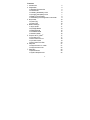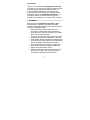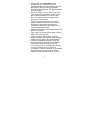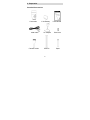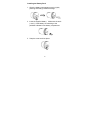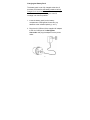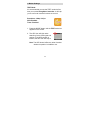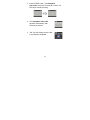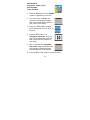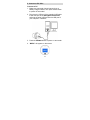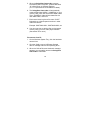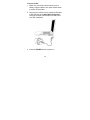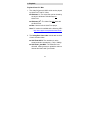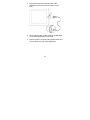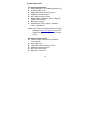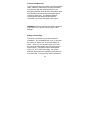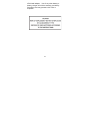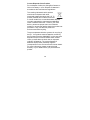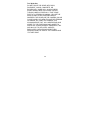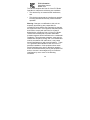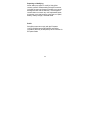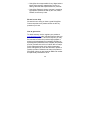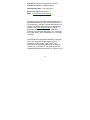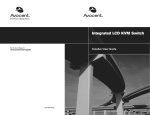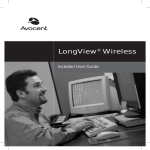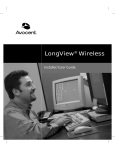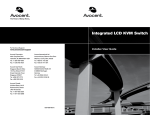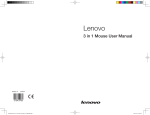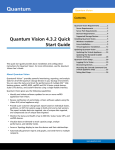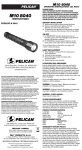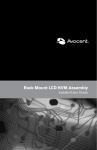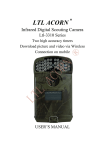Download clicking here - SwingShot Golf Camera Australia
Transcript
0 Contents 1. Precautions 2. Preparation l Standard Accessories l Part Names l Installing the Battery Pack l Charging the Battery Pack l Battery Power Status ® l Assembling the SwingShot Camcorder 3. Quick Start l Power ON l Power OFF 4. Modes Settings l TEST Mode l LESSON Mode l RANGE Mode l COURSE Mode l SCENIC Mode ® 5. Connect to PC / Mac l Connect to PC l Disconnect from PC l Connect to Mac l Disconnect from Mac 6. Playback l Playback from PC / Mac ® l Playback from iPad 7. Appendix l Specifications l System Requirement 1 2 4 4 5 6 7 8 9 10 10 10 11 11 13 14 15 16 17 17 18 19 20 21 21 22 24 24 25 Introduction Thank you for choosing the SwingShot Camcorder to record your on-course golf videos. Whether you are analyzing your golf swing, recording a lesson, or simply capturing memories of your favorite golf moments with friends and family, to get the utmost satisfaction from your SwingShot Camcorder, you will want to take a moment to read through this manual which explains your camera's many features. 1. Precaution Before using the SwingShot Camcorder, please ensure that you read and understand the safety precautions described below. Always ensure that the camera is operated correctly. • Never operate the camcorder inside of an aircraft or anywhere else where operation of such devices is restricted. Improper use creates the risk of a serious accident. • Do not try to open the housing of the camcorder or attempt to modify this camcorder in any way. High-voltage internal components create the risk of electric shock when exposed. Only authorized service providers should open the housing. • Do not submerge the camcorder in water and other liquids. Excessive moisture creates the danger of fire and electric shock. • Keep the camcorder and its accessories out of the reach of children and animals to prevent accidental or damage to the camcorder. 2 • Use only the official SwingShot power accessories. Use of power sources not expressly designed for this equipment will void the warranty and may lead to overheating, distortion of the equipment, fire, electrical shock or other hazards. • Never use a dirty or course cloth or apply too much force when cleaning the surface of the lens to avoid scratches on the lens surface. • The camcorder may become slightly warm during use. This is normal. • Turn the camcorder off when not in use. If battery is totally drained it may be difficult to recharge in camera and may need to be recharged in an external wall charger or may need to be replaced entirely. • Please remove battery from camera during long periods of inactivity. • If the exterior of the camcorder needs cleaning, wipe it with a soft, dry cloth. • If there is leaking, discoloration, change of shape, excessive rise in temperature, damaged exterior, strange odor or any other abnormal condition, immediately discontinue use and remove the battery pack from the camcorder, taking care to keep it well away from fire. • If you notice smoke or a strange odor coming from the camcorder, turn the power off immediately. Take the camcorder to the nearest authorized service center for repair. Never attempt to repair the camcorder on your own. 3 2. Preparation Standard Accessories Camcorder USB Cable Camera Holder Li-ion Battery AC Adaptor Shaft x2 4 User Manual Shaft Joint Spike Part Names 5 Installing the Battery Pack 1. Open the battery compartment cover by lightly pressing and sliding it toward the edge. 2. Insert the supplied battery. Make sure the ends (+ and -) of the battery are matching to the polarities indicated in the battery compartment. 3. Snap the cover back into place. 6 Charging the Battery Pack The battery pack is not fully charged at the time of purchase and therefore the battery needs to be fully charged for 4 hours before use. If the battery charge becomes low while you are using the camera, recharge it as soon as possible. 1. Insert the battery pack into the battery compartment of SwingShot Camcorder, pay attention to the indicated polarity (+ and -). 2. Plug the mini USB end of the supplied AC adaptor to the mini USB port of the SwingShot Camcorder and plug the adaptor into the power outlet. 7 3. Red LED will blink slowly during charging. When the battery pack is fully charged, the red LED turn off and the camcorder will power down. You may then disconnect the charging connections. 4. Please charge the battery for at least 4 hours prior to your first use of the SwingShot Camcorder. 5. Under certain circumstance, if the battery becomes fully drained it may be difficult or impossible to recharge in the camera. If this happens contact [email protected] for assistance. Battery Power Status Full 2/3 1/3 8 Empty Assemble the SwingShot Camcorder Assemble each part by carefully screwing the threads in a clockwise direction (to the right) until tight. Using excessive force will damage the threads. 9 3. Quick Start Power ON 1. Press and hold the POWER button. The LED will light up and then turn off. 2. Release the POWER button when the LCD turns on indicating the SwingShot Camcorder is on. 3. When the LCD Monitor has been activated, the SwingShot Camcorder is ready to use. Power OFF 1. Press and hold the POWER button. Release it when the LCD turns off indicating the SwingShot Camcorder is off. 2. To conserve power, the SwingShot Camcorder will turn off the LCD automatically after 8 seconds of inactivity. The LED will still blink slowly indicating the power is still on. Quickly press REC button to wake up the SwingShot Camcorder. 10 4. Modes Settings TEST Mode It’s recommended you use the TEST mode the first time you use the SwingShot Camcorder. It will help you to confirm all camera functions are normal. Resolution: 1080p / 30 fps GPS: Enabled Timer: Disabled 1. Press the MODE button until the TEST mode icon appears on the screen. 2. The GPS icon will blink when searching for the GPS signal and position. If the GPS position is located, the GPS icon will stay lit. Note: The GPS doesn’t affect any other functions whether its position is located or not. 11 3. Press the REC button. The SwingShot Camcorder will record 10 seconds of video. The LED stays lit while recording. 4. The SwingShot Camcorder playback automatically after recording is finished. 5. “OK” icon will display when the test is successfully completed. 12 LESSON Mode Resolution: 720p / 60 fps GPS: Disabled Timer: Disabled 1. Press the Mode button until the LESSON mode icon appears on the screen. 2. The LCD screen will display the counter to indicate how much recording time remains. 3. Press the REC button to start record immediately. The LED will stay lit. 4. Press the REC button again to stop recording. Note: Since this mode doesn’t support a variable recording timer, the no-Timer icon will appear when the Timer button is pressed. 13 RANGE Mode Resolution: 720p / 60 fps GPS: Disabled Timer: Enabled 1. Press the Mode button until the RANGE mode icon appears on the screen. 2. The LCD screen will display the countdown timer to indicate how much recording time remains. 3. Press the TIMER button to set the variable recording time to 10, 15 or 20 seconds. 4. Press the REC button. The SwingShot Camcorder will count down 10 seconds and the LED will blink. Use this time to prepare for your swing. 5. After 10 seconds, the SwingShot Camcorder starts recording and the LED will stay lit. Recording stops automatically after Timer expires. 6. The SwingShot Camcorder will automatically repeat the count down and record sequence until REC button is pressed to stop or memory is full. 14 COURSE Mode Resolution: 720p / 60 fps GPS: Enabled Timer: Enabled 1. Press the Mode button until the COURSE mode icon appears on the screen. 2. The LCD screen will display the counter to indicate approximately how many swings remain based on your current Timer setting. 3. Press the TIMER button to adjust the recording time to 30, 45, 60 or 75 seconds. 4. Press the REC button. The SwingShot Camcorder will count down 10 seconds and the LED will blink. Use this time to prepare for your swing. 5. After 10 seconds, the SwingShot Camcorder starts recording and the LED will stay lit. Recording stops automatically after Timer expires. 6. Press the REC button anytime to stop recording. 15 SECNIC Mode Resolution: 1080p / 30 fps GPS: Enabled Timer: Enabled 1. Press the Mode button to the SCENIC mode icon appears on the screen. 2. The LCD screen will display the counter to indicate approximately how many swings remain based on your current Timer setting. 3. Press the TIMER button to adjust the recording time to 30, 45, 60 or 75 seconds. 4. Press the REC button. The SwingShot Camcorder will count down 10 seconds and the LED will blink. Use this time to prepare for your swing. 5. After 10 seconds, the SwingShot Camcorder starts recording and the LED will stay lit. Recording stops automatically after Timer expires. 6. Press the REC button anytime to stop recording. 16 5. Connect to PC / Mac Connect to PC 1. Make sure camcorder has at least one bar on battery charge indicator, then press Power button to power off camcorder. 2. Plug the mini USB end of the supplied USB cable to the USB port of the SwingShot Camcorder, and plug the other USB end into the USB port of your computer / notebook. 3. Press the POWER button to power on camcorder. 4. “MSDC” will appear on the screen. 17 5. When the SwingShot Camcorder connects successfully with a computer, a Removable Disk “X” will be shown in Windows Explorer. (The “X” represents the removable drive letter) 6. The SwingShot Camcorder will automatically create a folder titled “MSDC \ 100MEDIA” on your memory card, which will hold the first 9999 videos. Then “101MEDIA” folder will be created for the next 9999 videos, and so on. 7. Each record video is given a file name “SHOT” followed by a 4-digit sequential number in order videos are stored. Example: SHOT0001.MOV, SHOT0002.MOV, etc. 8. You can now view or edit the files on the internal memory using your own video player software. (See section 6 for more.) Disconnect from PC 1. On the Windows System Tray, click the hardware removal icon. 2. Click the ‘Safely remove USB mass Storage device’ message with the corresponding drive. 3. When the ‘Safe to Remove Hardware’ message appears, you can safely remove the SwingShot Camcorder’s USB cable. 18 Connect to Mac 1. Make sure camcorder has at least one bar on battery charge indicator, then press Power button to power off camcorder. 2. Plug the mini USB end of the supplied USB cable to the USB port of the SwingShot Camcorder, and plug the other USB end into the USB port of your Mac / MacBook. 3. Press the POWER button to power on. 19 4. “MSDC” will appear on the screen. 5. Choose the USB device by selecting the “SWINGSHOT” folder on your desktop. The SwingShot Camcorder images are stored in folder of “DCIM \ 100MEDIA” in succession. 6. You can now view or edit the files on the memory card using your own video player software. (see section 6 of Connect to PC for more.) Disconnect from Mac 1. Find the “SWINGSHOT” device from the Finder. 2. Press the triangle shaped reject icon to disconnect the SwingShot Camcorder. 3. You can safely remove the SwingShot Camcorder’s USB cable. 20 6. Playback Playback from PC / Mac 1. The video file format is MOV which can be played ® by QuickTime with PC / Mac. ® n Windows 7 : The video files can be viewed by the built-in Windows 7 Media Player or QuickTime. ® n Windows XP : The video files only work with the QuickTime. n Mac: Use the built-in QuickTime player. Note: PC version is available at the following URL: http://www.apple.com/quicktime/download/ 2. The SwingShot Camcorder records two versions of each recorded video. n SHOT0001.MOV: The resolution is at the actual resolution recorded (e.g. 720p / 1080p). n SHOT0001_thm.MOV: The resolution is at 432x240, making it easy to upload the video to Internet and share with your friends. 21 Playback from iPad ® With this SwingShot Camcorder, you can import and playback the video clips directly to your iPad. Since the SwingShot Camcorder is a USB device, please first purchase an iPad camera connector that is included in the Apple iPad Camera Connection Kit. The iPad camera connector offers a USB adapter that plugs into the dock connector. Note: Since the iPad camera connector doesn’t provide power to USB device, you must make sure the rd SwingShot Camcorder has at least 1/3 of its battery power remaining before you start. Follow these steps in order: 1. Turn on the SwingShot Camcorder and iPad. 2. Connect one end of the supplied USB cable to the SwingShot Camcorder and the other end to the iPad camera connector. 22 3. Plug the iPad camera connector with USB interface into the dock connector port on your iPad. 4. The thumbnail view of video clips will be displayed on the video application of your iPad. 5. Choose “Import” to import and organize video clips into the albums of your video application. 23 7. Appendix Specifications Image Sensor Display Lens Lens Focus White Balance Exposure Resolution 5 M (2592x1944) CMOS 1/3.2” 1.44” Color TFT F3.2, f=2.75 mm, Wide Angle Fixed Auto Auto Full HD: 1080p (1920x1080) 30 FPS HD: 720p (1280x720) 60 FPS Video Encode H.264 Audio Encode AAC mono, sample rate 48K File Format MOV Audio Input Built-in MIC GPS 50 channel a) Cold Start (Autonomous) 29s / -144dBm b) Max navigation update rate : <4Hz. Connector Mini USB 2.0 port Battery Rechargeable Li-ion Battery, 3.7V / 2100mAh Built-in Charger Storage Built-in 8 GB Dimension Main Body: Ø66.0 x Ø55.7 x 118.3 mm Stick: Ø55.7 x Ø26.0 x 981.7 mm Weight 93g (with battery) Specifications are subject to change without prior notice. 24 System Requirement PC System Requirements l Intel® Core2Duo 1.8G or AMD equivalent CPU l Hi-speed USB2.0 port l 1 GB RAM internal memory minimum l 500MB free hard disk space l 800 x 600 pixel color monitor l nVIDIA GeForce MX440 or above, AMD (ATi) Radeon 9200 or above l DirectX 9.0 or higher l Windows® XP (SP2 or higher) / Windows Vista™ / Windows 7™ Note: If your system is Windows XP Service Pack I, please go to www.microsoft.com. It’s free to update your system to Windows XP Service Pack II. Mac System Requirements l Power PC G5 or Intel Core Duo processor recommended l Free USB2.0 port l 1 GB RAM internal memory minimum l 500MB free hard disk space l 800 x 600 color monitor l Mac OS 10.5 or above 25 Cautions and Warranty This important product information contains regulatory, safety, handling, disposal and recycling information, as well as the 180-day limited warranty for your SwingShot Camera. Read all safety information below and operating instructions before using SwingShot Camera to avoid injury. For detailed operating instructions and the latest important product information, go to www.swingshot.com/support. WARNING: Failure to follow these safety instructions could result in fire, electric shock, injury or other damage. Battery and Handling The lithium-ion battery may present a hazard if mistreated. Do not disassemble, crush, or puncture the lithium-ion battery. Do not immerse battery in water. Store in a cool dry place when not in use. Do not use or leave battery near a heat source or in direct sunlight. SwingShot uses a rechargeable lithium-ion, 3.7V, 2100 mAh battery. Do not use batteries other than those supplied by SwingShot for this camcorder. To charge, only use the SwingShot 26 official wall adapter. Use of any other battery or battery charger will void the warranty provided by SwingShot, and may present a risk of fire or explosion. 27 Correct Disposal of this Product Do not dispose of either the SwingShot Camera or lithium-ion battery in a fire. Dispose of batteries in accordance with local laws and regulations. This marking indicates that this product should not be disposed with other household wastes throughout the U.S. To prevent possible harm to the environment or human health from uncontrolled waste disposal, recycle it responsibly to promote the sustainable reuse of material resources. To return your used device, please use proper return and collection systems or contact the retailer where the product was purchased. They can take this product for environmental safe recycling. There are separate collection systems for recycling in the EU. Your product contains batteries covered by the European Directive 2006/66/EC, which cannot be disposed of with normal household waste. Please inform yourself about the local rules on separate collection of batteries. The correct disposal of batteries helps prevent potentially negative consequences on the environment and human health. For more information, please contact the local authority or your retailer where you purchased the product. 28 Turf Spike Use DO NOT DRIVE THE SPIKE INTO ROCK, PAVEMENT, WOOD, CONCRETE, OR EXCESSIVELY HARD SOIL. ALWAYS WEAR SHOES WHEN USING TURF SPIKE. NEVER THROW CAMERA, ESPECIALLY TURF SPIKE FIRST AT A PERSON OR ANIMAL, OR USE THE SPIKE IN ANY OTHER CIRCUMSTANCES WHEREBY THE SPIKE (OR THE CAMERA) COULD CAUSE INJURY OR HARM TO ANOTHER PERSON OR ANIMAL. BY USING THE CAMERA YOU ACKNOWLEDGE THAT YOU UNDERSTAND AND AGREE TO THE FOREGOING AND AGREE TO WAIVE ANY CLAIMS AGAINST SWINGSHOT, INC. AND ANY OF ITS AFFLIATES, AGENTS, EMPLOYEES, OFFICERS OR DIRECTORS ARISING FROM THE USE OF THE CAMERA AND ITS TURF SPIKE. 29 FCC information SwingShot Camera Model: SS-3 This device complies with Part 15 of the FCC Rules. Operation is subject to the following two conditions: • This device may not cause harmful interference, and • This device must accept any interference received, including interference that may cause undesired operation. Warning: Changes or modification to this unit not expressly approved by party responsible for compliance could void the user’s authority to operate the equipment. Note: This equipment has been tested and found to comply with the limits for a Class B digital device, pursuant to Part 15 of the FCC Rules. These limits are designed to provide reasonable protection against harmful interference in a residential installation. This equipment generates, uses and can radiate radio frequency energy and if not installed and used in accordance with instructions, it may cause harmful interference to radio communications. There is no guarantee that interference will not occur in a particular installation. If this equipment does cause harmful interference to radio or television reception, which can be determined by turning the equipment off and on, the user is encouraged to try to correct the interference by one or more of the following measures: 30 • Reorient or relocate the receiving antenna. • Increase separation between equipment and receiver. • Connect the equipment into an outlet on a circuit different from that to which the receiver is connected. • Consult the dealer or an experienced radio/TV technician for help. The CE symbol on your SwingShot camera indicates that it is in compliance with the Electromagnetic Compatibility [EMC] directive, and Limits and Methods of Measurement of Radio Interference Characteristics of ITE. Industry Canada This Class B device meets all requirements of the Canadian Interference-Causing Equipment Regulations. C'est appareil numerique de la classe B respecte toutes les exigences du Reglement sur le materiel brouilleur du Canada. 31 Repairing or Modifying Never attempt to repair or modify a SwingShot camera yourself. Disassembling SwingShot camera, including the removal of external screws, may cause damage and will void the warranty. The SwingShot camera does not contain any user-replaceable parts, except the neck, shaft sections, shaft joint, turf spike, battery, battery charger, and data cable. RoHS SwingShot cameras comply with the European Union’s ROHS directive 2002/95/EC and similar regulations that may be adopted by other countries for European Sales. 32 SWINGSHOT, LLC. LIMITED WARRANTY SwingShot, LLC. [“Manufacturer”] warrants to the original end user [“Purchaser”] that for 180 days from date of purchase [“Warranty Period”], the SwingShot Camera [excluding any third party software] and accessories [“Product”] will be free from defects in materials and workmanship when properly installed and used for its intended purpose and in its intended operating environment. This warranty does not apply to any Product that has been: [i] altered, repaired or modified or [ii] damaged or destroyed by accidents or similar events or by any intentional, reckless or negligent acts or omissions of any party. In the event of a defect, return the Product to the original place of purchase or Manufacturer, but only after instructed to do so by Manufacturer. Purchaser shall ship and bear the cost of shipping the Product to Manufacturer and Manufacturer shall bear the cost of shipping the Product back to Purchaser after the completion of service under this limited warranty. Purchaser’s exclusive remedy and Manufacturer’s entire liability under this warranty will be for Manufacturer at its option to repair or replace the Product or refund purchase price less any rebates. Manufacturer does not warrant against loss of any data including data stored on Product returned to Manufacturer for service], and assumes no liability for such loss. Purchaser assumes all liability, and as such releases Manufacturer from any liability, for any accident, injury, damage, death, loss, illegal activity or any other claim 33 that may occur resulting from or during use of the Product, whether or not such use is foreseeable by Manufacturer. ALL IMPLIED WARRANTIES OR MERCHANTABILITY OR FITNESS FOR A PARTICULAR PURPOSE ARE LIMITED TO THE DURATION OF THE APPLICABLE EXPRESS WARRANTY. ALL OTHER EXPRESS OR IMPLIED CONDITIONS, REPRESENTATIONS AND WARRANTIES, INCLUDING ANY IMPLIED WARRANTY OF NON-INFRINGEMENT, ARE DISCLAIMED. Some jurisdictions do not allow limitations on how long an implied warranty lasts, so select provisions of the above limitations may not apply to Purchaser. This warranty gives Purchaser specific legal rights, and Purchaser may also have other rights, which vary by jurisdiction. All third party software provided with the Product is provided “AS IS”. Purchaser assumes the entire risk as to the quality, performance, accuracy and effect of such software, and should it prove defective, Purchaser, and not Manufacturer, assumes the entire cost of all necessary servicing or repair. TO THE EXTENT NOT PROHIBITED BY LAW, IN NO EVENT WILL MANUFACTURER BE LIABLE FOR ANY LOST DATA, REVENUE OR PROFIT, OR FOR SPECIAL, INDIRECT, CONSEQUENTIAL, INCIDENTAL OR 34 PUNITIVE DAMAGES, HOWEVER CAUSED REGARDLESS OF THE THEORY OF LIABILITY, ARISING OUT OF OR RELATED TO THE USE OF OR INABILITY TO USE THE PRODUCT, EVEN IF MANUFACTURER HAS BEEN ADVISED OF THE POSSIBILITY OF SUCH DAMAGES. IN NO EVENT WILL MANUFACTURER’S LIABILITY EXCEED THE AMOUNT PAID BY PURCHASER FOR THE PRODUCT. The foregoing limitations will apply even if any warranty or remedy provided under this agreement fails of its essential purpose. Some jurisdictions do not allow the exclusion or limitation of incidental or consequential damages, so the above limitation or exclusion may not apply to Purchaser. SwingShot Disclaimer All purchasers, users, and any or all parties involved or engaging in the use of SwingShot, LLC’s [“SwingShot”] products agree to the following: • SwingShot does not promote or endorse high risk, careless and/or dangerous actions when using its products. • SwingShot is not liable for any use or misuse of SwingShot Products or any video captured that may be considered illegal or a violation of anyone’s right to privacy. 35 • SwingShot is not responsible for any illegal actions taken while recording, attempting to record, or editing video that was captured with our products. • SwingShot Products’ primary purpose is recording legal sports activities as seen by all Local, State, Federal, and Country Laws. We are here to help We would love to help you have a great SwingShot Camera experience so please contact us with any questions you have. How to get service To obtain warranty service, register your product at www.swingshot.com within 180 days from the date you purchased this product. If service is required, you may be instructed to deliver the product freight prepaid, in either its original packaging or packaging affording an equal degree of protection, to the company and provide proof of purchase in the form of a bill of sale or receipt which evidences that the unit is within the warranty period. SwingShot will, at its sole discretion, replace or repair the product. Please do not return the product to SwingShot unless you are issued an RMA and number are specifically instructed to do so. 36 HOURS: Monday thru Friday 9am to 5pm EST USA toll free phone: +1-888-584-2462 International phone: +1-973-810-5575 Email: [email protected] Web: www.swingshot.com/support SwingShot On-Course Video camera, design and / or associated software and other SwingShot products are protected by copyright, international treaties, and various U.S patents. Other patents are registered or pending. Visit www.swingshot.com for a list of applicable patents and trademarks. SwingShot Cameras is a product of SwingShot, LLC, in Florham Park, New Jersey. 2012 © SwingShot, LLC. All rights reserved. All trademarks and registered trademarks mentioned herein are recognized as the property of their ® ® ® respective holders. Apple , Mac , iPad , and ® QuickTime are registered trademarks of Apple Inc. ® ® Cupertino, CA. Windows 7 and Windows XP are registered trademarks of Microsoft Inc. Redmond, WA 37