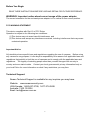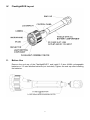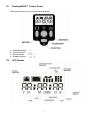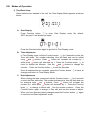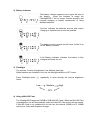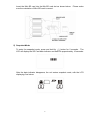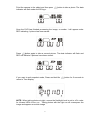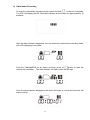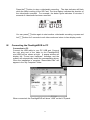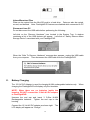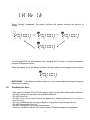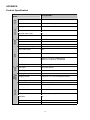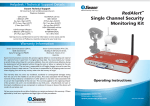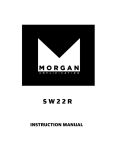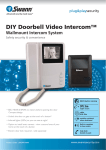Download FlashlightDVR™ - MCM Electronics
Transcript
FlashlightDVR™ USER MANUAL SW244-TDV Before You Begin READ THESE INSTRUCTIONS BEFORE USE AND RETAIN FOR FUTURE REFERENCE. WARNING: Important notice about correct usage of the power adapter The correct orientation for the enclosed power adapter is in a vertical or floor mount position. FCC WARNING STATEMENT This device complies with Part 15 of FCC Rules. Operation is subject to the following two conditions: (1) This device may not cause harmful interference, and (2) This device must accept any interference received, including interference that may cause undesired operation Important Notice All jurisdictions have specific laws and regulations regarding the use of cameras. Before using any camera for any purpose, it is the buyer’s responsibility to be aware of all applicable laws and regulations that prohibit or limit the use of cameras and to comply with the applicable laws and regulations. The legality of watching people other than yourself changes from country to country and even state to state. Contact your local government’s privacy information body or your local Police for more information on what if any restrictions you may face. Technical Support Swann Technical Support is available for any inquiries you may have. Website: www.swannsecurity.com USA/Canada: 1-800-627-2799, 1-877-274-3695 Australia: 1300 13 8324 Email: [email protected] 2 I. Introduction Thank you for purchasing the Swann FlashlightDVR™. This manual details the operation of the product. Please read it carefully and keep it for future reference. The Swann FlashlightDVR is an innovative ALL-IN-ONE PORTABLE solution for Flashlight, Camera and Digital Video Recorder. It is ideal for instant MPEG4 Video Recording for Security Applications. II. Features - III. High powered White LED flashlight Highly Durable with precision tooled aluminum housing Compact size and portable DVR System Support up to 2GB external Mini SD Card flash storage MPEG4 Video Recording Support 1.5 Hours VGA recording with 1 GB Mini SD card Built-in CMOS Color VGA Sensor (640x480) Night Vision support Backup using USB1.1 compatible interface Easy operation with one touch control LCD Status Display with backlight Clock Display Built-in Ni-MH Charger (12V input) Package Contents 1 x FlashlightDVR 1 x USB Cable 1 x User Manual 1 x 12V AC-DC Adaptor for Charging 1 x Charger for Cigarette Adapter 3 IV. FlashlightDVR Layout V. Before Use Remove the end cap of the FlashlightDVR™ and install 3 C-size Ni-MH rechargeable batteries or 3 C-size alkaline batteries (not included). Tighten the end cap after installing the batteries. 4 VI. FlashlightDVR™ Control Panel There are 4 buttons on the control panel as below: 1. 2. 3. 4. VII. Flashlight button Function button Record button Snapshot button LCD Display 5 VIII. Modes of Operation 1) Time/Date Setup When batteries are installed in the unit, the Time Display Mode appears as shown below: A. Date Display Press Function button to enter Date Display mode. By default, 2007-January-01 will display as below: Press the Function button again to go back to Time Display mode. B. Time Adjustment for 2 seconds to enter the In Time Display mode, hold the Function button Time edit mode. The number indicating Hour will flash and can be edited using and buttons. Press button will increase the number by 1 while press button will decrease by 1. Press the Function button to move to change the Minutes. Use the and buttons to change the minutes. Press the Function button to edit the Seconds. Once all adjustments are complete, press the Function button changes and return to Time Display Mode. C. to save all Date Adjustment When viewing the date, press and hold the Function button for 2 seconds to enter the Date edit mode. The number indicating the Year will flash and can and buttons. Press button will increase the be changed using number by 1 while press button will decrease by 1. Press the Function to change to Month edit. Use the arrows as above. Press the button Function button again to change to Day edit and use the arrows to adjust. When you have finished making changes press the Function button to save and exit Date Adjustment mode. 6 again 2) Battery Indicator The battery indicator appears in the upper left area of the display. When the indicator is empty the FlashlightDVR™ will no longer function properly and requires charging or battery replacement (if using alkaline batteries). One bar indicates the batteries are low and require charging or replacement as soon as possible. The battery level is normal and will have 2 slots lit up on the Battery Indicator. A full Battery Indicator indicates the battery is fully charged and ready for use. 3) Flashlight The unit has 3 levels of brightness, Low, Medium and High. When batteries are installed in the unit the flashlight defaults to OFF mode. Press Flashlight button levels: repeatedly to cycle through the various brightness Low Medium High OFF 4) Using a Mini-SD Card The FlashlightDVR supports 128MB to 2GB Mini-SD Cards. When the Mini-SD Card is installed the unit will automatically select the Mini-SD Card as the storage media. If Mini-SD Card is not installed the unit will use the internal 100MB out of 128MB memory for Video and Snapshot storage. 7 Insert the Mini-SD card into the Min-SD card slot as shown below. sure the orientation of Mini-SD card is correct. Please make 5) Snapshot Mode To enter the snapshot mode, press and hold the button for 2 seconds. The LCD will display the SD Card data indicator and flash for approximately 10 seconds: After the data indicator disappears, the unit enters snapshot mode, with the LCD displaying 0 as below: 8 Point the camera to the object and then press indicator will flash under the SD logo: button to take a photo. The data Once the DVR has finished processing the image, a number 1 will appear under REC indicating 1 picture has been saved: Press button again to take a second picture. The data indicator will flash and REC will indicate 2 pictures have been stored: If you want to quit snapshot mode, Press and hold the return to Time display. button for 2 seconds to NOTE: When taking photos at night, ensure the flashlight level is set to off in order for infrared LEDs to turn on. Taking photos with the light on will overexpose the image and appear as a white image 9 6) Video/Audio Recording To enter the video/audio recording mode, press and hold button for 2 seconds. The LCD will display the SD Card data indicator and will flash for approximately 10 seconds: After the data indicator disappears, the unit enters the video/audio recording mode, with LCD displaying 0 as below: Point the FlashlightDVR at an object and then press the button to start the video/audio recording. The data indicator will flash under the SD logo: Once the data indicator disappears the video will begin to record and the timer will start counting: 10 Press the button to stop a video/audio recording. The data indicator will flash while the data is writing to the SD Card. The time display indicates the duration of the video/audio recorded. For example, the below figure indicates 10 minutes 3 seconds of video/audio has been recorded. You can press button again to start another video/audio recording or press and hold button for 2 seconds to exit video mode and return to time display mode. IX. Connecting the FlashlightDVR to PC Connection to PC Connect the USB cable to your PC USB port. Connect the mini plug end of the cable to the FlashlightDVR mini-USB port as shown at right. A popup window will display the “Found new hardware” message and the system will automatically install the corresponding driver. Once the installation is complete “Removable Disk” will appear in the “My Computer” folder. When connected, the FlashlightDVR will show “USB” on the LCD panel. 11 Upload/Download Files Data can be copied from the Mini-SD card to a hard drive. Data can also be copied, moved, and deleted. Note: FlashlightDVR features are disabled while connected to PC Disconnect from PC Do not disconnect the USB cable before performing the following: Left-click on the “Remove Hardware” icon located in the System Tray. A window containing a list of the USB devices will appear. Left-click on “Safely Remove Mass Storage Device” associated with your FlashlightDVR. When the “Safe To Remove Hardware” message box appears, unplug the USB cable from your computer. Then disconnect the USB cable from the FlashlightDVR. X. Battery Charging The 12V AC-DC Adapter is used for charging Ni-MH rechargeable batteries only. charging the FlashlightDVR will display only the time/date. NOTE: When there are no batteries inside the housing, DO NOT connect the 12 Volt AC-DC adaptor to FlashlightDVR. Unscrew the end cap and insert 3 C-Size Ni-MH Rechargeable batteries. Tighten the end cap to the housing. Connect the 12 Volt AC-DC adapter as shown right. LCD display will appear as “Charge”: 12 The When When “Charge” disappears, the battery indicator will appear showing the amount of charge. The FlashlightDVR will automatically stop charging after 6 hours or internal temperature reaches 80 degrees Celsius. When the battery is full, the battery indicator will stop rolling and will appear as full charge. IMPORTANT: If the battery indicator shows no or low charge please recharge or replace batteries immediately. XI. Cautions for Use: - Only use the included 12Volt AD-DC adaptor when using Ni-MH rechargeable batteries. DO NOT charge the unit when using alkaline batteries. DO NOT bend unit. DO NOT short circuit, bend, deform the batteries or dispose batteries in fire for risk of physical injury. Do not use batteries with varying voltages or charge as it may damage the unit. DO NOT disassemble the unit. DO NOT charge the unit in high temperatures. If there is a problem with the unit contact Swann Technical Support for assistance. 13 APPENDIX: Product Specification FlashlightDVR™ General Battery Charger Audio DVR IR LED Camera Torch Model: Flashlight Built-in Cool-White 3Watt LED Brightness 3-Levels of Brightness Over Heat Protection Shut Down at 80 Degree C Imaging Sensor Color CMOS Sensor Active Pixel Array 300K pixels Sensor Resolution VGA 640 x 480 Horizontal View Angle 66° Gain Control Automatic White Balance Automatic Number of IR LED 17pcs Wavelength of IR LED 850nM IR Effective Distance At 0Lux,IR Effective Distance: Maximum 4 Meter Video Compression system MPEG-4 Record File Format MP4 Built-In Memory 128MB Storage Media Mini SD Card, Supports Up to 2GB User Interface Recording Time TN-LCD display Backup Method Compliant with USB1.1 Interface Recording Rate Maximum Image Transfer Rate 30 fps Audio Input Built-In Microphone Audio Engine Single Channel 16-bit ADC,Gain:35.25dB Charging Input Voltage Adaptor 12VDC Charging Current Full Charge Protection Over Charge protection Ni-MH 3A/h 3 x C size rechargeable battery Yes 6 Hour Timer Power Source 3 x C size battery, Alkaline or Ni-MH rechargeable Power consumption Below 7Watt Operating Temperature -10 to 35 Degree C Operating Humidity 20-95% (Non-Condensation) Weight 520 grams Without Battery Dimensions 79(W) x 97(H) x 323(L)mm USB cable Weather Proof Approval Yes Yes FCC, CE, RoHS Maximum 18 minute /128MB @VGA Maximum 1.5 Hours for 1G SD Card 14