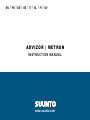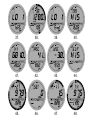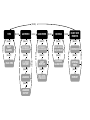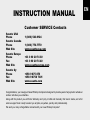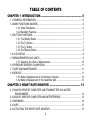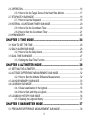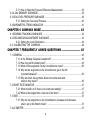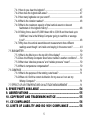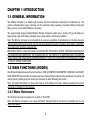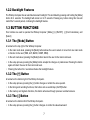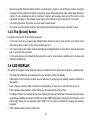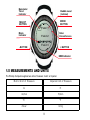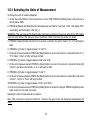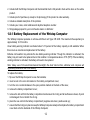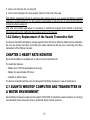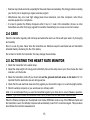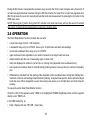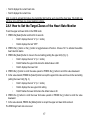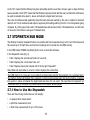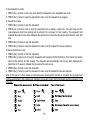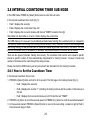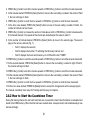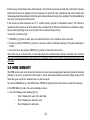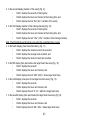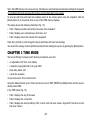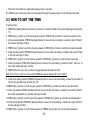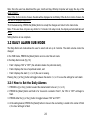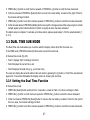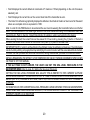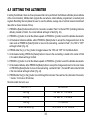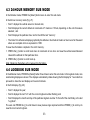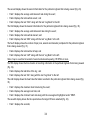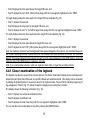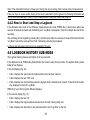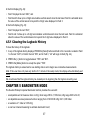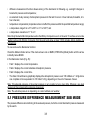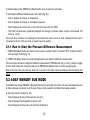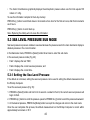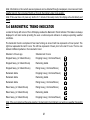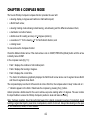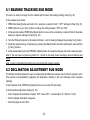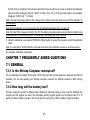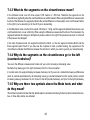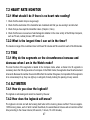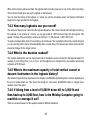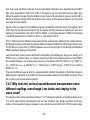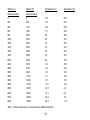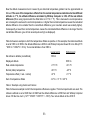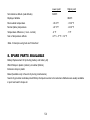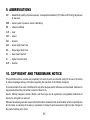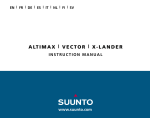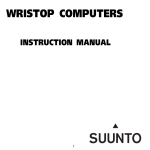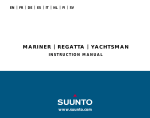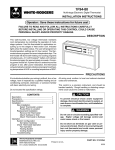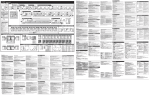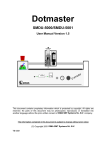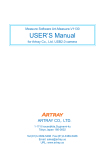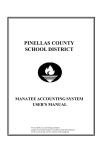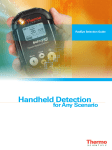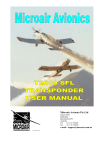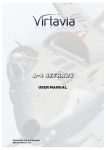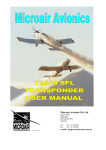Download ADVIZOR | METRON - Ambient Weather
Transcript
EN | FR | DE | ES | IT | NL | FI | SV ADVIZOR | METRON INSTRUCTION MANUAL www.suunto.com 1. 2. 3. 4. 5. 6. 7. 8. 9. 10. 11. 12. 13. 14. 15. 16. 17. 18. 19. 20. 21. 22. 23. 24. 25. 26. 27. 28. 29. 30. 31. 32. 33. 34. 35. 36. 37. 38. 39. 40. 41. 42. 43. 44. 45. 46. 47. 48. 49. 50. 51. 52. 53. 54. 55. 56. 57. 58. 59. 60. [MODE] [SELECT] COMPASS CALIBRATION STOPWATCH [SELECT] INTERVAL TIMER [SELECT] > > > LOGBOOK SEA LEVEL PRESSURE MEMORY [SELECT] > LOGBOOK HISTORY [MODE] [SELECT] [SELECT] [SELECT] [SELECT] [MODE] [MODE] [SELECT] DECLINATION ADJUSTMENT HEART RATE MONITOR > 4 DAY MEMORY [SELECT] > [SELECT] > > 24 HOUR MEMORY [SELECT] [MODE] > DIFFERENCE MEASUREMENT COMPASS > > DIFFERENCE MEASUREMENT [SELECT] > DUAL TIME [MODE] [SELECT] > [SELECT] BAROMETER [SELECT] [SELECT] > DAILY ALARMS [MODE] [SELECT] [SELECT] ALTIMETER [MODE] [MODE] [MODE] TIME INSTRUCTION MANUAL Customer SERVICE Contacts Suunto USA Phone Suunto Canada Phone Web Site 1 (800) 543-9124 1 (800) 776-7770 www.suuntousa.com Suunto Europe Phone Fax Web Site +33 3 90 20 74 30 +33 3 90 20 74 40 www.suuntoeurope.com Suunto Oy Phone Fax Web Site +358 9 875 870 +358 9 8758 7301 www.suunto.com Congratulations, your newly purchased Wristop Computer is designed to provide years of enjoyment in whatever outdoor activities you undertake. Along with this product you will find a Warranty card (only in USA and Canada), this Users Guide, and a full service support team ready to assist you anytime, anywhere, quickly and professionally. We wish you many unforgettable moments with your new Wristop Computer! 1 EN TABLE OF CONTENTS CHAPTER 1 INTRODUCTION ........................................................... 6 1.1 GENERAL INFORMATION ............................................................................................ 6 1.2 MAIN FUNCTIONS (MODES) ........................................................................................ 6 1.2.1 Water Resistance ............................................................................................ 6 1.2.2 Backlight Features ........................................................................................... 7 1.3 BUTTON FUNCTIONS ................................................................................................... 7 1.3.1 The [Mode] Button ........................................................................................... 7 1.3.2 The [+] Button .................................................................................................. 7 1.3.3 The [-] Button ................................................................................................... 7 1.3.4.The [Select] Button .......................................................................................... 8 1.4 LCD DISPLAY ................................................................................................................. 8 1.5 MEASUREMENTS AND UNITS .................................................................................... 9 1.5.1 Selecting the Units of Measurement ............................................................. 10 1.6 PRESSURE SENSOR CALIBRATION ........................................................................ 11 1.7 CARE AND MAINTENANCE ........................................................................................ 11 1.8 SERVICE ...................................................................................................................... 11 1.8.1 Battery Replacement of the Wristop Computer ............................................ 12 1.8.2 Battery Replacement of the transmitter belt ................................................. 13 CHAPTER 2 HEART RATE MONITOR ............................................ 13 2.1 SUUNTO WRISTOP COMPUTER AND TRANSMITTER IN A WATER ENVIRONMENT ........................................................................................................ 13 2.2 SUUNTO WRISTOP COMPUTER AND INTERFERENCE ........................................ 14 2.3 WARNINGS .................................................................................................................. 14 2.4 CARE ............................................................................................................................ 15 2.5 ACTIVATING THE HEART RATE MONITOR .............................................................. 15 2 2.6 OPERATION ................................................................................................................. 16 2.6.1 How to Set the Target Zones of the Heart Rate Monitor .............................. 17 2.7 STOPWATCH SUB MODE .......................................................................................... 18 2.7.1 How to Use the Stopwatch ............................................................................ 18 2.8 INTERVAL COUNTDOWN TIMER SUB MODE .......................................................... 20 2.8.1 How to Set the Countdown Timer ................................................................. 20 2.8.2 How to Start the Countdown Timer ............................................................... 21 2.9 HRM MEMORY ............................................................................................................ 22 CHAPTER 3 TIME MODE ................................................................ 24 3.1 HOW TO SET THE TIME ............................................................................................. 25 3.2 DAILY ALARM SUB MODE .......................................................................................... 26 3.2.1 How to Set the Daily Alarms .......................................................................... 26 3.3 DUAL TIME SUB MODE .............................................................................................. 27 3.3.1 Setting the Dual Time Function ..................................................................... 27 CHAPTER 4 ALTIMETER MODE ..................................................... 28 4.1 SETTING THE ALTIMETER ......................................................................................... 30 4.2 ALTITUDE DIFFERENCE MEASUREMENT SUB MODE .......................................... 32 4.2.1 How to Start the Altitude Difference Measurement ....................................... 32 4.3 24-HOUR MEMORY SUB MODE ................................................................................ 33 4.4 LOGBOOK SUB MODE ............................................................................................... 33 4.4.1 Closer examination of the logbook ................................................................ 35 4.4.2 How to Start and Stop a Logbook ................................................................. 36 4.5 LOGBOOK HISTORY SUB MODE .............................................................................. 36 4.5.1 Clearing the Logbook History ........................................................................ 37 CHAPTER 5 BAROMETER MODE ................................................... 37 5.1 PRESSURE DIFFERENCE MEASUREMENT SUB MODE ....................................... 38 3 5.1.1 How to Start the Pressure Difference Measurement .................................... 39 5.2 4-DAY MEMORY SUB MODE ...................................................................................... 39 5.3 SEA LEVEL PRESSURE SUB MODE ......................................................................... 40 5.3.1 Setting the Sea Level Pressure .................................................................... 40 5.4 BAROMETRIC TREND INDICATOR ........................................................................... 41 CHAPTER 6 COMPASS MODE ........................................................ 42 6.1 BEARING TRACKING SUB MODE ............................................................................. 43 6.2 DECLINATION ADJUSTMENT SUB MODE ............................................................... 43 6.2.1 Setting the Local Declination ......................................................................... 44 6.3. CALIBRATING THE COMPASS ................................................................................. 44 CHAPTER 7 FREQUENTLY ASKED QUESTIONS ........................... 45 7.1 GENERAL ..................................................................................................................... 45 7.1.1 Is the Wristop Computer waterproof? ........................................................... 45 7.1.2 How long will the battery last? ....................................................................... 45 7.1.3 What do the segments on the circumference mean? ................................... 46 7.1.4 Why do the segments on the circumference go to the left (counterclockwise)? ....................................................................................... 46 7.1.5 Why are there two symbols above the mode texts and what do they mean? ...................................................................................... 46 7.2 HEART RATE MONITOR ............................................................................................. 47 7.2.1 What should I do if there is no heart rate reading? ...................................... 47 7.2.2 What is the longest time I can set in the timer? ............................................ 47 7.3 TIME .............................................................................................................................. 47 7.3.1 Why do the segments on the circumference increase and decrease when I am in the Watch mode? .................................................................... 47 7.4 ALTIMETER .................................................................................................................. 47 4 7.4.1 7.4.2 7.4.3 7.4.4 7.4.5 How do you clear the logbook? ..................................................................... 47 How does the logbook self-erase? ................................................................ 47 How many logbooks can you record? ........................................................... 48 What is the duration readout? ....................................................................... 48 What is the maximum capacity of total vertical ascent or descent feet/meters in the logbook history? ............................................................... 48 7.4.6 If hiking from a level of 5,000 ft down hill to 3,000 ft and then back up to 8,000 feet, how is the Wristop Computer going to read this or average it out? ............................................................................................................. 48 7.4.7 Why does the vertical ascent/descent measurement show different readings even though I am inside and staying in the same room? ............. 49 7.5 BAROMETER ............................................................................................................... 50 7.5.1 What is the little box on the top left of the display? ...................................... 50 7.5.2 Does the Wristop Computer show future trends in weather conditions? ..... 50 7.5.3 What does absolute pressure and relative pressure mean? ................... 50 7.5.4 What is temperature compensation? ............................................................ 50 7.6 COMPASS .................................................................................................................... 51 7.6.1 What is the purpose of the rotating outer bezel? .......................................... 51 7.6.2 Where do I find the correct declination for my area so I can set my Wristop Computer? ....................................................................................... 51 7.7 EFFECT OF AIR TEMPERATURE ON ALTITUDE MEASUREMENT ........................ 51 8. SPARE PARTS AVAILABLE ........................................................ 9. ABBREVIATIONS ....................................................................... 10. COPYRIGHT AND TRADEMARK NOTICE ................................ 11. CE COMPLIANCE ..................................................................... 12. LIMITS OF LIABILITY AND ISO 9001 COMPLIANCE .............. 5 54 55 55 56 56 CHAPTER 1 INTRODUCTION 1.1 GENERAL INFORMATION The Wristop Computer is a reliable high precision electronic instrument, intended for recreational use. The outdoor enthusiast who enjoys venturing out into sports like skiing, kayaking, mountain climbing, hiking and biking can rely on the Advizor/Metrons accuracy. The ergonomically designed Advizor/Metron Wristop Computer weighs only 2 ounces (55 g) and features a large number style LCD display intended to be clearly visible in almost any condition. Note: The Wristop Computer is not intended to be used as a substitute for professional or industrial precision measurements and should never be used to acquire measurements when skydiving, hang gliding, paragliding, gyrocopter riding and flying small aircraft. IMPORTANT NOTE: A PULLOUT PAGE IS LOCATED ON THE FRONT COVER. THE PAGE GRAPHICALLY ILLUSTRATES AND IDENTIFIES THE PROPERTIES OF THE WRISTOP COMPUTER AND LCD DISPLAY. IT WILL FACILITATE THE USERS UNDERSTANDING OF THE FUNCTIONS AND PROCESSES NECESSARY TO SETUP THOSE FUNCTIONS. 1.2 MAIN FUNCTIONS (MODES) The Wristop Computer features five main functions: TIME, ALTIMETER, BAROMETER, COMPASS, and HEART RATE MONITOR. Each function provides several sub modes further enhancing the usefulness to its owner. All main functions (modes) and sub modes are discussed in detail following this section. Note: The Heart Rate Monitor is the premier feature of the Wristop Computer. Details regarding this function are shown in Chapter 2 of this manual. 1.2.1 Water Resistance The Wristop Computer is waterproof to a depth of 30m/100ft. Note: The Wristop Computer is not a dive instrument, therefore buttons should not be operated (put to use) while under water. 6 1.2.2 Backlight Features The Wristop Computer has an electroluminescent backlight. This is initiated by pressing and holding the [Mode] button for 2 seconds. The backlight will remain on for 5 seconds. Pressing any button during this time will restart the 5 second period, continuing the backlight feature. 1.3 BUTTON FUNCTIONS Four buttons are used to operate the Wristop Computer: [Mode], [+] (ON/OFF), [-] (Fast Cumulative), and [Select]. 1.3.1 The [Mode] Button Is located on the top right of the Wristop Computer. In the main mode level, pressing the [Mode] button allows the user to select or move from one main mode or function to the next (TIME, ALTI, BARO, COMP, HRM). In the sub mode level, pressing the [Mode] button returns the user to the main mode level. In the setup process, pressing the [Mode] button accepts the changes or preferences. Pressing the button again will return the user to the main mode level. Pressing the button for 2 seconds activates the backlight feature. 1.3.2 The [+] Button Is located on the bottom right of the Wristop Computer. In the setup process, pressing the [+] button changes or scrolls the value upward. In the timing and recording functions, this button acts as a start/stop (On/Off) button. In the memory and logbook functions, this button advances through previous recorded screens. 1.3.3 The [-] Button Is located on the bottom left of the Wristop Computer. In the setup process, pressing the [-] button changes or scrolls the value downward. 7 Also known as the Fast Cumulative button, by pressing the [-] button in any of the main modes, except the compass mode, the Wristop Computer will quickly access information about total vertical ascent/descent, number of runs completed as well as maximum, minimum and average heart rate of the current or last completed recording. In the compass mode, the [-] button locks the current bearing for 10 seconds. In the timing functions, this button acts as a reset or pause button. In the memory and logbook functions, this button backtracks through previously recorded screens. 1.3.4 The [Select] Button Is located on the top left of the Wristop Computer. In the main mode level, pressing the [Select] button allows the user to enter into the sub modes of the particular function or return to the main mode the user is in. In the main mode or sub mode, pressing and holding the [Select] button for more than 2 seconds allows the user to enter the setup process. In the setup process, the [Select] button allows the user to move between settable units or values and determine preferences. 1.4 LCD DISPLAY The display is designed to offer maximum clarity and simplicity and is divided into six distinct viewable areas. The Outer Circumference encompasses the outer boundary of the LCD display. A Barometric Trend Indicator provides a quick reference for analyzing and collating possible conditions in the weather. Field 1 displays values in either numbers or text depending on the mode or sub mode the user is in. Field 2 displays large numbers and/or related unit of measure within the function. The Mode Indicator bar displays the five main modes (functions) of the Wristop Computer (a triangle arrow is just below indicating the mode). The fifth main mode, HRM is displayed on the Outer circumference on the bottom right. When the one segment under HRM is lit, the mode is activated for viewing and selection purposes. Field 3 displays either numbers and/or text. 8 %DURPHWHU 7UHQG ,QGLFDWRU %XEEOH/HYHO $GYL]RU 02'( %87721 6(/(&7 %87721 Field 1 0RGH ,QGLFDWRU %87721 2XWHU &LUFXPIHUHQFH Field 2 Field 3 %87721 +50,QGLFDWRU 1.5 MEASUREMENTS AND UNITS The Wristop Computer supplies two units of measure: metric or imperial. M e tric U n it o f M e a su re Im p e ria l U n it o f M e a su re m ft m /m in ft/m in °C °F m bar In H g 9 1.5.1 Selecting the Units of Measurement To change the units of measure displayed: 1. Check the mode indicator. If the mode arrow is not on TIME, PRESS the [Mode] button until the arrow is directly below TIME. 2. PRESS the [Mode] and [Select] buttons simultaneously and hold for 3 seconds. Field 1 will display SET momentarily and then display UNI (Fig. 1). WARNING: If the user presses the [Select] button (and does not hold in for 3 seconds) while in the UNI setting mode, the user will be in the Pressure Sensor Calibration. Refer to the next sub-section for details. 3. PRESS the [Select] button and hold in for 2 seconds. Located to the right in Field 2, m or ft will begin to flash. 4. PRESS the [+] button to toggle between m and ft. 5. At the unit of measure desired, PRESS the [Select] button to move to the next unit. Located below the m or ft in Field 2, mbar or inHg will begin to flash. 6. PRESS the [+] button to toggle between mbar and inHg. 7. At the unit of measure desired, PRESS the [Select] button to move to the next unit. Located at the top right in Field 1 (just above the bubble), OC or OF will begin to flash. 8. PRESS the [+] button to toggle between °C and °F. 9. At the unit of measure desired, PRESS the [Select] button to move to the next unit. Located at the top center in Field 1, m/min or ft/min will begin to flash. 10.PRESS the [+] button to toggle between m/min and ft/min. 11.At the unit of measure desired, PRESS the [Mode] button to accept the changes. PRESS the [Mode] button again to return to the main time mode. Selecting the units of measurement is complete. Note: If the user does not press any button for 1 minute in the setup mode, the display will automatically exit setup. 10 1.6 PRESSURE SENSOR CALIBRATION WARNING: This is a FACTORY CALIBRATION SETTING. Do not enter this mode. If you enter this mode in error, exit immediately by pressing the [MODE] button to return to the UNI setting mode. Normally there is no need to alter the calibration. If the Pressure Setting Calibration has been altered, you can return the factory setting. Proceed as follows: In the calibration setting mode, scroll the barometric pressure value up or down until text dEF appears. This is the factory setting. Then exit by pressing [MODE]. 1.7 CARE AND MAINTENANCE Perform only the detailed processes discussed in this manual. Do not perform any other service to the Wristop Computer or attempt to open the case or remove the buttons or the bezel. Protect your Wristop Computer from shocks, extreme heat and prolonged exposure to direct sunlight. If not in use, your Wristop Computer should be stored in a clean, dry environment at room temperature. The Wristop Computer can be wiped clean with a lightly moistened (warm water) cloth. Applying a mild soap to the area can clean stubborn stains or marks. Avoid exposing the Wristop Computer to strong chemicals like gasoline, cleaning solvents, acetone, alcohol, adhesives, and paint, as they will damage the units seals, case and finish. Never attempt to take the Wristop Computer apart or service it yourself. Make sure the area around the sensors (backside of the instrument) is kept free of dirt and sand. Never insert any objects into the sensor openings of the Wristop Computer. 1.8 SERVICE When your Wristop Computer needs service, follow the instructions mentioned below. SENDING INSTRUCTIONS 1. Pack the product carefully to avoid damage. 11 2. Include both the Wristop Computer and the transmitter belt. A full periodic check will be done on the whole product. 3. Include proof of purchase (a receipt or its photocopy) if the product is under warranty. 4. Include a detailed description of the problem. 5. Include your name, return address and daytime telephone number. 6. Ship postage prepaid to your local Suunto dealer or distributor. 1.8.1 Battery Replacement of the Wristop Computer The Wristop Computer operates on a three-volt lithium cell Type: CR 2430. The maximum life expectancy is approximately 12-18 months. A low battery warning indicator is activated when 5-15 percent of the battery capacity is still available. When this occurs we recommend replacement of the battery. Extreme cold weather may activate the low battery-warning indicator. Though the indicator is activated, the battery may not need to be replaced due to this condition. In temperatures above 10OC (50OF) if the low battery warning indicator is activated, the battery will need to be replaced. Note: Heavy use of the electroluminescent backlight, the heart rate function, altimeter, and compass will significantly reduce the life of the battery. To replace the battery: 1. flip over the Wristop Computer to view the backside; 2. insert a coin in the coin slot located on the battery compartment cover; 3. turn the coin counterclockwise to the open position marked on the back of the case; 4. remove the battery compartment cover; 5. remove the old cell from the battery compartment and ensure the O-ring and all surfaces are clean, dry and not damaged. Do not stretch the O-ring. 6. place the new cell into the battery compartment (negative side down, positive side up); 7. ensure that the O-ring is in place to keep the Wristop Computer waterproof and place the battery compartment cover back onto the backside of the Wristop Computer; 12 8. insert a coin back into the coin slot; and 9. turn the coin clockwise to the close position marked on the back of the case. Note: Battery replacement should be performed with extreme care so as to ensure the Wristop Computer continues to remain waterproof. It is the operators responsibility to take due care to ensure that the Wristop Computer remains waterproof. Note: After every battery replacement, it is necessary to calibrate the magnetic sensor. Details on performing this process are found in Calibrating the Compass section of this manual. 1.8.2 Battery Replacement of the Suunto Transmitter Belt The Suunto transmitter belt batterys average expected life is 300 hours. When the battery life has exhausted, the user can replace the battery by following the same instructions that are given concerning the battery replacement of the Wristop Computer. CHAPTER 2 HEART RATE MONITOR Suunto Advizor/Metron is available with or without Suunto transmitter belt. The transmitter features: Battery type: CR 2032 (replaceable by the user). Battery life: approximately 300 hours. Available in different sizes. The Suunto transmitter belt has to be sent along with the Wristop Computer in case of maintenance. 2.1 SUUNTO WRISTOP COMPUTER AND TRANSMITTER IN A WATER ENVIRONMENT Suunto Wristop Computer is water proof to a depth of 30m/100ft. To maintain the water resistance, it is strongly recommended to have all service done by authorised Suunto service personnel. 13 Heart rate measurement in a water environment is technically demanding for the following reasons: Pool water with a high chlorine content and seawater may be very conductive and the electrodes of the transmitter may get short circuited and ECG (ECG = electrocardiogram) signals cannot be detected by the transmitter unit. Jumping into the water or strenuous muscle movement during competitive swimming may cause water resistance that shifts the transmitter on the body to a location where it is not possible to pick up the ECG signal. The ECG signal strength varies depending on the individuals tissue composition and the percentage of people who have problems with heart rate measurement is considerably higher in a water environment than in other use. Note: The Wristop Computer is not a dive instrument, and therefore buttons should not be operated (put to use) while under water. 2.2 SUUNTO WRISTOP COMPUTER AND INTERFERENCE ELECTROMAGNETIC INTERFERENCE Disturbances may occur near high voltage power lines, traffic lights, overhead lines of electric railways, electric bus lines or trams, televisions, car motors, bike computers, some motor driven exercise equipment, cellular phones or when you walk through electric security gates. Electromagnetic interference may cause inaccuracy in receiving heart rate signals. The sum of the above, below and in heart rate values may be shorter than the total elapsed time. The reason for this inaccuracy is that the electromagnetic interference may prevent the Wristop Computer from receiving signals of the transmitter belt perfectly. 2.3 WARNINGS Persons who have a pacemaker, defibrillator or other implanted electronic device use the Heart Rate Monitor at their own risk. Before starting the initial use of the Heart Rate Monitor, we highly recommend an exercise test under a doctors supervision. This will ensure the safety and reliability of the pacemaker and Heart Rate Monitor when simultaneously being used. 14 Exercise may include some risk, especially for those who have been sedentary. We strongly advise consulting your doctor prior to beginning a regular exercise program. Disturbances may occur near high voltage power lines, televisions, cars, bike computers, motor driven exercise equipment or cell phones. It is best to position the Wristop Computer within 3 feet or 1 meter of the transmitter. Ensure no other transmitters are within that range; signals from another transmitter(s) can cause an incorrect readout. 2.4 CARE Wash the transmitter regularly with mild soap and water after each use. Rinse with pure water; dry thoroughly and carefully. Store in a cool dry place. Never store the transmitter wet. Moisture keeps the electrodes wet and transmitter activated thereby shortening the life of the battery. Do not bend or stretch the transmitter; this may damage the electrodes. 2.5 ACTIVATING THE HEART RATE MONITOR 1. Attach the transmitter to the elastic strap. 2. Adjust the strap length to fit snugly and comfortably. Secure the strap around your chest, below the chest muscles. Lock the buckle. 3. Raise the transmitter a little off your chest and wet the grooved electrode areas on the back of it. It is important that the electrodes are wet during exercise. 4. Check that the wet electrode areas are firmly against your skin and the logo is in a central upright position. 5. Wear the wristop computer as you would wear an ordinary watch. Note: It is recommended that you wear the transmitter against your bare skin to ensure flawless operation. However, if you wish to wear the transmitter over a shirt, moisten the shirt well under the electrodes. When the Wristop Computer is in the Altimeter main mode, HRM main mode or any of the HRM sub modes and the transmitter is worn, the Wristop Computer will automatically search for a heart rate signal. This procedure also initiates the heart rate measurement. 15 During the first minute, measurements are taken every second, then for the next 4 minutes every 5 seconds. If no heart rate signal has been received during the first five minutes, the search for a heart rate signal will end. After this process, the user can manually activate the heart rate measurement by pressing the [+] button in the HRM main mode. NOTE: Pressing the [+] button during the first 5 minutes in the heart rate mode, will stop the search for a heart rate signal. To reactivate the measurement, press the [+] button again. 2.6 OPERATION The Heart Rate Monitor function provides the user with: a heart rate range from 20 - 240 beats/min; a stopwatch range of up to 23:59.59, stores up to 30 split times and heart rate readings; an interval countdown timer range of up to 23:59.59; upper and lower limits adjustable in one beat increments to set target heart rate zone; audible alarms alert the user of exceeding upper or lower limit; heart rate displayed in relation to current time or running time (stopwatch and countdown timer); auto-repeat of countdown timer for interval training (training interval, recovery interval, number of intervals); and HRM memory activated from the starting of the stopwatch or the countdown timer storing total training time, maximum, minimum and average heart rate during training, as well as time spent in, above and below target heart rate zone. When stopwatch is used, the memory also stores up to 30 split times and heart rates for viewing. To view and use the Heart Rate Monitor function: Check the LCD. If the segment under HRM is not highlighted, PRESS the [Mode] button until the segment directly under HRM is lit. In the HRM mode (Fig. 2): Field 1 displays the text HR (HR = heart rate). 16 Field 2 displays the current heart rate. Field 3 displays the current time. Note: In order to activate this feature, the transmitter belt must be worn around the chest area. The middle row will show zero until there is a proper reading to display. 2.6.1 How to Set the Target Zones of the Heart Rate Monitor To set the upper and lower limits in the HRM mode: 1. PRESS the [Select] button and hold for 2 seconds. Field 1 displays the text LI (LI = Limits). Field 2 displays the text OFF. 2. PRESS the [+] button or the [-] button to toggle between off and on. Choose On to activate the audible heart rate limit alarms. 3. PRESS the [Select] button to move to the next setting (setting the upper limit) (Fig. 3). Field 1 displays the text LI (LI = Limits). Field 2 flashes the upper limit where the default value is 240. Field 3 displays the lower limit. 4. PRESS the [+] button to scroll the value upward or PRESS the [-] button to scroll the value downward. 5. At the value desired, PRESS the [Select] button to accept the upper limit value and move to the next setting (setting the lower limit) (Fig. 3). Field 1 displays the text LI (LI = Limits). Field 2 displays the new upper limit setting. Field 3 flashes the lower limit where the default value is 20. 6. PRESS the [+] button to scroll the lower limit value upward or PRESS the [-] button to scroll the value downward. 7. At the value desired, PRESS the [Mode] button to accept the upper and lower limits and exit. The HRM target heart rate zone is set. 17 Limits On means that the Wristop Computer will audibly alert the user that a chosen upper or lower limit has been exceeded. Limits OFF means that the Wristop Computer will not alert the user, but the limits will however be used to calculate time spent in, above and below the target heart rate zone. The outer circumference will graphically show the heart rate level reached by the user, in relation to the heart rate limit set. The circumference will adjust to equal any limit settings starting from the 12 oclock position going clockwise. E.g. if the upper limit is set to 140 beats/minute and the lower limit to 130 beats/minute, one full circle on the outer circumference will equal 10 beats/minute. 2.7 STOPWATCH SUB MODE The Wristop Computer stopwatch feature can provide split time measurement up to 23 hours 59 minutes and 59 seconds up to 30 split times and heart rate readings can be stored into the HRM memory. In the HRM mode, PRESS the [Select] button once to enter this submode. In the Stopwatch mode (Fig. 4): Field 1 displays the seconds and tenths of a second, Field 2 displays the current heart rate, and Field 3 displays hours and minutes and to the far right stopwatch. Note: When the transmitter is not worn, Field 2 displays the current time. The HRM memory for one event is automatically activated when starting the stopwatch (or countdown timer). The memory stores total training time, maximum, minimum and average heart rate during training, as well as time spent in, above and below the target heart rate zone for one event. The next time the stopwatch (or countdown timer) is activated, the previous events information will be erased. 2.7.1 How to Use the Stopwatch There are three timing modes the user can employ: an elapsed time measurement; a split time measurement; and a finish time measurement for up to 30 runners. 18 In the elapsed time mode: 1. PRESS the [+] button to start, stop, and restart the stopwatch in the stopwatch sub mode. 2. PRESS the [-] button to reset the stopwatch to zero once the stopwatch has stopped. In the split time mode: 1. PRESS the [+] button to start the stopwatch. 2. PRESS the [-] button once to stop the stopwatch and to display a split time. This split time and the momentaneous heart rate reading will be stored in the memory for later viewing. The stopwatch will automatically start running after displaying the split time for 5 seconds. Repeat this procedure for each split time. 3. PRESS the [+] button to stop the stopwatch. 4. PRESS the [-] button to reset the stopwatch to zero once the stopwatch has been stopped. In the two finish time mode: 1. PRESS the [+] button to start the stopwatch. 2. PRESS the [-] button once to stop the stopwatch and to display the first finish time. This finnish time will be stored in the memory for later viewing. The stopwatch will automatically start running after displaying the finish time for 5 seconds. Repeat this procedure for each runner. 3. PRESS the [+] button to stop the stopwatch. 4. PRESS the [-] button to reset the stopwatch to zero once the stopwatch has been stopped. Note: If the user is in other modes or submodes when the stopwatch function is activated, the stopwatch will continue and remain in the background. A flashing stopwatch text in Field 3 indicates that the stopwatch is still activated. 19 2.8 INTERVAL COUNTDOWN TIMER SUB MODE In the HRM mode, PRESS the [Select] button twice to enter this sub mode. In the interval countdown timer mode (Fig. 5): Field 1 displays the seconds, Field 2 displays the current heart rate, and Field 3 displays the hour and minutes with the text TIMER located to the right. Note: When the transmitter is not worn, Field 2 displays the current time. The HRM memory for one event is automatically activated when starting the countdown timer (or stopwatch). The memory stores total training time, training interval duration (1dur), maximum, minimum and average heart rate during training, as well as time spent in, above and below target heart rate zone for one event. The next time the countdown timer (or stopwatch) is activated, the previous events information will be erased. There are two types of intervals: training and recovery. The countdown timer can be set to repeat a specific interval a specific number of times automatically. Adjustments to training interval, recovery interval and number of intervals can be made through the setup process. Please note that the HRM memory will only store heart rate information for the training intervals. 2.8.1 How to Set the Countdown Timer In the Interval Countdown Timer mode: 1. PRESS the [Select] button and hold in for 2 seconds. The first page is the training interval (Fig. 6). Field 1 displays the seconds; Field 2 displays the number 1 indicating the training interval and the number of intervals up to 99; and Field 3 displays the hours and minutes up to 23:59 and the text TIMER. 2. PRESS the [+] button to scroll the seconds upward or PRESS the [-] button to scroll the seconds downward. 3. At the seconds desired, PRESS the [Select] button to move to the next setting. Located on right of Field 3, the minutes will begin to flash. 20 4. PRESS the [+] button to scroll the minutes upward or PRESS the [-] button to scroll the minutes downward. 5. At the minutes desired, PRESS the [Select] button to move to the next setting. Located in the center of Field 3, the hour will begin to flash. 6. PRESS the [+] button to scroll the hour upward or PRESS the [-] button to scroll the hour downward. 7. At the hour value desired, PRESS the [Select] button to move to the next setting. Located in Field 2, the number of intervals can be chosen. 8. PRESS the [+] button to increase the number of intervals up to 99 or PRESS the [-] button to decrease the # of intervals desired. If no repeats of the interval are desired adjust this value to read 01. 9. At the number of intervals desired, PRESS the [Select] button to move to the second page. The second page is the recovery interval (Fig. 7). Field 1 displays the seconds; Field 2 displays the number 2 indicating the Recovery Interval; and Field 3 displays the hours and minutes up to 23:59 and the text TIMER. 10.PRESS the [+] button to scroll the seconds upward or PRESS the [-] button to scroll the seconds downward. 11. At the seconds desired, PRESS the [Select] button to move to the next setting. Located on right of Field 3, the minutes will begin to flash. 12.PRESS the [+] button to scroll the minutes upward or PRESS the [-] button to scroll the minutes downward. 13.At the minutes desired, PRESS the [Select] button to move to the next setting. Located in the center of Field 3, the hour will begin to flash. 14.PRESS the [+] button to scroll the hour upward or PRESS the [-] button to scroll the hour downward. 15.At the hour value desired, PRESS the [Mode] button to accept the changes and exit the setup program. The interval countdown timer setup for Training and Recovery is complete. 2.8.2 How to Start the Countdown Timer During the training interval, the set heart rate limits are in use and the heart rate information is calculated and stored in the HRM memory. When the time has been counted down, a beep is heard, and simultaneously a new interval will begin. 21 If the recovery interval has a value other than zero, this interval will now be counted down. During the recovery interval the heart rate is displayed, but not measured nor stored for later calculations and will not effect max/ min/average heart rate readings nor the time spent in/above/below the target zone readings. The limits established are not in use during this interval either. If the recovery interval has been set to 0, another training interval is immediately started. This interval is repeated as many times as set in the setup of the countdown timer. When the last interval is completed, a triplebeep is heard signifying to the user the end of the countdown timer process. To start the countdown timer: 1. PRESS the [+] button to start, stop, and restart the timer in the countdown timer sub mode. 2. During an activity, PRESS the [-] button to view the number of intervals remaining. This will be displayed in Field 2. 3. Once the timer has stopped, PRESS the [-] button to reset the timer to zero. Note: If the user is in other modes or sub modes when the countdown time has been activated, the countdown timer will continue and remain in the background. A flashing timer text in Field 3 indicates that the timer is still activated. 2.9 HRM MEMORY The HRM memory sub mode stores the maximum, minimum, and average heart rates during selected intervals (training or recovery), as well as the time spent in, above and below selected heart rates (target zones). If the heart rate goes beyond the selected zone, an alarm sounds. To view the HRM Memory, in the HRM mode, PRESS the [Select] button three times to enter this submode. In the HRM Memory mode, there are six display screens. 1. In the first display (main display) (Fig. 8): Field 1 displays the year of the start date; Field 2 displays the start time; and Field 3 displays the start date. 22 2. In the second display (duration of the event) (Fig. 9): Field 1 displays the seconds of training time; Field 2 displays the hours and minutes of the training time; and Field 3 displays the text dUr (dUr = duration of the event). 3. In the third display (duration of the training intervals) (Fig. 10): Field 1 displays the seconds of training time; Field 2 displays the hours and minutes of the training time; and Field 3 displays the text 1dUr (1dUr = duration of the training intervals). Note: The third display will be shown only when the countdown timer is used. 4. In the fourth display (heart rate information): (Fig. 11) Field 1 displays the maximum heart rate recorded; Field 2 displays the average heart recorded; and Field 3 displays the minimum heart rate recorded. 5. In the fifth display (time spent above the target heart rate zone) (Fig. 12): Field 1 displays the seconds; Field 2 displays the hours and minutes; and Field 3 displays the text AbO (AbO = above target heart rate). 6. In the sixth display (time spent in the target heart rate zone) (Fig. 13): Field 1 displays the seconds; Field 2 displays the hours and minutes; and Field 3 displays the text In (In = within the target heart rate). 7. In the seventh display (time spent below the target heart rate zone) (Fig 14): Field 1 displays the seconds; Field 2 displays the hours and minutes; and Field 3 displays the text bEL (bEL = below target heart rate). 23 Note: The HRM memory is for one event only. This feature is automatically activated when starting the stopwatch or countdown timer and will cause the previous events information to be erased. To view the split times and heart rate readings stored in the memory when using the stopwatch, hold the [Select] button in for 2 seconds when on any of the HRM memory displays. The display shows the following information (Fig. 15): Field 1 displays seconds and tenths of seconds of the stopwatch; Field 2 displays your momentaneous heart rate; and Field 3 displays hours and minutes of the stopwatch. Press the [+] button to scroll through the stored split times and heart rate readings. You can exit the viewing of stored split times and heart rate readings at any time by pressing the [Mode] button. CHAPTER 3 TIME MODE The Suunto Wristop Computer watch function provides the user with: an adjustable 24/12 hour clock display; a calendar pre-programmed to the year 2089; three daily alarms; and a dual time operation. To view and use the Time mode function: Check the Mode Indicator arrow. If the mode arrow is not on TIME, PRESS the [Mode] button until the arrow is directly below TIME. In the TIME mode (Fig. 16): Field 1 displays the day of the week. Field 2 displays the current time. Field 3 displays the date (month/day if the 12-hour clock has been chosen; day/month if the 24-hour clock has been chosen). 24 The Outer Circumference graphically displays time in seconds. The TIME mode and all sub modes can be adjusted through the setup program of the Wristop Computer. 3.1 HOW TO SET THE TIME To set the Time: 1. PRESS the [Select] button and hold in for 2 seconds. Located in Field 3, the seconds will begin to flash (Fig. 17). 2. PRESS the [+] button to scroll the seconds upward or PRESS the [-] button to reset the seconds to zero. 3. At the seconds desired, PRESS the [Select] button to move to the next setting. Located on right of Field 2, the minutes will begin to flash. 4. PRESS the [+] button to scroll the minutes upward or PRESS the [-] button to scroll the minutes downward. 5. At the minutes desired, PRESS the [Select] button to move to the next setting. Located in the center of Field 2, the hour will begin to flash. 6. PRESS the [+] button to scroll the hour upward or PRESS the [-] button to scroll the hour downward. 7. At the hour desired, PRESS the [Select] button to move to the next setting. Located in Field 1, the 24 or 12 hour clock setting will begin to flash. 8. PRESS either the [+] or the [-] button to toggle between the 24hr and 12hr. Note: if the 12 hour clock is chosen either AM/PM will appear below the hour in Field 2. 9. At the clock setting desired, PRESS the [Select] button to move to the next setting. Located in the center of Field 2, the year will begin to flash (Fig. 18). 10.PRESS the [+] button to scroll the year upward or PRESS the [-] button to scroll the year downward. 11. At the year desired, PRESS the [Select] button to move to the next setting. Located in the center of Field 3, the month represented by a number will begin to flash. 12.PRESS the [+] button to scroll the month upward or PRESS the [-] button to scroll the month downward. 13.At the month desired, PRESS the [Select] button to move to the next setting. Located to the right of Field 3, the day will begin to flash. 14.PRESS the [+] button to scroll the day upward or PRESS the [-] button to scroll the date downward. 25 Note: Once the user has determined the year, month and day, Wristop Computer will supply the day of the week in Field 1. Note: If the 12-hour clock is chosen, the date will be displayed as month/day. If the 24-hour clock is chosen, the date will be displayed day/month. 15.At the desired day, PRESS the [Mode] button to accept the changes and return to the main mode. Note: If the user does not press any button for 1 minute in the setup mode, the display will automatically exit setup. Setting the time is now complete. 3.2 DAILY ALARM SUB MODE The Daily Alarm sub mode allows the user to select and set up to 3 alarms. The alarm volume cannot be changed. In the TIME mode, PRESS the [Select] button once to enter this sub mode. In the Daily Alarm mode (Fig. 19): Field 1 displays ON or OFF (the activation status of a particular alarm), Field 2 displays the time of a particular alarm, and Field 3 displays the alarm (1, 2, or 3) the user is viewing. Pressing the [+] or the [-] button will toggle between the alarms 1, 2, or 3 to view the settings for each alarm. 3.2.1 How to Set the Daily Alarms 1. PRESS the [+] or the [-] button to select the desired alarm to be set (1, 2, or 3). 2. PRESS the [Select] button and hold in for 2 seconds. Located in Field 1, the ON or OFF will begin to flash. 3. PRESS either the [+] or the [-] button to toggle between ON and OFF. 4. At the setting desired, PRESS the [Select] button to move to the next setting. Located in the center of Field 2, the hour will begin to flash. 26 5. PRESS the [+] button to scroll the hour upward or PRESS the [-] button to scroll the hour downward. 6. At the hour desired, PRESS the [Select] button to move to the next setting. Located on the right of Field 2, the minutes will begin to flash. 7. PRESS the [+] button to scroll the minutes upward or PRESS the [-] button to scroll the minutes downward. 8. At the minutes desired, PRESS the [Mode] button to accept the changes and exit the setup program. A small bell will appear at the bottom left side in Field 2 to signify an alarm has been activated. The Alarm setup is complete. To activate up to three alarms, please repeat steps 1-8 for the selected alarm (1, 2, or 3). 3.3 DUAL TIME SUB MODE The Dual Time sub mode allows you to set the watch to display a time other than the main one. In the TIME mode, PRESS the [Select] button twice to enter this sub mode. In the dual time mode (Fig. 20): Field 1 displays dUA indicating dual time, Field 2 displays the current time, and Field 3 displays the dual time (e.g. your home time). The user can display the seconds while in this sub mode by pressing the [+] button, in Field 3 the seconds will appear for 10 seconds. Afterwards the display returns to showing the dual time. 3.3.1 Setting the Dual Time Function In the dual time mode: 1. PRESS the [Select] button and hold in for 2 seconds. Located in Field 3, the hours will begin to flash. 2. PRESS the [+] button to scroll the hours upward or PRESS the [-] button to scroll the hours downward. 3. At the hour desired, PRESS the [Select] button to move to the next setting. Located in Field 3 to the right of the hour value, the minutes will begin to flash. 4. PRESS the [+] button to scroll the minutes upward or PRESS the [-] button to scroll the minutes downward. 27 5. At the minutes desired, PRESS the [Mode] button to accept the changes and exit the setup program. The dual time setup is complete. The dual time stays the same, even though the time in the main time mode is adjusted. For example, if you set the dual time to show your home time, your home time will always be displayed in this sub mode even though you travel to a different time zone and adjust the time in the main time mode. Note: The dual time function is completely independent and does not effect the alarms or the memory functions. These are dependent on the current local time. CHAPTER 4 ALTIMETER MODE The Suunto Wristop Computer Altimeter function provides the user with: an adjustable unit of measure either meter or feet: meter ranging from -500 to 9,000; ft ranging -1,600 to 29,500; a resolution of 5m or 10ft; a display update on the rate of vertical movement in intervals of one second for 3 minutes, then every 10 seconds or less; a difference measurement function allowing zeroing of the altimeter for following vertical progress between stages; an automatic 24-hour memory in one hour intervals showing altitude and vertical ascent/descent rate; and A logbook of recordings storing total vertical ascent/descent, average vertical ascent/descent rate, number of runs (e.g. skied), duration of log, as well as minimum, maximum and average heart rate during log, and time spent in, above and below target heart rate zone. To view and use the Altimeter function: Check the Mode Indicator arrow. If the mode arrow is not on ALTI, PRESS the [Mode] button until the arrow is directly below ALTI. In the ALTIMETER mode (Fig. 21): Field 1 displays the vertical ascent or descent rate; 28 Field 2 displays the current altitude in increments of 5 meters or 10 feet (depending on the unit of measure selected); and Field 3 displays the current time or the current heart rate if the transmitter is worn. The Outer Circumference graphically displays the altitude in hundreds of meters or feet over a full thousand where one complete circle is equivalent to 1000. Note: In order for the HRM feature to be activated the user must be wearing the transmitter belt around his/her chest. The HRM indicator in the lower right section of the LCD flashes according to the measured heart rate (beats/minute). Refer to Section 2 Heart Rate Monitor for details in setting and activiting this feature. When wearing the belt, the current time can be viewed for 10 seconds by pressing the [+] button. If the belt is not worn, the current time is shown on the bottom row (Field 3), in place of the heart rate. IMPORTANT NOTE: In order to set the altitude in the Altimeter mode, the altitude must be known. That information can be found by utilizing a topographical map identifying the current location with the associated altitude marked. The user can then proceed and follow the instructions, setting the altimeter, provided in the section below. DETAILS REGARDING THE EFFECT OF AIR TEMPERATURE ON ALTITUDE MEASUREMENT ARE SHOWN ON PAGE 50 OF THIS MANUAL. IF THE ALTITUDE IS NOT KNOWN, THE USER CAN SET THE SEA LEVEL PRESSURE IN THE BAROMETER MODE (refer to page 39, Setting the Sea Level Pressure). SETTING THE SEA LEVEL PRESSURE WILL ADJUST THE ALTIMETER TO THE CURRENT ALTITUDE WITHIN APPROXIMATELY TEN METERS OR 30 ft. A 1-mbar CHANGE RESULTS APPROXIMATELY AN 8METER (OR 26 ft) CHANGE IN ALTITUDE, AND A 0,05 inHG CHANGE RESULTS A 45 ft. CHANGE IN ALTITUDE. INFORMATION ON THE CURRENT SEA LEVEL PRESSURE CAN BE OBTAINED THROUGH NEWSPAPERS, LOCAL NEWS AND RADIO WEATHER REPORTS, THE LOCAL AIRPORT FACILITY OR THROUGH THE INTERNET UNDER LOCAL WEATHER. 29 4.1 SETTING THE ALTIMETER In setting the Altimeter, there are three processes that can be performed: the Reference Altitude (known altitude at the current location); Altitude Alarm (signals the user when a certain altitude, programmed, is reached); and Logbook Recording Interval (allows the user to view the altitude, average rate of vertical movement and heart rate within a chosen interval of time). 1. PRESS the [Select] button and hold in for 2 seconds. Located in Field 1 is the text RE (indicating reference altitude), located in Field 2, the current altitude will begin to flash (Fig. 22). 2. PRESS the [+] button to scroll the altitude upward or PRESS the [-] button to scroll the altitude downwards. 3. At the desired reference altitude, either PRESS the [Mode] button to accept the changes and return to the main mode or PRESS the [Select] button to move to the next setting. Located in Field 1, the ON or OFF will begin to flash (Fig. 23). 4. PRESS either the [+] or the [-] button to toggle between the ON and OFF for the Altitude Alarm. 5. At the desired setting, PRESS the [Select] button to move to the next setting. Located in the center of Field 2, the alarm altitude will begin to flash. 6. PRESS the [+] button to scroll the altitude upward or PRESS the [-] button to scroll the altitude downwards. 7. At the desired altitude, either PRESS the [Mode] button to accept the changes and return to the main mode or PRESS the [Select] button to move to the next setting. Located in Field 1, the text INT and located in Field 2 the time interval will begin to flash (Fig. 24). 8. PRESS either the [+] or the [-] button to scroll through the intervals. There are four time intervals: 20 seconds, 1 minute, 10 minute or 60 minutes. Recommended interval to use: ACTIVITY I N T E R VA L Skiing 20 sec or 1 minute Biking 20 sec or 1 minute Hiking 10 minute Mountaineering 10 minute or 60 minute 30 Note: In selecting the interval, the user chooses a) the time period for recording the altitude, the vertical ascent/ descent rate as well as the heart rate to be stored into the logbook and b) the timeout or maximum recording time of a logbook. The shorter the interval the more accurate the information due to the fact the sampling rate is faster. Timeouts are discussed below. Note: If the logbook is recording, based on the interval chosen, the logbook will record up to that particular time period. Once the time period has been reached, the Wristop Computer will alert the user that the logbook recording has expired (known as a timeout). For setting the logbook interval refer to Setting the Altimeter on previous page. The timeouts are as follows: L O G B O O K IN T E R V A L M A X . C O N T I N U O U S R E C O R D IN G T IM E 20 Se co nd 1 0 h o u rs 1 m in u t e 1 2 h o u rs 1 0 m in u t e 7 days 6 0 m in u t e 10 days 9. At the desired interval, PRESS the [Mode] button to accept the changes and exit the setup program. Once the user completes the process in setting the reference altitude of the current location to the known altitude, the Wristop Computer will also correct the sea level pressure, and therefore, it will not be necessary for this function to be set. Note: If the user does not press any button for 1 minute in the setup mode, the display will automatically exit setup. Note: A 10 minute recording interval means that the Wristop Computer records data every 10 minutes. 31 4.2 ALTITUDE DIFFERENCE MEASUREMENT SUB MODE In the Altimeter mode, PRESS the [Select] button once to enter this sub mode. In the Altitude Difference measurement mode (Fig. 25): Field 1 displays the vertical ascent or descent rate; Field 2 displays the current altitude in increments of 5 meters or 10 feet depending on the unit of measure selected; and Field 3 displays the running time; to the left of the time is the text differ. The Outer Circumference graphically displays the altitude in hundreds of meters or feet over a full thousand where one complete circle is equivalent to 1000. The running time is displayed up to 39 hours and 59 minutes; after which three dashes (-:--) appear on the display in Field 3. If the user allows the difference measurement sub mode to remain on visual display continuously for 12 hours, Wristop Computer will after this period automatically return to the main time mode. This mode does continue in the background and allows the user to move to other modes. The user can return to this sub mode to view the current status at his/her convenience. Note: The difference measurement mode is a relative measurement. Any change in the reference altitude during the altitude difference measurement will effect the measured altitude. We recommend that the reference altitude always be checked and set again prior to beginning a new measurement. 4.2.1 How to Start the Altitude Difference Measurement 1. PRESS the [Select] button and hold in for 2 seconds. Located in Field 1 is the text SET; located in Field 2, zero will begin to flash (Fig. 26). 2. PRESS the [Mode] button to accept the flashing zero and start the difference measurement. If the user does not want to set the altitude difference to zero to restart the difference measurement, PRESS either the [+] or the [-] button to return to the original altitude difference reading and then PRESS the [Mode] button to validate that reading. Note: If the user does not press any button for 1 minute in the setup mode, the display will return to the main mode without zeroing the altimeter. 32 4.3 24-HOUR MEMORY SUB MODE In the Altimeter mode, PRESS the [Select] button twice to enter this sub mode. In the 24-hour memory mode (Fig. 27): Field 1 displays the vertical ascent or descent rate; Field 2 displays the current altitude in increments of 5 meters or 10 feet, depending on the unit of measure selected ; and Field 3 displays the particular hour and to the left the text memory. The Outer Circumference displays graphically the altitude in hundreds of meters or feet over a full thousand where one complete circle is equivalent to 1000. To view the information compiled in the 24-hr memory: 1. PRESS the [-] button to scroll back down in increments of one hour and view the vertical ascent/descent rate and the altitude for that particular hour. 2. PRESS the [+] button to scroll back up. Note: Replacing the battery will not erase this information. 4.4 LOGBOOK SUB MODE In the Altimeter mode, PRESS the [Select] button three times to enter this sub mode. In the logbook mode, nine summarizing displays are shown. The displays automatically rotate showing the first display for 7 seconds then proceeds to show the next displays at 4 second intervals. In the first display (Fig. 28): Field 1 displays the year; Field 2 displays the text LO with the current logbook number flashing; and Field 3 displays the month and day of the particular logbook number. To the left of the month/day, is the text Log Book. The user can PRESS the [-] to scroll down to view previous logs captured and then PRESS [+] to scroll up to view the most current logbook. 33 The second display shows the ascent information for the particular logbook that is being viewed (Fig. 29). Field 1 displays the average vertical ascent rate during the event; Field 2 displays the total vertical ascent ; and Field 3 displays the text ASC along with the text Log Book to the left. The third display shows the descent information for the particular logbook that is being viewed (Fig. 30). Field 1 displays the average vertical descent rate during the event; Field 2 displays the total vertical descent; and Field 3 displays the text dSC along with the text Log Book to the left. The fourth display shows the number of laps (runs, ascents and descents) completed for the particular logbook that is being viewed (Fig. 31). Field 2 displays the total number of laps; and Field 3 displays the text LAP along with the text Log Book to the left. Note: A Lap is a vertical movement of ascent and descent equaling 150 ft/50m or more. The fifth display shows the time duration of recording information in the particular logbook that is being viewed (Fig. 32). Field 2 displays the total time of the log ; and Field 3 displays the text dUr along with the text Log Book to the left. The sixth display shows the heart rate information recorded in the particular logbook that is being viewed (Fig. 33). Field 1 displays the maximum heart rate during the event; Field 2 displays the average heart rate; and Field 3 displays the minimum heart rate along with the one segment highlighted under HRM. The seventh display shows the time spent above the target HR zone selected (Fig. 34). Field 1 displays the seconds; 34 Field 2 displays the time spent above the target HR zone; and Field 3 displays the text AbO (AbO=above) along with the one segment highlighted under HRM. The eigth display shows the time spent in the target HR zone selected (Fig. 35). Field 1 displays the seconds; Field 2 displays the time spent in the target HR zone; and Field 3 displays the text In (In=within target zone) along with the one segment highlighted under HRM. The ninth display shows the time spent below the target HR zone selected (Fig. 36). Field 1 displays the seconds; Field 2 displays the time spent below the target HR zone; and Field 3 displays the text bEL (bEL=below) along with the one segment highlighted under HRM. Note: the maximum, minimum and average heart rate values displayed in the logbook, are calculated based on the chosen recording interval. Please note that these values are more accurate the shorter the recording interval. The values showed in the logbook will vary from the values displayed in the HRM memory, since the sampling rate in the HRM memory is always 2 seconds. Note: If you want greater precision, start new logbooks more often or lower the recording interval. 4.4.1 Closer examination of the logbook The logbook can also be viewed at the chosen interval. The Closer Examination display shows vertical ascent/ descent rate and heart rate of the user at a specific altitude and selected interval. This display can be accessed by holding the [Select] button for 2 seconds when in the logbook mode. The text bEG indicating beginning of log will appear in Field 3 (Fig. 37). Move through the displays by pressing the [+] button. The display shows the following information (Fig. 38): Field 1 displays the vertical ascent/descent rate; Field 2 displays the altitiude; and Field 3 displays the heart rate along with the one segment highlighted under HRM. You can exit the closer examination at any time pressing the [MODE] button. 35 Note: If the transmitter belt has not been worn during the log recording, Field 3 shows time of measurement. If the user stops to view a certain display in the closer examination of the logbook, the following information will start to scroll automatically in Field 3: time of measurement, date, year, heart rate, time etc. 4.4.2 How to Start and Stop a Logbook In the Altimeter main mode or the difference measurement sub mode, PRESS the [+] button twice within two seconds. A beep will be heard and the flashing text Log Book will appear in Field 3 to indicate the start of the recording. The recording can be stopped by pressing the [+] button twice within two seconds. A beep will be heard and the Log Book text will be removed from Field 3 indicating recording has stopped. Logbooks are self-erasing and cannot be cleared by the user. 4.5 LOGBOOK HISTORY SUB MODE The Logbook history shows a summation of all logs recorded. In the Altimeter mode, PRESS the [Select] button four times to enter this sub mode. The logbook history mode features four displays. In the first display (Fig. 40): Field 1 displays the year when the logbook history has last been cleared; Field 2 displays the text HIS; and Field 3 displays the month and day when the logbook history has last been cleared. To the left of the month/ day, displayed is the text Log Book. PRESS [+] to scroll through the different displays. In the second display (Fig. 41): Field 1 displays the text HI; Field 2 displays the highest altitude reached since the last clearing date; and Field 3 displays the date when it was reached with the text Log Book to the left. 36 In the third display (Fig. 42): Field 1 displays the text ASC; and Field 2 and 3 show up to a 8 digit accumulative vertical ascent since the last reset. Field 2 is activated when the value of the vertical ascent is beyond the 3 digit value displayed in Field 3. In the fourth display (Fig. 43): Field 1 displays the text dSC; Field 2 and 3 show up to a 8 digit accumulative vertical descent since the last reset. Field 2 is activated when the value of the vertical descent is beyond the 3 digit value displayed in Field 3. 4.5.1 Clearing the Logbook History To clear the history of the logbook: 1. In any of the logbook history displays, PRESS the [Select] button and hold in for 2 seconds. Located in Field 1 is the text CLR; in Field 2 the text HIS; and in Field 3, nO will begin to flash (Fig. 44). 2. PRESS the [+] button to toggle between YES and NO. 3. PRESS the [Mode] button to accept the option YES. The logbook history is erased and a new starting date is set to begin new cumulative measurements. Note: If the user does not press any button for 1 minute in the setup mode, the display will automatically exit setup. We recommend that the logbook history be cleared prior to beginning the first logbook recording ever. CHAPTER 5 BAROMETER MODE The Suunto Wristop Computer Barometer function provides the user with: an adjustable unit of measure mbar or inHg; mbar range 300 to 1,100 mbar, inHg range 8.90 to 32.40; an adjustable sea level pressure function ranging from 27.25-30.80 inHg / 921-1,080 mbar a resolution of 1 mbar or 0.05 inHg; a one hour interval measuring to estimate barometric trend; 37 difference measurement function allows zeroing of the barometer for following e.g. overnight changes in barometric pressure and temperature; an automatic 4-day memory of atmospheric pressure for the last 6 hours in 1-hour intervals, thereafter, in 6hour intervals; temperature compensation (temperature does not effect the pressure within the specified temperature range) a temperature range from -20° to 60°C or -5° to 140°F; and a temperature resolution of 1° C or F. Note: Body Heat will effect temperature when the Wristop Computer is worn on the wrist. To achieve an accurate reading remove the Wristop Computer from the wrist and allow at least 15-30 minutes before reading the temperature. To view and use the Barometer function: Check the Mode Indicator arrow. If the mode arrow is not on BARO, PRESS the [Mode] button until the arrow is directly below BARO. In the Barometer mode (Fig. 45): Field 1 displays the current temperature. Field 2 displays the current absolute atmospheric pressure. Field 3 displays the current time. The Outer Circumference graphically displays the atmospheric pressure over 100 millibars or 1 inHg where one complete circle is equivalent to 100 mbar/1 inHg, depending on the unit of measure chosen. Note: The absolute pressure is the actual pressure in any location at any given time. Whereas, sea level pressure is the corresponding pressure at sea level. Note: The absolute pressure is depending on current altitude and weather. 5.1 PRESSURE DIFFERENCE MEASUREMENT SUB MODE The pressure difference is not referring to the sea level pressure, but to the current barometric pressure measured by the watch. 38 In the Barometer mode, PRESS the [Select] button once to enter this sub mode. In the Pressure Difference Measurement sub mode (Fig. 46): Field 1 displays the change in temperature. Field 2 displays the change in atmospheric pressure. Field 3 displays the current time, to the left of the time is the text differ. The Outer Circumference graphically displays the change in pressure where one full circle equals 100 mbars or 1 inHg. This mode does continue in the background and allows the user to move to other modes and at the users convenience return to this sub mode to view the current reading. 5.1.1 How to Start the Pressure Difference Measurement 1. PRESS the [Select] button and hold in for 2 seconds. Located in Field 1 is the text SET; located in Field 2, zero will begin to flash (Fig. 47). 2. PRESS the [Mode] button to accept the flashing zero and start the difference measurement. If the user does not desire to begin the difference measurement, PRESS either the [+] or the [-] button to toggle to the current barometric pressure reading, then PRESS the [Mode] button to exit the setup program. Note: If the user does not press any button for 1 minute in the setup mode, the display will automatically exit setup. 5.2 4-DAY MEMORY SUB MODE In the Barometer mode, PRESS the [Select] button twice to enter this sub mode. This sub mode allows the user to follow changes in pressure over the past 4 days, making weather conditions forecasting possible. In the 4-day memory mode (Fig. 48): Field 1 displays the day of the week the user is in; Field 2 displays the atmospheric pressure; and Field 3 displays the time and to the left the text Memory. 39 The Outer Circumference graphically displays the atmospheric pressure where one full circle equals 100 mbars or 1 inHg. To view the information compiled in the 4-day memory: PRESS the [-] button to scroll back down in increments of one hour for the first six hours, after that increments are 6 hours. PRESS the [+] button to scroll back up. Note: Replacing the battery will not erase this information. 5.3 SEA LEVEL PRESSURE SUB MODE Sea level pressure is pressure relative to sea level whereas the pressure read in the main barometer display is absolute pressure in the current location. In the Barometer mode, PRESS the [Select] button three times to enter this sub mode. In the sea level pressure mode (Fig. 49): Field 1 displays the text SEA; Field 2 displays the current sea level pressure; and Field 3 displays the current time. 5.3.1 Setting the Sea Level Pressure If the altitude is not known, setting the sea level pressure can be used in setting the altitude measurement on the Wristop Computer. To set the sea level pressure (Fig. 50): 1. PRESS the [Select] button and hold in for 2 seconds. Located in Field 2, the current sea level pressure will begin to flash. 2. PRESS the [+] button to scroll the pressure upward or PRESS the [-] button to scroll the pressure downward. 3. At the desired pressure, PRESS the [Mode] button to accept the changes and return to the main mode. Once the user completes this process, the altitude measurement on the Wristop Computer is correct within approximately ten meters or 30 ft. 40 Note: Information on the current sea level pressure can be obtained through newspapers, local news and radio weather reports, the local airport facility or through the Internet under local weather. Note: If the user does not press any button for 1 minute in the setup mode, the display will automatically exit setup. 5.4 BAROMETRIC TREND INDICATOR Located in the top left corner of the LCD display resides the Barometric Trend Indicator. This feature is always displayed in all main modes providing the user a continual quick reference to analyze upcoming weather conditions. The barometric trend is comprised of two lines forming an arrow. Each line represents a 3-hour period. The right line represents the last 3 hours. The left line represents 3 hours prior to the last 3 hours. The line can indicate 9 different patterns in the barometric trend. Situation 6-3 hours ago Situation last 3 hours Dropped heavy (>2 mbars/3hours) Dropping heavy (>2 mbars/3hours) Dropped heavy (>2 mbars/3hours) Remaining stable Dropped heavy (>2 mbars/3hours) Rising heavy (>2 mbars/3hours) Remained stable Dropping heavy (>2 mbars/3hours) Remained stable Remaining stable Remained stable Rising heavy (>2 mbars/3hours) Risen heavy (>2 mbars/3hours) Rising heavy (>2 mbars/3hours) Risen heavy (>2 mbars/3hours) Remaining stable Risen heavy (>2 mbars/3hours) Dropping heavy (>2 mbars/3hours) Note: If the user remains at the same elevation, the barometric trend indicator can work as a weather forecasting tool. 41 CHAPTER 6 COMPASS MODE The Suunto Wristop Computer compass function provides the user with: a bearing display in degrees and cardinal or half-cardinal point; a North-South arrow; a bearing tracking mode showing locked bearing, actual bearing and the difference between them; a declination correction feature; a bubble level for reading accuracy of +3 degrees (Advizor); a resolution of 1° for the bearing, +5° for North-South direction; and a rotating bezel. To view and use the Compass function: Check the Mode Indicator arrow. If the mode arrow is not on COMP, PRESS the [Mode] button until the arrow is directly below COMP. In the compass mode (Fig. 51): Field 1 displays the cardinal or half-cardinal point. Field 2 displays the bearing in degrees. Field 3 displays the current time. The Outer Circumference graphically displays the North-South arrow where one lit segment shows North and three lit segments show South. The compass display is active for 45 seconds at a time. After this, the compass enters sleep mode and an --° indicator appears in the field 2. Reactivate the compass by pressing the [-] button. Advizor provides a bubble level for the user to achieve a precise reading within +3 degrees. The user centers the liquid bubble to ensure the Wristop Computer position is level and takes a reading. Note: Compass readings should be performed away from objects possessing sources of magnetism. Avoid buildings, large metal objects, power lines, loudspeakers, electric motors etc. Always take bearings in the open air, not inside tents, caves, or other shelters. 42 6.1 BEARING TRACKING SUB MODE The user can select to change from the cardinal point mode to the bearing tracking mode (Fig. 52). In the compass main mode: 1. PRESS the [Select] button and hold in for 2 seconds. Located in Field 1, OFF will begin to flash (Fig. 53). 2. PRESS either the [+] or the [-] button to change the setting between OFF and ON. 3. At the selection desired, PRESS the [Select] button to move to the next setting. Located in Field 2, the actual bearing in degrees will begin to flash (Fig. 54). 4. Turn the Wristop Computer to the desired direction. Lock the bearing displayed by pressing the [-] button. 5. Adjust the locked bearing, if necessary by pressing the [Select] button and then adjusting the value with the [+] and [-] buttons. 6. At the desired bearing to track, PRESS the [Mode] button to accept the changes and exit the setup program. Note: If the user does not press any button for 1 minute in the setup mode, the display will automatically exit setup. Note: Locking in the Bearing tracking sub mode blocks the compass reading. 6.2 DECLINATION ADJUSTMENT SUB MODE The Wristop Computer allows the user to compensate the difference between true north and magnetic north. This process is accomplished by adjusting the declination, resulting in the user obtaining correct compass readings. In the Compass mode, PRESS the [Select] button once to enter this sub mode. In the Declination Adjustment mode (Fig. 55): Field 1 displays the declination direction OFF where OFF = no declination; W = West; E = East. Field 2 displays declination in degrees. Field 3 displays the text dEC. 43 6.2.1 Setting the Local Declination 1. PRESS the [Select] button and hold for 2 seconds. Located in Field 1, OFF will begin to flash. 2. PRESS either the [+] or the [-] button to change the declination direction in Field 1. 3. At the direction desired, PRESS the [Select] button to move to the next setting. Located in Field 2, the degrees will begin to flash. 4. PRESS the [+] button to scroll the degrees upward or PRESS the [-] button to scroll the degrees downward. 5. At the degrees desired, PRESS the [Mode] button to accept the changes and exit the setup program. Note: If the user does not press any button for 1 minute in the setup mode, the display will automatically exit setup. Local Declination is now set. 6.3 CALIBRATING THE COMPASS A compass calibration should be done whenever the Wristop Computer has been subject to close proximity of magnetic sources, extreme cold weather, every time the battery is replaced or it is suspected that other environmental conditions have effected the compass readings. Note: We also recommend calibrating the compass before using the compass the first time, as well as when heading outdoors to use the compass. To begin the calibration: 1. PRESS the [Select] button twice when in the main compass mode. Field 1 displays the text CMP. Field 3 displays the text CAL (Fig. 56). 2. PRESS the [Select] button and hold for 2 seconds. Located in Field 2, the text PUSH will begin to flash (Fig. 57). 3. PRESS the [-] button to start calibration . 4. In Field 2, 360° appears and the Outer Circumference displays all segments lit (Fig. 58). When this occurs, hold the Wristop Computer level and start to slowly turn the device around a full circle in a level position. The direction of turning does not matter. The lit segments will be turned off as the turning proceeds. When the 44 first full circle is completed, the instrument will inform the user within one minute of whether the calibration was successfull, displaying the text dOnE in Field 2 (Fig. 59), or if the process needs to be repeated, displaying PUSH and - in Field 2. Note: The user may need to perform the rotating of the compass more than twice around for the calibration to be completed. Note: During calibration, it is not necessary that all peripheral segments light up or turn off. Note: If the text FAIL appears in Field 2 (Fig. 60), the battery should be removed and put back in before trying to proceed with the calibration process. The removal of the battery will reset the unit. 5. Once the calibration is successful, PRESS the [Mode] button to accept the process and exit the calibration mode. Note: It is important to hold the Wristop Computer level during the calibration process to ensure accuracy. The compass calibration is complete. CHAPTER 7 FREQUENTLY ASKED QUESTIONS 7.1 GENERAL 7.1.1 Is the Wristop Computer waterproof? Yes, it is waterproof to a depth of 30 meters (100 ft). Rain and other normal exposure to water will not effect its operation. You can swim wearing your Wristop Computer. However, the Wristop Computer is NOT a diving device. 7.1.2 How long will the battery last? All users employ the product in different ways. Battery life depends mainly on how much the backlight, the compass and the logbook are used. The low-battery warning symbol appears on the display when 5 to 15 percent of battery capacity remains. This should give the user plenty of time to safely change the battery. 45 7.1.3 What do the segments on the circumference mean? In the Altimeter mode, one full circle equals 1,000 meters or 1,000 feet. Therefore the segments on the circumference graphically show the user the altitude over a full thousand. When using the difference measurement function of the altimeter, the segments indicate the vertical difference in the elevation over a full thousand either to the right if youre ascending or to the left if youre descending. In the Barometer mode, one full circle equals 100 mbar or 1 inHg, and the segments indicate the pressure over a full hundred mbar or over a full inHg. When using the difference measurement function of the barometer, the segments indicate the change in atmospheric pressure either to the right if the pressure has risen or to the left if the pressure has dropped. In the main Compass mode, the segments indicate the North, i.e. the one segment indicates North and the three segments point South. If you have set the compass to track a certain bearing, the segments on the circumference indicate the difference between the direction in which you want to go and your actual bearing. 7.1.4 Why do the segments on the circumference go to the left (counterclockwise)? You are in the difference measurement mode and your unit is showing a decreasing value. Normally, they always go to the right (clockwise) from the 12-noon position. In normal mode, the segment display increases clockwise, but if you are in a mode that shows you differences (such as vertical ascent/descent), all decreasing values go counterclockwise from the center position, and all increasing values go clockwise. So, it is minus to the left (counterclockwise), and plus to the right (clockwise). 7.1.5 Why are there two symbols above the Mode texts and what do they mean? The left-hand symbol indicates that the altitude alarm is activated and the right-hand symbol indicates that one, two, or three daily alarms are activated. 46 7.2 HEART RATE MONITOR 7.2.1 What should I do if there is no heart rate reading? 1. Check that the elastic strap is snug enough. 2. Check that the electrodes of the transmitter are moistened and that you are wearing it as instructed. 3. Check that you have kept the transmitter clean. (Chapter 2, Care) 4. Check that there are no sources of electromagnetic radiation in the close vicinity of the Wristop Computer, such as TV sets, cellular phones, CRT monitors etc. 7.2.2 What is the longest time I can set in the timer? The maximum range of the countdown timer is 23 hours 59 minutes and 59 seconds for each of the 99 intervals. 7.3 TIME 7.3.1 Why do the segments on the circumference increase and decrease when I am in the Watch mode? The main function of the segments is related to the Compass mode, where a division into 36 segments is necessary due to the 360-degree scale of a compass. In the Watch mode, the segments show the advancement of seconds. Because the number of seconds differs from the number of degrees, it is impossible for the segments to be consecutively lit up; they now light up or extinguish, thereby marking the passing of every second. 7.4 ALTIMETER 7.4.1 How do you clear the logbook? The logbook is self-erasing and cannot be cleared by the user. 7.4.2 How does the logbook self-erase? The logbook is circular and will start erasing itself when all the memory places are filled. There are approx. 1,900 memory places, each of which contain the altitude, the ascent/descent rate as well as heart rate at that time (according to the chosen interval, 20 seconds, 1 minute, 10 or 60 minutes). 47 When all the memory places are filled, the logbook starts recording new logs on top of the oldest recordings. This is what is meant when we say the logbook is self-erasing. You can clear the history of the logbook; i.e. where you get the cumulative ascent and descent information based on the logs recorded into the logbook. 7.4.3 How many logbooks can you record? The number of logs you can record into the logbook depends on the chosen interval and the length of each log. For example, if your interval is 1 minute, you can get a total of 1,900 minutes of logs into the logbook. This equals 1.32 days if the recording is continuous (24 hours = 1,440 minutes; 1,900/1,440=1,32). To avoid excessive battery drain, the recording is not continuous. The recording functions have certain timeouts (i.e. the recording will be turned off automatically after a certain time). The timeouts are shorter for the shorter interval and longer for the longer interval. 7.4.4 What is the duration readout? The duration readout tells you how many hours and/or minutes the event recorded into the logbook lasted. For example, if youre hiking from 1 p.m. to 6 p.m. and the logbook is on during this time, the readout would show a duration of 05:00 hours. 7.4.5 What is the maximum capacity of total vertical ascent or descent feet/meters in the logbook history? The maximum figure that can be shown on the display is 29,999,999 representing feet or meters depending on the unit of measurement set. This should be enough for most users: 29,999,999 meters is roughly threequarters around the globe. 7.4.6 If hiking from a level of 5,000 ft down hill to 3,000 ft and then back up to 8,000 feet, how is the Wristop Computer going to read this or average it out? There are several answers to this question related to different situations. 48 First, if you mean will Wristop Computer show accurate altitude information when ascending back to 8,000 ft after having descended to 3,000 ft from 5,000 ft, the answer is yes if the barometric pressure hasnt been affected by weather changes. Since the altitude is shown based on the atmospheric pressure reading it will be affected by pressure changes. But if the conditions are the same, and the reference altitude is set, the unit will show quite accurate readings. Second, if what you mean is how the Wristop Computer calculates the information shown in the logbook, this is what it does: for the total ascent during the log (the logbook recording has been activated by the user when starting out) it calculates the ascent from 3,000 ft to 8,000 ft, i.e. total ascent has been 5,000ft. For the descent it calculates the descent from 5,000 ft to 3,000 ft, i.e. total descent 2,000 ft. Third, if thinking about the difference measurement function and how this is affected by the example situation, the Wristop Computer will show you the absolute difference between 5,000 ft and 8,000 ft (beginning and end). The fact that youve been down to 3,000 ft in-between does not have an impact on the absolute vertical altitude difference between starting point and finish. Last, the automatic 24-hour memory will show this information in the following way: Say you are starting out at 5,000 ft at noon, and then it takes you 2 hours to descend to 3,000 ft, and another five hours to reach 8,000 ft. The scrollable displays in the 24-hour memory shows you the altitude 5,000 ft at 12:00 am, e.g. 4,000 ft at 1 p.m., 3,000 ft at 2 p.m., e.g. 4,000 ft at 3 p.m., 5,000 ft at 4 p.m., 6,000 ft at 5 p.m., 7,000 ft at 6 p.m. and then 8,000 ft at 7 p.m. These are the different cases in which the example situation will affect the readings of the Wristop Computer. Most important to remember is to ALWAYS set the known reference altitude into the Wristop Computer. This is the only way to get accurate altitude readings. 7.4.7 Why does the vertical ascent/descent measurement show different readings even though I am inside and staying in the same room? The resolution of the vertical ascent/descent rate is 1 m/1 ft whereas the resolution of the altitude display is 5 m/ 10 ft, which means that the ascent/descent rate can show movement even though you remain at the same altitude. This is caused by changes in pressure or even vertical movement within the 5 m/10 ft resolution range. 49 Indoors, even small, unnoticeable air currents cause changes in air pressure. For example, if you have a window open at the other end of your house, the air current may affect a room at the other end of the building so little that you do not notice it, but the sensors of the Wristop Computer do. Because the Wristop Computer measures ascent and descent based on changes in air pressure, it interprets these changes as vertical movement. 7.5 BAROMETER 7.5.1 What is the little box on the top left of the display? It is the barometric trend indicator that shows the general direction of weather changes. The display is based on barometer measurements for the last 6 hours. 7.5.2 Does the Wristop Computer show future trends in weather conditions? No, the Wristop Computer continually accumulates data on barometric pressure existent within a 3 to 6 hour window and displays general barometric trends in weather based on the accumulated data. 7.5.3 What does absolute pressure and relative pressure mean? Absolute pressure is the actual pressure in any location at any given time. Relative pressure on the other hand equals the corresponding pressure at sea level for a certain altitude that you are at. For example, if you are at an altitude of 1,000 m/3,300 ft the absolute pressure normally is around 900 mbar/26.60 inHg. The relative pressure at sea level would then be around 1,013 mbar/29.90 inHg. 7.5.4 What is temperature compensation? When the unit is temperature compensated, the altitude measurement of the unit is not affected by the temperature of the unit itself. The unit can be worn on your wrist or placed on a table it will in either case give you the proper altitude reading providing the weather conditions have not changed. All Suunto Wristop Computers are temperature compensated within the range 5 to 140 ° F / - 20 to +60 ° C. 50 7.6 COMPASS 7.6.1 What is the purpose of the rotating outer bezel? The purpose of the rotating bezel is that people can use the instrument as a regular base plate compass if they want to, and use the bezel to e.g. indicate North when in the bearing tracking mode or leaving the compass display for another mode. Also, it can be used to manually follow your vertical progress by using the North indicator on the bezel to mark the altitude from where you want to follow your progress (i.e. a zero point). You could also mark a certain altitude, which is graphically shown by the segments on the circumference, to get an intermediate difference measurement. However, the bezel is mainly related to the compass function. 7.6.2 Where do I find the correct declination for my area so I can set my Wristop Computer? Local declination, either E or W, is usually marked on maps with either one-degree or half-degree accuracy. 7.7 EFFECT OF AIR TEMPERATURE ON ALTITUDE MEASUREMENT The atmospheric pressure means the weight of air mass above the observer: at a higher altitude there is less air than at a lower altitude. The principle of an altimeter is to measure the different air pressure between different altitudes. The air weight is affected by the outside temperature. Consequently the air pressure difference between two altitudes is also dependant on temperature. The altitude calculation of Wristop Computer is based on the air pressure at certain normal temperatures. Each altitude has a definitive normal temperature. The normal temperatures at each altitude are presented in table 1. 51 Altitude (m) Altitude (ft) Above sea level above sea level Temperature (C) Temperature (F) 0 0 15.0 59.0 200 656 13.7 56.7 400 1312 12.4 54.3 600 1969 11.1 52.0 800 2625 9.8 49.6 1000 3281 8.5 47.3 1200 3937 7.2 45.0 1400 4593 5.9 42.6 1600 5250 4.6 40.3 1800 5906 3.3 37.9 2000 6562 2.0 35.6 2400 7874 -0.6 30.9 2800 9187 -3.2 26.2 3000 9843 -4.5 23.9 3400 11155 -7.1 19.2 3800 12468 -9.7 14.5 4000 13124 -11.0 12.2 4500 14765 -14.3 6.4 5000 16405 -17.5 0.5 5500 18046 -20.8 -5.4 6000 19686 -24.0 -11.2 Table 1. Normal temperatures corresponding to different altitudes 52 Now the altitude measurement error caused by an abnormal temperature gradient can be approximated as follows. If the sum of the temperature offsets from the normal temperatures determined at two different altitudes is 1 ºC, the altitude difference calculated by Wristop Computer is 0.2% off the real altitude difference (When using imperial units the offset factor is 0.11% / 1 ºF). This is because the real temperatures are not always the same as the normal temperatures. A higher than normal temperature causes the calculated altitude difference to be smaller than the real altitude difference (your mountain ascent was actually higher). Consequently, a lower than normal temperature causes the calculated altitude difference to be larger than the real altitude difference (you did not ascend quite as high as displayed). Table 2 shows an example in which the temperature offsets are positive. In this example, the reference altitude is set at 1000 m. At 3000 m the altitude difference is 2000 m and Wristop Computer shows 80 m too little (20 ºC * 2000 m * 0.002/ºC = 80 m). Your actual altitude is thus 3080 m. Lower point Set reference altitude (real altitude) Higher point 1000 m Displayed altitude 3000 m Real outside temperature +17.5 ºC Normal (table) temperature +8.5 ºC +6.5 ºC -4.5 ºC Temperature offset (= real - normal) +9 ºC +11 ºC Sum of temperature offsets +9 ºC + +11 ºC = 20 ºC Table 2. Example using meters and Celsius Table 3 shows an example in which the temperature offsets are negative This time imperial units are used. The reference altitude is set at 3280 feet. At 9840 feet the altitude difference is 6560 feet and Wristop Computer shows 100 feet too much (-14 ºF * 6560 ft * 0.0011/ºF = -100 ft). Your actual altitude is thus 9740 ft. 53 Lower point Set reference altitude (real altitude) Higher point 3280 ft Displayed altitude 9840 ft Real outside temperature +36.3 ºF +18.9 ºF Normal (table) temperature +47.3 ºF +23.9 ºF Temperature difference (= real - normal) -9 ºF -5 ºF Sum of temperature offsets -9 ºF + -5 ºF = -14 ºF Table 3. Example using feet and Fahrenheit. 8. SPARE PARTS AVAILABLE Battery Replacement Kit (including battery and battery lid) Watch Straps in plastic (Advizor) or leather (Metron) Extension strap in plastic Bezel (Available only in Suunto Oy during maintenance) Suunto Oy provides moderate-priced Wristop Computer service to its customers. Batteries are usually available in sport and watch shops etc. 54 9. ABBREVIATIONS dEF default factory setting of pressure sensor, corresponds to standard (1013 mbar or 29,90 inHg) airpressure at sea level SNR sensor (used in pressure sensor calibration) RE reference altitude CLR clear ASC ascent dSC descent AbO above target heart rate bEL below target heart rate LO lower heart rate limit HI higher heart rate limit dUR duration 10. COPYRIGHT AND TRADEMARK NOTICE This publication and its contents are proprietary to Suunto Oy and are intended solely for the use of its clients to obtain knowledge and key information regarding the operation of the Wristop Computer. Its contents shall not be used or distributed for any other purpose and/or otherwise communicated, disclosed or reproduced without the prior written consent of Suunto Oy. Suunto, Wristop Computer, Advizor, Metron, and their logos are all registered or unregistered trademarks of Suunto Oy. All rights are reserved. While we have taken great care to ensure that information contained in this documentation is both comprehensive and accurate, no warranty of accuracy is expressed or implied. Suunto reserves the right to make changes to the product without prior notice. 55 11. CE COMPLIANCE All Suunto Wristop Computers conform within the required European Union EMC directives 89/336/TEC. 12. LIMITS OF LIABILITY AND ISO 9001 COMPLIANCE If this product should fail due to defects in materials or workmanship, Suunto Oy will, at its sole option, repair or replace it with new or rebuilt parts, free of charge, for two (2) years from the date of its purchase. This warranty is extended only to the original purchaser and only covers failures due to defects in materials and workmanship that occur during normal use while in the period of the warranty. It does not cover damage or failures resulting in accident, misuse, neglect, mishandling, alteration or modifications of the product, or any failure caused by operation of the product outside the scope of its published specifications, or any causes not covered by this warranty. There are no express warranties except as listed above. Suunto Oy, Suunto Europe and Suunto USA/Canada shall in no event be liable for any incidental or consequential damages arising from the use of or inability to use the product. Suunto Oy does not assume any responsibility for losses or claims by third parties which may arise through the use of this device. Suuntos Quality Assurance System is certified by Det Norske Veritas to be ISO 9001 compliant in all SUUNTO Oys operations (Quality Certificate No. 96-HEL-AQ-220). 56