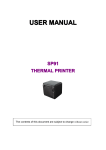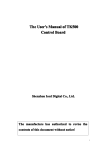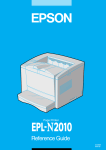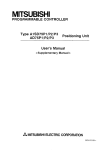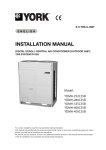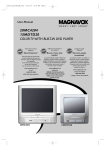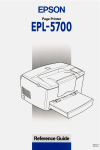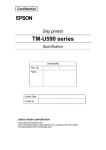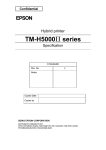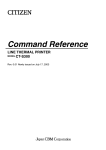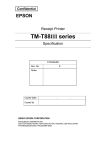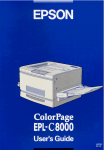Download SP90 User Manual.
Transcript
USER MANUAL
T90
THERMAL PRINTER
The contents of this document are subject to change without notice
CAUTIONS
� It’s grade A product,maybe it cause wireless jammer in the environment. In
such circumstances, need the user to do related steps.
�Without permission, do not change the content of this document.
�No part of this document may be reproduced, transmitted in any form or by
any means, without the prior written permission.
COPYRIGHT
�Copied date: 2010
�Version:1.0
TABLE OF CONTENTS
1
2
3
GENERAL DESCRIPTION..................................................................................................... 1
1.1 Basic Specifications.............................................................................................................. 1
1.2 Character Specifications....................................................................................................... 1
1.3 Autocutter.............................................................................................................................. 1
1.4 Paper Specifications.............................................................................................................. 1
1.5 Printable Area........................................................................................................................ 1
1.6 Internal Buffer....................................................................................................................... 2
1.7 Printing Position and Tear off Position................................................................................. 2
1.8 Operated Specifications........................................................................................................ 2
1.9 Reliability.............................................................................................................................. 2
1.10 Environmental Specifications............................................................................................. 3
CONFIGURATION AND INSTALLATION............................................................................. 4
2.1 Interface Specifications......................................................................................................... 4
2.1.1 RS232 Serial Interface.......................................................................................... 4
2.1.1.1 Specifications...............................................................................................4
2.1.1.2 Interface Pin Signal Definition.................................................................. 4
2.1.2 IEEE 1284 Bidirectional Parallel Interface....................................................... 6
2.1.2.1 Specifications...............................................................................................6
2.1.2.2 Interface Pin Signal Defination................................................................. 7
2.1.3 Ethernet Interface................................................................................................. 10
2.1.3. 1Interface Specifications............................................................................ 10
2.1.3.2 Interface Pin Signal Definition................................................................ 10
2.1.4USB Interface......................................................................................................... 10
2.1.4.1 Interface Specifications............................................................................ 10
2.1.4.2 Interface Pin Signal Defination............................................................... 11
2.2 Printer Installation............................................................................................................... 11
2.2.1 Interface Connector..............................................................................................11
2.2.2 Power Connector.................................................................................................. 11
2.3 Drawer Connector............................................................................................................... 11
FUNCTIONS........................................................................................................................... 13
3.1 List of Commands............................................................................................................... 13
3.2 Power Button and Buttons...................................................................................................15
3.2.1 Power Button.........................................................................................................15
3.2.2 Panel Button.......................................................................................................... 15
3.2.2.1 Paper Feed Button....................................................................................15
3.3DIP Switch........................................................................................................................... 16
3.3.1 DIP Switch 1.......................................................................................................... 16
3.3.2 DIP Switch 2.......................................................................................................... 16
3.4 LED/Alarm........................................................................................................................ 17
3.5 Roll Paper Cover................................................................................................................. 18
3.6 Autocutter Reset.................................................................................................................. 18
3.7 Self-test.............................................................................................................................19
-1-
4
5
3.8HexDump.......................................................................................................................... 19
3.9 Error Processing............................................................................................................... 20
3.9.1 Error Type........................................................................................................ 20
3.9.2 Printer Operation When an Error Occurs................................................ 20
3.9.3 Date Receive Error......................................................................................... 21
3.10 Status Conditions........................................................................................................... 21
3.11 Buffer-Full Printing........................................................................................................... 21
3.12 Page Mode......................................................................................................................... 21
3.12.1 Description.......................................................................................................... 21
3.12.2 Set Value under the Standard Mode and Page Mode..............................22
3.12.3 Data Print Mode in the Print Area................................................................... 22
CASE SPECIFICATIONS..................................................................................................... 25
4.1 External Dimensions and Mass...........................................................................................25
4.2 Color.................................................................................................................................... 25
4.3 External Appearance........................................................................................................... 25
COMMANDS........................................................................................................................... 26
5.1 Command Notation............................................................................................................. 26
5.2 Explanation of Terms.......................................................................................................... 26
5.3 List of Commands............................................................................................................... 27
5.4 Detailed Explanation of Commands................................................................................... 29
HT......................................................................................................................................30
LF...................................................................................................................................... 30
FF...................................................................................................................................... 30
CR..................................................................................................................................... 30
CAN.................................................................................................................................. 31
DLE EOT n...................................................................................................................... 31
DLE ENQ n...................................................................................................................... 33
ESC FF.............................................................................................................................34
ESC SP n......................................................................................................................... 34
ESC ! n............................................................................................................................. 34
ESC $ nL nH................................................................................................................... 35
ESC % n...........................................................................................................................36
ESC & y c1 c2 [x1 d1...d(y × x1)]...[xk d1...d(y ×xk)]............................................... 36
ESC * m nL nH d1... dk................................................................................................. 38
ESC – n............................................................................................................................ 40
ESC 2............................................................................................................................... 41
ESC 3 n............................................................................................................................ 41
ESC ? n............................................................................................................................ 41
ESC @............................................................................................................................. 42
ESC D n1 . . . nk NUL.................................................................................................... 42
ESC E n............................................................................................................................43
ESC G n........................................................................................................................... 43
ESC i.................................................................................................................................43
ESC J n............................................................................................................................ 44
-2-
ESC L............................................................................................................................ 44
ESC m.............................................................................................................................. 45
ESC M n........................................................................................................................... 45
ESC R n........................................................................................................................... 45
ESC S............................................................................................................................... 46
ESC T n............................................................................................................................ 46
ESC V n............................................................................................................................47
ESC W xL xH yL yH dxL dxH dyL dyH....................................................................... 47
ESC \ nL nH.....................................................................................................................48
ESC a n............................................................................................................................ 49
ESC c 3 n......................................................................................................................... 49
ESC c 4 n......................................................................................................................... 50
ESC c 5 n......................................................................................................................... 50
ESC d n............................................................................................................................ 51
ESC t n............................................................................................................................. 51
ESC { n............................................................................................................................. 51
FS p n m...........................................................................................................................52
FS q n [xL xH yL yH d1...dk]1...[xL xH yL yH d1...dk]n............................................53
GS ! n................................................................................................................................56
GS $ nL nH...................................................................................................................... 57
GS ( A pL pH n m........................................................................................................... 58
GS * x y d1..d( x y 8 ).....................................................................................................59
GS / m.............................................................................................................................. 59
GS :................................................................................................................................. 60
GS B n........................................................................................................................... 61
GS C 0 n m...................................................................................................................... 61
GS C 1 aL aH bL bH n r................................................................................................ 62
GS C 2 nL nH.................................................................................................................. 63
GS C sa sb sn sr sc....................................................................................................... 63
GS H n.............................................................................................................................. 64
GS I n................................................................................................................................64
GS L nL nH...................................................................................................................... 65
GS T n.............................................................................................................................. 66
①GS V m ②GS V m n................................................................................................. 66
GS W nL nH.................................................................................................................... 67
GS \ nL nH....................................................................................................................... 68
GS ^ r t m......................................................................................................................... 68
GS a n.............................................................................................................................. 69
GS b n.............................................................................................................................. 71
GS c.................................................................................................................................. 71
GS f n................................................................................................................................72
GS h n.............................................................................................................................. 72
①GS k m d1 . dk NUL ②GS k m n d1 . dn............................................................... 72
GS r n............................................................................................................................... 76
-3-
GS v 0 m xL xH yL yH d1 ... dk.................................................................................... 77
GS w n.............................................................................................................................. 78
5.5 Chinese Character Control Command................................................................................ 78
FS ! n................................................................................................................................ 78
FS &.................................................................................................................................. 79
FS – n............................................................................................................................... 80
FS .....................................................................................................................................80
FS 2 [c11 c12 d1...d1k]1 … [cn1 cn2 d1...dnk]n NULL......................................80
FS C n.............................................................................................................................. 82
FS S n 1 n 2.....................................................................................................................82
FS W n..............................................................................................................................82
APPENDIX A: MISCELLANEOUS NOTES................................................................................ 83
APPENDIX B: ROLL PAPER SETUP..........................................................................................84
APPENDIX C:GET RIGHT FROM AUTOCUTTER ERROR................................................ 84
APPENDIX D: CLEAN THE PRINT HEAD................................................................................. 85
APPENDIX E: THE MARK OF TRANSFER STATUS.............................................................. 85
APPENDIX F: THE EXAMPLE OF PAGE MODE..................................................................... 86
APPENDIX G: CODE128 BAR CODE........................................................................................ 88
-4-
T90 User Manual
1
GENERAL DESCRIPTION
1.1 Basic Specifications
Printing Method: Line Thermal Printer
Printing Density: 8dot/mm
Printing Directions:Feed Paper Directions
Printing Speed: 220mm/s(Max)
Printing Width: 64mm/72mm/58mm
Paper Solve Method: Autocutter
Line Width:
3.75mm
1.2 Character Specifications
Character Set:12×24 dot
Chinese Character:Support GB18030 Simple Chinese ( downward compatible with
GB2312-1980)
NOTE:At present, only support GB18030 double byte 1、2、3、4、5 areas.
1.3 Autocutter
Support Full cut、 Partial cut(one point uncut).
NOTE:At least feed paper 1mm or more after cutting.
1.4 Paper Specifications
Paper Type:Thermal Paper
Paper Width:79.5±0.5mm;57.5±0.5mm
Paper Dimensions:Max diameter 83mm
Roll Paper Core Dimensions:inner diameter 12mm, outer diameter 18mm
1.5 Printable Area
79.5±0.5mm The printable area of thermal paper is 72.2 ± 0.2 mm,There are 3.7 ±0.2 mm
blank area left and right side,as follows:
1
T90 User Manual
1.6 Internal Buffer
1、Receive Date Buffer Memory: 4 KB
2、User-defined Buffer Memory: 12KB
3、Macro Defined Buffer Memory:2K
4、NV Bit Image BufferMemory: 256K
5、User-defined Commands Buffer Memory:1K
1.7 Printing Position and Tear off Position
NOTE:The values shown in the figures are typical values, the values may vary slightly
as a result of the paper slack or variations in the paper.
1.8 Operated Specifications
Power Supply:DC24V±7%
1.9 Reliability
1、Useful Time:
Thermal Print Head:100km
2
T90 User Manual
Autocutter:1000000 times
1.10 Environmental Specifications
1、Temperature:During Operation:5 ~55°C
During Storage:-10 ~ 50°C(excludes paper)
2、Humidity:During Operation:10~90%RH
During Storage:10~90%RH(excludes paper)
Figure 1.8 Operating Temperature and Humidity Range
NOTE:If the printer don’t work for a long time but installing the paper, the paper may be
go to bad and fall on print head; In such a case, before printing that must be fed
paper 30mm firstly.
3
T90 User Manual
2
CONFIGURATION AND INSTALLATION
2.1 Interface Specifications
2.1.1 RS232 Serial Interface
2.1.1.1 Specifications
Data Transmission: Serial
Synchronization:
Hankshaking:
Asynchronous
RTS/CTS or DTR/DSR or XON/XOFF control
Signal Levels: MARK = -3 to -15 V;
Logic “1”/ OFF
SPACE = +3 to +15 V;
Baud Rate:
Logic “0”/ ON
115200、38400、19200、9600bps
Data Word Length: 8 bits
Parity:
None
Stop Bits: 1 bit or more
Connector (the side on the printer ):
D-SUB25 male
NOTE: Handshaking,Baud rate and Parity decided by DIP Switch 1 setting.(refer to 3.3.1)
the stop bits fixed on 1.
Switching between online and offline:
The printer have not the online and offline switch.
The printer goes offline:
1) Between when the power is turned on (includes reset using the interface)
and when the printer
is get ready to receive the data.
2) During the self-test.
3) When the cover is open.
4) During paper feeding pushing the paper feed button.
5) Stop printing when out of paper.
6) During macro executing standby status.
7) When an error have occurred.
2.1.1.2 Interface Pin Signal Definition
Interface connector terminal assignments and signal fuctions description as the following table
Signal assignments and functions
Pin
Signal
NO.
Name
2
RXD
3
TXD
Signal
Direct
Function
ion
Input
Receive data
Outpu
Receive data
t
4
T90 User Manual
1)
When DTR/DSR control is selected,The signal indicates whether
the printer is busy. SPACE indicates that the printer get ready to
receive data,but MARK indicates that the printer is busy. Changing
the Memory Switch setting to be used as a signal for printer busy.
2)
Memory SW1-3 Status
Printer Status
ON
OFF
BUSY
BUSY
BUSY
BUSY
—
BUSY
—
BUSY
—
BUSY
—
BUSY
—
BUSY
BUSY
BUSY
1.During the period from when
the power is turned on to when
the printer is ready to receive
data.
2. During the self-test.
Offlin
4
RTS
e
Outpu
t
3. When the cover is open.
4. During paper feeding using the
paper feed button.
5. When the printer stops
printingdue to a paper-end.
6. During macro executing
standby status.
7. When an error has occurred.
8. When the receive buffer
becomes full.(*1)
3)
When XON/XOFF control is selected:
Signal indicates whether the printer is correctly connected and is
ready to receive data. SPACE indicates that the printer is ready to
receive data. The signal is always SPACE except in the following
cases:
· During the period from when the power is turned on to when the
printer is ready to receive data
· During the self-test
7
SG
—
Signal ground
Signal assignments and functions (continued)
Sign
Pin No.
al
Nam
e
Signal
Direct
Function
ion
This signal indicates whether the host computer can receive data.
SPACE indicates that the host computer can receive data, and MARK
indicats the host computer can’t receive the data.
6
DSR
Input
When DTR/DSR control is selected, the printer transmits data after
confirming this signal(except when transmitting data by DLE EOT and
GS a).
When XON/XOFF control is selected,the printer does not check
this signal.
5
T90 User Manual
Changing the DIP switch setting enables this signal to be used as a
reset signal for the printer.
20
DTR
Outpu
Same as RTS signal
t
This signal indicates whether the host computer can receive data.
SPACE indicates that the host computer can receive data, and MARK
indicats the host computer can’t receive the data.
When DTR/DSR control is selected, the printer transmits data after
6
DSR
Input
confirming this signal(except when transmitting data by DLE EOT and
GS a).
When XON/XOFF control is selected,the printer does not check
this signal.
Serial interface connection example
Use the cable with the following signal relations.
Connector Pin NO.
Signal Name
Signal Name
Connector Pin NO.
2
TXD
DCD
1
3
RXD
TXD
2
4
RTS
RXD
3
5
CTS
DSR
4
6
DSR
GND
5
7
GND
DTR
6
8
DCD
CTS
7
20
DTR
RTS
8
(T90 )
2.1.2 IEEE 1284 Bidirectional Parallel Interface
2.1.2.1 Specifications
Data Transmission: 8-bit parallel
Synchronization:
Externally supplied nStrobe signals
Handshaking:
nAck and busy signals
Signal Level:
TTL compatible
Connector :
ADS-B36BLFDR176 (Honda) or equivalent (IEEE 1284 Type B)
Switching between online and offline
The printer is not equipped with any online/offline switch. The printer is placed into offline
status in either of the followings:
1) When the power is turened on or until the printer becomes ready for data transmission
afterit is initialized by the reset signal (nlnit) from the interface.
2) During the self-test.
3) When the cover is open.
4) During paper feeding using the paper fedd button.
5) When the printer stops printing due to a paper-end(in cases when empty paper supply is
6
T90 User Manual
detected by either the paper roll end detector or the paper roll near-end detector with a
printing halt due to paper shortage enabled by ESC c 4).
6) During macro executing standby status.
7) When an error has occurred.
Reverse data mode
The status data transmission from the printer to the host is processed in the nibble or byte mode.
At present, reverse data transmission by nibble.
NOTE
NOTE:At
· Description
This mode allows data transmission from the asynchronous printer under the control
by the host.
Data transmissions in the Nibble mode are made via the existing control lines in units of
four bits. In the byte mode, data transmissions are processed by making the eight-bit data lines
bidirectional.
The both modes fall to process concurrently with the compatibility mode, thereby causing half
duplex transmission.
2.1.2.2 Interface Pin Signal Defination
Interface Pin Assignments for Each Mode
Pin
Source
Compatibility Mode
4-bits Mode
1
Host
nStrobe
HostClk
2
Host/Ptr
Data0(LSB)
Data0(LSB)
3
Host/Ptr
Data1
Data1
4
Host/Ptr
Data2
Data2
5
Host/Ptr
Data3
Data3
6
Host/Ptr
Data4
Data4
7
Host/Ptr
Data5
Data5
8
Host/Ptr
Data6
Data6
9
Host/Ptr
Data7(MSB)
Data7(MSB)
10
Printer
nAck
PtrClk
11
Printer
Busy
PtrBusy/Data3, 7
12
Printer
Perror
AckDataReq/Data2, 6
13
Printer
Select
Xflag/Data1, 5
14
Host
nAutoFd
HostBusy
15
NC
ND
16
GND
GND
17
FG
FG
Logic-H
Logic-H
19
GND
GND
20
GND
GND
21
GND
GND
22
GND
GND
23
GND
GND
24
GND
GND
18
Printer
7
T90 User Manual
25
GND
GND
26
GND
GND
27
GND
GND
28
GND
GND
29
GND
GND
30
GND
GND
31
Host
nInit
nInit
32
Printer
nFault
nDataAvail/Data0, 4
GND
ND
34
Printer
DK_STATUS
ND
35
Printer
+5V
ND
36
Host
nSelectIn
1284-Active
33
*NC: Not Connected
ND: Not Defined
NOTES: 1. A prefix “n” to signal names refer to low level active signals.
2. To the host provided with none of the signal lines listed above, both-way communication
fails.
3. For interfacing, signal lines shall use twisted pair cables with the return sides connected to
signal ground level.
4. Interfacing conditions shall be all based on the TTL level to meet the following
characteristics
In addition, both rise and fall time of each signal shall be 0.5μs or less.
5. Data transmission shall not ignore the signal n Ack or Busy. An attempt to transmit data with
signal, nAck or Busy, ignored can cause data lose. (Data transmission for the printer shall be
made after verifying the nAck signal or while the Busy signal is at the low level.)
6. Interface cables shall be as min required short in length as possible.
Electrical Characteristics
DC Characteristics (Except Logic- H, + 5 V signals)
Characteristics
Symbol
Specifications
Min
Max
Conditions
Output High Voltage
VOH
*2.4 V
5.5 V
*IOH=0.32 mA
Output Low Voltage
VOL
-0.5 V
*0.4 V
*IOL=-12 mA
Output High Current
IOH
0.32 mA
-
VOH=2.4 V
Output Low Current
IOL
-12 mA
-
VOL=0.4 V
Input High Voltage
VIH
2.0 V
-
Input Low Voltage
VIL
-
0.8 V
Input High Current
IIH
-
-0.32 mA
VIH=2.0 V
Input Low Current
IIL
-
12 mA
VIL=0.8 V
Logic - H Signal Sender Characteristics
Characteristics
Symbol
Output High Voltage
Output Low Voltage
Specifications
Conditions
Min
Max
VOH
3.0 V
5.5 V
While the
VOL
-
2.0 V
power is OFF
8
T90 User Manual
+5 V Signal Sender Characteristics
Characteristics
Symbol
Specifications
Min
Conditions
Max
Output High Voltage
*IOH=0.32 mA
Output Low Voltage
VOH
*2.4 V
5.5 V
While the power is
Output High Current
VOL
-
-**
OFF
Output Low Current
IOH
-
0.32 mA
VOH=2.4 V
IOL
-**
-
While the power is
OFF
** No guarantee is offered to VOL and IOL while the power is OFF.
Parallel Data Receiving Timing
Parallel Interface Signal Timing Figure as follows(Compatibility Mode):
Reset the printer through parallel interface
To enable the printer reset by nInit signal (PIN 31) in compatibility mode. Set nInit signal by
SWITCH DIP. To enable the printer reset, meet the following signal timing.
The signal is ignored when #36 nSelectIn /1284-Active is high in reverse mode.
· DC characteristic
TTL Level
· AC characteristic
Min reset pluse width:TRS 50μs (min)
NOTE:The prefix “n” named active-low
Reception of status from the printer through the bidirectional parallel interface
In the bidirectional parallel interface specifications, the printer status transmission isavailable by
9
T90 User Manual
using the both-way communication facility in the Nibble/Byte Modes in accordance with the IEEE
1284.
In this case, different from in the RS-232 serial interface apecifications, the real-time interruptions
from the printer to the host are disabled and thus precautions must be taken to the followings:
1) Allowable capacity of the printer internal buffer is 99 bytes (except ASB status), The status signals
exceeding this capacity will be discarded, To prevent possible loss of status, the host shall be
ready for data acception (Reverse Mode).
2) When ASB is used, the host is preferably in the wait state for data acception (ReverseIdle
Mode).When this state is not available, the host shall enter the Reverse Mode to always monitor the
presence of data.
3) When ASB is used, preference shall be given to the ASB status for transmission over theotherstatus
signals. Once one ASB conditions changed, all ready to send ASB conditions from last time that
need to send together, then sending the latest ASB conditions.
2.1.3 Ethernet Interface
2.1.3. 1Interface Specifications
Ethernet Type: Standard Ethernet (10M)
TCP/IP agreement: ETHERNET, ARP, IP, TCMP, IGMP, UDP, TCP, HTTP, DHCP;
Connector Type:
RJ45 (as table)
2.1.3.2 Interface Pin Signal Definition
Pin NO.
Signal Name
Signal Source
1
TX+
Tranceive Data+ (Send signal+)
2
TX-
Tranceive Data+-(Send signal-)
3
RX+
Receive Data+ (Receive signal+)
4
N/C
Not connected(Blank)
5
N/C
Not connected(Blank)
6
RX-
Receive Data-(Receive signal-)
7
N/C
Not connected(Blank)
8
N/C
Not connected(Blank)
2.1.4USB Interface
2.1.4.1 Interface Specifications
Connector Type: Type B female interfaceB
Communication Agreement: USB2.0
10
T90 User Manual
2.1.4.2 Interface Pin Signal Defination
Pin Definition:
Pin NO.
Function
Color
Definition
1
V Bus
Red
Power +5V
2
Data-
White
Data-
3
Data+
Green
Data+
4
GND
Black
Ground
2.2 Printer Installation
2.2.1 Interface Connector
Refer to section 2.1 port
2.2.2 Power Connector
NOTE : To guarantee the normal operation to the printer. Please use the standard power from our
company.
Pin Defination:
Pin NO.
Signal
1
+24
2
GND
3
NC
SHELL
F.G
2.3 Drawer Connector
T90 used RJ-11 6 connector,as follows
11
T90 User Manual
Pin Definition as the following table
Pin NO.
Signal Ground
Direction
1
Frame GND
---
2
Drawer kick-out drive signal 1
3
Drawer open/close signal
4
+24V
5
Drawer kick-out drive signal 1
6
Signal GND
Output
Input
Output
-
12
T90 User Manual
3
FUNCTIONS
3.1 List of Commands
Comman
Name
d
Command Type
Executive
Set
Standard
Page
Mode
Mode
HT
Horizontal tab
¡
¡
¡
LF
Print and line feed
¡
¡
¡
FF
Print and return to standard
¡
Ignored
¡
mode(in page mode)
CR
Print and carriage return
¡
¡
¡
CAN
Cancel print data in page mode
¡
Ignored
¡
DLE EOT
Transmit real-time status
¡
¡
¡
DLE
Send real-time request to printer
¡
¡
¡
¡
Ignored
¡
ENQ
ESC FF
Print data in page mode
ESC SP
Set right-side character spacing
¡
¡
¡
ESC !
Select print modes
¡
¡
¡
ESC $
Set absolute print position
¡
¡
ESC %
Select/cancel user-defined
¡
¡
¡
¡
¡
¡
¡
¡
¡
character set
ESC &
Define user-defined characters
ESC *
Select bit-image mode
ESC -
Turn underline mode on/off
¡
¡
¡
ESC 2
Select default line spacing
¡
¡
¡
ESC 3
Set line spacing
¡
¡
¡
ESC ?
Cancel user-defined characters
¡
¡
¡
ESC @
Initialize printer
¡
¡
¡
ESC D
Set horizontal tab positions
¡
¡
¡
ESC E
Turn emphasized mode on/off
¡
¡
¡
ESC G
Turn double-strike mode on/off
¡
¡
¡
ESC i
Full cut
¡
¡
¡
ESC J
Print and feed paper
¡
¡
¡
ESC L
Select page mode
¡
(¡ )
Ignored
ESC m
Partial cut
¡
¡
¡
ESC M
Select character font
¡
¡
ESC R
Select an international character
¡
¡
Ignored
¡
¡
▲
¡
¡
¡
▲
¡
▲
¡
¡
¡
¡
set
ESC S
Select standard mode
ESC T
Select print direction in page mode
ESC V
Turn 90° clockwise rotation mode
¡
on/off
ESC W
Set print area in page mode
13
T90 User Manual
ESC \
Set relative print position
ESC a
Select justification
ESC c 3
Select paper sensors to output
¡
paper-end signals
ESC c 4
Select paper sensors to stop
printing
¡
¡
¡
(¡ )
▲
¡
¡
¡
¡
¡
¡
¡
¡
¡
ESC c 5
Enable/disable panel butons
ESC d
Print and feed n lines
¡
¡
ESC t
Select character code table
¡
¡
¡
ESC {
Turn upside-down print mode on/off
¡
(¡ )
▲
FS p
Print NV bit image
¡
¡
FS q
Define NV bit image
¡
(¡ )
¡
GS !
Set character size
¡
¡
¡
GS $
Set absolute vertical print position
Ignored
¡
¡
¡
¡
Ignored
¡
¡
●
¡
¡
¡
¡
¡
¡
¡
¡
¡
¡
in page mode
¡
GS *
Define downloaded bit image
GS ( A
Execute test print
GS ( B
Set printer parameter
GS /
Print downloaded bit image
¡
GS :
Start/end macro definition
¡
GS B
Turn white/black reverse print
¡
¡
mode on/off
GS C 0
Set attribute value print mode
¡
¡
¡
GS C 1
Select attribute mode(A)
¡
¡
¡
GS C 2
Set attribute value
¡
¡
¡
GS C ;
Select attribute mode(B)
¡
¡
¡
GS H
Select print position of HRI
¡
¡
¡
¡
¡
¡
(¡ )
▲
characters
¡
GS I
Transmit printer ID
GS L
Set left margin
GS T
Set print position as printing origin
¡
¡
Ignored
GS V
Select cut mode and cut paper
¡
(¡ )
¡
GS W
Set print area width
(¡ )
▲
GS \
Set relative vertical print position in
¡
Ignored
¡
¡
¡
¡
¡
¡
¡
¡
¡
¡
¡
¡
¡
page mode
GS ^
Execute macro
GS a
Enable/disable automatic status
¡
back(ASB)
GS b
Turn smoothing mode on/off
GS c
Print attribute value
GS f
Select font for HRI characters
¡
¡
¡
GS h
Set bar code height
¡
¡
¡
GS k
Print bar code
¡
●
¡
GS r
Transmit status
¡
¡
¡
GS v 0
Print grating bit image
¡
●
¡
¡
14
T90 User Manual
GS w
¡
Set bar code width
¡
List of Chinese characters command
Comm
Command Type
Name
and
Executive
Set
Standard
Page
Mode
Mode
FS !
Set print modes for Chinese character
¡
¡
¡
FS &
Set Chinese characters mode
¡
¡
¡
FS -
Turn underline mode on/off for Chinese
¡
¡
¡
charcters
FS .
Cancel Chinese mode
¡
¡
¡
FS 2
Define user-defined Chinese character
¡
¡
¡
FS C
Select Chinese character code system
¡
¡
¡
FS S
Set Chinese character spacing
¡
¡
¡
FS W
Turn quadruple-size mode on/off for
¡
¡
¡
Chinese characters
Command Type
Excutive command: The printer execute this command, it won’t influence the following data if
change this command.
Set command: Set the printer through the relative zonebit, the set will influence the following data.
Standard mode
¡ :
Allowance
(¡ ): To be valid when only the command locate the beginning of the line.
●: It is valid only no data in print buffer.
Page Mode
¡ : Allowance
▲: Set data only.
Forbid: Detail with parameter as print data.
Ignored: Ignore all command codes, include parameter, do not execute any operation.
3.2 Power Button and Buttons
3.2.1 Power Button
The power button designed at the bottom right on the front of the printer.
Turn the power off, push the power button more than 2 seconds.
NOTE:Connect the power correctly before turning the power on.
3.2.2 Panel Button
3.2.2.1 Paper Feed Button
Functions:
Push one time, the printer feed one line(On basis of setting the line spacing, line spacing set by ESC
2 and ESC 3 command).
It won’t feed paper at the below conditions:
① Forbid the button function by ESC c 5.
15
T90 User Manual
② Paper out sensor detect no paper.
·Under the condition of macro wait executive, push the feed paper button and executive the defined
macro.
·During self-test, push the button to stop self-test printing, and push once again, then continuing to print
self-test.
NOTE:ESC c 5, enable/diable the button fuction. Push button to prohibit, it isn’t valid.
3.3DIP Switch
T90 designed two DIP Switchs and printed agreed number, each function refer to the below sections;
SW1
SW2
3.3.1 DIP Switch 1
DIP Switch 1
Switch NO.
Fuction
ON
1
Chinese character mode
Character mode
2
Undefined
---
---
OFF
3
Undefined
---
---
OFF
4
Undefined
---
---
OFF
5
Undefined
---
---
OFF
6
Undefined
---
---
OFF
7
8
Serial baud rate selection
OFF
Chinese character
mode
Refer to table:baud rate selection
Baud Rate Selection
Switch NO.
Transmission Speed(Baud rate
BPS)
7
8
115200
OFF
ON
38400
OFF
OFF
19200
ON
OFF
9600
ON
ON
NOTE:BPS – bit/second
3.3.2 DIP Switch 2
16
Default
OFF
OFF
OFF
T90 User Manual
DIP Switch 2
Switch
Function
NO.
ON
OFF
Line printing 48
Line printing 42
characters
characters
1
Select print valid width
2
Select print gray leve
Deepen
3
Select print paper width
Paper width 58mm
Lighten
Paper width 80mm
Buzzer doesn’t
4
Kitchen mode
Buzzer awake after
awake after paper
paper cut
cut
5
Hex dump
Enter hex mode
Exit hex mode
6
Partial cut/full cut
Full cut
Partial cut
7
Alarm
Warn when closing
Warn when opening
the buzzer
the buzzer
8
Undefined
----
---
Default
OFF
OFF
OFF
OFF
OFF
OFF
OFF
OFF
3.4 LED/Alarm
1)Power LED:Green
On:Power is stable.
Off: Power is not stable.
2)Paper out LED:Red
On:Paper out or near-end paper.
Off:Paper is loaded(normal condition)
Flashing:·Macro standby state
·Macro execution stanby state (When the macro execution command is used.)
Table 3.3 Standby State Indication
State
Paper Out LED Flashing Pattern
Macro execution ready state.
Recovery Conditions
Pressing the FEED button
executes the macro.
NOTE:A macro can be executed r times(r specifices the number of times to execute the macro) within
the specified definition range. The macro can be executed continuously or can be executed by
pressing the button. If the macro is executed by pressing the FEED button, the PAPER OUT
LED bliks to indicate the macro execution ready state. ( see macro definition commands)
3)ERROR LED:Red
On:Offline (except during paper feeding using the FEED button and during test printing, and the
error state)
Off:Normal condition
Flashing:Error
4)Alarm LED:Blue
Flashing:Paper out, Cover open, The temperature of print head is extremely high, Autocutter error,
17
T90 User Manual
another mechanism error.
Off:Printer is ready to go.
5) ALARM:Buzzer
Sound :Paper out, Cover open, The temperature of print head is extremely high, Autocuttererror,
Print the receipt under the back kitchen mode, another mechanism error.
Quiet
:Printer is ready to go.
NOTES:
�
Only two times when printing each receipt under the back kitchen mode;
�
Other fault conditions, only 15s with sound then closing by it.
3.5 Roll Paper Cover
Cover button
As the following picture,pointed out direction and push the button.
3.6 Autocutter Reset
Autocutter reset, there are two directions:
1. Connect the printer again.
2. Autocutter wheel(as following picture)
First, open the front cover as following operation (if the autocutter be jammed and don’t open the cover,
also do like this way)
18
T90 User Manual
Then, Turn the autocutter wheel around, do it make the autocutter reset.
Autocutter wheel
7 Self-test
3.7
Self-test that checks whether the printer is stable or not. If the self-test is correct, indicates that the
printer is stable except the interface what connect the host. Or it is unstable.
1) The printer has a self-test function that checks the followings:
· Print quality
· Inteface type and its operate conditions
· Control software version
· DIP Switch settings
· Built-in character set
2) Starting the self-test
To start the self-test on a roll paper, hold down the FEED button and turn on the printer with the
cover closed, then printing the self-test list.
· Control software version
· DIP Switch settings
·A rolling pattern using only the built-in character set
· A partial cut after completing the test printing
8HexDump
3.8HexDump
1) Hexadecimal print function
This function prints the data transmitted from the host computer in hexadecimal numbers and in
its corresponding characters.
2)Starting hexadecimal printing
Starting hexadecimal printing has two ways:
- DIP switch setting:In the DIP-SW2 Function, SW-5 is“ON”
- Execute Command GS ( A
The printer first prints“Hexadecimal Dump” on roll paper and prints the received printdata in
hexadecimal numbers and in its corresponging characters.
NOTES
NOTES:1. If no characters correspond to the data received, the printer prints“.”.
2.During hexadecimal dumping, any commands other than DLE EOT、DLE ENQ and
DLE DC4 do not function.
3.Insufficent print data to fill the last line can be printed by setting te printer offline (for
19
T90 User Manual
example: push the feed paper button down).
3)Ending hexadecimal dumping
Hexadecimal printing ends by setting SW-5 is “OFF” in DIP-SW2 function, resetting the printer,
push down button three times (but returning to hexadecimal at once).
< Printing example >
9 Error Processing
3.9
9.1
1 Error Type
3.9
1) Error that automatically recover
Errors That Automatically Recover
Error LED Flashing Pattern
Error
Print head
Description
Print
Recovery
head
Recovers
over-
temperatur
automatically when
temperat
e
the print head is
ure error
57°C
is
over
below 45°C.
2) Errors that have the possibility of recovery
Errors That Can Possibly Recover
Error LED Flashing Pattern
Error
Description
Recovery
Autocutter
The
If paper jams, after
error
autocutter
solving this
does not
problem, then
work
recovering by DLE
correctly
ENQ 1 or DLE
ENQ 2
9.2
2 Printer Operation When an Error Occurs
3.9
The printer executes the following operations when detecting an error.
· Stops all printer operations for the selected paper section.
20
T90 User Manual
· Goes BUSY.
· Blinks the ERROR LED.
9.3
3 Date Receive Error
3.9
If one of the following errors during serial interface communication, the printer prints“?”or
ignores the data.
10 Status Conditions
3.10
The printer has the following two roll paper status condition sensor:
1)Roll paper end sensor
The sensor which detects whether paper is present or not. When the sensor detects a paper-end,
the printer stops printing.
2)Roll paper near-end sensor
The sensor which detects a near-end of a paper roll.
When the paper roll diameter becomes sufficiently small, the detects a near-end of the paper roll
and the PAPER OUT LED lights. If the sensor is enabled by ESC c 4, the printer stops printing.
NOTES:·Install the new roll paper and close the cover, the printer start to printer again.
·Paper near-end sensor ready by user.
3.11 Buffer-Full Printing
After the printer deal with one line dates in the buffer area, When the printer receive the continued date,
the printer will automatically print the processed date and feed paper one line (under the standard mode).
.12 Page Mode
3.12
3.12.1 Description
The printer has two operate modes (only at the conditions of selecting the roll paper as the source of
roll paper):the standard mode and the page mode. Under the standard mode, The printer prints and feed
paper after receiving the data and command of feed paper every time. Under the page mode, the printing
data and the command of feed paper which received by the printer are dealed with and deposit at the
one special memory, and the printer does not any operations. After receiving the ESC FF or FF
command, all deposit data will be printed.
For example:Under standard mode, after receiving the data of ”ABCDEF”<LF>, the printer prints the
characters ”ABCDEF” and feed paper one line. Under the page mode, ”ABCDEF” be written
special print data area in the memory,
to the
meanwhile the print area of the next print data in the data area
will move down one line. To page mode by ESC L command, after all data and commands dealed with
21
T90 User Manual
page mode. Print all received data by ESC FF command, but execute FF command, after printing all
data, the printer return to the standard mode. Execute ESC S command, the printer return to the
standard mode directly, but do not print the received data which received under the page mode, these
data will be delected from memory.
3.12.2 Set Value under the Standard Mode and Page Mode
1)Set the commands the same as parameters under the standard mode and page mode. But ESC SP,
ESC 2, ESC 3 command could be set the different values under the standard mode and page mode,
the different set value under the each mode will be remembered.
2)Under the standard mode, if use the 82.5mm paper width, when printing dot image, the max printable
width is 640 dots;but the same roll paper under the page mode that will be printed 664 dots at the
direction of Y (feed paper direction) (the above that need to set as follows:set Y direction by SC W
command, and the print area is 664 dots,Set 1 or 3 as the print direction parameter n by ESC T
command .)
3.12.3 Data Print Mode in the Print Area
The data in the print area will be executed as the fllowing description:
1、 Set the print area by ESC W command,before the printer receives the ESC W command, The
started position (x0, y0) on the left(the operator face to the printer), the print area at the extended
length(dxdots) x(dy dots) at the X direction, at the Y direction to extend the length(feed paper
direction), If do not use ESC w to point,the print area keep silence.
2、 Point the set position by ESC w command, and set the print direction by ESC T, the print data
prints at the appointed area, 3.11.2 the first point, means at the default conditions.
The print data include the down-load dot image and bar code, dot image data at the point of the left
bottom(3.11.3 the second point)will be in line at the bottom, but all HRI characters are printed under
the bottom line.
Under this (3.11.3 point 2) circumstancesm, If the height of characters over the stable height or
receive the download dot image data, any part which over the stable height can not be printed.
3、 Not any setting commands(for example: LF or ESC J)which includes feed paper one line to print, If
date(include the spacing of the right side) which over the printing area, the printer in printing area
which will be fed paper one line. Or, the printing position will be moved to the initial position of the
next line, the lines of feed paper decided on setting the relative parameters(For example:ESC 2、
ESC 3).
22
T90 User Manual
4、 Under default circumstances, the line width spacing is 4.23mm(1/6 inch),the width is 30 dots. If the
date in the next line printing date is higher than the height of double printing, then the dot image will
be had two lines or more, bar code is higher than the stable characters, the total lines of feed paper
is not enough, leed to overlapping printing. To solve this promble to extend the line spacing, At the
section 3.11.4, the line specing is 27 dots or more.
For example: Print one map of dot image which have 6 bytes in the vertical direction, do as the
following solutions:
Dot(8×6) in the vertical direction-21 dots when starting feed paper in the printarea ×
Exchangeable unit(360/180)in the vertical direction=54
The line spacing is 27 dots(the height is 54 dots), need to feed paper.
Use the following commands:
ESC W xL, xH, yL, yH, dxL, dxH, dyL, dyH
ESC T n
ESC 3 54
Extend the line spacing
LF
GS / 1
ESC 2
1/6 inch
The line spacing recovers to default
default(1/6
inch)
NOTE:The vertical dot density is 1/380, level dot density is 1/180. The position of variable definition is
decided by the printing direction, Set the dot density 1/180 by GS p in the vertical direction, can
not change the present printing position.
23
T90 User Manual
Figure 3.11.2 Character Data Initial Position
24
T90 User Manual
Figure 3.11.3 Printing Data Initial Position
Figure 3.11.4 Download Dot Image Initial Position
25
T90 User Manual
4
CASE SPECIFICATIONS
4.1 External Dimensions and Mass
Height:152mm
Width:145mm
Depth:220mm
Mass:2320g(except for a roll paper)
4.2 Color
White、Black、Gray
4.3 External Appearance
Foot
Dataline
Cash
Power
Paper
Keyboar
Paper
Pad
Interface
Interface
Interface
out
d
Cover
Switch
T90 Back
Figure 1:T90
T90 Plan
Figure 2:T90
T90 Side
Figure 3:T90
T90 Underside
Figure 4:T90
26
Oil-proof
T90 User Manual
5
COMMANDS
5.1 Command Notation
[Name]
The name of the command
[Format]
The code sequence
[ ] k indicates the contents in brackets [ ] should be repeated k time.
[Range]
Gives the variable allowable ranges
[Description]
Describes the function of the command.
[Particularize]
Goes into particular use of commands.
[Notes]
Provides important information on setting and using the printer command,
if necessary.
[Default]
Gives the default values, if the commands with the parameters.
[Reference]
List the interrelated commands.
The data signed by < >H, is hexadecimal.
The data signed by < >B,is binary.
5.2 Explanation of Terms
(1) Receive buffer
The receive buffer is used to store data from the host computer. All received data is
stored in this buffer and processed in the order received.
(2) Print buffer
The print buffer is used to store image data for printing.
(3) Full printing buffer area
The printer buffer is full. When the printer buffer is full, if new printing data comings,
the data in the printing buffer area to be printed, and execute the operation of
exchanging the line. The operation the same as the LF commands.
(4) Initial position of line
Initial positon of line conditions meets the folling points:
l No printing data in the present printing buffer area (includes part empty data which
caused by blank and HT command)
l Appoints the printing position that have not through ESC $ or ESC \ commands.
(5) Printable area
The maximum printable area of this printer is as follows:
①Standard mode, horizontal direction:
About 72.2mm
②Page mode,horizontal direction:
About 72.2mm
③Page mode, vertical direction:
About 117.3mm
(6) Print area
The print area set by commands, the print are £ printable area.
(7) Ignored
All commands in this condition, include the parameters which be read, then discarding,
but do not any operations.
(8) Inch
Length unit. 1 inch=25.4mm.
27
T90 User Manual
(9) MSB
Most Significant Bit
(10) LSB
Least Significant Bit
(11)Baseline
The standard position of the characters data which be stroed in the print buffer
area.The following indicates the general characters position under the standard
mode and page mode:
*1 When selecting character
font A, the width is 21 dots
When selecting character
B, the width is 16 dots.
Rotate the characters under the standard mode:(only when selecting the font A)
5.3 List of Commands
Commands
Name
Command
Standard
s Type
Mode
Execute
Set
Page
Mode
HT
Horizontal tab
¡
¡
¡
LF
Print and line feed
¡
¡
¡
FF
Print and return to standard mode(in
page mode)
¡
Ignored
¡
CR
Print and carriage return
¡
¡
¡
CAN
Cancel print data in page mode
¡
Ignored
¡
DLE EOT
Transmit real-time request to printer
¡
¡
¡
DLE ENQ
Send real-time request to printer
¡
¡
¡
ESC FF
Print data in page mode
¡
Ignored
¡
ESC SP
Set right-side charcter spacing
¡
¡
¡
ESC !
Select print modes
¡
¡
¡
ESC $
Set absolute print position
¡
¡
ESC %
Select/cancel user-defined
¡
¡
¡
¡
¡
¡
¡
¡
¡
character set
ESC &
Define user-defined characters
ESC *
Select bit-image mode
ESC -
Turn underline mode on/off
¡
¡
¡
ESC 2
Select default line spacing
¡
¡
¡
ESC 3
Set line spacing
¡
¡
¡
ESC ?
Cancel user-defined characters
¡
¡
¡
ESC @
Initialize printer
¡
¡
¡
¡
¡
28
T90 User Manual
ESC D
Set horizontal tab positions
¡
¡
¡
ESC E
Turn emphasized mode on/off
¡
¡
¡
ESC G
Turn double-strike mode on/off
¡
¡
¡
ESC i
Full cut
¡
¡
¡
ESC J
Print and feed paper
¡
¡
¡
ESC L
Select page mode
¡
(¡ )
¡
¡
¡
¡
¡
¡
¡
Ignored
¡
¡
▲
¡
¡
¡
▲
¡
▲
¡
¡
¡
¡
(¡ )
▲
¡
¡
¡
¡
¡
¡
¡
¡
¡
¡
¡
ESC m
Partial cut
ESC M
Select character font
ESC R
Select an international character set
ESC S
Select standard mode
ESC T
Select print direction in page mode
ESC V
Turn 90° clockwise rotation mode
¡
¡
on/off
ESC W
Set print area in page mode
ESC \
Set relative print position
ESC a
Select justification
ESC c 3
Select paper sensors to output
¡
paper-end signals
ESC c 4
Select paper sensors to stop
printing
Ignore
d
ESC c 5
Enable/disable panel buttons
ESC d
Print and feed n lines
ESC t
Select character code tables
¡
¡
¡
ESC {
Turn upside-down print mode on/off
¡
(¡ )
▲
FS p
Write to NV bit image
¡
¡
FS q
Define to NV bit image
¡
(¡ )
¡
GS !
Selet character size
¡
¡
¡
GS $
Set absolute vertical print position in
Ignored
¡
¡
¡
¡
¡
page mode
GS *
Define download bit image
GS ( A
Execute test print
¡
¡
Ignore
¡
¡
●
¡
¡
¡
¡
¡
¡
¡
GS /
Print download bit image
¡
GS :
Start/end macro definition
¡
GS B
Turn white/black reverse print mode
on/off
d
GS C 0
Set attribute value print mode
¡
¡
¡
GS C 1
Select attribute mode(A)
¡
¡
¡
GS C 2
Set attribute value
¡
¡
¡
GS C ;
Select attribute mode(B)
¡
¡
¡
GS H
Select print position of HRI
¡
¡
¡
¡
¡
(¡ )
▲
characters
GS I
Transmit printer ID
GS L
Set left margin
¡
¡
29
T90 User Manual
GS T
Set print position as printing origin
GS V
Selct out mode and cut paper
GS W
Set print area width
GS \
Set relative vertical print position in
GS ^
Execute macro
GS a
Enable/disable automatic status
¡
¡
(¡ )
¡
(¡ )
▲
¡
Ignored
¡
¡
¡
¡
¡
¡
¡
¡
¡
¡
¡
¡
¡
page mode
¡
back(ASB)
Ignore
¡
d
GS b
Turn smoothing mode on/off
GS c
Print attribute value
GS f
Select font for HRI characters
¡
¡
¡
GS h
Set bar code height
¡
¡
¡
GS k
Print bar code
¡
●
¡
GS r
Transmit status
¡
¡
¡
GS v 0
Print grating bit image
¡
●
¡
GS w
Set bar code width
¡
¡
¡
List of Chinese characters command
Comm
Command Type
Name
and
Executive
Set
Standard
Page
Mode
Mode
FS !
Set print modes for Chinese character
¡
¡
¡
FS &
Set Chinese characters mode
¡
¡
¡
FS -
Turn underline mode on/off for Chinese
¡
¡
¡
charcters
FS .
Cancel Chinese mode
¡
¡
¡
FS 2
Define user-defined Chinese character
¡
¡
¡
FS C
Select Chinese character code system
¡
¡
¡
FS S
Set Chinese character spacing
¡
¡
¡
FS W
Turn quadruple-size mode on/off for
¡
¡
¡
Chinese characters
Command Type
Excutive command: The printer execute this command, it won’t influence the following data if
change this command.
Set command: Set the printer through the relative zonebit, the set will influence the following
data.
Standard mode
¡ :
Allowance
(¡ ): To be valid when only the command locate the beginning of the line.
●: It is valid only no data in print buffer.
Page Mode
¡ : Allowance
▲: Set data only.
Forbid: Detail with parameter as print data.
Ignored: Ignore all command codes, include parameter, do not execute any operation.
30
T90 User Manual
5.4 Detailed Explanation of Commands
HT
[Name]
Horizontal tab
[Format]
ASCII
HT
HEX
09
Decimal
9
[Description] Moves the print position to the next horizontal tab position.
[Paticularize]
• If didn’t set the next horizontal tab position, then this command will be ignored.
• If the next horizontal tab position is out of the print area, then moving the print
position to “print area width+1.
• Set horizontal position through ESC D command.
• Print position set on“print area width+1”and receive this command, the printer
moves ahead when buffer full, and execute the horizontal tab position at the
starting of the next line.
[Reference]
ESC D
LF
[Name]
Print and line feed
[Format]
ASCII
LF
HEX
0A
Decimal
10
[Description]
Prints the data in the print buffer and feeds one line, based on the current line
spacing. Moves the print position to the next horizontal tab position.
[Note]
This command set the print position to the starting of the line.
[Reference]
ESC 2, ESC 3
FF
[Name]
Print and return to standard mode (in page mode)
When selecting the page mode:
[Description]
Prints all the data in the print buffer collectively and switches from page mode to
standard mode.
· This command on only effective in page mode.l
[Notes]
· After printing, delect the data in the printing buffer area.
· Recover the print area which set by ESC W to default setting.
· This command set the print position to the starting of the line.
[Reference]
ESC FF, ESC L, ESC S
CR
[Name]
[Format]
[Description]
Print and carriage return
ASCII
CR
HEX
0D
Decimal
13
Allow feed paper automatically, the function of this command is the same as LF
command.
This command will be ignored when do not allow to feed paper automatically.
31
T90 User Manual
[Paticularize]
· For serial interface mode, the feed paper fuction of this command could be ignored.
·• This command set the print position to the starting of the line.
[Reference]
LF
CAN
[Name]
Cancel print data in page mode
[Format]
ASCII
CAN
Hex
18
Decimal
24
[Description] In page mode, deletes all the print data in the current print area.
[Particularize]
· This command on only effective in page mode.
· The data in the appointed print area be delected.
[Reference]
ESC L , ESC W
DLE EOT n
[Name]
Transmit real-time status
[Format]
ASCII
DLE
EOT
n
HEX
10
04
n
Decimal
16
4
n
[Range]
1 ≤n ≤4
[Description] Transmit the real-time status. Parameter n used to be appointed the printer transmitting
status. The definition as follows:
n = 1: Transmit printer status.
n = 2: Transmit offline cause status.
n = 3: Transmit error cause status.
n = 4: Transmits roll paper sensor status.
[Particularize]
• The printer transmits the current status, each status is one byte data.
• When transmitting the status, the printer can not confirm whether the host can
receive the data or not.
• Starts to execute when the printer received this command.
• In serial interface mode, even if the printer lacated on offline status, full receiving
buffer, or executed this command when error occurred.
• In parallel interface mode, can not execute this command when the printer is
busy.When the printer located in offline status, Memory Switch 1-3 lacated on
ON, the printer can not go to BUSY status.
• Reply (ASB) automatically through GS a command, need to make a distinction the
sending satus of DLE EOT command and ASB status. (Refer to appendix C,
transmitting status identification )
• If the printer don’t be selected peripheral device command ESC = , the selected
command remain in effect.
[Notes]
· Whenever get <10>H<04>H<n>(1 £ n £ 4) data sequence, will transmit the status.
For example in the following commands:
ESC * m nL nH d1 ... dk , d1=<10>H, d2=<04>H, d3=<01>H
· Can not use this command when there are 2 or more bytes in the command.
For example:
If want to send ESC 3 n to the printer, before sending the n, DTR (for host is
32
T90 User Manual
DSR)will be changed to MARK, so before receiving the n, interrupt DLE EOT 3.
The code of DLE EOT 3 <10>H will be dealed with as the code of ESC 3 <10>H.
n = 1 Printer status
Bit
Off/On
Hex
Decimal
0
Off
00
0
Not used. Select off.
1
On
02
2
Not used. Select on.
2
On
04
4
Not used. Select on.
Off
00
0
Online.
On
08
8
Offline.
On
10
16
Not used. Select on.
Off
00
0
Do not wait online error recovery.
On
20
32
Wait online error recovery.
Off
00
0
Feed paper button switch off.
On
40
64
Feed paper button switch on.
Off
00
0
Not used, Select off.
3
4
5
6
7
Function
NOTE:bit 5:Online error is the process that the printer will execute waiting switch on/off during the
macro command and self-test.
n = 2 :Offline status
Bit
Off/On
Hex
Decimal
0
Off
00
0
Not used. Select off.
1
On
02
2
Not used. Select on.
Off
00
0
Cover is closed.
On
04
4
Cover is open.
Off
00
0
On
08
8
On
10
16
Not used. Select on.
Off
00
0
No paper end stop.
On
20
32
Printing stopped by paper end.
Off
00
0
No error.
On
40
64
Error occurred.
Off
00
0
Not used. Select off.
2
Paper is not being fed by the paper
FEED button.
3
4
5
6
7
Function
Paper is being fed by the paper
FEED button.
Bit 5:Turn on when stopping print when the no paper sensor detected paper end.
n = 3: Error status
Bit
Off/On
Hex
Decimal
0
Off
00
0
Not used. Select off.
1
On
02
2
Not used. Select on.
Off
00
0
No mechanical error.
On
04
4
Mechanical error occurred.
Off
00
0
No autocut error.
On
08
8
Autocut error occurred.
On
10
16
Not used. Select on.
Off
00
0
No unrecoverable error.
On
20
32
Unrecoverable error occurred.
2
3
4
5
33
Fuction
T90 User Manual
6
7
Off
00
0
No automatically recoverable error.
Off
40
64
On
00
0
Automatically recoverable error
occurred.
Not used. Select off.
Bit 2:While the cover is opening, the printer showed it as the mechanical error.
Bit 6:If the temperature of print head is extremely high, bit 6 will be turn on, until temperature of the
print head effectively comes down or open the cover during printing.
n = 4: Roll paper sensor status
Bit
Off/On
Hex
Decimal
0
Off
00
0
Not used. Select off.
1
On
02
2
Not used. Select on.。
Off
00
0
On
0C
12
On
10
16
Not used. Select on.
Off
00
0
Paper near-end sensor:with paper.
On
60
96
Off
00
0
No paper end detected by paper nearend sensor.
2,3
4
5,6
7
Function
Paper near-end detected by paper nearend sensor.
Paper near-end detect printing to the
paper end.
Not used. Select off.
DLE ENQ
ENQ, GS a, GS r
[Reference]
DLE ENQ n
[Name]
[Format]
Real-time request to printer
ASCII
Hex
Decimal
[Range]
DLE
ENQ
n
10
05
n
16
5
n
1≤ n≤ 2
[Description] Responds to a request in real-time from the host computer. N appoint the following
functions
n
1
2
[Paticularize]
Function
Recovers from a recoverable error and restarts printing from the
line where the error occurred.
Recovers from a recoverable error after clearing the receive and
print buffers.
· This command only effected when the autocutter error, cover open.
• Deal with the data once the printer receive this command.
·Though the printer is offline, full printing buffer or serial interface mode error, always
execute this command.
· In parallel interface mode, this command can not be executed when the printer is
busy.When Memory Switch 1-3 is ON,even the printer is offline, the printer do not
set BUSY.
· DLE ENQ 2 allow that the printer recovers after clearing receiving buffer area and
printing area. When the printer keep the error occurred, it located in effective set ( as
ESC !, ESC 3 etc). Compeletly initialize the printer by this command and ESC @.
34
T90 User Manual
This command only effects for the error which can be recovered, except for print head
temperature error.
· Whenever receive <10>H<05>H<n> (1≤ n≤ 2) data sequence,will send status.
[Notes]
For example:
ESC * m nL nH dk, d1 = <10>H, d2 = <05>H, d3 = <01>H
· In the command data includes 2 or more bytes, can not use this command.
For example:
If want to send ESC 3 n to the printer, but before sending the n, DTR ( For the host
is DSR)will change to MARK, hence before receiving n, DLE ENQ 2 to discontinue.
The code of DLE ENQ 2 <10>H will be processed by the code <10>H of ESC 3.
LE EOT
[Reference]
ESC FF
[Name]
Print data in page mode
[Format]
ASCII
ESC
FF
Hex
1B
0C
Decimal
27
12
[Description] In page mode, put together to print all data in the printing buffer area.
[Particularize]
This effected only in page mode.
· After printing, the printer do not clear the data which set by ESC T and ESC W and
the characters data position in the buffer area.
FF , ESC L , ESC S
[Reference]
ESC SP n
[Name]
Set right-side character spacing
[Format]
ASCII
ESC
SP
n
Hex
1B
20
n
Decimal
27
32
n
0 ≤ n ≤ 255
[Range]
Set right-side character spacing [n× 0.125 mm].
[Description]
[Particularize]
· For double width mode, right-side character spacing is the twice than the unusal
mode.When the characters enlarges to n times, right-side character spacing is
the n times than the usual mode.
· This command does not affect the setting of the Chinese characters.
·This command set righ-side character spacing in stable mode and page mode.
[Default]
n=0
ESC ! n
[Name]
[Format]
[Range]
Select print modes
ASCII
ESC
!
n
Hex
1B
21
n
Decimal
27
33
n
0 ≤ n ≤ 255
35
T90 User Manual
[Description] Select print modes by the data of appointing parameter n.The definition of n as follows:
Bi
Off/On
Hex
Decimal
Off
00
0
Character type A (12× 24)。
On
01
1
Character type B (9× 17)。
1
-
-
-
Undefined
2
-
-
-
Undefined
Off
0
Emphasized mode is turned off.
On
8
Enphasized mode is turned on.
Off
0
Double height canceled
On
16
Double height selected
Off
0
Double width canceled
On
32
Double width selected
--
Undefined
Off
0
Underline mode is turned off
On
128
Underline mode is turned on
t
0
3
4
5
6
7
-
-
[Particularize ]
Function
When selecting the double height and width mode at the same time, print 4
times characters .
The printer can add the underline to all characters, but can not add the
underline to blank and clockwise switching 90 which set by HT command.
·The thickness of the underline set by ESC, unrelated with the character size.
· When the double or more height characters in one line, all characters will be
justified along basis line
· ESC M could be set the font type of characters. The last command received
that is effective.
· ESC E Empahsized mode is turned on/off. The last command received that is
effective.
· ESC – Under mode is turned on/off, the last command received that is
effective.
· GS ! Set character size. The last command received that is effective.
· Emphasized mode is affect for English and Chinese characters. All print mode
only affect for English expect for emphasized mode.
[Default]
n=0
[Reference]
ESC -, ESC E, GS !
ESC $ nL nH
[Name]
[Format]
[Range]
Set absolute print position
ASCII
ESC
$
nL
nH
Hex
1B
24
nL
nH
Decimal
27
36
nL
nH
0 ≤ nL ≤ 255
0 ≤nH ≤ 255
[Description] Set the distance from the beginning of one line to the position which will be printed the
characters.
The distance from the beginning of one line to the position which will be printed is:
[(nL + nH× 256) ×0.125 mm ]。
36
T90 User Manual
[Particularize] ·The set which be appointed as the print area will be ignored.
·
In stable mode, use the horizontal motor unit (x).
· In page mode, horizontal or vertical motor unit wihich will be different as the original of
printable area, as follows:
①When ESC T set the original position to the up left or lower right printable
area,using the horizontal motor unit (x).
②When ESC T set the original position to the up right or lower left printablearea,using
the vertical motor unit (y).
ESC \, GS $, GS \
[Reference]
ESC % n
[Name]
Select/cancel user-defined character set
[Format]
ASCII
ESC
Hex
1B
25
n
27
37
n
Decimal
%
n
0 ≤ n ≤ 255
[Range]
[Description] Select/cancel user-defined character set.
· When the LSB of n is 0, the user-defined character set is canceled.
· When the LSB of n is 1, the user-defined character set is selected.
[Particularize] · When select cancel user-defined character set, automatically select inner character
set.
· n only valid at least significant bit.
[Default]
n=0
[Reference]
ESC &, ESC ?
ESC & y c1 c2 [x1 d1...d(y × x1)]...[xk d1...d(y ×xk)]
[Name]
Define user-defined characters
[Format]
ASCII
ESC
Hex
Decimal
[Range]
&
y c1 c2 [x1 d1...d(y×x1)]...[xk d1...d(y×xk)]
1B
26
y c1 c2 [x1 d1...d(y×x1)]...[xk d1...d(y×xk)]
27
38
y c1 c2 [x1 d1...d(y×x1)]...[xk d1...d(y×xk)]
y=3
32 ≤ c1 ≤c2 ≤126
0 ≤ x≤ 12
(when font A (12× 24) is selected)
0 ≤ x≤ 9
(when font B (9 × 17) is selected)
0 ≤ d1...d(y×xk) ≤255
[Description] Define user-defined characters.
· y specifies the number of bytes in the vertical direction.
· c1 specifies the beginning character code for the definition, and c2 specifiesthefinal
code.
· x specifies the number of dots in the horizontal direction.
[Particularize]· Characters code can be defined: ASCII from <20>H to <7E>H (95 characters).
· The continued characters code of several characters can be undefined. When only
need one character, so c1 = c2。
· d is the dot data of characters. Dot mode is from the left in horizontal direction. The
right left dots are blank.
· Define the data of user-defined character is (y×x) bytes.
37
T90 User Manual
· Set the relevant of printing dot is 1 or 0 which is the relevant of do not printing the
dots.
· Define the different user-defined character mode for each character type by this
command. Set the character type by ESC ! or ESC M .
· User-defined character and download bit image can not define at the same time.
Whenexecuting this command, download bit image will be cleared.
·Under the following situations, user-defined characters will be cleared:
① Execute ESC @.
② Execute GS *.
③ Execute ESC ?.
④ The printer reset or turn the power off.
· When the user-defined characters defines in character typeB (9 ´ 17), only effect
to the highest valiable bit of the third byte in the vertical direction data.
[Default]
[Reference]
Inner character font
ESC %, ESC ?
[For example]
· When setting the character type A (12 × 24).
38
T90 User Manual
· When set the character type B (9 ×17).
39
T90 User Manual
ESC * m nL nH d1... dk
[Name]
Select bit-image mode
[Format]
ASCII
[Range]
ESC
*
m nL nH d1...dk
Hex
1B
2A
m nL nH d1...dk
Decimal
27
42
m nL nH d1...dk
m = 0, 1, 32, 33
0 ≤nL ≤255
0 ≤nH ≤3
0≤ d ≤ 255
[Description] Selects bit-image mode by m, the bit image dot set by nL and nH, as above table:
m
0
1
Vertical direction
Mode
8-dot singledensity
8-dot doubledensity
3
24-dot single-
2
density
3
24-dot double-
3
density
Horizontal direction
Dot
Dot density
Dot density
Data number (K)
8
67.7 dpi
101.6 dpi
nL + nH× 256
8
67.7 dpi
203.2 dpi
nL + nH ×256
24
203.2 dpi
101.6 dpi
(nL + nH × 256) ×3
24
203.2 dpi
203.2 dpi
(nL + nH × 256) ×3
Dpi: {1 inch}/25.4mm print dot
[Notes]
If the data of m overs the defined range, then the data of n and after n will be dealt
as the rule data.
· nL and nH indicates the bit-image data in the horizontal direction. Calculate the dot
through nL + nH × 256.
· If input the bit-image data that overs the printable dots in one line, then the over
data will be ignored.
· d indicates bit-image data. Set the relative bit to 1 and print one point, or set to 0
and do not print one point.
· If the printable width which set by GS L and GS W is smaller than the data which
sent by ESC *, Then executing the following operation to the line which have
problems (but the printing can not over the max printable area):
① The printable width extend to the right and meet the data content.
② If the step ① can not apply the enough width to the data, so the left will be
decreased to apply the relative data. For the bit data in the single density mode
(m = 0, 32), The printer has two points: for the bit dat in the double density
mode (m = 1, 33), the printer prints one point. When calculating the data
content in one line, these have to consider.
·After printing one bit-image, the printer return to the common data dealing mode.
· This command won’t be affected by printing mode( bold、overlapping、underline、
character size、or inverse printing), except for upside down print mode.
· The following figures describes the the relationship of image data and printing dot.
· 8-dot bit-image is selected:
40
T90 User Manual
• 24-dot bit-image is selected:
ESC – n
[Name]
Turn underline mode on/off
[Format]
ASCII
ESC
Hex
Decimal
-
n
1B
2D
n
27
45
n
[Range]
0 ≤ n ≤ 2, 48 ≤ n ≤ 50
[Description]
Turns underline mode on/off:
n
Function
0, 48
Turns off underline mode.
1, 49
Turns on underline mode (1 dot width)
2, 50
Turns on underline mode (2 dot width)
41
T90 User Manual
[Notes]
· The printer can print all character with underline (include the right spacing of
character), except for blank which set by HT.
· The printer can not print underline of the character of clockwise 90 and reverse
character.
· Turns off underline mode by setting the data of n with 0 or 48, the following data
won’t print underline, and the bold won’t change before turing off underline mode.
The bold of default underline is 1 dot.
· Changes the character size won’t affect the bold of underline.
· Turned on/off underline mode by ESC !. but notes that the last receiving command
is valid.
[Default]
n=0
[Reference]
ESC !
ESC 2
[Name]
[Format]
Select default line spacing
ASCII
ESC
2
Hex
1B
32
27
50
Decimal
[Description]
Sets the line spacing to 3.75mm (30 ´ 0.125mm).
[Note]
Line spacing set independently in stable mode and page mode.
[Reference]
ESC 3
ESC 3 n
[Name]
Set line spacing
[Format]
ASCII
ESC
3
n
Hex
1B
33
n
Decimal
27
51
n
[Range]
0 ≤ n ≤ 255
[Description]
Set line spacing [n × 0.125mm].
[Notes]
Sets line spacing independently in stable mode and page mode.
· In stable mode, uses vertical unit (y).
·In page mode, as the printable original position , the function of this command as
followings:
① When set the original position to printable up left or down right by ESC T, uses
vertical motor unit (y).
② When set the original position to printable up right or down left by ESC T, used
the horizontal motor unit (x).
[Default]
n = 30
[Reference]
ESC 2
ESC ? n
[Name]
[Format]
Cancel user-defind characters
ASCII
Hex
Decimal
ESC
?
n
1B
3F
n
63
n
27
42
T90 User Manual
[Range]
32 ≤ n ≤ 126
[Description]
Cancel user-defined characters.
[Notes]
· This command stops the type which defined for character code, character code set
by n
. After canceling the user-defiend character, prints with inner character relative mode.
· Select character type by ESC !, this command delects the type which defined the
pointed code.
· If one of the user-defined characters do not define, then the printer ignore this
command.
ESC & , ESC %
[Reference]
ESC @
[Name]
Initialize printer
[Format]
ASCII
Hex
Decimal
ESC
@
1B
40
27
64
[Description] Clears the data in the print buffer and resets the printer modes to the modes that were
in effect when the power was turned on.
[Notes]
· The set of DIP swith and Memory Switch won’t check.
· The data in receiving buffer area won’t be cleared.
· Macro definition won’t be cleared.
ESC D n1 . . . nk NUL
[Name]
Set horizontal tab positions
[Format]
ASCII
Hex
ESC
D
n1 . . . nk NUL
1B
44
n1 . . . nk 00
68
n1 . . . nk 0
Decimal
[Range]
27
1 ≤ n ≤ 255
0 ≤ k ≤ 32
[Description]
Set horizontal tab positions.
· n specifies the number from the beginning of one line, uses to set horizontal
position.
· k indicates the total data which set by horizontal position.
[Notes]
· Horizontal position as a data to store, this data is [character width ´ n], is
measuring from the beginning of the line. The character width includes the right
spacing of the character, and double width character set by double width of stable
character.
· This command delects the horizontal position which set before.
· When set n = 8, the print position moved to the ninth row by sending HT.
· Could be set position to 32 (k = 32). The data overs 32 will be dealt as normal data.
· As sort ascending to transmit [n] k and put one NUL 0 at last.
When [n] k is less than or equal to the fore data, sets position which be finished,
and the continued data dealt as normal data.
· ESC D NUL cancel all horizontal position.
· Even if changes the character width, the fore specified horizontal position also do
not change.
43
T90 User Manual
·For stable and page mode, character width will be memoried.
[Default]
Default position is 8 character spacing (raw 9,17,25 ...) of type A (12 ´ 24).
[Reference]
HT
ESC E n
[Name]
Turn emphasized mode on/off
[Format]
ASCII
Hex
Decimal
ESC
E
n
1B
5
n
27
69
n
[Range]
0 ≤ n ≤ 255
[Description]
Turn emphasized mode on/off.
When the LSB of n is 0, emphasized mode is turned off.
When the LSB of n is 1, emphasized mode is turned on.
[Notes]
· Permits to only the LSB of n.
· This command turns emphasized mode on/off by the same command as ESC ! Be
care, when this command used the same time as ESC !.
[Default]
n=0
[Reference]
ESC !
ESC G n
[Name]
Turn double-strike mode on/off
[Format]
ASCII
ESC
G
n
Hex
1B
47
n
Decimal
27
71
n
[Range]
0 ≤ n ≤255
[Description]
Turn double-strike mode on/off.
·When the LSB of n is 0, double-strike mode is turned off.
· When the LSB of n is 1, double-strike mode is turned on.
[Notes]
· Permits to use only the LSB of n.
· The same output in double-strike mode and emphasized mode.
[Default]
n=0
[Reference]
ESC E
ESC i
[Name]
Full cut
[Format]
ASCII
Hex
Decimal
ESC
i
1B
69
27
105
[Description]
After receiving this command, the printer executes full cut.
[Note]
As it won’t feed paper when executing this command, please assures that feed
paper5mm or more before executing this command next time, to avoid that the cutter
be damaged.
[Default]
The default is partial cut mode.
44
T90 User Manual
ESC J n
[Name]
Print and feed paper
[Format]
ASCII
ESC
J
n
Hex
1B
4A
n
Decimal
27
74
n
[Range]
0 ≤ n ≤ 255
[Description]
Prints and outputs the data in print buffer area, and feed paper [n × 0.125 mm ].
[Notes]
· After printing, this command set the original position to the beginning of one line.
·The feed paper quatinty do not affect the data which set by ESC 2 or ESC 3.
· In stable mode, the printer uses vertical unit(y).
· In page mode, according to the printable original position, the function of this
command as follows:
① When set original position to printable up left or down right by ESC T, uses
vertical motor unit (y).
② When set original position to printable up right or down left by ESC T, uses
horizontal motor unit (x).
ESC L
[Name]
Select page mode
[Format]
ASCII
[Description]
[Notes]
ESC
L
Hex
1B
4C
Decimal
27
76
From stable mode to page mode.
·In stable mode, this command affects only the beginning of one line.
·This command is invalidate in page mode.
· Finishes the printing by FF or executes ESC S, the printer returns to the stable
mode.
· This command set the position of data buffer area which be set by ESC T in
printable area. Printable range defines by ESC W.
· This command set the following commands ( In these commands, the data of stable
mode and page mode could be set separately) as the relevant set in page mode.
ESC SP
① Set the right characters spacing:ESC
ESC 2 , ESC 3
② Select default line spacing:ESC
·In page mode, only can set the following command data; but do not execute these
commands.
ESC V
① Set/cancel clockwise 90°Rotate:ESC
ESC a
② Select alignment:ESC
ESC {
③ Set/cancel reverse print mode:ESC
GS L
④ Set left page spacing:GS
GS W
⑤ Set print area width:GS
·Turn the power on, printing reset or uses ESC @, The printer return to stable mode.
[Reference]
FF , CAN , ESC FF , ESC S , ESC T , ESC W , GS $ , GS \
ESC m
[Name]
Partial cut
45
T90 User Manual
[Format]
ASCII
ESC
m
Hex
1B
6d
Decimal
27
109
[Description] The printer received this command, then executing partial cut at present position.
[Note]
As the printer do not feed paper when executing this command, so before executing
this command in the next time, assure that feed paper at least 5mm or more, prevent
cutter broken.
[Default]
Partial cut mode is default.
ESC M n
[Name]
Select character font
[Format]
ASCII
[Range]
[Description]
ESC
M
n
Hex
1B
4D
n
Decimal
27
77
n
n = 0, 1, 48, 49
Select character font
n
Function
0, 48
Select character font A (12 × 24)
1, 49
Select character font B (9 × 17)
[Particularize] · ESC ! could be selected character type. But, the set by command received at last is
valid.
[Reference]
ESC !
ESC R n
[Name]
Select an international character set
[Format]
ASCII
Hex
Decimal
ESC
R
n
1B
52
n
82
n
27
[Range]
0 £ n £ 13
[Description]
Select an international character set according to the following table.
n
International character set
0
USA
1
France
2
Germany
3
UK
4
Denmark I
5
Sweden
6
Italy
7
Spain I
8
Japan
9
Norway
1
0
1
Denmark II
Spain II
46
T90 User Manual
1
1
Latin America
2
1
Korea
3
[Default]
n=0
[Reference]
International character set
ESC S
[Name]
Select standard mode
[Format]
ASCII
Hex
ESC
S
1B
53
Decimal
27
83
[Description]
Switch from page mode to standard mode.
[Notes]
· This command only effects in page mode.
· In page mode Clear the data in buffer area.
· This command set the original of the line as the print position.
·The print area set by ESC W which be initialized.
· This command set the following commands ( In these commands, the data of stable
mode and page mode could be set separately) as the relevant set in stable mode:
ESC SP
① Set right side character spacing:ESC
② Select default line spacing: ESC 2 , ESC 3
FF , ESC FF , ESC L
[Reference]
ESC T n
[Name]
Select print direction in page mode
[Format]
ASCII
Hex
ESC
1B
Decimal
27
T
n
54
n
84
n
0 ≤ n ≤3
[Range]
48 ≤ n ≤ 51
[Description]
In page mode, selects the print direction and starting position.
Parameter n which used to be pointed print direction
and starting position, as follows:
n
[Notes]
Print direction
Starting position
0,48
Left to right
Upper left(Figure A)
1,49
Bottom to top
Lower left(Figure B)
2,50
Right to left
Lower right(Figure C)
3,51
Top to bottom
Upper right(Figure D)
· Input this command in stable mode, the printer only executes inner signs operation. This
command can not be affected print in stable mode.
· This command in print area which set by ESC W, set the data buffer position.
[Default]
n=0
47
T90 User Manual
ESC $ , ESC L , ESC W , ESC \ , GS $ , GS \
[Reference]
ESC V n
[Name]
Turn 90 clockwise rotation mode on/off
[Format]
ASCII
ESC
Hex
1B
Decimal
27
V
n
56
n
86
n
0 ≤ n≤ 1, 48 ≤ n≤49
[Range]
[Description]
Turn 90 clockwise rotation mode on/off
N
Fuction
0, 48
Turn off 90 clockwise rotation mode
1, 49
Turn on 90 clockwise rotation mode
[Notes]
·This command effects print in stable mode. And the set always effects.
· When setting the underline mode, for 90 clockwise rotation character, the printer do
not be add the underline.°
· In 90 clockwise rotation mode, the direction of enlarging characters which set by
double height and width is relative with the direction in general mode.
[Default]
n=0
ESC ! , ESC -
[Reference]
ESC W xL xH yL yH dxL dxH dyL dyH
[Name]
Set print area in page mode
[Format]
ASCII
Hex
Decimal
[Range]
[Description]
ESC
W
xL xH yL yH dxL dxH dyL dyH
1B
57
xL xH yL yH dxL dxH dyL dyH
27
87
xL xH yL yH dxL dxH dyL dyH
0 ≤ xL,xH,yL,yH,dxL,dxH,dyL,dyH ≤ 255 (except dxL = dxH =0 or dyL = dyH =0)
· x0, y0, dx, dy specify the horizontal and vertical starting position, print area width
and height separately.
Each item setting data in print area as follows:
x0 = [(xL + xH× 256) × 0.125 mm]
y0 = [(yL + yH× 256) × 0.125 mm]
dx = [(dxL + dxH ×256) × 0.125 mm]
dy = [(dyL + dyH ×256) × 0.125 mm]
[Notes]
· If input this command in stable mode, the printer only executes inner sign operation.
This command can not be affected print in stable mode.
· If the set of horizontal and vertical starting position overs printable area, printer
stops command processing and deal with the continued data as normal data.
· If the set of print area width and height is 0, printer stops command processing and
deal with the continued data as normal data.
· This command set the data buffer area the same as the position which set by ESC
T in the print area.
· If (horizontal starting position + print area width ) overs printable area, print area
width set automatically (horizontal printable area – horizontal starting position ).
· If (vertical starting position + print area height) overs printable area, print area
height set automatically (vertical printable area – vertical starting position).
48
T90 User Manual
· Set horizontal starting position and print area width by using 0.125mm spacing, and
set vertical starting position and print area height.
· x0, y0, dx and dy specify horizontal starting horizontal starting position, vertical
starting position, print area width, print area height separately, print area set as
follows:
[Default] xL = xH = yL = yH = 0
[Reference] CAN , ESC L , ESC T
ESC \ nL nH
[Name]
Set relative print position
[Format]
ASCII
Hex
ESC
1B
Decimal
[Range]
27
\
nL
nH
5C
nL
nH
92
nL
nH
0 ≤nL ≤ 255
0 ≤nH ≤ 255
[Description]
On basis of present position, set print starting position by horizontal and vertical motor
unit.
·This command set the print position from present position to [(nL + nH × 256) ×
0.125 mm]。
[Notes]
·Any set over printable area which will be ignored.
· Spacing N points the right:
nL + nH × 256 = N
Spacing N point the left: (negative direction ), uses 65536 complement code.
nL + nH × 256 = 65536× N
· In stable mode, uses horizontal motor unit.
· In page mode, according to the different of print area staring position, the difference
of horizontal motor unit and vertical motor unit as follows:
① Set the starting position upper left or lower right by ESC T, uses horizontal motor
unit (x).
② Set the starting position upper right or lower left by ESC T, uses vertical motor
unit (y).
[Reference]
ESC $
49
T90 User Manual
ESC a n
[Name]
Select justification
[Format]
ASCII
ESC
a
n
Hex
1B
61
n
Decimal
27
97
n
[Range]
0 ≤ n ≤ 2, 48 ≤ n ≤50
[Description]
Justify a line data according to the point position
Select justification by n as follows:
n
Justification
0, 48
Left justification
1, 49
Centering
2, 50
Right justification
· In stable mode, this command is valid only the original line.
[Notes]
·If input this command in page mode, printer only executes inner sign operation.
This command invalids in page mode.
· This command executes justification in print area.
· This command justifys the blank area according to HT , ESC $ or ESC \.
[Default]
n=0
[Examples]
Left justification
Centering
justification
ESC c 3 n
[Name]
Select paper sensors to output paper-end signals
[Format]
ASCII
Hex
ESC
1B
Decimal
27
c
3
n
63
33
n
99
51
n
[Range]
0 ≤ n ≤255
[Description]
Select paper sensors to output paper-end signals.
·Uses each parameter n as follows:
Bit
Off/O
Hex
Decimal
Off
-
-
Off
00
0
On
02
2
2
Off
-
-
3
Off
00
0
0
n
Function
Undefined.
Roll paper near-end
sensor disable.
1
Roll paper near-end
sensor enable.
Undefined.
Roll paper end sensor
disable.
50
Right
T90 User Manual
On
08
8
-
-
-
4-7
[Notes]
Roll paer end sensor
enable.
Undefind.
· Select several sensors and input signal. In this case, if any one of sensors detect
paper out, it will output paper out signal.
·This command only effects to parallel interface, in serial interface mode, this
command will be ignored.
[Default]
n=0
ESC c 4 n
[Name]
Select paper sensors to stop printing
[Format]
ASCII
ESC
Hex
c
1B
Decimal
27
4
n
63
34
n
99
52
n
[Range]
0 ≤n ≤255
[Description]
Selects the paper sensor to stop printing when paper end detected.
Bit
Off/O
0
Hex
Decimal
Off
-
-
On
00
0
Off
02
2
-
-
-
n
1
2-7
[Notes]
Fuction
Undefinded.
Roll paper near end
sensor disabled.
Roll paper near end
sensor enabled.
Undefined.
When this command enables one roll paper sensor, only uses the related roll paper,
the printer will be stopped.
·When paper end sensor detects the end of paper, the printer stops printing and
enters to offline condition.
· When bit 1 is on, the printer selects paper near end sensor and stops printing.
[Default]
n=0
ESC c 5 n
[Name]
Enable/disable panel buttons
[Format]
ASCII
ESC
c
5
n
Hex
1B
63
35
n
Decimal
27
99
53
n
[Range]
0 ≤n ≤255
[Description]
Enable/disable panel buttons.
· When the LSB of n is 0, the panel buttons are enabled.
· When the LSB of n is 1, the panel buttons are disabled.
[Notes]
· Only uses the LSB of n.
· If disable the panel buttons, so close the printer cover, all buttons are disable.
· For this printer, the only one panel button is feed paper button.
·When locates in macro executing conditions, however how to set this command,
51
T90 User Manual
feed paper button are enable. But can not feed paper.
[Default]
n=0
ESC d n
[Name]
Print and feed n lines
[Format]
ASCII
[Range]
ESC
d
n
Hex
1B
64
n
Decimal
27
100
n
0 ≤ n ≤ 255
[Description]
[Notes]
Prints the data in the right buffer and feeds the paper n.
· This command set the print starting position to line starting position.
· This command can not effect the line spacing which set by ESC 2 or ESC 3.
· The max feed paper measure is 1016 mm{40inch}. If the specified feed paper
measure (n line spacing) overs 1016mm{40inch}, so the printer only feed paper
1016mm{40 inch}.
[Reference]
ESC 2 , ESC 3
ESC t n
[Name]
Select character code table
[Format]
ASCII
Hex
Decimal
[Range]
ESC
1B
t
n
74
27
n
116
n
0 ≤n ≤ 5, 16 ≤n ≤ 19, n = 255
[Decription]
Select page n from the character code table.
n
Page
0
PC437 [USA Standard Europe]
1
Katakana
2
PC850 [Multilingual]
3
PC860 [Poruguese]
4
PC863 [Canadian-French]
5
PC865 [Nordic]
16
WPC1252
17
PC866 [Cyrillic 2]
18
PC852 [Latin 2]
19
PC858 [Euro]
25
Space page
5
[Default]
n=0
[Reference]
Character tables
ESC { n
[Name]
Turn upside-down print mode on/off
[Format]
ASCII
Hex
Decimal
ESC
1B
27
{
n
7B
123
52
n
n
T90 User Manual
[Range]
[Description]
0 ≤ n ≤ 255
Turn upside-down print mode on/off.
·When the LSB of n is 0, upside-down print mode is turned off.
· When the LSB of n is 1, upside-down print mode is turned on.
[Notes]
·Effect when the LSB of n.
·This command effects only when input at the starting of a line in stable mode.
· This command can not affect the print in page mode.
· In upside-down mode, the printer rotates 180° to the line which need to print, then
printing.
[Default]
n=0
[Examples]
解除颠倒打印模式
设置颠倒打印模式
Paper direction
FS p n m
[Name]
[Format]
[Range]
Print NV bit image
ASCII
FS
p
n
m
Hex
1C
70
n
m
Decimal
28
112
n
m
1 ≤ n ≤ 255
0 ≤ m≤ 3 , 48≤m ≤ 51
[Description]
Prints NV bit image n using m.
m
Mode
Vertical direction
Horizontal direction
0, 48
Normal
203.2 dpi
203.2 dpi
203.2 dpi
101.6 dpi
101.6 dpi
203.2 dpi
101.6 dpi
101.6 dpi
1, 49
2, 50
3, 51
Double
-width
Double
-height
Quadru
ple
dpi: per 25.4 mm{1inch} print dot
· n is the quantity of NV bit image( defined by ES q).
· m specify bit image mode
[Particularize] · NV bit image defined bit image in NVM. Define by FS q, print by FS P.
·When the appointed NV bit image absent, this command is invalid.
·In stable mode, this command effects only when there are no data in buffer area.
·In page mode, this command is invalid.
· This command do not effected by print mode(bold print,overlap print,underline,
character size,anti-white print or character 90 rotation etc.),except reversal print
mode.
53
T90 User Manual
·If set the NV bit image print area width which is less than a vertical line by GS L and
GS W, Executes the following operation only for problem line. In NV bit image
mode, a vertical line means the dot of normal mode (m = 0, 48) and double height
mode (m = 2, 50),two dots of double width mode (m = 1, 49) and quadruple mode
(m = 3, 51).
① In NV bit image mode, the print area width extendes to right to a vertical line. In
this case, print can not over the print area.
② If the print area width can not extend to a vertical line, the left blank decreases to
contain a vertical line.
· If the download bit image overs one line, do not print the over data.
·In normal and double width mode, this command feed paper n dots, n is the height
of NV bit image, In double height and qu adruple mode, this command feed paper
2n dots, n is NV bit image height, do not related with the line spacing which set by
ESC 2 and ESC 3.
· After printing bit image, this command set the print position at the original of one
line, and deal with the continued data as normal data.
[Reference]
ESC *, FS q , GS / , GS v 0
FS q n [xL xH yL yH d1...dk]1...[xL xH yL yH d1...dk]n
[Name]
Define NV bit image
[Format]
ASCII
Hex
Decimal
[Range]
FS
1C
28
q
n [xL xH yL yH d1...dk]1...[xL xH yL yH d1...dk]n
71
n [xL xH yL yH d1...dk]1...[xL xH yL yH d1...dk]n
113
n [xL xH yL yH d1...dk]1...[xL xH yL yH d1...dk]n
1 ≤n ≤ 255
0 ≤ xL ≤255
0 ≤xH ≤ 3 (when 1 ≤ (xL+ + xH× 256) ≤ 1023
0 ≤ yL ≤ 255
0 ≤ yH ≤ 1 (when 1 ≤ (yL+yH× 256) ≤ 288
0 ≤ d ≤ 255
k = (xL+xH × 256) × (yL+ + yH ×256) × 8
Total defined data area = 192K byte
[Description]
Set NV bit image by specified n.
· n specify the quantity of NV bit image.
· xL, xH for defined NV bit image points the dot of horizontal direction (xL+ + xH× 256)
×8.
· yL, yH for defined NV bit image points the dot of vertica direction (yL+yH× 256)
× 8.
[Particularize]
This command cancels all defined NV bit image by this command. The definded
data, the printer can not defind anyone of data repeatly. If repeat certain data, so
all data should be sent once again.
· During deal with this command to finish reseting hardware, can not execute
mechanism operation (contains when the cover is open to initialize the print head
position, feed paper by feed paper button etc.).
· During deals with this command, when writing data to user NV memory, the printer
is busy and stop receiving data. So forbid to transmit data during execute this
command, contain real-time command.
54
T90 User Manual
· NV bit image is one bit image which definds in NVM. Prints by FS p which defined
by FS q.
· In stable mode, This command only effecs on the original line.
· In page mode, this command is invalid.
· The 7 bytes <FS~ yH> of this command, after normal dealing with, this command
effecs.
·
. When the data quantity overs the left capacity range, the printer processes the range
which defined by xL, xH, yL, yH.
.·At the first group bit image, when any parameters in xL, xH, yL, yH overs the defined
range, this command is disabled.
.At any one of group bit image except for the first group, when the printer meets that
xL,xH, yL, yH overs the defined scale, stops processing this command, and begins to
write NV image. At this moment, the undefined NV bit image (undefined)is disabled,
but any NV bit image defined before always affects.
.d indicates defined data. At the data (d), one bit specifies one dot which need to
print and one 0 bit specifies one dot which do not need to print.
.This command put n to define as the quantity o NV bit image. The quantity goes up
from bit image 01H. So the first data group [xL xH yL yH dl...dK] is the NV bit image
01H. The last data group [xL xH yL yH dl...dK] is the NV bit image n. The total the
same as the NV bit image quantity which be set by FS p.
. One NV bit image defined data consists of [xL xH yLl xH dl...dK]. So, when only has
one NV bit image n=1, the printer only processes the data group [xl xH yL yH
dl...dK] once. The printer uses ([data:(xL+xH×256) × (yL+yH×256) × 8]+[header:4])
bytes of the NV memory.
.The definded area of this printer is 192K bytes (max). This command can define
several bit images, but can’t define the bit image which the total capacity [bit image
data+head] overs 192K bytes.
.Whatever how to set DIP switch 2-1, the printer enters “busy” before writing NV
memory.
.Even set ASB, the printer do not send the ASB status or execute status test during
process this command.
.When receive this command during macro definition, the printer stops macro
definition and executes this command.
.Once defines one NV bit image, it can’t be executed ESC @, and deleted when reset
and power off.
.This command only executes the definition of NV bit image, do not execute print. NV
bit image print executed by FS p.
[Notes]
. Writes command frequently which could be broken the NV memory.
So, suggests that executes the written operation less than ten times.
.After the process of putting one bit image into NV memory, the printer executes one
hardware reset operation. So, defines the user-defined character, download bit
image and macro after finishing this command. The printer clears receive and print
buffer area, and reset to the effective mode when turing the power on. At this
moment, the switch DIP set will be checked once again.
[Reference]
FS p
[Examples]
When xL = 64, xH = 0, yL = 96, yH = 0
55
T90 User Manual
GS ! n
[Name]
Select character size
[Format]
ASCII
Hex
GS
1D
Decimal
29
!
n
21
n
33
n
0 ≤ n ≤255
[Range]
(1 ≤ vertical ≤ 8, 1 ≤horizontal≤ 8)
[Description]
Bit
Set character height by 0-2, character width by 4-6. As follows:
Off/on
Hex
Decimal
Function
0
1
2
Set character height. See table 2.
3
4
5
Set character width. See table 1.
56
T90 User Manual
6
7
Hex
Decimal
Width
Hex
Decimal
Width
1(Standard)
00
0
1(Standard)
01
1
00
0
10
16
20
32
3
02
2
3
30
48
4
03
3
4
40
64
5
04
4
5
50
80
6
05
5
6
60
96
7
06
6
7
70
112
8
07
7
8
2(Double
width)
Table 1
height)
Table 2
Set character width
[Notes]
2(Double
Set character height
.This command affects to all characters (English characters and Chinese) except for
HRI character.
.If n is out of the definition scale, this command will be ignored.
·
. In stable mode, the vertical direction is the feed paper direction. However, when
thecharacter direction rotates clockwise 90°, the
vertical direction and horizontal
direction will be reversed.
.In page mode, the vertical direction and horizontal direction are on basis of the
character direction.
.When enlarging the characters in a line by the different size, all characters in a line will
be paralleled along the baseline.
.Turn double width and height mode by ESC
!. The set of command which received
at last will be affected.
[Default]
n=0
[Reference]
ESC !
GS $ nL nH
[Name]
Set absolute vertical print position in page mode
[Format]
ASCII
GS
$
nL
nH
Hex
1D
24
nL
nH
Decimal
29
nL
nH
36
[Range]
0 ≤ nL≤ 255, 0 ≤ nH ≤255
[Description]
.In page mode, sets absolute vertical print starting position for buffer data.
.This command sets the absolute print position at [(nL+nH×256)×0.125 ㎜].
[Notes]
.This command only affects in page mode.
.If [(nL+nH×256) ×(vertical or horizontal moving unit)] overs the specified print area,
this command will be ignored
.The position of horizontal starting buffer area won’t be moved.
.The reference starting position specifies by ESC T.
.The operation of this command as follows, decides by the printable area starting
position which set by ESC T:
57
T90 User Manual
① When the starting position sets at the up-left or down-right,this command sets the
absolute position in the vertical direction.
② When the starting position sets at the up-right or down-left, this command sets the
absolute position in the parallel direction.
[Reference]
ESC $ , ESC T , ESC W , ESC \ , GS \
GS ( A pL pH n m
[Name]
[Format]
Execute test print
ASCII
GS
Hex
1D
Decimal
[Range]
29
(pL+(pH×256))=2
(
A
pL
pH
n
m
28
41
pL
pH
n
m
40
65
pL
pH
n
m
(pL=2, pH=0)
0≤ n ≤ 2, 48 ≤ n ≤ 50
1 ≤ m ≤ 3, 49 ≤ m ≤ 51
[Description]
Executes the test print at the specified printing paper and uses
the
specified mode.
·
pL and pH specify (pL + (pH × 256)) as the number of bytes.
n specifies the paper used for the test print
n
Paper
0, 48
Basic sheet (roll paper)
1, 49
Roll paper
2, 50
m specifies a test pattern
[Particularize]
m
Test pattern
1, 49
Hexadecimal dump print
2, 50
Printer status print
3, 51
Rolling pattern print
.This command only affects at the beginning of a line in stable mode.
. This commands is invalid in page mode.
.When receiving this command during macro definition, the printer finishes the macro
definition and begins to execute this command.
.The printer reset automatically after finishing printing. Therefore, the defined data
before executing this command, For example, the user-defined character, download
bit image and macro will change to be undefined; Receive buffer area and print
buffer area will be cleared; all set will be returned to default data. The printer read the
DIP switch set again.
.The printer cuts the paper when finishing test print.
.During executes this commands, the printer enters into “BUSY” status.
GS * x y d1..d( x y 8 )
[Name]
Defines down-load bit image
[Format]
ASCII
GS
*
x
58
y
d1...d( x ´ y ´ 8 )
T90 User Manual
[Range]
Hex
1D
2A
x
y
d1...d( x ´ y ´ 8 )
Decimal
29
42
x
y
d1...d( x ´ y ´ 8 )
1 ≤x ≤ 255
1 ≤ y ≤ 48 (x × y × 1536)
0 ≤ d ≤255
[Description] Specifies dot by x and y, and defines the down-load bit image.
· x specify horizontal dot.
· y specify vertical dot.
[Notes]
· Horizontal direction dot is x × 8; Vertical direction dot is y × 8.
· When x × y overs the defined range, this command is disabled.
· d indicates bit image dat. Data (d) specifies that print bit is 1, Do not print bit that is
0.
· In following case, clear down-load bit image definition :
① Executes ESC @ .
② Executes ESC & .
③ The printer reset or turn the power of.
· The connection between down-load bit image and print data as follows.
[Reference]
GS /
GS / m
[Name]
Prints down-load bit image
[Format]
ASCII
GS
/
m
Hex
1D
2F
m
Decimal
29
47
m
[Range]
0 ≤ m ≤ 3, 48 ≤ m ≤ 51
[Description]
Prints down-load bit image by mode which defines by m.
59
T90 User Manual
m set mode from following table:
m
Mode
0, 48
Stable
density
Double
1, 49
width
Double
2, 50
3, 51
Vertical dot
height
Quadruple
Horizontal dot density
203.2 dpi
203.2 dpi
203.2 dpi
101.6 dpi
101.6 dpi
203.2 dpi
101.6 dpi
101.6 dpi
dpi: per 25.4 mm {1inch}
[Notes]
.If the bit image data has not defined, then this command will be ignored.
.In stable mode, this command affects only when there are no data in the printing buffer
area.
.This command is invalid in print mode [bold, overlap, underline, character size or reverses
blank printing], except for up-down printing mode.
.If the download bit image which will be printed overs the printable area, then the over data
can not print.
.If the printable width which set by GS L and GS W is less than the asked width by GS to
send the data, then executes the following continued operation for the problem lines [the
print can not over the max printable area].
①
The width of the printable area which extends to the right and holds the data
capacity.
②
If the step ① can’t provided enough width for data, then narrows the left blank to
hold the data.
Each data in stable mode (m=0, 48) and double height mode (m=2,50), the printer
prints one dot;
Each data under the double width mode (m=1, 48) and four double mode (m=3, 51),
the printer prints two dots.
[Reference]
GS *
GS :
[Name]
Start/end macro definition
[Format]
ASCII
Hex
GS
1D
Decimal
[Description]
[Notes]
29
:
3A
58
Start/end macro definition
.When receiving this command in stable operation, starts macro definition. When receiving
this command during macro definition, finishes the macro definition.
.During macro definition, when receiving GS ^, the printer stops macro definition and clears
macro definition.
.When turns the power on, undefined macro.
.ESC @ does not clear the content of macro definition. So, ESC @ could be contained in
macro definition.
.If the printer receives GS :, then receiving GS promptly,the printer stops on undefined
macro definition.
60
T90 User Manual
.The content of macro definition reaches to 2048 bytes. If the content of macro definition
overs 2048 bytes, so it can not store the over part of data.
GS ^
[Reference]
GS B n
[Name]
Turn white/black reverse print mode on/off
[Format]
ASCII
GS
B
n
Hex
1D
42
n
29
66
n
Decimal
[Range]
0 ≤ n ≤ 255
[Description] Turn white/black reverse print mode on/off.
· When the LSB of n is 0, turn white/black reverse print mode off.
· When the LSB of n is 1, turn white/black reverse print mode on.
[Notes]
· Only the LSB of n is valid.
.This command to inner characters and user-defined characters are valid.
.Turns white/black reverse print mode on, blank area which set by ESC SP is also valid.
.This command no affects to bit image, user-defined bit image, bar code, HRI character,
and the space skipped by HT, ESC $ and ESC ﹨.
.This command do not affect bit image, user-defined bit image, bar code, HRI character,
skim space by HT, ESC $ and ESC \。
.This command can not affect line spacing.
.The white/black reverse print mode take precedence of underline mode. When setting
white/black reverse print mode, even turn the underline mode on which will also be
disabled [but do not cancel].
[Default]
n=0
GS C 0 n m
[Name]
Set attribute value print mode
[Format]
ASCII
GS
C
0
n
m
Hex
1D
43
30
n
m
Decimal
29
67
48
n
m
[Range]
0 ≤n ≤5
0 ≤ m ≤ 2, 48 ≤ m ≤ 50
[Description]
Continued attribute value print mode.
· n will set the figure, the number as follows:
When n = 0, The printer prints actual value.
When n = 1 to 5, This command sets the figure number.
· m set print position in all range, as follows:
m
Print
position
Process the figure less
than the pointed bit
digit
0, 48
Right
Add blank to left
1, 49
Right
Add 0 to left
61
T90 User Manual
2, 50
[Notes]
Left
Add blank to right
· If n or m overs defined range, the original print mode is the same as before.
· If n = 0, m has not any meaning.
[Default]
[Reference]
n = 0, m = 0
GS C 1, GS C 2, GS C ;, GS c
[Examples]
GS C 1 aL aH bL bH n r
[Name]
Select attribute value print mode (A)
[Format]
ASCII
GS
C
1
aL
aH
aL
bH
n
r
Hex
1D
43
31
aL
aH
aL
bH
n
r
67
49
aL
aH
aL
bH
n
r
Decimal
[Range]
29
0 ≤ aL ≤ 255
0 ≤aH ≤ 255
0 ≤ bL≤ 255
0 ≤ bH ≤ 255
0 ≤n≤ 255
0 ≤ r ≤255
[Description]
.Select attribute value print mode.
· aL, aH or bL, bH specify attribute value range.
· When increase or decrease by degrees, n specify step value.
· When attribute value fixed, r indicates repeat times.
[Notes]
If meet the following conditions, set increase by degrees:
[aL + aH× 256] < [bL + bH× 256] and n≠ 0 and r ≠ 0
· If meet the following conditions, set decrease by degrees:
[aL + aH× 256] > [bL + bH × 256] and n ≠ 0 and r ≠ 0
· If meet the following conditions, stop count:
[aL + aH × 256] = [bL + bH ×256] and n ≠ 0 and r ≠ 0
· Set increase by degrees count, the min data is [aL + aH ×256],the max is [bL +
bH ´ ×256]. If the count data overs the max data, returns min data to count
repeatly.
· Set decrease by degree mode, the min data is [aL + aH ×256], the min is[bL +
bH ´ × 256]. If the count data decreases to min data, return max data to count
repeatly.
· When executing this command, clear the inner count by r.
[Default]
[Reference]
aL = 1, aH = 0, bL = 255, bH = 255, n =1, r = 1
GS C 0, GS C 2, GS C ;, GS c
62
T90 User Manual
GS C 2 nL nH
[Name]
Set attribute value
[Format]
ASCII
GS
C
2
nL
nH
Hex
1D
43
32
nL
nH
Decimal
29
67
50
nL
nH
[Range]
0 ≤ nL ≤ 255
0 ≤nH ≤ 255
[Description] Set serial attribute data.
· nL and nH define the attribute value as [nL + nH × 256].
[Notes]
· In increase by degrees, if the attribute value overs the operation range by GS C 1 or
GS C , changes to the min value by GS c.
· In decrease by degrees, if the attribute value overs the operation range by GS C 1
or GS C, changes to the max value by GS c.
[Default]
nL = 1, nH = 0
[Reference]
GS C 0, GS C 1, GS C ;, GS c
GS C sa sb sn sr sc
[Name]
Select attribute value mode (B)
[Format]
ASCII
[Range]
GS C
;
sa
;
sb
;
sn
;
sr
;
sc
;
Hex
1D
43
3B
sa
3B
sb
3B
sn
3B
sr
3B
sc
3B
Decimal
29
67
59
sa
59
sb
59
sn
59
sr
59
sc
59
“0” ≤ sa ≤ “ 65535”
“0” ≤ sb ≤“65535”
“0” ≤ sn ≤ “ 255”
“0” ≤sr ≤ “ 255”
“0” ≤ sc≤ “ 65535”
Above value are character strings.
[Description]
Select one attribute value for attribute counter, and points the attribute value.
· sa, sb, sn, sr and sc to show ASCII characters, uses the code from “0” to “9”.
· sa and sb specify attribute value range.
· sn indicates the step space of increase or decrease by degrees.
· sr indicates repeat times, attribute value is fixed.
· sc indicates attribute value.
[Notes]
· Meet the following conditions, increase by degrees attribute mode:
sa < sb and sn ≠ “ 0” and sr ≠ “ 0”
· Meet the following conditions, decrease by degrees attribute mode:
sa > sb and sn ≠ “ 0” and sr≠ “ 0”
· Meet the following conditions, stops attribute value:
sa = sb or sn = “0” or sr = “0”
.Specifies the mode of increase by degrees, sa is the min count value, sb is the max. If
the increase counts value overs the max value, the count value returns to the min
value and begins again. If the count value set by sc which overs the counter
operation scale, will change the count value to min value through executing GS c.
.Specifies the mode of decrease by degrees, sa is the max count value,
sb is the min count value. If the decrease count value overs the min count value , the
count value returns to the max value and begins again. If the count value set by sc
63
T90 User Manual
which overs the counter operation scale, will change the count value to max value
through executing GS c.
.Could omit parameter sa to sc. If omitting, then these parameter value won’t change.
.The parameter sa to sa what couldn’t contain another characters out of the “0” to “9”.
.If the grammar is wrong, so the relevant parameters setting is invalid, and processes the
following data as the normal data.
[Default]
sa = “1”, sb = “65535”, sn = “1”, sr = “1”, sc = “1”
[Reference]
GS C 0, GS C 1, GS C 2, GS c
GS H n
[Name]
Select print position of HRI characters
[Format]
ASCII
GS
H
n
Hex
1D
48
n
Decimal
29
72
n
[Range]
0 ≤ n ≤ 3; 48 ≤ n ≤51
[Description]
Print bar code, select print position of HRI characters.
n select print position, as following table:
n
Print position
0, 48
Not print
1, 49
Above bar code
2, 50
Below bar code
3, 51
Above and below bar code
Printing HRI character position does not set according to the standard
Note
Note:Printing
position.
· HRI (Human Readable Interpretation)indicates the barcode corresponding
characters.
[Note]
· Print HRI character which set by GS F.
[Default]
n=0
[Reference]
GS f, GS k
GS I n
[Name]
Transmit printer ID
[Format]
ASCII
GS
I
n
Hex
1D
49
n
Decimal
29
73
n
[Range]
1≤n≤ 3, 49≤n ≤51
[Description]
Transmit printer ID.
· n indicates the type of printer ID.
n
Printer ID type
ID
1, 49
Printer type ID
Model: T90, Hex: 21H
2, 50
Type ID
Below table
3, 51
Firmware
43H
version ID
[Type ID]
Bit
Off/on
Hex
Decim
Function
64
T90 User Manual
al
Not support double byte
OFF
00
0
ON
01
1
OFF
00
0
Uninstall auto cutter.
ON
02
2
Install auto cutter.
-
-
character code.
0
1
2
[Particularize]
-
Support double byte character
type.
Undefined.
3
-
-
-
Not used.
4
-
-
-
Not used.
5
-
-
-
Undefined.
6
-
-
-
Undefined.
7
-
-
Not used.
.In serial interface mode, controls by selecting DTR/DSR, be sure that the host have
ready to receive data(DSR signal is SPACE), The printer only transmits one byte. If
the host have not ready to receive data (DSR signal
is MARK), the printer will be
waited, until the printer have ready to.
.In serial interface mode, controls by selecting XON/XOFF, the printer only transmits
one byte, but not sure that the conditions of DSR signal.
·
.When spreading the data in the receiving buffer area, transmits printer ID. After
receiving this command, could be waited a period of transmitting
conditions, it
decided by the conditions of receiving buffer area.
. Enable automatically restoring (ASB) by GS a, must be distinguished the
conditions of transmitting by GS I and ASB.
able information.
Note
Note:At present, no bit 0 change
changeable
GS L nL nH
[Name]
Set left margin
[Format]
ASCII
GS
Hex
1D
Decimal
[Range]
29
L
nL
nH
4C
nL
nH
76
nL
nH
0 ≤nL≤255
0 ≤ nH ≤ 255
[Description] Set left margin by nL and nH.
· Set left margin [(nL + nH×256) ×0.125 mm].
The left side blank
The width of printable width
65
T90 User Manual
[Notes]
· In stable mode, this command is valid only at the line origin position.
· Input this command in page mode, the printer only executes the inner sign
operation.
· In page mode, this command can not affect the print.
·If the set overs the printable area, so uses the max printing unit.
GS v 0 ),set left margin by this command, 8 bits as unit. If the left
· When execute (GS
margin can not be deleted by 8, or, leave out remainder.
(For example) If (nL + nH × 256) = 20, set value as 16。
Note
Uses this command together with GS /、ESC
ESC *, print result may not the
Note:Uses
expected.
[Default]
[Reference]
nL = 0, nH = 0
GS W
GS T n
[Name]
Set print position as printing origin
[Format]
ASCII
GS
T
n
Hex
1D
54
n
Decimal
29
84
n
[Range]
n = 0, 1, 48, 49
[Description] Set print position as printing origin
.n specifies the data process method in print buffer area.
n
Print position
0, 48
Delete all data in print area, then set print position as printing
origin
1, 49
Print all data in print area, then set print position as printing
origin
GS V m ②GS
GS V m n
①GS
[Name]
Select cut paper mode and cut paper
[Format]
①ASCII
Hex
GS
1D
Decimal
m
56
m
29
②ASCII
[Range]
V
GS
86
m
V
m
n
Hex
1D
56
m
n
Decimal
29
86
m
n
① m = 1, 49
② m = 66, 0 ≤ n ≤ 255
[Description]
Select cut paper mode, and execute cut paper operation. Select model by m, as
follows:
[The particularize of ① and ② ]
.As the difference of the autocut type, the cut paper status is different.
.This command affects only when processing this command at the printing origin.
[The particularize for ①]
Only partial cut; not full cut.
66
T90 User Manual
[The particularize for ②]
When n≠0, the printer feeds paper to (cut paper position+[n×0.125㎜{0.0049 inch}]
and cut paper.
GS W nL nH
[Name]
Set pirnt area width
[Format]
ASCII
GS
W
nL
nH
Hex
1D
57
nL
nH
Decimal
29
87
nL
nH
0 ≤ nL ≤ 255
[Range]
0 ≤ nH ≤ 255
[Description]
Set print area width by nL and nH.
· Set print area width as [(nL + nH× 256) × 0.125mm].
Printable area
The left side blank
The width of printable width
·This command only affects when processing the line origin.
[Notes]
· If input this command in page mode, The printer executes inner sign operation.
· This command does not affect printing in page mode.
·If set value overs the printable area, uses the max vaule of printable value.
· The set priority of GS W is higher than GS L. If [Left blank+printable area width]
overs the printable area, the printer uses [printable area width- left blank]. However,
do not use the set which sets by GS W, reserve the set which sets by GS W.
If the printable area width set which is smaller than one character width, when
printing character data, execute the following steps:
①
The printable area width extends to right to meet one character.
②
If printable area width couldn’t be extended fully, decrease left page to meet one
character.
③ If printable area width couldn’t be extended fully, decrease right spacing.
· If printable area width is smaller than one vertical line, when printing non-character
data (for example, bit image, the user-defined bit image ), only process the problem
lines as follows:
①
Extend printable area width to right and meet one vertical line of bit image in the
printable area.
②
If printable area width couldn’t be extended fully, decrease left page to meet one
vertical line.
67
T90 User Manual
[Default]
Horizont
Mode type
Default
al dot
(82.5 mm paper width type )
640 dot
nL = 128, nH = 2
(79.5 mm paper width type )
576 dot
nL = 64, nH = 2
(60 mm paper width type )
448 dot
nL = 192, nH = 1
(58 mm paper width type )
432 dot
nL = 176, nH = 1
GS L
[Reference]
GS \ nL nH
[Name]
Set relative vertical print position in page mode
[Format]
ASCII
GS
Hex
1D
Decimal
29
\
nL
nH
5C
nL
nHf
92
nL
nH
0 ≤ nL ≤ 255
[Range]
0 ≤ nH ≤ 255
[Description] Set the present position as relative vertical print position in page mode. The distance set
by this command from the present position to [(nL+nH×256)×0.125㎜].
[Notes]
If do not select page mode, this command ignored.
When N specified as the downward move:
nL+nH×256=N
When N specified as the upward move (negative direction), uses 65536 complement code.
When N specified as the upward move:
nL + nH× 256 = 65536 - N
.Any set what overs the specified printable area which will be ignored.
.As the print origin position set by ESC T, this command functions as follows:
① When setting the origin position to up-left or down-right of printable area, uses the
vertical move unit(y).
② When setting the origin position to up-right or down-left of printable area, uses the
horizontal move unit(x).
[Reference]
ESC $ , ESC T , ESC W , ESC \ , GS $
GS ^ r t m
[Name]
Execute macro
[Format]
ASCII
GS
^
r
t
m
Hex
1D
5E
r
t
m
Decimal
29
94
r
t
m
[Range]
0 ≤ r ≤ 255
0 ≤ t ≤ 255
m = 0, 1
[Description]
Execute macro
· r specifies times of executing macro.
· t specifies the waiting time of operating macro.
.m specifies the macro executed mode.
68
T90 User Manual
When the LSB of m is 0:
Macro continues to execute r times at the specified time spacing.
When the LSB of m is 1:
After the waiting time which specifies by t, PAPER OUT LED will be flashed, and the
printer be waited, FEED button will be pushed. After pushing the button, the printer
executes macro one time. The printer operates r times repeatly.
[Notes]
. Executes macro one time, the waiting time is t×100ms.
. If receive this command when defining one macro, so the macro definition will be failed
and the definition will be cleared.
. If do not define macro or r is 0, do not execute any operation.
. When operating macro(m=1), feed paper can’t be taken by FEED button.
GS :
[Reference]
GS a n
[Name]
Enable/disable automatic status back (ASB)
[Format]
ASCII
GS
a
n
Hex
1D
61
n
Decimal
29
97
n
0 ≤ n ≤ 255
[Range]
[Description] Enable/disable ASB and n specifies the contained items,
As follows:
Bit
Hex
Deciaml
Off
00
0
Off is fixed.
Off
00
0
Disable online/offline status.
On
02
2
Enable online/offline status.
Off
00
0
Disable error status.
On
04
4
Enable error status.
Off
00
0
Disable roll paper sensor.
On
08
8
Enable roll paper sensor.
4
-
-
Undefined.
5
-
-
Undefined.
Off
00
0
Disable roll paper “FEED” .
On
40
64
Enable roll paper “FEED”
-
-
-
0
1
2
3
6
7
[Notes]
Off/
On
ASB Status
Undefined.
.If any one of status items in the above table is enabled, so execute this command and the
printer is transmission status. Once the enabled statuss changes, the printer transmits statuss
automatically. Because each status transmission means the current status, So, the disabled
status could be changed.
.If all status items are disabled, the ASB function also be disabled.
.If ASB set to default set, so when the printer be opened to receive and transmit the data, the
printer transimts the data.
.Transmit the following four status bytes, do not need to sure whether the host have ready to
receive the data or not. The four status bytes have to be continued, except for the XOFF
code.
69
T90 User Manual
.Because the data processed in the receiving buffer area and executed later, so there are one
period of lag time between date receiving and condition transmission.
.When uses DLE EOT or GS r, have to distinguish the transmission status and ASB status,
according to appendix C, the process of transmission status in read.
.The transmission status items as follows:
The first type (the printer information)
Bit
Off/On
Hex
Decimal
0
Off
00
0
Off is fixed.
1
Off
00
0
Off is fixed.
2
On
04
4
Undefined, On is fixed.
Off
00
0
Online.
On
08
8
Offline.
On
10
16
On is fixed
Off
00
0
Close the cover.
On
20
32
Open the cover.
Off
00
0
Disable roll paper “ FEED”.
On
40
64
Enable roll paper “FEED”.
Off
00
0
Off is fixed.
3
4
5
6
7
ASB Status
The second type (the printer information)
Bit
Off/On
Hex
Decimal
Off
00
0
Offline wait status.
On
01
1
Online wait status.
Off
00
0
Turn roll paper FEED off.
On
02
2
Turn roll paper FEED on.
Off
00
0
No mechanical error.
On
04
4
Mechanical error occurred.
Off
00
0
No auto cut error.
On
08
8
Auto cut error occurred.
Off
00
0
Off is fixed.
Off
00
0
No unrecoverable error.
On
20
32
Unrecoverable error occurred.
Off
00
0
No automatical recoverable error.
On
40
64
Automatical recoverable error occurred.
Off
00
0
Off is fixed.
0
1
2
3
4
5
6
7
ASB Status
Bit 0: refer to DLE EOT
EOT.
Bit 2: refer to DLE EOT
EOT.
Bit 6: The printer stops printing as the over temperature of print head, bit 6 is ON, until the
temperature is normal or open the cover when printing.
Recover printing,Bit 6 is OFF.
The third byte (roll paper sensor information)
Bit
Off/On
Hex
Decimal
0, 1
Off
00
0
ASB Status
Roll paper near-end sensor: enough
roll paper.
70
T90 User Manual
Roll paper near-end sensor: roll
On
03
3
Off
00
0
On
0C
12
Roll paper end sensor: no roll paper.
4
Off
00
0
Off is fixed.
5, 6
-
-
-
Undefined.
7
Off
00
0
Off is fixed.
2, 3
paper near end.
Roll paper end sensor: with roll
paper.
The fourth byte (roll paper sensor information)
Bit
Off/On
Hex
Decimal
ASB Status
0-3
-
-
-
Undefined
4
Off
00
0
Off is fixed.
-
-
-
00
0
5,
6
7
Off
Undefined
Off is fixed.
DLE EOT
EOT, GS r
[Reference]
GS b n
[Name]
[Format]
[Range]
[Description]
Turn smoothing mode on/off
ASCII
GS
b
n
Hex
1D
62
n
Decimal
29
98
n
0 ≤ n ≤255
Turn smoothing mode on/off
When the LSB of n is o, Turn smoothing mode off.
When the LSB of n is 1, Turn smoothing mode on.
[Notes]
· Only effects when the LSB of n.
· Smoothing mode for inner user-definded characters is useful.
· Even if set smoothing mode, when the character width or height is not the normal
size, don’t execute smoothing.
[Default]
n=0
[Reference]
ESC ! , GS !
Enlargment smoothing process of characters and Chinese characters is
Note
Note:Enlargment
compicated,no viable idea at present, now print by this command which can not
be reached the idea printing result
result..
GS c
[Name]
[Format]
Print attribute value
ASCII
Hex
Decimal
[Description]
[Notes]
GS
1D
29
c
63
99
Set serial attribute value, and increase or decrease of attribute value in
printing buffer area.
. After setting the present attribute value as the print data (one character font) in printing
buffer area, on basis of the attribute value mode set, increase or decrease the attribute
value. When the printer received a printing command or on the conditions of the full
71
T90 User Manual
printing buffer area, prints the attribute value in the printing buffer area.
. Set attribute count print mode by GS C 0.
. Set attribute count print mode by GS C 1 or GS C.
. At the increase attribute mode, If the attribute value which set by this command overs the
attribute operation range which set by GS C 1 or GS C, then the attribute value have to
change to the min value.
. At the decrease attribute mode, If the attribute value which set by this command overs the
attribute operation range which set by GS C 1 or GS C, then the attribute value have to
change to the max value.
[Reference]
GS C 0 , GS C 1 , GS C 2 , GS C ;
GS f n
[Name]
[Format]
[Range]
[Description]
Select font for HRI
ASCII
(Human Readable Interpretation )characters
GS
f
Hex
1D
Decimal
29
n
66
n
102
n
n = 0, 1, 48, 49
When printing the bar code, selects one font of HRI characters.
n specifies one character font as following table:
N
[Notes]
Character Font
0, 48
Font A (12 ´ 24)
1, 49
Font B (9 ´ 17)
· HRI Human Readable Interpretation.
· Print HRI characters to specified position by GS H.
[Default]
n=0
[Reference]
GS H , GS k
GS h n
[Name]
[Format]
Set bar code height
ASCII
GS
Hex
Decimal
[Range]
[Description]
h
1D
29
n
68
n
104
n
1 ≤ n ≤ 255
Set bar code height
n set vertical dot
[Default]
[Reference]
n = 162
GS k
GS k m d1 . dk NUL ②GS
GS k m n d1 . dn
①GS
[Name]
[Format]
Set bar code
①ASCII
GS
k
m
m
d1 ... dk
1D
6B
Decimal
29
107
m
d1 ... dk
②ASCII
GS
k
m
n
d1 ... dn
Hex
1D
6B
m
n
d1 ... dn
72
d1 ... dk
NUL
Hex
00
0
T90 User Manual
Decimal
29
107
m
n
d1 ... dn
① 0 ≤ m ≤ 6 (k and d decided by the used bar code system )
[Range]
② 65 ≤ m ≤73 (n and d decided by the used bar code system)
[Description]
Select bar code system and print bar code.
m select the following bar code system
Bar code
m
system
Notes
0
UPC-A
11≤ k ≤12
48 ≤ d ≤57
1
UPC-E
11 ≤ k ≤ 12
48 ≤ d ≤57
2
JAN13 (EAN13)
12 ≤k ≤13
48 ≤ d ≤57
3
JAN8 (EAN8)
7 ≤ k ≤ 8
48 ≤ d ≤57
4
CODE39
1 ≤ k
5
ITF
1 ≤ k (k is even)
6
CODABAR
1 ≤ k
①
7
②
Character number
Standard
EAN13
48 ≤d≤ 57, 65≤ d≤ 90, 32,
36, 37, 43, 45, 46, 47
48 ≤ d ≤ 57
48 ≤ d ≤ 57, 65 ≤d ≤ 68,
36, 43, 45, 46, 47, 58
12≤ k ≤13
48 ≤ d ≤57
8
Standard EAN8
7≤ k ≤ 8
48 ≤ d ≤57
65
UPC-A
11≤ n ≤12
48 ≤ d ≤57
66
UPC-E
11≤ n ≤12
48 ≤ d ≤57
67
JAN13 (EAN13)
12 ≤ n ≤ 13
48 ≤ d ≤57
68
JAN8 (EAN8)
7 ≤ n ≤8
48 ≤ d ≤57
69
CODE39
1 ≤ n ≤ 255
70
ITF
71
CODABAR
1 ≤ n ≤255 (n is
even)
1 ≤ n ≤ 255
48 ≤ d ≤ 57, 65 ≤ d ≤ 90,
32, 36, 37, 43, 45, 46, 47
48 ≤ d ≤ 57
48 ≤ d ≤ 57, 65 ≤d ≤ 68,
36, 43, 45, 46, 47, 58
72
CODE93
1 ≤ n ≤255
0 ≤ d ≤ 127
73
CODE128
1 ≤ n ≤ 255
0≤ d ≤ 127
12 ≤ n ≤ 13
48≤ d ≤ 57
7 ≤n ≤8
48 ≤d ≤ 57
74
75
Standard
EAN13
Standard EAN8
[Note ①]
· This command finished by NUL.
· When bar code system UPC-A or UPC-E be used,the printer receives 12 bytes bar
code data, and then printing bar code and processing the continued data as normal
data.
· When bar code system JAN13 (EAN13) be used,the printe receives 13 bytes bar
code data, and then printing bar code and processing the continued data as normal
data.
· When bar code system JAN8 (EAN8) be used, the printer receives 8 bytes bar
codedata, and then printing bar code and processing the continued data as normal
data.
73
T90 User Manual
·The number of ITF bar code data must be even. When inputting the odd number,
the printer ignores the last receiving data.
[Note②]
· n specifies bar code data bytes, and the printer processes n byte data as bar code
data from the next character.
· If n overs the specified range, the printer stops processing this command, and
processes the continued data as the normal data.
[Notes in standard mode]
· If d overs the specified range, the printer only feeds paper and processes the
continued data as the normal data.
· If horizontal direction size overs the printable area, the printer only feeds paper.
· This command feeds paper as the requirement of bar code, do not relate the line
spacing which set by ESC 3 or ESC 2 .
·This command affects only no data in printing buffer area. When there are data in
printing buffer area, the printer processes the continued data of n as the normal
data.
· After printing bar code, this command set the origin line as the printing position.
·
This command do not affect the print mode (bold, overlap, underline, character size,
invert blank print, or character 90°revolution etc.), except for the upside down print
mode.
[Notes in page mode]
.This command makes bar code data in the print buffer area, but do not print. After
processing bar code data, this command moves the print position to the right dot of bar
code.
.If d overs the specified range, the printer stops processing the commands and deals with
the continued data as the normal data. In such circumstances, data buffer area position
does not change.
.If the bar code width overs the printable area, the printer doesn’t print bar code, but
moves data buffer area position to left to out of print area.
.Refer to the section 3.9 in page mode.
When using thermal label:
.If the bar code height can not meet the present label, the over parts will be printed
on the next label.
When using CODE93 (m = 72):
.The printer prints one HRI character (□) at the beginning of the HRI character font, as
the origin character of HRI character font.
. The printer prints one HRI character (□) at the end of the HRI character font, as the
end character of HRI character font.
.The printer prints HRI characters (■+one word character) as the control character
(<00>H to <1F> and <7F>H):
Control Character
HRI
Control Character
HRI
ASCII
Hex
Decimal
Character
ASCII
Hex
Decimal
Character
NUL
00
0
■U
DLE
10
16
■P
SOH
01
1
■A
DC1
11
17
■Q
74
T90 User Manual
STX
02
2
■B
DC2
12
18
■R
ETX
03
3
■C
DC3
13
19
■S
EOT
04
4
■D
DC4
14
20
■T
ENQ
05
5
■E
NAK
15
21
■U
ACK
06
6
■F
SYN
16
22
■V
BEL
07
7
■G
ETB
17
23
■W
BS
08
8
■H
CAN
18
24
■X
HT
09
9
■I
EN
19
25
■Y
LF
0A
10
■J
SUB
1A
26
■Z
VT
0B
11
■K
ESC
1B
27
■A
FF
0C
12
■L
FS
1C
28
■B
CR
0D
13
■M
GS
1D
29
■C
SO
0E
14
■N
RS
1E
30
■D
SI
0F
15
■O
US
1F
31
■E
DEL
7F
127
■T
[For example]
Print GS k 72 7 67 111 100 101 13 57 51
When using CODE128 (m = 73) :
. Refer to the information of CODE128 bar code and its code table, see the appendix E.
.When the printer uses CODE128, please considers the following data transmission:
①
The head of bar code data font have to the code font select characters (CODE A,
CODE B, or CODE C), be used to select the first used code font.
② Define the special characters by character “{” and one character group. Define
ASCII character “{” through continuing to transmit “{” twice.
Transmission Data
Special
Character
ASCII
Hex
Decimal
SHIFT
{S
7B,53
123,83
CODE A
{A
7B,41
123,65
CODE B
{B
7B,42
123,66
CODE C
{C
7B,43
123,67
FNC1
{1
7B,31
123,49
FNC2
{2
7B,32
123,50
FNC3
{3
7B,33
123,51
FNC4
{4
7B,34
123,52
“{”
{{
7B,7B
123,123
[For example]
Print "No. 123456" data
As this sample, the printer prints “No” by CODE B firstly, then printing the following
numbers by CODE C.
GS k 73 10 123 66 78 111 46 123 67 12 34 56
75
T90 User Manual
.If the head of bar code data is not the code font selected characters, the printer stops processing the
command, and deals with the continued data as the normal data.
.If“{” and continued character group are not meet to any special characters, the printer stops processing
the command, and deals with the continued data as the normal data.
.If the printer received the characters which can’t be used to special code font, the printer stops
processing the command, and deals with the continued data as the normal data.
.The printer doesn’t print the HRI characters which relative to shift characters or code font selected
characters.
.Related function HRI characers are blank.
.Related control characters (<00>H to <1F>H and HRI characters <7F>H) are blank.
<Anothers>
Be sure to leave the spacing both on right and left bar code. (the different bar code
type, the different spacing)
GS H, GS f, GS h, GS w
[Reference]
GS r n
[Name]
Transmit status
[Format]
ASCII
GS
r
n
Hex
1D
72
n
Decimal
29
114
n
[Range]
n = 1, 49
[Description]
[Notes]
Transmit n as follows:
N
Function
1,49
Transmit roll paper sensor status
.When using serial interface, If set DTR/DSR control, the printer only transmits one byte
after the host have received the date (DSR signal is SPACE). If the host haven’t ready to
receive data (DSR signal is MARK), the printer wait until the host have ready to.
If set XON/XOFF control, the printer only transmits one byte, and can not specify the DSR
signal status.
.Execute this command when the data made in the print buffer area. So, between receiving
this command and transmitting status, may be one time spacing, it decides by the status of
receive buffer area.
.When uses GS a to enable ASB, distinguish the transmitting status by GS r and ASB status
by appendix C.
.Transmitting status type as follows:·
Roll paper sensor status (n = 1, 49)
Bit
Off/On
Hex
Decimal
ASB Status
0,1
Off
00
0
Roll paper near-end sensor: enough.
On
03
3
Roll paper near-end sensor: end.
Off
00
0
Roll paper end sensor: enough.
2,3
76
T90 User Manual
On
(0C)
(12)
Roll paper end sensor: end.
4
Off
00
0
Off is fixed.
5,6
-
-
-
Undefined.
7
On
00
0
Off is fixed.
Bit 2 and 3:
When the roll paper end sensor detects no paper, the printer turns to offline, and
don’t execute this command. So, bit 2 and 3 can not transmit no paper status.
DLE EOT
EOT, GS a
[Reference]
GS v 0 m xL xH yL yH d1 ... dk
[Name]
[Format]
[Range]
Print grating bit image
ASCII
GS
Hex
1D
Decimal
29
v
0
76
m
xL
30 m
118 48
xL
m
xL
xH
xH
xH
yL
yH
yL
yL
yH
yH
d1...dk
d1...dk
d1...dk
0 ≤ m≤3, 48 ≤ m ≤ 51
0 ≤ xL ≤ 255
0 ≤ xH ≤ 255
here 1≤ (xL + xH × 256) ≤ 128
0 ≤ yL ≤ 255
0 ≤ yH≤ 8
here 1 ≤ (yL + yH × 256) ≤ 4095
0 ≤d ≤255
k = (xL + xH × 256) ´ (yL + yH × 256) (k ≠ 0)
[Description]
Set grating bit image as follows:
m
Mode
Vertical dot density
Horizontal dot density
0, 48
Normal
203.2 dpi
203.2 dpi
1, 49
Double width
203.2 dpi
101.6 dpi
2, 50
Double height
101.6 dpi
203.2 dpi
Four time size
101.6 dpi
101.6 dpi
3, 51
(dpi: per 25.4 mm {1 inch}print dot)
· xL, xH, set bit image horizontal direction data byte (xL+xH×256).
· yL, yH, set bit image vertical direction data byte (yL+yH×256).
[Notes]
· In standard mode, this command affects only when there are no data in print buffer
area.
· For grating bit image print, this command doesn’t affect by print mode (character
size,bold,overlap,upside down print,underline,invert blank print etc.).
.If the printable area width which set by GS L and GS W is narrower than the min width,
the printer only extends the problem line to the min width. The min width for the
normal mode (m=0,48) and the double height mode(m=2, 50) are one dot, for the
double width mode(m=1,49) and the four times mode(m=3,51) are two dots.
.The data out of the print area be read, and discarded one by one.
. If the continued character position is multiple of 8. The continuthe ed character print
position as the grating bit image print, set by HT(horizontal table), ESC $(set absolute
print position), ESC ﹨(set relative print position) and GS L(set left side spacing).
.The set by ESC a (set justification) for the grating bit image is also effective.
.Receive this command during macro definition, the printer finishes the macro definition,
and begins to execute this command. The definition of this command should be cleared.
· d specifies bit image data. Set the dot which will be printed as 1, the dot which won’t
77
T90 User Manual
be printed as 0.
[For example] When xL+xH×256=64
GS w n
[Name]
Set bar code width
[Format]
ASCII
Hex
Decimal
GS
w
n
1D
77
n
29
119
n
2≤n≤ 6
[Range]
[Description]
Set bar code horizontal size.
n set bar code width as follows:
Binary bar code
Multi bar code unit
n
width(mm)
Narrow width(mm)
Wide width(mm)
2
0.250
0.250
0.625
3
0.375
0.375
1.000
4
0.560
0.500
1.250
5
0.625
0.625
1.625
6
0.750
0.750
2.000
· Multi bar code as follows:
UPC-A, UPC-E, JAN13 (EAN13), JAN8 (EAN8), CODE93, CODE128
. Binary bar code as follows:
CODE39, ITF, CODABAR
[Default]
n=3
[Reference]
GS k
5.5 Chinese Character Control Command
FS ! n
[Name]
Set print mode for Chinese character
[Format]
ASCII
FS
!
n
Hex
1C
21
n
Decimal
28
33
n
0 ≤n ≤255
[Range]
[Description] Set print mode for Chinese character, set n as follows:
Bit
Off/On
Hex
Decimal
78
Function
T90 User Manual
0
-
-
-
Undefined
1
-
-
-
Undefined
Off
00
0
Disable double width mode
On
04
4
Enable double width mode
Off
00
.
Disable double height mode
On
08
8
Disable double height mode
4
-
-
-
Undefined
5
-
-
-
Undefined
6
-
-
-
Undefined
Off
00
0
Disable underline mode
On
08
128
Enable underline mode
2
3
7
[Particularize]
. Set both double width mode and double height mode (contain right side and left
side character spacing), will print four times character size.
. The printer can add underline to all characters (contain right side and left side
character spacing), but can’t add underline to the blank which set by HT command,
and clockwise 90°revolved characters.
· The underline width specified by FS. It is not relevant to the character size.
· When some of characters in a line are double height or more times, all characters
in this line will adjust along the base line.
· Bold Chinese character by FS W or GS !, the last received set is effective.
· Set/cancel the underline mode by FS, the last received set is effective.
[Default]
n=0
[Reference]
FS -, FS W , GS !
FS &
[Name]
Set Chinese character mode
[Format]
ASCII
FS
&
Hex
1C
26
28
38
Decimal
[Description]
Select Chinese character mode.
[Particularize]
·This command only affects when selecting GB18030 code system.
·GB18030 only supports double bytes 1、2、3、4、5 area.
·Select Chinese character mode, the printer processes all Chinese character code,
two bytes each time.
·Process Chinese character code as the sequence of the first byte, the second byte.
·Turn the power on, the printer enter into Chinese character mode automatically.
·Select Chinese character mode,
firstly the printer detects whether the code is
Chinese character or not; If it is the Chinese character and processes the first byte
and the second byte.
[Reference]
FS C
FS .,FS
FS – n
[Name]
[Format]
Turn underline mode on/off for Chinese characters
ASCII
FS
-
Hex
1C
2D
n
n
79
T90 User Manual
Decimal
28
45
n
0≤n≤ 2, 48≤n≤ 50
[Range]
[Description] For receipt and allonge, turn underline mode on/off for Chinese characters as follows:
n
[Particularize]
Function
0, 48
Turn underline mode off for Chinese characters
1, 49
Turn underline mode on for Chinese characters(1 dot width)
2, 50
Turn underline mode on for Chinese characters(2 dots width)
. The printer can add underline to all characters(contain right side and left side
character spacing), but can’t add underline to the blank which set by HT command,
and clockwise 90°revolved characters.
. Set n as 0, and turn underline off for Chinese characters, won’t execute unterline print,
but the underline width set before which remains the same. Default underline width
is 1 dot.
. Even the character size is changed, the specified underline width remains the same.
. Turn underline mode on/off by FS !, and the last received command is effective.
. Select allonge, even n is 2 or 50, the underline width is 1 dot.
[Default]
n=0
[Reference]
FS !
FS .
[Name]
Cancel Chinese mode
[Format]
ASCII
FS
Hex
1C
Decimal
28
.
2E
46
[Description]
Cancel Chinese mode
[Particularize]
· This command only affects when selecting GB18030 code system.
· When Chinese character mode doesn’t be selected, all character codes are ASCII
code, process one character each time.
· Turn the power on, the printer enters into Chinese character mode automatically.
[Reference]
FS &, FS C
FS 2 [c11 c12 d1...d1k]1 … [cn1 cn2 d1...dnk]n NULL
[Name]
[Format]
Define user-defined Chinese character
ASCII
Hex
Decimal
[Range]
FS 2 [c11 c12 d1...d1k]1 … [cn1 cn2 d1...dnk]n NUL
1C 32 [c11 c12 d1...d1k]1 … [cn1 cn2 d1...dnk]n 00
28 50 [c11 c12 d1...d1k]1 … [cn1 cn2 d1...dnk]n 0
c1, c2 are zone bit codes in the user-defined Chinese character which set by FS 2,
K=72, n is the number of Chinese character which will be defined, d1…dk are defined
Chinese character data. Another zone bit codes which are not in the selected userdefined Chinese character zone, will be no any meanings.
[Description]
·c1 is zone code、c2 is bit code. User-defined Chinese character saved in FLASH,
lost when turn the power off.
.Before defining user-defined Chinese character by FS 2 command, have to make
sure the used code zone. (use FS C command, more details refer to FS C
command description.)
80
T90 User Manual
.After transmitting FS
2
[c11 c12 d1...d1k]1...[cn1 cn2 d1...dnk]n, finishes
definition by transmitting NUL finally.
·After sending FS 2 [c11
c12
d1...d1k]1 … [cn1
cn2
d1...dnk]n ,at last send
NUL to finish the definition.
.Repeat [note] to define the character frequently, It may break FLASH MEMORY, so
suggests that it is less than ten times every day.
.Define several Chinese characters, finish by one command as makes definition
together.
·This command affect only at the origin of one line.
[Particularize]
This command can define n characters each time, after sending FS
2
[c11 c12
d1...d1k]1...[cn1 cn2 d1...dnk]n, to end the definition by sending NUL at last. You
can define all Chinese characters in the the user-defined zone according to this
command. Repeat to define, as more two times.
[Default]
Blank
[Reference]
FS C
[For example]
FS C n
[Name]
[Format]
Select Chinese character code system
ASCII
FS
C
Hex
1C
43
n
n
81
T90 User Manual
Decimal
[Range]
28
67
n
n = 0、1、2、48、49、50
[Description]
Notes:
N
User defined zone
Code bit range
0,48
User zone 1
AAA1 ~ AFFE
1,49
User zone 2
F8A1 ~ FEFE
2,50
User zone 3
A140 ~ A7A0
1、Change user zone , will clear all old characters.
2、Use user defined Chinese characters, notes that selected zone the same as defined
zone, Or, Or, may print incorrectly.
3、Before defining by FS 2, be sure user defined zone by FS C firstly.
[Default]
n=0
FS S n 1 n 2
[Name]
Set Chinese character spacing
[Format]
ASCII
FS
S
n1
n2
Hex
1C
53
n1
n2
Decimal
28
83
n1
n2
0≤ n1≤255
[Range]
0 ≤n2≤ 255
[Description]
Set Chinese character spacing n1 and n2 separately.
· Left Chinese character spacing is [n1×0.125 mm], Right Chinese character spacing
is [n2× 0.125 mm].
[Particularize]
.This command set left side and right side Chinese characters spacing in normal size.
When setting double width mode, left side and right side Chinese characters spacing
are twice than normal mode.
.Set spacing by this command separately in standard mode and page mode.
· In standard mode, use horizontal motor unit.
· In page mode, Horizontal motor unit or vertical motor unit is different according to pge
mode, deponds on the origin print position. More as follows:
① set the origin position to the up-left or down-right of printable area by ESC T,
use the horizontal motor unit(x).
②Set the origin position to the up-right or down-left of printable area, use the
vertical motor unit(y).
③For allonge, the max right side spacing is about 32 ㎜ (255×0.125 ㎜ ). Any set
which overs the max will be changed to the max data automatically.
[Default]
n1 = 0, n2 = 0
FS W n
[Name]
[Format]
[Range]
Turn quadruple-size mode on/off for Chinese characters
ASCII
FS
Hex
1C
Decimal
28
W
57
87
n
n
n
0 ≤n ≤255
82
T90 User Manual
[Description]
Turn quadruple-size mode on/off for Chinese characters.
· When the LSB is 0, turn quadruple-size mode off for Chinese characters.
·When the LSB is 1, turn quadruple-size mode on for Chinese character.
[Particularize]
.Only LSB of n is effective.
.In quadruple-size mode, the print character size is the same as the print character
size which be set double width and double height.
· Turn quadruple-size mode off by this command, the following character size printed
as normal size.
.Different character height in one line, all characters in this line will be adjusted on base
line.
.Characters enlarges along the horizontal direction, characters enlarges to the right
side on basis of the left side.
.Select double width and double height mode, turn quadruple-size mode on/off by FS !
or GS !. The last received command set is effective.
[Default]
n=0
[Reference]
FS !,
GS !
APPENDIX A: MISCELLANEOUS NOTES
A.1 Print and feed paper notes
1) The printer is the line printer, so auto cut after printing. So, When the line spacing is less than
print data, the feed paper quantity may be more than set feed paper quantity and to print data.
For example, the line spacing is 10 dots (10/180 inch), only execute feed paper, roll paper fed 10
dots, If print the bit image characters, the printer feeds paper 24 dots.
Only print character rotation in one line, execute feed paper as the table A.
Paper feed quantity(dot)
Normal
character
Character
rotation
Font A
24Χvertical magnification
Font B
17Χvertical magnification
Chinese characters
24Χvertical magnification
Font A
12Χvertical magnification
Font B
9Χ vertical magnification
Chinese characters
24Χvertical magnification
Bit image(ESC*)
24
2) When the printer enters into ready mode (data ready) during print period, so stops printing and
feeding paper for a while. When execute data transmission and printing, roll paper will be
moved 1 to 3 dots from origin position, it affects bit image printing mainly.
3) In receipt parts, auto cut operated spacing
For auto cutter in driver receipt parts, the min spacing is 10 print line or feed paper line (prevent
the small sheet paper to auto cut).
A.2 External Power Connection Notes
·Connect the external power to the printer. and turn the power on when need. Be sure the
correct connection, if it is wrong, may be damage the external power or the printer.
83
T90 User Manual
· Over high voltage or low voltage occurred, turn the power off as soon as possible.
A.3 Another Notes
�
The printer operation
�
When roll paper cover is closed, do not pull the roll paper.
�
Thermal print head slice and driver IC are easy to damage, do not touch by
metal.
�
In printing process or after using one period time, thermal print head slice
temperature turns to high, do not touch the print head slice.
�
Do not use the roll paper cover usually when it is with roll paper.
�
Do not touc the print head slice, dusty and other dirt materials with print head
cover that will damage the print head.
�
Thermal roll paper contains Na+, K+, Cl- that will damage the thermal
element with thermal print head, so, please use the specified roll paper.
�
Label paper can not be used.
APPENDIX B: ROLL PAPER SETUP
B1 Change roll paper
1、 Open the roll paper cover.
2、 Put the new roll paper.
3、 Pull one small part, and close the roll paper cover.
APPENDIX C:GET RIGHT FROM AUTOCUTTER ERROR
If the other materials, as clip, fall to autocutter and lock up autocutter, the printer turn to error status
and recover operation automatically.
If the problem is not serious, autocutter recovers to the normal position automatically. (Error LED
flash continuely, but error may be correct automatically.)
If autocutter does not return to the normal position, so run autocutter motor to return the origin
position.
If can not run motor geer, so contrarotate to loosen gear; then push feed paper button. Next, detect
error LED, If error LED always flash, repeat the same step, until turn error LED off. When turning
error LED off, autocutter cut returned to normal position. Open the cover, move the jammed paper,
put the roll paper again. At last, close the cover.
APPENDIX D: CLEAN THE PRINT HEAD
Roll paper slice fallen to the print head, it will cause print quality, clean the print head as the
following steps:
1.Turn the power off, and pull the power cable and communication out.
2.
Open the roll paper cover.
84
T90 User Manual
3.Clean cotton with a little alcohol, paint to surface dirt slightly, do not use sandpaper, blade or
force materials to clean print head slice! Or, the thermal print head slice will be damaged,
and can not be recovered.
4.Clean the print head slice, after complete dry, do self test, watch the print result.
Note
Note:Never clean the print head slice when the thermal print head slice is heat, Or, it will cause head
slice to break.
APPENDIX E: THE MARK OF TRANSFER STATUS
Because the specific transmission status bit from this circuit board is fixed, the user can confirm the
command of status:
Table C.1 Transmission status sign
Command and function
Respond status
GS r
〈0**0****〉B
XON
〈00010001〉B
XOFF
〈00010011〉B
DLE EOT
〈0**1**10〉B
ASB(1st
byte)
ASB(2nd
4th
to
〈0**1**00〉B
bytes)
〈0**0****〉B
APPENDIX F: THE EXAMPLE OF PAGE MODE
In page mode, transmission command process as follows:
① Enter into page mode by ESC L.
85
T90 User Manual
② Specify print area by ESC W.
③ Specify print direction by ESC T.
④ Transmit print data.
⑤ Put data together by FF.
⑥ The printer automatically returns to standard mode after printing
For example 1:BASIC program example(if #1 file opened,can be transmitted data
totheprinter)
100 PRINT #1,CHR$(&H1B);"L";
110 PRINT #1,CHR$(&H1B);"W";CHR$(0);CHR$(0);CHR$(0);CHR$(0);
120 PRINT #1,CHR$(200);CHR$(0);CHR$(144);CHR$(1);
130 PRINT #1,CHR$(&H1B);"T";CHR$(0);
140 PRINT #1,"Page mode lesson TEST 1"
150 PRINT #1,CHR$(&HC);
In example 1 program, set one print area from (0,0)
200 ´ 400 dots,and print charactersat
the first line, as follows:
Note: Insert one feed paper line between "lesson" and "TEST 1". Because in the 200 ´ 400 print area
horizontal range, behind word "lesson" no empty mark“”position,so insert this feed paper line
automatically. Feed paper quantity set by ESC 3. Before executing FF,can set any quantity
print area. If any print area is overlapping, the overlapping data part to print as the last data.
The generated data could be deleted partly. Specify one print area by ESC W, this area make up
the deleted part. All data in specified area will be deleted, even its only part of characters.
Example 2: BASIC program example
100 PRINT #1,CHR$(&H1B);"L";
110 PRINT #1,CHR$(&H1B);"W";CHR$(0);CHR$(0);CHR$(0);CHR$(0);
120 PRINT #1,CHR$(200);CHR$(0);CHR$(144);CHR$(1);
130 PRINT #1,CHR$(&H1B);"T";CHR$(0);
86
T90 User Manual
140 PRINT #1,"Page mode lesson 2 CAN command"
150 PRINT #1,CHR$(&HA);
160 PRINT #1,"ABCDEFGHIJKLMNOPQRST1234567890"
170 PRINT #1,CHR$(&HC);
The process as follows:
Firstly,transmit ESC L to turn to page mode(100 lines). Then sending n1 to n8 by ESC W
according to the specified print area. Specify one print area from (0,0),200 dots in x direction,400
dots in y direction. Send parameter as 0, 0, 0, 0, 200, 0, 144, 1(line number 110 and 120). I n
addition, set print direction to 0 by ESC T (line number 130).
After setting these items, transmit print data “ Page mode lesson 2 CAN command ”and
“ABCDEFGHIJKLMNOPQRST1234567890” (line number 140 to 160). The following print result by
sending FF (line number 170).
Contain the following program line by sending FF, the part data will be deleted:
170 PRINT #1,CHR$(&H1B);"W";CHR$(72);CHR$(0);CHR$(96);CHR$(0);
180 PRINT #1,CHR$(51);CHR$(0);CHR$(81);CHR$(0);
190 PRINT #1,CHR$(&H18);
200 PRINT #1,CHR$(&HC);
Contain the above program, delete character “GHI” series, will bring to the following print result.When
deleting one area by CAN, the blank as the deleted part.
The page mode example 3
87
T90 User Manual
APPENDIX G: CODE128 BAR CODE
G.1 CODE128 bar code description
In CODE128 bar code system, use one bar code character set, indicate 128 unit ASCII
charactersand 2 bit data. These bar code characters specify 103 unit bar code characters and 3
unit code. Each code indicates the following characters:
· Code set A:
ASCII character from 00H to 5FH
· Code set B:
ASCII character from 20H to 7FH
· Code set C:
2 bit natural digit character indicate by one character (100 unit natural digit from
00 to 99)
The following special characters in CODE128:
· SHIFT characters
Code set A,the code follow with SHIFT will be processed as code B. Code B, the code
followwith SHIFT will be processed as code A. SHIFT characters can not be used in code C.
· Code set select character (CODE A, CODE B, CODE C)
The code set follow with this character turn to code AB or C.
·Function characters (FNC1, FNC2, FNC3, FNC4)
Function character depends on application software. FNC1 is valid in code C.
G.2 Code table
Printable character in code set A
Character
Transmit Data
Hex
Decimal
Character
Transmit Data
Character
Transmit Data
Hex
Decimal
NUL
00
0
(
28
40
P
Hex
50
Decimal
80
SOH
01
1
)
29
41
Q
51
81
STX
02
2
*
2A
42
R
52
82
ETX
03
3
+
2B
43
S
53
83
EOT
04
4
,
2C
44
T
54
84
ENQ
05
5
-
2D
45
U
55
85
ACK
06
6
.
2E
46
V
56
86
BEL
07
7
/
2F
47
W
57
87
BS
08
8
0
30
48
X
58
88
T
09
9
1
31
49
Y
59
89
LF
0A
10
2
32
50
Z
5A
90
VT
0B
11
3
33
51
[
5B
91
FF
0C
12
4
34
52
\
5C
92
CR
0D
13
5
35
53
]
5D
93
SO
0E
14
6
36
54
^
5E
94
SI
0F
15
7
37
55
_
5F
95
DLE
10
16
8
38
56
FNC1
7B, 31
123,49
DC1
11
17
9
39
57
FNC2
7B,32
123,50
DC2
12
18
:
3A
58
FNC3
7B,33 123,51
DC3
13
19
;
3B
59
FNC4
7B,34 123,52
DC4
14
20
<
3C
60
SHIFT
7B,53 123,83
NAK
15
21
=
3D
61
CODEB
7B,42 123,66
88
T90 User Manual
SYN
16
22
>
3E
62
ETB
17
23
?
3F
63
CAN
18
24
@
40
64
EM
19
25
A
41
65
SUB
1A
26
B
42
66
ESC
1B
27
C
43
67
FS
1C
28
D
44
68
GS
1D
29
E
45
69
RS
1E
30
F
46
70
US
1F
31
G
47
71
SP
20
32
H
48
72
!
21
33
I
49
73
"
22
34
J
4A
74
#
23
35
K
4B
75
$
24
36
L
4C
76
%
25
37
M
4D
77
&
26
38
N
4E
78
'
27
39
O
4F
79
CODEC
7B,43 123,67
Printable character in code set B
Character
Transmit Data
Hex
Decimal
Character
Transmit Data
Hex
Decimal
Character
Transmit Data
Hex
Decimal
SP
20
32
H
48
72
p
70
112
!
21
33
I
49
73
q
71
113
"
22
34
J
4A
74
r
72
114
#
23
35
K
4B
75
s
73
115
$
24
36
L
4C
76
t
74
116
%
25
37
M
4D
77
u
75
117
&
26
38
N
4E
78
V
76
118
'
27
39
O
4F
79
w
77
119
(
28
40
P
50
80
x
78
120
)
29
41
Q
51
81
y
79
121
*
2A
42
R
52
82
z
7A
122
+
2B
43
S
53
83
{
7B,7B
123,123
,
2C
44
T
54
84
|
7C
124
_
2D
45
U
55
85
}
7D
125
.
2E
46
V
56
86
—
7E
126
/
2F
47
W
57
87
DEL
7F
127
0
30
48
X
58
88
FNC1
7B,31
123,49
1
31
49
Y
59
89
FNC2
7B,32
123,50
2
32
50
Z
5A
90
FNC3
7B,33
123,51
3
33
51
[
5B
91
FNC4
7B,34
123,52
4
34
52
\
5C
92
SHIFT
7B,53
123,83
5
35
53
]
5D
93
CODEA
7B,41
123,66
6
36
54
^
5E
94
CODEC
7B,43
123,67
89
T90 User Manual
7
37
55
_
5F
95
8
38
56
`
60
96
9
39
57
a
61
97
:
3A
58
b
62
98
;
3B
59
c
63
99
<
3C
60
d
64
100
=
3D
61
e
65
101
>
3E
62
f
66
102
?
3F
63
g
67
103
@
40
64
h
68
104
A
41
65
i
69
105
B
42
66
j
6A
106
C
43
67
k
6B
107
D
44
68
l
6C
108
E
45
69
m
6D
109
F
46
70
n
6E
110
G
47
71
o
6F
111
Printable character in code set C
Transmit Data
Character
Hex
Decimal
Transmit Data
Character
Hex
Transmit Data
Decima Character
l
Hex
Decimal
00
00
0
40
28
40
80
50
80
01
01
1
41
29
41
81
51
81
02
02
2
42
2A
42
82
52
82
03
03
3
43
2B
43
83
53
83
04
04
4
44
2C
44
84
54
84
05
05
5
45
2D
45
85
55
85
06
06
6
46
2E
46
86
56
86
07
07
7
47
2F
47
87
57
87
08
08
8
48
30
48
88
58
88
09
09
9
49
31
49
89
59
89
10
0A
10
50
32
50
90
5A
90
11
0B
11
51
33
51
91
5B
91
12
0C
12
52
34
52
92
5C
92
13
0D
13
53
35
53
93
5D
93
14
0E
14
54
36
54
94
5E
94
15
0F
15
55
37
55
95
5F
95
16
10
16
56
38
56
96
60
96
17
11
17
57
39
57
97
61
97
18
12
18
58
3A
58
98
62
98
19
13
19
59
3B
59
99
63
99
20
14
20
60
3C
60
FNC1
7B,31
123,49
21
15
21
61
3D
61
CODEA
7B,41
123,65
22
16
22
62
3E
62
CODEB
7B,42
123,66
90
T90 User Manual
23
17
23
63
3F
63
24
18
24
64
40
64
25
19
25
65
41
65
26
1A
26
66
42
66
27
1B
27
67
43
67
28
1C
28
68
44
68
29
1D
29
69
45
69
30
1E
30
70
46
70
31
1F
31
71
47
71
32
20
32
72
48
72
33
21
33
73
49
73
34
22
34
74
4A
74
35
23
35
75
4B
75
36
24
36
76
4C
76
37
25
37
77
4D
77
38
26
38
78
4E
78
39
27
39
79
4F
79
91