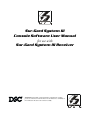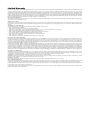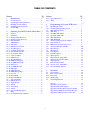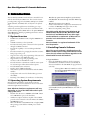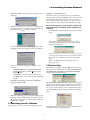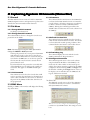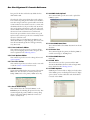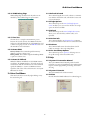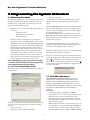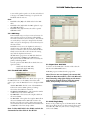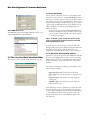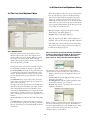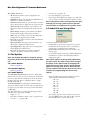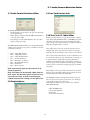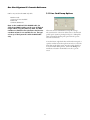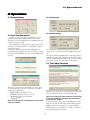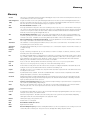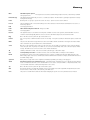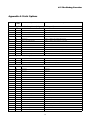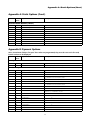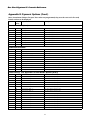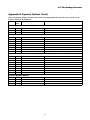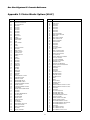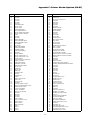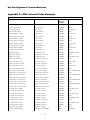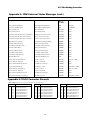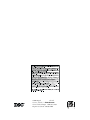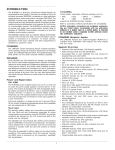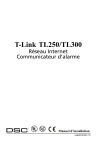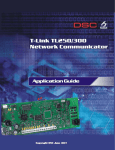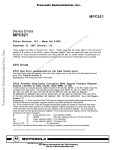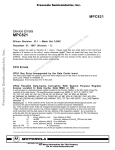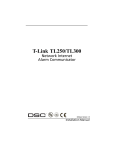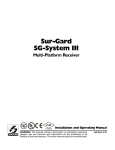Download Sur-Gard System III Console Software User Manual for use with Sur
Transcript
Sur-Gard System III Console Software User Manual for use with Sur-Gard System III Receiver WARNING: This manual contains information on limitations regarding product use and function and information on the limitations as to liability of the manufacturer. Read the entire manual carefully. Limited Warranty Digital Security Controls Ltd. warrants the original purchaser that for a period of twelve months from the date of purchase, the product shall be free of defects in materials and workmanship under normal use. During the warranty period, Digital Security Controls Ltd. shall, at its option, repair or replace any defective product upon return of the product to its factory, at no charge for labour and materials. Any replacement and/or repaired parts are warranted for the remainder of the original warranty or ninety (90) days, whichever is longer. The original purchaser must promptly notify Digital Security Controls Ltd. in writing that there is defect in material or workmanship, such written notice to be received in all events prior to expiration of the warranty period. There is abso- lutely no warranty on software and all software products are sold as a user license under the terms of the software license agreement included with the product. The Customer assumes all responsibility for the proper selection, installation, operation and maintenance of any products purchased from DSC. Custom products are only warranted to the extent that they do not function upon delivery. In such cases, DSC can replace or credit at its option. In t e rn a ti on a l Wa rr an t y The warranty for international customers is the same as for any customer within Canada and the United States, with the exception that Digital Security Controls Ltd. shall not be responsible for any customs fees, taxes, or VAT that may be due. Wa rr an t y Pr oc e d u re To obtain service under this warranty, please return the item(s) in question to the point of purchase. All authorized distributors and dealers have a warranty program. Anyone returning goods to Digital Security Controls Ltd. must first obtain an authorization number. Digital Security Controls Ltd. will not accept any shipment whatsoever for which prior authorization has not been obtained. C on d it io n s t o Vo id Wa rr an t y This warranty applies only to defects in parts and workmanship relating to normal use. It does not cover: • damage incurred in shipping or handling; • damage caused by disaster such as fire, flood, wind, earthquake or lightning; • damage due to causes beyond the control of Digital Security Controls Ltd. such as excessive voltage, mechanical shock or water damage; • damage caused by unauthorized attachment, alterations, modifications or foreign objects; • damage caused by peripherals (unless such peripherals were supplied by Digital Security Controls Ltd.); • defects caused by failure to provide a suitable installation environment for the products; • damage caused by use of the products for purposes other than those for which it was designed; • damage from improper maintenance; • damage arising out of any other abuse, mishandling or improper application of the products. It e m s N o t C ove re d b y Wa rr an t y In addition to the items which void the Warranty, the following items shall not be covered by Warranty: (i) freight cost to the repair centre; (ii) products which are not identified with DSC's product label and lot number or serial number; (iii) products disassembled or repaired in such a manner as to adversely affect performance or prevent adequate inspection or testing to verify any warranty claim. Access cards or tags returned for replacement under warranty will be credited or replaced at DSC's option. Products not covered by this warranty, or otherwise out of warranty due to age, misuse, or damage shall be evaluated, and a repair estimate shall be provided. No repair work will be performed until a valid purchase order is received from the Customer and a Return Merchandise Authorisation number (RMA) is issued by DSC's Customer Service. Digital Security Controls Ltd.’s liability for failure to repair the product under this warranty after a reasonable number of attempts will be limited to a replacement of the product, as the exclusive remedy for breach of warranty. Under no circumstances shall Digital Security Controls Ltd. be liable for any special, incidental, or consequential damages based upon breach of warranty, breach of contract, negligence, strict liability, or any other legal theory. Such damages include, but are not limited to, loss of profits, loss of the product or any associated equipment, cost of capital, cost of substitute or replacement equipment, facilities or services, down time, purchaser’s time, the claims of third parties, including customers, and injury to property. The laws of some jurisdictions limit or do not allow the disclaimer of consequential damages. If the laws of such a jurisdiction apply to any claim by or against DSC, the limitations and disclaimers contained here shall be to the greatest extent permitted by law. Some states do not allow the exclusion or limitation of incidental or consequential damages, so that the above may not apply to you. D i sc l ai m e r o f Wa rr an t ie s This warranty contains the entire warranty and shall be in lieu of any and all other warranties, whether expressed or implied (including all implied warranties of merchantability or fitness for a particular purpose) And of all other obligations or liabilities on the part of Digital Security Controls Ltd. Digital Security Controls Ltd. neither assumes responsibility for, nor authorizes any other person purporting to act on its behalf to modify or to change this warranty, nor to assume for it any other warranty or liability concerning this product. This disclaimer of warranties and limited warranty are governed by the laws of the province of Ontario, Canada. WARNING: Digital Security Controls Ltd. recommends that the entire system be completely tested on a regular basis. However, despite frequent testing, and due to, but not limited to, criminal tampering or electrical disruption, it is possible for this product to fail to perform as expected. In s ta ll e r ’s Lo ckou t Any products returned to DSC which have the Installer’s Lockout option enabled and exhibit no other problems will be subject to a service charge. Ou t of War ra n ty R e pa ir s Digital Security Controls Ltd. will at its option repair or replace out-of-warranty products which are returned to its factory according to the following conditions. Anyone returning goods to Digital Security Controls Ltd. must first obtain an authorization number. Digital Security Controls Ltd. will not accept any shipment whatsoever for which prior authorization has not been obtained. Products which Digital Security Controls Ltd. determines to be repairable will be repaired and returned. A set fee which Digital Security Controls Ltd. has predetermined and which may be revised from time to time, will be charged for each unit repaired. Products which Digital Security Controls Ltd. determines not to be repairable will be replaced by the nearest equivalent product available at that time. The current market price of the replacement product will be charged for each replacement unit. TABLE OF CONTENTS Section Pg Introduction . . . . . . . . . . . . . . . . . . . . . . . 1 1 1.1 1.2 1.3 1.4 1.5 System Overview. . . . . . . . . . . . . . . . . . . . . . . . . . . Operating System Requirements. . . . . . . . . . . . . . . Installing Console Software. . . . . . . . . . . . . . . . . . . Launching Console Software. . . . . . . . . . . . . . . . . . On-line Help. . . . . . . . . . . . . . . . . . . . . . . . . . . . . . 2 Exploring System III Console (Menu Bar) . 3 2.1 2.2 2.2.1 2.2.2 2.2.3 2.3 2.3.1 2.3.2 2.3.3 2.3.4 2.3.5 2.3.6 2.3.7 2.3.8 2.3.9 2.3.10 2.3.11 2.3.12 2.3.13 2.3.14 2.3.15 2.3.16 2.3.17 2.3.18 2.3.19 2.4 2.4.1 2.4.2 2.4.3 2.4.4 2.4.5 2.4.6 2.5 2.5.1 General . . . . . . . . . . . . . . . . . . . . . . . . . . . . . . . . . . File Menu . . . . . . . . . . . . . . . . . . . . . . . . . . . . . . . . Change Admin Password . . . . . . . . . . . . . . . . . . . . Change Console Password . . . . . . . . . . . . . . . . . . . Exit Command . . . . . . . . . . . . . . . . . . . . . . . . . . . . CPM3 Menu. . . . . . . . . . . . . . . . . . . . . . . . . . . . . . Disconnect . . . . . . . . . . . . . . . . . . . . . . . . . . . . . . . Refresh Line Card List . . . . . . . . . . . . . . . . . . . . . . View Debug Log . . . . . . . . . . . . . . . . . . . . . . . . . . Configure Connection . . . . . . . . . . . . . . . . . . . . . . Line Card Pools Editor . . . . . . . . . . . . . . . . . . . . . . Pool Options Editor . . . . . . . . . . . . . . . . . . . . . . . . C.L.A.S.S. Editor . . . . . . . . . . . . . . . . . . . . . . . . . . CPM3 Status . . . . . . . . . . . . . . . . . . . . . . . . . . . . . Reset Redundancy . . . . . . . . . . . . . . . . . . . . . . . . . CPM3 Code Upload . . . . . . . . . . . . . . . . . . . . . . . Set CPM3 Date/Time . . . . . . . . . . . . . . . . . . . . . . Printer Test . . . . . . . . . . . . . . . . . . . . . . . . . . . . . . Set CPM3 Browser . . . . . . . . . . . . . . . . . . . . . . . . AHS Table . . . . . . . . . . . . . . . . . . . . . . . . . . . . . . . CPM3 Options . . . . . . . . . . . . . . . . . . . . . . . . . . . CPM3 Debug Flags . . . . . . . . . . . . . . . . . . . . . . . . Line Test . . . . . . . . . . . . . . . . . . . . . . . . . . . . . . . . Reset CPM3 . . . . . . . . . . . . . . . . . . . . . . . . . . . . . . Reset SG Fallback . . . . . . . . . . . . . . . . . . . . . . . . . Line Card Menu . . . . . . . . . . . . . . . . . . . . . . . . . . . Refresh Selected . . . . . . . . . . . . . . . . . . . . . . . . . . . Single Options . . . . . . . . . . . . . . . . . . . . . . . . . . . . Upload . . . . . . . . . . . . . . . . . . . . . . . . . . . . . . . . . . Version Info . . . . . . . . . . . . . . . . . . . . . . . . . . . . . . Activate . . . . . . . . . . . . . . . . . . . . . . . . . . . . . . . . . Line Card Dump Options . . . . . . . . . . . . . . . . . . . Help . . . . . . . . . . . . . . . . . . . . . . . . . . . . . . . . . . . . System III Instruction Manual . . . . . . . . . . . . . . . . Section Pg 2.5.2 System III Console . . . . . . . . . . . . . . . . . . . . . . . . . 6 2.5.3 About . . . . . . . . . . . . . . . . . . . . . . . . . . . . . . . . . . . 6 1 1 1 2 2 3 3 3 3 3 3 3 3 3 3 5 5 5 5 5 5 5 5 5 5 5 6 6 6 6 6 6 6 6 6 6 6 6 6 i 3 Programming the System III Receiver . . . . 7 3.1 3.1.1 3.2 3.2.1 3.2.2 3.2.3 3.2.4 3.2.5 3.3 3.3.1 3.3.2 3.4 3.4.1 3.5 3.5.1 3.5.2 3.5.3 3.6 3.7 3.8 3.9 3.10 3.11 Uploading Procedure . . . . . . . . . . . . . . . . . . . . . . . The Line Card Uploading Screen . . . . . . . . . . . . . . AHS Table Operations . . . . . . . . . . . . . . . . . . . . . . AHS Entry . . . . . . . . . . . . . . . . . . . . . . . . . . . . . . . The AHS Table Editor . . . . . . . . . . . . . . . . . . . . . . Open/Save AHS Table . . . . . . . . . . . . . . . . . . . . . . AHS Single Entry . . . . . . . . . . . . . . . . . . . . . . . . . . AHS Handshake . . . . . . . . . . . . . . . . . . . . . . . . . . . The Line Card Pool Selection Editor . . . . . . . . . . . Line Card Pools . . . . . . . . . . . . . . . . . . . . . . . . . . . DRL3 Line Card Selection Section . . . . . . . . . . . . . The Line Card Options Editor . . . . . . . . . . . . . . . . Options Grid . . . . . . . . . . . . . . . . . . . . . . . . . . . . . The Options . . . . . . . . . . . . . . . . . . . . . . . . . . . . . . Static Options . . . . . . . . . . . . . . . . . . . . . . . . . . . . . Dynamic Options . . . . . . . . . . . . . . . . . . . . . . . . . . Audio Options . . . . . . . . . . . . . . . . . . . . . . . . . . . . Audio Dial-out String Editor . . . . . . . . . . . . . . . . . Audio Format Selection Editor . . . . . . . . . . . . . . . . Single Options . . . . . . . . . . . . . . . . . . . . . . . . . . . . Line Card Version Info . . . . . . . . . . . . . . . . . . . . . . The C.L.A.S.S. Table Editor . . . . . . . . . . . . . . . . . . Line Card Dump Options. . . . . . . . . . . . . . . . . . . . 4 Operation . . . . . . . . . . . . . . . . . . . . . . . . . 14 4.1 4.2 4.2.1 4.2.2 4.3 System Status . . . . . . . . . . . . . . . . . . . . . . . . . . . . . Line Test Operations . . . . . . . . . . . . . . . . . . . . . . . Daily setup . . . . . . . . . . . . . . . . . . . . . . . . . . . . . . . Weekly Setup . . . . . . . . . . . . . . . . . . . . . . . . . . . . . The Debug Function. . . . . . . . . . . . . . . . . . . . . . . . 14 14 14 14 14 Glossary . . . . . . . . . . . . . . . . . . . . . . . . . . . . . . . . . Appendix A: Static Options. . . . . . . . . . . . . . . . . . . Appendix B: Dynamic Options . . . . . . . . . . . . . . . . Appendix C: Printer Words: Options [60-6F]. . . . . Appendix D: CPM3 Internal Status Messages: . . . . Appendix E: TELCO Connector Pin-outs. . . . . . . . 15 18 19 23 25 26 7 7 7 8 8 8 8 9 9 9 9 10 10 11 11 11 11 11 12 12 12 12 13 Sur-Gard System III Console Software 1 Introduction The Sur-Gard System III Console Software is intended for use with the Sur-Gard System III receiver. The Console software provides primary support for the DRL3, DSP, Options, CLASS (ANI, Caller ID, and DNIS) table, and System code uploading. A back-up route through the Line Card’s debug port is provided in the event that the console cannot communicate with the line card through the CPM3. Refer to the System III Installation Manual for detailed programming information and use of the debug feature. • • Note: Microsoft®, Windows® 95, Windows® 98, WindowsNT®, Windows® Me, Windows® 2000 Professional, and Windows® XP are either registered trademarks or trademarks of Microsoft Corporation in the United States and/or other countries. 1.1 System Overview • • • • • • • • • • • • • Windows 95 requires Internet Explorer 5.5 (minimum) and Winsock2. For network set up must have DNS set up enabled. WinNT v4.0 requires Service Pack 6 A video card and monitor configured for minimum screen resolution of 800x600 pixels, high colour (16 bit). Microsoft compatible pointing device. Full Windows 98/ME/NT 4.0 (or higher)/2000/XP integration. TCP/IP connectivity to the System III. Provides an alternate printer connection for the System III through a TCP/IP connection. Provides the capability to view and change individual options. Provides an interface for grouping the active line cards into hunt groups or line pools. Support for the storage and programming of the static and dynamic options of the DRL3 line cards. Support for the storage and programming of the C.L.A.S.S. table of the DRL3 line cards. Provides interactive communication with the entire system for status messages and hardware/software queries. Provides CPM3 status verification Displays and set CPM3 Debug Flags Time and date synchronize from the PC with the CPM3 modules. Configuration and control of all redundancy options in the CPM3s. Restarting of the CPM3(s) for verification of redundancy. Note: Pentium® is a registered trademark of The Intel Corporation. 1.3 Installing Console Software Note: The console software is distributed on a CDROM included with the SG System III Receiver hardware. Console software and future upgrades can be downloaded from the DSC website. To begin Installation: • Insert the CD-ROM provided into the host computer CD-ROM drive. Installation will start automatically. If Autorun is disabled on the CD-ROM, the program can be started by: - Selecting Start > Run on the Windows task bar - Enter D:\System3\Installation\setup.exe then press the OK button 1.2 Operating System Requirements Before beginning installation, verify that the computer intended to be the Console Software host meets or exceeds the minimum requirements listed below: If autorun is enabled the following screen will appear: Select Install Console System III Software, then click on the Enter button. Note: Minimum hardware requirements will vary depending on size of the DNIS Table and the operating system used. • Pentium Class Processor at 200MHz with 64MB of Ram and a 100 MB free space on the hard-drive. • An Ethernet adapter card that is capable of the TCP/IP protocol and is connected to the same LAN as the CPM3’s 10/100BASE-T ports. • Microsoft Windows 95/98/ME/NT 4.0 (or higher)/2000/ XP operating system with the TCP/IP protocol stack installed. 1 1.4 Launching Console Software • When the installation begins, the following progress screen will appear: • When the InstallShield has completed extracting the files needed for setup, the System III console wizard will be displayed, click on the Next button to continue. Logging on to System III Console The Console has two passwords built into it for distribution. The main admin password is adminpass. The user password is password and is changeable by the user. The user can only access certain functions of the software (e.g. view versions and access the printer). The admin password has full access rights. Note: All passwords are case sensitive and must be entered exactly as described, with a minimum of 8 characters. • Enter adminpass or password in the log in screen indicated below: The Console will give the user three chances to enter a valid password. If an Invalid password is entered the following screen will appear. • This screen is followed by the licensing agreement. Click the I Agree button after reading the terms and conditions. After this is displayed, it will return to the first screen for the next attempt. If a valid password is not entered after the third attempt, the console software will terminate itself and shutdown. Refer to the Menu Bar section for details on how to change passwords • • 1.5 On-line Help A series of two screens will appear prompting you for directions: -Destination Directory -To install to this location, click the Next button or click the Browse to select another location. -Select Folder - The default path for the shortcut is: Sur-Gard and the shortcut will be named " System III Console" As the files are transferred to the selected folder the progress bar will be visible On-line Help is available by selecting Help from the menu bar. Three options are available to the user, The System III Instruction Manual, The System III Console Instruction Manual (this manual) and the About screen. The System III Instruction Manual provides a detailed explanation of all programming options available for the SG System III Receiver. It is in Acrobat PDF format and can be used online or printed. The following screen is displayed when loaded from the Help About menu command or main screen About button. When the installation process is complete, a Message Box indicating setup has finished will appear. This message box will prompt you to launch the console software when the Finish button is clicked 1.4 Launching Console Software To begin using the console software and configuring options. The About screen provides software version identification and contact information for technical support. 2 Sur-Gard System III Console Software 2 Exploring System III Console (Menu Bar) 2.1 General 2.3.1 Disconnect This command has the same function as the Connect button located on the Main Interface Screen. It connects the console software to all socket connections it is configured for. If the connection is already established with the CPM3(s), clicking this command again will close the TCP/IP sockets and disconnect the console software from the CPM3(s). The Main Interface Screen consists of a Title bar, Menu Bar, CPM3 Configuration Screen and Operations Log.This section describes the menu commands and their functions. 2.2 File Menu 2.2.1 Change Admin Password See Change Console Password. 2.2.2 Change Console Password This command allows the user to change the Console access password from the default. 2.3.2 Refresh Line Card List This command is used to manually force the Console to refresh the Line Card information and status. This should not be needed under normal operating conditions. This command has the same function as the Toolbar button. Note: You must log in using the Admin password to change the Admin or Users password. To change the password, enter a new password (minimum eight characters) in the top box, then re-enter the password to confirm. When both boxes contain the new password, click on the OK button to save the new password. The next time the console software is started, the new password must be used. If you decide that the new password is not needed, click on the Cancel button to exit and leave the original password intact. This applies to the admin and user passwords. 2.3.3 View Debug Log This command displays the screen with the ConsoleCPM3 communication debug information. 2.3.4 Configure Connection This command provides access to the console software setup. It includes the IP address of the CPM3(s) to be monitored, the socket numbers of the associated ports, and the other settings. Details are explained in the CPM3 configuration Screen. Selecting CPM3 > Configure from the menu bar or clicking the Configure button on the tool bar displays a screen with three tabs; the CPM3 tab, the Log tab, and the Line Cards tab. 2.2.3 Exit Command This command is used to close the Console when it will not be in use. It has the same function as the Exit button on the toolbar. This will force the Console to disconnect all ports from the CPM3s and then shut down the Console program itself. The CPM3 Tab: The CPM3 tab provides access to all of the communications functions necessary for receivers to communicate with System III Console software. 2.3 CPM3 Menu Clicking on CPM3 on the menu bar will display the following drop down menu.: This screen is used to configure the TCP/IP settings for connection to System III receivers. The settings are as follows: 3 2.3 CPM3 Menu The default size is 2 MB (2048 KB). By default, all log files are turned off. To activate, place a check mark in the box beside the label of the log file desired. Log files are always created in the main directory where the console software has been installed. IP Address: The TCP/IP address of the CPM3. This address must be set to the same IP address that is programmed in the CPM3. Command Port: The TCP/IP port that the Console and CPM3 use to communicate. This port is used for all command type messages including the Line Card uploading function. Note: To view Log files, disconnect the console software, then view log using a text editor/word processor such as MS WordPad or Word for Windows. Command Log: The Command Log is selected with the Command Log tab on the Main screen of the Console. This log contains messages for all command type transactions between the Console software and the connected CPM3(s). Audit Log: The Audit Log is selected with the Audit Log tab on the main screen of the console software. This log file is used to track statistical information from the whole system. Note: DO NOT change the default port of 1024. Audit Port: The TCP/IP Port that the Console and CPM3 use for Audit and Statistics signals. Note: DO NOT change the default port of 1030. Printer Port: This port is used to direct printer signals to the Console from the CPM3. The console will display these signals in the Printer Log window on the main screen and direct them to a log file on the Console’s host computer. Refer to the System III Installation Manual for details. Note: This feature is not used at this time. Upload Log: The Upload Log contains messages that are generated by the console software during an upload operation to any or all of the DRL3 line cards. It is selected from the message window located on the Upload form of the console. Printer Log: The Printer Log file is selected with the Printer Log tab from the main screen of the console. This log file contains information that is directed from the CPM3(s) to the TCP/IP printer output. It is the same as any message that is sent to the local printer, except that the console software prefixes another time stamp to indicate when the signal was received from the CPM3. Line Test Log: The Line Test Log is selected with the Line Test Log tab on the main screen of the console software. This log file is used to track information from Line Test procedure (see Line Test description for more details). Note: DO NOT change the default port of 1027. Password: This password is used in all transactions between the CPM3 and the console software. This password is used to identify that the messages between the two are authentic and not coming from an outside illegitimate source. Note: Do not change this password. Backup CPM3: This check box enables or disables communication between the console software and a secondary CPM3. The backup CPM3 has the same port functions as the primary CPM3. These settings should be the same as the primary CPM3 except for the IP Address, which is unique for all machines on the network. If a backup CPM3 is not used, remove the check mark from the check box beside the Backup CPM3 label. The Line Cards Tab: Note: The port addresses listed above are Sur-Gard defaults and should not be changed unless requested by a Sur-Gard technical representative. The Log Tab: This tab is used to activate the desired log files that will be created and completed by the Console program. This screen is used to configure the necessary settings for the console software to be able to communicate with the Line Cards correctly. On the left-hand side of the screen is an up/down arrow box used to set the first shelf address of the line cards. This should be set to the match the first shelf number that is The user can also choose the maximum size a log file can become before a new log file is created for each module. 4 Sur-Gard System III Console Software 2.3.10 CPM3 Code Upload This command will open the screen used to upload the CPM3(s) system. being used for the line card shelves. By default the first shelf number is 01. The right side of the screen informs the console software how to obtain the polling list that will be used to build the active line card grid. The first option should be used under normal conditions. This tells the Console to connect with the CPM3 and ask it for the present line cards. From here, the console software will attempt to poll each of the cards that the CPM3 indicates is there. This process will retrieve the status and version information for each line card. The second option tells the console software not to poll any line cards; it is then up to the user to manually refresh the status of each line card. The first polling option (Read List from CPM3) is the default and should not require changing. The console software will automatically update the cards approximately every 30 seconds. 2.3.11 Set CPM3 Date/Time This command will set the CPM3 date/time from the PC date/time. 2.3.5 Line Card Pools Editor This command opens the screen for generating the line card pools and assigning the line cards to the pools. This screen is explained in the following sections. 2.3.12 Printer Test This command signals the primary and backup CPMs to send the test message to TCP/IP printer. 2.3.6 Pool Options Editor This command opens the screen for editing the line card option segments. 2.3.13 Set CPM3 Browser Future Use. 2.3.7 C.L.A.S.S. Editor This command opens the screen that is used to create and/ or edit the C.L.A.S.S. table for the line cards. 2.3.14 AHS Table This menu item is used for operation with the AHS (Automatic Handshake Selection) table and single AHS Entry described in the following sections. 2.3.8 CPM3 Status System Status will display the current status of the System III Receiver. The user is able to view the primary and backup CPM3 status or the primary CPM3 status only. 2.3.15 CPM3 Options CPM3 Options is the module to display (read-only) values of the CPM3 options. A red background is used to display options that do not have valid values and that should be corrected on the CPM3. 2.3.9 Reset Redundancy This command resets the connected CPM3(s) to the Redundancy modes including all supervision modes. This command signals the primary CPM3 to resume polling the line cards and the backup CPM3 (if connected) to return to standby mode. 5 2.4 Line Card Menu 2.3.16 CPM3 Debug Flags CPM3 debug flags should be used only when recommended by a SG technical support representative. 2.4.1 Refresh Selected This command signals the console software to communicate with the selected line card, and refresh it’s status and version information. 2.4.2 Single Options This command opens the Line Card Single Options screen. It allows you to view and set the value of a single option in the line card flash. 2.4.3 Upload This command opens the Line Card Upload screen. It allows you to select the file(s) and line card(s) to be uploaded. 2.3.17 Line Test The Line Test is a complex communication process between the Console software, the CPM3 and the line card. It uses the backchannel mode of the DRL3 line card to make an outgoing test call. See the Line Test section in this manual for more information. 2.4.4 Version Info This command displays an information box containing the version information returned from a selected line card. 2.4.5 Activate This command will activate the selected Line Card if failed. For example, due to uploading failure. 2.3.18 Reset CPM3 Primary CPM3: This command signals the Primary CPM3 to perform a software reset. Backup CPM3: This command signals the Backup CPM3 to perform a software reset. 2.4.6 Line Card Dump Options This command opens an option box, allowing access to the profile settings of the selected line cards . 2.5 Help 2.3.19 Reset SG Fallback When the CPM3 is in Fallback mode (TCP/IP Automation failure), the CPM3 switches to the serial output and remains there until this command is sent. This command signals the CPM3(s) to return to TCP/IP automation regardless of the status of the serial connection. See System III manual for details. 2.5.1 System III Instruction Manual The System III Instruction Manual provides detailed information on setup and installation, Static and Dynamic Options, manual programming and testing and troubleshooting. 2.5.2 System III Console This System III Console Software manual. 2.4 Line Card Menu 2.5.3 About Provides E-mail and Web Addresses for technical support. This menu can also be accessed by right-clicking on any line card in the grid. 6 Sur-Gard System III Console Software 3 Programming the System III Receiver 3.1 Uploading Procedure • All Active Line Cards. A command button located beside the file path box opens a Windows dialog box to allow the user to select the file for upload. To perform an upload to any or all line cards, first select either the Upload command from the Line Card menu at the top of the main screen, or right-click on any active line card in the grid and select the Upload command. • When the screen opens, select the Upload procedure that is required: Selected Line Card Active line cards of selected pool All active line cards. • Using the path box provided, browse for the file to be uploaded to the line cards. When the file is selected, verify the destination selection, then click the Upload button on the right side of the screen. The Upload Log window will display messages describing what the console software is currently doing. These messages are also written into the Upload log files if activated in the Log File Tab of the Configuration screen. Click once with the mouse inside the window, this enables the cursor to follow new lines that are written into the window. The latest message will always be displayed as the last line of the window. Above the Upload Log window are two status bars that indicate the current uploading progress. The top box displays the current file or line card being uploaded, the bottom box displays the total uploading progress. Beside the file path box are two command buttons, Set and Abort. When the files and line cards have been selected, the Set button begins the upload. The Abort button terminates a upload that is in progress. The Log window allows the user to view the actions and progress of the uploading. Information that is displayed here is also written to the Upload Log files if activated. The Done command located at the bottom of the screen closes the window when uploading is completed. If an error occurs during the upload procedure, the following screen will be displayed to indicate that part of the upload has failed. If Yes is clicked the console software will attempt to upload the line cards that failed on the previous attempt. If No is chosen, the console software will return to the Upload screen and await a command. Note: Uploading times may vary between computers and can be affected by anti-virus programs that run background protection procedures. 3.1.1 The Line Card Uploading Screen This screen is used to select which DRL3 line cards and files are to be uploaded. 3.2 AHS Table Operations AHS (Automatic Handshake Selection) is the process whereby the line card sends Caller ID information to the CPM3 to request a handshake that will be used with that Caller ID. AHS remembers which handshakes are used for each Caller ID. If the handshake is different for the same Caller ID number, the CPM3 will change the handshake programmed. For example: • A customer’s panel has a handshake of 1400Hz. • The customer moves out of his house and takes his panel with him, but doesn’t call to cancel his monitoring. • New homeowners move in, and install their own panel with a handshake of 2300Hz, and connect it to the existing monitoring company. • When the first call is made to the monitoring station, the first handshake sent by the Line Card will be 1400Hz. If the panel does not respond to this, it will go through its default handshake sequence. When a 2300Hz handshake At the top of the screen are three radio command buttons that are used to select the Uploading mode. The three available modes are: • Current Line Card • All Active Line Cards within Selected Pool 7 3.2 AHS Table Operations is sent and the panel responds to it, the line card will send a message to the CPM3 instructing it to replace the old handshake with the new one. Note: • Handshake value [00] is the default value for the AHS Table • Handshake value [98] disables the AHS update for a specific Caller ID number • Handshake value [99] terminates the call for a specific Caller ID number. 3.2.1 AHS Entry Each handshake entry is 27 bytes in size and consists of a name, time/date of last use, frequency and handshake. The name and number consists of 21 bytes. This includes one overhead byte. One byte is designated for the handshake, one byte for the frequency of use and four bytes for the time and date. Handshake entries can not be duplicated; each entry is unique because of the Caller ID string. If the CPM3 receives a command to add a record, and that handshake already exists in the table, it will overwrite the existing entry with the duplicate information. All AHS Entries grouped into an AHS table which can hold a maximum of 48000 records (AHS Entries). All operations with the AHS table can be accessed by the primary and backup CPMs. Console operations with AHS table are divided into two separate modules: 1. Work with whole AHS Table. 2. Work with Single AHS Entry. 3.2.3 Open/Save AHS Table To load or save the AHS table to the file on disk, select the Save As or Load From File buttons. 3.2.2 The AHS Table Editor. Load/Save progress is indicated with a progress bar. Note: The user can save (export ) the current AHS Table from Data Base Grid to a file in the Microsoft Excel format by using right clicking on the mouse and choosing “Export To Excel” from the popup menu, then printing it for future reference. Console System III AHS Table Editor allows users to get or set the AHS table from or to the CPM3, add or delete table entries, open or save the AHS table from or to the physical disk file. Get/Set AHS Table: The left corner of the AHS Editor indicates the current CPM3 (primary or backup). The user has three different commands: • Get Number Of AHS Entries – This returns the number of AHS entries in the current AHS table. • Get AHS Table - This retrieves the complete table from the current CPM3. • Set AHS Table - This replaces the complete AHS table in the current CPM3 with the AHS Table located in the Database grid. The user is able to delete entries and add new entries but all new entries will have the default 0 time (1970/01/01) in the Time Stamp column. 3.2.4 AHS Single Entry Because of the possible large size of the AHS Table, the AHS Entry screen allows the user to lookup entries by phone number (Caller ID), AHS entry and set new, or change existing entries in the CPM3. Note: To Clear AHS Table in the CPM3, send the Set Command after Clear Table in the db Grid. 8 Sur-Gard System III Console Software 3.3.1 Line Card Pools The top section of the screen is used to create and list the line card pools. To add a new pool, click the Add Pool button and then type in a name for the pool in the box provided on the left side of the screen. The name is generally used to describe a particular condition unique to that line card group (e.g., a specific option setting, predominant format type for which the group will be optimized, or an account group which belongs to a third party dealer). If a pool is no longer needed, click the Delete Pool button. Any line cards assigned to that pool will be released to the general population of the grid where they can be assigned to another pool if needed. 3.2.5 AHS Handshake The AHS Entry editor and the AHS Table editor allow you to select a Handshake from a predefined list. Note: To delete a pool, ensure that all line cards that are assigned to the pool have been released before deleteing the pool. If the whole pool structure needs to be replaced, ALL established pool information can be deleted by using the Clear command button. This will erase all Pool names, line card assignments and any information related to the pool selection. 3.3.2 DRL3 Line Card Selection Section This section of the screen is used to select which line cards will be a part of the highlighted pool. This is done by a single left click of the mouse over top of the desired line card. If a whole shelf is to be added to the pool, left click once on that shelf number. 3.3 The Line Card Pool Selection Editor This screen is used to enter line card(s) into line pool groups. The grid can contain line cards with up to four different colors, they are defined as follows: Light Gray Square:Line Card is not currently active. Green Square: Line Card is active but not assigned to any pool. Dark Gray Square: Line Card is active and assigned to another pool. Light Blue Square: Line Card is active and assigned to currently selected pool. In the lower right corner is a “quick info” box for the line cards. By positioning the mouse over any line card in the grid, the console software will display the pool that the line card belongs to. The displayed information is the pool name, the pool’s number from the list above, and the shelf/slot address of the line card itself. 9 3.4 The Line Card Options Editor 3.4 The Line Card Options Editor Below the Pool Selection drop box, are two status bars that have the same function as those on the Upload Screen. The bottom status bar indicates the whole job progress, and the top one depicts the current line card’s progress. Underneath the file control box, are two more drop down menus. These drop down menus are used to select which options grouping will be displayed in the main grid on this screen. There are only three choices: • • • All: Options will be displayed in the options window. Static: Options only will be displayed. Dynamic: Options only will be displayed. When the Options group ALL is selected, all Static and Dynamic options for the selected profile will be displayed. If the Static item is selected, the drop down menu immediately below activates and provides four more choices to break down the displayed options. 3.4.1 Options Grid Using this window, the user has the ability to load a default template for the option. This template can be edited to change the options settings. When the settings are complete, save the new values with a name that describes the settings, and choose the line cards that will receive the uploaded options file. Note: The options associated with the breakdowns listed here are briefly described on the next page. For a detailed description and possible values, please refer to the System III Installation Manual. The upper left corner contains the commands and path box for loading and saving the defaults or options files. The Load Defaults button will set all options in the grid to a default value that is hard-coded within the console software. The Save As button is used to save the options currently displayed in the grid to a file name of the user’s choosing. The Path Name box is used to select a file to load. This can be used as a template for many line pool groups and then saved for each group. The upper right corner contains the controls which determine where the options files will be sent. There are three radio command buttons that control which line cards receive the file. The first button is for a single selected line card. Using the up/down arrow box you can change the address. This box provides easy access to all active line card addresses. The second button is for all active line cards in the polling list. The third button is for all active line cards in a selected pool. The destination pool can be any of the pools listed in the drop down menu box located immediately under the radio buttons. The four choices that are displayed here break the Static options down into four more sub-groups. These choices are: • All: all of the Static options are displayed in the options window. • General: Only the General Application Static options are displayed in the window. • Special Application: Only the Special Application Static options are listed in the options window. • Reserved: Any reserved or proprietary Static options are displayed in the window. Because of the large number and type of dynamic options, they have been broken down into more groups. The illustration shown here displays all but two of the available choices. These options are also broken down by the sub-groups. A brief description of these options follows. 10 Sur-Gard System III Console Software • • • The available choices are: • All: All of the Dynamic options are displayed in the options window. • Handshake: Only options related to the Handshake Configuration are shown in the window. • Automation Codes: Only the options related to the Automation Event Codes are displayed in the options window. • Automation Protocols: Only the options related to the Automation Protocols are displayed in the Options window. • Printer Library: Only the options related to the Printer Libraries will be displayed in the Options window. • Audio: Any options that pertain to the Two-Way Audio Configuration are displayed in the window. • Line: Only options that are related to Line Card functionality will be displayed. • Optional Formats: Only options that are related to specific format configurations will be shown. • Special Applications: Any options that are designated for Special Applications will be shown. • Reserved: Any Dynamic Options that are defined as reserved or proprietary are shown in this window. To send a “#“, program a “C” For a 3-second pause, program a D. Program any unused digits in the string as zero. This indicates to the line card that the telephone number is ended. Note: If the options values are entered into the grid manually, the console software will not perform any translation or validation of the options values. 3.6 Audio Dial-out String Editor To activate the Dial-out String Editor: • Double-click one of the option value boxes for options A8-AF. Enter the data the same way as it would be programmed for a modem dial string in Windows. • Click the OK command button to save the data to the Options grid. • To exit without saving any changes, click the Cancel command button to return to the main window without changing any values. 3.5 The Options Note: For detailed descriptions of options and setting values, Refer to the System III Installation Manual. Note: These options can be manually edited from the main screen, the editor allows whole string to be written at one time instead of changing each option box one at a time. If there are any unused digits in the string, leave them as blanks and the console software will translate them to the correct character for programming into the line card options. 3.5.1 Static Options Refer to Appendix A. 3.5.2 Dynamic Options Refer to Appendix B. 3.5.3 Audio Options The Audio-By-Format Select allows the user to make Audio Activation more specific. To save the settings, the check marks become one byte with each check box for one bit of the byte. Bit 0 is 3-digit pulse, Bit 1 is 4-digit Pulse, Bit 2 is 4-digit DTMF, etc up to Bit 7. The Dial-Out Number occupies Options A8-AF inclusive. The phone number must be stored in such a way that the first two digits to be sent will be stored in option A8. All numbers are Hex digits. The digits themselves are stored in the following way (when entered into the options grid manually): • Digits 1-9 = 1-9. • If the dial-out number contains a “zero”, program an “A”. • To send a “ * ”, program a “B”. Using the number shown in the example screen above, options A8-AF would look like the following •A8 = 1D •A9 = 8A •AA = A5 •AB = 55 •AC = 11 •AD = 11 •AE = 00 •AF = 00 The resulting sequence of events: Dial 1, wait for 3 seconds, dial 800-555-1111, then drop the line so that the line card will be free to receive another call. 11 3.7 Audio Format Selection Editor 3.9 Line Card Version Info 3.7 Audio Format Selection Editor To activate the Audio Format Selection Editor: • Double-click the option value box for option 7F and make any needed changes. • When editing is complete, click the OK command button to save the option value. • If no changes are needed click Cancel to close the editor without saving a new value. 3.10 The C.L.A.S.S. Table Editor Each line card can hold up to 64 profiles and either a 10,922 entry mixed Caller ID/DNIS Table or a 100,000 entry DNIS only table. Both tables contain some information that will point to the options profile that the line card will use when that Caller ID or DNIS number is received. The Audio-Format Select check boxes are unselected by default (all bits set low). One bit corresponds to one full byte. The bits are defined as followed: • • • • • • • • These tables can be created for use by all active line cards, or multiple tables can be created based on the line pool groups defined by the Line Pool Editor section of the console software. Bit 0 = 3-digit Pulse Activate. Bit 1 = 4-digit Pulse Activate. Bit 2 = 4-digit DTMF Activate. Bit 3 = Contact ID Activate. Bit 4 = SIA Level 1,2,3 Activate. Bit 5 = ModemII / IIE Activate. Bit 6 = ITI Activate. Bit 7 = Westec Activate. The console software allows the user to choose which line cards are contained in the line pool(s). A minimum of one line pool is required, therefore making the same 64 profiles shared within all the installed line cards. (A maximum of 24 lines in one hunt group), and a maximum of 24 hunt groups, which all contain one line card, therefore making 24 groups of 64 different profiles. Note: These bits all equal one byte and are to be stored in option 7F. After adding or removing an item from either list, both tables will be sorted in ascending numerical order starting first with the Caller ID table and then the DNIS table. Note: This option can be manually edited from the main screen, but the editor allows all the bits to be accessed at one time, instead of calculating the needed value and then writing it in the option box. The Comment column is provided for internal console software use only. It can be used to enter a short note describing some special attribute of the table entry. For Example the following entry is made in the combined Caller ID/DNIS table: 3.8 Single Options Caller ID:8004187618 Convert Data:6654494 Profile #:01 Comment:S-G Fire Panel. 12 Sur-Gard System III Console Software 3.11 Line Card Dump Options OR for entry made in the DNIS only table: DNIS #:12345 Convert Data:“Not Available.” Profile #:01 Comment:SIA Panels 1 Note: In the combined Caller ID/DNIS table, the Caller ID and DNIS numbers can be up to 10 digits in length. When using the DNIS only table, the DNIS numbers are limited to five characters and the Convert Data column is not available for use. The typical set up of the System III is with the DNIS table only. This screen accesses individual line card profile settings. The second section of the screen allows access to the line card profile option system for printing hard copies or backup files. (DSC recommends that the print option from the options screen be used instead.) To use this feature, right click a line card from the main grid, or open the window and use the up/down arrow box to select the desired line card’s address. Next, select the profiles check box. To use the Profiles Dump feature , click on the Dump command button located in the Profiles box at the top of the screen. 13 4.1 System Status 4 Operation 4.1 System Status 4.2.1 Daily setup 4.2.2 Weekly Setup 4.2 Line Test Operations Line Test is a part of a complex communication process between the Console, the CPM3 and the Line Card. It is designed to use the backchannel mode of the DRL3 line card to make an outgoing test call. Up to 60 telephone numbers can be programmed to do line test with. For each phone number, an independent test alarm string can be created . If the Line Test procedure has passed or failed, the test passed column will be updated to reflect the result of each line test call. For all cancelled line tests, the status, cancelled will be inserted. The scheduled Line Test will start later if there exists any upload process (e.g., Line Card upload, CPM3 Code upload etc.). The user can cancel the scheduled line test when uploading is required. The results of the scheduled Line Test will be written to the Line Test file with Date/Time of the test and to the Line Test Log tab on the main screen of the console software. 4.3 The Debug Function The user can start the Line Test manually or it can be scheduled. Scheduling allows the user to run the line tests daily or weekly. Enter the following: • Phone Number: The number to dial. • Description: Description of action or test. • Alarm String: Event to be transmitted. • Test Passed: Result The main screen contains a menu button labeled Debug. This enables the console software to record all messages at the interface level and display them in a viewable ASCII format. Note: This mode should not used unless advised by a Sur-Gard technician, it reduces the performance of the console software. To view the captured debug, click on the Debug icon on the Main Screen toolbar and the debug window will appear. The Debug mode allows any message(s) to be copied using the Windows clipboard, and pasted into a text file or e-mailed to a Sur-Gard representative for analysis. Note: the next test box will include this entry in the next test schedule. 14 Glossary Glossary Account The portion of a signal which contains the information identifying the location or the owner of the alarm panel. Also referred to as account number, account code or account digits. Acknowledgement (ACK) A signal sent from the receiver to the panel indicating that data has been received. A positive acknowledgement (ACK) means data was received without any detected errors. (see kiss-off). A negative acknowledgement (NAK) means data was received, but there were detected errors. An acknowledgement may be sent per packet or per alarm. AHS Automatic Handshake Selection. See ANI. Alarm A message transmitted from the panel to the receiver containing account, event, zone, user or other information. There may be one or more per call. An alarm may be repeated in the same call (if not successfully delivered in a previous attempt). An alarm will contain one or more packets. Packets can contain rounds or different information. Alarm transmission is initiated with a handshake and, if received correctly, acknowledged with a kiss-off. ANI Automatic Number Identification. Refers to the receiver feature which enables the line card to request the handshake to be used with a particular panel from the CPM3. The CPM3 maintains a database of most recently used handshakes for all accounts connected to the receiver. Handshakes are stored along with the phone number of the associated alarm panel. ASCII America Standard Code for Informational Interchange. A seven-bit alphanumeric code used extensively in data communications. Parity is often added to the seven-bit code for error detection. Automation The combination of software package and PC which connects to the receiver to receive alarm events. The automation can be connected either by direct serial connection or TCP. Automation Message The alarm information delivered by a receiver in a specified protocol to a central station computer or network. Also referred to as a computer message Backplane See BP3. Block A group of data that specifically makes up one of the elements of an alarm. For example: account block, event block, or alarm block. One packet could contain multiple blocks. BP3 A motherboard-style PCB which acts as the backbone for a single shelf of a System III receiver. The BP3 contains sockets to which up to 12 DRL3s, 1 CPM3, 1 PSC3 and 2 DC/DC3s can be connected. Furthermore, 2 BP3s can be connected together to form a 2shelf configuration for the System III receiver. The BP3 also contains connections for a parallel printer and 2 serial automation COM ports, as well as an Ethernet connection. Also referred to as a backplane. Busy Out A state of a line card. Under predefined criteria the line card will go off-hook so as to not process any new alarms. Call The process of a receiver going off-hook, receiving one or more alarms and returning on-hook. Caller ID An FSK format received by the line card. This format can be received prior to sending the handshakes. The Caller ID data can be used by the receiver to provide additional information to all alarms received during a call. Capture The ability of a receiver to store commands sent to the panel from the automation computer after all of the alarms have been sent from the panel to the receiver. Centronics A parallel printer interface standard. Also known as standard IEEE1284. A centronics interface is implemented on the CPM3 (through the backplane) to interface to the local parallel printer. Checksum Additional data added to an alarm indicating whether the contents have been received correctly. This is generally done by summing all the digits in the message (mod 256) and reporting this as the checksum. Different methods of calculating a checksum may be specified in particular formats or protocols. C.L.A.S.S Custom Local Area Signaling Services. This term is used in the telephone industry to represent all features of a telephone line, such as Caller -ID, Call Forwarding, 3-Way Calling etc. Client One side of a two-sided TCP socket connection. The client is the one responsible for initiating the socket connection with the remote host (the server). The console represents the client side of the socket connection with the CPM3. Computer Message See Automation Message. Console A PC application program which can connect to the receiver and provide diagnostic/programming abilities to the user. For the System III, the console connects to the CPM3 via TCP/IP. CPM3 Central Processing Module 3. The CPM3 controls the overall operation of the System III receiver, which includes multiplexing alarm signals from the line cards and sending them to the appropriate outputs DC/DC3 The DC power supply of the System III receiver. Dialer Another name for a control panel. DNIS Dialed Number Identification Service. DRL3 Digital Receiver Line Card 3. DTMF Dual Tone Multiple Frequency. A method of dialing which utilizes 2 sets of 4 tones (frequencies) each. Selecting one tone from each set will produce 16 distinct pairs. These pairs are used to dial digits when dialing a telephone number. 15 4.3 The Debug Function Equivalent Line Number An option in the receiver. By default printer and computer messages will contain the line card number. Sometimes it is necessary to output the printer and computer messages with a different line card number; in this case this option can be used to overwrite the line card number in the printer and computer outputs of the receiver. Event The specific type of alarm being reported by the panel. Event Code A term used to describe a character or group of characters in an automation output. This character(s) is used to represent the event that was reported by the panel. Example 1: SG automation reports an alarm event using an event code of 'A', Restore as 'R', or Trouble as 'T'. Example 2: Sur-Gard automation reports using a SIA output for a burglary alarm an event code of 'BA'. FES Format Expert Systems. The name given to a receiver task which performs the basic functions of: 1. sending handshakes; 2. detecting the format from the panel; 3. processing the alarm from the panel; 4. sending a kiss-off to the panel. Format The pre-established order of events and meanings of the various characters in an alarm transmitted from a panel to a receiver. FSK Frequency Shift Keying. A modulation technique used with low-speed modems (300 to 1800 bps). The carrier frequency is shifted between two discrete frequencies in accordance with the binary serial data. Handshake A signal sent by the receiver to a panel indicating that a connection has been established. These are either tones or modem data. Heartbeat A periodic signal sent from the automation outputter tasks to the automation software to verify the presence of that output. The period of this heartbeat is controlled via an option in the CPM3. Alternatively, the heartbeat refers to the signal sent between CPM3s to verify the presence/absence of each other. Hook Flash The process of the receiver going temporarily off-hook, usually in an attempt to transfer the phone call. Hot-Swappable Refers to the ability to add or remove particular cards to or from the system without removing power. In the System III, the CPM3, DRL3, DC/DC3 and PSC3 are all fully hot-swappable. HTTP Hypertext Transfer Protocol. A higher level protocol within the TCP/IP suite of protocols which is responsible for implementing web browsers. This is the protocol implemented by the CPM3 to enable the web interface to function. IEEE 1284 See Centronics. Inter-burst Time A term for the reception of pulse formats. The time between two bursts. Inter-digit Time A term used for reception of pulse or DTMF formats. The time between two digits. Internal Trouble A trouble condition which is generated inside a receiver, as opposed to being sent as an alarm from the panel. Internal troubles are also sent to the printer and automation outputs. Kiss-off A term used in the security industry for a positive acknowledgement. Line An individual channel on a line card. Equivalent to 1 telephone line. Line Card A removable, hot-swappable card which contains a POTS line interface which controls 1 or more POTS lines. For System III, each line card (DRL3) will interface to 1 line. Line Conditioning Electrical compensation for attenuation and phase delay distortion exhibited by the PSTN. Conditioning is performed through the use of an equalizer. MAC Address Media Access Control. A globally unique device 6-byte address which identifies a device attached to an Ethernet network. Assignment of MAC addresses is governed by the IEEE; any OEM company which manufactures Ethernet devices must apply for and purchase an OUI (Organizationally Unique Identifier), which consists of a block of 16,777,216 MAC addresses, all of which have the same first 3 bytes. Subsequent allocation of addresses within that block is at the discretion of the purchaser. Each Ethernet device produced must be programmed with a different MAC address in order to guarantee that each device will function correctly on the network. For the System III, the MAC address is stored in serial EEPROM on the CPM3 board. It is only programmable during manufacturing. MLRF3 The metal rack which is used to enclose all other modules within a single shelf of the System III receiver. MPC860 The PowerPC microprocessor used as the main processor on the CPM3 board. Multidrop A communication link in which a single channel is shared by several stations or nodes (DVACS is a Multidrop network). Only one station may transmit at a time. Multidrop is also referred to as multipoint. Negative Acknowledgement (NAK) See Acknowledgement. Off-Hook The process of connecting to the telephone line to answer an incoming call or dial a remote device (answering). On-Hook The process of releasing the telephone line after completion of a call (hanging up). Options A set of user-configurable parameters which controls the operation of a device. In the System III, both the DRL3 and the CPM3 contain sets of options. Static options are affect all Profiles on a card. Dynamic options are unique to each profile. Packet A group of digits or characters of information in an alarm. Panel A device (the alarm system) at the protected premises used to transmit alarms to the receiver. Ping A standard network command which can be used to verify the presence of a device on a network, using the device IP address. Ping is implemented as part of the ICMP protocol and consists of the Echo Request and Echo Reply commands (poll and response respectively). 16 Glossary POTS Plain Old Telephone System. An acronym used to describe a standard analog telephone network, or alternatively a standard analog telephone line. Printer Message The alarm information delivered by a receiver to a central station printer. This information is generally encapsulated in a descriptive English text message. Profile Generally refers to a group of options. The receiver can select a "profile" based on certain conditions. Protocol The pre-established order of events and meanings of the various characters in the information transmitted from a receiver to a monitoring computer. PSC3 Power Supply Controller 3. PSTN Public Switched Telephone Network. Analogous to POTS. PSU3 Power Supply Unit 3. Receiver The equipment used to receive alarms sent from panels. Sur-Gard's receivers are the System III, SLR and the MLR. 'Receiver' is sometimes used interchangeably with 'line card' as it is the line card which actually receives the alarm in the MLR. Ring One of the wires used on a phone line. By convention this is red. Rounds Two or more packets of alarm information used for error checking. If two packets (rounds) are identical the packet contains valid data. RRLLL The part of the automation message which stores the receiver number and line card number. The length of this field is variable and is controlled via an option in both the line card and the CPM3. Server One side of a two-sided TCP socket connection. The server is the one responsible for receiving the socket connection with the remote host (the client). In general, a host which acts as a server can receive multiple client socket connection requests simultaneously. The CPM3 acts as a server to both the console and the web interface. SG Sur-Gard, a brand name of DSC. Also used to describe a particular type of automation output. SIA Security Industry Association. Sometimes referred to as the SIA format which is an example of FSK modulation. RS-232 An asynchronous, point-to-point serial communications protocol. Used to communicate between the DRL3 and a PC for the DRL3's debug output. Also used to communicate between the CPM3 and the automation computer, and the CPM3 and a PC for the CPM3's debug output. System III Name given to a single entire receiver configuration, including rack, CPM3(s), line card(s), power supply, etc. TCP/IP Transmission Control Protocol/Internet Protocol. A standard network communications protocol. On the System III, TCP/IP is used to communicate between the console and the CPM3. It is also used to connect the CPM3 to a TCP printer (resident on the console) and TCP automation software (runs independent of the console). Tip One of the wires used on a phone line. By convention this is green. UIB3 User Interface Board 3. An L-shaped board which connects to the CPM3 and contains output LEDs and 4 push buttons used for the user interface. This board also connects directly to the LCD screen. Zone The portion of an alarm which contains the information identifying the specific zone of the panel that has been violated. 17 4.3 The Debug Function Appendix A: Static Options Option # Default Value Option Description General Application Static options: (Only one per line pool) 01 01 Line Card Number 02 0A Line Card Number Length Line Card’s virtual number on this receiver 1, 2, 3 digits or DNIS etc. 03 00 Internal Messages RS232 Internal Messages output format 05 0A Pre-H.S. duration Time before sending first Handshake 09 05 First Ring Length Refer to System III Installation Manual. 0D 00 Ring Select Enables or disables the double ring detection 0E 00 Backup Line Enable/Disable Enables or disables the backup line of the DRL3 12 00 Caller Source Select Select incoming call source identification 13 00 Caller Source To SG Com Report Call Source Info to SG Automation Output 14 00 Caller Source to Printer Report Call Source Info to Printer output. 19 00 Fault Call Counter Limit the number of Fault Call messages that are sent to the printer. 1C 00 Busy Out Busy out/no answer or continue in case of CPM3 failure 27 04 Caller Source Process How many digits of Caller ID or DNIS the receiver will process Special Application Static Options: 04 00 2-Way Audio Activation Time Max time the LC will remain in Audio mode after switching 11 00 Hook Flash Enable/Disable How long the LC will drop the line to perform the hook flash 2A 00 Hook Flash Delay Time delay before hang-up option. Reserved Static Options: 00 00 Reserved Future use 06 00 Reserved Future use 07 00 Reserved Future use 08 00 Reserved Future use 0A 00 Reserved Future use 0B 00 Reserved Future use 0C 00 Reserved Future use 0F 00 Reserved Future use 10 00 Reserved Future use 15 00 Reserved Future use 16 00 Reserved Future use 17 00 DMP User Length Variable length of the zone and user numbers 18 00 Reserved Future use 1A 00 DNIS Input sensitivity Refer to System III Installation Manual. 1B 00 Reserved Future use 1D 0F Input sensitivity Input sensitivity 1E 60 Output level Output level of linecard transmissions. 1F 00 Debug output Activate the debug port messaging. 20 04 CLASS Field Data Specify the type of data sent in the CLASS field of the E-BUS 21 00 Internal Use Only Internal Use Only 22 00 Internal Use Only Reserved 23 00 Internal Use Only Reserved 18 Appendix A: Static Options (Cont.) Appendix A: Static Options (Cont.) Option # Default Value Option Description Reserved Static Options: (contd.) 24 00 Internal Use Only Reserved 25 00 Internal Use Only Reserved 26 00 Internal Use Only Internal Use Only 28 00 Reserved Future use 29 00 Reserved Future use 2B 00 Reserved Future use 2C 00 Reserved Future use 2D 00 Reserved Future use 2E 00 Reserved Future use 2F 00 Reserved Future use Appendix B: Dynamic Options Note: A maximum of 64 per line pool. Even when not programmed, they must be sent to the line card, but do not have to be displayed Option # Default Value Option Description Line Options: 74 00 Equivalent Line # Line Card’s reporting ID number on this receiver 75 01 Receiver Number Receiver reporting number for messages Handshake Options: 80 1F Kiss-off to Hang-up Time Maximum wait time after kiss-off before hang-up 81 14 HANDSHKE #1 1st Handshake to be sent after line seizure. 82 23 HANDSHKE #2 2nd Handshake to be sent after line seizure. 83 2D HANDSHKE #3 3rd Handshake to be sent after line seizure. 84 0C HANDSHKE #4 4th Handshake to be sent after line seizure. 85 0E HANDSHKE #5 5th Handshake to be sent after line seizure. 86 0B HANDSHKE #6 6th Handshake to be sent after line seizure. 87 00 HANDSHKE #7 7th Handshake to be sent after line seizure. 88 00 HANDSHKE #8 8th Handshake to be sent after line seizure. 89 00 HS #1 duration Duration for 1st handshake to be sent. 8A 00 HS #2 duration Duration for 2nd handshake to be sent. 8B 00 HS #3 duration Duration for 3rd handshake to be sent. 8C 00 HS #4 duration Duration for 4th handshake to be sent. 8D 00 HS #5 duration Duration for 5th handshake to be sent. 8E 00 HS #6 duration Duration for 6th handshake to be sent. 8F 00 HS #7 duration Duration for 7th handshake to be sent. 90 00 HS #8 duration Duration for 8th handshake to be sent. 91 00 Inter Handshake Time Wait time between handshakes 19 4.3 The Debug Function Appendix B: Dynamic Options (Cont.) Note: A maximum of 64 per line pool. Even when not programmed, they must be sent to the line card, but do not have to be displayed Option # Default Value Option Description Automation Codes: 30 41 3/1-4/1 Digit 0 Event Reporting Code for 3-1, 4-1 formats 31 41 3/1-4/1 Digit 1 Event Reporting Code for 3-1, 4-1 formats 32 41 3/1-4/1 Digit 2 Event Reporting Code for 3-1, 4-1 formats 33 41 3/1-4/1 Digit 3 Event Reporting Code for 3-1, 4-1 formats 34 41 3/1-4/1 Digit 4 Event Reporting Code for 3-1, 4-1 formats 35 41 3/1-4/1 Digit 5 Event Reporting Code for 3-1, 4-1 formats 36 41 3/1-4/1 Digit 6 Event Reporting Code for 3-1, 4-1 formats 37 41 3/1-4/1 Digit 7 Event Reporting Code for 3-1, 4-1 formats 38 41 3/1-4/1 Digit 8 Event Reporting Code for 3-1, 4-1 formats 39 52 3/1-4/1 Digit 9 Event Reporting Code for 3-1, 4-1 formats 3A 41 3/1-4/1 Digit A Event Reporting Code for 3-1, 4-1 formats 3B 4F 3/1-4/1 Digit B Event Reporting Code for 3-1, 4-1 formats 3C 43 3/1-4/1 Digit C Event Reporting Code for 3-1, 4-1 formats 3D 5C 3/1-4/1 Digit D Event Reporting Code for 3-1, 4-1 formats 3E 52 3/1-4/1 Digit E Event Reporting Code for 3-1, 4-1 formats 3F 54 3/1-4/1 Digit F Event Reporting Code for 3-1, 4-1 formats 40 41 3/2-4/2 Digit 0 Event Reporting Code for 3-2, 4-2 formats 41 41 3/2-4/2 Digit 1 Event Reporting Code for 3-2, 4-2 formats 42 41 3/2-4/2 Digit 2 Event Reporting Code for 3-2, 4-2 formats 43 41 3/2-4/2 Digit 3 Event Reporting Code for 3-2, 4-2 formats 44 41 3/2-4/2 Digit 4 Event Reporting Code for 3-2, 4-2 formats 45 41 3/2-4/2 Digit 5 Event Reporting Code for 3-2, 4-2 formats 46 41 3/2-4/2 Digit 6 Event Reporting Code for 3-2, 4-2 formats 47 41 3/2-4/2 Digit 7 Event Reporting Code for 3-2, 4-2 formats 48 41 3/2-4/2 Digit 8 Event Reporting Code for 3-2, 4-2 formats 49 52 3/2-4/2 Digit 9 Event Reporting Code for 3-2, 4-2 formats 4A 41 3/2-4/2 Digit A Event Reporting Code for 3-2, 4-2 formats 4B 4F 3/2-4/2 Digit B Event Reporting Code for 3-2, 4-2 formats 4C 43 3/2-4/2 Digit C Event Reporting Code for 3-2, 4-2 formats 4D 5C 3/2-4/2 Digit D Event Reporting Code for 3-2, 4-2 formats 4E 52 3/2-4/2 Digit E Event Reporting Code for 3-2, 4-2 formats 4F 54 3/2-4/2 Digit F Event Reporting Code for 3-2, 4-2 formats 50 41 4-3 Digit 0 Event Reporting Code for all 4-3 formats 51 41 4-3 Digit 1 Event Reporting Code for all 4-3 formats 52 41 4-3 Digit 2 Event Reporting Code for all 4-3 formats 53 41 4-3 Digit 3 Event Reporting Code for all 4-3 formats 54 41 4-3 Digit 4 Event Reporting Code for all 4-3 formats 55 41 4-3 Digit 5 Event Reporting Code for all 4-3 formats 56 41 4-3 Digit 6 Event Reporting Code for all 4-3 formats 57 41 4-3 Digit 7 Event Reporting Code for all 4-3 formats 20 Sur-Gard System III Console Software Appendix B: Dynamic Options (Cont.) Note: A maximum of 64 per line pool. Even when not programmed, they must be sent to the line card, but do not have to be displayed Option # Default Value Option Description Automation Codes (Cont.) 58 41 4-3 Digit 8 Event Reporting Code for all 4-3 formats 59 52 4-3 Digit 9 Event Reporting Code for all 4-3 formats 5A 41 4-3 Digit A Event Reporting Code for all 4-3 formats 5B 43 4-3 Digit B Event Reporting Code for all 4-3 formats 5C 4F 4-3 Digit C Event Reporting Code for all 4-3 formats 5D 42 4-3 Digit D Event Reporting Code for all 4-3 formats 5E 54 4-3 Digit E Event Reporting Code for all 4-3 formats 5F 5C 4-3 Digit F Event Reporting Code for all 4-3 formats 70 00 Automation Common Event Code Computer Report Code over-ride for opt 30-5F Automation Protocols: 76 00 Accounts 3/x to 4/x 77 00 Digit Replace Add leading zeros to basic formats with 3 account digits. See the System III Manual 94 00 Account Digit Stripping See the System III Manual 9C 01 Acron RS232 Use SG or Acron format for Acron output. 9D 01 Modem II RS232 Use SG or Radionics format for ModemII output. 9F 01 Ademco Highspeed RS232 Use SG or Ademco format for Ademco Highspeed output. A1 01 FBI RS232 Use SG or FBI format for FBI Superfast output. A2 00 Digit Replace See option 77 for use of this option A3 00 Radionics D6500 RS232 Use SG or D6500 compatibility mode for output. A4 00 BFSK RS232 Use SG or Radionics format for BFSK output. A6 00 ITI Adjust See the System III Manual Printer Library: (See Appendix C: Printer Words: Options [60-6F]) 60 F2 Printer Words Digit “0” Decoding: Printer reporting codes 61 0A Printer Words Digit “1” Decoding: Printer reporting codes 62 14 Printer Words Digit “2” Decoding: Printer reporting codes 63 1E Printer Words Digit “3” Decoding: Printer reporting codes 64 28 Printer Words Digit “4” Decoding: Printer reporting codes 65 28 Printer Words Digit “5” Decoding: Printer reporting codes 66 50 Printer Words Digit “6” Decoding: Printer reporting codes 67 00 Printer Words Digit “7” Decoding: Printer reporting codes 68 50 Printer Words Digit “8” Decoding: Printer reporting codes 69 61 Printer Words Digit “9” Decoding: Printer reporting codes 6A F2 Printer Words Digit “A” Decoding: Printer reporting codes 6B 62 Printer Words Digit “B” Decoding: Printer reporting codes 6C 63 Printer Words Digit “C” Decoding: Printer reporting codes 6D A6 Printer Words Digit “D” Decoding: Printer reporting codes 6E 61 Printer Words Digit “E” Decoding: Printer reporting codes 6F 50 Printer Words Digit “F” Decoding: Printer reporting codes 71 04 Library Select Decoding: Determining how to use Printer Words options 21 4.3 The Debug Function Appendix B: Dynamic Options (Cont.) Note: A maximum of 64 per line pool. Even when not programmed, they must be sent to the line card, but do not have to be displayed Option # Default Value Option Description Special Application Dynamic Options: 78 00 Max Inter-Digit Time Reception Pulse 79 00 Max Inter-Burst Reception Pulse 9B 00 Echo Canceller Refer to System III Installation Manual AUDIO - 4 Digit Account 2-Way audio account code activation range Audio Options: 7A 00 7B 00 AUDIO - 3 Digit Account 2-Way audio 3 digit account code activation range 7C 00 AUDIO – 2-Way Audio Alarm Code 2-Way audio event code activation range 7D 00 AUDIO – Zone Code 2-Way audio zone code activation range 7E 00 AUDIO – Automation Event Code Automation reporting event format for 2-Way audio Activation. 7F 00 AUDIO – Audio By Format Select Select which formats can activate two way Audio 93 00 Min Audio Tone Used for 2-Way audio tone detection. A8-AF 00 Audio Dial out number Up to 16 digit phone num,ber to send 2-way audio calls to Optional Formats 95 00 5-digit pulse For decoding 3/1chk. 3/2, 4/1, pulse formats 96 00 4/1Extended Combine 4/1extended rounds into 4/2 style output 97 00 4/2Extended Combine 4/2extended rounds into 4/3 style output 98 01 3/1Extended Combine 3/1extended rounds into 3/2 style output 99 01 Ademco Express Decoding Ademco Express, FBI no chk, SG 4/3 w/chk 9E 00 Scantronics Select Refer to System III Installation Manual A0 01 11/12-Digit DTMF Refer to System III Installation Manual A5 01 Sescoa Super Speed Decoding Sescoa Super Speed or 4/2 with checksum A7 01 Silent Knight FSK2 RS232 Use SG Protocol 1 or 2 for Silent Knight FSK2 output Reserved Dynamic Options 72 00 Reserved Future use 73 00 Reserved Future use 92 00 Reserved Future use 9A 00 Reserved Future use 22 Sur-Gard System III Console Software Appendix C: Printer Words: Options [60-6F] Hex # 00 01 02 03 04 05 06 07 08 09 0A 0B 0C 0D 0E 0F 10 11 12 13 14 15 16 17 18 19 1A 1B 1C 1D 1E 1F 20 21 22 23 24 25 26 27 28 29 2A 2B 2C 2D 2E 2F 30 31 32 33 34 35 36 37 38 39 3A 3B 3C 3D Printer Words Hex # MEDICAL PENDANT TRANSMITTER FAIL TO REPORT IN RESERVED RESERVED RESERVED RESERVED RESERVED RESERVED RESERVED FIRE ALARM SMOKE COMBUSTION WATER FLOW HEAT PULL STATION DUCT FLAME NEAR FIRE ALARM RESERVED PANIC ALARM DURESS ALARM SILENT ALARM AUDIBLE ALARM DURESS DURESS RESERVED RESERVED RESERVED RESERVED BURGLARY PERIMETER INTERIOR 24 HOUR ENTRY/EXIT DAY/NIGHT OUTDOOR TAMPER NEAR BURGLARY ALARM INTRUSION VERIFIER GENERAL ALARM POLLING LOOP OPEN POLLING LOOP SHORT EXPANSION MODULE FAILURE SENSOR TAMPER EXPANSION MODULE TAMPER SILENT BURG SENSOR SUPERVISION FAILURE RESERVED RESERVED 24 HOUR NON-BURGLARY GAS DETECTED REFRIGERATION LOSS OF HEAT WATER LEAKAGE FOIL BREAK DAY TROUBLE LOW BOTTLED GAS LEVEL HIGH TEMPERATURE LOW TEMPERATURE RESERVED LOSS OF AIR FLOW 3E 3F 40 41 42 43 44 45 46 47 48 49 4A 4B 4C 4D 4E 4F 50 51 52 53 54 55 56 57 58 59 5A 5B 5C 5D 5E 5F 60 61 62 63 64 65 66 67 68 69 6A 6B 6C 6D 6E 6F 70 71 72 73 74 75 76 77 78 79 7A 7B 23 Printer Words CARBON MONOXIDE TANK LEVEL RESERVED RESERVED RESERVED RESERVED RESERVED RESERVED FIRE SUPERVISORY LOW WATER PRESSURE LOW CO2 GATE VALVE SENSOR LOW WATER LEVEL PUMP ACTIVATED PUMP FAILURE RESERVED RESERVED RESERVED SYSTEM TROUBLE AC LOSS LOW SYSTEM BATTERY RAM CHECKSUM BAD ROM CHECKSUM BAD SYSTEM RESET PANEL PROGRAM CHANGED SELF-TEST FAILURE SYSTEM SHUTDOWN BATTERY TEST FAILURE GROUND FAULT BATTERY MISSING/DEAD POWER SUPPLY OVERCURRENT ENGINEER RESET RESERVED RESERVED RESERVED RESTORE ALARM OPENING ALARM CLOSING ALARM SOUNDER/RELAY BELL 1 BELL 2 ALARM RELAY TROUBLE RELAY REVERSING NOTIFICATION APPLIANCE 3 CHECK NOTIFICATION APPLIANCE 4 CHECK RESERVED RESERVED SYSTEM PERIPHERAL POLLING LOOP OPEN POLLING LOOP SHORT EXPANSION MODULE FAILURE REPEATER FAILURE LOCAL PRINTER PAPER OUT LOCAL PRINTER FAILURE EXPANSION MODULE DC LOSS EXPANSION MODULE LOW BATTERY EXPANSION MODULE RESET RESERVED EXP. MODULE TAMPER EXP. MODULE AC LOSS EXP. MODULE SELF-TEST FAIL Appendix C: Printer Words: Options [60-6F] Hex # 7C 7D 7E 7F 80 81 82 83 84 85 86 87 88 89 8A 8B 8C 8D 8E 8F 90 91 92 93 94 95 96 97 98 99 9A 9B 9C 9D 9E 9F A0 A1 A2 A3 A4 A5 A6 A7 A8 A9 AA AB AC AD AE AF B0 B1 B2 B3 B4 B5 B6 B7 B8 B9 BA BB BC BD Printer Words Hex # BE BF C0 C1 C2 C3 C4 C5 C6 C7 C8 C9 CA CB CC CD CE CF D0 D1 D2 D3 D4 D5 D6 D7 D8 D9 DA DB DC DD DE DF E0 E1 E2 E3 E4 E5 E6 E7 E8 E9 EA EB EC ED EE EF F0 F1 F2 F3 F4 F5 F6 F7 F8 F9 FA FB FC FD FE FF LOSS SUPERVISORY RF RESERVED RESERVED RESERVED RESERVED RESERVED COMMUNICATION TELCO 1 FAULT TELCO 2 FAULT LONG RANGE RADIO FAIL TO COMMUNICATE LOSS OF RADIO SUPERVISION LOSS OF CENTRAL POLLING VSWR RESERVED RESERVED PROTECTION LOOP PROTECTION LOOP OPEN PROTECTION LOOP SHORT FIRE TROUBLE EXIT ALARM PANIC ZONE TROUBLE HOLDUP ZN TROUBLE SWINGER TROUBLE CROSS ZONE TROUBLE RESERVED SENSOR TROUBLE LOSS OF SUPERVISORY - RF LOSS OF SUPERVISORY - RPM SENSOR TAMPER RF TRANSMITTER. LOW BATTERY SMOKE HI-SENSOR SMOKE LOW-SENSOR INTRUSION HI-SENSOR INTRUSION LOW-SENSOR SELF TEST FAIL OPEN/CLOSE O/C BY USER GROUP O/C AUTOMATIC O/C LATE O/C DEFERRED O/C CANCEL REMOTE ARM/DISARM QUICK ARM KEYSWITCH O/C RESERVED CALLBACK REQUEST MADE SUCCESSFUL DOWNLOAD ACCESS UNSUCCESSFUL ACCESS SYSTEM SHUTDOWN DIALER SHUTDOWN SUCCESS FULL UPLOAD RESERVED RESERVED RESERVED RESERVED ACCESS DENIED ACCESS REPORT BY USER FORCED ACCESS EGRESS DENIED EGRESS GRANTED ACCESS ACCESS ACCESS ACCESS 24 Printer Words RESERVED ARMED STAY KEYSWITCH ARMED STAY RESERVED RESERVED RESERVED RESERVED RESERVED GROUP CLOSING GROUP OPENING EXCEPTION O/C EARLY O/C LATE O/C FAIL TO O/C FAIL TO O/C AUTO ARM FAIL O/C PARTIAL ARMED EXIT ERROR USER PRESENT RECENT CLOSE SOUNDER/RELAY DISABLED BELL 1 DISABLE BELL 2 DISABLE ALARM RELAY DISABLE TROUBLE RELAY DISABLE REVERSING RELAY DISABLE NOTIFICATION APPLIANCE 3 DISABLED NOTIFICATION APPLIANCE 4 DISABLED RESERVED RESERVED RESERVED DIALER DISABLED RADIO TRANSMITTER DISABLED REMOTE UPLOAD/DOWNLOAD DISABLED RESERVED RESERVED RESERVED RESERVED MESSAGE SERVICE ZONE BYPASS FIRE BYPASS 24 HOUR ZONE BYPASS BURGLARY BYPASS GROUP BYPASS SWINGER BYPASS ACCESS ZN SHUNT ACCESS POINT BYPASS RESERVED UNBYPASS RESERVED MANUAL TRIGGER TEST PERIODIC TEST REPORT PERIODIC RF TRANSMISSION FIRE TEST STATUS REPORT TO FOLLOW LISTEN-IN TO FOLLOW WALK TEST MODE OFF NORMAL CONDITION VIDEO TRANSMITTER ACTIVE RESERVED FIRE POINT TEST FIRE POINT NOT TESTED INTRUSION ZONE WALK TESTED FIRE ZONE WALK TESTED PANIC ZONE WALK TESTED Sur-Gard System III Console Software Appendix D: CPM3 Internal Status Messages : CPM3 Internal Status Messages Description Printer Message Automation Message (YYZZZZ) LCD Message Shelf 1 PSU3 Failure PSU 1 Failed AT0000 PSU 1 FAIL Shelf 1 PSU3 Restoral PSU 1 Restored AR0000 N/A Shelf 2 PSU3 Failure PSU 2 Failed AT0001 PSU 2 FAIL Shelf 2 PSU3 Restoral PSU 2 Restored AR0001 N/A DC/DC3 A Shelf 1 Failure DCA 1 Failed YP0100 DCA 1 FAIL DC/DC3 A Shelf 1 Restoral DCA 1 Restored YR0100 N/A DC/DC3 B Shelf 1 Failure DCB 1 Failed YP0101 DCB 1 FAIL DC/DC3 B Shelf 1 Restoral DCB 1 Restored YR0101 N/A DC/DC3 A Shelf 2 Failure DCA 2 Failed YP0200 DCA 2 FAIL DC/DC3 A Shelf 2 Restoral DCA 2 Restored YR0200 N/A DC/DC3 B Shelf 2 Failure DCB 2 Failed YP0201 DCB 2 FAIL DC/DC3 B Shelf 2 Restoral DCB 2 Restored YR0201 N/A Battery Low Shelf 1 12V Battery 1 Low YT0100 BATTERY 1 LOW Battery Low Restoral 1 12V Battery 1 Restored YR0100 N/A Battery Low Shelf 2 12V Battery 2 Low YT0200 BATTERY 2 LOW Battery Low Restoral 2 12V Battery 2 Restored YR0200 N/A Fan Circuit Shelf 1 Failure Fan Circuit 1 Failed YX0100 FAN 1 FAIL Fan Circuit Shelf 1 Restoral Fan Circuit 1 Restored YZ0100 N/A Fan Circuit Shelf 2 Failure Fan Circuit 2 Failed YX0200 FAN 2 FAIL Fan Circuit Shelf 2 Restoral Fan Circuit 2 Restored YZ0200 N/A TCP/IP Shelf 1 Printer Failure TCP/IP 1 Printer Failed VZ0100 TCP 1 PRINTER FAIL TCP/IP Shelf 1 Printer Restoral TCP/IP 1 Printer Restored VY0100 N/A TCP/IP Shelf 2 Printer Failure TCP/IP 2 Printer Failed VZ0200 TCP 2 PRINTER FAIL TCP/IP Shelf 2 Printer Restoral TCP/IP 2 Printer Restored VY0200 N/A Parallel Shelf 1 Printer Failure Parallel 1 Printer Failed VZ0101 PAR 1 PRINTER FAIL Parallel Shelf 1 Printer Restoral Parallel 1 Printer Restored VY0101 N/A Parallel Shelf 2 Printer Failure Parallel 2 Printer Failed VZ0201 PAR 2 PRINTER FAIL Parallel Shelf 2 Printer Restoral Parallel 2 Printer Restored VY0201 N/A SG-TCP/IP Shelf 1 Failure SG-TCP/IP 1 Failed NT0100 SG-TCP/IP 1 FAIL SG-TCP/IP Shelf 1 Restoral SG-TCP/IP 1 Restored NR0100 N/A SG-TCP/IP Shelf 2 Failure SG-TCP/IP 2 Failed NT0200 SG-TCP/IP 2 FAIL SG-TCP/IP Shelf 2 Restoral SG-TCP/IP 2 Restored NR0200 N/A SG-Serial Shelf 1 Failure SG-SERIAL 1 Failed YC0101 SG-SERIAL 1 FAIL SG-Serial Shelf 1 Restoral SG-SERIAL 1 Restored YK0101 N/A SG-Serial Shelf 2 Failure SG-SERIAL 2 Failed YC0201 SG-SERIAL 2 FAIL SG-Serial Shelf 2 Restoral SG-SERIAL 2 Restored YK0201 N/A Switch Into Active Mode Taking Over Polling N/A N/A Switch To Manual Mode Switching To Manual Mode N/A MANUAL 25 4.3 The Debug Function Appendix D: CPM3 Internal Status Messages (cont.) CPM3 Internal Status Messages Description Printer Message Automation Message (YYZZZZ) LCD Message Switch To Normal Mode Switching To Normal Mode N/A ACTIVE Switch To Standby Mode Switching To Standby Mode N/A STANDBY Line Card Absent Line Card Absent YDssOO N/A Line Card Restored Line Card Restored YEssOO N/A Internal Communication Error (Computer) Computer: Inter-Comm. Error YOssOO N/A Internal Communication Error (Printer) Printer: Inter-Comm. Error YOssOO N/A Internal Communication Error (Console) Console: Inter-Comm. Error YOssOO N/A Operator Activity Mode User:## Entered Programming LB00## N/A Primary CPM3 Power Up Primary CPM3 Power Up RR0001 N/A Secondary CPM3 Power Up Secondary CPM3 Power Up RR0002 N/A Primary CPM3 Failure Primary CPM3 Failure YX0001 N/A Primary CPM3 Restoral Primary CPM3 Restored RR0001 N/A Secondary CPM3 Failure Secondary CPM3 Failure YZ0002 N/A Secondary CPM3 Restoral Secondary CPM3 Restored RR0002 N/A AHS Database Full CPM3 AHS Database Full N/A N/A Shelf 1 UPS AC Fail (PGM In) UPS AC 1 Failed AT0102 UPS AC 1 FAIL Shelf 1 UPS AC Restored UPS AC 1 Restored AR0102 N/A Shelf 1 UPS Low Battery Restore UPS Battery 1 Restored YR0102 N/A Shelf 1 UPS Low Battery UPS Battery 1 Low YT0102 UPS BATT 1 LOW Shelf 2 UPS AC Fail (PGM In) UPS AC 2 Failed AT0202 UPS AC 2 FAIL Shelf 2 UPS AC Restored UPS AC 2 Restored AR0202 N/A Shelf 2 UPS Low Battery Restore UPS Battery 2 Restored YR0202 N/A Shelf 2 UPS Low Battery (PGM in) UPS Battery 2 Low YT0202 UPS BATT 2 LOW Appendix E: TELCO Connector Pin-outs Note: All OUT channels are used for two-way audio. Pins 25,50 Not used Pin 1 2 3 4 5 6 7 8 Port 26 27 28 29 30 31 32 33 Input Tip/Ring Channel 1 Out Tip/Ring Channel 1 Input Tip/Ring Channel 2 Out Tip/Ring Channel 2 Input Tip/Ring Channel 3 Out Tip/Ring Channel 3 Input Tip/Ring Channel 4 Out Tip/Ring Channel 4 Pin 9 10 11 12 13 14 15 16 Port 34 35 36 37 38 39 40 41 Pin Input Tip/Ring Channel 5 Out Tip/Ring Channel 5 Input Tip/Ring Channel 6 Out Tip/Ring Channel 6 Input Tip/Ring Channel 7 Out Tip/Ring Channel 7 Input Tip/Ring Channel 8 Out Tip/Ring Channel 8 26 17 18 19 20 21 22 23 24 Port 42 43 44 45 46 47 48 49 Input Tip/Ring Channel 9 Out Tip/Ring Channel 9 Input Tip/Ring Channel 10 Out Tip/Ring Channel 10 Input Tip/Ring Channel 11 Out Tip/Ring Channel 11 Input Tip/Ring Channel 12 Out Tip/Ring Channel 12 ©2002 Digital Security Controls Ltd. Toronto, Canada • www.dsc.com Centre d’aide technique 1-800-387-3630 Imprimé au Canada 29034574r001