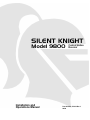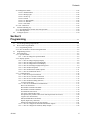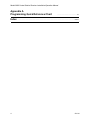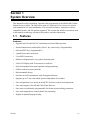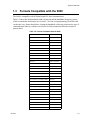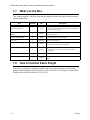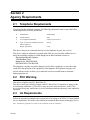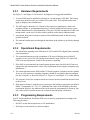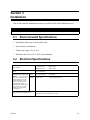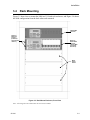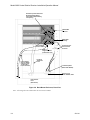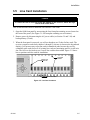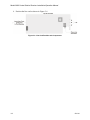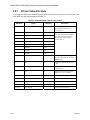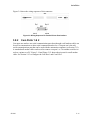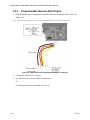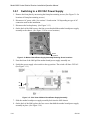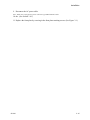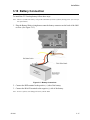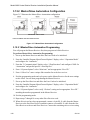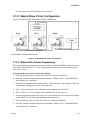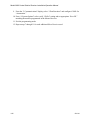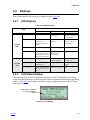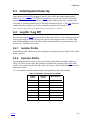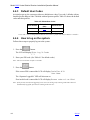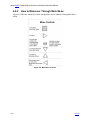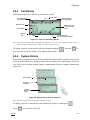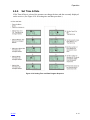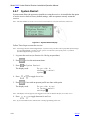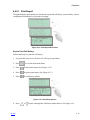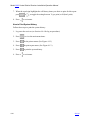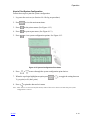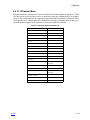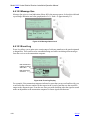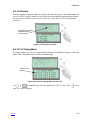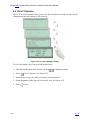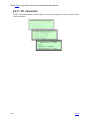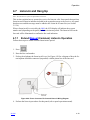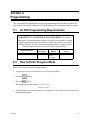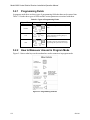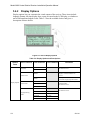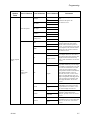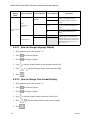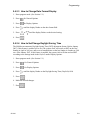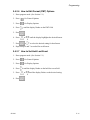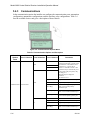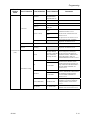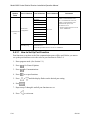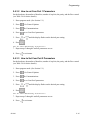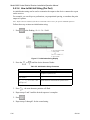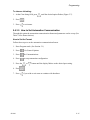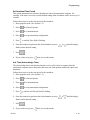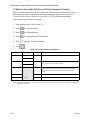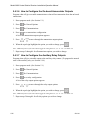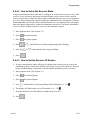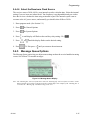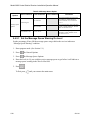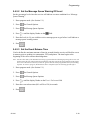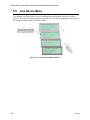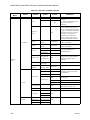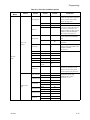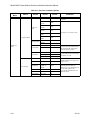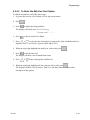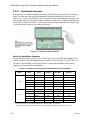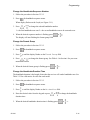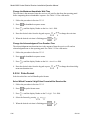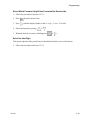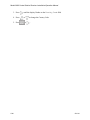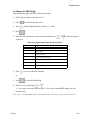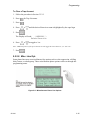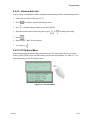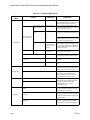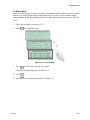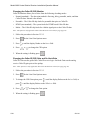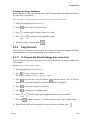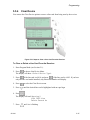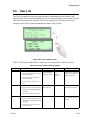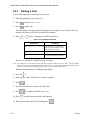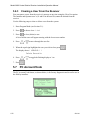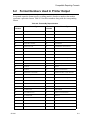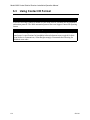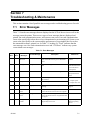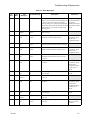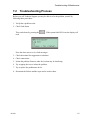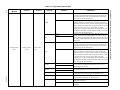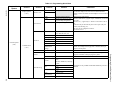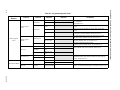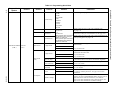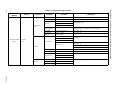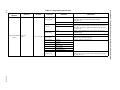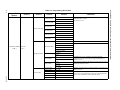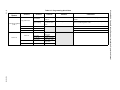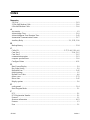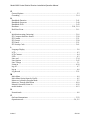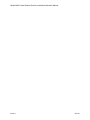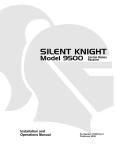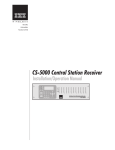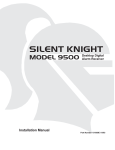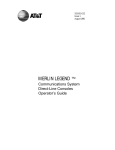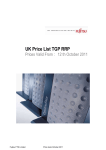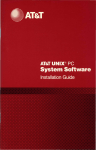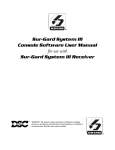Download SILENT KNIGHT 9800 Specifications
Transcript
SILENT KNIGHT
Model 9800
Installation and
Operations Manual
Central Station
Receiver
Part Number 151018 Rev J
09/06
Contents
Section 1
System Overview
1.1
1.2
1.3
1.4
1.5
1.6
1.7
1.8
.............................................................................................................................. 1-1
Features .................................................................................................................................................... 1-1
Hardware: ...................................................................................................................................... 1-1
Software: ....................................................................................................................................... 1-2
Optional Accessories ................................................................................................................................ 1-2
Formats Compatible with the 9800 .......................................................................................................... 1-3
9800 Supported SIA Digital I-III Levels ................................................................................................. 1-4
How to Use this Manual ........................................................................................................................... 1-5
Terminology ............................................................................................................................................. 1-5
What’s in the Box .................................................................................................................................... 1-6
How to Contact Silent Knight .................................................................................................................. 1-6
Section 2
Agency Requirements
2.1
2.2
2.3
............................................................................................................... 2-1
Telephone Requirements .......................................................................................................................... 2-1
FCC Warning ........................................................................................................................................... 2-1
UL Requirements ..................................................................................................................................... 2-1
2.3.1 Hardware Requirements ................................................................................................................... 2-2
2.3.2 Operational Requirements ................................................................................................................ 2-2
2.3.3 Programming Requirements ............................................................................................................. 2-2
Section 3
Installation
................................................................................................................................................. 3-1
3.1
3.2
3.3
3.4
3.5
3.6
3.7
3.8
Environmental Specifications .................................................................................................................. 3-1
Electrical Specifications ........................................................................................................................... 3-1
Overview .................................................................................................................................................. 3-2
Rack Mounting ......................................................................................................................................... 3-3
Line Card Installation ............................................................................................................................... 3-5
Removing Line Cards .............................................................................................................................. 3-6
Telephone Line Connection ..................................................................................................................... 3-7
Parallel Printer Connection ...................................................................................................................... 3-8
3.8.1 Printer Cable Pin-Outs ...................................................................................................................... 3-9
3.8.2 Com Ports 1 & 2 ............................................................................................................................. 3-10
3.8.3 Programmable Remote Alert Output .............................................................................................. 3-11
3.9 AC Power Cord Connection .................................................................................................................. 3-11
3.9.1 Switching to a 230 VAC Power Supply ......................................................................................... 3-12
3.9.2 How to Verify Earth Ground .......................................................................................................... 3-14
3.10 Battery Connection ................................................................................................................................ 3-15
3.11 Automation Computer Connection ........................................................................................................ 3-16
3.11.1 Computer Port Baud Rate Selection ............................................................................................... 3-16
151018
i
Model 9800 Central Station Receiver Installation/Operation Manual
3.12 Master/Slave Receiver Linking .............................................................................................................. 3-17
3.12.1 Receiver Linking Cable .................................................................................................................. 3-17
3.12.2 Master/Slave Automation Configuration ........................................................................................ 3-18
3.12.2.1 Master/Slave Automation Programming ............................................................................. 3-18
3.12.3 Master/Slave Printer Configuration ................................................................................................ 3-19
3.12.3.1 Master/Salve Printer Programming ...................................................................................... 3-19
Section 4
Operation
4.1
4.2
4.3
4.4
4.5
4.6
ii
..................................................................................................................................................... 4-1
Touchpad Function Buttons ..................................................................................................................... 4-1
Displays .................................................................................................................................................... 4-3
4.2.1 LED Displays .................................................................................................................................... 4-3
4.2.2 LCD Status Display .......................................................................................................................... 4-3
4.2.2.1 Adjusting LCD Contrast ........................................................................................................ 4-4
4.2.2.2 LCD Abbreviations ................................................................................................................ 4-4
Initial System Power Up .......................................................................................................................... 4-5
Log On / Log Off ..................................................................................................................................... 4-5
4.4.1 Installer Profile ................................................................................................................................. 4-5
4.4.2 Operator Profile ................................................................................................................................ 4-5
4.4.3 Default User Codes ........................................................................................................................... 4-6
4.4.4 How to log on the system. ................................................................................................................ 4-6
4.4.5 How to log off the system. ................................................................................................................ 4-7
Modes of Operation ................................................................................................................................. 4-8
4.5.1 Normal Mode .................................................................................................................................... 4-8
4.5.1.1 Manual Operation .................................................................................................................. 4-8
How to Manually Acknowledge Calls: ......................................................................................... 4-8
4.5.1.2 Automatic Operation .............................................................................................................. 4-8
4.5.1.3 Log Only ................................................................................................................................ 4-8
4.5.2 Program Mode .................................................................................................................................. 4-8
Main Menu ............................................................................................................................................... 4-9
4.6.1 How to display the Main Menu ........................................................................................................ 4-9
4.6.2 How to Maneuver Through Main Menu ......................................................................................... 4-10
4.6.3 Call History ..................................................................................................................................... 4-11
4.6.4 System History ................................................................................................................................ 4-11
4.6.5 System Info ..................................................................................................................................... 4-12
4.6.6 Set Time & Date ............................................................................................................................ 4-13
4.6.7 System Restart ................................................................................................................................ 4-14
4.6.8 Printer Menu ................................................................................................................................... 4-15
4.6.8.1 Print Report .......................................................................................................................... 4-17
How to Print Call History ............................................................................................................ 4-17
How to Print System History ...................................................................................................... 4-18
How to Print System Configuration ............................................................................................ 4-19
How to Print a Test Page ............................................................................................................. 4-20
4.6.8.2 Edit Event Format ................................................................................................................ 4-20
4.6.8.3 Configure Printer .................................................................................................................. 4-21
4.6.9 Program Menu ................................................................................................................................ 4-22
151018
Contents
4.6.10 Diagnostics Menu ........................................................................................................................... 4-22
4.6.10.1 Phantom Menu ..................................................................................................................... 4-23
4.6.10.2 Message Que ........................................................................................................................ 4-24
4.6.10.3 Event Log ............................................................................................................................. 4-24
4.6.10.4 Format .................................................................................................................................. 4-25
4.6.10.5 LC Debug Mode ................................................................................................................... 4-25
4.6.10.6 LC Statistics ......................................................................................................................... 4-26
4.6.10.7 Port Status ............................................................................................................................ 4-27
4.6.11 PC Connection ................................................................................................................................ 4-28
4.7 Listen-In and Hang Up ........................................................................................................................... 4-29
4.7.1 Extend Manual (Common) Listen-In Operation ............................................................................. 4-29
4.7.2 PBX Operation ................................................................................................................................ 4-30
4.8 Testing the System ................................................................................................................................. 4-30
Section 5
Programming
......................................................................................................................................... 5-1
5.1
5.2
UL 864 Programming Requirements ....................................................................................................... 5-1
How to Enter Program Mode ................................................................................................................... 5-1
5.2.1 Programming Fields .......................................................................................................................... 5-2
5.2.2 How to Maneuver Around in Program Mode ................................................................................... 5-2
5.3 Programming Choices .............................................................................................................................. 5-3
5.4 General Options ....................................................................................................................................... 5-3
5.4.1 Operation Mode ................................................................................................................................ 5-4
5.4.1.1 How to Change the Operation Mode ..................................................................................... 5-5
5.4.2 Display Options ................................................................................................................................ 5-6
5.4.2.1 How to Change Language Display ........................................................................................ 5-8
5.4.2.2 How to Change Time Format Display ................................................................................... 5-8
5.4.2.3 How to Change Date Format Display .................................................................................... 5-9
5.4.2.4 How to Set/Change Daylight Saving Time ............................................................................ 5-9
5.4.2.5 How to Edit ITI Options ...................................................................................................... 5-10
5.4.2.6 How to Edit Format (FMT) Options .................................................................................... 5-11
5.4.2.7 How to Set Hold Last Event ................................................................................................ 5-11
5.4.3 Communications ............................................................................................................................. 5-12
5.4.3.1 How to Set Up Port Function ............................................................................................... 5-14
5.4.3.2 How to set Com Port 1 Parameters ...................................................................................... 5-15
5.4.3.3 How to Set Com Port 2 Parameters ..................................................................................... 5-15
5.4.3.4 How to Edit Init String (Par Port) ........................................................................................ 5-16
To clear an init string: ................................................................................................................. 5-17
5.4.3.5 How to Set Automation Communication ............................................................................. 5-17
How to Set the Format ................................................................................................................ 5-17
How Enable or Disable Hex Mode ............................................................................................. 5-18
How Enable or Disable Heartbeat ............................................................................................... 5-18
Set Heartbeat Time Period .......................................................................................................... 5-19
Ack Time (Acknowledge Time) ................................................................................................. 5-19
ITI Options (Only Visible if ITI Gen or ITIComp Formats are Chosen) ................................... 5-20
Log Recs (For ITI Formats): ....................................................................................................... 5-21
XID (Extended ID for ITI Panels): ............................................................................................. 5-21
SupCh (Supervisory Character): ................................................................................................. 5-21
NoData (No Data Character for Log Record): ............................................................................ 5-21
5.4.3.6 How to Configure the On-board Annunciator Outputs ........................................................ 5-22
5.4.3.7 How to Configure the Auxiliary Relay Outputs .................................................................. 5-22
151018
iii
Model 9800 Central Station Receiver Installation/Operation Manual
5.4.4 System Options ............................................................................................................................... 5-23
5.4.4.1 How to Change Backup Battery Setting .............................................................................. 5-24
5.4.4.2 How to Select the Receiver Mode ........................................................................................ 5-25
5.4.4.3 How to Set the Receiver ID Number ................................................................................... 5-25
5.4.4.4 How to Configure Output for Bad Data Blocks ................................................................... 5-26
5.4.4.5 How to Set the Normal State of the Auxiliary Relay Contact ............................................. 5-26
5.4.4.6 Select the Receivers Clock Source ....................................................................................... 5-27
5.4.5 Message Queue Options ................................................................................................................. 5-27
5.4.5.1 Set the Message Queue Warning On Level ......................................................................... 5-28
5.4.5.2 Set the Message Queue Warning Off Level ......................................................................... 5-29
5.4.5.3 Set the Event Release Time ................................................................................................. 5-29
5.4.6 Slave List ........................................................................................................................................ 5-30
5.4.7 Virtual Receiver .............................................................................................................................. 5-31
5.5 Line Device Menu .................................................................................................................................. 5-32
5.5.1 Add Device ..................................................................................................................................... 5-33
5.5.2 Edit Line Card ................................................................................................................................. 5-34
5.5.2.1 Edit Line Card Menu Options .............................................................................................. 5-35
5.5.2.2 To Enter the Edit Line Card Option ..................................................................................... 5-39
5.5.2.3 Handshake Sequence ............................................................................................................ 5-40
About the Handshake Sequence .................................................................................................. 5-40
Change the Handshake Sequence Number .................................................................................. 5-41
Change the Format Group ........................................................................................................... 5-41
Change the Handshake Duration Time ....................................................................................... 5-41
Change the Maximum Handshake Wait Time ............................................................................ 5-42
Change the Acknowledgment Tone Duration Time ................................................................... 5-42
5.5.2.4 Pulse Format ........................................................................................................................ 5-42
Select Which Format a 5-digit Pulse Format will be Received As ............................................. 5-42
Select Which Format a 6-digit Pulse Format will be Received As ............................................. 5-43
Select the Inter-Digit ................................................................................................................... 5-43
Set for 2300 and 1400 formats that Require Acknowledges on Even Rounds ........................... 5-44
Set for 3/1 and 4/1 Partially Extended Formats .......................................................................... 5-45
5.5.2.5 Line Options ......................................................................................................................... 5-45
How to Set the Line Card for a Direct Line (Dedicated Line): ................................................... 5-45
To Change the Number of Rings Follow These Steps: ............................................................... 5-46
To Change the Ring On Time (9810 only): ................................................................................ 5-46
To Change the Ring Off Time (9810 only): ................................................................................ 5-47
To Change the Country Code (9815 only): ................................................................................. 5-47
To Change the Ring Threshold Voltage: ..................................................................................... 5-49
To Change the Phone Line Fault Detection (Sample Rate): ....................................................... 5-49
5.5.2.6 Listen-In ............................................................................................................................... 5-50
To Change the Listen Mode: ....................................................................................................... 5-50
To Change the PBX String: ......................................................................................................... 5-51
To Change the Listen-In Timeout: .............................................................................................. 5-52
To Edit the Listen-In Accounts Lists: ......................................................................................... 5-52
To Add a Listen In Account ........................................................................................................ 5-53
To Edit a Listen In Account ........................................................................................................ 5-53
To Clear a Listen In Account ...................................................................................................... 5-53
5.5.2.7 Trap List ............................................................................................................................... 5-54
To Add a Trap Account ............................................................................................................... 5-54
To Edit a Trap Account ............................................................................................................... 5-54
To Clear a Trap Account ............................................................................................................. 5-55
iv
151018
Contents
5.5.2.8 Misc. Line Opt. .................................................................................................................... 5-55
To Change the Echo Suppress Setting: ....................................................................................... 5-56
How to Set Caller ID ................................................................................................................... 5-56
To Change the Billing Delay Setting: ......................................................................................... 5-56
To Change the Hunt Group: ........................................................................................................ 5-57
To Change the Ring Options (9815 only) ................................................................................... 5-57
To Change Call Hang Up Settings .............................................................................................. 5-58
5.5.2.9 Ademco Auto Opt ................................................................................................................ 5-59
5.5.2.10 ITI Options Menu ................................................................................................................. 5-59
ITI SCode Menu: ......................................................................................................................... 5-61
To Set Date/Time Flag: ............................................................................................................... 5-62
To Enable or Disable ITI 300 Baud Negotiation: ....................................................................... 5-62
Set the Type of Listen-In Used for ITI Controls: ........................................................................ 5-62
5.5.2.11 Line Gain Options Menu (9815 only) .................................................................................. 5-63
Changing the Transmit and Receive Gain ................................................................................... 5-63
Changing the Caller ID (CID) Monitor ....................................................................................... 5-64
Changing the Caller ID (CID) Gain and On Hook Gain ............................................................. 5-64
Changing the Ringer Impedance ................................................................................................. 5-65
5.5.3 Copy Devices .................................................................................................................................. 5-65
5.5.3.1 To Program the Default Settings Into a Line Card .............................................................. 5-65
5.5.3.2 Copy the Programming of an Existing Line Card to Another ............................................. 5-66
5.5.4 Clear Device ................................................................................................................................... 5-67
To Clear or Delete a Line Card From the Receiver: ................................................................... 5-67
5.5.5 View Device ................................................................................................................................... 5-68
5.5.6 Rollins ............................................................................................................................................. 5-68
5.6 User List ................................................................................................................................................. 5-69
5.6.1 Adding a User ................................................................................................................................. 5-70
5.6.2 Editing a User ................................................................................................................................. 5-71
5.6.3 Clearing a User From the Receiver ................................................................................................. 5-72
5.7 PC Account/Code ................................................................................................................................... 5-72
Section 6
Compatible Reporting Formats
6.1
6.2
6.3
..................................................................................... 6-1
Formats By Communication Group. ........................................................................................................ 6-1
Format Numbers Used In Printer Output ................................................................................................. 6-3
Using Contact ID Format ......................................................................................................................... 6-4
Section 7
Troubleshooting & Maintenance
................................................................................. 7-1
7.1
7.2
Error Messages ......................................................................................................................................... 7-1
Troubleshooting Process .......................................................................................................................... 7-5
7.2.1 Removing the Power Supply/Mother Board Assembly .................................................................... 7-6
7.2.2 Replacing the Mother Board/Power Supply Assembly .................................................................... 7-7
7.3 Replacing the 9800 Fuse .......................................................................................................................... 7-7
7.4 Safe Mode ................................................................................................................................................ 7-8
7.5 Updating the Receiver Software .............................................................................................................. 7-8
151018
v
Model 9800 Central Station Receiver Installation/Operation Manual
Appendix A
Programming Quick Reference Chart
Index
vi
..................................................... A-1
......................................................................................................................................................... Index-1
151018
Section 1
System Overview
This manual describes installation, operation, and programming of the Model 9800 Central
Station Receiver (9800). The 9800 can be used as a desk-top receiver, however it must be
rack-mounted for UL listed installations. This section lists features, optional accessories,
compatible formats, and SIA options supported. This section also includes conventions used
in the manual, terminology relevant to this product, and other information.
1.1
Features
Hardware:
• Supports both 120 and 240 VAC installations at 60 and 50Hz operation.
•
External annunciation with auxiliary Form C dry contact relay. (Programmable)
•
On-board PZT alert. (Programmable.)
•
1 parallel port and 2 serial ports.
•
2 rear SBUS connectors.
•
Modular configuration for easy replacement and repair.
•
4 line LCD Display with 20 characters for each line.
•
On-board touchpad for manual operation and programming.
•
LEDs to indicate system operations.
•
Rack mountable design.
•
One line card will communicate with all supported formats.
•
Supports up to 12 line cards which operate independent of each other.
•
Line card parameters are stored on the MCPU for faster removal and replacement.
•
Line cards support Caller ID and Caller Name Delivery.
•
Line cards are individually programmable for format priority and ring parameters.
•
Line cards support direct connect phone line monitoring.
•
English or Spanish language display.
151018
1-1
Model 9800 Central Station Receiver Installation/Operation Manual
Software:
• Programmable display options for time and date information.
•
View or print the history information by priority or by call or by event.
•
Two user profiles to control user access to the receiver.
•
Supports up to 40 users.
•
Listen-in and trap accounts support wild card variables. Up to 20 accounts available per
line card. (20 for listen-in and 20 for trap accounts.)
•
Listen-in selectable for direct, hook flash, or PBX phone system.
•
Programmable port configuration for automation, printer and backup support.
•
500 event history buffer.
1.2
Optional Accessories
The following accessories for the 9800 are available from Silent Knight Sales Department
unless otherwise indicated. You can contact Silent Knight Sales Department by phone or by
mail. The Sales Department’s toll free and local numbers are 800-446-6444 and 763-4936435. Our mailing address is 7550 Meridian Circle, Maple Grove, MN
55369-4927.
Table 1-1: Optional Accessories for the 9800 Central Station Receiver
Item
SK Model
Description/Comments
Line card
9815
The line card monitors the phone line, detects ring and processes the message
from the communicating panel. This is a 2nd generation line card that also
supports the selection of USA CRT 21 phone service, ring options, call hang time,
and line transmit and receive gain.
Backup battery
6712
A 12 VDC 7 AH battery which will provide a minimum 4 hours of backup power
during an AC power loss. (See Section 2.3.2 for UL backup power requirements.)
See Section 3.10
Parallel printer
SK320
The 9800 requires the SK320 parallel printer to generate a hard copy of report
history.
Printer cable
Not available
from Silent
Knight
A standard 25-pin cable used to connect the 9800 to an external parallel printer.
Rack-mounting
cabinet
Blank filler panels
Spare parts kit
Automation
Software
1-2
Used to rack mount the 9800 as required by UL. (See Section 2.3.1 for
specifications and vendor information.)
Used to fill up any unused cabinet spaces as required by UL.
9811
9800 receiver replacement parts. Includes motherboard, keypad, and power
supply with switch.
SK9540W
Alarm center receiver software for a single user that supports up to 250 accounts.
For Windows® 98 (2nd Edition).
SK9541W
Alarm center receiver software for a single user that supports an unlimited
number of accounts.
151018
System Overview
1.3
Formats Compatible with the 9800
The 9800 is compatible with all Silent Knight UL listed communicators.
Table 1-2 shows the formats that the 9800 can decode and the handshake frequency groups
which accommodate that format (see Section 5.5 for line card programming). Each line card
can decode every format listed below. Setting the handshake order only prioritizes the type of
communication done by each line card. Section 6 of this manual describes the formats in
greater detail.
Table 1-2: Formats compatible with the 9800
Format Name
151018
Handshake
BFSK
1400 or 2300 Hz
SK FSK, FSK 0, FSK 80
1400 or 2300 Hz
SK FSK 1, FSK 1, FSK 81
1400 or 2300 Hz
FSK II, FSK 86
1400 Hz
SK 4+2
1400 Hz
SK 3+1/3+1 Extended
1400 or 2300 Hz
Sescoa 3+1/Franklin 3+1
2300 Hz
Radionics 3+1 Checksum
1400 or 2300 Hz
4+1 Extended
1400 or 2300 Hz
FBI 4+3+1
1400 or 2300 Hz
SX-III, SX-IVA
2225 Hz
SX-IVB
2225 Hz
ITI SX-V
2225 Hz
ITI Commander
2225 Hz
ITI RF Commander, Harbor Gard
2225 Hz
ITI Commander 2000, LifeGard
2225 Hz
ITI CareTaker+, SecurityPro 4000
2225 Hz
ITI UltraGard
2225 Hz
SIA DCS
2225 Hz
SIA 2000 (pending approval)
2225 Hz
Ademco Contact ID
1400 and 2300 Hz
Ademco Super Fast
1400 and 2300 Hz
Acron Touch Tone
1400 and 2300 Hz
Ademco Express
1400 and 2300 Hz
DTMF 4+2
1400 and 2300 Hz
Westec
Westec
Modem II
Modem II
Modem IIe
Modem IIe
1-3
Model 9800 Central Station Receiver Installation/Operation Manual
1.4
9800 Supported SIA Digital I-III Levels
Table 1-3 compares the 9800 to SIA Digital Compatibility Levels I, II, and III and indicates
which of them we comply with.
Table 1-3: 9800 and SIA Levels I-III comparison
Level III
Level II
Level I
9800
1-4
Function/Capability
Transmitter
Receiver
Support Tonal Acknowledgments
required
required
Support N blocks with Zone Numbers Only
required
required
Support single Account Block per Call
required
required
Support O Blocks
(optional)
required
Support X Blocks
(optional)
required
Support 300 Baud (Fast)
(optional)
required
Support Configuration Block
required
required
Support Data Acknowledgments
required
required
Support Modifier codes id, da and ti.
(optional)
required
Support Multiple Account Blocks per Call
(optional)
required
Support E Blocks
(optional)
required
Support Data Codes with Units Numbers
(optional)
required
Support RECEIVER call out and Access Passcode
required
required
Support Reverse Channel C Blocks
required
required
Support Reverse Channel P Blocks
required
(optional)
Support Reverse Channel A Blocks
(optional)
required
Support Dynamic block and Group Sizes
(optional)
required
Support Listen-in
(optional)
required
Support A Blocks to RECEIVER
(optional)
required
Support V-Channel communication
(optional)
(optional)
151018
System Overview
1.5
How to Use this Manual
This manual contains information on how to install, operate and program the 9800. Silent
Knight strongly suggests that the manual be reviewed in its entirety to become familiar with
procedures and parameters of the product. Once you are familiar with the product, the manual
can be used as a reference document.
The manual uses the following conventions:
•
A small graphic of each touchpad button is used to represent which touchpad key is to be
pressed for a given operation. For example, an up-arrow would be shown as:
•
LCD display
This typeface represents messages that appear on the LCD.
•
2225Hz
This typeface represents an editable field that appears on the LCD.
•
Pages of the manual are numbered by section. For example, a page numbered as “5-1” is
Page 1 of Section 5.
•
When this manual refers to default settings, it means programmable options set at the factory. Any programming after the receiver is powered up will change these setting.
1.6
Terminology
This section lists terminology that is specific to this product and their meaning.
Term
151018
Meaning
Communication Group
Silent Knight has separated the different types of communication by
handshake type. These handshake types can be assigned in a numbered order.
(See Section 6 for more details.)
Listen-in
Listen-in is the ability to listen in to what is happening real-time from the
central station to a remote location. This can help the central station operator
determine if he or she should dispatch for a particular alarm situation.
PZT
PZT is an abbreviation for a piezo alert sounder.
PIN
An abbreviation for Personal Identification Number. PINs are used to log in
and out of the receiver.
SBUS
Serial Bus interface to connect a 9800 to 9810/9815 Line cards and the LCD
display.
MCPU
Master Central Processing Unit.
Main Menu
The main menu will be displayed as either <Installer Menu> or
<Operator Menu> . However, this manual will refer to them as the main
menu.
ACK
Stands for acknowledgment.
NACK
Stands for no acknowledgment.
1-5
Model 9800 Central Station Receiver Installation/Operation Manual
1.7
What’s in the Box
This section contains a list of the parts that are shipped with the 9800 and a brief description
of their intended use.
Item
Quantity
P/N
Description
1
130393
Wiring harness used to connect the 9800 to a backup
battery. It also provides a normally open or normally closed
output for an alert sounder.
9800 Installation/Operation
Manual
1
151018
A manual covering installation and operation information
related to the 9800.
Central Station Receiver
1
9800
Line Card
1
9810/9815
1
120101
Tie wrap used as a strain relief on the phone cord. See
Figure 3-2 for location of strain relief tabs.
4
119593
#10-32 x 3/8 flat head screws used to mount the receiver to
a UL listed rack. (See Section 3.4 for rack mounting
instructions.)
1
130071
A 7 foot long telephone cable with RJ-11 connectors.
1
119229
AC power cable used to connect the 9800 to an AC wall
plug.
Battery/Alert Programmable
Relay Wiring Harness
Strain Relief Tie Wrap
Receiver Mounting Screws
Telephone Cord
Power Cable
1.8
The central station receiver assembly.
Line card for land lines.
How to Contact Silent Knight
If you have a question or encounter a problem not covered in this manual, contact Silent
Knight Technical Support at 800-328-0103 (or 763-493-6455). To order parts, contact Silent
Knight Sales at 800-446-6444 (or 763-493-6435).
1-6
151018
Section 2
Agency Requirements
2.1
Telephone Requirements
If requested by the telephone company, the following information must be provided before
connecting this device to the phone lines:
A.
Manufacturer:
Silent Knight
B.
Model Number:
9800
C.
FCC Registration Number:
AC6USA-31519-AL-E
D.
Type of jack (to be installed by the telephone company):
RJ11X
Ringer equivalence:
0.1B
This device may not be connected directly to coin telephones or party line services.
This device cannot be adjusted or repaired in the field. In case of trouble with the device,
notify the installing company or Silent Knight for an RMA and then return it to:
Silent Knight Security Systems
7550 Meridian Circle
Maple Grove, MN 55369-4927
800-328-0103 or 763-493-6455
The telephone company may make changes in its facilities, equipment, or procedures that
could affect the operation of the equipment. If this happens, the telephone company will
provide advance notice to allow you to make the necessary modifications to maintain
uninterrupted service.
2.2
FCC Warning
This device complies with FCC Rules Part 68.
This device has been verified to comply with FCC Rules Part 15. Operation is subject to the
two following conditions: (1) This device may not cause radio interference, and (2) This
device must accept any interference received including interference that may cause undesired
operation.
2.3
UL Requirements
Follow the procedures outlined in the sections below for listing as an NFPA 72 Central Station
Service installation. The 9800 is also suitable for household and commercial burglary service.
Note: Installation regulations are subject to the jurisdiction of the local authority.
151018
2-1
Model 9800 Central Station Receiver Installation/Operation Manual
2.3.1
Hardware Requirements
See Figure 3-3 and Figure 3-4 in Section 3 for diagrams of a suggested installation.
1. A second 9800 must be installed as a backup in case the primary 9800 fails. The backup
system must be able to take over within 30 seconds. (Note: This requirement does not
apply to burglary-only installations.)
2. The 9800 must be housed in a UL listed for fire protective signaling use, metal rackmounting cabinet. A recommended enclosure is a listed control unit accessories system
cabinet, manufactured by Atlas/Soundelier, (The series, WA200, intended for 19-inch rack
mount panels, can be used.) A taller cabinet could be used to house additional units.
3. Any unused front panel rack space must be filled with blank panels so that all wiring
remains enclosed.
4. The external conduit must exit through the knockouts in the cabinet or go directly through
the floor.
2.3.2
Operational Requirements
1. The transmitters reporting to the 9800 must be UL Listed DACTs (digital alarm communicator transmitters).
2. The central station must provide a minimum of 24 hours of backup power within 30
seconds of a AC power loss. The backup must either be in the form of a UL listed 1481
UPS or electrical generator. Listed for fire protective signaling.
3. If the 9800 is not automated, the central station operator must check for the 24 hour test
signals from the communicators. (Note: This requirement does not apply to burglary-only
installations.)
4. The connection between the 9800 and the UL listed computer (Computer must be suitable
for use as a fire protective signaling computer.) should be according to the pin configuration for Com port 1 as shown in Section 3.11, Figure 3-14 and Figure 3-15, of this manual.
5. If a computer is used, the computer and its accessories must be installed in the same room
as the receiver.
6. If the listen-in feature is used the receiver must meet the loading requirements specified in
NFPA 72 paragraph A-4-5.3.2.2.2.3. Additional line cards can be installed to meet this
requirement, however, the additional line cards can not be programmed for listen-in. Any
line card used for Listen-In must not be counted in the hunt group calculations.
2.3.3
Programming Requirements
In a UL listed installation, the Model 9800 receiver must be programmed according to the
following procedure:
•
•
2-2
Do NOT use the alarm output relay in UL installations.
Each log-on code must have at least four digits.
151018
Section 3
Installation
This section contains information necessary to install a 9800 Central Station Receiver.
IMPORTANT:
Do not connect power to the system until you have read these instructions carefully.
3.1
Environmental Specifications
•
Intended for indoor use in dry locations only
•
Non-corrosive environment
•
Temperature range: 32º to 120º F
•
Humidity:10%-93% at 30°C (86°F) noncondensing
3.2
Electrical Specifications
Line Voltage:
Fuse:
120VAC ± 10%
60Hz, 100VA
240VAC ± 10%
50Hz, 100VA
2.5A Slow Blow
Backup Battery Connection:
Input
12 VDC Nominal
3 Amp Max.
Note:
Output
13.65 VDC
1 Amp charging current
A 12 VDC battery
does not provide standby
time required by UL and
NFPA standards. A UPS
(listed for fire protective
signaling use) must be
utilized when standby power
is required. See 5.4.4 for
details on backup battery
configuration.
Auxiliary Relay (Programmable):
151018
2.5 Amp @ 24 VAC/VDC(Inductive), 0 Hz
5 Amp @ 24 VAC/VDC(Resistive), 0 Hz
3-1
Model 9800 Central Station Receiver Installation/Operation Manual
3.3
Overview
The 9800 is assembled at the factory. One line card is shipped with the 9800 receiver. Follow
the procedures described in Section 3.5 to install additional line cards.
Face Plate Screws
Figure 3-1 Model 9800 Front View
Phone Line
Connector
Inserted Line Card
Line Card Guides
Phone Line Slots
Model 9800 Front View Without Front Plate Attached
AC Power
Cord Connector
Fuse
Remote Relay/
Battery Connector
Phone Line
Slots
Phone Line
SBUS Connectors
Strain Relief
Tie Wrap Holders
Serial
Ports
Parallel
Printer Port
Figure 3-2 Model 9800 Rear View
3-2
151018
Installation
3.4
Rack Mounting
Figure 3-3 shows how to mount the 9800 in a UL listed rack enclosure, and Figure 3-4 shows
the 9800 configuration from the back when rack mounted.
Model 9800
Receiver
Receiver
Mounting
Screws
(Flat Head
supplied with
receiver)
Back-Up
Model 9800
Receiver
(Shown With
Face Plate
Removed)
Blank
(Filler)
Panels
Figure 3-3 Rack Mount Enclosure, Front View
Note: All wiring that exits cabinet must be in electrical conduit.
151018
3-3
Model 9800 Central Station Receiver Installation/Operation Manual
Power/Non-power limited and
High/low Voltage Wiring
Lines Must be Separated by
1/4” Spacing
Model 9800
Receiver
Model 9800
(Backup)
Low Voltage
Power Limited
Tie-wrap groups
of wires to the
enclosure
Shelf or
Support Bracket
(Under Each Unit)
Power limited
wires for SBUS
and Com ports.
Tie wrap wire
to the enclosure
Incoming
Telephone
Lines
Listed Receptacle
(Rated 15A 125VAC)
Incoming Line
Power 120VAC, 60Hz
Rear Cabinet
Door
(Not Shown)
Figure 3-4 Rack Mount Enclosure, Rear View
Note: All wiring that exits cabinet must be in electrical conduit.
3-4
151018
Installation
3.5
Line Card Installation
Caution
To reduce the risk of electrical shock and damage to the receiver, follow the steps
below in the order listed.
This section describes how to install the 9810 and 9815 line cards.
1. Open the 9800 front panel by unscrewing the four front plate retaining screws located on
the front of the panel. (See Figure 3-1 for front plate retaining screw locations.)
2. Remove power by disconnecting the AC power cable (see Section 3.9 and 3.10) and
backup battery (if used).
3. When the front panel is removed, you will see that there are 12slots for line cards. The
receiver recognizes each slot by number 1 through 12 (slot one is closest to the keypad and
display). It is not necessary to put line cards in numbered order because the receiver
continually polls each slot to see if existing line cards are functioning and if it is still in its
slot. The receiver also looks to see if a new line card has been added. Figure 3-5 shows
how to position each line card for installation.
Phone Line
Connector
Line Card
Guides
Phone Line Slots
Figure 3-5 Line Card Locations
151018
3-5
Model 9800 Central Station Receiver Installation/Operation Manual
4. Position the line card as shown in Figure 3-6.
Figure 3-6 Line Card Position and Components
3-6
151018
Installation
5. Carefully slide the line card into its guides (both top and bottom) until it fits into its
connector at the back of the receiver. Gently push the line card as far into the connector as
you can. The line card is now in place.
6. Connect telephone line. (See Section 3.7 for telephone line installation.)
Note: Use the tie wrap (P/N 120101 provided with each line card) on the tie wrap holder to add strain relief to
the telephone lines. See Figure 3-2.
7. Power up the 9800.
8. Close the 9800's front panel and tighten the front plate retaining screws to hold the front
plate in place. If you are simply replacing a line card with another card of the same type
and are using the same format settings, your installation is now complete. If not continue
to the next step.
9. Enter programming mode to select the appropriate handshake configuration. (Go to
Section 5.5 for programming procedure.)
3.6
Removing Line Cards
If you need to remove a 9810 or 9815 line card:
1. Open the 9800's front panel by unscrewing the four front plate retaining screws located on
the front of the panel. (See Figure 3-1 for front plate retaining screw locations.)
2. Turn off the 9800’s power by disconnecting the AC power cable and backup battery.
With the front panel removed, you will see that there are 12 slots for line cards.
3. Locate the line card that you wish to remove.
4. Unplug the telephone line. (See Figure 3-5 and Figure 3-6.)
5. From the front side of the receiver pull the line card straight back. This will pull the card
free from the connector.
6. When the line card is free, slide it carefully out of the receiver.
Note: If replacing a line card with a new one see Section 3.5 to install the new line card.
7. Power up the 9800.
8. Close the 9800's front panel and tighten the front plate retaining screws to hold the front
plate in place.
9. Enter programming mode to clear the line card from the system. (See Section 5.5 for
programming procedure.)
151018
3-7
Model 9800 Central Station Receiver Installation/Operation Manual
3.7
Telephone Line Connection
See Figure 3-5 for the location of the phone line inputs. Connections to the 9800 phone jacks
are made with a standard 7-foot phone cord (provided with each 9810 and 9815 line card).
Use the following procedure to connect phone lines to 9810 and 9815 line cards:
1. Remove the front panel of the 9800 receiver by loosening the front plate retaining screws.
(See Figure 3-1 for front plate retaining screws locations.)
2. From the back side of the receiver insert the telephone line through the corresponding slot
for the desired line card. (See Figure 3-5 and Figure 3-6 for phone line slot locations.)
3. Gently push it all the way through to the front side of the receiver.
4. Plug the RJ-11 phone connector into the connector on the line card. (See Figure 3-5 and
Figure 3-6.)
Note: Use the tie wrap (P/N 120101 provided with each line card) on the tie wrap holder to add strain relief to
the telephone lines. See Figure 3-2.
5. Replace the front panel of the 9800 receiver by tightening the front plate retaining screws.
(See Figure 3-1 for front plate retaining screws locations.)
3-8
151018
Installation
3.8
Parallel Printer Connection
The 9800 connects to the model SK320 printer for UL applications. To connect the SK320 to
the 9800 follow these steps:
1. Connect the standard parallel printer cable to the parallel printer port on the back of the
9800. (See Figure 3-7.)
Figure 3-7 Parallel Printer Cable Connection to 9800
2. Connect the other end to the SK320 parallel printer port.
Note: Make sure that printer power is turned off.
3. Turn the printer power “on”.
151018
3-9
Model 9800 Central Station Receiver Installation/Operation Manual
3.8.1
Printer Cable Pin-Outs
25 pin printer cables are a standard items at most electronic stores, however, if you create your
own cable, use the pin description in Table 3-1.
Table 3-1: External Printer Cable Pin Description
9800 Pin #
3-10
Signal
Direction
Description
1
Data Strobe (Low)
Out
A low strobe pulse to read data in the
pulse width is greater than 0.5
microseconds.
2
Data Bit 1
Out
3
Data Bit 2
Out
4
Data Bit 3
Out
These signals represent information
of the first to eighth bits of parallel
data. Each signal is at high level
when the data is logic 1 and low
when it is logic 0.
5
Data Bit 4
Out
6
Data Bit 5
Out
7
Data Bit 6
Out
8
Data Bit 7
Out
9
Data Bit 8
Out
10
/AckNlg
In
A low pulse from the printer signals
the control that the printer is ready for
additional data.
11
Busy
In
A high level indicates that the printer
is busy.
12
Paper Empty
In
A high level indicates that the printer
is out of paper.
13
Select
In
A low level indicates the printer is
offline or in an error condition.
14
Not used
-
-
15
Not used
-
-
16
Logic ground
-
Logic ground for printer
17
Not used
-
-
18 to 25
Logic Ground
-
Ground return for data lines.
151018
Installation
Figure 3-8 shows the wiring sequence of this connector.
Figure 3-8 Wiring Sequence For Parallel Printer Port Interface
3.8.2
Com Ports 1 & 2
Com ports one and two are serial communication ports that (through a null modem cable) can
be used to communicate to other serial communication devices. Com port one is the only
serial communications port that can be used with the automation computer (see Section 3.11).
A standard null modem cable can be used to connect com port 1 or 2 to another serial device
such as a printer or a PC. Figure 3-14 and Figure 3-15 shown the pin-outs for a null modem
cable. See Section 5.4.3 to configure the Com Port 1 and Com Port 2.
151018
3-11
Model 9800 Central Station Receiver Installation/Operation Manual
3.8.3
Programmable Remote Alert Output
1. Plug the Battery/Relay wiring harness onto the connector on the back of the 9800. (See
Figure 3-9.)
Note: The remote alert output is a form C relay with a normally open or a normally closed wire.
Figure 3-9 9800 Remote Alert Output/Backup Battery Connection
2. Connect the white wire to common.
3. Use the Yellow wire for a normally closed circuit
Or
Use the Brown wire for a normally open circuit.
3-12
151018
Installation
3.9
AC Power Cord Connection
Warning! To avoid electrical shock, make sure that AC power has been removed (see section 3.9 and 3.10).
4. Connect the appropriate end of the power cord into its receptacle on the back of the 9800.
5. Plug the three-pronged end of the power cord into a 120 VAC 60 Hz outlet (three-prong
type only). The outlet should be unswitched, so that power remains on 24 hours a day. The
outlet must also be earth grounded. Follow the directions in Section 3.9.2 if you need to
measure for proper earth grounding.
151018
3-13
Model 9800 Central Station Receiver Installation/Operation Manual
3.9.1
Switching to a 230 VAC Power Supply
1. Remove the front plate by unscrewing the front plate retaining screws. (See Figure 3-1 for
locations of front plate retaining screws.)
2. Disconnect AC power cable. See sections 3.9 and section 3.10 depending on type of AC
connection used in this installation.
3. Disconnect the backup battery. (See Figure 3-13.)
4. On the back of the 9800 remove the four screws that hold the mother board/power supply
assembly to the chassis. (See Figure 3-10 for screw locations.)
Screw
Locations
Figure 3-10 Mother Board/Power Supply Assembly Retaining Screw Locations
5. From the front of the 9800 pull the mother board/power supply assembly out.
6. Switch the power supply select switch to the up position. The switch will show 230VAC.
(See Figure 3-11.)
On
Off
Figure 3-11 Side View of Mother Board/Power Supply Assembly
7. Slide the mother board/power supply assembly back into the 9800 chassis.
8. On the back of the 9800 replace the four screws that hold the mother board/power supply
assembly in place. (See Figure 3-10.)
3-14
151018
Installation
9. Reconnect the AC power cable.
Note: Make sure to plug the AC power cable into a grounded 240VAC outlet.
10. the . (See Section 3.10.)
11. Replace the front plate by screwing in the front plate retaining screws. (See Figure 3-1.)
151018
3-15
Model 9800 Central Station Receiver Installation/Operation Manual
3.9.2
How to Verify Earth Ground
To verify earth ground at the AC outlet the 9800 receiver is powered from, use the following
steps:
1. Measure the AC voltage between the center ground post and each side of the outlet (see A
& B in Figure 3-12). You should read approximately 120 VAC (or 240VAC for 240VAC
circuits) at measurement point B and nominal VAC at measurement point A.
Figure 3-12 Outlet Voltage Measurement Points
2. Measure the voltage between the two slotted holes. It should be equal to the voltage
reading at measurement point B. (See Figure 3-12.)
If these voltages are not equal, the outlet does not have a proper earth ground.
3. Ground the outlet by running a wire (18 gauge or higher) to a good earth ground.
The wire should be of equal or greater diameter to the wires used to feed the outlet. It may be
necessary to have a licensed electrician ground the outlet.
3-16
151018
Installation
3.10 Battery Connection
To install the 6712 backup battery follow these steps:
Note: The 6712 (12VDC 7ah battery) will provide a minimum of 4 hours of battery backup power. (See 3.9.2 for
UL requirements.)
1. Plug the Battery/Relay wiring harness onto the battery connector on the back of the 9800
receiver. (See Figure 3-13.)
Figure 3-13 Battery Connections
2. Connect the RED terminal to the positive (+) side of the battery.
3. Connect the BLACK terminal to the negative (-) side of the battery.
Note: Incorrect polarity can damage the battery and the 9800.
151018
3-17
Model 9800 Central Station Receiver Installation/Operation Manual
3.11 Automation Computer Connection
An automation computer can be connected to Com Port 1 on the 9800 receiver. Com Port 1 is
a 9-pin DTE port. Refer to Automation Communication Protocols Reference Guide (PN
151393) for details on automation communication protocols. The diagrams below describe
some of the cable options.
Figure 3-14 25-Pin Null Modem Cable Connection
Figure 3-15 9-Pin Null Modem Cable Connection
3.11.1 Computer Port Baud Rate Selection
The computer port baud rate is selectable from 110 to 34800 (See Section 5 Programming).
3-18
151018
Installation
3.12 Master/Slave Receiver Linking
The SBUS connector on the receiver can be used to link up to eight receivers outputting to one
automation computer and/or printer, depending on the Master/Slave configuration. The
Master/Slave configuration consists of one receiver being programmed as a Master and the
remaining receivers programmed as Slave receivers. The linking feature can decrease the
number of serial ports required on the automation computer and/or the quantity of printers
used for event logging.
There are two types of Master/Slave linking that can be used, the Master/Slave Printer
configuration, and the Master/Slave Automation configuration. If a receiver is programmed as
a Master Printer, then the slave receivers must be programmed as Slave Printer. And if a
master receiver is programmed as Master Automation, the slave receivers must be
programmed as Slave Automation receivers. See Section 5.4.4.3 for information on
programming receivers for Master/Slave mode of operation.
The receivers are linked using a standard 4-wire RJ-11 phone cable.
3.12.1 Receiver Linking Cable
Use a 4-wire RJ-11 phone cable as shown in Figure 3-16 to connect the receivers together for
receiver linking.
Figure 3-16 Receiver Linking Using an RJ-11 Cable.
151018
3-19
Model 9800 Central Station Receiver Installation/Operation Manual
3.12.2 Master/Slave Automation Configuration
Figure 3-17 illustrates the Master/Slave Automation configuration.
Standard RJ-11 Phone Cable
Limit to One Master and Seven Slave Receivers
Figure 3-17 Master/Slave Automation Configuration
3.12.2.1 Master/Slave Automation Programming
You will program the Master Receiver first, then program each Salve Receiver.
To perform Master/Slave Automation Programming:
1. Power up the Master Receiver and allow the Line Cards to be initialized.
2. From the “Installer/Program Menu/General Options” display, select “1 Operation Mode”
and configure for “Automatic.”
3. From the “3 Communications” display, select “1 Port Functions” and configure COM1 for
“Automation” and parallel port for “Auto Bkp Prn.”
4. From “4 System Options” select “MstrAuto” and set appropriate “Rcvr ID.”
5. From “6 Slave List” enter a unique Slave number for each slave receiver.
6. Exit the programming mode and cycle power on the Master Receiver for the new settings
to take effect. You are done programming the Master Receiver.
7. Power up the Slave Receiver and allow the Line Cards to be initialized.
8. From the “Installer/Program Menu/General Options” display, select “1 Operation Mode”
and configure for “Automatic.”
9. From “4 System Options” select verify “SlvAuto” setting and set appropriate “Rcvr ID.”
matching the number programmed in the Master Receiver.
10. Exit the programming mode.
11. Repeat steps 7 through 10 on any other Slave Receiver used.
12. When all receivers have been programmed, connect a 4-pin RJ-11 cable from the Master
Receiver to the first Slave Receiver and then connect a second RJ-11 cable from the first
Slave Receiver to the second Slave Receiver. Connect the remaining salve receivers using
3-20
151018
Installation
the same pattern as described for previous receivers.
3.12.3 Master/Slave Printer Configuration
Figure 3-18 illustrates the Master/Slave Printer configuration.
Standard RJ-11 Phone Cable
Limit to One Master and Seven Slaves Receivers
Figure 3-18 Master/Slave Printer Configuration
3.12.3.1 Master/Salve Printer Programming
Before attempting to program the master/slave printer, verify that all SBUS connections have
been made as described in 3.12.3. You will program the master receiver first, then program
each salve receiver.
To program the receivers for master/slave printer:
1. Power up the Master Receiver and allow the Line Cards to be initialized.
2. From the “Installer/Program Menu/General Options” display, select “1 Operation Mode”
and configure for “Automatic.”
3. From the “3 Communications” display, select “1 Port Functions” and configure COM1 for
“Automation” and parallel port for “Auto Bkp Prn.”
4. From “4 System Options” select “MstrPrn” and set appropriate “Rcvr ID.”
5. From “6 Slave List” enter a unique Slave number for each slave receiver.
6. Exit the programming mode and cycle power on the Master Receiver for the new settings
to take effect. You are done programming the Master Receiver.
7. Power up the Slave Receiver and allow the Line Cards to be initialized.
8. From the “Installer/Program Menu/General Options” display, select “1 Operation Mode”
and configure for “Automatic.”
151018
3-21
Model 9800 Central Station Receiver Installation/Operation Manual
9. From the “3 Communications” display, select “1 Port Functions” and configure COM1 for
“Automation.”
10. From “4 System Options” select verify “SlvPrn” setting and set appropriate “Rcvr ID.”
matching the number programmed in the Master Receiver.
11. Exit the programming mode.
12. Repeat steps 7 through 11 for each additional Slave Receiver used.
3-22
151018
Section 4
Operation
This section covers information on how to operate the 9800 Central Station Receiver.
4.1
Touchpad Function Buttons
The front panel of the 9800 has a touchpad, an LCD display, and LED indicators. (See Figure
4-1.)
LED Indicators
Touchpad
Keys
LCD Display
Figure 4-1 Model 9800 Front Panel
The touchpad on the 9800 Receiver is used in all operating modes (normal and programming
mode).
Figure 4-2 Touchpad Layout
151018
4-1
Model 9800 Central Station Receiver Installation/Operation Manual
Table 4-1 displays each touchpad key and describes its function in normal and programming
mode.
Table 4-1: Functions of Touchpad Buttons
Key
Name
Normal
Programming
Up Arrow
Display previous event.
Go back to previous choice or
character.
Down Arrow
Display next event.
Move to next choice or character.
Left Arrow
Display previous call.
Exit the current menu. Move to
previous programming field.
Right Arrow
Display next call.
Select menu item indicated by equal
sign (see Figure 4-5). Move to next
programming field.
Enter/Menu Button
Bring up Main Menu.
Select menu item indicated by equal
sign (see Figure 4-5). Enter chosen
parameter.
Acknowledge Button
Manually Acknowledge a
call or event. (Used only if
receiver is in manual
mode.)
Used in log mode to acknowledge and
silence system troubles.
Log Button
Pressed to log on or off the
system. Pressed to view
system status messages.
N/A
Digit Keys
Used to enter numeric
inputs.
Numeric input, option selection.
Star or Home Key
Will return display to the
oldest unacknowledged
event.
Enters a * Character when
programming in an “Edit” field. See
Table 5-1 for Types of Programming
Fields descriptions.
0 or Hangup key
In manual mode the 0/
hangup key is used to
hangup line card when the
listen feature was
activated, or to end a
runaway call from a panel.
Used to enter numeric inputs.
Pound Key or Listen
Key
In manual mode this key is
used to initiate the listen in
feature.
Enters a # Character when
programming in an “Edit” field. See
Table 5-1 for Types of Programming
Fields descriptions.
-
4-2
Operating Modes
151018
Operation
4.2
Displays
This section describes the two types of displays that the 9800 uses.
4.2.1
LED Displays
Table 4-2: LED Description
Meaning
LED
On
AC Power
System Fault
Touchpad
LEDs
Operator Logged In
Call Pending
4.2.2
Flashing
AC power is on.
No AC or DC power to
the Receiver
No AC power and the
system is operating on
the backup battery.
A fault condition exists
that has been
acknowledged but not
cleared.
The system is operating
normally.
A fault condition exists
that has not been
acknowledged.
An operator is logged on. No operator is logged
on.
The acknowledge key
was pressed at least once,
but not all the events in a
call were acknowledged.
No calls pending or all
calls have been
acknowledged.
Calls pending.
N/A
The line card is
operating normally.
Trouble or fault
condition exists.
Active
The line card is in active
communication.
No Activity.
Indicates the line is
ringing.
Listen
Comes on when operator
acknowledges the listenin call.
No listen-in occurring.
N/A
Fault
Line Card
LEDs
Off
LCD Status Display
The status display is a 4-line 20 character (each line) back-lit LCD that shows the various
alarm and function messages. It functions in all modes of operation (normal and programming
mode). As the 9800 acknowledges calls and messages, it updates the calls on the LCD and
silences the alert tone.
“Man: Active” is displayed
if not using automation
software
Figure 4-3 LCD Display
151018
4-3
Model 9800 Central Station Receiver Installation/Operation Manual
4.2.2.1 Adjusting LCD Contrast
The LCD is factory set at the highest contrast level and for most installations will not need to
be adjusted. Use these steps to change the LCD contrast if the brightness of the room or the
location in which the receiver is located should require a contrast change:
1. Press and hold both the up arrow and the left arrow keys at the same time. (See
Figure 4-4.)
Figure 4-4 Contrast Adjustment
2. Release the up and left arrow keys when you reach the desired contrast level.
4.2.2.2 LCD Abbreviations
Many of the words used on the LCD are abbreviated to accommodate 20 characters per line.
Table 4-3 compares the event that is reported to how it is output to the LCD and printer.
Table 4-3: LCD and Printer Abbreviations
Event
4-4
LCD
Printer
Event
LCD
Printer
Alarm
Alrm
Alarm
Test
Test
Test
Trouble
Trbl
Trouble
Listen-in
Lstn
Listen
Restore
Rstr
Restore
System
Sytm
System
Supervisory
Sprv
Superv
Access
Accs
Access
Opening
Open
Opening
Report
Rprt
Report
Closing
Clos
Close
Cancel
Cncl
Cancel
Remote
Rmot
Remote
Zone Number
Z#
Zone
Disable
Dsbl
Disable
Door Number
D#
Door
Bypass
Byps
Bypass
User Number
Us#
User
Unbypass
Ubyp
Unbypass
Area Number
A#
Area
151018
Operation
4.3
Initial System Power Up
Apply power to the 9800 by plugging in the AC power cable and connectingthe backup
battery (See 3.9 and Figure 3-2.)When the 9800 powers up, you will see the LCD display a
sequence of screens. Power up will take several minutes. When power up is complete and
everything is operating normally, the LCD display looks like Figure 4-3. The 9800 defaults to
manual operation on power up. To select automatic operation see Section 5.4.1.1.
Note: You must reprogram the time and date whenever the main power is removed.
4.4
Log On / Log Off
Persons operating the 9800 must log on and off the system. This is a way of keeping track of
whom is operating the system at any given time.You can program a total of 40 codes. Each
code will be assigned to one of two user profiles (Installer profile or Operator profile). (See
Section 4.4.3 for default user codes.)
4.4.1
Installer Profile
The Installer profile will have access to all options on the main menu (see Table 4-4 for “Main
Menu” options).
4.4.2
Operator Profile
The Operator profile has access to fewer main menu options than the Installer profile (see
Table 4-4). These options allow the operator to perform basic operation of the 9800. Both
profiles can acknowledge all calls and events. See Section 4.6 for detailed information on the
main menu options.
Note: You must have at least one Installer Profile Code programmed in the system at all times.
Table 4-4: Main Menu Option Items by Profile
151018
Installer
Profile
Operator
Profile
Call History
System History
System Info
Set Time & Date
System Restart
Menu Options
Printer Menu
Program Menu
Diagnostics
4-5
Model 9800 Central Station Receiver Installation/Operation Manual
4.4.3
Default User Codes
At initial power up, the system provides two default user codes. User code 1 defaults with an
Installer profile and user code 2 defaults with an Operator profile. Table 4-5 shows the default
codes and their profiles.
Table 4-5: Default User Codes
User Number
Default Code
(PIN)
1*
9800
Installer
2
1111
Operator
Default Profile
* User code 1 can be changed but not deleted. User code 1’s profile will always remain as “installer”.
4.4.4
How to log on the system.
Follows these steps to properly log on to the system:
1. Press the
button.
The LCD will display Enter Log In Code:
[ ]
2. Enter your PIN code. (See Table 4-5 for default codes.)
Note: This screen will time out after 15 seconds.
3. Press the
button.
If the correct PIN is entered the LCD will display Installer # XX
User Name.
The “Operator Logged In” LED will also turn on.
If an invalid code is entered the LCD will display Access code not verified.
Note: If the previous user has not logged off, a new user can still log on by entering a PIN code. This will
automatically log off the previous user and log in the new user.
4-6
151018
Operation
4.4.5
How to log off the system.
Follows these steps to properly log off the system:
1. Press the
button.
The LCD will display
#nn User Name
Log Out
[ ]
Note: This screen will time out after 15 seconds.
2. Enter your PIN code. (See Table 4-5 for default codes.)
3. Press the
button.
If the correct PIN is entered the LCD will display User Name Logged out. The “Operator Logged In” LED will also turn off.
If an invalid code is entered the LCD will display Access code not verified.
151018
4-7
Model 9800 Central Station Receiver Installation/Operation Manual
4.5
Modes of Operation
This section describes the different modes of operation for the 9800 Receiver (normal mode
and programming mode) and the options available in them.
4.5.1
Normal Mode
Normal mode consists of three options, one if the receiver is intended to be used with a
automation system, one for manual operation, and one to just log the events without manual
acknowledgments or automation communication.
4.5.1.1 Manual Operation
Requires a manual acknowledgment of each call or event from an operator.
How to Manually Acknowledge Calls:
When a the call pending LED is flashing and the on-board annunciator is beeping:
1. Press the
button to acknowledge the call.
2. Repeat step 1 until all calls are acknowledged and the display shows No More Data.
4.5.1.2 Automatic Operation
Event information is sent directly to the automation computer.
Note: If the automation system fails, the receiver will automatically switch to manual mode in less than 30
seconds. The switching time is twice the value set in Ack Timeout (See Table 5-5). The receiver will return
to automatic mode after communication to the automation computer is restored.
4.5.1.3 Log Only
Log only mode will log event data without manual acknowledgments or communications with
the automation computer. All event information is intended for printer output.
Note: On initial power-up the receiver will default in manual operation. The receiver can be set to automatic or
log only operation in program mode (see Section 5.4.1).
4.5.2
Program Mode
In program mode all general, line card, and user profile options can be changed. See Section 5
Programming for more detailed information on programming the receiver or refer to the
Quick Chart (Appendix A) for programming overview.
4-8
151018
Operation
4.6
Main Menu
This section gives detailed information about the items available in the Installer/operator
menu options, which this manual will refer to as the main menu. The menu items available to
each logged on user is dependent on the profile assigned to that user
(see Table 4-4 for menu items for each profile). The user profile is assigned to each user
through programming (see Section 5.6 for programming user profiles).
4.6.1
How to display the Main Menu
Once a user has logged on to the system (see Section 4.4.4), follow these steps to view the
main menu options:
1. Press
.
The LCD display will show the main menu options.
Figure 4-5 Main Menu Display
Note: The main menu display will remain visible for 15 minutes of idle time after which it will revert back to the
manual or automatic display window. See Figure 4-3.
2. Choose the desired menu item. (See Figure 4-6.)
151018
4-9
Model 9800 Central Station Receiver Installation/Operation Manual
4.6.2
How to Maneuver Through Main Menu
Figure 4-6 indicates which keys on the touchpad are used to maneuver through the Main
Menu.
Figure 4-6 Main Menu Controls
4-10
151018
Operation
4.6.3
Call History
Call history displays the calls that are in the history buffer.
Line Card No.
Event Reference
No. (0001-9999)
Account Number
(Up to Eight Digits)
Reason for Call
Number and order
of events for this
report
Zone Number
Month &
Day
Time
Star indicates that
the call was acknowledged
Figure 4-7 View of a Call History Screen
Note: The Letter preceding the line card number may appear as a “G” if the line card the call came in on is
programmed for a hunt group. See “Misc. Line Opt.” in Section 5.5.2.8.
To display a specific event enter the reference number then press
. Press the
to
go to most recent call. See Table 4-3 for display abbreviations.
4.6.4
System History
System history displays any events that are stored in the history buffer. System events are any
events related to the receiver operation such as line card faults, low backup battery, AC power
loss, log in, log out, system program change, communication failure to a printer or automation
system, etc.
Event Number
View after
2 pressed
Up arrow
displays previous
event
Figure 4-8 System History Display Sequence
Note: Up arrow moves back to the previous event that occurred.
To display a specific event enter the event number (see Figure 4-8) then press
Press
151018
.
to go to most recent call.
4-11
Model 9800 Central Station Receiver Installation/Operation Manual
4.6.5
System Info
System Info is a non-editable screen that displays the model number, the software revision,
software date code, receiver ID number. If a down arrow is pressed, the display will show the
line card firmware information, which includes the model number, the software revision, the
software date code, and letter revision.
Version Number
Model Number
Date Code
Firmware
Part Number
Letter Rev.
Figure 4-9 System Information Display
4-12
151018
Operation
4.6.6
Set Time & Date
If Set Time & Date is selected, the operator can change the time and date currently displayed
on the receiver. (See Figure 4-10 for setting time and date procedure.)
Figure 4-10 Setting Time and Date Program Sequence
151018
4-13
Model 9800 Central Station Receiver Installation/Operation Manual
4.6.7
System Restart
System restart allows the operator or installer to restart the receiver. An installer has the option
to set the receiver back to factory default settings, while an operator can only restart the
receiver.
Note: The time and date set in the receiver will be saved. However, all of the call history will be lost
Figure 4-11 System Restart Display
Follow These Steps to restart the receiver:
Note: All messages must be acknowledged before a system restart procedure can be performed. If all messages
are not acknowledged, cycle the receiver’s power to restart the system. If the power is cycled all
unacknowledged messages will be lost.
1. Log on to the receiver (see Section 4.4.4 for log on procedure).
2. Press
3. Press
to view the main menu items.
for System Restart.
The display reads
4. Press
5. Press
or
Do you wish to
shutdown & restart
system?No
to toggle No to Yes.
. Users with an operator profile are done at this point.
The display reads
Do you wish to set
to factory default
settings?No
Note: This display will only appear if the logged on User has an Installer Profile (see section 4.4.1).
6. Press
or
to toggle between No and Yes.
Note: If you choose Yes all line card and user custom programming will be lost.
4-14
151018
Operation
4.6.8
Printer Menu
In the print menu you can print customized reports by the type of alarm (as defined by UL
864, Section 72.15F), edit the desired print output, configure output for your printer.
Figure 4-12 Print Menu Items
Table 4-6: Printer Menu Choices
Printer Menu
Choice 1
Choice 2
Comments
Priority 1
Y Indicates that this item will print on this report.
(Life safety signals-Fire, Duress) N Indicates that this item will not print on this report.
Priority 2
The call History print will execute once you exit from
(Property safety signals-Burg.)
“Choice 2”.
Call History
Priority 3
(Supervisory signals)
Priority 4
(Trouble signals)
Print Report
memory and have to be chosen for each call
history printing.
Priority 5
(All other signals)
This option prints all the system events in the event
history buffer.
System History
System Config
Test Page
151018
Note: Choice 2 settings are not retained in flash
Print All
Print all of the receiver and line card data.
Program Data
Print just the systems programmed data.
Line Card #
Print line card configurations per line card.
Print a test page.
4-15
Model 9800 Central Station Receiver Installation/Operation Manual
Table 4-6: Printer Menu Choices
Printer Menu
Choice 1
Choice 2
Comments
Date/Time
Y or N
Y = date and time will print for each report message to
the printer.
N = Date and time will not print for each report message
to the printer.
Format Type
Y or N
Y = The reporting format type of the calling control
panel will print for each report message to the
printer.
N = The reporting format type of the calling control
panel will not print for each report message to the
printer.
Note: The Format Type will be listed as a number,
which represents the format used for that
communication.
Ref Number
Y or N
Y = The reference number will print for each report
message to the printer.
N = the reference number will not print for each report
message to the printer. See Figure 4-7
Call Sep
Y or N
Y = Print a dashed-line between each message report to
the printer.
N = Do not print a dashed-line between each message
report to the printer.
Device Num
Y or N
Y = Print the device number of the reporting message to
the printer.
Edit Evnt Format
N = Do not print the device number of the reporting
message to the printer.
Prt Condensed
Y or N
Y = Event information printed in an abbreviated format,
reducing each event to one printed line. Use to save
paper.
N = Default. Event information printed in standard,
longer format. Each event uses three lines when printed.
Line
Terminator
Config Printer
CR = Carriage return.
CRLF = Carriage return and line feed.
0 - 60 seconds
How long the receiver waits before giving a trouble
indication after communication is lost with the printer.
The default setting is 2 seconds. (30 second maximum
for UL applications.)
0 - 60 seconds
The duration the receiver waits before switching to the
backup printer after communication is lost with the
primary printer. The default setting is 20 seconds.
Offline Time
Switch Delay
Time
4-16
CR or CRLF
151018
Operation
4.6.8.1 Print Report
Through the print report option you can choose to print the call history, system history, system
configuration information, or just print a test page.
Figure 4-13 Print Report Menu Items
How to Print Call History
Follow these steps to print the call history:
1. Log on to the receiver (see Section 4.4.4 for log on procedure).
2. Press
to view the main menu items.
3. Press
for the printer menu. (See Figure 4-12.)
4. Press
for print report menu. (See Figure 4-13.)
5. Press
for call history options.
Figure 4-14 Call History Options
6. Press
151018
or
to move through the call history menu choices. See Figure 4-14.
4-17
Model 9800 Central Station Receiver Installation/Operation Manual
7. When the equal sign highlights the call history items you desire to print for this report
press
8. Press
or
to toggle the setting between Y (yes print) or N (don’t print).
to exit menu.
How to Print System History
Follow these steps to print the system history:
1. Log on to the receiver (see Section 4.4.4 for log on procedure).
2. Press
to view the main menu items.
3. Press
for the printer menu. (See Figure 4-12.)
4. Press
for print report menu. (See Figure 4-13.)
5. Press
to print the system history.
6. Press
to exit menu.
4-18
151018
Operation
How to Print System Configuration
Follow these steps to print the system configuration:
1. Log on to the receiver (see Section 4.4.4 for log on procedure).
2. Press
to view the main menu items.
3. Press
for the printer menu. (See Figure 4-12.)
4. Press
for print report menu. (See Figure 4-13.)
5. Press
to view system configuration options. See Figure 4-15.
Figure 4-15 System Configuration Print Items
6. Press
or
to move through the system configuration print choices.
7. When the equal sign highlights an option press
or
to toggle the setting between
Y (yes print) or N (don’t print).
8. Press
to print the data and exit menu.
Note: These choices are not saved to flash memory and will have to be chosen each time that print system
configuration is entered.
151018
4-19
Model 9800 Central Station Receiver Installation/Operation Manual
How to Print a Test Page
Follow these steps to print a test page:
1. Log on to the receiver (see Section 4.4.4 for log on procedure).
2. Press
to view the main menu items.
3. Press
for the printer menu. (See Figure 4-12.)
4. Press
for print report menu. (See Figure 4-13.)
5. Press
to print a test page.
6. Press
to exit menu.
4.6.8.2 Edit Event Format
Edit event format allows you to configure what information will print on reports to the
receiver.
Follow these steps to configure the report format:
1. Log on to the receiver (see Section 4.4.4 for log on procedure).
2. Press
to view the main menu items.
3. Press
for the printer menu. (See Figure 4-12.)
4. Press
for event format menu items. (See Figure 4-16.)
Figure 4-16 Event Format Menu Items
4-20
151018
Operation
5. Press
or
definitions)
to move through the event format choices. (See Table 4-6 for choice
6. When the equal sign highlights an option press
or
to toggle between Y (yes
print) or N (don’t print).
Note: These settings are saved to flash memory.
7. Press
to exit menu.
4.6.8.3 Configure Printer
Depending on the printer you are using it may require that this be set to either carriage return
or carriage return with a line feed.
Follow these steps to configure the printer:
1. Log on to the receiver (see Section 4.4.4 for log on procedure).
2. Press
to view the main menu items.
3. Press
for the printer menu. (See Figure 4-12.)
4. Press
for configure printer menu items.
The display will be flashing on the line terminator field.
5. Press
or
to toggle between CR or CRLF. (See Table 4-6.)
6. When the desired setting is flashing press
.
The display will now flash on the offline time field.
7. Enter the desired time (from 01-99 seconds), 30 second maximum in UL applications.
8. Press
.
The display will now flash on the switch delay time field.
9. Enter the desired time (from 01-99 seconds).
10. Press
11. Press
151018
.
to exit menu.
4-21
Model 9800 Central Station Receiver Installation/Operation Manual
4.6.9
Program Menu
If program is selected from the main menu the system will enter into “Program Mode”. (See
Section 4.5 for information on modes of operation.) In program mode you can program all the
general options, line card options, and user list. (See Appendix A for programming Quick
Reference Chart.)
Figure 4-17 Program Menu Items
4.6.10 Diagnostics Menu
The diagnostics menu items can be used while testing and troubleshooting the system.
Figure 4-18 Diagnostics Menu Items
4-22
151018
Operation
4.6.10.1 Phantom Menu
The phantom menu contains list of various communication format phantom signals (see Table
4-8) that can be used to test the receiver or automation software configurations. For example,
you set a line card parameters for a particular communications format and would know like to
verify that this new configuration will communicate with other communication formats, you
can send phantom signals in the formats you wish to test that line card with.
Table 4-7: Phantom Signals Formats List
Choice
151018
Format
01 DCS
DCS
02 CID
Contact ID
03 ITI
ITI format
04 BFSK
BFSK
05 3/1
3/1 format
06 3/2
3/1 format w/checksum
07 4/1
4/1 format
08 4/2
4/2 format
09 FSK0
FSK0
10 FSK1
FSK1
11 FSK2
FSK2
12 SIA D1
SIA D1
13 ADM42 Cksum
Ademco 4/2 format w/
checksum
14 SIA D1 Cksum
SIA D1 w/checksum
15 ACRON TOUCH TONE
Acron Touch Tone
16 ADM41 Cksum
Ademco 4/1 format w/
checksum
17 FBI 4+3+1
FBI 4+3+1
18 Modem IIE
Modem IIe format
19 SIA-2000
SIA 2000 format
4-23
Model 9800 Central Station Receiver Installation/Operation Manual
4.6.10.2 Message Que
Message Que gives a visual indication of how full is the message queue. It does this with both
a percentage indication and a bar graph (made of *’s). Each * is approximately 5%.
Figure 4-19 Message Queue Level
4.6.10.3 Event Log
Event Log allows you to print out a certain range of reference numbers to the port designated
to diagnostics. This can be used as a troubleshooting tool while correlating alarm messages
from the receiver to the automation computer.
Enter the reference
number you wish to
start at here.
Enter the range of
event here.
Figure 4-20 Event Log Display
For example, if the automation computer indicated a report that you are not familiar with, you
would enter the reference number for that report in the event log and the raw data would be
output to the diagnostic port. From the raw data you could determine what the signal was and
make an adjustment to the automation computer for future signals like that one.
4-24
151018
Operation
4.6.10.4 Format
Format designates the type of output you wish for the Event Log report. The output format can
be in raw ASCII, a printer format, or one of the receivers automation communication formats.
See Automation Communication Protocols Reference Guide (PN 151393) for automation
protocols.
Information after the dash
indicated the format
presently chosen.
Figure 4-21 Diagnostic Formats
4.6.10.5 LC Debug Mode
LC debug enables the receiver to generate detailed history of handshake sequences to the call
buffer. This information can be used for troubleshooting.
Select Line Card
Numbers
Figure 4-22 Select LC Debug Mode by Line Card
Use
or
to toggle the line card selection between “Yes” or “No”. Press
to exit
and “Yes” to save changes.
151018
4-25
Model 9800 Central Station Receiver Installation/Operation Manual
4.6.10.6 LC Statistics
The LC (Line Card) statistics allows you to view the call statistics of a specific line card in
comparison to the total number of calls received.
Figure 4-23 Line Card Statistics Display
To view call statistics for a line card, follow these steps:
1. From the installer menu (See Section 4.4) press
2. Select
for Diagnostic menu.
for LC Statistics. See Figure 4-23.
3. Select the device type for which you want to view the statistics.
4. Select the number of the line card you wish to view. See Figure 4-23.
5. Press
4-26
to exit.
151018
Operation
4.6.10.7 Port Status
Port status allows you to view the current status of any of the communication ports.
To view the status of one of the communication ports, follow these steps:
1. From the installer menu (See Section 4.4) press
2. Select
for Diagnostic menu.
for Port Status.
Figure 4-24 Port Status View of Serial Port
3. Select the communication port you wish to view. See Figure 4-24 and Figure 4-25.
Figure 4-25 Parallel Port Status View
Table 4-8: Abbreviation Display Character Meanings/High Low Status
Abbreviated Character
Meaning
↑ (Bit High)
↓ (Bit Low)
Serial Port (Com 1 & Com 2)
DSR
Data Set Ready
Ready
Not Ready
DTR
Data Terminal Ready
Ready
Not Ready
CTS
Clear to Send
Ready
Not Ready
RTS
Request to Send
Ready
Not Ready
B
Receive Break
Received Break
Ready
F
Framing Error
Framing Error
Ready
P
Parity Error
Parity Error
Ready
O
Overrun Error
Overrun Error
Ready
Printer on-line status
Printer On-line
Printer Off-line
READY
Printer ready status
Printer ready
Printer not ready
PAPER
Paper status
Paper status OK
Out of paper
Parallel Port
LINE
4. Press
151018
to exit.
4-27
Model 9800 Central Station Receiver Installation/Operation Manual
4.6.11 PC Connection
The PC Connection feature, as shown below, is for factory diagnostics and is not for use in the
field by installers.
4-28
151018
Operation
4.7
Listen-In and Hang Up
Note: See Section 2.3.2 for UL requirement on listen-in.
This section explains how to operate the receiver for listen-in calls. Some panels that perform
listen-in send a listen-in indicator included in the reported message to the receiver. Any panel
that does not send this message must be added to the Listen-In Account List (see Section
5.5.2.6).
When a listen-in call is received by the 9800, the LCD display will indicate the account
number and (depending on the panel) the listen-in timeout period. The listen-in LED on the
line card will be illuminated to confirm the line card indication.
4.7.1
Extend Manual (Common) Listen-In Operation
Follow these steps to extend common listen-in time period:
1. Press
.
2. Enter the line card number.
3. Pick up the telephone the listen-in call is on. See Figure 4-26 for a diagram of how the listen-in phone should be connected (in parallel) with the phone line of the line card.
Figure 4-26 Phone Connector Pin-Out and Listen-in Wiring Diagram
4. Perform the listen-in procedures for that panel (refer to panel operation manual).
151018
4-29
Model 9800 Central Station Receiver Installation/Operation Manual
4.7.2
PBX Operation
Prior to performing listen-in functions on a PBX phone line system the receiver must be set up
with the proper listen-in mode and PBX string. Refer to Sections 5.2 and 5.5.2.6 to properly
program the receiver to handle PBX listen-in calls.
4.8
Testing the System
IMPORTANT:
The 9800 should be tested regularly to ensure complete and proper operation.
Reports of automatic signal receipt must be verified daily. All testing, inspection,
and maintenance must be done in accordance with NFPA 72 requirements.
Because there are so many variations in dialer parameters and phone line conditions, the only
way to be absolutely certain that all subscribers can communicate with the 9800 is to test
every subscriber's dialer individually. Subscribers must test their communicators every 30
days to make sure the 9800 receives the information.
When you install a new 9800, test every manufacturers' panels for each format. This is
necessary because different manufacturers' panels may operate differently even if all panels
use the same format.
4-30
151018
Section 5
Programming
This section lists the programmable features in programming mode and the procedures for
each of them. The options available are General Options, line card options, and user options.
5.1
UL 864 Programming Requirements
NOTICE TO USERS, INSTALLERS, AUTHORITIES HAVING
JURISDICTION, AND OTHER INVOLVED PARTIES: This product
incorporates field programmable software. In order for the product to comply
with the requirements in the Standard for Control Units and Accessories for
Fire Alarm Systems, UL 864, certain programming features or options must be
limited to specific values or not used at all as indicated below.
Programming Option
Battery Backup Cfg
5.2
Permitted in
UL 864 (Y/N)
Yes
Possible
Settings
Settings Permitted in
UL 864
No Battery Bkp
DC Bkp
Battery Bkp
Battery Bkp
How to Enter Program Mode
Follow these steps to enter into program mode:
1. Log on to the receiver (see Section 4.4.4 for log on procedure).
2. Press the
3. Press the
button.
button.
The display will briefly displayInitializing
Please wait . . .
4. Select the option you wish to program. See Appendix A for a quick reference chart of all
programming options.
151018
5-1
Model 9800 Central Station Receiver Installation/Operation Manual
5.2.1
Programming Fields
In program mode there are three types of programming fields that data can be entered into.
Table 5-1 list the three types of fields and the various parameters associated with them.
Table 5-1: Types of Programming Fields
Type of Field
Control Keys
or
keys
List
keys
or
Predefined choices are put in a list and
can be selected by pressing the up or
down arrow keys.
Enter a number from the numeric
keypad or enter any special characters
by pressing the up or down arrow keys.
through
Edit
5.2.2
These fields require a numeric entry
only.
through
Numeric
Comments
keys
How to Maneuver Around in Program Mode
Figure 5-1 shows what keys on the touchpad are used to maneuver in program mode.
Figure 5-1 Programming Controls
5-2
151018
Programming
5.3
Programming Choices
In programming mode your first set of choices are General Options, line card options, and
user list. (Each of these choices will be described in greater detail in the following sections.)
Figure 5-2 shows what the display will look like before and after the down arrow is pressed.
See Appendix A for a quick reference chart of all programming options.
Figure 5-2 Program Menu Choices
5.4
General Options
This section describes how to configure General Options under the Program menu (see Figure
5-3). You can configure the following items from General Options:
•
Receiver operation mode
•
Display options
•
Communications options
•
System options
•
Message queue options
•
Slave options
•
Virtual receiver options
151018
5-3
Model 9800 Central Station Receiver Installation/Operation Manual
Figure 5-3 General Options Display
5.4.1
Operation Mode
Operation mode chooses how the receiver will operate in normal mode (manual, automatic or
log only operation). See Table 5-2 for a description of choices available under the Operation
Mode menu item.
In normal operating
mode the display indicates
the current operation mode
Figure 5-4 Normal Operating Mode Display Indicating Manual Operation
Table 5-2: Operations Mode Options and Descriptions
General
Options
Items
Operation Mode
5-4
Level 1 Choices
Level 2 Choices
Level 3 Choices
Comments
Manual
Requires manual acknowledgments of
each call or event from an operator.
Default.
Log Only
All event information is internally
acknowledged and put into event
history buffer.
Automatic
All event information is sent directly
to the automation computer and must
be acknowledged by the automation
software.
151018
Programming
5.4.1.1 How to Change the Operation Mode
Follow these steps to change the Operation Mode of the receiver:
1. Log on to the receiver. (See Section 4.4.4 for log on procedure.)
2. Press
3. Press
.
for program menu.
The display will briefly display Initializing
Please wait . . .
4. Press
to choose General Options.
5. Press
to choose Operation Mode.
The current operation mode will flash in the display.
6. Press
or
to move through the Operation Mode choices.
Note: Each additional press of the up or down arrow key will toggle the Operation Mode setting to the next
choice.
7. When the display flashes on the desired operation mode, press
151018
.
5-5
Model 9800 Central Station Receiver Installation/Operation Manual
5.4.2
Display Options
Display options lets you customize the visual outputs of the receiver. These items include
language formats, the time display, how events are sorted to the LCD display, or whether or
not to hold unacknowledged events. Table 5-3 lists the available choices and gives a
description of those choices.
Figure 5-5 View of Display Options
Table 5-3: Display Options and Descriptions
General
Options
Items
Level 1 Choices
Language
Level 2 Choices
Level 3 Choices
Default: English.
See Section 5.4.2.1.
English
español
AM/PM
AM/PM is used for 12 hour time clock
displays. Default: AM/PM. See
5.4.2.2.
24 Hour
Military time standard. See Section
5.4.2.2 for step-by-step instructions.
Time Format
Display Options
M = month, D = day, and Y = year.
Default: M/D/Y.
See Section 5.4.2.3.
M/D/Y
Date Format
Y-M-D
D·M·Y
Yes/No
Daylight Saving
Time
5-6
Comments
Start Month
Jan –Dec
Start Week
1st – 4th and Last
End Month
Jan –Dec
End Week
1st – 4th and Last
Default: Yes.
See Section 5.4.2.4.
151018
Programming
General
Options
Items
Level 1 Choices
Level 2 Choices
Attempts
CPU Time
Edit ITI Options
CPU Type
Panel Rev
Arming Level
FSK1
Level 3 Choices
Yes
No
Yes
Yes
No
Yes
No
Yes
No
Code
English (default)
English
Code
SIA
Display Options
(cont.)
English (default)
Code (default)
FMT
(Edit Format
options)
CID
English
0 .. 9
PULSE
0 .. F
Packed
SK9000
Unpacked
Zero
ACRON
151018
Affects printer output for ITI calls
only.
Default on all options: No.
See Section 5.4.2.5.
No
Code
BFSK
Comments
Space
If “English” is selected then the printer
and LCD output for calls of these
formats will be text descriptions. If
“Code” is selected then the printer and
LCD output for calls of these formats
will be the Code and Zone numbers.
See Section 5.4.2.6.
If “English” is selected, the printer and
LCD output will be text. If “Code” is
selected then the printer and LCD will
display the SIA codes followed by
zone or other information. See Section
5.4.2.6.
This option only affects the SK
Expanded automation protocol output.
If “English” is selected each event will
be sent to the automation as two SIA
events; the first with the two digit
Group number and the second with the
three digit ID number. If Code is
selected, each event is sent as eleven
digits; two digits Message type, onedigit Event Qualifier, three-digit Event
Code, two-digit Group Number, and
three-digit ID number. See Section
5.4.2.6.
If 0 .. 9 is selected hexadecimal digits
B through F are forced to 0 as in the
way the 9000 receiver does it, or if 0 ..
F is selected digits are sent as is.
Each data packet to the automation
contains a single (unpacked) or
multiple (packed) events. See Section
5.4.2.6.
If set to Space then zero characters are
translated as a space, if set to Zero then
a zero is sent as a zero. See Section
5.4.2.6.
5-7
Model 9800 Central Station Receiver Installation/Operation Manual
General
Options
Items
Level 1 Choices
Level 2 Choices
Level 3 Choices
SIA
HISPEED
FMT
(Edit Format
options)
HiSpeed
Virtual
Display Options
(cont.)
If set to SIA then an event is translated
to SIA format when sent to the
automation computer. See Section
5.4.2.6.
Printer
If set to Printer, line card slot numbers
are sent to SK9000 automation and
printer.
All
If set to All, virtual line numbers are
sent to SK9000 automation and
printer.
Yes
Hold Last Event
Comments
No
If Yes, LCD will display the last
acknowledged event instead of the
date/time display in the auto mode. In
manual mode the display will show the
oldest unacknowledged event. See
Section 5.4.2.6.
5.4.2.1 How to Change Language Display
1. Enter program mode. (See Section 5.1.)
2. Press
for General Options.
3. Press
for Display Options.
4. Press
until the display flashes on the language format field.
5. Press
or
6. Press
.
until the display flashes on the desired setting.
5.4.2.2 How to Change Time Format Display
1. Enter program mode. (See Section 5.1.)
2. Press
for General Options.
3. Press
for Display Options.
4. Press
until the display flashes on the time format field.
5. Press
6. Press
5-8
until the display flashes on the desired setting.
.
151018
Programming
5.4.2.3 How to Change Date Format Display
1. Enter program mode. (See Section 5.1.)
2. Press
for General Options.
3. Press
for Display Options.
4. Press
until the display flashes on the date format field.
5. Press
or
6. Press
.
until the display flashes on the desired setting.
5.4.2.4 How to Set/Change Daylight Saving Time
The 9800 has an automatic Daylight Saving Time (DST) adjustment feature. Before January
2007, if this feature is enabled (set to Yes), the system clock will switch to DST on the first
Sunday in April at 2:00 a.m. and revert to standard time on the last Sunday in October at 2:00
a.m. After January 2007, if this feature is enabled, the system clock will start and end DST
according to the settings made in the DayLtSv under Display Options.
1. Enter program mode. (See Section 5.1.)
2. Press
for General Options.
3. Press
for Display Options.
4. Press
until the display flashes on the Daylight Saving Time (DayLtSv) field.
5. Press
.
6. Make the desired changes.
7. Press
151018
.
5-9
Model 9800 Central Station Receiver Installation/Operation Manual
5.4.2.5 How to Edit ITI Options
If one of the following ITI options is turned on (set to Yes) then the LCD and printer outputs
will include that information.
•
Attempts
•
CPU Time
•
CPU Type
•
Panel Rev
•
Arming Level
To set these Display Options follow these steps:
1. Enter program mode. (See Section 5.1.)
2. Press
for General Options.
3. Press
for Display Options.
4. Press
until the display flashes on the <ITI> savings field.
5. Press
.
6. Press
or
7. Press
until the equal sign is on the desired option.
to change the setting of that option.
Note: Additional presses of the enter button will toggle the setting between Yes and No.
8. Repeat steps 6 and 7 for any other ITI display options you wish to edit.
5-10
151018
Programming
5.4.2.6 How to Edit Format (FMT) Options
1. Enter program mode. (See Section 5.1.)
2. Press
for General Options.
3. Press
for Display Options.
4. Press
until the display flashes on the FMT field.
5. Press
.
6. Press
or
7. Press
or
until the display highlights the desired format.
to select the desired setting for that format.
8. Repeat steps 6 and 7 as needed for each format.
5.4.2.7 How to Set Hold Last Event
1. Enter program mode. (See Section 5.1.)
2. Press
for General Options.
3. Press
for Display Options.
4. Press
until the display flashes on the hold last event field.
5. Press
or
6. Press
.
151018
until the display flashes on the desired setting.
5-11
Model 9800 Central Station Receiver Installation/Operation Manual
5.4.3
Communications
In the communication option the installer can configure the communication ports, automation
configuration, annunciator configurations, and the auxiliary relay configurations. Table 5-4
lists the available choices and gives a description of those choices.
Figure 5-6 Communications Options Menu
Table 5-4: Communication Options and Description
General
Options
Items
Level 1 Choices
Level 2 Choices
Level 3 Choices
Unused
Com1
Printer
Automation
Unused
Communications Port Functions
Com2
Par
5-12
Comments
Rules for Port Configuration:
Functions in Brackets [ ] appear only if
“Automation” is selected for Com1.
Functions in { } appear only if
“Printer” is selected in Com1 or Par.
A function may be selected only once
in the 3 ports (only one printer, only
one Diag, etc.).
All ports may be configured
“Unused”.
See Section 5.4.3.1.
Diagnostics
Outputs raw hex-ASCII code output.
Printer
English output to printer.
[Auto Bkp]
Acts as a backup print output port if a
fault occurs with the primary
automation port.
[Auto Bkp Prn]
Acts as a backup print output port if a
fault occurs with the automation port.
{Print Bkp}
Acts as a backup printer port if a fault
occurs with the primary printer port.
Unused
Default
Diagnostics
Outputs raw hex-ASCII code output.
Printer
English output to printer.
[Auto Bkp]
Acts as a backup print output port if a
fault occurs with the automation port.
151018
Programming
General
Options
Items
Level 1 Choices
Level 2 Choices
Level 3 Choices
Baud Rate
38400/19200/9600/
7200/4800/2400/
1200/600/300/110
Default: 19200. See Section 5.4.3.2.
D (# Data Bits)
7, 8
Default: 8. See Section 5.4.3.2.
S (# Stop Bits)
1, 2
Default: 1. See Section 5.4.3.2.
P (Parity)
Even, Odd, Space,
Mark, No
Default: None. See Section 5.4.3.2.
Com Port 1
F (Flow Control)
Hdwr
Unidirectional communication.
Default. See Section 5.4.3.2.
Sftwr
Bi-directional communication. See
Section 5.4.3.2.
None
No supervision. See Section 5.4.3.2.
Init String
Two 20 character ESC command
sequences. See Section 5.4.3.4.
Com Port 2
Same as Com Port 1
See Section 5.4.3.3.
Par Port
Init String
Two 20 character ESC command
sequences. See Section 5.4.3.4.
Communications
(cont.)
Format
SK EXP, SK9000,
SIA CIS, CAPS, FBI
I220, ADEM 685,
ITIComp, ITI Gen
Y = Enabled
Hex
N = Disabled
Automation Config
Y = Enabled
Heart Beat
151018
Comments
N = Disabled
See Automation Communication
Protocols Reference Guide (PN
151393) for more information on
automation formats. Additional ITI
options described in Table 5-6.
Default: SK9000. See Section 5.4.3.5.
If enabled, any call data that is
determined to be bad data will be
output in Hex format. This option is
only visible when SK 9000 format is
selected. Default: Disabled. See
Section 5.4.3.5.
A supervisory signal that continually
tests the communication link between
the automation computer and the
receiver. Default: Disabled. See
Section 5.4.3.5.
Time (of Heartbeat)
10-600 Seconds
How often a supervisory signal (a
heartbeat) is sent to the automation
computer. Default: 0. See Section
5.4.3.5.
Ack timeout
1 to 120 Seconds
15 seconds or less in UL applications.
Default: 10 sec. See Section 5.4.3.5.
5-13
Model 9800 Central Station Receiver Installation/Operation Manual
General
Options
Items
Level 1 Choices
Level 2 Choices
Level 3 Choices
Printer
Bkp Printer
Auto Comp
Bkp Auto Comp
Battery
Communications
(cont.)
Annunciator
Configuration
Device
Yes or No
Comments
Yes = will annunciate if an event,
trouble or fault condition occurs.
No = no annunciation if an event,
trouble or fault condition occurs.
Default for all options: Yes.
See Section 5.4.3.6.
* Listen In option must be set to No
for UL installations.
Line Fault
AC Power
Buffer Full
Listen In*
Call Pending
Aux Relay Cfg
Options the same as Annunciator Configuration.
See Section 5.4.3.7.
* Listen In option must be set to No for UL installations.
5.4.3.1 How to Set Up Port Function
Port functions set up how each of the communication ports will be used. Before you start to
set up the port functions review the rules for port functions in Table 5-4.
1. Enter program mode. (See Section 5.1.)
2. Press
for General Options.
3. Press
for Communications.
4. Press
to set port functions.
5. Press
or
6. Press
.
until the display flashes on the desired port setting.
7. Repeat steps 5 through 6 until all port functions are set.
8. Press
5-14
to exit menu.
151018
Programming
5.4.3.2 How to set Com Port 1 Parameters
Set the baud rate, the number of data bits, number of stop bits, the parity, and the flow control
(see Table 5-4 for choice details).
1. Enter program mode. (See Section 5.1.)
2. Press
for General Options.
3. Press
for Communications.
4. Press
to set Com Port1 parameters.
5. Press
or
6. Press
.
until the display flashes on the desired port setting.
Note: See “How to Edit Init String” in Section 5.4.3.4.
7. Repeat steps 5 through 6 until all parameters are set.
8. Press
to exit menu.
5.4.3.3 How to Set Com Port 2 Parameters
Set the baud rate, the number of data bits, number of stop bits, the parity, and the flow control
(see Table 5-4 for choice details).
1. Enter program mode. (See Section 5.1.)
2. Press
for General Options.
3. Press
for Communications.
4. Press
to set Com Port2 parameters.
5. Press
or
6. Press
.
until the display flashes on the desired port setting.
Note: See “How to Edit Init String” in Section 5.4.3.4.
7. Repeat steps 5 through 6 until all parameters are set.
8. Press
151018
to exit menu.
5-15
Model 9800 Central Station Receiver Installation/Operation Manual
5.4.3.4 How to Edit Init String (Par Port)
An initialization string can be used to customize the output to the device connected to a port
on the receiver.
For example, you can skip over perforations, set proportional spacing, or condense the print
output to a printer.
Note: Refer to the user manual, of the device connected to the receiver, for special command sequences.
Follow these step to insert an initialization string:
1. Press
at the flashing <Init Str> field.
Figure 5-7 Initialization String Display
2. Press the
or
until the desire character flashes.
Table 5-5: Initialization String Characters
Character
Description
0 -9
Numeric characters, which can be entered from the
touchpad or up/down arrows.
a-z and A-Z
Alpha characters entered with the up/down arrows.
: _ - . , & * # ? EC
Special Characters entered with the up/down arrows.
and space bar.
3. Press
, the next character position will flash.
4. Repeat steps 2 and 3 until the desired sequence is complete.
5. Press
.
6. Repeat steps 2 through 5 for the second string.
5-16
151018
Programming
To clear an init string:
1. At the Clear String field, press
2. Press
3. Press
until the desired option flashes (Figure 5-7).
.
to exit menu.
5.4.3.5 How to Set Automation Communication
Through this option the automation communication format and parameters can be set up. (See
Table 5-4 for format choices.)
How to Set the Format
Follow these steps to set the automation communication format.
1. Enter Program mode. (See Section 5.1.)
2. Press
for General Options.
3. Press
for Communications.
4. Press
to setup automation configuration.
5. Press the
6. Press
7. Press
151018
or
button until the display flashes on the desired port setting.
.
if you wish to exit menu or continue with heartbeat.
5-17
Model 9800 Central Station Receiver Installation/Operation Manual
How Enable or Disable Hex Mode
When Hex Mode is enabled, any call data that is determined to be bad will output in a Hex
format. This feature is only available if SK 9000 automation protocol is selected.
Note: This feature should be disabled if the automation software package that you are using does not recognize
Hex data.
Follow these steps to enable or disable heartbeat:
1. Enter program mode. (See Section 5.1.)
2. Press
for General Options.
3. Press
for Communications.
4. Press
to set up automation configuration.
5. Press
until the Hex field is flashing.
6. Press
or
7. Press
.
until the display flashes on the desired setting.
8. If you wish to exit, press
until you exit this menu.
How Enable or Disable Heartbeat
A heartbeat is a supervisory signal continually test the communication link between the
automation computer and the receiver.
Follow these steps to enable or disable heartbeat:
1. Enter program mode. (See Section 5.1.)
2. Press
for General Options.
3. Press
for Communications.
4. Press
to set up automation configuration.
5. Press
until the Heartbeat field is flashing.
6. Press
or
7. Press
.
until the display flashes on the desired setting.
8. If you wish to exit, press
5-18
until you exit this menu.
151018
Programming
Set Heartbeat Time Period
This option determines how often the heartbeat is sent to the automation computer. For
example, if the time is set to 60 seconds (default setting) then a heartbeat will be sent every 60
seconds.
Follow these steps to set the time period or the heartbeat:
1. Enter program mode. (See Section 5.1.)
2. Press
for General Options.
3. Press
for Communications.
4. Press
to set up automation configuration.
5. Press
until the Time field is flashing.
6. From the number keypad enter the desired number or press
flashes on the desired setting.
7. Press
or
until the display
.
8. If you wish to exit, press
until you exit this menu.
Ack Time (Acknowledge Time)
The acknowledge time is the duration that the receiver will wait for a response from the
automation computer after a data packet has been sent. Data packets include all reports and
heartbeats.
Follow these steps to set the time period or the heartbeat:
1. Enter program mode. (See Section 5.1.)
2. Press
for General Options.
3. Press
for Communications.
4. Press
to set up automation configuration.
5. Press
until the AckTimeout field is flashing.
6. From the number keypad enter the desired number or press
flashes on the desired setting.
7. Press
until the display
.
8. If you wish to exit, press
151018
or
until you exit this menu.
5-19
Model 9800 Central Station Receiver Installation/Operation Manual
ITI Options (Only Visible if ITI Gen or ITIComp Formats are Chosen)
These are options particular to the ITI automation format and can only be edited if one of
these formats is used to communicate with the automation computer. See Automation
Communication Protocols Reference Guide (PN 151393) for detailed information.
Follow these steps to set the ITI options:
1. Enter program mode. (See Section 5.1.)
2. Press
for General Options.
3. Press
for Communications.
4. Press
to set up automation configuration.
5. Press
until the ITI field is flashing.
6. Press
.
Table 5-6: ITI Automation Format Options
Option
Log Recs
Choices
Y (Yes)
N (No)
XID
Y (Yes)
N (No)
Default
N
Generic Rev
6.1 & 6.2
Log records identify the time and date of a incoming report.
N
Extended panel Identification code. See Automation Communication
Protocols Reference Guide (PN 151393).
s
Supervisory Character is sent from the automation computer. The
receiver will respond with an OKAY or supervisory record. See
Automation Communication Protocols Reference Guide (PN
151393).
0
Identifies the no data character in the log record.
SupCh
No Data
Description
6.1
Note: ITI automation formats are covered in greater detail in Automation Communication Protocols Reference
Guide (PN 151393).
5-20
151018
Programming
Log Recs (For ITI Formats):
1. At the flashing Log Recs field press
setting.
2. Press
or
until the display flashes on the desired
.
3. If you wish to exit, press
until you exit this menu.
XID (Extended ID for ITI Panels):
1. At the flashing XID field press
2. Press
or
until the display flashes on the desired setting.
.
3. If you wish to exit, press
until you exit this menu.
SupCh (Supervisory Character):
1. At the flashing SupCh [s] field press
setting.
2. Press
or
until the display flashes on the desired
.
3. If you wish to exit, press
until you exit this menu.
NoData (No Data Character for Log Record):
1. At the flashing NoData[0] field enter a digit from 0-9 from the touchpad or press
or
2. Press
until the display flashes on the desired setting.
.
3. If you wish to exit, press
151018
until you exit this menu.
5-21
Model 9800 Central Station Receiver Installation/Operation Manual
5.4.3.6 How to Configure the On-board Annunciator Outputs
Program what will give a trouble annunciation or what will not annunciate from the on-board
annunciator.
1. Enter program mode. (See Section 5.1.)
2. Press
for General Options.
3. Press
for Communications.
4. Press
to set annunciator configuration.
A list of the annunciator output options appears.
5. Press
or
to move through the annunciator output options.
6. When the equal sign highlights the option you wish to change, press
.
Note: Additional presses of the enter button toggle the setting between “yes” or “no”. See Table 5-4.
7. Repeat steps 5 through 6 for all annunciator options you wish to change.
5.4.3.7 How to Configure the Auxiliary Relay Outputs
Program what will give a trouble output to the auxiliary relay contact. (To program the normal
state of the auxiliary relay see Section 5.4.4.)
1. Enter program mode. (See Section 5.1.)
2. Press
for General Options.
3. Press
for Communications.
4. Press
to set relay configuration.
A list of the relay output options appears.
5. Press
or
to move through the relay output options.
6. When the equal sign highlights the option you wish to change, press
.
Note: Additional presses of the enter button toggle the setting between “yes” or “no”. See Table 5-4.
7. Repeat steps 5 through 6 for all relay options you wish to change.
5-22
151018
Programming
5.4.4
System Options
In System Options you can configure the backup battery configuration, the receiver ID
number, and the normal state of the auxiliary relay. Table 5-7 list the available choices and
gives a description of those choices.
Figure 5-8 System Options Display
Table 5-7: System Options
General
Options
Items
Level 1 Choices
Level 2 Choices
No Battery Bkp
DC Bkp
No charging current applied to battery
circuit. Typically used for systems that
use a UPS (uninterrupted power
supply) for backup battery power. See
Section 5.4.4.1.
Battery Bkp
Charging current applied to battery
circuit. See Section 5.4.4.1.
Single
Select this option if using a single
receiver. Default. See Section 5.4.4.2.
MstrPrn
If this is selected, data is printed
through the printer attached to this
receiver when the automation system
fails. See Section 5.4.4.2.
SlvPrn
If the automation system fails any data
from receiver selected as Slave Printer
will be sent to the receiver designated
as Master Printer. See Section 5.4.4.2.
MstrAuto
If selected all data sent through this
receiver to the automation system. See
Section 5.4.4.2.
SlvAuto
If selected all data is sent to the master
receiver and then onto the automation
system. See Section 5.4.4.2.
01-99
Default: 01. See Section 5.4.4.3.
System Options
Receiver ID No.
151018
Comments
No charging current applied to battery
circuit. Receiver will not test battery
output or give trouble annunciations.
Default. See Section 5.4.4.1.
Battery Backup Cfg
Receiver Mode
Level 3 Choices
5-23
Model 9800 Central Station Receiver Installation/Operation Manual
General
Options
Items
Level 1 Choices
Level 2 Choices
Level 3 Choices
Strip Bad
An indicator is sent to the automation
computer that indicates a bad data
block was received. Default.
See Section 5.4.4.4
Send Bad
Same as Strip Data except the bad data
block is sent with the indicator.
See Section 5.4.4.4
Bad Data Blocks
System Options
(cont.)
Auxiliary Relay
Normal State
Clock Source
Comments
Off
On
Off= Deenergized. Default.
On = Energized
See Section 5.4.4.5.
60 Hz
Receiver clock runs on 60Hz AC
power input. See Section 5.4.4.6
50 Hz
Receiver clock runs on 50Hz AC
power input. See Section 5.4.4.6.
Int
Receiver clock runs on internal crystal.
Use in areas where AC line frequency
is not dependable. See Section 5.4.4.6.
5.4.4.1 How to Change Backup Battery Setting
Through System Options the backup battery can be configured for the type of backup battery
your installation site requires.
1. Enter program mode. (See Section 5.1.)
2. Press
for General Options.
3. Press
for System Options.
4. Press
or
5. Press
.
To Exit press
5-24
until the display flashes on the desired setting.
until you return to the main menu.
151018
Programming
5.4.4.2 How to Select the Receiver Mode
In large central stations where calls may be coming in on several receivers at once, one of the
receivers can be selected as the master unit and all others can be selected as slave units in
order to route the flow of data.The Master Slave relationship between receivers can operate in
two ways, Master Printer/Slave Printer, and Master Automation/Slave Automation. A Master
Printer can not be paired with a Slave Automation and vise versa. Master Printer will output
data to the printer connected to it when the automation system fails. The Master Automation
receiver will pass all data from slave receivers to the automation system.
1. Enter program mode. (See Section 5.1.)
2. Press
for general options.
3. Press
for system options.
4. Press
or
5. Press the
until the Receiver Mode programming field is flashing.
or
6. Press
button until desired setting is flashing.
.
5.4.4.3 How to Set the Receiver ID Number
1. In large central stations where calls may be coming in on several receivers at once, the
automation software will need to identify which receiver it received a call from. This will
help in troubleshooting if a problem occurred with the automation system or receiver.
2. Enter program mode. (See Section 5.1.)
3. Press
for General Options.
4. Press
for System Options.
5. Press
until the Receiver ID programming field is flashing Rcvr ID=01.
6. The display will flash on the receiver ID number: Rcvr ID=01
7. Enter the desired receiver ID number (a number from 01 to 99).
8. Press
151018
.
5-25
Model 9800 Central Station Receiver Installation/Operation Manual
5.4.4.4 How to Configure Output for Bad Data Blocks
This feature selects how bad data blocks will be sent from the receiver to the automation
computer. If Strip Bad is selected then an indicator will be sent to the automation computer
when a bad data block is received, but the actual bad data block will not be sent. If Send Bad
is selected an indicator will be sent to the automation computer along with the bad data block.
1. Enter program mode. (See Section 5.1.)
2. Press
for General Options.
3. Press
for System Options.
4. Press
until display will flashes on the Bad Data Blocks: Strip_Bad
5. Press
or
6. Press
.
To Exit press
until the display flashes on the desired setting.
until you return to the main menu.
5.4.4.5 How to Set the Normal State of the Auxiliary Relay Contact
The auxiliary relay contact is a Form C relay. This feature allows you to set the state of the
auxiliary relay normally open contact when power is applied to the receiver.
1. Enter program mode. (See Section 5.1.)
2. Press
for General Options.
3. Press
for System Options.
4. Press
until display will flash on the auxiliary relay setting: Aux Relay=Off
5. Press
or
6. Press
5-26
until the display flashes on the desired setting.
. To Exit press
until you return to the main menu.
151018
Programming
5.4.4.6 Select the Receivers Clock Source
The receiver can use 50 Hz, 60 Hz, or an internal crystal to calculate time. Select the internal
setting if you are in an area where the AC line frequency is not dependable and you wish to
have the receiver calculate the time using an internal crystal. The internal crystal is not as
accurate as the AC power source, and normally you should select 60 Hz or 50 Hz.
1. Enter program mode. (See Section 5.1.)
2. Press
for General Options.
3. Press
for System Options.
4. Press
until display will flash on the auxiliary relay setting: Clk=60Hz
5. Press
or
6. Press
5.4.5
until the display flashes on the desired setting.
. To Exit press
until you return to the main menu.
Message Queue Options
The Message Queue option lets you adjust some settings on how the receive handles incoming
events. See Section 7 for trouble messages.
Figure 5-9 Message Queue Display
Note: The “Warning On” can be set from 10% to 99%, the “Warning Off” can be set from 1% to 90%. A minimum separation of 5% will be set between the On % and the Off %. For example, if the “Warning On” is
set to 82% the “Warning Off” maximum setting can be 77%.
151018
5-27
Model 9800 Central Station Receiver Installation/Operation Manual
Table 5-8: Message Queue Option
General
Options
Level 1 Choices
Level 2 Choices
Level 3 Choices
On: 10 to 99%
Percentage full message queue must
reach before a trouble indication
occurs. Default: 75%. See Section
5.4.5.1.
Off: 01 to 90%
Percentage message queue must drop
to clear a trouble indication. Default:
50%. See Section 5.4.5.2.
1, 20 to 120 sec
Time from call beginning until events
released to system. Default: 60 sec.
See Section 5.4.5.3.
% Warning Lvl
Message Queue
Options
Event Release Sec.
Comments
5.4.5.1 Set the Message Queue Warning On Level
Set the percentage of how full the message queue can get before the receiver indicates a
“Message Queue Warning” condition.
1. Enter program mode. (See Section 5.1.)
2. Press
for General Options.
3. Press
for Message Queue Options.
4. Enter the level (in %) you wish the receiver message queue to get before it will indicate a
message queue warning in the Wrn Lvl On field.
5. Press
.
To Exit press
5-28
until you return to the main menu.
151018
Programming
5.4.5.2 Set the Message Queue Warning Off Level
Set the percentage level where the receiver will indicate a restore condition for a “Message
Queue Warning”.
1. Enter program mode. (See Section 5.1.)
2. Press
for General Options.
3. Press
for Message Queue Options.
4. Press
until the display flashes on the Off field.
5. Enter the level (in %) you wish the receiver message queue to get before it will indicate a
message queue warning restore.
6. Press
.
5.4.5.3 Set the Event Release Time
Used to define the maximum amount of time (in seconds) that the receiver will hold an event
in memory prior to sending it to automation, VFD, and printer. The time begins at the
beginning of the call or on an acknowledgement.
Note: For 9815 line cards, if the Event Release setting is greater than the Call Hang-Up setting the receiver will
not disconnect the line (panel) until the Event Release time has expired. The actual amount of time before
the receiver disconnects a line may at times be greater than the actual programmed value for Call HangUp Time. An event in progress (Event Release) has to complete before the call hang-up takes effect.
1. Enter program mode. (See Section 5.1.)
2. Press
for General Options.
3. Press
for Message Queue Options.
4. Press
until the display flashes on the Event Release field.
5. Enter the event release time (001 or 020 to 120) in seconds.
6. Press
151018
.
5-29
Model 9800 Central Station Receiver Installation/Operation Manual
5.4.6
Slave List
From the Slave List menu, you can add, view, and delete slave receivers (see Table 5-9). The
Slave List option is used for any receiver that is designated as either a Master Automation or
Master Printer. The Slave List menu will only display on receivers configured as master
receivers (see Section 5.4.4.2).
Note: The slave ID number must be different than the master receiver ID number and a unique ID number from
the other slave receivers reporting to the master receiver.
Table 5-9: Slave List Option
General
Options
Items
Slave List
Level 1 Choices
Level 2 Choices
Add Slave
01 to 99
View Slave
Select the # to view
Delete Slave
Select the # to view
Level 3 Choices
Comments
Can only be viewed if the receiver is
set to Master Auto. See Receiver
Mode under System Options, Section
5.4.4.2.
1. Enter program mode. (See Section 5.1.)
2. Press
for General Options.
3. Press
for Slave List options.
4. Press
.
5. To add a slave receiver press
Slave setting.
or
until the display highlights on the 1=Add
6. Enter receiver ID number.
7. To view the list of slave receivers press
2=View Slave setting.
or
8. To delete a slave receivers press
Slave setting.
until the display highlights on the 3=Delete
9. Press
or
10. Press
.
11. Press
or
12. Press
.
5-30
or
until the display highlights on the
until the display highlights on the receivers you wish to delete and
to select Yes.
151018
Programming
5.4.7
Virtual Receiver
You can use the Virtual Receiver option if the automation system you are using limits the
number of lines that it will accept from a single receiver (see Table 5-10). Each line card in a
receiver can be programmed to look as if it is a different receiver.
The virtual receiver and virtual line card numbers are used when displaying, printing, and
sending data to the automation system. You can also assign the same virtual line number to
more than one line card in a receiver.
Note: DO NOT assign a hunt group number to a line if using virtual receiver/line numbers. If a hunt group number is assigned, it takes precedence and the virtual number will not be used.
When an expander trouble is reported, the actual receiver/line number will be used instead of the virtual
receiver/line numbers.
Table 5-10: Virtual Receiver Options
General
Options
Items
Virtual Receiver
Level 1 Choices
Level 2 Choices
Rec#
00 to 99
Lin#
001 to 999
Level 3 Choices
Comments
Use to program each line card as its
own receiver if using automation
software that limits the number of
lines from one receiver. See Section
5.4.7.
1. Enter program mode. (See Section 5.1.)
2. Press
for General Options.
3. Press
for Virtual Receiver option.
4. Press
or
until the display highlights on the line device that you wish to program
as a virtual receiver.
5. Enter the virtual receiver ID number for that line device, then press
6. Enter the virtual phone line number for that line device, then press
.
.
7. Repeat steps 4 through 6 for any additional line device that you wish to program as virtual
receivers.
151018
5-31
Model 9800 Central Station Receiver Installation/Operation Manual
5.5
Line Device Menu
You can add, edit, clear (delete), or view existing line cards from the Line Device Menu.
Figure 5-10 shows the sequence used to reach the Line Card Menu. Appendix A shows all of
the options available in the Line Device Menu.
Figure 5-10 The Line Device Menu Options
5-32
151018
Programming
5.5.1
Add Device
Line cards are added automatically if you power down the receiver and then add the line card.
If, however, you swap out a line card with the receiver on, you will need to use the Add
Device option.
To program in a new line card follow these steps:
1. Install the new line card. (See Section 3.5.)
2. Log on to the receiver. (See Section 4.4.4 for log on procedure.)
3. Press
.
4. Press
for the Program Menu.
The display will briefly display Initializing
Please wait . . .
5. Press
to choose Line Device Menu.
The display will show <Select Device Type>.
6. Press
if the line card is a 9810, and press
if the line card is a 9815. If you have
only one line card model installed, only that model number will display.
7. Press
to add a new line card.
The display will show <Add Device>
_ _
Enter Device #:
8. Enter the line card slot number (1-12).
9. Press
.
10. Press
to use line card defaults set at the factory, or press
gramming of another line card.
151018
to use copy the pro-
5-33
Model 9800 Central Station Receiver Installation/Operation Manual
5.5.2
Edit Line Card
Important!
Due to the increasing number of formats a single line can accept and the wide variety of
manufacturer’s specifications for handshake/acknowledgment tones required for their digital
dialers to communicate, Silent Knight strongly recommends the following for handshake tone
order.
1. Some SIA DCS communicators respond to the 2300Hz handshake. Always place the
2225Hz handshake tone first for line cards accepting SIA DCS format.
2. Some Contact ID communicators respond to the 1400Hz handshake followed by the
2300Hz handshake instead of the dual tone 1400-2300Hz handshake (NAPCO Gemini
communicators have been known to do this). Line cards accepting Contact ID should not
have the 1400Hz followed by the 2300Hz before the dual tone 1400-2300Hz handshake.
3. SIA DCS communicators will respond to the Modem II and IIe handshakes. If a line card
is to accept both SIA DCS and Modem II or IIe, the 2225Hz handshake must come before
the Modem II and Modem IIe handshakes.
4. Some Westec panels will respond to the Modem II handshake. If a line card is to accept
both Westec and Modem II formats, the Westec handshake must come before the Modem
II handshake.
5. Some ITI panels don't respond to the default 2225Hz handshake. They need a lot longer
handshake duration than what the 9800 receiver is defaulted as. You don't want to change
the default 2225Hz handshake (1st handshake group) because it's optimized for SIA panels. What you should do is to program the 2nd 2225Hz handshake group with a long handshake duration (say 2550 ms). This way, a SIA panel responds to the 1st 2225Hz
handshake and ITI panels respond to the 2nd 2225Hz handshake.
5-34
151018
Programming
5.5.2.1 Edit Line Card Menu Options
From the Edit Line menu option, you can make changes to line card setting such as handshake
sequence, pulse format, and listen-in mode. Table 5-11 describes line card edit options.
Table 5-11: Edit Line Card Menu Options
Line Card
Menu
Choice
Choice
Sequence
Number
Format Group
Handshake
Sequence
Choice
1 to 6
See Table 5-12
2225 Hz
2300 Hz
1400 Hz
1400_2300Hz
Westec
Modem IIe
Modem II
Reserved
1400_2300-2
Not Used
HS Duration*
Max Wait†
Default
The order in which the line card will
output different handshakes.
Number 1 is sent first and number 6
is sent last. See page 5-40.
Handshake type. See page 5-40
Defaults apply
only in relation
to each
Sequence
Number
9810:
0 to 250 msec
9815:
0 to 9999 msec
Length of time the receiver will
send a handshake tone.
See page 5-41.
Length of time the receiver will
wait for data from the reporting
panel before sending the next
handshake tone.See page 5-42
Length of time the receiver will
send an acknowledgement tone to
the reporting panel. See page 5-42
Ack Duration*
Edit Line
Comments
4/1
5-digit Format
If a pulse comes in a 5-digit format
the data is treated as the selected
format.
3/2
3/1CS
3 by 1 w/Check sum
4/2
6-digit Format
Pulse Format
Timeout (Interdigit Tm [ms])
3/2CS
3 by 2 w/Check sum
4/1CS
4 by 1 w/Check sum
300 ms to 2 Sec.
This feature selects the time period
between data blocks. If 0000 is
selected then the receiver will use
an automatic algorithm.
Yes
Ack/Even (Ack
on Even Round) No
Yes
Part (Partially
Extended)
If a pulse comes in a 6-digit format
then the data will then be treated as
the selected format.
No
Select this option if the 1400 or
2300 Hz format requires a Ack tone
on even rounds.
Select this option if you have
multiple extended data blocks for 3/
1 or 4/1 formats.
* Each numeric option is 10 times the displayed value. Example–064 X 10 = 640 msec.
† Each numeric option is 50 times the displayed value. Example–004 X 50 = 200 msec.
151018
5-35
Model 9800 Central Station Receiver Installation/Operation Manual
Table 5-11: Edit Line Card Menu Options
Line Card
Menu
Choice
Choice
Choice
Default
Y (Yes)
Direct
No (No)
000-255
Number of
Rings
Line Options
Comments
Y = dedicated or direct connect
phone line.
N = used for standard phone lines.
See page 5-45 for more
information.
002
Number of rings the line card needs
to receive before it will answer a
call. It is recommended that number
of rings is not set higher than 005. If
Caller ID is turned on, set to 002
(see section 5.5.2.8 for more
information on the Caller ID
option). See page 5-46 for more
information on Number of Rings.
On time
1-255 in 50ms
periods
010 (500ms)
9810 line card only. See page 5-46
for more information.
Off time
1-255 in 50ms
periods
010 (500ms)
9810 line card only. See page 5-47
for more information.
Lo (Low)
dB Level
Hi (High)
Md (Medium)
9810 line card only. Select the db
level of the handshake and
acknowledge tones.
9815 line card only. Some Country
Code selections support multiple
countries. See page 5-47 for
detailed list.
Country Code
See page 5-47
for detailed list
USA
Threshold
1-15 in 2.0
VDC steps
08 (16.0VDC)
Fault Detect
(Sample)
0-255 sec - 9810
020 (20 Sec)
0-90 sec - 9815
See page 5-49.
Not Used
See page 5-50 for more
information. Must not be used in
UL installations.
Edit Line
(cont.)
Common
PBX
Listen Mode
Account List
Listen In
PBX String edit
Timeout
0-255
PBX edit string
Add
Add up to 20 accounts.
See page 5-53.
Edit
See page 5-53.
Clear Account
See page 5-53.
None
Only available if PBX is selected in
Listen Mode. See page 5-51.
0
See page 5-52.
Add Account
Account List
Edit Account
See page 5-49.
See page 5-52.
None
Clear Account
Trap List
5-36
Add Account
Enter Account #
Edit Account
Choose Account None
Clear Account
Choose Account
See page 5-54 through page 5-55.
151018
Programming
Table 5-11: Edit Line Card Menu Options
Line Card
Menu
Choice
Choice
Choice
Default
Y (Yes)
Outputs a 2 second 2025 Hz tone to
disable echo suppression equipment
that may interfere with modem
formats. See page 5-56.
Echo Suppress
Caller ID
N (No)
Yes
No
Y (Yes)
N (No)
00-99
Hunt Group
Ring Options
Edit Line
(cont.)
Min Ring
3/1 Restore Out
4/2 Auto Out
Ademco Auto
Opt.
FBI Printer Out
Pulse Extended
Extend Out
151018
See page 5-56 for more
information.
00
Allows multiple line cards to report
under the same group number to the
automation software.
See page 5-57.
30 ms
9815 line card only. See page 5-57.
Max Ring
060 ms
Ring Off
4000 ms
Min Ring Off
450 ms
Ring Off Error
2200 ms
Min # Rings
Period
05
Max number of seconds the line
card will stay off hook for a call.
Helps prevent a run away panel
from monopolizing the phone line.
Call Hang Up
BFSK AutoOut
The Caller ID information will only
be sent on incoming call messages
that contain no data. If the call
message contains any data (valid or
invalid) no Caller Id information
will be output. See page 5-56.
Initiates a 2 second delay at the start
of each call before the handshake
delay.
Billing Delay
Misc. Line
Options
Comments
H/S
4/2
3/1
Used to setup communication with
a automation system using
ADEMCO 685 or CAPS.
See Section 5.5.2.9.
H/S
H/S
Nor
S/Fast
LAR300
Ext
No Ext
H/S
4/2
5-37
Model 9800 Central Station Receiver Installation/Operation Manual
Table 5-11: Edit Line Card Menu Options
Line Card
Menu
Choice
Choice
Choice
Default SCode
ITI SCode
Menu
ITI Options Menu
Date/Time Flag
Edit Device
(cont.)
Default
None
Edit Acct/
SCode
None
Clear Acct/
SCode
None
Add SCode
Table
None
Clear SCode
Table
None
Requested
Always
One Ring
Dial Back
Line Gain Opt
5-38
If enabled, the receiver attempts to
negotiate 300 baud communication
with ITI panels that support 300
baud. See Section 5.5.2.10.
Select the type of listen in that will
be performed for ITI control panels.
See Section 5.5.2.10.
No
Instant
Audio Mode
See Section 5.4.2.5 and 5.5.2.10.
Yes
ITI 300 Baud
Used in communication locking on
ITI panels.
12345
Add Acct/
SCode
Comments
Transmit Gain
-3 to 14 dB
8 dB
Receive Gain
0 to 12 db
6 dB
CID Monitor
Norm, Prearm,
DTMF, or
Marks
Norm
CID Gain
-6 to 7 dB
7 dB
On Hook Gain
2 to 7 dB
7 dB
Ringer Imped
HI or SY
HI
9815 line card only. Sets line
transmit and line receive gain. See
Section 5.5.2.11.
These options only apply if the
Caller ID option is used. See
Section 5.5.2.11 for information on
the Line Gain Options and
page 5-56 for information on the
Caller ID option.
151018
Programming
5.5.2.2 To Enter the Edit Line Card Option
To edit an existing line card follow these steps:
1. Log on to the receiver. (See Section 4.4.4 for log on procedure.)
2. Press
3. Press
.
to display the Program Menu.
The display will briefly show Initializing
Please wait . . .
4. Press
to choose Line Device Menu.
5. Press
or
to select the line card model you want to edit. Only installed models are
displayed in the Select Device Type list (9810 and/or 9815).
6. When the equal sign highlights the model you wish to edit, press
.
7. Press
to edit the line card.
The display will show a list of installed line cards.
8. Press
or
to move through the available list.
9. When the equal sign highlights the line card you wish to edit, press
.
The display will show a list of choices. Table 5-11 lists these choices and provides a
description of the options.
151018
5-39
Model 9800 Central Station Receiver Installation/Operation Manual
5.5.2.3 Handshake Sequence
Each line card is intelligent enough to determine what format is being sent from a reporting
panel. You only need to program the handshake order and parameters for each line card
(Figure 5-11). A line card will initiate up to four different types of handshake tone groups. The
order in which the receiver sends out these handshake signals can be changed in this program
location for each line card. Table 6-1 in Section 6 lists the proper handshake to use for the type
of communication format you are using with a panel.
Figure 5-11 Handshake Sequence Menu
About the Handshake Sequence
The handshake sequence sets the order in which the receiver will send out handshakes. The
default settings for each handshake sequence number is shown in Table 5-12. See Table 5-11
for ranges. The following sections describe how to change the handshake order and the
parameters associated with the handshake.
Table 5-12: Handshake Format Group Default Settings by Line Card Model
Line Card
Model
9810
9815
Seq #
Handshake
Group
Handshake
Duration*
Max Wait†
Acknowledge
Duration*
1
2225 Hz
090
064
075
2
1400_2300-2
010
010
080
3
2300 Hz
100
064
100
4
1400 Hz
100
064
100
5
Westec
063
064
026
6
ModemII
100
064
075
1
2225 Hz
0900
3200
0750
2
1400_2300-2
0100
1250
0800
3
2300 Hz
1000
3200
1000
4
1400 Hz
0630
3200
1000
5
Westec
0630
3200
0260
6
ModemII
064
3200
0600
Notes below apply to the 9810 line card only. 9815 line cards display the actual time in msec.
* Each numeric option is 10 times the displayed value. Example–064 X 10 = 640 msec.
† Each numeric option is 50 times the displayed value in the Max Wait field. Example–004 X 50 = 200 msec.
5-40
151018
Programming
Change the Handshake Sequence Number
1. Follow the procedure in Section 5.5.2.2.
2. Press
for handshake sequence menu.
When display flashes on the Seq# (see Figure 5-11).
3. Press
or
to change the ordered handshake number.
1 = the first handshake tone sent 2 = the second handshake tone to be sent and so on.
4. When the desired sequence number is flashing press
or
The display will start flashing the format group field.
Change the Format Group
1. Follow the procedure in Section 5.5.2.2.
2. Press
for handshake sequence menu.
3. Press
until the display flashes on the Format Group field.
4. Press
or
to change the format group. See Table 6-1 in Section 6 for your communication format.
5. When the desired format group is flashing press
or
.
Change the Handshake Duration Time
The handshake duration is the length of time that the receiver will send a handshake tone. See
Table 5-12 for valid entries for each line card model.
1. Follow the procedure in Section 5.5.2.2.
2. Press
for handshake sequence menu.
3. Press
until the display flashes on the Hs duration field.
4. Enter the desired value from the keypad or press
duration time.
or
5. When the desired handshake duration time is flashing press
151018
to change the handshake
or
.
5-41
Model 9800 Central Station Receiver Installation/Operation Manual
Change the Maximum Handshake Wait Time
The wait time is the amount of time the receiver will wait for data from the reporting panel
before outputting the next handshake sequence. See Table 5-12 for valid entries.
1. Follow the procedure in Section 5.5.2.2.
2. Press
for handshake sequence menu.
3. Press
until the display flashes on the Max Wait field.
4. Enter the desired value from the keypad or press
5. When the desired wait time is flashing press
or
or
to change the wait time.
.
Change the Acknowledgment Tone Duration Time
The acknowledgment tone duration time is the amount of time the receiver will send an
acknowledgment tone to the reporting panel. See Table 5-12 for valid entries.
1. Follow the procedure in Section 5.5.2.2.
2. Press
for handshake sequence menu.
3. Press
until the display flashes on the Ack duration field.
4. Enter the desired value from the keypad or press
ment tone duration time.
or
to change the acknowledg-
5.5.2.4 Pulse Format
Select how this line card will handle pulse formats.
Select Which Format a 5-digit Pulse Format will be Received As
1. Follow the procedure in Section 5.5.2.2.
2. Press
for pulse format menu.
3. Press
until the display flashes on the 5-digit Fmt field.
4. Select the format by pressing
or
.
5. When the desired wait time is flashing press
5-42
or
.
151018
Programming
Select Which Format a 6-digit Pulse Format will be Received As
1. Follow the procedure in Section 5.5.2.2.
2. Press
for pulse format menu.
3. Press
until the display flashes on the 6-digit Pulse Fmt field.
4. Select the format by pressing
or
.
5. When the desired wait time is flashing press
or
.
Select the Inter-Digit
This option adjust the time period between data blocks that the receiver will tolerate.
1. Follow the procedure in Section 5.5.2.2.
151018
5-43
Model 9800 Central Station Receiver Installation/Operation Manual
2. Press
for pulse format menu.
3. Press
until the display flashes on the Inter-digit field.
4. Enter the desired value from the keypad or press
5. When the desired wait time is flashing press
or
or
.
.
Set for 2300 and 1400 formats that Require Acknowledges on Even Rounds
1. Follow the procedure in Section 5.5.2.2.
2. Press
for pulse format menu.
3. Press
until the display flashes on the Ack on Even Round field.
4. Select the format by pressing
or
.
5. When the desired wait time is flashing press
5-44
or
.
151018
Programming
Set for 3/1 and 4/1 Partially Extended Formats
1. Follow the procedure in Section 5.5.2.2.
2. Press
for pulse format menu.
3. Press
until the display flashes on the Partially Extended field.
4. Select the format by pressing
or
.
5. When the desired wait time is flashing press
or
.
5.5.2.5 Line Options
Line options is used to set options such as the type of phone line, number of rings, ring on/off
duration, threshold voltage, and sample time. Not all options are available with both line card
models (9810 and 9815). Options that only apply to one card are noted in the procedure
heading.
Figure 5-12 Line Options Menu
How to Set the Line Card for a Direct Line (Dedicated Line):
1. Follow the procedure in Section 5.5.2.2.
2. Press
for Line Options menu.
3. The display will flash on the Direct Cnct field.
4. Press
or
to toggle between Y for Yes, or N for No.
5. When the desired setting is flashing press
151018
or
.
5-45
Model 9800 Central Station Receiver Installation/Operation Manual
To Change the Number of Rings Follow These Steps:
This controls the number of rings the receiver needs to see before it will answer the call.
1. Follow the procedure in Section 5.5.2.2.
2. Press
for Line Options menu.
3. The display will flash on the Number of Rings field.
4. Enter the desired value from the keypad (0-255) or press
ber of rings before the receiver will answer.
5. When the desired number of rings is flashing press
or
or
to change the num-
.
Note: If Caller ID (see Section 5.5.2.8) is turned on the number of rings must be set to 2.
To Change the Ring On Time (9810 only):
The “On” field controls the ring on time on 9810 line cards only. The ring on time is the length
of time the receiver will listen to a ring prior to recognizing it as a ring.
1. Follow the procedure in Section 5.5.2.2.
2. Press
for Line Options menu.
3. Press
until the display flashes on the On Time field.
4. Enter the desired value from the keypad or press
or
to change the ring on time.
Values range from 0 to 255 in increments of 50ms (1=50ms, 2=100ms, 3=150ms and so
on).
5. When the desired ring on time is flashing press
5-46
or
.
151018
Programming
To Change the Ring Off Time (9810 only):
The “Off” field controls the ring off time on 9810 line cards only. The ring off time is the
length of time the receiver will recognize an “Off” ring voltage.
1. Follow the procedure in Section 5.5.2.2.
2. Press
for Line Options menu.
3. Press
until the display flashes on the Off Time field.
4. Enter the desired value from the keypad or press
or
to change the ring off time.
Values range from 0 to 255 in increments of 50ms (1=50ms, 2=100ms, 3=150ms and so
on).
5. When the desired ring off time is flashing press
or
.
To Change the Country Code (9815 only):
To Country Code field identifies the phone system to which the receiver is connected. Some
Country Code options support multiple countries as shown below. Select the appropriate
Country Code for your phone system.
Table 5-13: Country Code Options
Option
Support Countries
USA
Argentina, Bahrain, Canada, Chile, Columbia, Ecuador, El Salvador, Guam, Hong Kong, Hungary, India,
Kuwait, Macao, Mexico, Oman, Saudi Arabia, Singapore, UAE, USA, Yemen
CTR21
Austria, Belgium, Cyprus, Denmark, Finland, France, Germany, Greece, Iceland, Ireland, Israel, Italy,
Liechtenstein, Luxembourg, Netherlands, Norway, Portugal, Spain, Sweden, Switzerland, United Kingdom
Australia
Australia
Brazil
Brazil, China, Japan, Jordan, Malaysia, Pakistan, Taiwan
Bulgaria
Bulgaria, Czech Republic, New Zealand, Slovakia, Slovenia
Latvia
Latvia
Nigeria
Nigeria
Philippines
Philippines
Poland
Poland
South Africa
South Africa
South Korea
South Korea
1. Follow the procedure in Section 5.5.2.2.
2. Press
151018
for Line Options menu.
5-47
Model 9800 Central Station Receiver Installation/Operation Manual
3. Press
until the display flashes on the Country Code field.
4. Press
or
5. Press
5-48
or
to change the Country Code.
.
151018
Programming
To Change the Ring Threshold Voltage:
The Threshold field controls the phone line low voltage/Line Fault threshold level. If the
voltage on the phone line connected to the line card drops below this set threshold level for
that line card, the receiver will indicate a Line Fault on that phone line.
1. Follow the procedure in Section 5.5.2.2.
2. Press
for Line Options menu.
3. Press
until the display flashes on the Threshold field.
4. Enter the desired value from the keypad or press
or
to change the Line fault
threshold level. Values range from 1 to 15 volts in 2.0 VDC increments (0=line monitor
disabled. 1=2.0VDC, 2=4.0VDC, 3=6.0VDC and so on).
5. When the desired line fault threshold is flashing press
or
.
To Change the Phone Line Fault Detection (Sample Rate):
The Fault Detect field controls how often the receiver will sample the phone line to verify that
it is above the set threshold level of that line card. This is how often the receiver verifies the
integrity of the phone line.
1. Follow the procedure in Section 5.5.2.2.
2. Press
for Line Options menu.
3. Press
until the display flashes on the Fault Detect field.
4. Enter the desired value from the keypad or press
or
to change the line sample
rate. For the 9810, values range from 0 to 255 in 1 second increments (1=1 second, 2=2
seconds, 3=3 seconds and so on). For the 9815, values ranging from 0 to 90 seconds in 1
second increments. The receiver will make two to three samples before generating a
trouble condition on a faulty line.
5. When the desired sample time is flashing press
6. Press
151018
or
.
to exit this menu.
5-49
Model 9800 Central Station Receiver Installation/Operation Manual
5.5.2.6 Listen-In
Note: See Section 2.3.2 for UL requirement on listen-in.
The listen in feature is used to perform two-way voice alarm verification between the central
station and the alarm installation site.
Figure 5-13 Listen Mode Menu Display
To Change the Listen Mode:
1. Follow the procedure in Section 5.5.2.2.
2. Press
for the listen in options menu.
3. When the display shows the listen in options menu (see Figure 5-13):
Press
or
to change the listen mode setting.
4. When the desired setting is flashing press
5-50
.
151018
Programming
To Change the PBX String:
This option only appears if PBX is select as the mode.
1. Follow the procedure in Section 5.5.2.2.
2. Press
for Listen In options menu.
3. Press
until the display flashes on the <Str> field.
4. Press
.
5. Enter the desired numeric value from the keypad or press
characters.
or
to enter any special
Table 5-14: Valid Programmable String Characters
Character
6. Press
Description
F
Flash hook.
P
Delay 500ms
,
Delay 2 seconds
H
Force a hang up of the line.
@
Detect dial tone.
t
Check to see if the line is busy by looking for a busy tone.
0-9, *, #, A, B, C, D
DTMF digits.
to move to the next character.
or
7. Press
to enter the PBX string.
8. Select Y or N by pressing
or
.
Y = Yes, erase or clear the PBX string. N = No, do not clear the PBX string, save the
entered value.
Note: If Yes is selected the PBX string will be cleared and the “Clear String” option will revert to N (No).
151018
5-51
Model 9800 Central Station Receiver Installation/Operation Manual
To Change the Listen-In Timeout:
Timeout is the amount of time Listen-in will remain active before timing out.
1. Follow the procedure in Section 5.5.2.2.
2. Press
for Listen In options menu.
3. Press
until the display flashes on the <Timeout> field.
4. Enter the desired value from the keypad or press
or
ting. Values range from 0 to 255 in 1 second increments.
5. When the desired value is flashing press
to change the timeout set-
.
To Edit the Listen-In Accounts Lists:
1. Follow the procedure in Section 5.5.2.2.
2. Press
for Listen In options menu.
3. Press
until the display flashes on the <Account List> field.
4. Press
.
The Figure 5-14 shows the next display.
Figure 5-14 Listen In Accounts Menu
5-52
151018
Programming
To Add a Listen In Account
5. Press
.
The display briefly shows the number (indicated by XX) of the lowest available listen in
account number slot (20 total listen in account numbers). Adding # XX
6. Enter the account number you wish to add to the listen in account list.
7. When the desired account number is flashing press
.
Table 5-15: Account Characters
Characters
Description
0-9
Numeric entries
A-Z
Alpha entries
*
Alpha-numeric wild card entry. Example: 123* = any account starting with 123.
#
Numeric wild card entry. Example: # = 0 to 9. Example: 12345# = 123450 to 123459.
To Edit a Listen In Account
8. Press
.
9. Press
or
10. Press
.
until the desired listen in account is highlighted by the equal sign.
11. Enter the revised account number you wish to the account list. See Table 5-15.
12. Press
.
Note: When editing an existing account it must be completely re-entered.
To Clear a Listen In Account
13. Press
.
14. Press
or
15. Press
.
until the desired listen in account is highlighted by the equal sign.
The Display will read:
< WARNING! >
Delete Record No
16. Press
or
17. Press
.
151018
to toggle to Yes.
5-53
Model 9800 Central Station Receiver Installation/Operation Manual
5.5.2.7 Trap List
The trap list is used to trap an account that you wish to route to a downloading computer for
initial or additional programming.
To Add a Trap Account
1. Follow the procedure in Section 5.5.2.2.
2. Press
for Trap List menu.
3. Press
.
The display briefly shows the number (indicated by XX) of the lowest available trap
account number slot (20 total trap account numbers). Adding # XX
4. Enter the account number you wish to add to the trap account list. See Table 5-15.
5. When the desired account number is flashing press
.
To Edit a Trap Account
1. Follow the procedure in Section 5.5.2.2.
2. Press
for Trap Lists menu.
3. Press
.
4. Press
or
5. Press
.
until the desired trap account is highlighted by the equal sign.
6. Enter the account number you wish to add to the trap account list. See Table 5-15.
7. Press
5-54
.
151018
Programming
To Clear a Trap Account
1. Follow the procedure in Section 5.5.2.2.
2. Press
for Trap List menu.
3. Press
.
4. Press
or
5. Press
.
until the desired listen in account is highlighted by the equal sign.
The Display will read:
< WARNING! >
Delete Record No
6. Press
or
to toggle to Yes.
Note: Additional presses of the up or down arrow will toggle the choice between “yes” and “No”.
7. Press
.
5.5.2.8 Misc. Line Opt.
Some phone lines may use miscellaneous line options such as echo suppression, a billing
delay feature, or a hunt group. These miscellaneous phone options can be set through this
programming menu.
Figure 5-15 Miscellaneous Phone Line Options
151018
5-55
Model 9800 Central Station Receiver Installation/Operation Manual
To Change the Echo Suppress Setting:
If echo suppression is enabled (Y) a 2025Hz signal will be output for two seconds to disable
echo suppression equipment. This option should be used only for panels that require a 2225Hz
handshake.
1. Follow the procedure in Section 5.5.2.2.
2. Press
for Miscellaneous Line Options menu (see Figure 5-15).
The display Flashes on the Echo Supress= field.
3. Press
versa.
or
to change the echo suppress option from Y (Yes) to N (No) or vice
4. When the setting is flashing press
.
How to Set Caller ID
Caller Id information is only sent if the incoming call has no data contained in it.
Note: If the incoming message contains any data (valid or invalid) no Caller ID information will be sent.
1. Follow the procedure in Section 5.5.2.2.
2. Press
for Miscellaneous Line Options menu (see Figure 5-15).
The display Flashes on the Echo Supress= field.
3. Press
until the display flashes on the Caller ID field.
4. Press
or
o change the caller ID option from Y (Yes) to N (No) or vice versa.
5. When the setting is flashing press
.
To Change the Billing Delay Setting:
If billing delay is enabled (Y), a delay of two seconds will be inserted at the beginning of each
incoming call.
1. Follow the procedure in Section 5.5.2.2.
2. Press
for Miscellaneous Line Options menu.
3. Press
until the display flashes on the Billing Delay field.
4. Press
or
to toggle the billing delay between “Yes” or “No”.
5. When the desired setting is flashing press
5-56
.
151018
Programming
To Change the Hunt Group:
1. Follow the procedure in Section 5.5.2.2.
2. Press
for Miscellaneous Line Options menu.
3. Press
until the display flashes on the HntGrp field.
4. Enter the desired value from the keypad or press
number.
5. When the desired hunt group is flashing press
6. To exit press
or
to change the hunt group
.
.
To Change the Ring Options (9815 only)
Use Ring Option settings to control when the line card answers an incoming call. To review
the Ring Option settings see Table 5-16.
Note: The default ring options will function for most installations and will not need to be changed.
Table 5-16: Ring Options
Choice
Default
Min Ring
15-99 ms
30
Max Ring
015 to 100 ms
060
Ring Off
1500 to 8000 ms
Min # Rings Period
01 to 20
151018
Minimum ringer frequency that is accepted as valid.
Maximum ringer frequency that is accepted as a valid.
4000
This value is the normal amount of time between rings on the local phone system. If
the value entered in this field is too large for your local phone system, it may cause
the system to miss the beginning of Caller ID information.
450
Caller ID information is normally sent between the first and second ring. On some
phone systems the first ring is sent in 2 bursts with a short pause in between. For
proper handling of caller ID the system needs to be able to determine that these 2
bursts are one ring. The Minimum Ringer Off Time is used to determine what the
minimum interval is between rings so that the system will treat two burst separated
by a brief pause as one ring.
2200
An amount of time added to the Ringer Off Time and Min Ring Off options when
determining if a ring is a new call. When the length of time since the last ring
exceeds this sum, the ring is handled as a new call.
Min Ring Off
100 to 800 ms
Ring Off Error
0800 to 4400 ms
Comments
05
The number of valid rings that must be received before the system answers a call.
5-57
Model 9800 Central Station Receiver Installation/Operation Manual
To set ring options:
1. Follow the procedure in Section 5.5.2.2.
2. Press
for Miscellaneous Line Options menu.
3. Press
until the display flashes on the RingOptions field.
4. Press
.
5. Make the desired changes using the arrow keys to navigate and select values.
6. To exit press
.
To Change Call Hang Up Settings
Use Call Hang Up setting to control how long the receiver will hold the line before hanging up
after a call has ended. See Table 5-12 for more information.
1. Follow the procedure in Section 5.5.2.2.
2. Press
for Miscellaneous Line Options menu.
3. Press
until the display flashes on the CallHangUp field.
4. Enter the desired value from the keypad or press
5. To exit press
5-58
or
to change the setting.
.
151018
Programming
5.5.2.9 Ademco Auto Opt
Used to set up communication with a automation system using Ademco automation protocols.
1. Follow the procedure in Section 5.5.2.2.
2. Press
for Ademco Automation Options menu.
3. Press
until the display flashes on the desired field.
4. Enter the desired value from the keypad or press
5. Press
or
to change the setting.
.
6. Repeat steps 3 and 4 for each option.
7. To exit press
.
5.5.2.10 ITI Options Menu
In this programming location settings particular to an ITI control panel can be set, such as
security codes (SCode), date and time setting, and 300 baud negotiation. See Table 5-17 for
more information on the ITI Options menu.
Figure 5-16 ITI Options Menu
151018
5-59
Model 9800 Central Station Receiver Installation/Operation Manual
Table 5-17: ITI Options Menu Items
ITI Options
Menu
Choice
Default SCode
Valid Entry
00000 to 99999
Comments
This set the default security code for this
line card. Additional security codes can be
added to the SCode table (see below).
Enter control panel 5- 00000 to 99999
digit account No.
Enter the 5-digit account number of the
ITI control panel that the receiver will be
looking for on this line card.
Set or Clear Security
Code.
Clear old security code and set to default
security code. (See Default SCode above.)
Clear
or
Add Acct/SCode
(up to 20 entries)
Set
If set is chosen an additional menu will
appear that allows you to enter the security
code you wish to set the panel to.
Security Code
00000 to 99999
(Appears only if
Set is previously
chosen)
Note: If the security code entered here
is not presently in the SCode table (see below), it will automatically be entered once
the line card has successfully communicated with that account.
1 to 20
Same as Add
Acct/SCode
Edit an account previously programmed
into Add Acct/SCode table.
Clear Acct/SCode
1 to 20
Remove an account that was previously
programmed into Add Acct/SCode table.
Add SCode Table
(up to 20)
00000 to 99999
Adds a new security code to the security
code table.
Clear Scode Table
1 to 20
Removes an security code from the SCode
table.
ITI SCode Menu
Edit Acct/SCode
Requested
The date and time programmed into an ITI
control panel will only be updated by the
receiver if the control panel requests it.
Date/Time Flag
Always
The date and time programmed into an ITI
control panel will be updated by the
receiver automatically every time the
control panel calls into the receiver.
ITI 300 Baud
Yes
No
If enabled, the receiver will attempt to
negotiate 300 baud communication with
ITI panels that support 300 baud
communication. See 5.5.2.8 for
programming steps.
Instant
ITI controls that have listen in initialized
will preform listen in instantly when the
control calls the central station.
One Ring
ITI controls that have listen in initialized
will preform listen in after one ring when
the control is called, after the control calls
the central station.
Dial Back
ITI controls that have listen in initialized
will call a programmed phone number
after the control calls the central station.
Audio Mode
5-60
151018
Programming
ITI SCode Menu:
Some ITI control panels use one of two types of communication locks (phone lock or a central
station lock). On the panels using a central station lock, a security code is required during
communication. In this programming location a 5-digit central station lock security code can
be set.
1. Follow the procedure in Section 5.5.2.2.
2. Press
for ITI options menu.
Figure 5-17 ITI SCode Menu
3. Press
for ITI SCode (security code) menu.
Choose the desired option (refer to Table 5-17).
4. Press
.
5. Enter the necessary field information (see Table 5-17).
151018
5-61
Model 9800 Central Station Receiver Installation/Operation Manual
To Set Date/Time Flag:
1. Follow the procedure in Section 5.5.2.2.
2. Press
for ITI options menu.
3. Press
for date/time flag menu.
4. Press
tion.
or
to toggle between Requested or Always. See Table 5-17 for descrip-
5. When the desired setting is flashing press
. To exit press
.
To Enable or Disable ITI 300 Baud Negotiation:
1. Follow the procedure in Section 5.5.2.2.
2. Press
for ITI options menu.
3. Press
for ITI options menu.
4. Press
or
to toggle between Yes or No. See Table 5-17 for description.
5. When the desired setting is flashing press
. To exit press
.
Set the Type of Listen-In Used for ITI Controls:
1. Follow the procedure in Section 5.5.2.2.
2. Press
for ITI options menu.
3. Press
for Audio Mode menu.
4. Press
or
to select the desired setting. See Table 5-17 for description.
5. When the desired setting is flashing press
5-62
. To exit press
.
151018
Programming
5.5.2.11 Line Gain Options Menu (9815 only)
The Line Gain Options menu let you set parameters for a 9815 line card.
Figure 5-18 Line Gain Options Menu
Changing the Transmit and Receive Gain
1. Follow the procedure in Section 5.5.2.2.
2. Press
for the Line Gain Options menu (see Figure 5-18).
The display Flashes on the Xmit= to change the transmit gain or the Rec= field to change
the transmit receive gain.
3. Press
or
to change the transmit gain option.
4. When the setting is flashing press
151018
.
5-63
Model 9800 Central Station Receiver Installation/Operation Manual
Changing the Caller ID (CID) Monitor
Caller ID Monitor allows you to select from the following decoding modes:
•
Normal (standard) – The detection method is first ring, delay, preamble, marks, and then
Caller ID data. Normal is the default.
•
Preamble – The Caller ID chip looks for preamble data prior to Caller ID.
•
DTMF (non-standard) – The system looks for DTMF based Caller ID data.
•
Marks – The Caller ID chip looks for a Marks signal prior to the Caller ID data.
Note: This option is only applicable when Caller ID has been selected (see page page 56).
1. Follow the procedure in Section 5.5.2.2.
2. Press
for the Line Gain Options menu.
3. Press
until the display flashes on the Mon= field.
4. Press
or
to change the CID option.
5. When the setting is flashing press
.
Changing the Caller ID (CID) Gain and On Hook Gain
Caller ID Gain sets the gain of the Caller ID receive logic. On Hook Gain sets the analog
receive Caller ID gain prior to line pickup.
Note: These options are only applicable when Caller ID has been selected (see page page 56).
1. Follow the procedure in Section 5.5.2.2.
2. Press
for the Line Gain Options menu.
3. To change the CID Gain option, press
press
4. Press
until the display flashes on the OHGain= field.
or
to change the Gain option.
5. When the setting is flashing press
5-64
until the display flashes on the Gain= field, or
.
151018
Programming
Changing the Ringer Impedance
Ringer Impedance allows the impedance the Caller ID chip presents to the phone line to be set
for either High or Synthesize.
Note: This option is only applicable when Caller ID has been selected (see page page 56).
1. Follow the procedure in Section 5.5.2.2.
2. Press
for the Line Gain Options menu.
3. Press
until the display flashes on the RImp= field.
4. Press
or
to change the ring impedance option.
5. When the setting is flashing press
5.5.3
.
Copy Devices
The Copy Device option lets you to program a line card to default factory settings established
by Silent Knight or copy the programming of an existing line card.
5.5.3.1 To Program the Default Settings Into a Line Card
The Use Defaults option lets you program a line card to default factory settings established by
Silent Knight.
Warning: This procedure cannot be undone.
1. Enter Program Mode (see Section 5.1).
2. Press
to choose Line Device Menu.
The display will show <Select Device Type>.
3. Press
if the line card is a 9810, and press
if the line card is a 9815. If you have
only one line card model installed, only that model number will display.
4. Press
to select the Copy Device(s) menu.
5. Press
to select the Use Defaults menu.
6. Press
7. Press the
or
until the equal sign highlights the desired line card number.
button to toggle to Y (yes) to program this line card to default values.
8. When all line cards you want program to factory defaults are chosen, press
151018
.
5-65
Model 9800 Central Station Receiver Installation/Operation Manual
5.5.3.2 Copy the Programming of an Existing Line Card to Another
The Copy Existing option is a time saving feature that lets you copy the programming of one
line card to one or more installed line cards.
Warning: This procedure cannot be undone.
1. Enter Program Mode (see Section 5.1).
2. Press
to choose Line Device Menu.
The display will show <Select Device Type>.
3. Press
if the line card is a 9810, and press
if the line card is a 9815. If you have
only one line card model installed, only that model number will display.
4. Press
to select the Copy Device(s) menu.
5. Press
to select the Copy Existing menu.
6. Press
or
7. Press
.
8. Press
or
9. Press the
until the equal sign highlights the desired Source line card number.
until the equal sign highlights the desired Target line card number.
button to toggle to Y (yes) to copy this line card.
10. When all line cards you want copy are chosen, press
11. Press
5-66
.
.
151018
Programming
5.5.4
Clear Device
You can use the Clear Device option to remove a line card from being seen by the receiver.
Figure 5-19 Steps to Clear a Line Card From the Receiver
To Clear or Delete a Line Card From the Receiver:
1. Enter Program Mode (see Section 5.1).
2. Press
to choose Line Device Menu.
The display will show <Select Device Type>.
3. Press
if the line card is a 9810, and press
if the line card is a 9815. If you have
only one line card model installed, only that model number will display.
4. Press
to select the Clear Device menu.
5. Press
until the desired line card is highlighted with an equal sign.
6. Press
.
The display will read <Warning!>
LC01 9815 Line
Delete Record No
7. Press
151018
until Yes is flashing.
5-67
Model 9800 Central Station Receiver Installation/Operation Manual
8. Press
5.5.5
, then press
to exit.
View Device
To view all the line cards in the receiver follow these steps:
1. Enter Program Mode (see Section 5.1).
2. Press
to choose Line Device Menu.
The display will show <Select Device Type>.
3. Press
if the line card is a 9810, and press
if the line card is a 9815. If you have
only one line card model installed, only that model number will display.
4. Press
to select the View Device menu.
5. Press
to view line cards.
6. When display shows the list of line cards, press
to select the desired line card.
7. Press
to see device information, including part number and serial number.
8. To exit press
5.5.6
to scroll through the list of line cards
.
Rollins
To set this line card to receive calls from Rollins control panels.
1. Enter Program Mode (see Section 5.1).
2. Press
to choose Line Device Menu.
The display will show <Select Device Type>.
3. Press
to select the Rollins menu. The display shows the list of line cards.
4. Press
or
5. Press the
until the equal sign highlights the desired line card number.
button to toggle to Y (yes) to copy this line card.
6. When all line cards for which you want to accept Rollins calls are chosen, press
5-68
.
151018
Programming
5.6
User List
The User List option is used to program and store the information on the installers and
operators who will operate and maintain the receiver. From this option, you can add, edit, and
clear (delete) installers and operators. The receiver supports up to 40 users. Each user is
assigned a name, PIN (personal identification number), and a profile.
Figure 5-20 User List Menu Items
Table 5-18 lists the available choices under User List and provides a matrix of choices.
Table 5-18: User List Menu Items and Steps
Choice
Add User
Step 1
Enter user name:
1. Use the up or down arrow to move
through characters.
Step 2
Enter PIN code:
4 digits minimum
9 digits maximum
Step 3
Choose profile
level:
Operator or
Installer
Comments
Add user is used to add a
new user to the system and
enter the user’s PIN and
profile information.
2. Press the right arrow to move to
next character slot.
3. Press enter key to move to next
step.
Edit User
When “Choose User” list appears:
1. Press the down arrow key until the
desired user is highlighted with the
equal sign.
Repeat Steps 1-3
under Add User.
Edit user is used to change
an existing users profile.
2. Press enter to move to next step.
Clear User
When “Choose User” list appears:
1. Press the down arrow key until the
desired user is highlighted with the
equal sign.
Clear user is used to delete
a user from the receiver’s
memory.
2. Press enter to move to clear user
from profile list.
151018
5-69
Model 9800 Central Station Receiver Installation/Operation Manual
5.6.1
Adding a User
Use the following steps to add a user to the system:
1. Enter Program Mode (see Section 5.1).
2. Press
to choose User List.
3. Press
to add a user.
The user number to be programmed will appear in the display for one second. This user
number will always be the lowest available user number.
4. Press
or
to move through the available characters.
Table 5-19: Available Characters
Characters
Comments
Space, 0-9, :, -, _, ., ,, &, *, #
The word “Space” indicates that a
physical space would be inserted if
this character were chosen.
A -Z
Upper case alphabetical characters
a -z
Lower case alphabetical characters
There are 16 characters available for each user name.
Note: If no characters are entered in the name field, the user name will default to “User #XX”. XX = the number
location of the user being programmed. For example, if user 12 location is being programmed and no name
characters are entered in the name field, then that user will be named User #12.
When the desired character is flashing in the display:
5. Press the
.
6. Repeat steps 6 and 7 until the user’s name is complete.
7. Press
.
8. Enter the desired 4 to 9 character user PIN code.
9. Press
10. Press
. The display will flash Operator.
to toggle between Installer and Operator.
11. When the desired profile level is flashing press
5-70
.
151018
Programming
5.6.2
Editing a User
Use the following steps to edit an existing user:
1. Enter Program Mode (see Section 5.1).
2. Press
to choose User List.
3. Press
to edit a user.
A list of all the users will appear starting with the lowest user number.
4. Press
or
to move through the user list.
5. When the equal sign highlights the user you wish to edit, press
6. If you do not want the user name changed, press
.
.
Or
To change the user name, press
or
to move through the available characters.
(See Table 5-19 for list of available characters.)
7. When the name change is complete press
8.
.
If you do not want the PIN code changed, press
.
Or
To change the PIN code enter the desired code (4 to 9 digits in length), then press
.
The display will flash the current profile level.
9. Press
to toggle between Installer and Operator.
10. When the desired profile level is flashing press
151018
.
5-71
Model 9800 Central Station Receiver Installation/Operation Manual
5.6.3
Clearing a User From the Receiver
You can remove a user from the receiver’s memory at any time using the Clear User option.
The Installer and Operator user’s (01 and 02 in the user list) cannot be deleted from the
receiver.
Use the following steps to clear or delete a user from the system:
1. Enter Program Mode (see Section 5.1).
2. Press
to choose User List.
3. Press
to clear (delete) a user.
A list of all the users will appear starting with the lowest user number.
4. Press
or
to move through the user list.
5. When the equal sign highlights the user you wish to clear press
.
The display shows < WARNING ! >
Delete Record No
6. Press
or
7. Press
.
5.7
to toggle the flashing display to Yes.
PC Account/Code
The PC Account/Code feature, as shown below, is for factory diagnostics and is not for use in
the field by installers.
5-72
151018
Section 6
Compatible Reporting Formats
This section lists all the reporting formats that are compatible with the 9800.
Table 6-1 shows the formats that the 9800 can decode, handshake frequency format group
which accommodates that format (see Section 5.5 for line card programming). Each line card
can decode every format listed below, however, a line card can be programmed to prioritize
the handshake order in which that line card will communicate.
6.1
Formats By Communication Group.
Table 6-1 shows which formats fit under the general communication groups and the
corresponding handshake frequency.
Table 6-1: Formats compatible with the 9800
Communication
Group
Tone Burst
DTMF
151018
Format Name
Description
Handshake
Format Group
SK 4+2
Sends a 4-digit account and a 2-digit alarm code up to 1400 Hz
four rounds.
Sescoa 3+1/Franklin 3+1
Sends a 3-digit account and a 1-digit alarm code up to 2300 Hz
four rounds in a tone burst format. Each digit can be
programmed from (0-9). Because there is no standard,
this format reports in codes only.
Radionics 3+1 Checksum
Sends a 3-digit account and a 1-digit alarm code and a 1400 or 2300 Hz
checksum.
SK 3+1/3+1 Extended
Sends a 3-digit account and a 1-digit alarm code up to 1400 or 2300 Hz
four rounds (10-40pps). Each block of data (2 rounds).
If a second block of data is sent, it will contain the
extended information. The account number cannot
have repetitive digits (333, 888, etc.).
4+1/4+1 Extended
Sends a 4-digit account code and a 1-digit alarm code 4/1 1400 or
up to four rounds in a pulse format (10-40pps).
4/1 2300 Hz
Pulse 4+2
sends a 4-digit account code and a 2-digit alarm code. 1400 or 2300 Hz
Ademco Contact ID
Dual Tone Multiple Frequency. The data is decoded
into English account information.
Ademco Super Fast,
Sends a 4-digit account code and a 2-digit alarm code
up to 9 events per call.
Acron Touch Tone
Sends a 4-digit account code and a 1-digit alarm code.
Will send a maximum of 8 events per call.
Ademco Express
Sends a 4-digit account code and a 2-digit alarm code
with a checksum.
DTMF 4+2
Sends a 4-digit account code and a 2-digit alarm code
with a checksum.
FBI 4+3+1
Sends a 4-digit account code, a 3-digit zone code and
a 1-digit event code.
1400 or 2300 Hz
Westec
Sends a 4-digit account code, a 3-digit Dealer code
followed by the event code.
Westec
1400_2300 Hz
6-1
Model 9800 Central Station Receiver Installation/Operation Manual
Table 6-1: Formats compatible with the 9800
Communication
Group
Format Name
SX-III, SX-IVA
SX-IVB
ITI SX-V
Description
Handshake
Format Group
Sends a 5-digit account code in a Bell 103 format with 2225 Hz
checksum. The data is decoded into English account
information.
ITI Commander
ITI RF Commander, Harbor
Guard
ITI Commander 2000, LifeGard
ITI CareTaker+, SecurityPro
4000
ITI MeterMinder
ITI FonSafe, PhoneWatch
ITI UltraGard
FSK
6-2
SIA DCS (Digital
Communication Standard)
The data is decoded into English account information.
SIA 2000 (pending approval)
The data is decoded into English account information.
BFSK
Sends a 3-digit account and a 1-digit alarm code,
similar to 3+1 Extended format except the data is
decoded into English account information.
1400 or 2300 Hz
SK FSK, FSK 0, FSK 80
Send s a 4-digit account code and a 1 byte (8 bit) of
zone status information. Sends a 2225 Hz mark
Frequency and a 2025 Hz space frequency from the
dialer. Repeats the data message for verification.
1400 or 2300 Hz
SKFSK I, FSK I, FSK 81
Send s a 4-digit account code and a 2-digit alarm code. 1400 or 2300 Hz
Sends a 2225 Hz mark Frequency and a 2025 Hz
space frequency from the dialer. verification is done
with check xor and checksum. 1 to 8 events per call.
FSK II, FSK 86
Sends a 6-digit account code with a 2-digit alarm type 1400 Hz
and 2-digit zone number. Sends a check xor and
checksum. 1 to 8 events per call.
Modem II
Sends a 4-digit account code with multiple 2-digit
event codes.
Modem II
Modem IIe
Sends a 4-digit account code with multiple 2-digit
event codes.
Modem IIe
151018
Compatible Reporting Formats
6.2
Format Numbers Used In Printer Output
In a printed report the format used by a calling panels is listed as a number, that number
represents a particular format. Table 6-2 lists these numbers along with the corresponding
format.
Table 6-2: Formats By Report Number
Format
Number
Format Type
Format
Number
Format Type
0
No Response
38
4/1 Extended
3
SIA 2000
40
Unknown Pulse
4
SIA DCS
41
4/2 Ademco/SK
9
ITI
43
4/2 Extended
10
ITI SX-III or SX-IVA
46
3/1 Radionics
11
ITI Pin Point 128
47
3/1 Radionics with checksum
12
ITI RF Commander
48
4/2 Radionics with checksum
13
ITI Protection One/UltraGard
50
Ademco Contact ID
14
ITI CareTaker Plus
51
Ademco Touch Tone
15
ITI SX-V
52
Acron Touch Tone 3-digit account
16
ITI Commander 2000
53
Westec Touch Tone
17
ITI Harbor Guard
54
Ademco Express
18
ITI Simon
55
SIA D1
19
ITI Vector
56
SIA D1 with checksum
20
ITI Hardwire Commander
57
Ademco DTMF 4/2 with checksum
21
ITI SX-V Special/Rollins
58
Ademco DTMF 4/1 with checksum
22
ITI Marsden
59
Acron Touch Tone 4 digit account.
23
ITI Network Security
60
BFSK
24
ITI Nutone
61
FSK0/FSK80
25
ITI SX-IVB
62
FSK1/FSK81
30
3/1 Pulse Tone
63
FSK2/FSK86
31
3/1 Franklin/Sescoa
64
FBI 4/3/1 with checksum
32
3/1 Ademco/SK
65
FBI 4/3/1
33
3/1 Extended
71
Westec W970
35
4/1 Pulse Tone
72
Westec W1000, W2000, W3000
36
4/1 Franklin/Sescoa
74
Modem II
37
4/1 Ademco/SK
75
Modem IIe
151018
6-3
Model 9800 Central Station Receiver Installation/Operation Manual
6.3
Using Contact ID Format
!WARNING!
If you are receiving Contact ID format on your 9800 receiver you must use SK Expanded
automation protocol. The 9000 automation protocol does not support Contact ID reporting
format.
Important!
Due to the increasing number of formats a single line can accept and the wide variety of
manufacturer’s specifications for handshake/acknowledgement tones required for their
digital dialers to communicate, Silent Knight strongly recommends the following for
handshake tone order.
6-4
151018
Section 7
Troubleshooting & Maintenance
This section contains a list of possible error messages and a troubleshooting process for each.
7.1
Error Messages
Table 7-1 lists the error messages that are displayed on the LCD of the receiver as well as the
message sent to the printer. There are two types of error messages that are displayed and
printed, line card communication errors, and system event errors. Line card communication
errors relate specifically to how the receiver communicated to an incoming call. System event
errors relate specifically to the system and the performance of its peripheral devices such as
the automation software, printers, etc. In Table 7-1, heading “LC Error” indicates that the
error message was a line card communication error and “SYS Error” indicates any system
event related error messages.
Table 7-1: Error Messages
LC
Error
Sys
Error
LCD
Messages
Printer Message
On an incoming call no data was sent to the
receiver after the receiver gave its handshake
tones.
What to Do
No Data
Received
0 Length Block 0 Length Blk
One of the message blocks received contained no Possibly a call with
data.
caller ID information
but no data from a
control panel.
No Ack
No Ack
Receiver was unable to acknowledge the call.
Check the line card
setup and retest the
panel.
Time Out
Time Out
The incoming call timed out and the phone line
was released.
1. Retest Panel.
Corrupted Data
Corrupted Data
Bad or corrupted data was sent to the receiver.
3. Replace line card.
Illegal Specifier Illegal Specifier
An error occurred in the look-up table for this call Call Technical
message.
Support.
Undefined
Event
Undefined Event
The panel communicating to the receiver sent an
event code that the receiver does not recognize.
Unsupported
Event
Unsupported Event
The panel communicating to the receiver sent an
event code that the receiver recognized but does
not support.
Unsupported
Format
Unsupported Fmt
The calling panel communicated in a format not
supported by the receiver.
151018
No Data Received
Description
Usually a wrong
number.
2. Replace panel.
Program the panel to a
different reporting
format.
7-1
Model 9800 Central Station Receiver Installation/Operation Manual
Table 7-1: Error Messages
LC
Error
Sys
Error
LCD
Messages
Printer Message
Description
What to Do
Communication Communication
Error
Error, Panel
Requested Re-send
There was a communication error between the
panel and the receiver and the receiver asked the
panel to re-send the message.
If it continues test the
panel.
Possible
Incomplete
Possible Incomplete
Call
The receiver missed information in the call
sequence.
Retest the panel.
System Power
Up
System Power Up
Indicated that the receiver powered up.
Expander
Trouble
Expander Trouble
Trouble with a device connected to the SBUS.
Expander Trbl
Rst
Expander Trouble
Restore
The trouble condition of a SBUS device was
corrected.
AC Trouble
AC Trouble
AC power failure.
AC Trouble Rst AC Trouble Restore
AC power was restored.
Battery Low
Restore
Battery Low Restore
The backup battery power supply trouble has
been corrected.
Restores at 12VDC
after a low battery
condition.
Battery Low
Battery Low
The backup battery is checked continually every
second. This message would be displayed if the
backup battery were set to “Battery Bkp”. See
Section 5.4.4. Indicates a low battery when the
voltage drops to 10.2 VDC or lower.
Check battery cables.
If they are OK replace
backup battery.
Local Program
Begin
Local Program Begin This message indicates the time a system
User #
“installer” entered program mode.
Local Program
End
Local Program End
User #
This message indicates the time a system
“installer” exited program mode.
Local Program
Fail
Local Program Fail
User #
The receiver will stay in program mode for 15
minutes without any activity, then it will time out
and go back to normal mode. This message
indicates that an installer entered programming
and did not exit programming before it timed out.
Listen-in End
Listen-in End
A listen-in session completed
Listen-in Begin Listen-in Begin
A listen-in session started.
System Date
Changed
System Date
Changed User #
An installer changed the system date.
System Time
Changed
System Time
Changed User #
An installer changed the system time.
7-2
Check the connection
of that device on the
SBUS. If connection
OK replace SBUS
device (line cards and
touchpads).
Check AC outlet and
AC power cord.
151018
Troubleshooting & Maintenance
Table 7-1: Error Messages
LC
Error
Sys
Error
151018
LCD
Messages
Printer Message
Description
What to Do
Verify that messages
are acknowledged to
any printers,
automation software,
and while in manual
mode.
Msg Queue Full Message Queue Full
Messages can be sent to automation computer, a
printer or can be manually acknowledged. If one
or more of these devices does not respond to
messages being sent or manually acknowledged,
the message queue will fill up. When the message
queue is full the receiver will no longer accept
incoming calls.
Msg Queue Full Message Queue Full
restore
restore
Indicates that the message queue full error has
been corrected.
Main Computer Main Computer
Trbl
Trouble
A communication problem exists between the
automation software and the receiver.
Main Computer Main Computer
Rst
Restore
The communication error between the receiver
and the automation software has been corrected.
Bkup Computer Bkup Computer
Trbl
Trouble
A communication problem exists between the
backup automation software and the receiver.
Bkup Computer Bkup Computer
Rst
Restore
The communication error between the receiver
and the backup automation software has been
corrected.
Main Prn Off
Trbl
Main Prn Paper Main Printer Paper
Out
Out
The port programmed as the primary printer port Replace paper in
is out of paper.
printer.
Main Prn
Restore
Main Printer Restore
The error on the primary printer has been
corrected.
Bkup Prn Off
Trbl
Bkup Printer Off
Line
The port programmed as the backup printer port
is off line.
Check cable
connections. Verify
that the port is
configured properly.
Check power to
printer.
Bkup Prn Paper Bkup Printer Paper
Out
Out
The port programmed as the backup printer port
is out of paper.
Replace paper in
printer.
Bkup Prn
Restore
Bkup Printer Restore The error on the backup printer has been
corrected.
DC Input Low
Rst
DC Input Low
Restore
Check cable
connections. Verify
that the port is
configured properly.
Check cable
connections. Verify
that the port is
configured properly.
Main Printer Off Line The port programmed as the primary printer port Check cable
is off line.
connections. Verify
that the port is
configured properly.
Check power to
printer.
The backup DC power supply trouble has been
corrected.
Restores at 12VDC
after a low battery
condition.
7-3
Model 9800 Central Station Receiver Installation/Operation Manual
Table 7-1: Error Messages
LC
Error
7-4
Sys
Error
LCD
Messages
Printer Message
Description
What to Do
DC Input Low
DC Input Low
The backup battery is checked continually every
second. This message would be displayed if the
backup battery setting were set to “DC Bkp”. See
Section 5.4.4. Indicates a low when the voltage
drops to 10.2 VDC or lower.
Check the connection
to the DC power
supply. Verify the
output from DC
power supply.
Msg Que >
Warning
Message Queue
Warning
When the message queue reaches the
programmed level mark, this message is given as
a pre-warning to “Message Queue Full”. See
Section 5.4.5.1 to program the % level at which
the receiver will indicate the warning.
Verify that messages
are acknowledged to
any printers,
automation software,
and while in manual
mode.
Msg Que <
Warning
Message Queue
Warning Restore
This message is given when the message queue
drops below the programmed level after a
message queue warning indication has displayed.
See Section 5.4.5.2 to program the % level.
LC Run in
ROM
Linecard Running
ROM Code
The line card is not running the application code. Replace the line card.
Line Fault
Line Fault
The phone line voltage has dropped below the
threshold voltage as programmed. (See Section
5.5.2.5.)
Line Fault
Restore
Line Fault Restore
Phone line voltage has been restored to normal
parameters.
Line Card
Deleted
Line Card Record
Deleted
A line card has been deleted.
Line Card
Added
Line Card Record
Added
A line card has been added.
User Log In
User Log In: User #
A user has logged on to the receiver.
User Log Out
User Log Out: User # A user has logged off of the receiver.
Check phone line
outlet and phone cord.
151018
Troubleshooting & Maintenance
7.2
Troubleshooting Process
Before you call Technical Support you may be able to solve the problem yourself by
following these procedures.
1. Verify that a problem exists.
2. Check Fault Status.
This can be done by pressing the
read:
. If the system fault LED in on the display will
Press the down arrow to view fault messages.
3. Check the manual for suggestions or solutions.
4. Check connections.
5. Isolate the problem. Remove other devices that may be interfering.
6. Try swapping devices to isolate the problem.
7. Try to replace the problematic device.
8. Document the failures and the steps used to resolve them.
151018
7-5
Model 9800 Central Station Receiver Installation/Operation Manual
7.2.1
Removing the Power Supply/Mother Board
Assembly
Once Silent Knight Technical Support has determined that a problem exists with either the
main power supply or the mother board, use the following procedure to remove the assembly
and return it to Silent Knight for repair.
1. Remove power by disconnecting the AC power cable (see Section 3.9 and 3.10) and
backup battery (if used).
2. Disconnect AC power Cable.
3. Disconnect the backup battery. (See Figure 3-13.)
4. Remove the front plate by unscrewing the front plate retaining screws. (See Figure 3-1 for
locations of front plate retaining screws.)
5. On the back of the receiver remove the four screws that hold the mother board/power supply assembly to the chassis. (See Figure 7-1 for screw locations.)
Screw
Locations
Figure 7-1 Mother Board/Power Supply Assembly retaining Screw Locations
6. From the front of the receiver pull the mother board/power supply assembly out.
7-6
151018
Troubleshooting & Maintenance
7.2.2
Replacing the Mother Board/Power Supply
Assembly
1. Remove the front plate by unscrewing the front plate retaining screws. (See Figure 3-1 for
locations of front plate retaining screws.)
2. From the front side of the receiver slide the replacement mother board/power supply
assembly back into the receiver chassis.
3. On the back of the receiver replace the four screws that hold the mother board/power supply assembly in place. (See Figure 7-1.)
4. Remove power by disconnecting the AC power cable (see Section 3.9 and 3.10) and
backup battery (if used).
5. Reconnect the AC power cable.
Note: Make sure to plug the AC power cable into a grounded outlet. (See Section 3.9.2 for procedure on how to
verify earth ground.)
6. Reconnect the back-up battery. (See Figure 3-13.)
7. Replace the front plate by screwing in the front plate retaining screws. (See Figure 3-1.)
7.3
Replacing the 9800 Fuse
If the AC Power light is off or flashing and the 9800 has 120 VAC of power, check the 9800
fuse. If the fuse needs to be replaced, follow the steps below.
1. Remove power from the 9800.
2. Locate the fuse cap on the back of the 9800 as shown in Figure 7-2.
Figure 7-2 Replacing the Power Supply Fuse
3. Using a flathead screw driver, gently turn the fuse holder counterclockwise to remove.
4. Remove the existing fuse from the fuse cap and replace with a 2.5A slow blow fuse.
5. Reinsert the fuse cap in the 9800 and gently turn clockwise until it is seated.
151018
7-7
Model 9800 Central Station Receiver Installation/Operation Manual
7.4
Safe Mode
Safe mode can be used to reset User #01 access code back to default of 9800 regardless of its
present setting.
For Example, if the code for the installer (User #01) is lost and additional programming is
required the receiver can be restarted in safe mode to return User #01 to an access code of
9800.
Follow these steps to initiate Safe Mode and default User code #01:
1. Follow the steps in Section 4.6.7 to restart the receiver.
Note: All messages must be acknowledged before a system restart procedure can be performed. If all messages
are not acknowledged, cycle the receiver’s power to restart the system. If the power is cycled all
unacknowledged messages will be lost.
2. When the display shows
3. Press the
button, then the button.
The display will read
4. Press
Model 9800 Receiver
Silent Knight
Safe Mode Activated
.
5. Enter the default Installer code or 9800.
7.5
Updating the Receiver Software
Silent Knight will continue to test reporting formats with the 9800 receiver. As additional
reporting formats become available it may be necessary to update your receiver. This can be
done from your own PC, using a null modem cable (see Figure 3-14 and Figure 3-15). Any
software upgrades will be sent to you on a 3.5 inch floppy disk and will come with downloading instructions.
7-8
151018
Appendix A
151018
Programming Quick Reference Chart
Table A-1: Programming Quick Chart
Program Mode
Options
Choices
Operation Mode
Choices
Choices
Manual
Automatic
Log Only
Language
Time Format
Date Format
General Options
Choices
Day Light Saving
Display Options
ITI Options
Format Config.
Comments
See Section 4.5 for description of modes of operation. See also
Section 5.4.1.
English
español
AMPM
24Hr
M\D\Y
D·M·Y
Y-M-D
Yes/No
Start Month
Start Week
End Month
End Week
Attempts
CPU Time
CPU Type
Panel Rev
Arming Level
FSK1
See Section 5.4.2 for details.
Not available at this time.
12 hour clock. See Section 5.4.2.2 for details.
24 hour clock. See Section 5.4.2.2 for details.
See Section 5.4.2.3 for details.
M = month, D = day, Y = year.
See Section 5.4.2.4 for details.
Jan –Dec
1st – 4th and Last
Jan –Dec
1st – 4th and Last
Yes or No
Yes or No
Yes or No
Yes or No
Yes or No
Code
English
See Section 5.4.2.5
Affects printer and LCD output only.
If “English” is selected then the printer and LCD output for calls
of these formats will be text descriptions. If “Code” is selected
then the printer and LCD output for calls of these formats will be
the Code and Zone numbers. See Section 5.4.2.6 for step-by-step
instructions.
A-1
Table A-1: Programming Quick Chart
Choices
Choices
Choices
Choices
Code
English
BSFK
SIA
Code
English
Code
General Options
(cont.)
Display Options
(cont.)
Format Config.
(cont.)
English
CID
PULSE
0 .. 9
0 .. F
ACRON
Packed
Unpacked
Zero and Space
HISPEED
SAI and HiSpeed
Virtual
Printer
SK9000
151018
All
Comments
If “English” is selected, the printer and LCD output will be text.
If “Code” is selected then the printer and LCD will display the
SIA codes followed by zone or other information. See Section
5.4.2.6 for step-by-step instructions.
This option only affects the SK Expanded automation protocol
output. If “English” is selected each event will be sent to the
automation as two SIA events; the first with the two digit Group
number and the second with the three digit ID number. If “Code”
is selected, each event is sent as eleven digits; two digits
Message type, one-digit Event Qualifier, three-digit Event Code,
two-digit Group Number, and three-digit ID number. See Section
5.4.2.6 for step-by-step instructions.
If “English” is selected then the printer and LCD output for calls
of these formats will be text descriptions. If “Code” is selected
then the printer and LCD output for calls of these formats will be
the Code and Zone numbers. See Section 5.4.2.6 for step-by-step
instructions.
If “English” is selected, the printer and LCD output will be text.
If “Code” is selected then the printer and LCD will display the
SIA codes followed by zone or other information. See Section
5.4.2.6 for step-by-step instructions.
This option only affects the SK Expanded automation protocol
output. If “English” is selected each event will be sent to the
automation as two SIA events; the first with the two digit Group
number and the second with the three digit ID number. If “Code”
is selected, each event is sent as eleven digits; two digits
Message type, one-digit Event Qualifier, three-digit Event Code,
two-digit Group Number, and three-digit ID number. See Section
5.4.2.6 for step-by-step instructions.
If “ 0 .. 9” is selected hexadecimal digits B through F are forced
to 0 as in the way the 9000 receiver does it, or if “0 .. F” is
selected digits are sent as is.
Each data packet to the automation contains a single (unpacked)
or multiple (packed) events. See Section 5.4.2.6.
If set to Space then zero characters are translated as a space, if set
to Zero then a zero is sent as a zero. See Section 5.4.2.6.
If set to SIA then an event is translated to SIA format when sent
to the automation computer. See Section 5.4.2.6.
If set to Printer, line card slot numbers are sent to SK9000
automation and printer.
If set to All, virtual line numbers are sent to SK9000 automation
and printer.
Model 9800 Central Station Receiver Installation/Operation Manual
A-2
Program Mode
Options
Table A-1: Programming Quick Chart
Program Mode
Options
Choices
151018
Display Options
(cont.)
Choices
Hold last event
Port Functions
Com Port1
General Options
(cont.)
Communication
(cont.)
Com Port2
Automation Cfg.
Choices
Comments
Yes
No
If Yes, LCD will display the last acknowledged event instead of
the date/time display in the auto mode. In manual mode the
display will show the oldest unacknowledged event. See Section
5.4.2.6.
Com1
Unused/Automation/Printer/
Rules for Port Configuration:
Functions in Brackets [ ] appear only if “Automation” is selected
Com2
Unused/[Auto Bkp]/[Auto Bkp
for Com1.
Prn]/{Print Bkp}/Diag/Printer
Functions in { } appear only if “Printer” is selected in Com1 or
Par (Parallel)
Unused/[Auto Bkp]/Printer/Diag
Par.
A function may be selected only once in the 3 ports (only one
printer, only one Diag, etc.).
All ports may be configured “Unused”.
See Section 5.4.3.1.
Baud
38400, 19200, 9600, 7200,4800, See Section 5.4.3.2 for details.
2400, 1200, 600, 300, 110
D (# Data Bits)
8, 7
S (# Stop bits)
1 or 2
P (Parity)
Even, Odd, No,
Port Monitor
Yes, No
F (Flow Control) Hdwr, Sftwr, None
Init Str
Enter ASCII characters for the Escape command sequence
(Initialization
desired. For example: Set the page size or number of lines per
String)
page for a serial printer.
Same as Com1
Edit Init String
Enter or edit an Escape command sequence. For example: Set the
page size or number of lines per page for a printer.
Clear Init String
SK EXP, SK9000, SIA CIS,
See Section 5.4.3.5 for details.
CAPS,
Format
FBI I220, ADEM 685, ITIComp,
ITI Gen
Y (yes)
This feature is only available if SK 9000 automation protocol is
Hex
selected.
N (no)
Y (yes)
Heartbeat
N (no)
Time
10-600 seconds
(of heartbeat)
Ack timeout
1 to 120 seconds
A-3
Programming Quick Reference Chart
Par Port
Choices
Table A-1: Programming Quick Chart
Choices
Communication
(cont.)
General Options
(cont.)
System Options
Choices
Choices
Choices
Comments
151018
Printer
Yes or No
Yes = will annunciate if an event, trouble or fault condition
occurs.
Bkp Printer
Yes or No
No = no annunciation if an event, trouble or fault condition
Auto Comp
Yes or No
occurs.
Bkp Auto Comp Yes or No
Default for all options: Yes.
Battery
Yes or No
See Section 5.4.3.6.
Annunciator
* Listen In option must be set to No for UL installations.
Device
Yes or No
Configuration
Line Fault
Yes or No
AC Power
Yes or No
Buffer Full
Yes or No
Listen In
Yes or No
Call Pending
Yes or No
Options the same as Annunciator Configuration.
Aux Relay Cfg
See Section 5.4.3.7.
* Listen In option must be set to No for UL installations.
No charging current applied to battery circuit. Receiver will not
test battery output or give trouble annunciations. Default. See
No Battery Bkp
Section 5.4.4.1.
No charging current applied to battery circuit. Typically used for
Battery Backup Cfg
DC Bkp
systems that use a UPS (uninterrupted power supply) for backup
battery power. See Section 5.4.4.1.
Charging current applied to battery circuit. See Section 5.4.4.1.
Battery Bkp
Select this option if using a single receiver. Default. See Section
Single
5.4.4.2.
If this is selected, data is printed through the printer attached to
MstrPrn
this receiver when the automation system fails. See Section
5.4.4.2.
If the automation system fails any data from receiver selected as
Receiver Mode
SlvPrn
Slave Printer will be sent to the receiver designated as Master
Printer. See Section 5.4.4.2.
If selected all data sent through this receiver to the automation
MstrAuto
system. See Section 5.4.4.2.
If selected all data is sent to the master receiver and then onto the
SlvAuto
automation system. See Section 5.4.4.2.
Receiver ID No.
01-99
Default: 01. See Section 5.4.4.3.
An indicator is sent to the automation computer that indicates a
bad data block was received. Default.
Strip Bad
See Section 5.4.4.4
Bad Data Blocks
Same as Strip Data except the bad data block is sent with the
Send Bad
indicator.
See Section 5.4.4.4
Model 9800 Central Station Receiver Installation/Operation Manual
A-4
Program Mode
Options
Program Mode
Options
Choices
Choices
Auxiliary Relay
Normal State
Choices
Choices
Off
Off= Deenergized. Default.
On = Energized
See Section 5.4.4.5.
Receiver clock runs on 60Hz AC power input. See Section
5.4.4.6
Receiver clock runs on 50Hz AC power input. See Section
5.4.4.6.
Receiver clock runs on internal crystal. Use in areas where AC
line frequency is not dependable. See Section 5.4.4.6.
Percentage full message queue must reach before a trouble
indication occurs. Default: 75%. See Section 5.4.5.1.
Percentage message queue must drop to clear a trouble
indication. Default: 50%. See Section 5.4.5.2.
Time from call beginning until events
released to system. Default: 60 sec. See Section 5.4.5.3.
Can only be viewed if the receiver is set to Master Auto. See
Receiver Mode under System Options, Section 5.4.6.
On
60 Hz
System Options
(cont)
Clock Source
50 Hz
Int
On: 10 to 99%
General Options
(cont.)
Message Queue
Options
% Warning Lvl
Off: 01 to 90%
Event Release Sec. 1, 20 to 120 sec
Add Slave
Rec#
01 to 99
Select the # to
view
Select the # to
view
00 to 99
Lin#
001 to 036
Add Device
Enter Device #
Use Defaults
Copy Existing
Edit Line
Handshake
Sequence
Slave List
View Slave
Delete Slave
Virtual Receiver
Line Device Menu
Sequence Number
Comments
Use to program each line card as its own receiver if using
automation software that limits the number of lines from one
receiver. See Section 5.4.7.
See Section 5.5.1 for details.
1 to 6
The order in which the line card will output different handshakes.
Number 1 is sent first and number 6 is sent last. See page 5-40.
Model 9800 Central Station Receiver Installation/Operation Manual
A-5
Table A-1: Programming Quick Chart
151018
Table A-1: Programming Quick Chart
Choices
Choices
Choices
Format Group
HS Duration*
Max Wait†
Ack Duration*
Choices
2225 Hz
2300 Hz
1400 Hz
1400_2300Hz
Westec
Modem IIe
Modem II
Reserved
1400_2300-2
Not Used
9810:
0 to 250 msec
9815:
0 to 9999 msec
Pulse Format
5-digit Format
6-digit Format
Pulse Format
(cont.)
Timeout (Interdigit Tm [ms])
Ack/Even (Ack
on Even Round)
Part (Partially
Extended)
Direct
† Each numeric option is 50 times
the displayed value. Example–
004 X 50 = 200 msec.
3/2
3/1CS
4/2
3/2CS
4/1CS
300 ms to 2 Sec.
Yes
No
Yes
No
Y (Yes)
No (No)
000-255
Line Options
151018
Number of Rings
Handshake type. See page 5-40
Length of time the receiver will send a handshake tone.
See page 5-41.
Length of time the receiver will wait for data from the reporting
panel before sending the next handshake tone.See page 5-42
* Each numeric option is 10 times
the displayed value. Example– Length of time the receiver will send an acknowledgement tone
to the reporting panel. See page 5-42
064 X 10 = 640 msec.
4/1
Line Device Menu Edit Line
(cont.)
(cont.)
Comments
If a pulse comes in a 5-digit format the data is treated as the
selected format.
3 by 1 w/Check sum
If a pulse comes in a 6-digit format then the data will then be
treated as the selected format.
3 by 2 w/Check sum
4 by 1 w/Check sum
This feature selects the time period between data blocks. If 0000
is selected then the receiver will use an automatic algorithm.
Select this option if the 1400 or 2300 Hz format requires a Ack
tone on even rounds.
Select this option if you have multiple extended data blocks for
3/1 or 4/1 formats.
Y = dedicated or direct connect phone line.
N = used for standard phone lines. See page 5-45 for more
information.
Number of rings the line card needs to receive before it will
answer a call. It is recommended that number of rings is not set
higher than 005. If Caller ID is turned on, set to 002 (see
page 5-56 for more information on the Caller ID option). See
page 5-46 for more information on Number of Rings.
Model 9800 Central Station Receiver Installation/Operation Manual
A-6
Program Mode
Options
Program Mode
Options
Choices
Choices
Choices
On time
Off time
dB Level
Line Options
(cont.)
Country Code
Threshold
Fault Detect
(Sample)
Line Device Menu Edit Line
(cont.)
(cont.)
Choices
1-255 in 50ms periods
1-255 in 50ms periods
Lo (Low)
Hi (High)
Md (Medium)
See page 5-47
1-15 in 2.0 VDC steps
0-255 sec - 9810
0-90 sec - 9815
Not Used
Common
PBX
Listen Mode
Account List
Listen In
PBX String edit
Timeout
Account List
Trap List
Add Account
Edit Account
Clear Account
0-255
Add Account
Edit Account
Clear Account
Enter Account #
Choose Account
Choose Account
Comments
9810 line card only. See page 5-46 for more information.
9810 line card only. See page 5-47 for more information.
9810 line card only. Select the db level of the handshake and
acknowledge tones.
9815 line card only. Some Country Code selections support
multiple countries. See page 5-47 for detailed list.
See page 5-49.
See page 5-49.
See page 5-50 for more information. Must not be used in UL
installations.
Add up to 20 accounts.
See page 5-53.
See page 5-53.
See page 5-53.
Only available if PBX is selected in Listen Mode. See page 5-51.
See page 5-52.
See page 5-52.
See page 5-54 through page 5-55.
Model 9800 Central Station Receiver Installation/Operation Manual
A-7
Table A-1: Programming Quick Chart
151018
Program Mode
Options
Choices
Choices
Choices
Choices
Y (Yes)
Echo Suppress
Caller ID
N (No)
Yes
No
Y (Yes)
Billing Delay
Line Device Menu Edit Line
(cont.)
(cont.)
Misc. Line Options
Hunt Group
Ring Options
Call Hang Up
N (No)
00-99
Min Ring
Max Ring
Ring Off
Min Ring Off
Ring Off Error
Min # Rings Period
Comments
Outputs a 2 second 2025Hz tone to disable echo suppression
equipment that may interfere with modem formats.
See page 5-56
The Caller ID information will only be sent on incoming call
messages that contain no data. If the call message contains any
data (valid or invalid) no Caller Id information will be output.
See page 5-56.
Initiates a 2 second delay at the start of each call before the
handshake delay.
See page 5-56 for more information.
Allows multiple line cards to report under the same group
number to the automation software.
9815 line card only. See page 5-57.
Max number of seconds the line card will stay off hook for a call.
Helps prevent a run away panel from monopolizing the phone
line. See page 5-58.
Model 9800 Central Station Receiver Installation/Operation Manual
A-8
Table A-1: Programming Quick Chart
151018
Program Mode
Options
Choices
Choices
Choices
BFSK AutoOut
3/1 Restore Out
4/2 Auto Out
Ademco Auto Opt.
FBI Printer Out
Pulse Extended
Extend Out
ITI SCode Menu
Line Device Menu Edit Line
(cont.)
(cont.)
ITI Options Menu
Date/Time Flag
ITI 300 Baud
Audio Mode
Line Gain Opt
151018
Transmit Gain
Receive Gain
CID Monitor
CID Gain
On Hook Gain
Ringer Imped
Choices
H/S
4/2
3/1
H/S
H/S
Nor
S/Fast
LAR300
Ext
No Ext
H/S
4/2
Default SCode
Add Acct/SCode
Edit Acct/SCode
Clear Acct/SCode
Add SCode Table
Clear SCode Table
Requested
Always
Yes
No
Instant
One Ring
Dial Back
-3 to 14 dB
0 to 12 db
Norm, Prearm, DTMF, or Marks
-6 to 7 dB
2 to 7 dB
HI or SY
Comments
Used to setup communication with a automation system using
ADEMCO 685 or CAPS.
See Section 5.5.2.9.
Used in communication locking on ITI panels.
See Section 5.4.2.5. and Section 5.5.2.10.
If enabled, the receiver attempts to negotiate 300 baud
communication with ITI panels that support 300 baud. See
Section 5.5.2.10.
Select the type of listen in that will be performed for ITI control
panels. See Section 5.5.2.10.
9815 line card only. Sets line transmit and line receive gain. See
Section 5.5.2.11.
These options only apply if the Caller ID option is used. See
Section 5.5.2.11 for information on the Line Gain Options and
page 5-56 for information on the Caller ID option.
Model 9800 Central Station Receiver Installation/Operation Manual
A-9
Table A-1: Programming Quick Chart
Program Mode
Options
Choices
Choices
Use Defaults
Copy Device(s)
Copy Existing
Line Device Menu
(cont.)
Clear Device
View Device
Rollins
Add User
User List
Edit User
Clear User
Line Card #
Line Card #
Line Card #(s)
User Name
User Code
User Profile
List of users
List of users
Choices
Choices
Choose Line
card(s) #
Choose Line card Choose the target line card(s) #.
# of Source Line
Card
Up to 16
characters.
4-9 digits
Installer/Operator
User name, code
and profile
Comments
Choose Line card(s) # that you wish to be programmed to factory
defaults.
Copy the programming of one line card (source) and paste it into
one or several (target) line cards.
See Section 5.5.4 for details.
See Section 5.5.5 for details.
See Section 5.5.6 for details.
See Section 5.6 for details.
Model 9800 Central Station Receiver Installation/Operation Manual
A-10
Table A-1: Programming Quick Chart
151018
Silent Knight Fire Product Warranty and Return Policy
Limited Warranty
Silent Knight warrants that the products of its manufacture shall be free from defects in
materials or workmanship for five years from the manufacturing date code on the printed
circuit board, if such goods have been properly installed, are subject to normal proper use, and
have not been modified in any manner whatsoever. Upon return of the defective product,
Silent Knight will at its sole discretion, either repair or replace, at no cost, such goods as may
be of defective material or workmanship. Customers outside the United States are to return
products to their distributor for repair.
Silent Knight SHALL NOT UNDER ANY CIRCUMSTANCES BE LIABLE FOR ANY
INCIDENTAL OR CONSEQUENTIAL DAMAGES ARISING FROM LOSS OF
PROPERTY OR OTHER DAMAGE OR LOSSES OWING TO THE FAILURE OF Silent
Knight PRODUCTS BEYOND THE COST OF REPAIR OR REPLACEMENT OF ANY
DEFECTIVE PRODUCTS.
Silent Knight MAKES NO WARRANTY OF FITNESS OR MERCHANTABILITY AND
NO OTHER WARRANTY, ORAL OR WRITTEN, EXPRESS OR IMPLIED, BEYOND
THE 18 MONTH WARRANTY EXPRESSLY SPECIFIED HEREIN.
IMPORTANT: Silent Knight products should be tested weekly to ensure complete and
proper operation and proper input and output connections.
Repair and RA Procedure
• All products that are returned to Silent Knight for credit or repair require a RA (Return
Authorization) number. Call Silent Knight Customer Service at 800-446-6444 or
763-493-6435 between 8:00 A.M. and 4:45 P.M. CST, Monday through Friday to obtain a
return authorization number. Silent Knight Technical Support is available at 800-328-0103
between 8:00 A.M. and 6:00 P.M. CST, Monday through Friday.
•
RA number must be prominently displayed on the outside of the shipping box. See return
address example under Advanced Replacement Policy.
•
Include a packing slip that has the RA number, a content list, and a detailed description of
the problem should be included with each return.
•
All products returned to Silent Knight must be sent freight pre-paid. After product is processed, Silent Knight will pay for shipping product back to customer via UPS ground.
•
Do not return batteries. Silent Knight has the authority to determine if a product is repairable. Products that are deemed un-repairable will be returned to the customer.
•
Product that is returned that has a board date code more than five years from date of manufacture will be repaired and the customer will be assessed the standard Silent Knight
repair charge for that model.
•
Repairs and returns should be sent to:
Silent Knight
Attn: Repair Department
7550 Meridian Circle Suite 100
Maple Grove, MN 55369-4927
RA Number:___________________
Index
Numerics
230 VAC ................................................................................................................................ 3-12
25-Pin Null Modem Cable ..................................................................................................... 3-16
9-Pin Null Modem Cable ....................................................................................................... 3-16
A
Accessories .............................................................................................................................. 1-2
Acknowledge Time ................................................................................................................ 5-19
Acknowledgment Tone Duration Time ................................................................................. 5-42
Automation Communication Format ..................................................................................... 5-17
Auxiliary Relay ......................................................................................................3-1, 5-22, 5-26
B
Backup Battery ...................................................................................................................... 5-24
C
Caller ID ..................................................................................................... 5-37, 5-46, 5-56, A-8
Com Port 1 .................................................................................................................... 3-16, 5-15
Com Port 2 ............................................................................................................................. 5-15
communication option ........................................................................................................... 5-12
computer port baud rate ......................................................................................................... 3-16
Configure Printer ................................................................................................................... 4-21
D
Date Format Display ................................................................................................................ 5-9
Day Light Saving ..................................................................................................................... 5-9
Dedicated Line ....................................................................................................................... 5-45
default settings ......................................................................................................................... 1-5
Default User Codes .................................................................................................................. 4-6
delete a user ........................................................................................................................... 5-72
Direct Line ............................................................................................................................. 5-45
Display options ........................................................................................................................ 5-6
E
earth ground ........................................................................................................................... 3-14
Enter Program Mode ................................................................................................................ 5-1
F
FCC .......................................................................................................................................... 2-1
FCC Registration Number ....................................................................................................... 2-1
Features .................................................................................................................................... 1-1
firmware information ............................................................................................................. 4-12
Formats .................................................................................................................................... 1-3
Fuse .......................................................................................................................................... 3-1
151018
Index-1
Model 9800 Central Station Receiver Installation/Operation Manual
G
General Options ....................................................................................................................... 5-3
Grounding .............................................................................................................................. 3-14
H
Handshake Duration .............................................................................................................. 5-41
Handshake Sequence ............................................................................................................. 5-40
Handshake Wait ..................................................................................................................... 5-42
Heartbeat ....................................................................................................................... 5-18, 5-19
Hold Last Event ..................................................................................................................... 5-11
I
Initialization string (Init string) .............................................................................................. 5-16
ITI Computer Interface format ............................................................................................... 5-20
ITI Formats ............................................................................................................................ 5-21
ITI Generic ............................................................................................................................. 5-20
ITI Panels ............................................................................................................................... 5-21
ITI Security Code ................................................................................................................... 5-61
L
Language Display .................................................................................................................... 5-8
LCD ......................................................................................................................................... 4-3
LCD Contrast ........................................................................................................................... 4-4
LED .......................................................................................................................................... 4-3
Line card ................................................................................................................................ 5-34
Line Options .......................................................................................................................... 5-45
Line Voltage ............................................................................................................................ 3-1
Listen-in ................................................................................................................................. 4-29
log off ....................................................................................................................................... 4-7
log on ....................................................................................................................................... 4-6
Log Record ............................................................................................................................ 5-21
M
Main Menu ............................................................................................................................... 4-9
Main Menu Option Items by Profile ........................................................................................ 4-5
Maneuver Around in Program Mode ....................................................................................... 5-2
Maneuver Through Main Menu ............................................................................................. 4-10
Manual (Common) Listen-In ................................................................................................. 4-29
model number ........................................................................................................................ 4-12
N
Normal mode ........................................................................................................................... 4-8
O
On-board Annunciator ........................................................................................................... 5-22
Operation mode ................................................................................................................. 5-4, 5-5
Index-2
151018
Index
P
PBX string .............................................................................................................................. 4-30
Phone Line Sample Rate ........................................................................................................ 5-49
PIN ........................................................................................................ 1-5, 4-6, 5-69, 5-70, 5-71
Port function .......................................................................................................................... 5-14
Power Up ................................................................................................................................. 4-5
Print a Test Page .................................................................................................................... 4-20
Print Call History ................................................................................................................... 4-17
print menu .............................................................................................................................. 4-15
Print Report ............................................................................................................................ 4-17
Print System Configuration ................................................................................................... 4-19
Print System History .............................................................................................................. 4-18
printer cable ............................................................................................................................. 3-9
Program Menu ....................................................................................................................... 4-22
Programming ........................................................................................................................... 5-1
Programming Choices .............................................................................................................. 5-3
Programming Fields ................................................................................................................. 5-2
R
Receiver ID ................................................................................................................... 4-12, 5-25
Ring Off Time ........................................................................................................................ 5-47
Ring On Time ........................................................................................................................ 5-46
Ring Threshold Voltage ......................................................................................................... 5-49
Rings ...................................................................................................................................... 5-46
S
Set Time & Date .................................................................................................................... 4-13
software date code ................................................................................................................. 4-12
software revision .................................................................................................................... 4-12
Supervisory Character ............................................................................................................ 5-21
System History ....................................................................................................................... 4-11
System Info ............................................................................................................................ 4-12
System Options ...................................................................................................................... 5-23
T
Testing ................................................................................................................................... 4-30
Threshold ............................................................................................................................... 5-49
Time Format Display ............................................................................................................... 5-8
Touchpad Buttons .................................................................................................................... 4-2
U
User List ................................................................................................................................. 5-69
151018
Index-3
Model 9800 Central Station Receiver Installation/Operation Manual
Index-4
151018
7550 Meridian Circle
Maple Grove, MN 55369-4927
763-493-6455
1-800-328-0103
Fax: 763-493-6475
© 2006 Silent Knight