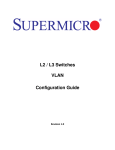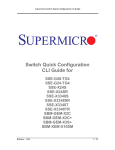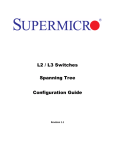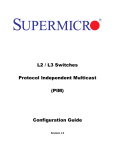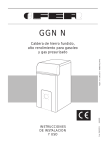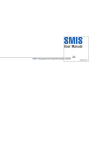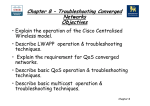Download L2/L3 Switches System Configuration Guide
Transcript
L2/L3 Switches
System
Configuration Guide
Revision 1.0
The information in this USER’S MANUAL has been carefully reviewed and is believed to be accurate. The vendor
assumes no responsibility for any inaccuracies that may be contained in this document, makes no commitment to
update or to keep current the information in this manual, or to notify any person organization of the updates.
Please Note: For the most up-to-date version of this manual, please see our web site at www.supermicro.com.
Super Micro Computer, Inc. (“Supermicro”) reserves the right to make changes to the product described in this
manual at any time and without notice. This product, including software, if any, and documentation may not, in
gf67cbbwhole or in part, be copied, photocopied, reproduced, translated or reduced to any medium or machine
without prior written consent.
IN NO EVENT WILL SUPERMICRO BE LIABLE FOR DIRECT, INDIRECT, SPECIAL, INCIDENTAL, SPECULATIVE OR
CONSEQUENTIAL DAMAGES ARISING FROM THE USE OR INABILITY TO USETHIS PRODUCT OR DOCUMENTATION,
EVEN IF ADVISED OF THE POSSIBILITY OF SUCHDAMAGES. IN PARTICULAR, SUPERMICRO SHALL NOT HAVE
LIABILITY FOR ANY HARDWARE,SOFTWARE, OR DATA STORED OR USED WITH THE PRODUCT, INCLUDING THE
COSTS OFREPAIRING, REPLACING, INTEGRATING, INSTALLING OR RECOVERING SUCH HARDWARE,SOFTWARE, OR
DATA.
Any disputes arising between manufacturer and customer shall be governed by the laws of Santa Clara County in
the State of California, USA. The State of California, County of Santa Clara shall be the exclusive venue for the
resolution of any such disputes. Super Micro's total liability for all claims will not exceed the price paid for the
hardware product.
FCC Statement: This equipment has been tested and found to comply with the limits for a Class A digital device
pursuant to Part 15 of the FCC Rules. These limits are designed to provide reasonable protection against harmful
interference when the equipment is operated in a commercial environment. This equipment generates, uses, and
can radiate radio frequency energy and, if not installed and used in accordance with the manufacturer’s instruction
manual, may cause harmful interference with radio communications. Operation of this equipment in a residential
area is likely to cause harmful interference, in which case you will be required to correct the interference at your
own expense.
California Best Management Practices Regulations for Perchlorate Materials: This Perchlorate warning applies only
to products containing CR (Manganese Dioxide) Lithium coin cells. Perchlorate Material-special handling may
apply. See http://www.dtsc.ca.gov/hazardouswaste/perchlorate/ for further details.
Manual Revision 1.0
Release Date: August 30, 2013
Unless you request and receive written permission from Super Micro Computer, Inc., you may not copy any part of
this document.
Information in this document is subject to change without notice. Other products and companies referred to
herein are trademarks or registered trademarks of their respective companies or mark holders.
Copyright © 2013 by Super Micro Computer, Inc.
All rights reserved.
Printed in the United States of America
Supermicro L2/L3 Switches Configuration Guide
2
Contents
1
System Configuration Guide ................................................................................................................. 6
1.1
Management IP ............................................................................................................................. 6
1.1.1
Static Management IP Address Configuration ...................................................................... 7
1.1.2
Management IP Address – DHCP Configuration ................................................................... 8
1.1.3
Default IP Gateway ............................................................................................................... 8
1.2
Management Access ..................................................................................................................... 9
1.2.1
User Login ........................................................................................................................... 10
1.2.2
Enable.................................................................................................................................. 11
1.2.3
Enable Password ................................................................................................................. 12
1.2.4
IP Authorized Manager ....................................................................................................... 12
1.3
Web Access ................................................................................................................................. 14
1.3.1
HTTP Enable/Disable ........................................................................................................... 15
1.3.2
HTTP Port ............................................................................................................................ 15
1.3.3
WEB Session Timeout ......................................................................................................... 16
1.3.4
Statistics Refresh Timer....................................................................................................... 17
1.4
Interface Properties .................................................................................................................... 17
1.4.1
Description .......................................................................................................................... 18
1.4.2
Negotiation ......................................................................................................................... 20
1.4.3
Speed................................................................................................................................... 22
1.4.4
Duplex Operation ................................................................................................................ 24
1.4.5
MTU..................................................................................................................................... 26
1.4.6
Flow Control ........................................................................................................................ 28
1.4.7
Storm Control ...................................................................................................................... 30
1.5
Time Management ...................................................................................................................... 32
1.5.1
NTP Server........................................................................................................................... 33
1.5.2
Enable/Disable NTP ............................................................................................................. 34
1.5.3
NTP Authentication ............................................................................................................. 35
1.5.4
NTP Broadcast ..................................................................................................................... 36
1.5.5
System Clock ....................................................................................................................... 37
1.5.6
Timezone ............................................................................................................................. 37
Supermicro L2/L3 Switches Configuration Guide
3
1.6
System Management .................................................................................................................. 39
1.6.1
Switch Name ....................................................................................................................... 39
1.6.2
Switch Contact .................................................................................................................... 40
1.6.3
System Location .................................................................................................................. 42
1.6.4
System MTU ........................................................................................................................ 43
1.6.5
Static MAC ........................................................................................................................... 45
1.6.6
MAC Aging ........................................................................................................................... 47
1.6.7
Port Mirroring ..................................................................................................................... 48
1.7
System Logging (Syslog) .............................................................................................................. 51
1.7.1
Enable/Disable Syslog ......................................................................................................... 52
1.7.2
Syslog Server ....................................................................................................................... 53
1.7.3
Console Log ......................................................................................................................... 54
1.7.4
Log File ................................................................................................................................ 55
1.7.5
Logging Buffer ..................................................................................................................... 56
1.7.6
Facility ................................................................................................................................. 58
1.7.7
MAC Table Logging.............................................................................................................. 59
1.7.8
Trap ..................................................................................................................................... 59
1.7.9
Clear Log Buffer ................................................................................................................... 62
1.7.10
Clear Log File ....................................................................................................................... 62
1.8
Security Features ........................................................................................................................ 63
1.8.1
Login Authentication Mode ................................................................................................ 64
1.8.2
RADIUS ................................................................................................................................ 65
1.8.3
TACACS ................................................................................................................................ 67
1.8.4
SSH ...................................................................................................................................... 71
1.8.5
SSL ....................................................................................................................................... 73
1.9
Configuration Management........................................................................................................ 77
1.9.1
Save Startup Configuration ................................................................................................. 77
1.9.2
Save Running Configuration To File .................................................................................... 78
1.9.3
Configuring Startup Configuration File Name ..................................................................... 79
1.9.4
Copy Startup Configuration ................................................................................................ 80
1.9.5
Copy File .............................................................................................................................. 80
Supermicro L2/L3 Switches Configuration Guide
4
1.9.6
Deleting Saved Configurations ............................................................................................ 81
1.9.7
Firmware Upgrades ............................................................................................................. 82
1.9.8
Boot-up Options .................................................................................................................. 83
1.9.9
Reset to Factory Defaults .................................................................................................... 84
Supermicro L2/L3 Switches Configuration Guide
5
1 System Configuration Guide
This document describes the system features supported in Supermicro Layer 2/Layer 3 switch products.
This document covers the system configurations for the below listed Supermicro switch products.
Top of Rack Switches
• SSE-G24-TG4
• SSE-G48-TG4
• SSE-X24S
• SSE-X3348S
• SSE-X3348T
Blade Switches
• SBM-GEM-X2C
• SBM-GEM-X2C+
• SBM-GEM-X3S+
• SBM-XEM-X10SM
The majority of this document applies to all the above listed Supermicro switch products. In any
particular sub section however, the contents might vary across these switch product models. In those
sections the differences are clearly identified with reference to particular switch product models. If any
particular switch product model is not referenced, the reader can safely assume that the content is
applicable to all the above listed models.
Throughout this document, the common term “switch” refers to any of the above listed
Supermicro switch product models unless a particular switch product model is noted.
1.1 Management IP
Supermicro switches come with a default static management IP address of 192.168.100.102. In TOR
switches, the management IP address is assigned to a default VLAN 1 interface. The management IP is
accessible through all the switching ports by default.
In blade switches, the management IP address is assigned to the internal management Ethernet ports
connected to the CMM. Hence the management IP address is reachable through the CMM Ethernet
connection. This management IP address is not reachable through front panel 1Gb or 10Gb ports. To
Supermicro L2/L3 Switches Configuration Guide
6
manage blade switches through front panel switching ports, configure a layer 3 VLAN interface with the
required IP address.
Defaults – Management IP
Parameter
Default Value
IP Address
Broadcast Address
Gateway
192.168.100.102
255.255.255.255
0.0.0.0
1.1.1 Static Management IP Address Configuration
The IP address command can be used to manually configure the management interface IP address.
Follow the steps below to manually configure the management interface IP address.
Step
Command
Step 1
Step 2
configure terminal
Enters the configuration mode.
ip address [<ip-address> | <ip-address>/prefix- Configures the management interface
length] [<subnet-mask>]
IP address manually.
Description
ip-address – A valid IPv4 Address.
ip-address/prefix-length - A valid IPv4
Address with a prefix length value of 132.
Step 3
Step 4
end
show ip interface
subnet-mask – A valid IP subnet mask.
Exits the configuration mode.
Displays the management interface IP
configuration.
The manual IP address configuration is saved automatically as part of the start-up config.
The “no ip address” command resets the switch IP address to 0.0.0.0.
The example below shows the commands used to configure the management interface IP address
manually.
SMIS# configure terminal
SMIS(config)# ip address 192.168.1.10
SMIS(config)# end
Supermicro L2/L3 Switches Configuration Guide
7
1.1.2 Management IP Address – DHCP Configuration
Supermicro switches can be configured to obtain the management IP address through the DHCP
protocol. In this case, a switch acts as a DHCP client and obtains the IP address for any DHCP server on
the LAN.
Follow the steps below to obtain the management interface IP address dynamically from a DHCP server.
Step
Command
Description
Step 1
Step 2
configure terminal
ip address dhcp
Step 3
Step 4
end
show ip interface
Enters the configuration mode.
Configures the management interface
IP address through the DHCP server.
Exits the configuration mode.
Displays the management interface IP
configuration.
The IP address dhcp configuration is saved automatically as part of the start-up
configuration.
The “no ip address dhcp” command disables the configuring of the management interface
IP address through the DHCP server.
The example below shows the commands used to configure the management interface IP address
through DHCP.
SMIS# configure terminal
SMIS(config)#ip address dhcp
SMIS(config)# end
1.1.3 Default IP Gateway
To configure the default gateway IP address in blade switches, follow the steps below.
Step
Command
Description
Step 1
Step 2
configure terminal
ip gateway <ip-address>
Enters the configuration mode.
Configures the IP gateway address.
end
show ip interface
ip-address – IP address of a directly
connected router.
Exits the configuration mode.
Displays the interface IP configuration.
Step 3
Step 4
Supermicro L2/L3 Switches Configuration Guide
8
The IP Gateway configuration is saved automatically as part of the start-up configuration.
The “no ip gateway” command resets the switch IP gateway address to its default value of
0.0.0.0.
The example below shows the commands used to configure the gateway IP address.
SMIS# configure terminal
SMIS(config)# ip gateway 10.1.1.1
SMIS(config)# end
In TOR switches, the above “ip gateway” command is not supported. To configure the gateway IP
address use the “ip route” command.
To configure default gateway address in TOR switches, follow the steps below.
Step
Command
Description
Step 1
Step 2
configure terminal
ip route 0.0.0.0 0.0.0.0 <ip-address>
Enters the configuration mode.
Configure the IP gateway address.
Step 3
Step 4
Step 5
ip-address – IP address of a directly
connected gateway.
Exits the configuration mode.
Displays the IP route configuration.
Optional step – saves this configuration
to be part of the startup configuration.
end
show ip route
write startup-config
The “no iproute 0.0.0.0 0.0.0.0 <ip-address>” command removes the gateway
configuration.
The example below shows the commands used to configure IP gateway in TOR switches.
SMIS# configure terminal
SMIS(config)# ip route 0.0.0.0 0.0.0.0 10.1.1.1
SMIS(config)# end
1.2 Management Access
Supermicro switches can enable access control of the switch by various mechanisms:
Supermicro L2/L3 Switches Configuration Guide
9
•
•
•
User name and password
Enable password
Authorized managers
Defaults – Management Access
Parameter
Default Value
User Name/Password/Privilege
Privilege (for configured users)
Enable Password
IP Authorized Managers
ADMIN/ADMIN/15
stackuser/stack123/1
1
ADMIN
None
1.2.1 User Login
User accounts can be configured for switch access. Each username can be associated with a password
and a privilege level. Users configured with a password are authenticated to the configured privilege
level while accessing the switch.
Users with a privilege level 1 or above can execute all “show” commands. To execute configuration
commands, access with privilege level 15 is required.
Follow the steps below to configure the username.
Step
Command
Step 1
Step 2
configure terminal
Enters the configuration mode.
username <user-name> [password <passwd>] Configures
the
username
[privilege <1-15>]
password.
Description
user-name–Alphanumeric
character length of 1-20
with
and
a
password – Alphanumeric with a
character length of 1-20
Step 3
Step 4
end
list users
show users
privilege - Specify 1-15 for any of the
privilege levels
Exits the configuration mode.
Displays the users available in the
switch.
Displays the users that are currently
logged in.
Supermicro L2/L3 Switches Configuration Guide
10
The username configuration is saved automatically as part of the start-up configuration.
Configured users are not displayed with the ‘show running config’ command.
The “no username <user-name>” command deletes the configured user.
The example below shows the commands used to configure users.
SMIS# configure terminal
SMIS(config)# username user1 password pwd1 privilege 15
SMIS(config)# end
SMIS# list users
Users
Privilege
------------ADMIN
15
stackuser
1
user1
15
SMIS# show users
Line
0 con
User
user1
Peer-Address
Local Peer
1.2.2 Enable
Supermicro switches provide support for configuring access to various CLI commands. This is achieved
by Enable password and privilege levels. A total of 15 privilege levels can be specified.
Follow the steps below to enable a privilege level.
Step
Command
Description
Step 1
Step 2
configure terminal
enable [<1-15> Enable Level]
Enters the configuration mode.
Enables a privilege level.
end
Enable Level – Specify 1-15 for any of
the privilege levels
Exits the configuration mode.
Step 3
The example below shows the commands used to enable a particular privilege level.
SMIS# enable15
Supermicro L2/L3 Switches Configuration Guide
11
1.2.3 Enable Password
Passwords for different enable levels can be configured by the switch administrator using the enable
password command.
Follow the steps below to enable password for any privilege level.
Step
Command
Step 1
Step 2
configure terminal
enable password [level (1-15)] <LINE
password>
Description
Enters the configuration mode.
'enable' Configures password for a particular
privilege level.
Level – Specify 1-15 for any of the
privilege levels
Step 3
LINE enable password – Alphanumeric
Exits the configuration mode.
end
The enable password configuration is saved automatically as part of the start-up
configuration. Enable password configuration is not displayed with the ‘show running config’
command.
The “no enable password [level (1-15)]” command disables the enable password
parameters.
The example below shows the commands used to configure enable password.
SMIS# configure terminal
SMIS(config)# enable password level 10 pwd1
1.2.4 IP Authorized Manager
Supermicro switches allow configuration of IP authorized managers. This feature enhances security on
the switch by using IP addresses to authorize computers to:
•
•
•
Access the switch’s web browser interface
Telnet into the switch’s console interface
Use SNMP or SSH
Follow the steps below to configure the authorized managers for the switch.
Step
Command
Description
Step 1
configure terminal
Enters the configuration mode.
Supermicro L2/L3 Switches Configuration Guide
12
Step 2
authorized-manager
ip-source
<ipaddress>[{<subnet-mask> | / <prefix-length(1
-32)>}] [interface [<interface-type <0/a-b, 0/c, ...>]
[<interface-type <0/a-b,
0/c, ...>]] [vlan<a,b or a-b or a,b,c-d>] [service
[snmp] [telnet] [http] [http
s] [ssh]]
Configures the authorized manager
ip-address – Manager IP address
subnet mask – For a given Authorized
Manager entry, the switch applies the
subnet mask to the IP address to
determine a range of authorized IP
addresses for management access
prefix-length- Prefix length of the IP
address, from 1-32.
interface-type – Specifies the interface
type through which the IP authorized
manager can access the switch. May be
any of the following:
gigabit ethernet – gi
extreme-ethernet – ex
qx-ethernet – qx
vlan
interface-id is in slot/port format for all
physical interfaces. It may be the VLAN
identifier for VLAN interfaces.
vlan -Specifies the vlan id through
which the IP authorized manager can
access the switch.
Step 3
Step 4
end
show authorized-managers
Step 5
write startup-config
service – Specifies the services that can
be accessed by the authorized manager
Exits the configuration mode.
Displays the Authorized Managers
configuration.
Optional step – saves this configuration
to be part of the startup configuration.
If IP Authorized Managers are configured in a Supermicro switch, access to switch via telnet,
ssh, etc. is possible only by those hosts given access. Other hosts will not be permitted
access to the switch.
The “no authorized-manager ip-source <ip-address> [{<subnet-mask> | / <prefix-length(132)>}]” command deletes a particular authorized manager.
Supermicro L2/L3 Switches Configuration Guide
13
The example below shows the commands used to configure Authorized Managers.
SMIS# configure terminal
SMIS(config)# authorized-manager ip-source 200.200.200.10 service telnet
SMIS(config)# authorized-manager ip-source 100.100.100.10 service http
SMIS(config)# end
SMIS# show authorized-managers
IP Authorized Manager Table
--------------------------IP Address: 100.100.100.10
IP Mask: 255.255.255.255
Services allowed: HTTP
Ports allowed: Gi0/1, Gi0/2, Gi0/3, Gi0/4
Gi0/5, Gi0/6, Gi0/7, Gi0/8
Gi0/9, Gi0/10, Gi0/11, Gi0/12
Gi0/13, Gi0/14, Gi0/15, Gi0/16
Gi0/17, Gi0/18, Gi0/19, Gi0/20
Gi0/21, Gi0/22, Gi0/23, Gi0/24
Ex0/1, Ex0/2, Ex0/3
Vlans allowed: All Available Vlans
IP Address: 200.200.200.10
IP Mask: 255.255.255.255
Services allowed: TELNET
Ports allowed: Gi0/1, Gi0/2, Gi0/3, Gi0/4
Gi0/5, Gi0/6, Gi0/7, Gi0/8
Gi0/9, Gi0/10, Gi0/11, Gi0/12
Gi0/13, Gi0/14, Gi0/15, Gi0/16
Gi0/17, Gi0/18, Gi0/19, Gi0/20
Gi0/21, Gi0/22, Gi0/23, Gi0/24
Ex0/1, Ex0/2, Ex0/3
Vlans allowed: All Available Vlans
1.3 Web Access
Supermicro switches support a Web management interface. Some of the web management interface
access configurations are configurable through CLI commands.
Defaults – Web Access
Parameter
Default Value
HTTP
HTTP Port
Enabled
80
Supermicro L2/L3 Switches Configuration Guide
14
WEB Session Timeout
Statistics Refresh Timer
600 seconds
0 seconds
1.3.1 HTTP Enable/Disable
Hyper Text Transfer Protocol (HTTP) is enabled by default in Supermicro switches.
Follow the steps below to disable HTTP.
Step
Command
Description
Step 1
Step 2
Step 3
Step 4
Step 5
configure terminal
set ip http {enable | disable}
end
show http server status
write startup-config
Enters the configuration mode.
Disables HTTP.
Exits the configuration mode.
Displays the HTTP server configuration.
Optional step – saves this configuration
to be part of the startup configuration.
The “set ip http enable” command enables HTTP.
The example below shows the commands used to disable HTTP.
SMIS# configure terminal
SMIS(config)# set ip http disable
SMIS(config)# end
SMIS# show http server status
HTTP server status: Disabled
HTTP port is: 80
When HTTP is enabled, Supermicro switches can be accessed from a web browser by specifying
http:/<management-ip-address>.
1.3.2 HTTP Port
The default HTTP port is 80. The HTTP port can be modified by the user.
Follow the steps below to configure the HTTP port.
Step
Command
Description
Step 1
configure terminal
Enters the configuration mode.
Supermicro L2/L3 Switches Configuration Guide
15
Step 2
Step 3
Step 4
Step 5
ip http port <port-number(1-65535)>
Configures the HTTP port.
port-number – Port number specified as
an integer from 1-65535.
Exits the configuration mode.
Displays the HTTP server configuration.
Optional step – saves this configuration
to be part of the startup configuration.
end
show http server status
write startup-config
HTTP status must be disabled before changing the HTTP port configuration.
The “no ip http port” command resets the HTTP port to its default value of 80.
The example below shows the commands used to configure the HTTP port.
SMIS# configure terminal
SMIS(config)#ip http port 500
SMIS(config)# end
SMIS# show http server status
HTTP server status: Enabled
HTTP port is: 500
1.3.3 WEB Session Timeout
When a user session in the web interface is inactive, the user is logged out. In Supermicro switches, the
session timeout for inactive WEB access users is configurable. The default web session time out value is
600 seconds.
Follow the steps below to configure the web session timeout.
Step
Command
Description
Step 1
Step 2
configure terminal
web session-timeout <integer(1-9999)>
Step 3
Step 4
end
write startup-config
Enters the configuration mode.
Configures the web idle session timeout
to between 1-9999 seconds.
Exits the configuration mode.
Optional step – saves this configuration
to be part of the startup configuration.
The example below shows the commands used to configure a web session timeout.
SMIS# configure terminal
Supermicro L2/L3 Switches Configuration Guide
16
SMIS(config)# web session-timeout 500
SMIS(config)# end
1.3.4 Statistics Refresh Timer
The statistics pages can be configured to automatically refresh periodically. The web statistics refresh
timer is configurable through a CLI command.
Follow the steps below to configure the Statistics Refresh Timer.
Step
Command
Description
Step 1
Step 2
configure terminal
statistics refresh-timer <integer(0-9999)>
Step 3
Step 4
end
write startup-config
Enters the configuration mode.
Configures the Statistics Refresh Timer
to between 1-9999 seconds.
Exits the configuration mode.
Optional step – saves this configuration
to be part of the startup configuration.
The example below shows the commands used to configure the Statistics Refresh Timer.
SMIS# configure terminal
SMIS(config)# statistics refresh-timer 5000
SMIS(config)# end
1.4 Interface Properties
Supermicro switches support various types of interfaces: physical interfaces, port channel interfaces and
VLAN interfaces. Each interface has different characteristics, some of which are configurable.
Defaults – Interface Properties
Parameter
Default Value
MTU
Speed
Negotiation
Storm-control
Description
Duplex Operation
Flow Control
1500 bytes
For 1 – 1Gbps
For 10 – 10Gbps
For 40 – 40Gbps
For 1G interfaces – Auto
For 10GBaseT interfaces – Auto
For all other types of 10G interfaces – No negotiation
For 40G interfaces - No negotiation
Disabled
None
Full
Off
Supermicro L2/L3 Switches Configuration Guide
17
1.4.1 Description
Supermicro switches allow users to configure a description string for the interfaces. This descriptive
string will be useful to easily identify the interfaces.
Follow the steps below to configure the interface description string.
Step
Command
Description
Step 1
Step 2
configure terminal
interface <interface-type><interface-id>
or
interface range <interface-type><interface-id> ….
Enters the configuration mode.
Enters the interface configuration
mode.
interface-type – may be any of the
following:
gigabitethernet – gi
extreme-ethernet – ex
qx-ethernet – qx
vlan
interface-id is in slot/port format for all
physical interfaces. It may be the VLAN
identifier for VLAN interfaces.
To configure multiple interfaces, use
the “interface range …” command. To
provide a range, use a hyphen (-)
between the start and end interface
numbers. E.g.: int range gi 0/1-10
To provide multiple interfaces or
ranges, separate with a comma (,).
E.g.: int range gi 0/1-10, gi 0/20
If multiple interfaces are provided, the
next step will perform the particular
configuration on all these interfaces.
Step 3
description <string>
Configures the interface description.
Supermicro L2/L3 Switches Configuration Guide
18
Step 4
Step 5
end
show interface description
Step 6
write startup-config
String – alphanumeric with a character
length of 1-64.
Exits the configuration mode.
Displays the interface description
configuration.
Optional step – saves this configuration
to be part of the startup configuration.
The example below shows the commands used to configure the interface description.
SMIS# configure terminal
SMIS(config)# interface Gi 0/22
SMIS(config-if)# description server1-server2
SMIS(config-if)# end
SMIS# show interface description
Interface Status Protocol Description
--------- ------ -------- ----------Gi0/1
up
down
Gi0/2
up
down
Gi0/3
up
down
Gi0/4
up
down
Gi0/5
up
down
Gi0/6
up
down
Gi0/7
up
down
Gi0/8
up
down
Gi0/9
up
down
Gi0/10
up
down
Gi0/11
up
down
Gi0/12
up
down
Gi0/13
up
down
Gi0/14
up
down
Gi0/15
up
down
Gi0/16
up
down
Gi0/17
up
down
Gi0/18
up
down
Gi0/19
up
down
Gi0/20
up
down
Gi0/21
up
down
Gi0/22
up
up
server1-server2
Gi0/23
up
down
Gi0/24
up
down
Ex0/1
up
down
Supermicro L2/L3 Switches Configuration Guide
19
Ex0/2
Ex0/3
up
up
down
down
1.4.2 Negotiation
Interface speed can be negotiated between connected devices if both ends support negotiation.
Auto negotiation is enabled by default in all 1Gig interfaces and also on the 10GBaseT interfaces. In
other types of 10Gig interfaces and 40Gig interfaces, auto negotiation is not supported.
Follow the steps below to configure Interface Negotiation.
Step
Command
Description
Step 1
Step 2
configure terminal
interface <interface-type><interface-id>
or
interface range <interface-type><interface-id> ….
Enters the configuration mode.
Enters the interface configuration
mode.
interface-type – may be any of the
following:
gigabit ethernet – gi
extreme-ethernet – ex
interface-id is in slot/port format for all
physical interfaces.
To configure multiple interfaces, use
the “interface range …” command. To
provide a range, use a hyphen (-)
between the start and end interface
numbers. E.g.: int range gi 0/1-10
To provide multiple interfaces or
ranges, separate with a comma (,).
E.g.: int range gi 0/1-10, gi 0/20
Supermicro L2/L3 Switches Configuration Guide
20
If multiple interfaces are provided, the
next step will perform the particular
configuration on all these interfaces.
Step3
Step 4
Step 5
Step 6
negotiation
end
show interface status
write startup-config
Enables Interface Negotiation.
Exits the configuration mode.
Displays the interface configuration.
Optional step – saves this configuration
to be part of the startup configuration.
The “no negotiation” command disables interface negotiation.
The example below shows the commands used to configure Interface Negotiation.
SMIS# configure terminal
SMIS(config)# interface Gi 0/22
SMIS(config-if)# no negotiation
SMIS(config-if)# end
SMIS# show interface status
Port
Status
Duplex Speed
Negotiation
-------------- --------------Gi0/1
not connected Full 1 Gbps Auto
Gi0/2
not connected Full 1 Gbps Auto
Gi0/3
not connected Full 1 Gbps Auto
Gi0/4
not connected Full 1 Gbps Auto
Gi0/5
not connected Full 1 Gbps Auto
Gi0/6
not connected Full 1 Gbps Auto
Gi0/7
not connected Full 1 Gbps Auto
Gi0/8
not connected Full 1 Gbps Auto
Gi0/9
not connected Full 1 Gbps Auto
Gi0/10 not connected Full 1 Gbps Auto
Gi0/11 not connected Full 1 Gbps Auto
Gi0/12 not connected Full 1 Gbps Auto
Gi0/13 not connected Full 1 Gbps Auto
Gi0/14 not connected Full 1 Gbps Auto
Gi0/15 not connected Full 1 Gbps Auto
Gi0/16 not connected Full 1 Gbps Auto
Gi0/17 not connected Full 1 Gbps Auto
Gi0/18 not connected Full 1 Gbps Auto
Supermicro L2/L3 Switches Configuration Guide
21
Gi0/19
Gi0/20
Gi0/21
Gi0/22
Gi0/23
Gi0/24
Ex0/1
Ex0/2
Ex0/3
not connected
not connected
not connected
not connected
not connected
not connected
not connected
not connected
not connected
Full
Full
Half
Full
Half
Half
Full
Full
Full
1 Gbps
1 Gbps
1 Gbps
1 Gbps
1 Gbps
1 Gbps
10 Gbps
10 Gbps
10 Gbps
Auto
Auto
Auto
No-Negotiation
Auto
Auto
No-Negotiation
No-Negotiation
No-Negotiation
1.4.3 Speed
Interface speed can be configured for physical interfaces when auto negotiation is disabled.
1Gb RJ45 interfaces can be configured to operate at 10Mbps, 100Mbps or 1000Mbps speed.
10Gb interfaces in SSE-G24-TG4, SSE-G48-TG4, SBM-GEM-X2C, SBM-GEM-X2C+ and SBM-GEM-X3S+
switches can operate only at the fixed 10Gb speed.
10Gb interfaces in SSE-X24S, SBM-XEM-X10S, SSE-X3348S and SSE-X3348T switches can be configurable
to operate at 1Gb or 10Gb speed.
40Gb interfaces are fixed to operate only at the 40Gb speed.
Follow the steps below to configure the interface speed.
Step
Command
Description
Step 1
Step 2
configure terminal
interface <interface-type><interface-id>
or
interface range <interface-type><interface-id> ….
Enters the configuration mode.
Enters the interface configuration
mode.
interface-type – may be any of the
following:
gigabitethernet – gi
extreme-ethernet – ex
interface-id is in slot/port format for all
physical interfaces.
To configure multiple interfaces, use
the “interface range …” command. To
provide a range, use a hyphen (-)
Supermicro L2/L3 Switches Configuration Guide
22
between the start and end interface
numbers. E.g.: int range gi 0/1-10
To provide multiple interfaces or
ranges, separate with a comma (,).
E.g.: int range gi 0/1-10, gi 0/20
If multiple interfaces are provided, the
next step will perform the particular
configuration on all these interfaces.
Step 3
speed { 10 | 100 | 1000 | 10000 }
Step 4
end
Configure the interface speed as 10,
100, 1000 or 10000 Mbps.
Exits the configuration mode.
Step 5
show interface status
Displays the interface configuration.
Step 6
write startup-config
Optional step – saves this configuration
to be part of the startup configuration.
The “no speed” command restores the default interface speed.
The example below shows the commands used to configure the interface speed.
SMIS# configure terminal
SMIS(config)# interface Gi 0/22
SMIS(config-if)# speed 10
SMIS(config-if)# end
SMIS# show interface status
Port
Status
Duplex Speed
Negotiation
-------------- --------------Gi0/1
not connected Full 1 Gbps Auto
Gi0/2
not connected Full 1 Gbps Auto
Gi0/3
not connected Full 1 Gbps Auto
Gi0/4
not connected Full 1 Gbps Auto
Gi0/5
not connected Full 1 Gbps Auto
Supermicro L2/L3 Switches Configuration Guide
23
Gi0/6
Gi0/7
Gi0/8
Gi0/9
Gi0/10
Gi0/11
Gi0/12
Gi0/13
Gi0/14
Gi0/15
Gi0/16
Gi0/17
Gi0/18
Gi0/19
Gi0/20
Gi0/21
Gi0/22
Gi0/23
Gi0/24
Ex0/1
Ex0/2
Ex0/3
not connected
not connected
not connected
not connected
not connected
not connected
not connected
not connected
not connected
not connected
not connected
not connected
not connected
not connected
not connected
not connected
not connected
not connected
not connected
not connected
not connected
not connected
Full
Full
Full
Full
Full
Full
Full
Full
Full
Full
Full
Full
Full
Full
Full
Half
Full
Half
Half
Full
Full
Full
1 Gbps
1 Gbps
1 Gbps
1 Gbps
1 Gbps
1 Gbps
1 Gbps
1 Gbps
1 Gbps
1 Gbps
1 Gbps
1 Gbps
1 Gbps
1 Gbps
1 Gbps
1 Gbps
10 Mbps
1 Gbps
1 Gbps
10 Gbps
10 Gbps
10 Gbps
Auto
Auto
Auto
Auto
Auto
Auto
Auto
Auto
Auto
Auto
Auto
Auto
Auto
Auto
Auto
Auto
No-Negotiation
Auto
Auto
No-Negotiation
No-Negotiation
No-Negotiation
1.4.4 Duplex Operation
Supermicro switches support configuring physical interfaces to full-duplex or half-duplex operation.
Follow the steps below to configure the duplex operation type.
Step
Command
Description
Step 1
configure terminal
Enters the configuration mode.
Step 2
interface <interface-type><interface-id>
or
interface range <interface-type><interface-id> ….
Enters
mode.
the
interface
configuration
interface-type – may be any of the
following:
gigabit ethernet – gi
extreme-ethernet – ex
interface-id is in slot/port format for all
physical interfaces.
Supermicro L2/L3 Switches Configuration Guide
24
To configure multiple interfaces, use
the “interface range …” command. To
provide a range, use a hyphen (-)
between the start and end interface
numbers. E.g.: int range gi 0/1-10
To provide multiple interfaces or
ranges, separate with a comma (,).
E.g.: int range gi 0/1-10, gi 0/20
If multiple interfaces are provided, the
next step will perform the particular
configuration on all these interfaces.
Step 3
Step 4
duplex { full | half }
end
Configure as duplex operation.
Exits the configuration mode.
Step 5
show interface status
Displays the interface configuration.
Step 6
write startup-config
Optional step – saves this configuration
to be part of the startup configuration.
The “no duplex” command restores the default interface to full duplex operation.
The example below shows the commands used to configure the duplex operation type.
SMIS# configure terminal
SMIS(config)# interface Gi 0/22
SMIS(config-if)# duplex half
SMIS(config-if)# end
SMIS# show interface status
Port
Status
Duplex Speed
Negotiation
-------------- --------------Gi0/1
not connected Full 1 Gbps Auto
Supermicro L2/L3 Switches Configuration Guide
25
Gi0/2
Gi0/3
Gi0/4
Gi0/5
Gi0/6
Gi0/7
Gi0/8
Gi0/9
Gi0/10
Gi0/11
Gi0/12
Gi0/13
Gi0/14
Gi0/15
Gi0/16
Gi0/17
Gi0/18
Gi0/19
Gi0/20
Gi0/21
Gi0/22
Gi0/23
Gi0/24
Ex0/1
Ex0/2
Ex0/3
not connected
not connected
not connected
not connected
not connected
not connected
not connected
not connected
not connected
not connected
not connected
not connected
not connected
not connected
not connected
not connected
not connected
not connected
not connected
not connected
not connected
not connected
not connected
not connected
not connected
not connected
Full
Full
Full
Full
Full
Full
Full
Full
Full
Full
Full
Full
Full
Full
Full
Full
Full
Full
Full
Half
Half
Half
Half
Full
Full
Full
1 Gbps
1 Gbps
1 Gbps
1 Gbps
1 Gbps
1 Gbps
1 Gbps
1 Gbps
1 Gbps
1 Gbps
1 Gbps
1 Gbps
1 Gbps
1 Gbps
1 Gbps
1 Gbps
1 Gbps
1 Gbps
1 Gbps
1 Gbps
1 Gbps
1 Gbps
1 Gbps
10 Gbps
10 Gbps
10 Gbps
Auto
Auto
Auto
Auto
Auto
Auto
Auto
Auto
Auto
Auto
Auto
Auto
Auto
Auto
Auto
Auto
Auto
Auto
Auto
Auto
No Negotiation
Auto
Auto
No Negotiation
No Negotiation
No Negotiation
1.4.5 MTU
The default maximum transmission unit (MTU) size for frames received and transmitted is 1500 bytes.
The MTU size can be increased for an interface.
Follow the steps below to configure an interface’s MTU.
Step
Command
Description
Step 1
configure terminal
Enters the configuration mode.
Step 2
interface <interface-type><interface-id>
or
interface range <interface-type><interface-id> ….
Enters
mode.
the
interface
configuration
interface-type – may be any of the
following:
gigabit ethernet – gi
extreme-ethernet – ex
qx-ethernet – qx
Supermicro L2/L3 Switches Configuration Guide
26
vlan
port-channel
interface-id is in slot/port format for all
physical interfaces. It may be the VLAN
identifier for VLAN interfaces.
To configure multiple interfaces, use
the “interface range …” command. To
provide a range, use a hyphen (-)
between the start and end interface
numbers. E.g.: int range gi 0/1-10
To provide multiple interfaces or
ranges, separate with a comma (,).
E.g.: int range gi 0/1-10, gi 0/20
If multiple interfaces are provided, the
next step will perform the particular
configuration on all these interfaces.
Step 3
mtu<frame-size(1500-9216)>
Step 4
end
Step 5
Step 6
show interface status
write startup-config
Configure interface MTU to a range of
1500-9216.
Exits the configuration mode.
Displays the interface configuration.
Optional step – saves this configuration
to be part of the startup configuration.
The “no mtu” command restores the interface MTU to its default of 1500 bytes.
To change the MTU for all the interfaces, the “system mtu” command can be used.
The example below shows the commands used to configure the interface MTU.
SMIS# configure terminal
SMIS(config)# interface Gi 0/22
SMIS(config-if)# mtu 9000
SMIS(config-if)# end
Supermicro L2/L3 Switches Configuration Guide
27
SMIS# show interface Gi 0/22
Gi0/22 up, line protocol is down (not connect)
Bridge Port Type: Customer Bridge Port
Hardware Address is 00:30:48:e3:70:d1
MTU 9000 bytes, Half duplex, 1 Gbps, No Negotiation
HOL Block Prevention enabled.
Input flow-control is off,output flow-control is off
Link Up/Down Trap is enabled
Reception Counters
Octets: 3549
Unicast Packets: 0
Broadcast Packets: 13
Multicast Packets: 26
Pause Frames: 0
Undersize Frames: 0
Oversize Frames: 0
CRC Error Frames: 0
Discarded Packets: 39
Error Packets: 0
Unknown Protocol: 0
Transmission Counters
Octets: 7198
Unicast Packets: 0
Non-Unicast Packets: 59
Pause Frames: 0
Discarded Packets: 0
Error Packets: 0
SMIS(config-if)# show interface mtu Gi 0/22
Gi0/22 MTU size is 9000
1.4.6 Flow Control
Flow control enables Ethernet ports to control traffic during congestion to avoid packet loss.
Supermicro L2/L3 Switches Configuration Guide
28
If a port experiences congestion and cannot receive any more traffic, it notifies other ports by sending a
pause frame to stop sending until the condition clears. Upon receipt of a pause frame, the sending
device stops sending any data packets to prevent any loss of data packets during the congestion period.
Follow the steps below to configure flow control.
Step
Command
Description
Step 1
Step 2
configure terminal
interface <interface-type><interface-id>
or
interface range <interface-type><interface-id> ….
Enters the configuration mode.
Enters the interface configuration
mode.
interface-type – may be any of the
following:
gigabit ethernet – gi
extreme-ethernet – ex
qx-ethernet – qx
interface-id is in slot/port format for all
physical interfaces.
To configure multiple interfaces, use
the “interface range …” command. To
provide a range use a hyphen (-)
between the start and end interface
numbers. E.g.: int range gi 0/1-10
To provide multiple interfaces or
ranges, separate with a comma (,).
E.g.: int range gi 0/1-10, gi 0/20
If multiple interfaces are provided, the
next step will perform the particular
configuration on all these interfaces.
Supermicro L2/L3 Switches Configuration Guide
29
Step 3
flowcontrol { send | receive} { on | off }
Configure flow control.
Send – The port can send pause frames
but cannot receive pause frames from a
connected device.
Receive – The port cannot send pause
frames but can receive pause frames
from a connected device.
On – Enables flow control
Off - Disables flow control
Step 4
Step 5
end
show flow-control
type><interface-id>]
Step 6
write startup-config
[
interface
Exits the configuration mode.
<interface- Displays the Interface Flow control
configuration.
Optional step – saves this configuration
to be part of startup configuration.
The example below shows the commands used to configure flow control.
SMIS# configure terminal
SMIS(config)# interface Gi 0/22
SMIS(config-if)# flowcontrol send on
SMIS(config-if)# end
SMIS# show flow-control interface Gi 0/22
Port TxFlowControl Rx FlowControl Tx Pause Rx Pause
---- -------------- ------------- -------- -------Gi0/22 on
off
0
0
1.4.7 Storm Control
Storm control prevents traffic on a LAN from being disrupted by a broadcast, multicast, or unicast storm
on one of the physical interfaces. A LAN storm occurs when packets flood the LAN due to errors in the
Supermicro L2/L3 Switches Configuration Guide
30
protocol-stack implementation, mistakes in network configurations, etc. LAN storms degrade network
performance.
Storm control monitors packets passing from an interface to the switching bus and determines if the
packet is unicast, multicast, or broadcast. The switch counts the number of packets of a specified type
received within the 1-second time interval and compares the measurement with a predefined
suppression-level threshold. The port blocks traffic when the rising threshold is reached and remains
blocked until the traffic rate drops below the falling threshold, then resumes normal forwarding.
Follow the steps below to configure storm control.
Step
Command
Description
Step 1
Step 2
configure terminal
interface <interface-type><interface-id>
or
interface range <interface-type><interface-id> ….
Enters the configuration mode.
Enters the interface configuration
mode.
interface-type – may be any of the
following:
gigabit ethernet – gi
extreme-ethernet – ex
qx-ethernet – qx
interface-id is in slot/port format for all
physical interfaces.
To configure multiple interfaces, use
the “interface range …” command. To
provide a range, use a hyphen (-)
between the start and end interface
numbers. E.g.: int range gi 0/1-10
To provide multiple interfaces or
ranges, separate with a comma (,).
E.g.: int range gi 0/1-10, gi 0/20
If multiple interfaces are provided, the
next step will perform the particular
configuration on all these interfaces.
Supermicro L2/L3 Switches Configuration Guide
31
Step 3
storm-control { broadcast |multicast | dlf } level Configure storm control for broadcast,
<pps-rate-value (1-10000000)>
multicast or DLF packets.
Step 4
Step 5
end
show interfaces storm-control
Step 6
write startup-config
Level – threshold level in packets per
second from 1-10000000.
Exits the configuration mode.
Displays the interface storm control
configuration.
Optional step – saves this configuration
to be part of the startup configuration.
The “no storm-control { broadcast |multicast | dlf } level” command disables storm
control.
The example below shows the commands used to configure storm control.
SMIS# configure terminal
SMIS(config)# interface Gi 0/22
SMIS(config-if)# storm-control broadcast level 50000
SMIS(config-if)# end
SMIS# show interfaces Gi 0/22 storm-control
Gi0/22
DLF Storm Control: Disabled
Broadcast Storm Control: Enabled
Broadcast Storm Control: 50000
Multicast Storm Control: Disabled
1.5 Time Management
The system time and date on Supermicro switches can be managed by Network Time Protocol (NTP) or
configured manually.
NTP provides synchronization of network resources by a synchronized network timestamp. Supermicro
switches can function as a NTP client over UDP and receive the time from an NTP server in the network.
The time
Defaults – Time Management
Parameter
Default Value
Supermicro L2/L3 Switches Configuration Guide
32
Timezone offset
NTP status
NTP operation
NTP authentication
NTP server
NTP Broadcast mode
None
Disabled
Unicast
None
None
No
1.5.1 NTP Server
Supermicro switches can synchronize time with a NTP server.
Follow the below steps to configure NTP server parameters.
Step
Command
Description
Step 1
Step 2
configure terminal
ntp server <ip_address> [key (1-65535)] [prefer]
Enters the configuration mode.
Configure the NTP server.
ip_addr – IP address of server.
key – Authentication key for server
connectivity in the range of 1-65535.
Step 3
Step 4
Step 5
prefer –This option can be used to
specify a preferred NTP server when
multiple NTP servers are configured in
the switch. Only one server can be
configured as ‘prefer’ at a time.
Exits the configuration mode.
Displays the NTP configuration.
Optional step – saves this configuration
to be part of the startup configuration.
end
show ntp
write startup-config
The “enable agent” command enables the agent. NTP servers can be deleted only when the
NTP status is disabled.
If the key is configured at a Supermicro switch that’s acting as an NTP client, ensure the
same key is configured at the NTP server(s) as well.
The example below shows the commands used to configure an NTP server.
SMIS# configure terminal
SMIS(config)# ntp server 200.200.200.10 key 100 prefer
SMIS(config)# ntp server 100.100.100.1 key 500
Supermicro L2/L3 Switches Configuration Guide
33
SMIS(config)# end
SMIS# show ntp
[NTP] ntp is disabled
Server
Key
Prefer
=============== ===== ======
200.200.200.10
100
YES
100.100.100.1
500
Key # Key
======= ====================================
Time zone offset not set
1.5.2 Enable/Disable NTP
NTP is disabled by default in Supermicro switches.
Follow the below steps to enable NTP.
Step
Command
Description
Step 1
Step 2
Step 3
Step 4
Step 5
configure terminal
ntp enable
end
show ntp
write startup-config
Enters the configuration mode.
Enables NTP in the switch.
Exits the configuration mode.
Displays the NTP configuration.
Optional step – saves this configuration
to be part of the startup configuration.
The “ntp disable” command disables NTP in the switch. NTP can be enabled in Supermicro
switches only after configuring at least 1 NTP server.
The example below shows the commands used to configure NTP.
SMIS# configure terminal
SMIS(config)# ntp enable
SMIS(config)#end
SMIS# show ntp
[NTP] ntp running unicast mode
Server
Key Prefer
Supermicro L2/L3 Switches Configuration Guide
34
=============== ===== ======
200.200.200.10 100 YES
100.100.100.1 500
Key # Key
======= ====================================
Time zone offset not set
1.5.3 NTP Authentication
Supermicro switches support NTP authentication by the NTP server. The authentication data is
encrypted by an MD5 algorithm. The NTP authentication key can be configured in the switch and this
must be matched with the NTP authentication key in the NTP server. The authentication key is an NTP
key number and text pair.
Step
Command
Description
Step 1
configure terminal
Enters the configuration mode.
Step 2
ntp key <key_number (1- 65535)><key_text>
Configures NTP authentication key.
Key-number –key number in the range
of 1-65535, used for MD5.
Step 3
Step 4
Step 5
end
show ntp
write startup-config
Key-text – NTP key text to be used
along with the key-number for MD5.
Exits the configuration mode.
Displays the NTP configuration.
Optional step – saves this configuration
to be part of the startup configuration.
The “no ntp key” command deletes the NTP authentication key.
The example below shows the commands used to configure the NTP.
SMIS(config)# ntp key 200 For-server1
SMIS(config)# show ntp
[NTP] ntp is enabled
Supermicro L2/L3 Switches Configuration Guide
35
Server Key Prefer
=============== ===== ======
Key # Key
======= ====================================
200
For-server1
Time zone offset not set
1.5.4 NTP Broadcast
NTP server messages can be broadcast or unicast. By default, Supermicro switches receive unicast NTP
messages.
Follow the below steps to configure Supermicro switches to receive NTP broadcast messages from the
NTP server.
Step
Command
Description
Step 1
Step 2
configure terminal
ntp broadcast [authentication]
Enters the configuration mode.
Configures the NTP broadcast.
Step 3
Step 4
Step 5
end
show ntp
write startup-config
authentication – If specified, NTP
authentication is enabled for broadcast
mode.
Exits the configuration mode.
Displays the NTP configuration.
Optional step – saves this configuration
to be part of the startup configuration.
The “no ntp broadcast” command disables the NTP broadcast.
The example below shows the commands used to configure the NTP broadcast.
SMIS(config)# ntp broadcast authentication
SMIS(config)# show ntp
[NTP] ntp running broadcast mode
Server Key Prefer
=============== ===== ======
Key # Key
Supermicro L2/L3 Switches Configuration Guide
36
======= ====================================
Time zone offset not set
1.5.5 System Clock
The system clock in Supermicro switches runs from the time the switch starts up and keeps track of the
system date and time. The system clock can also be manually configured. System time configured
manually will remain accurate until the next restart. Manual configuration of the system clock is useful
when the system time cannot be obtained from any other source, such as from NTP associations.
Follow the steps below to set the system clock.
Step
Command
Description
Step 1
clock
set
hh:mm:ss
day<1-31> Configures the system clock.
month<january|february|march|april|
may|june|july|august|september|
hh:mm:ss
–
Time
october|november|december> year<2000 - 2035> Hours:Minutes:Seconds format.
in
day – Day in 1-31 format.
month – Month in January-December
format.
Step 2
year – Year in yyyy format.
Displays the system clock.
show clock
The example below shows the commands used to configure system clock.
SMIS# clock set 09:26:15 31 august 2013
Wed Aug 31 09:26:15 2013
SMIS# show clock
Wed Aug 31 09:26:20 2013
1.5.6 Timezone
The system clock maintains time based on Universal Time Coordinated (UTC), also known as Greenwich
Mean Time (GMT). The local time zone can be specified as an offset from UTC.
Follow the below steps to configure the timezone.
Step
Command
Description
Supermicro L2/L3 Switches Configuration Guide
37
Step 1
Step 2
configure terminal
tz offset HH<-12 to 13>:MM<0, 30 or 45>
Enters the configuration mode.
Configure the timezone.
HH – Hour in range -12 to 13.
Step 3
Step 4
Step 5
MM – Minutes specified as 0, 30 or 45.
Exits the configuration mode.
Displays the timezone configuration.
Optional step – saves this configuration
to be part of the startup configuration.
end
show system information
write startup-config
The example below shows the commands used to configure the timezone offset.
SMIS# configure terminal
SMIS(config)# tz offset 12:30
SMIS(config)# end
SMIS# show system information
Switch Name: SMIS
Switch Base MAC Address: 00:30:48:e3:70:bc
SNMP EngineID: 80.00.08.1c.04.46.53
System Contact: http://www.supermicro.com/support
System Location: Supermicro
Logging Option: Console Logging
Login Authentication Mode: Local
Snoop Forward Mode: MAC based
Config Restore Status: Not Initiated
Config Restore Option: No restore
Config Restore Filename: iss.conf
Config Save IP Address: 0.0.0.0
Device Up Time: 0 days 0 hrs 48 mins 5 secs
Boot-up Flash Area: Normal
NTP Broadcast Mode: No
[NTP] ntp is disabled
Server Key Prefer
=============== ===== ======
Key # Key
======= ====================================
Time zone offset value: 12:30
Supermicro L2/L3 Switches Configuration Guide
38
1.6 System Management
Supermicro switches can be administered by configuring various operations.
•
•
•
•
•
•
•
Switch Name
Switch Location
Switch Contact
System MTU
Port mirroring
MAC aging
Reload or reset
Defaults – System Management
Parameter
Default Value
Switch name
System contact
System location
MAC aging
MAC table static entries
System MTU
Port mirroring
Port mirroring direction
SMIS
http://www.supermicro.com
Supermicro
300 secs
None
1500 bytes
Disabled
Both
1.6.1 Switch Name
Supermicro switches can be assigned a name for identification purposes. The default switch name is
SMIS. The switch name is also used as a prompt.
Follow the steps below to configure the switch name.
Step
Command
Description
Step 1
Step 2
configure terminal
device name <devname(15)>
Enters the configuration mode.
Configures switch name and prompt.
Step 3
Step 4
end
show system information
Devname – Switch name specified with
1-15 alphanumeric characters.
Exits the configuration mode.
Displays the system information
configuration.
The device name configuration is automatically stored as part of the startup-configuration
file.
Supermicro L2/L3 Switches Configuration Guide
39
The example below shows the commands used to configure the switch name.
SMIS# configure terminal
SMIS(config)# device name switch1
switch1(config)# end
switch1# show system information
Switch Name: switch1
Switch Base MAC Address: 00:30:48:e3:70:bc
SNMP EngineID: 80.00.08.1c.04.46.53
System Contact: http://www.supermicro.com/support
System Location: Supermicro
Logging Option: Console Logging
Login Authentication Mode: Local
Snoop Forward Mode: MAC based
Config Restore Status: Not Initiated
Config Restore Option: No restore
Config Restore Filename: iss.conf
Config Save IP Address: 0.0.0.0
Device Up Time: 0 days 0 hrs 1 mins 11 secs
Boot-up Flash Area: Normal
NTP Broadcast Mode: No
[NTP] ntp is disabled
Server Key Prefer
=============== ===== ======
Key # Key
======= ====================================
Time zone offset not set
1.6.2 Switch Contact
Supermicro switches provide an option to configure the switch in charge Contact details, usually an
email ID.
Follow the steps below to configure the switch contact.
Step
Command
Description
Step 1
Step 2
configure terminal
Enters the configuration mode.
system contact <string - to use more than one Configures the switch contact.
word, provide the string within double quotes>
Supermicro L2/L3 Switches Configuration Guide
40
Step 3
Step 4
end
show system information
Step 5
write startup-config
String – Contact information entered as
a String of maximum length 256.
Exits the configuration mode.
Displays the system information
configuration.
Optional step – saves this configuration
to be part of the startup configuration.
The System Contact configuration is automatically stored as part of the startupconfiguration file.
The example below shows the commands used to configure a switch contact.
SMIS# configure terminal
SMIS(config)# system contact "User1 at CA”
SMIS(config)# end
SMIS# show system information
Switch Name: SMIS
Switch Base MAC Address: 00:30:48:e3:70:bc
SNMP EngineID: 80.00.08.1c.04.46.53
System Contact: User1 at CA
System Location: Supermicro
Logging Option: Console Logging
Login Authentication Mode: Local
Snoop Forward Mode: MAC based
Config Restore Status: Not Initiated
Config Restore Option: No restore
Config Restore Filename: iss.conf
Config Save IP Address: 0.0.0.0
Device Up Time: 0 days 0 hrs 50 mins 51 secs
Boot-up Flash Area: Normal
NTP Broadcast Mode: No
[NTP] ntp is disabled
Server Key Prefer
=============== ===== ======
Key # Key
======= ====================================
Supermicro L2/L3 Switches Configuration Guide
41
Time zone offset not set
1.6.3 System Location
Supermicro switches provide an option to configure the switch location details.
Follow the steps below to configure system location.
Step
Command
Description
Step 1
Step 2
configure terminal
system location <location name>
Enters the configuration mode.
Configures the system location.
Step 3
Step 4
end
show system information
Step 5
write startup-config
location name – Location of the switch
specified as a string with a maximum
size of 256.
Exits the configuration mode.
Displays
the
system
location
configuration.
Optional step – saves this configuration
to be part of the startup configuration.
The System Location configuration is automatically stored as part of the startupconfiguration file.
The example below shows the commands used to configure system location.
SMIS# configure terminal
SMIS(config)# system location "Santa Clara"
SMIS(config)# end
SMIS# show system information
Switch Name: SMIS
Switch Base MAC Address: 00:30:48:e3:70:bc
SNMP EngineID: 80.00.08.1c.04.46.53
System Contact: http://www.supermicro.com
System Location: Santa Clara
Logging Option: Console Logging
Login Authentication Mode: Local
Snoop Forward Mode: MAC based
Config Restore Status: Not Initiated
Config Restore Option: No restore
Config Restore Filename: iss.conf
Config Save IP Address: 0.0.0.0
Supermicro L2/L3 Switches Configuration Guide
42
Device Up Time: 0 days 0 hrs 51 mins 39 secs
Boot-up Flash Area: Normal
NTP Broadcast Mode: No
[NTP] ntp is disabled
Server Key Prefer
=============== ===== ======
Key # Key
======= ====================================
Time zone offset not set
1.6.4 System MTU
The default maximum transmission unit (MTU) size for frames received and transmitted on all interfaces
of the switch is 1500 bytes. MTU size can be increased for all interfaces of the switch at the same time
by using the ‘system MTU’ command.
Follow the steps below to configure the system MTU.
Step
Command
Description
Step 1
Step 2
configure terminal
system mtu <frame-size(1500-9216)>
Enters the configuration mode.
Configures system MTU.
Step 3
Step 4
Step 5
end
show interface mtu
write startup-config
frame-size – Specifies the MTU of
frames from 1500-9216.
Exits the configuration mode.
Displays the interface MTU.
Optional step – saves this configuration
to be part of the startup configuration.
The “no system mtu” command resets the system MTU to its default value of 1500 bytes.
The example below shows the commands used to configure the system MTU.
SMIS# configure terminal
SMIS(config)# system mtu 9200
SMIS(config)# end
Supermicro L2/L3 Switches Configuration Guide
43
SMIS# show interface mtu
Gi0/1 MTU size is 9200
Gi0/2 MTU size is 9200
Gi0/3 MTU size is 9200
Gi0/4 MTU size is 9200
Gi0/5 MTU size is 9200
Gi0/6 MTU size is 9200
Gi0/7 MTU size is 9200
Gi0/8 MTU size is 9200
Gi0/9 MTU size is 9200
Gi0/10 MTU size is 9200
Gi0/11 MTU size is 9200
Gi0/12 MTU size is 9200
Gi0/13 MTU size is 9200
Gi0/14 MTU size is 9200
Gi0/15 MTU size is 9200
Gi0/16 MTU size is 9200
Gi0/17 MTU size is 9200
Gi0/18 MTU size is 9200
Gi0/19 MTU size is 9200
Gi0/20 MTU size is 9200
Gi0/21 MTU size is 9200
Gi0/22 MTU size is 9200
Supermicro L2/L3 Switches Configuration Guide
44
Gi0/23 MTU size is 9200
Gi0/24 MTU size is 9200
Ex0/1 MTU size is 9200
Ex0/2 MTU size is 9200
Ex0/3 MTU size is 9200
1.6.5 Static MAC
The MAC address table stores the MAC addresses used by the switch to forward traffic between ports.
Supermicro switches allow for the static configuration of entries in MAC address.
Static MAC Characteristics:
• Static MAC addresses do not age and are automatically stored as part of the startup
configuration, so they are available after restart.
• Static MAC addresses can be unicast or multicast.
Forwarding Behavior for Static MAC Addresses:
• Supermicro switches provide the flexibility to configure the forwarding behavior for static MAC
addresses, i.e. how a port that receives a packet forwards it to another port for transmission.
• A packet with a static address that arrives on a VLAN on which static MAC address has been
configured is flooded to all ports and not learned.
• A static address is created by specifying the destination MAC unicast address and the VLAN from
which it is received. Packets received with this destination address are forwarded to the
interface specified with the interface-id option.
Follow the steps below to configure a static MAC address.
Step
Command
Description
Step 1
Step 2
configure terminal
mac-address-table
static
multicast
<aa:aa:aa:aa:aa:aa> vlan <vlan-id(1-4069)>
interface
([<interface-type>
<0/a-b,0/c,...>]
[<interface-type> <0/a-b,0/c,...>
] [port-channel <a,b,c-d>]]) [forbidden-ports
([<interface-type> <0/a-b,0/c,...>
] [<interface-type> <0/a-b,0/c,...>] [port-channel
<a,b,c-d>]]) [status { permanent | deleteOnReset |
deleteOnTimeout }]
Enters the configuration mode.
Configures a multicast or unicast static
MAC address.
mac-address-table
static
<aa:aa:aa:aa:aa:aa> vlan <vlan-id(1-4069)>
Vlan – Specifies the VLAN for which the
packet with the specified MAC address
is received. Valid VLAN IDs are from 1
to 4094.
Interface - specifies the interface to
which the received packet is
unicast forwarded. Valid interfaces include
Supermicro L2/L3 Switches Configuration Guide
45
interface <interface-type> <iface> [status { physical ports or port channels.
permanent | deleteOnReset | deleteOnTimeout }]
Interface-type - may be any of the
following:
gigabit ethernet – gi
extreme-ethernet – ex
qx-ethernet – qx
vlan
Port Channel
interface-id is in slot/port format for all
physical interfaces. It may be the VLAN
identifier for VLAN interfaces.
Forbidden-ports - Set
forbidden for the VLAN.
of
ports
Permanent – Static MAC address is not
deleted even after a switch reboot.
deleteOnReset – Static MAC address is
deleted on switch reset/reboot.
Step 3
Step 4
Step 5
deleteOnTimeout - Static MAC address
is deleted along with dynamic MAC
entries after the aging time times out.
end
Exits the configuration mode.
show mac-address-table static multicast [vlan Displays the static MAC configuration.
<vlan-range>] [address <aa:aa:aa
:aa:aa:aa>] [{interface <interface-type> <interfaceid> }]
show mac-address-table static unicast [vlan <vlanrange>] [address <aa:aa:aa:a
a:aa:aa>] [{interface <interface-type> <interfaceid> }]
write startup-config
Optional step – saves this configuration
to be part of the startup configuration.
Supermicro L2/L3 Switches Configuration Guide
46
The “ no mac-address-table static multicast <aa:aa:aa:aa:aa:aa> vlan <vlan-id(1-4069)>
[recv-port <interface-type> <interface-id>] and no mac-address-table static unicast
<aa:aa:aa:aa:aa:aa> vlan <vlan-id(1-4069)> [recv-port <interface-type> <interface-id>]”
commands delete the particular static MAC entry.
The “no mac-address-table static multicast <aa:aa:aa)> [recv-port <interface-type>
<interface-id>]” command deletes the particular static multicast MAC entry.
The example below shows the commands used to configure a static MAC address.
SMIS# configure terminal
SMIS(config)# mac-address-table static unicast 90:4e:e5:0c:03:75 vlan 1 interface Gi 0/14 status
permanent
SMIS(config)# end
SMIS# show mac-address-table static unicast
Vlan Mac Address
Status
Ports
---- -------------------1 90:4e:e5:0c:03:75
Permanent Gi0/14
Total Mac Addresses displayed: 1
1.6.6 MAC Aging
Dynamic MAC address table entries are addresses learned by the switch, which age when they are not in
use. The MAC aging time can be configured by the user.
Follow the steps below to configure MAC aging.
Step
Command
Step 1
Step 2
configure terminal
Enters the configuration mode.
mac-address-table
aging-time
<10-1000000 Configure the MAC Aging time from 10seconds>
1000000 seconds.
end
Exits the configuration mode.
show mac-address-table aging-time
Displays the MAC address table aging
time.
write startup-config
Optional step – saves this configuration
to be part of the startup configuration.
Step 3
Step 4
Step 5
Description
Supermicro L2/L3 Switches Configuration Guide
47
The “no mac-address-table aging-time” command resets the MAC aging to its default value
of 300 seconds.
The example below shows the commands used to configure MAC aging.
SMIS# configure terminal
SMIS(config)# mac-address-table aging-time 50000
SMIS(config)# end
SMIS# show mac-address-table aging-time
Mac Address Aging Time: 50000
SMIS# show mac-address-table
Vlan Mac Address
---- -------------1
90:4c:e5:0b:04:77
1
94:d7:23:94:88:d8
Type Ports
----Learnt Gi0/21
Learnt Gi0/21
Total Mac Addresses displayed: 2
1.6.7 Port Mirroring
Port mirroring allows network traffic monitoring by copying each incoming and outgoing packet from
one port, called the monitored port, to another port, called the monitoring port. The packets can then be
analyzed from the monitoring port.
Supermicro switches support
•
•
only one session of port mirroring at a time
N:1 source:destination mirroring, i.e. multiple source ports can be mirrored by one destination
port.
Follow the steps below to configure port mirroring.
Step
Command
Step 1
Step 2
configure terminal
Enters the configuration mode.
monitor session [session_number 1-1] { Configures port mirroring.
destination interface <interface-type>
<interface-id> | source interface <interface-type>
<interface-id> [{ rx | tx |
session_number – 1, indicates only one
both }] }
Description
Supermicro L2/L3 Switches Configuration Guide
48
session is supported.
Source – monitored port
Destination – monitoring port
interface-type –may be any of the
following:
gigabit ethernet – gi
extreme-ethernet – ex
qx-ethernet – qx
vlan
interface-id –is in slot/port format for
all physical interfaces. It may be the
VLAN identifier for VLAN interfaces.
rx – Packets received on source port are
monitored (ingress).
tx – Packets transmitted on source port
are monitored (egress).
both – Packets received and
transmitted on source port are
monitored.
Step 3
Step 4
end
show port-monitoring
Step 5
write startup-config
NOTE: Source and destination port
cannot be the same.
Exits the configuration mode.
Displays
the
port
monitoring
configuration.
Optional step – saves this configuration
to be part of the startup configuration.
Supermicro L2/L3 Switches Configuration Guide
49
The “no monitor session [session_number:1] [{ source interface <interface-type>
<interface-id> |destination interface <interface-type><interface-id > }]” command deletes
port mirroring.
The example below shows the commands used to configure Port Mirroring.
SMIS# configure terminal
SMIS(config)# monitor session destination interface gigabitethernet 0/48
SMIS(config)# monitor session source interface gigabitethernet 0/22
SMIS(config)# monitor session source interface gigabitethernet 0/23
SMIS(config)# monitor session source interface gigabitethernet 0/24
SMIS(config)# monitor session source interface gigabitethernet 0/25
SMIS(config)# end
SMIS# show port-monitoring
Port Monitoring is enabled
Monitor Port : Gi0/48
Port
Ingress-Monitoring
Egress-Monitoring
------------------------------------Gi0/1
Disabled
Disabled
Gi0/2
Disabled
Disabled
Gi0/3
Disabled
Disabled
Gi0/4
Disabled
Disabled
Gi0/5
Disabled
Disabled
Gi0/6
Disabled
Disabled
Gi0/7
Disabled
Disabled
Gi0/8
Disabled
Disabled
Gi0/9
Disabled
Disabled
Gi0/10 Disabled
Disabled
Gi0/11 Disabled
Disabled
Gi0/12 Disabled
Disabled
Gi0/13 Disabled
Disabled
Gi0/14 Disabled
Disabled
Gi0/15 Disabled
Disabled
Gi0/16 Disabled
Disabled
Gi0/17 Disabled
Disabled
Gi0/18 Disabled
Disabled
Gi0/19 Disabled
Disabled
Gi0/20 Disabled
Disabled
Gi0/21 Disabled
Disabled
Gi0/22 Enabled
Enabled
Gi0/23 Enabled
Enabled
Gi0/24 Enabled
Enabled
Supermicro L2/L3 Switches Configuration Guide
50
Gi0/25
Gi0/26
Gi0/27
Gi0/28
Gi0/29
Gi0/30
Gi0/31
Gi0/32
Gi0/33
Gi0/34
Gi0/35
Gi0/36
Gi0/37
Gi0/38
Gi0/39
Gi0/40
Gi0/41
Gi0/42
Gi0/43
Gi0/44
Gi0/45
Gi0/46
Gi0/47
Gi0/48
Ex0/1
Ex0/2
Ex0/3
Ex0/4
Enabled
Disabled
Disabled
Disabled
Disabled
Disabled
Disabled
Disabled
Disabled
Disabled
Disabled
Disabled
Disabled
Disabled
Disabled
Disabled
Disabled
Disabled
Disabled
Disabled
Disabled
Disabled
Disabled
Disabled
Disabled
Disabled
Disabled
Disabled
Enabled
Disabled
Disabled
Disabled
Disabled
Disabled
Disabled
Disabled
Disabled
Disabled
Disabled
Disabled
Disabled
Disabled
Disabled
Disabled
Disabled
Disabled
Disabled
Disabled
Disabled
Disabled
Disabled
Disabled
Disabled
Disabled
Disabled
Disabled
1.7 System Logging (Syslog)
Supermicro switches send system output messages to a logging process. This is called System Message
Logging (Syslog). Logging can be done at various locations:
•
•
•
Console
File
Server
Defaults – Syslog
Parameter
Default Value
Syslog status
Logging buffer size
Console logging
File Logging
Enabled
50 entries
Enabled
Disabled
Supermicro L2/L3 Switches Configuration Guide
51
Trap Logging
MAC Address table update logging
Facility
Critical
Disabled
Local0
1.7.1 Enable/Disable Syslog
Syslog is enabled by default in Supermicro switches.
Follow the steps below to disable Syslog.
Step
Command
Description
Step 1
Step 2
Step 3
Step 4
Step 5
configure terminal
logging disable
end
show logging
write startup-config
Enters the configuration mode.
Disables Syslog.
Exits the configuration mode.
Displays the Syslog configuration.
Optional step – saves this configuration
to be part of the startup configuration.
The “logging enable” command enables the Syslog feature.
The example below shows the commands used to disable Syslog.
SMIS# configure terminal
SMIS(config)# logging disable
SMIS(config)# end
SMIS# show logging
System Log Information
---------------------Syslog logging: disabled(Number of messages 0)
Console logging: disabled(Number of messages 0)
File logging: disabled(Number of messages 0)
Log File Name:
File Max Entries: 500
TimeStamp option: enabled
Trap logging: Critical
Log server IP: None
Facility: Default (local0)
Buffered size: 50 Entries
Supermicro L2/L3 Switches Configuration Guide
52
LogBuffer(0 Entries)
LogFile(0 Entries)
1.7.2 Syslog Server
In Supermicro switches, Syslog messages can be re-directed to a Syslog server.
Follow the steps below to configure the Syslog server.
Step
Command
Description
Step 1
Step 2
configure terminal
logging <ip-address>
Enters the configuration mode.
Configure Syslog Server.
end
show logging
write startup-config
ip-address –IP address of Syslog server
Exits the configuration mode.
Displays the Syslog configuration.
Optional step – saves this configuration
to be part of the startup configuration.
Step 3
Step 4
Step 5
The “no logging <ip-address>” command deletes the Syslog server.
The example below shows the commands used to configure the Syslog server.
SMIS# configure terminal
SMIS(config)# logging 192.168.1.3
SMIS(config)# end
SMIS# show logging
System Log Information
---------------------Syslog logging: enabled(Number of messages 0)
Console logging: disabled(Number of messages 0)
File logging: disabled(Number of messages 0)
Log File Name:
File Max Entries: 500
TimeStamp option: enabled
Trap logging: Critical
Log server IP: 192.168.1.3
Facility: Default (local0)
Buffered size: 50 Entries
Supermicro L2/L3 Switches Configuration Guide
53
LogBuffer(0 Entries)
LogFile(0 Entries)
1.7.3 Console Log
System Logging messages can be displayed in the switch console.
Follow the steps below to enable the Syslog console.
Step
Command
Description
Step 1
Step 2
Step 3
Step 4
Step 5
configure terminal
logging console
end
show logging
write startup-config
Enters the configuration mode.
Enables Syslog console.
Exits the configuration mode.
Displays the Syslog configuration.
Optional step – saves this configuration
to be part of the startup configuration.
The “no logging console” command disables console logging.
The example below shows the commands used to enable the Syslog console.
SMIS# configure terminal
SMIS(config)# logging console
SMIS(config)# end
SMIS# show logging
System Log Information
---------------------Syslog logging: enabled(Number of messages 0)
Console logging: enabled(Number of messages 0)
File logging: disabled(Number of messages 0)
Log File Name:
File Max Entries: 500
TimeStamp option: enabled
Trap logging: Critical
Log server IP: None
Facility: Default (local0)
Buffered size: 50 Entries
LogBuffer(0 Entries)
LogFile(0 Entries)
Supermicro L2/L3 Switches Configuration Guide
54
1.7.4 Log File
System Logging messages can be stored as a log file in a switch’s NVRAM.
Follow the steps below to enable storing logs in a file.
Step
Command
Step 1
Step 2
configure terminal
Enters the configuration mode.
logging file <filename> max-entries <short (1- Enables storing logs in a file.
8000)>
Filename – Specifies a file name of up
to 32 characters.
Step 3
Step 4
Step 5
Description
Short – Specifies entries that can be
stored in a file from 1-8000.
Exits the configuration mode.
Displays the Syslog configuration.
Optional step – saves this configuration
to be part of the startup configuration.
end
show logging
write startup-config
The “no logging file” command disables the logging of system messages in a file.
The example below shows the commands used to enable storing logs in a file.
SMIS# configure terminal
SMIS(config)# logging file log1
SMIS(config)# end
SMIS# show logging file
LogFile(2 Entries)
<129> Apr 29 10:11:30 2013:INTF-1:Interface Gi0/22 status changed to UP
<129> Apr 29 10:11:31 2013:INTF-1:Interface Gi0/22 status changed to UP
SMIS#
SMIS# show logging
System Log Information
---------------------Syslog logging: enabled(Number of messages 0)
Console logging: disabled(Number of messages 0)
Supermicro L2/L3 Switches Configuration Guide
55
File logging: enabled(Number of messages 2)
Log File Name: log1
File Max Entries: 500
TimeStamp option: enabled
Trap logging: Critical
Log server IP: None
Facility: Default (local0)
Buffered size: 50 Entries
LogBuffer(11 Entries)
<135> Apr 29 10:11:05 2013:DHC-7:Exitting DHCPC Task Init
<135> Apr 29 10:11:05 2013:DHC-7:Entered in DhcpCIntSelectTaskMain fn
<135> Apr 29 10:11:05 2013:DHC-7:Entered in DhcpCSocketOpen fn
<135> Apr 29 10:11:06 2013:DHC-7:Rcvd Event 4
<135> Apr 29 10:11:06 2013:DHC-7:Rcvd Msg 13cf2878 type : 1
<135> Apr 29 10:11:06 2013:DHC-7:Rcvd Msg 13cf2890 type : 1
<135> Apr 29 10:11:06 2013:DHC-7:Rcvd Event 4
<135> Apr 29 10:11:06 2013:DHC-7:Rcvd Msg 13cf4448 type : 1
<135> Apr 29 10:11:07 2013:DHC-7:Rcvd Event 4
<135> Apr 29 10:11:07 2013:DHC-7:Rcvd Msg 13cf4908 type : 1
<129> Apr 29 10:11:31 2013:INTF-1:Interface Gi0/22 status changed to UP
LogFile(2 Entries)
<129> Apr 29 10:11:30 2013:INTF-1:Interface Gi0/22 status changed to UP
<129> Apr 29 10:11:31 2013:INTF-1:Interface Gi0/22 status changed to UP
1.7.5 Logging Buffer
The log messages are stored in a circular internal buffer in which older messages are overwritten once
the buffer is full. The Syslog buffer size is configurable in Supermicro switches.
Follow the steps below to configure the Syslog buffer.
Step
Command
Description
Step 1
Step 2
configure terminal
logging buffered <size (1-200)>
Enters the configuration mode
Configures the Syslog buffer with the
Supermicro L2/L3 Switches Configuration Guide
56
Step 3
Step 4
Step 5
maximum size of 200 entries.
Exits the configuration mode.
Displays the Syslog configuration.
Optional step – saves this configuration
to be part of the startup configuration.
end
show logging
write startup-config
The “no logging buffered” command resets the Logging buffer to its default value of 50
entries.
The example below shows the commands used to configure the Syslog buffer.
SMIS# configure terminal
SMIS(config)# logging buffered 200
SMIS(config)# end
SMIS# show logging
System Log Information
---------------------Syslog logging: enabled(Number of messages 0)
Console logging: disabled(Number of messages 0)
File logging: disabled(Number of messages 0)
Log File Name:
File Max Entries: 500
TimeStamp option: enabled
Trap logging: Critical
Log server IP: None
Facility: Default (local0)
Buffered size: 200 Entries
LogBuffer(11 Entries)
<135> Apr 29 10:11:05 2013:DHC-7:Exitting DHCPC Task Init
<135> Apr 29 10:11:05 2013:DHC-7:Entered in DhcpCIntSelectTaskMain fn
<135> Apr 29 10:11:05 2013:DHC-7:Entered in DhcpCSocketOpen fn
<135> Apr 29 10:11:07 2013:DHC-7:Rcvd Event 4
<135> Apr 29 10:11:07 2013:DHC-7:Rcvd Msg 13cb8128 type : 1
<135> Apr 29 10:11:07 2013:DHC-7:Rcvd Event 4
Supermicro L2/L3 Switches Configuration Guide
57
<135> Apr 29 10:11:07 2013:DHC-7:Rcvd Msg 13cb8128 type : 1
<135> Apr 29 10:11:07 2013:DHC-7:Rcvd Event 4
<135> Apr 29 10:11:07 2013:DHC-7:Rcvd Msg 13cf4258 type : 1
<135> Apr 29 10:11:08 2013:DHC-7:Rcvd Event 4
<135> Apr 29 10:11:08 2013:DHC-7:Rcvd Msg 13cf4858 type : 1
LogFile(0 Entries)
1.7.6 Facility
The Syslog Facility provides the approximate details on which part of the system the Syslog message
originated from.
Follow the steps below to configure the Syslog facility.
Step
Command
Step 1
Step 2
configure terminal
Enters the configuration mode.
logging facility {local0 | local1 | local2 | local3 | Configures the Syslog facility.
local4 | local5 | local6 | local7|}
end
Exits the configuration mode.
show logging
Displays the Syslog configuration.
write startup-config
Optional step – saves this configuration
to be part of the startup configuration.
Step 3
Step 4
Step 5
Description
The “no logging facility” command resets the logging facility to its default value of Local0.
The example below shows the commands used to configure the Syslog facility.
SMIS# configure terminal
SMIS(config)# logging facility local5
SMIS(config)# end
SMIS# show logging
System Log Information
----------------------
Supermicro L2/L3 Switches Configuration Guide
58
Syslog logging: enabled(Number of messages 0)
Console logging: disabled(Number of messages 0)
File logging: disabled(Number of messages 0)
Log File Name:
File Max Entries: 500
TimeStamp option: enabled
Trap logging: Critical
Log server IP: None
Facility: local5
Buffered size: 50 Entries
LogBuffer(0 Entries)
LogFile(0 Entries)
1.7.7 MAC Table Logging
Supermicro switches support the logging of MAC address table updates.
Follow the steps below to enable the logging of MAC address table updates.
Step
Command
Description
Step 1
Step 2
configure terminal
logging mac-address-table
Step 3
Step 4
Step 5
end
show logging
write startup-config
Enters the configuration mode.
Enables the logging of MAC address
table updates.
Exits the configuration mode.
Displays the Syslog configuration.
Optional step – saves this configuration
to be part of the startup configuration.
The “no logging mac-address-table” command disables the logging of MAC address table
updates.
The example below shows the commands used to enable the logging of MAC address table updates.
SMIS# configure terminal
SMIS(config)# logging mac-address-table
SMIS(config)# end
1.7.8 Trap
Supermicro switches provide an option for specifying the type of traps that are to be logged.
Supermicro L2/L3 Switches Configuration Guide
59
Follow the steps below to configure the logging of traps.
Step
Command
Step 1
Step 2
configure terminal
Enters the configuration mode.
logging trap [{ <level (0-7)> | alerts | critical | Configures the logging of traps.
debugging | emergencies |errors |informational |
notification | warnings }]
There are various levels of traps that
can be logged.
Description
Level 0 – Emergencies
Used for logging messages that are
equivalent to a panic condition.
Level 1 – Alerts
Used for logging messages that require
immediate attention.
Level 2 – Critical
Used for logging critical errors.
Level 3 – Errors
Used for error messages.
Level 4 – Warning
Used for logging warning messages.
Level 5 – Notification
Used for logging messages that require
attention but are not errors.
Level 6 – Informational
Used
for
logging
messages.
Step 3
Step 4
Step 5
end
show logging
write startup-config
informational
Level 7 – Debugging
Used for logging debug messages.
Exits the configuration mode.
Displays the Syslog configuration.
Optional step – saves this configuration
to be part of the startup configuration.
The “no logging trap” command resets the trap logging to its default value of ‘Critical’.
Supermicro L2/L3 Switches Configuration Guide
60
The example below shows the commands used to configure the logging of traps.
SMIS# configure terminal
SMIS(config)# logging trap 5
SMIS# end
SMIS(config)# show logging
System Log Information
---------------------Syslog logging: enabled(Number of messages 0)
Console logging: disabled(Number of messages 0)
File logging: disabled(Number of messages 0)
Log File Name:
File Max Entries: 500
TimeStamp option: enabled
Trap logging: Notification
Log server IP: None
Facility: Default (local0)
Buffered size: 200 Entries
LogBuffer(11 Entries)
<135> Apr 29 10:11:05 2013:DHC-7:Exitting DHCPC Task Init
<135> Apr 29 10:11:05 2013:DHC-7:Entered in DhcpCIntSelectTaskMain fn
<135> Apr 29 10:11:05 2013:DHC-7:Entered in DhcpCSocketOpen fn
<135> Apr 29 10:11:07 2013:DHC-7:Rcvd Event 4
<135> Apr 29 10:11:07 2013:DHC-7:Rcvd Msg 13cb8128 type : 1
<135> Apr 29 10:11:07 2013:DHC-7:Rcvd Event 4
<135> Apr 29 10:11:07 2013:DHC-7:Rcvd Msg 13cb8128 type : 1
<135> Apr 29 10:11:07 2013:DHC-7:Rcvd Event 4
<135> Apr 29 10:11:07 2013:DHC-7:Rcvd Msg 13cf4258 type : 1
<135> Apr 29 10:11:08 2013:DHC-7:Rcvd Event 4
<135> Apr 29 10:11:08 2013:DHC-7:Rcvd Msg 13cf4858 type : 1
Supermicro L2/L3 Switches Configuration Guide
61
LogFile(0 Entries)
1.7.9 Clear Log Buffer
The Syslog buffer can be cleared to enable the fresh logging of messages.
Follow the steps below to clear the logging buffer.
Step
Command
Description
Step 1
Step 2
Step 3
Step 4
Step 5
configure terminal
clear log buffer
end
show logging
write startup-config
Enters the configuration mode.
Clears the logging buffer.
Exits the configuration mode.
Displays the Syslog configuration.
Optional step – saves this configuration
to be part of the startup configuration.
The example below shows the commands used to clear the logging buffer.
SMIS# configure terminal
SMIS(config)# clear log buffer
SMIS(config)# end
SMIS# show logging
System Log Information
---------------------Syslog logging: enabled(Number of messages 0)
Console logging: disabled(Number of messages 0)
File logging: disabled(Number of messages 0)
Log File Name:
File Max Entries: 500
TimeStamp option: enabled
Trap logging: Critical
Log server IP: None
Facility: Default (local0)
Buffered size: 50 Entries
LogBuffer(0 Entries)
LogFile(0 Entries)
1.7.10
Clear Log File
The Syslog File can be cleared to enable the fresh logging of messages.
Supermicro L2/L3 Switches Configuration Guide
62
Follow the steps below to clear the log file.
Step
Command
Description
Step 1
Step 2
Step 3
Step 4
Step 5
configure terminal
clear log file
end
show logging
write startup-config
Enters the configuration mode.
Clears the log file.
Exits the configuration mode.
Displays the Syslog configuration.
Optional step – saves this configuration
to be part of the startup configuration.
The example below shows the commands used to clear the log file.
SMIS# configure terminal
SMIS(config)# clear log file
SMIS(config)# end
SMIS# show logging
System Log Information
---------------------Syslog logging: enabled(Number of messages 0)
Console logging: disabled(Number of messages 0)
File logging: disabled(Number of messages 0)
Log File Name:
File Max Entries: 500
TimeStamp option: enabled
Trap logging: Critical
Log server IP: None
Facility: Default (local0)
Buffered size: 50 Entries
LogBuffer(0 Entries)
LogFile(0 Entries)
1.8 Security Features
Supermicro switches support four methods of user authentication:
•
•
RADIUS – Remote Authentication Dial-In User Service (RADIUS) uses AAA service for ID
verification, granting access and tracking the actions of remote users.
TACACS – Terminal Access Controller Access Control System (TACACS) provides accounting
information and administrative control for authentication and authorization. RADIUS encrypts
only passwords, whereas TACACS encrypts usernames as well, making it more secure.
Supermicro L2/L3 Switches Configuration Guide
63
•
•
SSH - Secure Shell (SSH) is a protocol for a secure remote connection to a device. SSH provides
more security than telnet by encrypting messages during authentication.
SSL –Secure Socket Layer (SSL) provides server authentication, encryption and message integrity
as well as HTTP client authentication.
1.8.1 Login Authentication Mode
Supermicro switches allow for the configuration of the user login authentication mechanism.
Follow the steps below to configure the login authentication mechanism.
Step
Command
Description
Step 1
Step 2
configure terminal
login authentication { local | radius | tacacs }
Enters the configuration mode.
Configures the login authentication
mechanism to be used for switch
access.
Local – Uses the local database in a
switch to authenticate users.
Radius – Uses a RADUIS server to
authenticate users.
Step 3
Step 4
end
show system information
Step 5
write startup-config
Tacacs – Uses a TACACS server to
authenticate users.
Exits the configuration mode.
Displays the login authentication
mechanism.
Optional step – saves this configuration
to be part of the startup configuration.
The “no login authentication” command resets the login authentication to its default of
‘local’.
The example below shows the commands used to configure the login authentication mechanism.
SMIS# configure terminal
SMIS(config)# login authentication radius
SMIS(config)# end
SMIS# show system information
Switch Name: SMIS
Switch Base MAC Address: 00:30:48:e3:70:bc
Supermicro L2/L3 Switches Configuration Guide
64
SNMP EngineID: 80.00.08.1c.04.46.53
System Contact: http://www.supermicro.com/support
System Location: Supermicro
Logging Option: Console Logging
Login Authentication Mode: RADIUS
Snoop Forward Mode: MAC based
Config Restore Status: Not Initiated
Config Restore Option: No restore
Config Restore Filename: iss.conf
Config Save IP Address: 0.0.0.0
Device Up Time: 0 days 0 hrs 15 mins 43 secs
Boot-up Flash Area: Normal
NTP Broadcast Mode: No
[NTP] ntp is disabled
Server Key Prefer
=============== ===== ======
Key # Key
======= ====================================
Time zone offset not set
1.8.2 RADIUS
A sequence of events occurs during RADIUS client-server communication whenever a user logs in.
•
•
The username and password are encrypted by the client and sent to the RADIUS server.
The client receives a response from the RADIUS server:
o ACCEPT—User authentication is successful.
o REJECT—User authentication failed.
User is prompted to re-enter
username/password, or access is denied.
o CHALLENGE—Additional data is requested from the user.
o CHALLENGE PASSWORD—User is prompted to select a new password.
the
Along with ACCEPT or REJECT packets, service options (Telnet, SSH, rlogin, or privileged EXEC services)
and connection parameters like user timeouts are sent by the RADIUS server.
Defaults – RADIUS
Parameter
Default Value
Server
None
Supermicro L2/L3 Switches Configuration Guide
65
Timeout
Re-transmit
Key
3 seconds
3 seconds
None
1.8.2.1 RADIUS Server
Supermicro switches function as a RADIUS client. The RADIUS server that is to be contacted for
authentication can be configured in the switch.
Follow the steps below to configure the RADIUS server’s parameters.
Step
Command
Description
Step 1
Step 2
configure terminal
radius-server host <ip-address> [timeout <1-120>]
[retransmit <1-254>] key <secret-key-string> [type
{authenticating | accounting | both}]
Enters the configuration mode.
Configure the RADIUS server for the
purpose
of
authenticating
or
accounting or both.
ip-address – server’s IP address.
timeout – Specifies the RADIUS server
timeout, from 1-120
retransmit – Specifies the number of
retries to attempt to connect to the
RADIUS server, from 1-254
Step 3
Step 4
end
show radius server
Step 5
show radius statistics
write startup-config
key – Specifies the authentication key
Exits the configuration mode.
Displays the RADIUS configuration.
Optional step – saves this configuration
to be part of the startup configuration.
The “no radius-server host <ip-address>” command deletes the RADIUS client.
The example below shows the commands used to configure the RADIUS server.
SMIS# configure terminal
SMIS(config)# radius-server host 200.200.200.1 timeout 50 retransmit 250 key key1
SMIS(config)# end
Supermicro L2/L3 Switches Configuration Guide
66
SMIS# show radius server
Radius Server Host Information
-----------------------------Index: 1
Server address: 200.200.200.1
Shared secret: key1
Radius Server Status: Enabled
Response Time: 50
Maximum Retransmission: 250
-------------------------------------------SMIS# show radius statistics
Radius Server Statistics
------------------------Index: 1
Radius Server Address: 200.200.200.1
UDP port number: 1812
Round trip time: 0
No of request packets: 0
No of retransmitted packets: 0
No of access-accept packets: 0
No of access-reject packets: 0
No of access-challenge packets: 0
No of malformed access responses: 0
No of bad authenticators: 0
No of pending requests: 0
No of time outs: 0
No of unknown types: 0
--------------------------------------------
1.8.3 TACACS
TACACS provides access control to a switch through a client-server model, similar to RADIUS except that
it provides enhanced security by encrypting all messages and reliability via TCP.
Defaults – TACACS
Parameter
Default Value
TACACS server
TACACS server re-tries
TACACS TCP port
None
2
49
Supermicro L2/L3 Switches Configuration Guide
67
1.8.3.1 TACACS Server
Supermicro switches allow for the configuration of multiple TACACS servers. One of these servers
provides the authentication support.
Follow the steps below to configure a TACACS server.
Step
Command
Description
Step 1
Step 2
configure terminal
Enters the configuration mode.
tacacs-server
host
<ip-address>
[single- Configures the TACACS server.
connection] [port <tcp port (1-65535)>] [timeout
<time out in seconds>] key <secret key>
ip-address – TACACS server’s IP-address
single-connection – When this option is
specified, only one connection to one
of the configured TACACS servers is
permitted.
port – Specifies the TCP port, from 165535
timeout - Specifies the TACACS server
timeout, from 0 – 255 seconds
Step 3
Step 4
Step 5
end
show tacacs
write startup-config
key – Authentication key with a
maximum length of 64 characters.
Exits the configuration mode.
Displays the TACACS configuration.
Optional step – saves this configuration
to be part of the startup configuration.
The “no tacacs-server host <ip-address>” command deletes the TACACS server.
The example below shows the commands used to configure the TACACS server.
SMIS# configure terminal
SMIS(config)# tacacs-server host 10.10.10.1 port 500 timeout 200 key key123
SMIS(config)# end
SMIS# show tacacs
Server : 1
Address: 10.10.10.1
Supermicro L2/L3 Switches Configuration Guide
68
Single Connection: no
TCP port: 500
Timeout: 200
Secret Key: key123
Client uses server: 0.0.0.0
Authen. Starts sent: 0
Authen. Continues sent: 0
Authen. Enables sent: 0
Authen. Aborts sent: 0
Authen. Pass rvcd.: 0
Authen. Fails rcvd.: 0
Authen. Get User rcvd.: 0
Authen. Get Pass rcvd.: 0
Authen. Get Data rcvd.: 0
Authen. Errors rcvd.: 0
Authen. Follows rcvd.: 0
Authen. Restart rcvd.: 0
Authen. Sess. timeouts : 0
Author. Requests sent: 0
Author. Pass Add rcvd.: 0
Author. Pass Repl rcvd.: 0
Author. Fails rcvd.: 0
Author. Errors rcvd.: 0
Author Follows rcvd.: 0
Author. Sess. timeouts : 0
Acct. start reqs. sent: 0
Acct. WD reqs. sent: 0
Acct. Stop reqs. sent: 0
Acct. Success rcvd.: 0
Acct. Errors rcvd.: 0
Acct. Follows rcvd.: 0
Acct. Sess. timeouts: 0
Malformed Pkts. rcvd.: 0
Socket failures: 0
Connection failures: 0
1.8.3.2 Server Re-tries
Supermicro switches will retry transmitting messages to the TACACS server if there is no response from
the server. This retry count can be configured by the user.
Follow the steps below to configure the TACACS server re-tries.
Step
Command
Description
Step 1
Step 2
configure terminal
tacacs-server retransmit <1-100>
Enters the configuration mode
Configures the TACACS server re-tries
from 1-100.
Supermicro L2/L3 Switches Configuration Guide
69
Step 3
Step 4
Step 5
end
show tacacs
write startup-config
Exits the configuration mode.
Displays the TACACS configuration.
Optional step – saves this configuration
to be part of the startup configuration.
The “no tacacs-server retransmit” command resets the TACACS server re-tries to its default
value.
The example below shows the commands used to configure the TACACS server re-tries.
SMIS# configure terminal
SMIS(config)# tacacs-server retransmit 5
SMIS(config)# end
1.8.3.3 TACACS Use-server
Supermicro switches provide an option to configure multiple TACACS servers. Users can specify one of
these available servers to be used at a time.
Follow the steps below to configure the TACACS server to be used.
Step
Command
Description
Step 1
Step 2
Step 3
Step 4
Step 5
configure terminal
tacacs use-server address<ip-address>
end
show tacacs
write startup-config
Enters the configuration mode.
Configures TACACS server to be used.
Exits the configuration mode.
Displays the TACACS configuration.
Optional step – saves this configuration
to be part of the startup configuration.
The “no tacacs use-server address<ip-address>” command deletes the TACACS client.
The example below shows the commands used to configure the TACACS server to be used.
SMIS# configure terminal
SMIS(config)# tacacs use-server address 10.10.10.1
SMIS(config)# end
SMIS# show tacacs
Server : 1
Address: 10.10.10.1
Single Connection: no
Supermicro L2/L3 Switches Configuration Guide
70
TCP port: 49
Timeout: 200
Secret Key: key123
Server : 2
Address: 50.50.50.1
Single Connection: no
TCP port: 49
Timeout: 5
Secret Key: key789
Client uses server: 10.10.10.1
Authen. Starts sent: 0
Authen. Continues sent: 0
Authen. Enables sent: 0
Authen. Aborts sent: 0
Authen. Pass rvcd.: 0
Authen. Fails rcvd.: 0
Authen. Get User rcvd.: 0
Authen. Get Pass rcvd.: 0
Authen. Get Data rcvd.: 0
Authen. Errors rcvd.: 0
Authen. Follows rcvd.: 0
Authen. Restart rcvd.: 0
Authen. Sess. timeouts: 0
Author. Requests sent: 0
Author. Pass Add rcvd.: 0
Author. Pass Repl rcvd: 0
Author. Fails rcvd.: 0
Author. Errors rcvd.: 0
Author Follows rcvd.: 0
Author. Sess. timeouts: 0
Acct. start reqs. sent: 0
Acct. WD reqs. sent: 0
Acct. Stop reqs. sent: 0
Acct. Success rcvd.: 0
Acct. Errors rcvd.: 0
Acct. Follows rcvd.: 0
Acct. Sess. timeouts: 0
Malformed Pkts. rcvd.: 0
Socket failures: 0
Connection failures: 0
1.8.4 SSH
Supermicro switches can act as a SSH client and support both SSH version 1 and SSH version 2.
Defaults – SSH
Supermicro L2/L3 Switches Configuration Guide
71
Parameter
Default Value
SSH status
SSH version compatibility
SSH port
SSH Key
Cipher algorithm
SSH version
Authentication
Enabled
Off
22
RSA
3DES-CBC
2
HMAC-SHA1
Follow the steps below to configure SSH.
Step
Command
Description
Step 1
Step 2
configure terminal
ip ssh {version compatibility | cipher ([des-cbc]
[3des-cbc]) | auth ([hmac-md5] [hmac-sha1]) |
port <(1024-65535)>}
Enters the configuration mode.
version compatibility- Specifies whether
switch should process both version 1
and version 2 SSL messages.
cipher – Specifies the encryption
algorithm.
auth –Specifies
algorithm.
Step 3
Step 4
Step 5
end
show ip ssh
write startup-config
the
authentication
port - Specifies the SSH port, from
1024-65535
Exits the configuration mode.
Displays the SSH configuration.
Optional step – saves this configuration
to be part of the startup configuration.
The “no ip ssh {version compatibility | cipher ([des-cbc] [3des-cbc]) | auth ([hmac-md5]
[hmac-sha1]) | port <(1024-65535)>}” command disables SSH.
The example below shows the commands used to configure the SSH.
SMIS# configure terminal
SMIS(config)# ip ssh version compatibility
SMIS(config)# end
SMIS# show ip ssh
Version: Both
Cipher Algorithm: 3DES-CBC
Authentication: HMAC-SHA1
Supermicro L2/L3 Switches Configuration Guide
72
Trace Level: None
SMIS# configure terminal
SMIS(config)# ip ssh cipher des-cbc
SMIS(config)# end
SMIS# show ip ssh
Version: 2
Cipher Algorithm: DES-CBC
Authentication: HMAC-SHA1
Trace Level: None
SMIS# configure terminal
SMIS(config)# ip ssh auth hmac-md5
SMIS(config)# end
SMIS# show ip ssh
Version: 2
Cipher Algorithm: 3DES-CBC
Authentication: HMAC-MD5
Trace Level: None
1.8.5 SSL
SSL provides server authentication, encryption, and message integrity as well as HTTP client
authentication to allow secure HTTP communications. To use this feature, the cryptographic (encrypted)
software image must be installed on the switch.
Defaults – SSL
Parameter
Default Value
HTTP Secure server status
HTTP Secure server encryption
HTTP Secure server keys
SSL Server certificate
SSL Server certificate request
Enabled
rsa-null-md5
None
None
None
1.8.5.1 Secure HTTP (https)
On a secure HTTP connection, data to and from an HTTP server is encrypted before being sent over the
Internet. HTTP with SSL encryption (HTTPS) provides a secure connection to allow functions such as
configuring a switch from a Web browser.
Follow the steps below to configure Secure HTTP.
Supermicro L2/L3 Switches Configuration Guide
73
Step
Command
Step 1
Step 2
configure terminal
Enters the configuration mode.
ip http secure { server | ciphersuite [rsa-null-md5] Configures secure HTTP.
[rsa-null-sha] [rsa-des-sha] [rsa-3des-sha] [dh-rsades-sha ][dh-rsa-3des-sha][rsa-exp1024-des-sha] | server – Enables an HTTPS server
crypto key rsa [usage-keys (512|1024)] }
ciphersuite – Specifies one or many of
the supported encryption algorithms to
be used.
Step 3
Step 4
Step 5
Description
crypto key rsa – Encryption key, either
512 or 1024.
Exits the configuration mode.
Displays the SSL configuration.
Optional step – saves this configuration
to be part of the startup configuration.
end
show ip http secure server status
write startup-config
The “no ip http secure { server | ciphersuite [rsa-null-md5] [rsa-null-sha] [rsa-des-sha]
[rsa-3des-sha] [dh-rsa-des-sha ][dh-rsa-3des-sha][rsa-exp1024-des-sha] |
crypto key rsa [usage-keys (512|1024)] }” command enables the agent.
The example below shows the commands used to configure a secure HTTP.
SMIS# configure terminal
SMIS(config)# no ip http secure server
SMIS(config)# end
SMIS# show ip http secure server status
HTTP secure server status: Disabled
HTTP secure server ciphersuite: RSA-DES-SHA:RSA-3DES-SHA:RSA-EXP1024-DES-SHA:
HTTP crypto key rsa 1024
1.8.5.2 Certificate Signing Request (CSR)
An SSL certificate provides security for online communications. Before requesting an SSL certificate,
a Certificate Signing Request (CSR) must be generated and submitted to the Certification Authority (CA).
CAs manage these requests and issue certificates to participating network devices. These services
provide a centralized security key and certificate management for the participating devices. CA servers
are called as trustpoints, e.g. thawte.com.
Supermicro switches create a Certificate Signing Request (CSR) using an RSA key pair and switch
identification.
Follow the steps below to configure a Certificate Signing Request (CSR).
Supermicro L2/L3 Switches Configuration Guide
74
Step
Command
Step 1
ssl gen cert-req algo rsa sn <SubjectName>
Description
Configures
a
Certificate
Signing
Request (CSR).
SubjectName – Switch ID or IP address.
Step 2
Step 3
show ssl server-cert
write startup-config
Displays the SSL configuration.
Optional step – saves this configuration
to be part of the startup configuration.
The example below shows the commands used to configure a Certificate Signing Request (CSR).
SMIS# ssl gen cert-req algo rsa sn SMIS
-----BEGIN CERTIFICATE REQUEST----MIIBTjCBuAIBADAPMQ0wCwYDVQQDEwRTTUlTMIGfMA0GCSqGSIb3DQEBAQUAA4GN
ADCBiQKBgQChj0JzVX1/gZ4SMGekRdrsAnftWnKHG3VypWTtySqkvTwhnZ206Q2o
cBYJNKY4ZCykOXG81mfUhqPfVLyO8sbK+RYzEeTMX9lw9iq9yOySOlvxY6IoYNsg
O++JS02khz0SAbpRkhtGuwmBiZQtSj+8Ea3dG8ReoixpcYDVVdIrDQIDAQABoAAw
DQYJKoZIhvcNAQEEBQADgYEAXR8Nz40QeC8wqwzqy+iozT5iUMKOkelXTE8mDydt
AvRyc7a3EPraGjyOL5W1H94z+wW2wkxXTRzKuLzAEYRH9f84XB2uCAdL+jkuSBJc
5qd3j4yBtOIu/pxOsdKKwuq6LWbi44DCXg97SkE+pOYa7nWojVkjc2SbjvK5CTgG
89s=
-----END CERTIFICATE REQUEST----SMIS# show ssl server-cert
Certificate:
Data:
Version: 1 (0x0)
Serial Number: 10 (0xa)
Signature Algorithm: md5WithRSAEncryption
Issuer: C=US, ST=CA, L=SanJose, O=Supermicro, OU=Switch, CN=Switch/Email
[email protected]
Validity
Not Before: Aug 11 22:18:10 2011 GMT
Not After : Sep 10 22:18:10 2011 GMT
Subject: CN=SMIS
Subject Public Key Info:
Public Key Algorithm: rsaEncryption
RSA Public Key: (1024 bit)
Modulus (1024 bit):
00:a1:8f:42:73:55:7d:7f:81:9e:12:30:67:a4:45:
da:ec:02:77:ed:5a:72:87:1b:75:72:a5:64:ed:c9:
2a:a4:bd:3c:21:9d:9d:b4:e9:0d:a8:70:16:09:34:
a6:38:64:2c:a4:39:71:bc:d6:67:d4:86:a3:df:54:
Supermicro L2/L3 Switches Configuration Guide
75
bc:8e:f2:c6:ca:f9:16:33:11:e4:cc:5f:d9:70:f6:
2a:bd:c8:ec:92:3a:5b:f1:63:a2:28:60:db:20:3b:
ef:89:4b:4d:a4:87:3d:12:01:ba:51:92:1b:46:bb:
09:81:89:94:2d:4a:3f:bc:11:ad:dd:1b:c4:5e:a2:
2c:69:71:80:d5:55:d2:2b:0d
Exponent: 65537 (0x10001)
Signature Algorithm: md5WithRSAEncryption
21:bd:73:5e:96:82:89:13:12:a6:69:e8:9c:e6:fb:a5:0f:bc:
0b:8d:fd:03:25:68:d9:09:73:58:7f:e1:30:64:d9:3a:99:63:
6b:d2:ec:37:ea:33:1e:28:11:48:26:94:13:36:aa:08:14:5a:
7a:c4:f2:14:26:54:9e:d4:b5:2d:a2:c1:ab:fe:7a:2f:b8:f6:
23:08:93:fb:6b:7e:d9:14:da:09:90:50:b4:76:b0:17:e1:5f:
53:75:ee:7a:5f:85:dd:90:3c:d4:28:18:ee:5c:64:f5:09:52:
03:25:3e:f1:ed:5d:80:37:4b:ff:ad:fb:54:d0:24:11:a1:cd:
32:6c
1.8.5.3 SSL Certificate
Each SSL Certificate contains:
•
•
A public/private key pair: a private key with the code and a public key used to decode it. The
private key is installed on the server and is not shared with anyone. The public key is
incorporated into the SSL certificate and is shared with web browsers.
Identification information. E.g. When you request an SSL certificate, a third party (such as
Thawte) verifies your organization’s information and issues a unique certificate to you with that
information.
SSL certificates can be configured in Supermicro switches. The certificate should be specified in the PEM
format.
Follow the steps below to configure an SSL server certificate.
Step
Command
Description
Step 1
ip http secure
Step 2
ssl gen cert-req algo rsa sn
Step 3
show ssl server-cert
Step 4
Linux commands
Configure the cipher suite and crypto
key RSA of your choice using the “ip
http secure” command.
Enter the subject name and create a
certificate request by using the “ssl gen
cert-req algo rsa sn” command.
The “show ssl server-cert” command
will display the certificate request. Copy
& paste these contents to a text file,
say a.csr.
To generate an SSL certificate, an
openssl application can be used. The
following steps can be executed in any
Linux machine to generate SSL
certificates.
For
other
openssl
Supermicro L2/L3 Switches Configuration Guide
76
implementation, refer to the openssl
documentation to find the equivalent
steps.
Execute the commands below in the
Linux shell.
1. openssl req -x509 -newkey
rsa:1024 -keyout cakey.pem out cacert.pem
2. openssl x509 -req -in a.csr -out
cert.pem -CA cacert.pem CAkey
cakey.pem
–
Cacreateserial
This would generate the certificate file
cert.pem.
Step 5
ssl server-cert
Open the generate certificate file
cert.pem. Delete the first line (---BEGIN
CERTIFICATE ---) and last line (----END
CERTIFICATE--). Join all the remaining
lines together as a single line to avoid
line breaks from being processed.
Copy & paste these joined texts at the
“Enter Certificate” prompt. This
prompt appears after entering the “ssl
serv-cert” command in CLI.
Step 6
This step would configure
certificate and save it to flash.
Displays the SSL configuration.
show ssl server-cert
the
1.9 Configuration Management
This section describes the steps to save and manage the configuration files on the switch. It also
describes the firmware upgrade and the “restore to factory defaults” functions.
1.9.1 Save Startup Configuration
Switch configurations can be saved using the command write startup-config. A configuration saved as a
startup configuration will be loaded automatically when a switch reboots. The default startup
configuration file name is iss.conf. This startup configuration file is stored in the flash memory.
Follow the steps below to write an existing switch configuration as the startup configuration.
Supermicro L2/L3 Switches Configuration Guide
77
Step
Command
Description
Step 1
write startup-config
Step 2
show startup-config
Configure writing of switch configuration to
a file or startup-configuration.
Displays the startup configuration.
The example below shows the command used to write existing switch configuration as startup-config.
SMIS# write startup-config
Building configuration, Please wait. May take a few minutes ...
[OK]
To change the default startup config file name, use the “set startup-config” command.
1.9.2 Save Running Configuration To File
Switch configurations can be saved to a file either in local flash memory or to a remote TFTP server.
Follow the steps below to write an existing switch configuration to a file.
Step
Command
Step 1
write
{
flash:filename
address/filename|usb:filename}
Description
|
tftp://ip- Configure the writing of the switch
configuration to a file in the local flash
memory, in a remote TFTP server or in
the external USB memory.
filename – name of the configuration
file.
Step 2
show stored-config<filename>
Displays the stored configuration file
from local flash memory.
filename – name of the configuration
file.
The external USB memory is available only in SSE-X24S, SSE-X3348S and SSE-X3348T
switches.
Supermicro L2/L3 Switches Configuration Guide
78
The example below shows the commands used to write an existing switch configuration to a file.
SMIS# write flash:r1sw1.conf
Building configuration, Please wait. May take a few minutes ...
[OK]
SMIS# writetftp://192.168.1.100/r1sw1.conf
Building configuration, Please wait. May take a few minutes ...
[OK]
SMIS# show stored-config r1sw1.conf
vlan 1
ports gi 0/1-48 untagged
ports ex 0/1-4 untagged
exit
snmp view restricted 1 excluded nonvolatile
set ip igmp enable
set ip pim enable
ip pim component 1
exit
1.9.3 Configuring Startup Configuration File Name
Supermicro switches provide an option to select a file stored in flash memory as the startup
configuration file that gets loaded when the switch is powered ON or restarted.
Follow the steps below to configure the Startup configuration.
Step
Command
Description
Step 1
configure terminal
Enters the configuration mode.
Step 2
set startup-config<filename>
Configures the startup configuration file
name.
Step 3
Step 4
end
show startup-config
filename – name of the configuration
file.
Exits the configuration mode.
Displays the configured startup
configuration file contents.
The example below shows the commands used to configure the switch startup configuration.
SMIS# configure terminal
Supermicro L2/L3 Switches Configuration Guide
79
SMIS(config)# set startup-config config2.conf
SMIS(config)# end
SMIS# show startup-config
vlan 1
ports gi 0/1-48 untagged
ports ex 0/1-4 untagged
exit
snmp view restricted 1 excluded nonvolatile
set ip igmp enable
set ip pim enable
ip pim component 1
exit
1.9.4 Copy Startup Configuration
Supermicro switches can copy a switch’s startup configuration to a file in flash or to a remote location.
Follow the steps below to copy the startup configuration to a file in remote location or to flash.
Step
Command
Description
Step 1
copy startup-config{flash:filename | tftp://ip- Copy from the startup configuration to
address/filename| usb:filename }
a file in remote location or flash or the
external USB memory.
filename – name of the configuration
file.
The example below shows the commands used to copy from the startup configuration to a file in flash.
SMIS# copy startup-config flash:config5.txt
Copied startup-config => flash:/mnt/config5.txt
SMIS#
1.9.5 Copy File
The copy command helps copying the configuration files from flash memory to remote TFTP server and
vice versa. This command can be used to copy files in the local flash memory also.
Follow the steps below to Copy a file to another file in remote site/flash.
Step
Command
Description
Step 1
copy flash: filenametftp://ipaddress/filename
Copies a local flash file to a remote
TFTP server.
Supermicro L2/L3 Switches Configuration Guide
80
copy tftp://ip-address/filename flash: filename
Copies a remote file to a local flash.
copy flash: filename flash: filename
Makes a copy of the file in the flash
memory.
copy usb: filenametftp://ipaddress/filename
Copies an external USB flash file to a
remote TFTP server in SSE-X24S, SSEX3348S or SSE-X3348T switches.
copy tftp://ip-address/filenameusb: filename
Copies a remote file to external USB
memory in SSE-X24S, SSE-X3348S or
SSE-X3348T switches.
Makes a copy of the file in the USB
external memory in SSE-X24S, SSEX3348S or SSE-X3348T switches.
copy usb: filenameusb: filename
filename – name of the configuration
file.
The example below shows the commands used to copy a file to another file in a remote site/flash.
SMIS# copy flash:config1.txt flash:switch1.conf
Copied flash:/mnt/config1.txt ==> flash:/mnt/switch1.conf
SMIS#
1.9.6 Deleting Saved Configurations
Supermicro switches allow users to delete the switch startup configuration and other stored
configuration files.
Supermicro L2/L3 Switches Configuration Guide
81
Follow the steps below to delete the startup configuration or other configuration files.
Step
Command
Description
Step 1
erase startup-config
Removes the startup configuration.
erase flash:filename
Deletes the configuration file from a
local flash memory.
erase usb:filename
Deletes the configuration file from
external USB memory in SSE-X24S, SSEX3348S or SSE-X3348T switches.
filename – name of the configuration
file.
The example below shows the commands used to erase a startup configuration or a file.
SMIS# erase flash:config1.txt
Do you really want to delete file config1.txt? [y/n]
% Deleted file config1.txt.
SMIS#
SMIS# erase startup-config
Do you really want to delete startup configuration? [y/n]
% Deleted startup configuration file.
SMIS#
1.9.7 Firmware Upgrades
Supermicro switches support dual firmware images. The default firmware image is referred as “normal”
and the backup firmware image is referred as the “fallback” image.
The “firmware upgrade” command is used to update both the normal and the fallback image.
This command helps upgrade only the firmware image. Some releases might need the kernel
and boot loader images upgraded. Refer the readme file on the release package for the
release specific firmware upgrade procedure.
Supermicro L2/L3 Switches Configuration Guide
82
Follow the steps below to update the firmware image:
Step
Command
Step 1
firmware upgrade { tftp://ip-address/filename} Updates the firmware image from
[normal | fallback]
remote a TFTP server.
Description
firmware upgrade { usb:filename} [normal | Updates the firmware image from
fallback]
external USB memory in SSE-X24S, SSEX3348S and SSE-X3348T switches.
The example below shows the commands used to configure a firmware upgrade.
SMIS# firmware upgrade tftp://100.100.100.1/SWITCH_FIRMWARE_1.0.15.bin normal
By default, a switch boots using the normal firmware image. To boot up using the fallback
firmware image, use the command “set boot-up {normal | fallback}”.
1.9.8 Boot-up Options
Supermicro switches support dual firmware images as “normal” and “fallback”. The switch boots up from
the normal firmware image by default. Users can also configure the switch to boot from the fallback
firmware image.
Follow the steps below to configure the switch boot-up firmware option.
Step
Command
Description
Step 1
Step 2
Step 3
Step 4
configure terminal
set boot-up {normal | fallback}
end
show system information
Enters the configuration mode.
Configures the switch boot-up options.
Exits the configuration mode.
Displays the system information
configuration.
The boot-up configuration is automatically stored as part of the startup-config file.
The example below shows the commands used to configure the switch boot-up options.
Supermicro L2/L3 Switches Configuration Guide
83
SMIS# configure terminal
SMIS(config)# set boot-up fallback
SMIS(config)# end
SMIS# show system information
Switch Name: SMIS
Switch Base MAC Address: 00:30:48:e3:70:bc
SNMP EngineID: 80.00.08.1c.04.46.53
System Contact: http://www.supermicro.com/support
System Location: Supermicro
Logging Option: Console Logging
Login Authentication Mode: Local
Snoop Forward Mode: MAC based
Config Restore Status: Not Initiated
Config Restore Option: No restore
Config Restore Filename: iss.conf
ConfigSave IP Address : 0.0.0.0
Device Up Time: 0 days 0 hrs 0 mins 53 secs
Boot-up Flash Area: Fallback
NTP Broadcast Mode: No
[NTP] ntp is disabled
Server Key Prefer
=============== ===== ======
Key # Key
======= ====================================
Time zone offset not set
1.9.9 Reset to Factory Defaults
Supermicro switches can be reset to factory defaults using a CLI command.
Follow the steps below to reset a switch to its factory defaults.
Step
Command
Description
Step 1
Step 2
configure terminal
reset-to-factory-defaults
Enters the configuration mode.
Configures the factory defaults.
Supermicro L2/L3 Switches Configuration Guide
84
Resetting to the factory defaults will remove all the stored configurations, the files in the
flash memory, user accounts and management IP address.
After resetting to factory defaults, a switch can be managed using the default management
IP address 192.168.100.102 with the default administrator user name ADMIN and password
ADMIN.
The example below shows the command to reset to the factory defaults.
SMIS(config)# reset-to-factory-defaults
This command will reset settings to the factory defaults.
After resetting to the factory defaults, a switch will be reloaded immediately.
Do you really want to execute this command and reload the switch? [y/n]
Supermicro L2/L3 Switches Configuration Guide
85