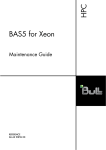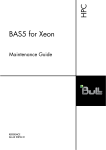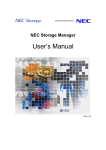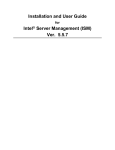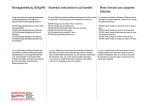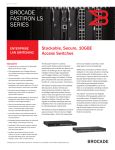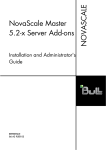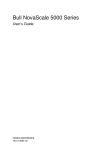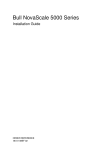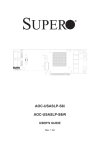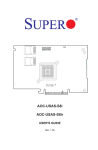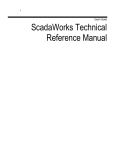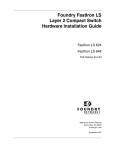Download 86A287EW01-HPC BAS5 for Xeon V1 - Support On Line
Transcript
HPC
BAS5 for Xeon
Installation and Configuration
Guide
REFERENCE
86 A2 87EW 01
HPC
BAS5 for Xeon
Installation and Configuration Guide
Hardware and Software
October 2008
BULL CEDOC
357 AVENUE PATTON
B.P.20845
49008 ANGERS CEDEX 01
FRANCE
REFERENCE
86 A2 87EW 01
The following copyright notice protects this book under Copyright laws which prohibit such actions as, but not limited
to, copying, distributing, modifying, and making derivative works.
Copyright © Bull SAS 2008
Printed in France
Trademarks and Acknowledgements
We acknowledge the rights of the proprietors of the trademarks mentioned in this manual.
All brand names and software and hardware product names are subject to trademark and/or patent protection.
Quoting of brand and product names is for information purposes only and does not represent trademark misuse.
The information in this document is subject to change without notice. Bull will not be liable for errors
contained herein, or for incidental or consequential damages in connection with the use of this material.
Preface
Scope and Objectives
This guide describes how to install, or re-install, the Bull HPC BAS5 for Xeon v1.2 (Bull
Advanced Server) software distribution, and all other associated software, on Bull High
Performance Computing clusters. It also describes the configuration tasks necessary to
make the cluster operational.
Intended Readers
This guide is for Administrators of Bull BAS5 for Xeon systems.
Prerequisites
Refer to the BAS5 for Xeon v1.2 Software Release Bulletin (SRB) for details of any
restrictions which apply to your release. Use this manual in conjunction with the BAS5 for
Xeon High Availability Guide if your cluster includes any form of High Availability.
Structure
This manual is organised as follows:
Chapter 1.
Cluster Configuration
Explains the basics of High Performance Computing in a LINUX
environment. It also provides general information about the hardware and
software configuration of a Bull BAS5 for Xeon HPC system.
Chapter 2.
Updating BAS5 for Xeon v1.1 clusters to BAS5 for Xeon v1.2
Describes how to update existing BAS5 for Xeon v1.1 clusters to BAS5 for
Xeon v1.2.
Chapter 3.
Installing BAS5 for XEON Software on HPC Nodes
Details the software installation processes possible for the different types of
cluster nodes.
Chapter 4.
Configuring Storage Management Services
Describes how to configure the storage management software to manage
the storage systems of the cluster.
Chapter 5.
Configuring I/O Resources for the Cluster
Describes the use of storage model configuration files.
Chapter 6.
Configuring File Systems
Describes how to configure NIS on the Login and Compute Nodes, setting
NFSv3 file systems and configuring the Lustre Parallel File System.
Chapter 7.
Installing Tools and Applications
Describes how to install commercial tools (Intel Compilers and MKL) and
other applications (Modules).
Preface
i
Chapter 8.
Installing and Configuring InfiniBand Interconnects
Describes the tasks for the installation and configuration of different
Voltaire Devices.
Chapter 9.
Configuring Switches and Card
Describes how to configure CISCO and Foundry Ethernet switches, Voltaire
InfiniBand, and Brocade switches.
Appendix A.
Default Logins for different cluster elements
Details the default logins for different cluster elements.
Appendix B.
Migrating and Reinstalling the Cluster Database
Describes how to migrate the Cluster Database
Appendix C.
Migrating Lustre
Describes how to migrate to Lustre v1.6.x
Appendix D.
Manually Installing BAS5 for Xeon Additional Software
Appendix E.
Configuring Interconnect Interfaces
Describes the config_ipoib command for Ethernet interconnects Interface
description file.
Appendix F.
Binding Services to a Single Network
Describes the use of the bind attribute in the /etc/xinetd.conf file to restrict
Appendix G. Configuring AOC-USASLP-S8iR RAID Adapters for NovaScale R423 and
R425 machines
Appendix H.
PCI Slot Selection and Server Connectors
Appendix I.
Activating your Red Hat Account
Glossary and Acronyms
Lists the Acronyms used in the manual.
Bibliography
Refer to the manuals included on the documentation CD delivered with you system OR
download the latest manuals for your Bull Advanced Server (BAS) release, and for your
cluster hardware, from: http://support.bull.com/
The Bull BAS5 for Xeon Documentation CD-ROM (86 A2 91EW) includes the following
manuals:
ii
•
Bull HPC BAS5 for Xeon Installation and Configuration Guide (86 A2 87EW).
•
Bull HPC BAS5 for Xeon Administrator’s Guide (86 A2 88EW).
•
Bull HPC BAS5 for Xeon User's Guide (86 A2 89EW).
•
Bull HPC BAS5 for Xeon Maintenance Guide (86 A2 90EW).
•
Bull HPC BAS5 for Xeon Application Tuning Guide (86 A2 16FA).
BAS5 for Xeon - Installation and Configuration Guide
•
Bull HPC BAS5 for Xeon High Availability Guide (86 A2 21FA).
The following document is delivered separately:
•
The Software Release Bulletin (SRB) (86 A2 71 EJ)
mportant
The Software Release Bulletin contains the latest information for your BAS delivery. This
should be read first. Contact your support representative for more information.
In addition, refer to the following:
•
Bull Voltaire Switches Documentation CD (86 A2 79ET)
•
NovaScale Master documentation
For clusters which use the PBS Professional Batch Manager:
•
PBS Professional 9.2 Administrator’s Guide (on the PBS Professional CD-ROM)
•
PBS Professional 9.2 User’s Guide (on the PBS Professional CD-ROM)
Highlighting
•
Commands entered by the user are in a frame in ‘Courier’ font, as shown below:
mkdir /var/lib/newdir
•
System messages displayed on the screen are in ‘Courier New’ font between 2
dotted lines, as shown below.
Enter the number for the path :
•
Values to be entered in by the user are in ‘Courier New’, for example:
COM1
•
Commands, files, directories and other items whose names are predefined by the
system are in ‘Bold’, as shown below:
The /etc/sysconfig/dump file.
•
The use of Italics identifies publications, chapters, sections, figures, and tables that are
referenced.
•
< > identifies parameters to be supplied by the user, for example:
<node_name>
WARNING
A Warning notice indicates an action that could cause damage to a program, device,
system, or data.
Preface
iii
iv
BAS5 for Xeon - Installation and Configuration Guide
Table of Contents
Chapter 1.
Cluster Configuration ...................................................................... 1-1
1.1
Introduction .................................................................................................................... 1-1
1.2
Hardware Configuration .................................................................................................. 1-1
1.2.1
BAS5 for Xeon Cluster architecture........................................................................... 1-1
1.2.2
Different architectures possible for BAS5 for Xeon...................................................... 1-2
1.2.3
Service node(s) ...................................................................................................... 1-4
1.2.4
Compute Nodes .................................................................................................... 1-7
1.2.5
Networks ............................................................................................................ 1-10
1.2.6
High Speed Interconnection .................................................................................. 1-10
1.2.7
Storage............................................................................................................... 1-12
1.3
Software Environment .................................................................................................... 1-14
1.3.1
Main Console and Hardware Management ............................................................ 1-14
1.3.2
Program Execution Environment ............................................................................. 1-15
1.4
Bull BAS5 for Xeon software distribution .......................................................................... 1-16
1.4.1
Installing Software and Configuring Nodes............................................................. 1-16
Chapter 2.
Updating BAS5 for Xeon v1.1 clusters to BAS5 for Xeon v1.2............... 2-1
2.1
BAS5 for Xeon v1.1 Files ................................................................................................. 2-1
2.2
High Availability ............................................................................................................. 2-1
2.2.1
Optional - for SLURM clusters only ........................................................................... 2-2
2.2.2
BAS5 for Xeon v1.1 Configuration files .................................................................... 2-3
2.3
Pre-installation Operations for BAS5 for Xeon v1.2 XHPC Software....................................... 2-3
2.4
Pre-installation Operations for BAS5 for Xeon v1.2 Optional Software .................................. 2-4
2.5
Install BAS5 for Xeon v1.2 on the Management Node......................................................... 2-5
2.5.1
Configure BAS5 for Xeon v1.2 Management Node ................................................... 2-5
2.6
Install BAS5 for Xeon v1.2 on the Reference Nodes ............................................................ 2-6
2.7
Deploy the BAS5 for Xeon v1.2 Reference Node Images ..................................................... 2-7
2.7.1
Deployment Pre-Requisites ....................................................................................... 2-7
2.7.2
Create an Image.................................................................................................... 2-8
2.7.3
Deploy the Image on the Cluster .............................................................................. 2-8
2.7.4
Post Deployment Configuration................................................................................ 2-8
2.7.5
Configuring Interconnect Interfaces .......................................................................... 2-9
2.7.6
Post Deployment Operations ................................................................................... 2-9
2.7.7
Restoring I/O Node aliases .................................................................................... 2-9
2.7.8
Reconfiguring Cluster Suite on High Availability I/O Nodes ..................................... 2-11
2.8
Post Deployment Checks ................................................................................................ 2-11
2.8.1
Optional - for SLURM clusters ................................................................................ 2-11
Chapter 3.
Installing BAS5 for Xeon v1.2 Software on the HPC Nodes................... 3-1
Installation Process Overview........................................................................................................ 3-2
3.0
Pre-installation Backup Operations when Re-installing BAS5 for Xeon v1.2 ............................ 3-3
Table of Contents
v
3.0.1
3.0.2
3.0.3
3.0.4
3.0.5
vi
Saving
Saving
Saving
Saving
Saving
the ClusterDB .............................................................................................. 3-3
SSH Keys of the Nodes and of root User ........................................................ 3-4
the Storage Configuration Information............................................................ 3-4
the Lustre File Systems .................................................................................. 3-4
the SLURM Configuration ............................................................................. 3-4
3.1
STEP
3.1.1
3.1.2
3.1.3
3.1.4
3.1.5
3.1.6
3.1.7
3.1.8
3.1.9
3.1.10
1: Installing Red Hat Enterprise Linux Software on the Management Node ..................... 3-5
Configure Internal RAID discs for BAS5 for Xeon clusters - optional .............................. 3-5
Red Hat Enterprise Linux 5 Installation ...................................................................... 3-5
Red Hat Linux Management Node Installation Procedure ............................................ 3-6
Disk partitioning..................................................................................................... 3-9
Network access Configuration ............................................................................... 3-13
Time Zone Selection and Root Password ................................................................. 3-14
Red Hat Enterprise Linux 5 Package Installation ....................................................... 3-15
First boot settings ................................................................................................. 3-17
Network Configurations ........................................................................................ 3-17
External Storage System Installation........................................................................ 3-19
3.2
STEP
3.2.1
3.2.2
3.2.3
3.2.4
3.2.5
2: Installing BAS5 for Xeon software on the Management Node ................................. 3-20
Preparing the Installation of the Red Hat software .................................................... 3-20
Preparing the Installation of the BAS5 for Xeon XHPC software.................................. 3-21
Preparing the Installation of the BAS5 for Xeon optional software .............................. 3-22
Installing the Bull BAS5 for Xeon software ............................................................... 3-22
Database Configuration........................................................................................ 3-24
3.3
STEP
3.3.1
3.3.2
3.3.3
3.3.4
3.3.5
3.3.6
3.3.7
3.3.8
3.3.9
3.3.10
3.3.11
3.3.12
3.3.13
3.3.14
3.3.15
3: Configuring Equipment and Installing Utilities on the Management Node ................. 3-26
Generate the SSH keys ......................................................................................... 3-26
Configuring Equipment ......................................................................................... 3-27
Configuring Equipment Manually ........................................................................... 3-28
Configuring Ethernet Switches................................................................................ 3-29
Configuring Postfix ............................................................................................... 3-29
Configuring Management Tools Using Database Information .................................... 3-29
Configuring Ganglia ............................................................................................ 3-31
Configuring Syslog-ng .......................................................................................... 3-31
Configuring NTP .................................................................................................. 3-32
Configuring the kdump kernel dump tool................................................................. 3-33
Installing and Configuring SLURM - optional............................................................ 3-34
3-39
Installing and Configuring PBS Professional Batch Manager – optional....................... 3-39
Installing Intel Compilers and Math Kernel Library .................................................... 3-42
Configuring the MPI User environment .................................................................... 3-42
3.4
STEP 4: Installing RHEL5.1, BAS5v1.2 for Xeon Software, and optional HPC software products
on other nodes ............................................................................................................. 3-45
3.4.1
Preparenfs script prerequisites................................................................................ 3-45
3.4.2
Preparing the NFS node software installation .......................................................... 3-45
3.4.3
Launching the NFS Installation of the BAS5v1.2 for Xeon software............................. 3-48
3.5
STEP 5: Configuring Administration Software on LOGIN, I/O, COMPUTE and COMPUTEX
Reference Nodes........................................................................................................... 3-49
3.5.1
Configuring SSH and /etc/hosts............................................................................ 3-49
3.5.2
Configuring Ganglia ............................................................................................ 3-50
3.5.3
Configuring the kdump kernel dump tool................................................................. 3-51
3.5.4
Installing and Configuring SLURM - optional............................................................ 3-52
BAS5 for Xeon - Installation and Configuration Guide
3.5.5
3.5.6
3.5.7
3.5.8
3.5.9
3.5.10
3.5.11
3.5.12
Installing and Configuring the PBS Professional Batch Manager – optional ................. 3-56
Installing Compilers.............................................................................................. 3-58
Intel Math Kernel Library (MKL).............................................................................. 3-58
Configuring the MPI User Environment.................................................................... 3-58
Bull Scientific Studio ............................................................................................. 3-59
NVIDIA Tesla Graphic Card accelerators – optional ................................................ 3-59
NVIDIA CUDA Toolkit – optional ........................................................................... 3-59
Installing RAID Monitoring Software - optional......................................................... 3-60
3.6
STEP
3.6.1
3.6.2
3.6.3
3.6.4
6: Creating and Deploying an Image Using Ksis ....................................................... 3-61
Installing, Configuring and Verifying the Image Server ............................................. 3-61
Creating an Image ............................................................................................... 3-62
Deploying the Image on the Cluster........................................................................ 3-63
Post Deployment Node configuration ..................................................................... 3-63
3.7
STEP
3.7.1
3.7.2
3.7.3
3.7.4
3.7.5
3.7.6
3.7.7
3.7.8
3.7.9
7 : Final Cluster Checks ......................................................................................... 3-65
Testing pdsh ........................................................................................................ 3-65
Checking NTP ..................................................................................................... 3-66
Checking Syslog-ng.............................................................................................. 3-66
Checking Nagios................................................................................................. 3-66
Checking nsctrl .................................................................................................... 3-69
Checking Conman ............................................................................................... 3-69
Testing PBS Professional – Basic setup .................................................................... 3-70
Checking and Starting the SLURM Daemons on COMPUTE(X) and Login/IO Nodes .... 3-72
Testing kdump ..................................................................................................... 3-72
Chapter 4.
Configuring Storage Management Services........................................ 4-1
4.1
Enabling Storage Management Services ............................................................................ 4-2
4.2
Enabling FDA Storage System Management....................................................................... 4-3
4.2.1
Installing and Configuring FDA software on a Linux system ......................................... 4-4
4.2.2
Configuring FDA Access Information from the Management Node............................... 4-6
4.2.3
Initializing the FDA Storage System.......................................................................... 4-6
4.3
Enabling DataDirect Networks (DDN) S2A Storage Systems Management ............................. 4-8
4.3.1
Enabling Access from Management Node ................................................................ 4-8
4.3.2
Enabling Date and Time Control .............................................................................. 4-8
4.3.3
Enabling Event Log Archiving .................................................................................. 4-8
4.3.4
Enabling Management Access for Each DDN............................................................ 4-8
4.3.5
Initializing the DDN Storage System......................................................................... 4-9
4.4
Enabling the Administration of an Optima 1250 Storage System........................................ 4-12
4.4.1
Optima 1250 Storage System Management Prerequisites......................................... 4-12
4.4.2
Initializing the Optima 1250 Storage System .......................................................... 4-12
4.5
Enabling the Administration of EMC/Clariion (DGC) storage systems................................. 4-14
4.5.1
Initial Configuration ............................................................................................. 4-14
4.5.2
Complementary Configuration Tasks for EMC/Clariion CX series storage devices ....... 4-15
4.5.3
Complementary Configuration Tasks for EMC/Clariion AX4-5 storage devices ........... 4-16
4.5.4
Configuring the EMC/Clariion (DGC) Access Information from the Management Node 4-16
4.6
Updating the ClusterDB with Storage Systems Information .................................................. 4-17
4.7
Storage Management Services ....................................................................................... 4-17
Table of Contents
vii
4.8
Enabling Brocade Fibre Channel Switches........................................................................ 4-18
4.8.1
Enabling Access from Management Node .............................................................. 4-18
4.8.2
Updating the ClusterDB......................................................................................... 4-18
Chapter 5.
5.1
Automatic Deployment of the I/O Configuration ................................................................. 5-1
5.1.1
Storage Model Files................................................................................................ 5-1
5.1.2
Automatic Configuration of a Storage System............................................................ 5-2
5.1.3
Automatic Deployment of the configuration of I/O resources for the nodes ................... 5-4
5.2
Manual Configuration of I/O Resources............................................................................. 5-5
5.2.1
Manual Configuration of Storage Systems................................................................. 5-5
5.2.2
Manual Configuration of I/O resources for Nodes..................................................... 5-5
Chapter 6.
Configuring File Systems ..................................................................6-1
6.1
Setting up NIS to share user accounts ................................................................................ 6-1
6.1.1
Configure NIS on the Login Node (NIS server) .......................................................... 6-1
6.1.2
Configure NIS on the Compute or/and the I/O Nodes (NIS client) .............................. 6-2
6.2
Configuring NFS v3 to share the /home_nfs and /release directories.................................... 6-3
6.2.1
Preparing the LOGIN node (NFS server) for the NFSv3 file system ............................... 6-3
6.2.2
Setup for NFS v3 file systems................................................................................... 6-4
6.3
Configuring the Lustre file system ....................................................................................... 6-5
6.3.1
Enabling Lustre Management Services on the Management Node................................ 6-5
6.3.2
Configuring I/O Resources for Lustre ........................................................................ 6-6
6.3.3
Adding Information to the /etc/lustre/storage.conf file ............................................... 6-7
6.3.4
Configuring the High Availability services (Lustre High Availability clusters only)............ 6-8
6.3.5
Lustre Pre Configuration Operations ......................................................................... 6-8
6.3.6
Configuring the Lustre MGS service.......................................................................... 6-9
6.3.7
Lustre Pre-Configuration Checks ............................................................................. 6-11
6.3.8
Configuring Lustre ................................................................................................ 6-12
Chapter 7.
Installing Intel Tools and Applications .................................................7-1
7.1
Intel Libraries Delivered .................................................................................................... 7-1
7.2
Intel Compilers ................................................................................................................ 7-1
7.2.1
Fortran Compiler for Intel® 64 architecture (formerly Intel® EM64T)............................... 7-1
7.2.2
C/C++ Compiler for Intel® 64 architecture (formerly Intel® EM64T) .............................. 7-1
7.3
Intel Debugger ................................................................................................................ 7-2
7.4
Intel Math Kernel Library (MKL) ......................................................................................... 7-2
7.5
Intel Trace Tool................................................................................................................ 7-2
7.6
Updating Intel Compilers and BAS5 for Xeon v1.2 .............................................................. 7-3
Chapter 8.
viii
Configuring I/O Resources for the Cluster ..........................................5-1
Installing and Configuring InfiniBand Interconnects ..............................8-1
8.1
Installing HCA-400 Ex-D and Mellanox ConnectXTM Interface Cards ...................................... 8-1
8.2
Configuring the Voltaire ISR 9024 Grid Switch ................................................................... 8-2
8.2.1
Connecting to a Console......................................................................................... 8-2
8.2.2
Starting a CLI Management Session using a serial line ............................................... 8-2
BAS5 for Xeon - Installation and Configuration Guide
8.2.3
8.2.4
8.2.5
8.2.6
8.2.7
8.2.8
8.2.9
8.2.10
8.2.11
Starting a CLI Management Session via Telnet........................................................... 8-2
Configuring the Time and Date................................................................................ 8-3
Hostname setup ..................................................................................................... 8-3
Networking setup................................................................................................... 8-3
Setting up the switch IP address ............................................................................... 8-4
Route setup ........................................................................................................... 8-4
Routing Algorithms ................................................................................................. 8-5
Subnet manager (SM) setup .................................................................................... 8-5
Configuring Passwords ........................................................................................... 8-6
8.3
Configuring Voltaire switches according to the Topology ..................................................... 8-7
8.3.1
Setting the Topology CLOS stage............................................................................. 8-7
8.3.2
Determining the node GUIDs ................................................................................... 8-8
8.3.3
Adding new Spines................................................................................................ 8-9
8.4
Performance manager (PM) setup.................................................................................... 8-11
8.4.1
Performance manager menu.................................................................................. 8-12
8.4.2
Activating the performance manager...................................................................... 8-12
8.5
FTP setup...................................................................................................................... 8-13
8.5.1
FTP configuration menu......................................................................................... 8-13
8.5.2
Setting up FTP...................................................................................................... 8-13
8.6
The Group menu ........................................................................................................... 8-13
8.6.1
Group Configuration menu ................................................................................... 8-14
8.6.2
Generating a group.csv file................................................................................... 8-14
8.6.3
Importing a new group.csv file on a switch running Voltaire 3.X firmware .................. 8-14
8.6.4
Importing a new group.csv file on a switch running Voltaire 4.X firmware .................. 8-15
8.7
Verifying the Voltaire Configuration................................................................................. 8-16
8.8
Voltaire GridVision Fabric Manager................................................................................ 8-16
8.9
More Information on Voltaire Devices .............................................................................. 8-16
Chapter 9.
Configuring Switches and Cards ...................................................... 9-1
9.1
Configuring Ethernet Switches........................................................................................... 9-1
9.1.1
Ethernet Installation scripts ...................................................................................... 9-1
9.1.2
swtAdmin Command Option Details......................................................................... 9-2
9.1.3
Automatic Installation andConfiguration of the Ethernet Switches ................................. 9-2
9.1.4
Ethernet Switch Configuration Procedure .................................................................. 9-3
9.1.5
Ethernet Switches Configuration File......................................................................... 9-6
9.1.6
Ethernet Switches Initial Configuration ...................................................................... 9-6
9.1.7
Basic Manual Configuration.................................................................................... 9-8
9.2
Configuring a Brocade Switch ........................................................................................ 9-15
9.3
Configuring Voltaire Devices .......................................................................................... 9-16
9.4
Installing Additional Ethernet Boards ............................................................................... 9-17
Appendix A.
Default Logins for different cluster elements......................................... A-1
Appendix B.
Cluster Database Operations ........................................................... B-1
B.1
Migrating to BAS5 for Xeon v1.2.......................................................................................B-1
Table of Contents
ix
B.1.1
B.1.2
B.1.3
Migrating Cluster DB Data from BAS5 for Xeon v1.1.................................................. B-1
Migrating Cluster DB Data from BAS4 for Xeon v1.2.................................................. B-1
Migrating Cluster DB Data from BAS4 for Xeon v1.1.................................................. B-2
B.2
Saving and Reinstalling the Cluster DB data........................................................................ B-2
B.2.1
Saving the Data files............................................................................................... B-2
B.2.2
Reinstalling the Data files ........................................................................................ B-3
B.3
Initializing the Cluster Database using the preload file ......................................................... B-3
Appendix C.
C.1
Migrating Lustre............................................................................. C-1
Migrating Lustre from version 1.4 to version 1.6 .................................................................C-1
C.1.1
Pre-Configuration for Migration................................................................................C-1
C.1.2
Installation and Configuration of Lustre version 1.6.x RPMS ........................................C-2
C.1.3
Post-Configuration operations ..................................................................................C-2
Appendix D.
Manually Installing BAS5 for Xeon Additional Software ....................... D-1
Appendix E.
Configuring Interconnect Interfaces .................................................... E-1
E.1
The config_ipoib command .............................................................................................. E-1
E.2
Interface Description file ................................................................................................... E-2
E.2.1
Checking the interfaces........................................................................................... E-2
E.2.2
Starting the InfiniBand interfaces .............................................................................. E-3
Appendix F.
Binding Services to a Single Network ................................................ F-1
Appendix G. Configuring AOC-USASLP-S8iR RAID Adapters for NovaScale R423 and
R425 machines G-1
Appendix H.
PCI Slot Selection and Server Connectors .......................................... H-1
H.1
How to Optimize I/O Performance.................................................................................... H-1
H.2
Creating the list of Adapters ............................................................................................. H-2
H.3
Connections for NovaScale R4xx Servers ........................................................................... H-3
H.3.1
NovaScale R421 Series – Compute Node ................................................................ H-3
H.3.2
NovaScale R422 Series – Compute Node ................................................................ H-5
H.3.3
NovaScale R460 Series – Service Node................................................................... H-7
Appendix I.
Activating your Red Hat account ........................................................ I-1
Glossary and Acronyms ....................................................................................... G-1
Index................................................................................................................... I-1
x
BAS5 for Xeon - Installation and Configuration Guide
List of Figures
Figure
Figure
Figure
Figure
Figure
Figure
Figure
Figure
Figure
Figure
Figure
Figure
Figure
Figure
Figure
Figure
Figure
Figure
Figure
Figure
Figure
Figure
Figure
Figure
Figure
Figure
Figure
Figure
Figure
Figure
Figure
Figure
Figure
Figure
Figure
Figure
Figure
Figure
Figure
Figure
Figure
Figure
Figure
Figure
Figure
Figure
1-1.
1-2.
1-3.
1-4.
1-5.
1-6.
1-7.
1-8.
1-9.
1-10.
1-11.
1-12.
1-13.
3-1.
3-2.
3-3.
3-4.
3-5.
3-6.
3-7.
3-8.
3-9.
3-10.
3-11.
3-12.
3-13.
3-14.
3-15.
3-16.
3-17.
3-18.
3-19.
3-20.
3-21.
G-1.
G-2.
G-3.
G-4.
G-5.
G-6.
G-7.
G-8.
G-9.
G-10.
G-11.
G-12.
Small Cluster Architecture ............................................................................................ 1-3
Medium-sized Cluster Architecture ................................................................................ 1-3
Large Cluster Architecture ............................................................................................ 1-4
NovaScale R423 server .............................................................................................. 1-5
NovaScale R440 server .............................................................................................. 1-5
NovaScale R460 server .............................................................................................. 1-5
NovaScale R421 server .............................................................................................. 1-7
NovaScale R421 E1 server ......................................................................................... 1-7
NovaScale R422, R422 E1 machine ........................................................................... 1-8
NVIDIA Tesla S1070 accelerator ................................................................................. 1-8
NovaScale R425 machine........................................................................................... 1-9
NVIDIA Tesla C1060 internal graphic card ................................................................... 1-9
NovaScale R480 E1 machine ...................................................................................... 1-9
The Welcome Screen .................................................................................................. 3-6
Keyboard installation screen ........................................................................................ 3-7
RHEL5 installation number dialog box ........................................................................... 3-7
Skip screen for the installation number .......................................................................... 3-8
First RHEL5 installation screen ...................................................................................... 3-9
Partitioning screen .................................................................................................... 3-10
Confirmation of the removal of any existing partitions................................................... 3-11
Modifying the partitioning layout – 1st screen.............................................................. 3-11
Confirmation to remove existing partitions ................................................................... 3-12
RHEL5 Partitioning options screen............................................................................... 3-12
Confirmation of previous partitioning settings............................................................... 3-13
Network Configuration Screen ................................................................................... 3-13
Time Zone selection screen. ....................................................................................... 3-14
Root Password Screen ............................................................................................... 3-15
Software selection screen .......................................................................................... 3-15
Installation screen ..................................................................................................... 3-16
Launching NovaScale Master..................................................................................... 3-67
NovaScale Master Welcome screen ........................................................................... 3-67
NovaScale Master Authentication Window ................................................................. 3-68
The NovaScale Master console .................................................................................. 3-68
NovaScale Master Monitoring Window ...................................................................... 3-69
Boot screen with Adaptec RAID BIOS............................................................................G-1
RAID Configuration Utility Options menu -> Array Configuration Utility .............................G-1
Array Configuration Utility Main Menu .........................................................................G-2
Example of Array Properties for a RAID 5 Array.............................................................G-2
Example of Array Properties for a RAID 1 array .............................................................G-3
Example of drive list for a server ..................................................................................G-3
Selection of drives of the same size for new RAID array ..................................................G-4
Array Properties - Array Type.......................................................................................G-4
Array Properties - Write caching ..................................................................................G-5
Array Properties - Confirmation screen ..........................................................................G-5
RAID Configuration Utility - Options Menu.....................................................................G-6
RAID Configuration Utility - Options Menu -> Controller Configuration..............................G-6
Table of Contents
xi
Figure
Figure
Figure
Figure
Figure
Figure
Figure
Figure
Figure
Figure
Figure
xii
G-13.
G-14.
G-15.
G-16.
G-17.
H-1.
H-2.
H-3.
H-4.
H-5.
H-6.
SMC AOC-USAS-S8iR Controller settings.......................................................................G-7
SAS PHY Settings........................................................................................................G-7
RAID Configuration Utility - Options Menu -> Disk Utilities ...............................................G-8
An example of a drive list for an Adaptec controller .......................................................G-8
RAID Configuration Utility - Exit Utility menu...................................................................G-9
NovaScale R421 rear view of Riser architecture............................................................. H-3
NovaScale R421 rear view connectors ......................................................................... H-4
NovaScale R422 rear view of Riser architecture............................................................. H-5
NovaScale R422 Rear view connectors......................................................................... H-5
NovaScale R460 risers and I/O subsystem slotting......................................................... H-7
Rear view of NovaScale R460 Series............................................................................ H-7
BAS5 for Xeon - Installation and Configuration Guide
List of Tables
Table
Table
Table
Table
Table
Table
8-1.
H-1.
H-2.
H-3.
H-4.
H-5.
Voltaire ISR 9024 Switch Terminal Emulation Configuration ............................................ 8-2
PCI-X Adapter Table.................................................................................................... H-2
PCI-Express Table ....................................................................................................... H-2
NovaScale R421 Slots and Connectors......................................................................... H-4
NovaScale R422 Slots and Connectors......................................................................... H-6
NovaScale R460 Slots and Connectors......................................................................... H-8
Table of Contents
xiii
xiv
BAS5 for Xeon - Installation and Configuration Guide
Chapter 1. Cluster Configuration
This chapter explains the basics of High Performance Computing in a LINUX environment. It
also provides general information about the hardware and software configuration of a Bull
BAS5 for Xeon HPC system.
The following topics are described:
1.1
•
1.1 Introduction
•
1.2 Hardware Configuration
•
1.3 Software Environment
•
1.4 Bull BAS5 for Xeon software distribution
Introduction
A cluster is an aggregation of identical or very similar individual computer systems. Each
system in the cluster is a ‘node’. Cluster systems are tightly-coupled using dedicated
network connections, such as high-performance, low-latency interconnects, and sharing
common resources, such as storage via dedicated file systems.
Cluster systems generally constitute a private network; this means that each node is linked
to the other nodes in the cluster. This structure allows nodes to be managed collectively and
jobs to be launched on several nodes of the cluster at the same time.
1.2
Hardware Configuration
Bull BAS5 for Xeon High Performance Computing cluster nodes use different NovaScale
Xeon servers.
Cluster architecture and node distribution differ from one configuration to another. Each
customer must define the node distribution that best fits his needs, in terms of computing
power, application development and I/O activity.
Note
The System Administrators must have fully investigated and confirmed the planned node
distribution, in terms of Management Nodes, Compute Nodes, Login Nodes, I/O Nodes,
etc. before beginning any software installation and configuration operations.
A BAS5 for Xeon cluster infrastructure consists of Service Nodes for management, storage
and software development services and Compute Nodes for intensive calculation
operations.
1.2.1
BAS5 for Xeon Cluster architecture
The BAS5 for Xeon clusters feature nodes that are dedicated to specific activities.
Cluster Configuration
1-1
Service Nodes are configured to run the cluster services. The cluster services supported by
BAS5 for Xeon are:
−
Cluster Management, including installation, configuration changes, general
administration and monitoring of all the hardware in the cluster.
−
Login, to provide access to the cluster and a specific software development
environment.
−
I/O, to transfer data to and from storage units using a powerful shared file system
service, either NFS or Lustre (ordered as an option)
Depending on the size and the type of cluster, a single Service Node will cover all the
Management, Login and I/O Node functions OR there will be several Service Nodes
providing the different functions as shown in the diagrams that follow.
Compute Nodes are optimized for code execution; limited daemons run on them. These
nodes are not used for saving data but instead transfer data to Service Nodes. There are
two types of Compute Nodes possible for Bull BAS5 for Xeon.
1.2.2
1.2.2.1
•
Minimal Compute or COMPUTE Nodes which include minimal functionality, are
quicker and easier to deploy, and require less disk space for their installation. These
are ideal for clusters which work on data files (non graphical environment).
•
Extended Compute or COMPUTEX Nodes which include additional libraries and
require more disk space for their installation. These are used for applications that
require a graphical environment (X Windows), and also for most ISV applications.
They are also installed if there is a need for Intel Cluster Ready compliance.
Different architectures possible for BAS5 for Xeon
Small Clusters
On small clusters all the cluster services – Management, Login, and I/O – run on a single
Service Node as shown in Figure 1.1.
1-2
BAS5 for Xeon - Installation and Configuration Guide
Figure 1-1. Small Cluster Architecture
1.2.2.2
Medium-sized Clusters
On medium-sized clusters, one Service Node will run the cluster management services and
a separate Service Node will be used to run the Login and I/O services.
Figure 1-2. Medium-sized Cluster Architecture
Cluster Configuration
1-3
1.2.2.3
Large clusters
On large clusters the cluster management services run on dedicated nodes. The Login and
I/O services also run on separate dedicated nodes. Clusters which use the Lustre parallel
file system will need at least two separate Service Nodes dedicated to it.
Figure 1-3. Large Cluster Architecture
1.2.3
Service node(s)
Bull NovaScale R423 2 socket Xeon servers, R440, and R460 and can all be used for the
Service Nodes for Bull BAS5 for Xeon v1.2 Clusters.
1-4
BAS5 for Xeon - Installation and Configuration Guide
NovaScale R423 servers
Figure 1-4. NovaScale R423 server
NovaScale R423 servers are double socket, dual or quad core machines that support SAS,
and SATA2 3.5 inch storage disks.
NovaScale R440 servers
Figure 1-5. NovaScale R440 server
NovaScale R440 servers are double socket, dual core machines that support SATA 3.5,
SAS 2.5 and SAS 3.5 storage disks.
NovaScale R460 servers
Figure 1-6. NovaScale R460 server
Cluster Configuration
1-5
NovaScale R460 servers are double socket, dual core machines that support SAS and
SATA2 storage disks.
Note
1.2.3.1
From this point onwards the Service Node running the management services will be known
as the Management Node. For small clusters, as explained, this node may also include
Login and I/O services
Management Node Services
The Management Node is dedicated to providing services and to running the cluster
management software. All management and monitoring functions are concentrated on this
one node. For example, the following services may be included: NTP, Cluster DataBase,
Kerberos, snmptrapd, ganglia, dhcpd, httpd, conman etc.
The Management Node can also be configured as a gateway for the cluster. You will need
to connect it to the external LAN and also to the management LAN using two different
Ethernet cards. A monitor, keyboard and mouse will also need to be connected to the
Management Node.
The Management Node houses a lot of reference and operational data, which can then be
used by the Resource Manager and other administration tools. It is recommended to store
data on an external RAID storage system. The storage system should be configured
BEFORE the creation of the file system for the management data stored on the Management
node.
1.2.3.2
Login Node Services
Login Node(s) are used by cluster users to access the software development and run-time
environment. Specifically, they are used to:
1.2.3.3
−
Login
−
Develop, edit and compile programs
−
Debug parallel code programs.
I/0 Node Services
I/O Nodes provide a shared storage area to be used by the Compute Node when
carrying out computations. Either the NFS or the Lustre parallel file systems may be used to
carry out the Input Output operations for BAS5 for Xeon clusters.
mportant
Lustre must use dedicated service nodes for the I/O functions and NOT combined Login/IO
service nodes. NFS can be used on both dedicated I/O service nodes and on combined
Login/IO service nodes.
1-6
BAS5 for Xeon - Installation and Configuration Guide
1.2.4
Compute Nodes
The Compute Nodes are optimized to execute parallel code. Interconnect Adapters
(InfiniBand or Gigabit Ethernet) must be installed on these nodes.
Bull NovaScale R421, R421 E1, R422, R422 E1, R425 and R480 E1 servers may all be
used as Compute Nodes for BAS5 for Xeon v1.2.
NovaScale R421 and R421 E1 servers
Bull NovaScale R421 and R421 E1 servers are double socket, dual or quad core
machines.
Figure 1-7. NovaScale R421 server
Figure 1-8. NovaScale R421 E1 server
NovaScale R422 and R422 E1 servers
Bull NovaScale R422 and R422 E1 servers are double socket, dual or quad core
machines.
Cluster Configuration
1-7
Figure 1-9. NovaScale R422, R422 E1 machine
NVIDIA Tesla S1070 accelerators
NovaScale R422 E1 and R425 servers can be connected with external NVIDIA Tesla
S1070 accelerators resulting in vast improvements in calculation times. Each accelerator
card is connected via an external port and 2 PCI cards to the server.
Figure 1-10. NVIDIA Tesla S1070 accelerator
NovaScale R425 servers
Bull NovaScale R425 servers are double socket, dual or quad core machines and include
a powerful PSU to support internal NVIDIA Tesla C1060 accelerator cards.
1-8
BAS5 for Xeon - Installation and Configuration Guide
Figure 1-11. NovaScale R425 machine
Figure 1-12. NVIDIA Tesla C1060 internal graphic card
NovaScale R480 E1 servers
Bull NovaScale R480 E1 servers are quad socket, dual or quad core machines.
Figure 1-13. NovaScale R480 E1 machine
Cluster Configuration
1-9
1.2.5
Networks
The cluster contains different networks, dedicated to particular functions, including:
1.2.5.1
•
An Administration Network.
•
High speed interconnects, consisting of switches and cable/boards to transfer data
between Compute Nodes and I/O Nodes.
Administration Network
The Administration network uses an Ethernet network for the management of the operating
system, middleware, hardware (switches, fibre channel cabinets, etc.) and applications
from the Management Node.
Note
An optional Ethernet link is necessary to connect the cluster’s Login Node(s) to a LAN
backbone that is external to the cluster.
This network connects all the LAN1 native ports and the BMC, for the nodes using a
10/100/1000 Mb/s network. This network has no links to other networks and includes
10/100/1000 Mb/s Ethernet switch(es).
1.2.5.2
Backbone
The Backbone is the link between the cluster and the external world.
This network links the Login Node to the external network through a LAN network via
Ethernet switches.
For performance and cluster security reasons it is advised to connect the backbone to the
Login and Management Nodes only.
1.2.6
1.2.6.1
High Speed Interconnection
InfiniBand Networks
The following devices may be used for InfiniBand clusters.
Voltaire Switching Devices
For InfiniBand Networks the following Voltaire® devices may be used:
1-10
•
400 Ex-D Double Date Rate (DDR) Host Channel Adapters which can provide a
bandwidth up to 20 Gbs per second, host device PCI-Express.
•
ISR 9024D switch with 24 DDR ports
•
Clusters with up to 288 ports will use Voltaire® ISR 9096 or 9288 or 2012 Grid
Directors to scale up machines which include 400 Ex-D HCAs and ISR 9024 switches.
BAS5 for Xeon - Installation and Configuration Guide
•
See
Clusters of more than 288 ports will be scaled up using a hierarchical switch structure
based on the switches described above.
For more information on installing and configuring Voltaire devices refer to the Chapter on
Installing and Configuring InfiniBand Interconnects in this manual, and to the Bull Voltaire
Switches Documentation CD.
Mellanox ConnectXTM Dual-Port Cards
Mellanox ConnectXTM InfiniBand cards support Dual 4x ports providing a bandwidth of 10
or 20 or 40 Gb/s per port. They support PCI Express 2.0 but are compatible with PCIExpress 1.1 and fit x8 or x16 slots.
mportant
Card part number DCCH406-DPOO should be used with NovaScale R421, R422,
R421 E1 and R422 E1 Compute Nodes.
1.2.6.2
Ethernet Gigabit Networks
BAS5 for Xeon Ethernet Gigabit networks can use either CISCO or FOUNDRY switches as
follows:
Cisco Switches
•
The Host Channel Adapter will use one of the two native ports for each node.
•
Clusters with less than 288 ports will use Cisco Catalyst 3560 (24 Ethernet + 4 SFP
ports, 48 Ethernet + 4 SFP ports) switches.
•
Clusters with more than 288 ports will use a hierarchical switch structure based on the
node switches described above, and with the addition of Cisco Catalyst 650x top
switches (x= 3,6,9,13) which provide up to 528 ports.
Foundry Switches
BAS5 for Xeon supports two FastIron LS base model switches, LS 624 and LS 648, and the
BIGIRON RX-4, RX-8 and RX-16 layer 2/3 Ethernet switch rack.
•
The FastIron LS 624 supports twenty-four 10/100/1000 Mbps RJ-45 Ethernet ports.
Four ports are implemented as RJ45-SFP combination ports in which the port may be
used as either a 10/100/1000 Mbps copper Ethernet port or as a 100/1000 Mbps
fiber port when using an SFP transceiver in the corresponding SFP port. The FastIron LS
624 includes three 10-Gigabit Ethernet slots that are configurable with 10-Gigabit
Ethernet single-port pluggable modules.
Cluster Configuration
1-11
See
•
The FastIron LS 648 supports forty-eight 10/100/1000 Mbps RJ-45 Ethernet ports.
Four of these ports are implemented as RJ45-SFP combination ports in which the port
may be used as either a 10/100/1000 Mbps copper Ethernet or as a fiber
100/1000 Mbps port when using an SFP transceiver in the corresponding SFP port.
The FastIron LS 648 includes two 10-Gigabit Ethernet slots that are configurable with
single-port 10-Gigabit Ethernet pluggable modules.
•
The FastIron LS switches include an integral, non-removable AC power supply. An
optional one rack unit high AC power supply unit can be used to provide back–up
power for up to four FastIron LS switches.
•
The BIGIRON RX-4, RX-8 and RX-16 racks include 4, 8 or 16 I/O modules that in turn
can accommodate either 1-Gigabit Ethernet or 10-Gigabit Ethernet ports.
The www.cisco.com and www.foundry.com for more details regarding these switches.
Chapter 8 in the BAS5 for Xeon Installation and Configuration Guide for more information
on configuring Ethernet switches.
1.2.7
Storage
The storage systems supported by BAS5 for Xeon include the following:
Storeway 1500 and 2500 FDA Storage systems
Based on the 4Gb/s FDA (Fibre Disk Array) technology, the Storeway 1500 and 2500
networked FDA Storage systems support transactional data access, associated with fibre
and SATA disk media hierarchies. RAID6 double-parity technology enables continued
operation even in the case of double disk drive failures, thus providing 100 times better
data protection than for RAID5.
Brocade Fibre Channel switches are used to connect FDA storage units and help to ensure
storage monitoring within NovaScale Master HPC Edition
Storeway Optima 1250 Storage systems
Developed on Fibre Channel standards for server connections and Serial Attached SCSI
(SAS) standards for disk connections, the system can support high-performance disks and
high-capacity SAS and SATA disks in the same subsystem. 2 x 4Gb/s FC host ports per
controller with a 3 Gb/s SAS channel via SAS and SATA protocol interfaces to the disks.
EMC/CLARiiON (DGC) Storage systems
The CX3 Series models benefit from the high performance, cost-effective and compact
UltraScale architecture. They support Fibre Channel connectivity, and fit perfectly within
SAN infrastructures; they offer a complete suite of advanced storage software, in particular
Navisphere Manager, to simplify and automate the management of the storage
infrastructure.
They offer RAID protection levels 0, 1, 1/0, 3, 5 and 6, all of which can co-exist in the
same array to match the different protection requirements of data.
They also include a write mirrored cache, a battery backup for controllers and cache vault
disks to ensure data protection in the event of a power failure.
1-12
BAS5 for Xeon - Installation and Configuration Guide
The CX3-40f model has 8 GB cache memory, 8 x 4 Gb/s FC front-end ports and 8 x 4
Gb/s FC back-end disk ports. It supports up to 240 drives (FC or SATA).
The CX3-20f model has 4 GB cache memory, 12 x 4 Gb/s FC front-end ports and 2 x
4Gb/s FC back-end disk ports. It supports up to 120 drives (FC or SATA).
The CX3-10c model has 2 GB cache memory, 4 x 4 Gb/s FC front-end ports and 2 x 4
Gb/s FC back-end disk ports and supports full SATA high-capacity disk drive configuration
(60 drives).
The AX4-5 model is a cost-effective solution delivering performance, scalability and
advanced data management features. It comes with Navisphere Express which simplifies
installation, configuration and operation. It offers RAID protection levels 1/0, 3 and 5.
It has 2 GB cache memory, 4 x 4 Gb/s FC front-end ports and 2 x 3 Gb/s SAS back-end
expansion ports.
It supports up to 60 SATA or SAS mixed drives.
Note
The EMC/CLARiiON CX300 model is supported on older systems.
DDN S2A 9550 Storage systems
The S2A9550 Storage Appliance is specifically designed for high-performance, highcapacity network storage applications. Delivering up to 3 GB/s large file performance
from a single appliance and scaling to 960 TBs in a single storage system.
Cluster Configuration
1-13
1.3
1.3.1
1.3.1.1
Software Environment
Main Console and Hardware Management
System Console
The Management Node uses management software tools to control and run the cluster.
These tools are used for:
•
Power ON/ Power OFF (Force Power Off)
•
Checking and monitoring the hardware configuration.
•
Serial over LAN
The IPMI protocol is used to access the Baseboard Management Controllers (BMC) which
monitor the hardware sensors for temperature, cooling fan speeds, power mode, etc.
1.3.1.2
Hardware Management
Bull Advanced Server for Xeon software suite includes different hardware management and
maintenance tools that enable the operation and the monitoring of the cluster, including:
ConMan: a console management program designed to support a large number of console
devices and users connected at the same time. It supports local serial devices and remote
terminal servers (via the telnet protocol) and can also use Serial over LAN (via the IPMI
protocol).
Consoles when managed by ConMan provide:
•
Access to the firmware shell (BIOS) to obtain and modify NvRAM information, to
choose the boot parameters for the kernel, for example, the disk on which the node
boots.
•
Visualization of the BIOS operations for a console, including boot monitoring.
•
Boot interventions including interactive file system check (fsck) at boot.
NS Commands : these may be used to configure starting and stopping operations for
cluster components. These commands interact with the nodes using the LAN administration
network to invoke IPMI_tools and are described in the NovaScale Master Remote HW
Management CLI Reference Manual.
Ksis: is used to create and deploy software images.
Bull NovaScale Master HPC Edition: provides all the monitoring functions for BAS5 for
Xeon clusters using Nagios, an open source application for monitoring the status of all the
cluster’s components that will trigger an alert if there is a problem. NovaScale Master uses
Ganglia, a second open source tool, to collect and display performance statistics for each
cluster node graphically.
1-14
BAS5 for Xeon - Installation and Configuration Guide
1.3.2
Program Execution Environment
1.3.2.1
Resource Management
Both Gigabit Ethernet and InfiniBand BAS5 for Xeon clusters can use the SLURM (Simple
Linux Utility for Resource Management) open-source, highly scalable cluster management
and job scheduling program. SLURM allocates compute resources, in terms of processing
power and Compute Nodes to jobs for specified periods of time. If required the resources
may be allocated exclusively with priorities set for jobs. SLURM is also used to launch and
monitor jobs on sets of allocated nodes, and will also resolve any resource conflicts
between pending jobs. SLURM helps to exploit the parallel processing capability of a
cluster.
See
1.3.2.2
The BAS5 for Xeon Administrator’s Guide and User’s Guide for more information on
SLURM.
Parallel processing and MPI libraries
A common approach to parallel programming is to use a message passing library, where
a process uses library calls to exchange messages (information) with another process. This
message passing allows processes running on multiple processors to cooperate.
Simply stated, a MPI (Message Passing Interface) provides a standard for writing messagepassing programs. A MPI application is a set of autonomous processes, each one running
its own code, and communicating other processes through calls to subroutines of the MPI
library.
Bull provides MPIBull2, Bull’s second generation MPI library in the BAS5 for Xeon delivery.
This library enables dynamic communication with different device libraries, including
InfiniBand (IB) interconnects, socket Ethernet/IB/EIB devices or single machine devices.
See
1.3.2.3
The BAS5 for Xeon User’s Guide for more information on Parallel Libraries.
Batch schedulers
Different possibilities are supported for handling batch jobs for BAS5 for Xeon clusters
including PBS-Professional, a sophisticated, scalable, robust Batch Manager from Altair
Engineering. PBS Pro works in conjunction with the MPI libraries.
mportant
PBS Pro does not work with SLURM and should only be installed on clusters which do not
use SLURM.
Cluster Configuration
1-15
See
1.4
1.4.1
The BAS5 for Xeon User’s Guide for more information on Batch schedulers, the PBSProfessional Administrator’s Guide and User’s Guide available on the PBS-Pro CD-ROM
delivered for the clusters which use PBS-Pro, and the PBS-Pro web site
http://www.pbsgridworks.com
Bull BAS5 for Xeon software distribution
Installing Software and Configuring Nodes
The Node distribution architecture planned for your HPC system (Management Nodes,
Compute Nodes, Login Nodes, I/O Nodes) must be known before installing the BAS5 for
XEON software.
Chapter 3 explains how to install BAS5 for Xeon distribution on a Management Node and
how to use the Prepare NFS script to install the node function and product RPMs required
for each type of node.
The software installed on the nominated Compute, Login or I/O Nodes is then used by Ksis
- a utility for image building and deployment – to create a reference image that is deployed
throughout the cluster to create other Compute, Login or I/O Nodes. The term Reference
Node designates the node from which the reference image is taken.
1-16
BAS5 for Xeon - Installation and Configuration Guide
Chapter 2. Updating BAS5 for Xeon v1.1 clusters to BAS5
for Xeon v1.2
BAS5 for Xeon v1.1 clusters can easily be updated to BAS5 for Xeon v1.2 using the
configuration files that are already in place. Follow the procedure described in this chapter
to carry out this update.
See
The BAS5 for Xeon v1.2 Software Release Bulletin for details of any restrictions which
apply either to the updating procedure or for High Availability.
WARNING
All activity on the cluster must be stopped before carrying out the updating procedure - see
the BAS5 for Xeon v1.2 Software Release Bulletin for more information.
mportant
It is the customer’s responsibility to back-up data and their software environment, including
configuration files, before using the procedure described in this chapter. For example the
/etc/passwd, /etc/shadow files, /root/.ssh directory and the home directory of the users
must be saved.
All the data must be saved onto a non-formattable media outside of the cluster.
It is recommended to use the tar or cp -a command, which maintains file permissions.
2.1
BAS5 for Xeon v1.1 Files
2.2
High Availability
For clusters which include some form of High Availability this chapter must be used in
conjunction with the BAS5 for Xeon High Availability Guide. For example, if your cluster
includes High Availability for the Lustre file system refer to the chapter in the High
Availability Guide which refers to the configuration of High Availability for Lustre as well as
this chapter.
mportant
The BAS5 for Xeon v1.1 haionfs.conf file for NFS clusters is overwritten when upgrading to
BAS5 for Xeon v1.2. The High Availability packages for NFS will need to be reinstalled
and the haionfs.conf file edited, as described in Chapter 9 in the High Availability Guide.
Updating BAS5 for Xeon v1.1 clusters to BAS5 for Xeon v1.2
2-1
2.2.1
Optional - for SLURM clusters only
2.2.1.1
SLURM state files
WARNING
All jobs that are running should be saved and backed up before they are cancelled.
SLURM state files for version 1.3.2 are different from those for version 1.1.19. This means
that it will not be possible to reuse previously saved job and node state information from
version 1.1.19. Therefore all version 1.1.19 jobs must be cancelled cleanly before
upgrading to version 1.3.2.
This is done by using the commands, below:
scancel --state=pending
and,
scancel --state=running
2.2.1.2
Uninstall existing version of SLURM
For clusters which include versions of SLURM earlier than 1.3.2, all files, including the
Pam_Slurm module, RPMs, config files, must be completely uninstalled before starting the
updating operation.
Note
Save the slurm.conf file as the information that it contains can be re-used when
regenerating the new slurm.conf file.
The command below can be used to check the version of the SLURM files that are installed:
rpm -qa \*slurm\*
The existing SLURM files can be deleted using the command below:
rpm -qa \*slurm\* | xargs rpm -e
2.2.1.3
Uninstall Munge - optional
If the MUNGE authentication type is used then the existing versions of the MUNGE files will
have to be uninstalled.
The command below can be used to check the version of the MUNGE files that are
installed:
rpm -qa \*munge\*
2-2
BAS5 for Xeon - Installation and Configuration Guide
The existing MUNGE files can be deleted using the command below:
rpm -qa \*munge\* | xargs rpm -e
2.2.1.4
SLURM Configuration file
It is recommended that the slurm.conf file is rebuilt using the configurator.html tool that
comes with SLURM version 1.3.2. The cluster information included in the existing slurm.conf
file can be reused, however new parameters and extra options have been added, for
example for the partition parameters.
See
2.2.1.5
STEP 3 in the Chapter 3 in this manual regarding the use of the SLURM configurator.html
file to generate the new slurm.conf file.
SLURM User Scripts
User scripts that previously invoked srun --allocate, --attach and -batch mode options in
SLURM version 1.1.19 will have to be modified, as these options have been removed and
now exist separately as the salloc, sattach, and sbatch commands in SLURM version 1.3.2
See
2.2.2
The What’s New chapter in the Software Release Bulletin for BAS5 for Xeon V1.2 for
details of the version 1.3.2 changes for SLURM.
BAS5 for Xeon v1.1 Configuration files
Syslog-ng.conf
The BAS5 for Xeon v1.1 syslog-ng.conf file must be saved on an external back up device,
as this will be used later, before BAS5 for Xeon v1.2 is installed.
mportant
The BAS5 for Xeon v1.1 syslog-ng.conf file will be overwritten when BAS5 for Xeon v1.2 is
installed.
2.3
Pre-installation Operations for BAS5 for Xeon v1.2 XHPC
Software
1.
Create the directory for the BAS5 for Xeon v1.2 XHPC software on the Management
Node:
mkdir –p /release/XBAS5V1.2
2.
Insert the BAS5 for Xeon v1.2 XHPC DVD-ROM into the DVD reader and mount it:
Updating BAS5 for Xeon v1.1 clusters to BAS5 for Xeon v1.2
2-3
mount /dev/cdrom /media/cdrecorder/
3.
Copy the BAS5 for Xeon v1.2 XHPC DVD-ROM contents into the /release directory:
cp -a /media/cdrecorder/* /release/XBAS5V1.2/
4.
2.4
Eject the XHPC DVD-ROM:
Pre-installation Operations for BAS5 for Xeon v1.2 Optional
Software
According to the cluster type and the software options purchased, the preparation for the
installation of the Bull XIB software and/or the XLustre software must now be done.
The /release/XBAS5V1.2 directory already created for the XHPC software on the
Management Node will be used, so the only thing to do is copy the XIB and XLustre
software across, as follows:
XIB software installation
1.
Insert the BAS5 for Xeon v1.2 XIB DVD-ROM into the DVD reader and mount it:
mount /dev/cdrom /media/cdrecorder/
2.
Copy the BAS5 for Xeon v1.2 XIB DVD-ROM contents into the /release directory, as
shown below:
unalias cp
cp -a /media/cdrecorder/* /release/XBAS5V1.2
Note
If the unalias cp command has already been executed, the message that appears below
can be ignored:
-bash: unalias: cp: not found
3.
Eject the XIB DVD-ROM.
XLustre software installation
1.
Insert the BAS5 for Xeon v1.2 XLUSTRE DVD-ROM into the DVD reader and mount it:
mount /dev/cdrom /media/cdrecorder/
2.
Copy the BAS5 for Xeon v1.2 XLUSTRE DVD-ROM contents into the /release directory:
unalias cp
cp -a /media/cdrecorder/* /release/XBAS5V1.2
2-4
BAS5 for Xeon - Installation and Configuration Guide
Note
If the unalias cp command has already been executed, the message that appears below
can be ignored:
-bash: unalias: cp: not found
3.
2.5
Eject the XLustre DVD-ROM
Install BAS5 for Xeon v1.2 on the Management Node
1.
Go to the /release/XBAS5V1.2 directory.
cd /release/XBAS5V1.2
2.
Execute the install command.
./install
Note
3.
Confirm all the installation options that appear.
4.
Optional - for clusters which use SLURM.
Check that the operations described in Section 2.2.1 have been carried out before starting
the installation and configuration of SLURM.
Install and configure SLURM on the Management Node as described in STEP 3 in
Chapter 3 - Installing BAS5 for Xeon v1.2 Software on the HPC Nodes.
Note
2.5.1
Munge will be included in the SLURM installation in STEP 3, above, for clusters which use
this authentication type for the SLURM components.
Configure BAS5 for Xeon v1.2 Management Node
The BAS5 for Xeon v1.2 Management Node will be configured automatically except for
the files listed below, where a manual intervention is required.
Syslog-ng
The BAS5 for Xeon v1.2 syslog-ng.conf file must be manually updated with the cluster
details contained in BAS5 for Xeon v1.1 syslog-ng.conf file, saved previously. The BAS5
for Xeon v1.2 syslog-ng.conf file contains bug fixes. This file should be used and NOT the
BAS5 for Xeon v1.1 file.
Nagios.cfg
When BAS5 for Xeon v1.1 is updated to BAS5 for Xeon v1.2, Nagios will not start. Use
the old version of the nagios.cfg file, which has been renamed as nagios.cfg.rpmsave, and
relaunch dmbConfig.
Updating BAS5 for Xeon v1.1 clusters to BAS5 for Xeon v1.2
2-5
mportant
This procedure is not fully supported for this release. Contact Bull Technical Support for
more information
Conman
Run the command below from the Management Node to force conman to start for the
newly installed BAS5 for Xeon v1.2 cluster.
dbmConfig configure --restart --force
2.6
Install BAS5 for Xeon v1.2 on the Reference Nodes
Install the BAS5 for Xeon v1.2 software on the reference nodes for the cluster.
Note
According to the cluster architecture reference nodes will exist for the following types of
nodes:
- COMPUTE or COMPUTEX
- LOGIN/IO or LOGIN and I/O
1.
Mount NFS from the /release directory on the Management Node to the /release
directory on the Reference Node:
ssh <Reference_Node>
mount -t nfs <Management_Node_IP>:/release /release
2.
Go to the /release/XBAS5V1.2 directory.
cd /release/XBAS5V1.2
3.
Execute the install command.
./install
Note
4.
Confirm all the installation options that appear.
5.
Optional - for clusters which use SLURM.
Check that the operations described in Section 2.2.1 have been carried out before starting
the installation and configuration of SLURM.
6.
See
2-6
Install and configure SLURM on the Reference Nodes as described in STEP 5 in
Chapter 3 - Installing BAS5 for Xeon v1.2 Software on the HPC Nodes.
STEP 5, above, for details on installing Munge for clusters which use this authentication
type for the SLURM components.
BAS5 for Xeon - Installation and Configuration Guide
2.7
2.7.1
Deploy the BAS5 for Xeon v1.2 Reference Node Images
Deployment Pre-Requisites
The following pre-requisites should be in place before the new BAS5 for Xeon v1.2 images
are created and deployed by Ksis:
•
Ksis Image Server has been installed on the Management Node.
•
The node descriptions and administration network details in the cluster database are
up to date and correct.
•
The cluster database is accessible. This can be checked by running the command:
ksis list
The result must be "no data found" or an image list with no error messages.
•
All the nodes that will receive a particular image, for example the COMPUTEX image,
are hardware equivalent, that is use the same NovaScale platform, disks and network
interfaces.
•
All system files are on local disks and not on the disk subsystem. Before creating an
I/O node image, for example, all disk subsystems must be unmounted and
disconnected.
•
Each node is configured to boot from the network via the eth0 interface. If necessary
edit the BIOS menu and set the Ethernet interface as the primary boot device.
•
All the nodes for the deployment are powered on. This can be checked by running the
nsctrl command, for example:
nsctrl status xena[1-100]
Any nodes that are shown as inactive will need to be powered on.
•
All the nodes for the deployment must be up. This can be checked using the command
below from the Management Node:
ksis nodelist
If the status for any of the nodes is different from up then restart Nagios by running the
following command from the root prompt on the Management Node:
service nagios restart
For BAS5 for Xeon v1.1 clusters with High Availability for NFS
1.
In the /etc/modprobe.conf file, add the options lpfc lpfc_nodev_tmo=5 line before the
lines below :
install lpfc modprobe -i lpfc; logger -p local7.info -t "IOCMDSTAT" "LOAD lpfc";
remove lpfc logger -p local7.info -t "IOCMDSTAT" "UNLOAD lpfc"; modprobe -ir lpfc;
Updating BAS5 for Xeon v1.1 clusters to BAS5 for Xeon v1.2
2-7
2.
Identify the kernel version installed on the node by running the command:
uname -r
3.
Save the old initrd image using the kernel version, identified above:
mv /boot/initrd-<kernel_version>.img /boot/initrd-<kernel_version>.img-orig
4.
Generate a new initrd image:
mkinitrd -v /boot/initrd-<kernel_version>.img <kernel_version>
2.7.2
Create an Image
Create an image of each BAS5 for Xeon v1.2 reference node.
ksis create <image_name> <reference_ node_name>
Example
ksis create image1 ns1
This command will ask for a check level. Select the basic level. If no level is selected, the
basic level will be selected automatically by default after the timeout.
2.7.3
Deploy the Image on the Cluster
Start the deployment by running the command:
ksis deploy <image_name> node[n-m]
If, for example, 3 Compute Nodes are listed as ns[2-4], then enter the following command
for the deployment:
ksis deploy image1 ns[2-4]
Note
2.7.4
2.7.4.1
The reference nodes may be kept as reference nodes and not included in the deployment.
Alternatively, the image may be deployed on to them so that they are included in the
cluster. It is recommended that this second option is chosen.
Post Deployment Configuration
Edit the postconfig script
Before running the postconfig command in the section below, the postconfig script will
need editing as follows:
2-8
BAS5 for Xeon - Installation and Configuration Guide
1.
Run the command below to disable the configuration of the interconnect interface:
ksis postconfig disable CONF_60_IPOIB
2.
Recompile the postconfig sript by running the command below:
ksis postconfig buildconf
2.7.4.2
postconfig command
Once the image deployment has finished, the cluster nodes will need to be configured
according to their type - Compute, I/O, etc. Post deployment configuration is mandatory as
it configures Ganglia, Syslog-ng, NTP, SNMP and Pdsh on the nodes.
The Ksis postconfig command configures each node that the image has been deployed to
in the same way, ensuring that all the cluster nodes of a particular type are homogenous.
Ksis post-configuration is carried out by running the command:
ksis postconfig run PostConfig <cluster_name>[nodelist]
For example
ksis postconfig run PostConfig xena[1-100]
2.7.5
Configuring Interconnect Interfaces
Use the config_ipoib command to configure the interconnect interfaces for both InfiniBand
and Ethernet networks.
See
Appendix E - Configuring Interconnect Interfaces for details on using the config_ipoib
command.
2.7.6
Post Deployment Operations
2.7.7
Restoring I/O Node aliases
Once the BAS5 for Xeon v1.2 I/O Reference Nodes have been deployed, the aliases have
to be restored, on each I/O Node. According to whether or not a storage model exists for
the cluster, either a. or b., below, is used to restore the aliases.
a.
Where a storage model exists, then use the deployment command from the
Management Node, as shown below:
stordepmap –m <model_name> -i <nodelist>
b.
If no storage model exists, use the stordiskname command to create a new
disknaming.conf file, as shown below.
Updating BAS5 for Xeon v1.1 clusters to BAS5 for Xeon v1.2
2-9
mportant
The existing disknaming.conf file will be erased when the new I/O nodes are deployed.
The stordiskname command should be used with the –r option (remote) from the
Management Node enabling backups and restorations of the
/etc/storageadmin/disknaming.conf file to be managed automatically. If the -r option is
not used, the Administrator will have to manage the backup of the
/etc/storageadmin/disknaming.conf file manually.
When used remotely (–r option) - immediately after the I/O node deployment - the
stordiskname command must be used in update mode (-u option). This ensures that
the LUNs are addressed by the same symbolic link names, as used previously,
and avoids having to configure the file system again.
i.
The stordiskname command should be executed from the Management Node
as shown below.
If the node is NOT in a High-Availability pair
stordiskname –u –r <node_name>
If the node is in a High-Availability pair
stordiskname –u –r <node1_name>,<node2_name>
Note
For some storage systems, not including FDA and DDN, the stordiskname command may
return an error similar to the one below:
Error : -= This tool does not manage configuration where a given UID
appears more than once on the node = -
If this happens try running it with the –m SCSI_ID option.
ii.
The symbolic links (aliases) must be recreated on each node using the
information contained within the disknaming.conf file, newly created by
stordiskname. To do this, run the stormap command, as below.
If the node is NOT in a High-Availability pair
ssh root@<node_name> “stormap –c”
If the node is in a High-Availability pair
ssh root@<node1_name> “stormap –c”
ssh root@<node2_name> “stormap –c”
2-10
BAS5 for Xeon - Installation and Configuration Guide
2.7.8
Reconfiguring Cluster Suite on High Availability I/O Nodes
See
2.8
The BAS5 for Xeon High Availability Guide for details of how to use the stordepha
command (Lustre nodes) and the stordepha.nfs command (NFS nodes) for clusters which
have High Availability in place for the I/O nodes.
Post Deployment Checks
Carry out the post deployment checks that are described in STEP 7 in Chapter 3 in this
manual.
2.8.1
Optional - for SLURM clusters
Once SLURM version 1.3.2 has been installed following the system update to BAS5 for
Xeon v1.2 then all previously saved state information must be cleared using the -c option,
for example.:
slurmctld -c <job_name>
or use the command:
/etc/init.d/slurm startclean
The node state information for SLURM version 1.3.2 will be taken from the new
configuration file.
Updating BAS5 for Xeon v1.1 clusters to BAS5 for Xeon v1.2
2-11
2-12
BAS5 for Xeon - Installation and Configuration Guide
Chapter 3. Installing BAS5 for Xeon v1.2 Software on the
HPC Nodes
mportant
Read this chapter carefully and install the BAS5 for Xeon v1.2 software that applies to your
cluster.
This chapter describes the complete installation process for the FIRST installation from
scratch of the BAS5 for Xeon v1.2 software environment on all nodes of a Bull HPC cluster.
The same process can also be used for a reinstallation of BAS5 for Xeon v1.2 using the
existing configuration files – see section 3.0.
Different installation options are possible:
•
Red Hat Enterprise Linux Server 5 distribution – all clusters
•
Bull BAS5 for Xeon distribution – all clusters
•
Bull HPC Toolkit monitoring tools – all clusters
•
Bull XIB software – for clusters which use InfiniBand interconnects
•
Bull XLustre software – for clusters which use the Lustre Parallel file system
In addition there are two installation possibilities for the Compute Nodes. These are:
•
A Minimal Compute or COMPUTE Node, which includes minimal functionality and is
quicker and easier to deploy.
•
An Extended Compute or COMPUTEX Node, which includes additional libraries and
will take longer to deploy. These nodes are used for most ISV applications and for
applications that require a graphical environment (X Windows). They are also installed
if there is a need for Intel Cluster Ready compliance.
mportant
This chapter describes BAS5 for Xeon v1.2 installation process for clusters without any
form of High Availability in place. For clusters which include some form of High
Availability this manual must be used in conjunction with the BAS5 for Xeon High
Availability Guide. For example, if your cluster includes High Availability for the Lustre file
system, refer to the chapter in the High Availability Guide which refers to the configuration
of High Availability for Lustre as well as this chapter.
See
The Software Release Bulletin delivered with your BAS5 for Xeon release for details of any
restrictions which may apply.
Installing BAS5 for Xeon v1.2 Software on the HPC Nodes
3-1
Installation Process Overview
The process to install Bull BAS5 for Xeon v1.2 on the HPC cluster’s nodes is divided into
different steps, to be carried out in the order shown below:
Backups Operations when Re-installing BAS5 for Xeon v1.2
Skip this step if you are installing for the first time.
This step only applies in the case of a re-installation, when the cluster has already been configured
(or partially configured) and there is the desire to save and reuse the existing configuration files for
the re-installation of BAS5 for Xeon v1.2.
STEP 1
Installing the RHEL5.1 software on the Management node
1) RAID configuration – optional.
2) Installation of the Red Hat Enterprise Linux 5 Server software
3) First boot settings
4) Configuring the Network
5) Installing an external Storage System
STEP 2
Installing Bull BAS5 for Xeon software on the Management Node
1) Installing Bull XHPC, XIB and XLustre software
2) Database Configuration
Page 3-20
STEP 3
Configuring equipment and installing utilities on the Management Node
1) Configuring Equipment Manually (small clusters only)
2) Configuring Ethernet switches
3) Installing and configuring Ganglia, Syslog-ng, NTP, Postfix, Kdump,
SLURM and PBS Pro on the Management Node
4) Installing compilers (only on Management Nodes which include Login
functionality)
5) Configuring the MPI User environment.
Page 3-26
STEP 4
Installing RHEL5.1, BAS5v1.2 for Xeon Software, and optional HPC
software products on other nodes
1) Specifying the software and the nodes to be installed
Page 3-5
Page 3-42
2) Running the preparenfs script
Configuring Administration Software on Login, I/O, COMPUTE and
COMPUTEX Nodes
STEP 5
1) Installing and configuring ssh, Kdump, SLURM and PBS Pro as necessary
2) Installing compilers on Login Nodes
Page 3-49
3) Configuring the MPI User environment
4) Installing RAID monitoring software - optional
Creating an image and deploying it on the cluster nodes using Ksis
1) Installation and configuration of the image server
STEP 6
2) Creation of the image of a COMPUTE(X) or LOGIN Node previously
installed
Page 3-61
3) Deployment of this image on cluster nodes
STEP 7
3-2
Final Cluster Checks
BAS5 for Xeon - Installation and Configuration Guide
Page 3-65
3.0
Pre-installation Backup Operations when Re-installing BAS5
for Xeon v1.2
This step describes how to save the ClusterDB database and other important configuration
files. Use this step only when re-installing BAS5 for Xeon v1.2 where the cluster has
already been configured (or partially configured), and there is the need to save and reuse
the existing configuration files.
Skip this step when installing for the first time.
WARNING
The Operating System will be installed from scratch, erasing all disk contents in the
process.
It is the customer’s responsibility to save data and their software environment, before using
the procedure described in this chapter. For example the /etc/passwd, /etc/shadow files,
/root/.ssh directory and the home directory of the users must be saved.
mportant
All the data must be saved onto a non-formattable media outside of the cluster.
It is recommended to use the tar or cp -a command, which maintains file permissions.
3.0.1
Saving the ClusterDB
1.
Login as the root user on the Management Node.
2.
Enter:
su - postgres
3.
Enter the following commands:
cd /var/lib/pgsql/backups
pg_dump -Fc -C -f/var/lib/pgsql/backups/<name_of_clusterdball.sav>
clusterdb
pg_dump -Fc -a -f/var/lib/pgsql/backups/<name_of_clusterdbdata.sav>
clusterdb
For example, <name_of_clusterdbdata.sav> might be clusterdbdata-2006-1105.sav.
4.
Copy the two .sav files onto a non-formattable media outside of the cluster.
Installing BAS5 for Xeon v1.2 Software on the HPC Nodes
3-3
3.0.2
Saving SSH Keys of the Nodes and of root User
To avoid RSA identification changes, the SSH keys must be kept.
•
To keep the node SSH keys, save the /etc/ssh directory for each node type
(Management Node, Compute Node, Login Node, etc.), assuming that the SSH keys
are identical for all nodes of the same type.
•
To keep the root user SSH keys, save the /root/.ssh directory on the Management
Node, assuming that its content is identical on all nodes.
These directories must be restored once the installation has finished (see 3.5.1 Configuring
SSH).
3.0.3
Saving the Storage Configuration Information
The following configuration files, in the /etc/storageadmin directory of the Management
Node, are used by the storage management tools. It is strongly recommended that these
files are saved onto a non-formattable media, as they are not saved automatically for a reinstallation.
•
storframework.conf
configured for traces, etc
•
stornode.conf
configured for traces, etc.
•
nec_admin.conf
configured for any FDA disk array administration access
•
ddn_admin.conf
configured for any DDN disk array administration access
•
xyr_admin.conf
configured for any OPTIMA 1250 disk array administration
access
•
dgc_admin.conf
configured for any EMC/Clariion (DGC) disk array
administration access
Also save the storage configuration models (if any) used to configure the disk arrays. Their
location will have been defined by the user.
3.0.4
Saving the Lustre File Systems
The following files are used by the Lustre system administration framework. It is strongly
recommended that these files are saved onto a non-formattable media (from the
Management Node):
3.0.5
•
Configuration files: /etc/lustre directory
•
File system configuration models (user defined location; by default /etc/lustre/models)
•
LDAP directory if the High-Availability capability is enabled: /var/lib/ldap/lustre
directory.
Saving the SLURM Configuration
The/etc/slurm/slurm.conf file is used by the SLURM resource manager. It is strongly
recommended that this file is saved from the Management Node onto a non-formattable
media.
3-4
BAS5 for Xeon - Installation and Configuration Guide
3.1
STEP 1: Installing Red Hat Enterprise Linux Software on the
Management Node
This step describes how to install the Red Hat Enterprise Linux software on the Management
Node(s). It includes the following sub-tasks:
1) RAID configuration – optional.
2) Installation of the Red Hat Enterprise Linux 5 Server software
3) First boot settings
4) Configuring the Network
5) Installing an external Storage System (small clusters only)
3.1.1
Configure Internal RAID discs for BAS5 for Xeon clusters - optional
3.1.1.1
Configure RAID for AOC-USASLP-S8iR Adapters
This kind of adapter is installed on NovaScale R423 and NovaScale R425 machines only.
Each machine has to be configured individually.
See
3.1.1.2
Configure RAID for the LSI 1064 chip
Note
3.1.2
3.1.2.1
Appendix G - Configuring AOC-USASLP-S8iR RAID Adapters for NovaScale R423 and
R425 machines in this manual for details on how to configure these adapters.
This kind of adapter is only installed on NovaScale R421-E1 machines only.
Red Hat Enterprise Linux 5 Installation
Initial Steps
mportant
Before starting the installation read all the procedure details carefully.
Start with the following operations:
1.
Power up the machine.
2.
Switch on the monitor.
Installing BAS5 for Xeon v1.2 Software on the HPC Nodes
3-5
3.
Note
3.1.3
Insert the Red Hat Enterprise Linux Server 5 DVD into the slot-loading drive.
The media must be inserted during the initial phases of the internal tests (whilst the screen is
displaying either the logo or the diagnostic messages); otherwise the system may not detect
the device.
4.
Select all the options required for the language, time, date and keyboard system
settings.
5.
Skip the media test.
Red Hat Linux Management Node Installation Procedure
A suite of screens helps you to install RHEL5 software on the Service Node that includes the
Management Node Services.
Figure 3-1. The Welcome Screen
1.
3-6
The Welcome screen will appear at the beginning of the installation process.
BAS5 for Xeon - Installation and Configuration Guide
Figure 3-2. Keyboard installation screen
2.
Select the language to be used for installation. Click on the Next button. Select the
keyboard that is used for your system. Click on the Next button.
Figure 3-3. RHEL5 installation number dialog box
Installing BAS5 for Xeon v1.2 Software on the HPC Nodes
3-7
Figure 3-4. Skip screen for the installation number
3.
The BAS5 for Xeon installation procedure requires that the Red Hat Installation
Number is NOT entered now. The Installation Number can be entered later so that you
can benefit from the Red Hat support network. Select Skip entering Installation
Number. You will also have to click on Skip, as shown in Figure 3.4. Click on Next.
mportant
See Appendix I Activating your Red Hat account - for important information regarding the
use of installation numbers.
3-8
BAS5 for Xeon - Installation and Configuration Guide
Figure 3-5. First RHEL5 installation screen
4.
Select the option Install Red Hat Enterprise Linux Server as shown in Figure 3-5.
mportant
The Upgrade an existing installation option is not described in this manual. Contact Bull
technical support for more information.
Note
3.1.4
For new clusters which are installing BAS5 for Xeon for the first time the Upgrade an
existing installation option will not be in place.
Disk partitioning
There are different disk partitioning options available according to whether you are
installing for the first time and using the default partitioning provided by LVM OR are
carrying out a reinstallation and wish to use the partitioning that already exists.
Installing BAS5 for Xeon v1.2 Software on the HPC Nodes
3-9
3.1.4.1
Default partitioning
Figure 3-6. Partitioning screen
5.
Note
3-10
The default disk partitioning screen will appear as shown above. Usually, all the
default options can be left as shown above, as the partitioning will be handled
automatically by Logical Volume Manager (LVM). Click on Next.
If there is more than one disk for the Management Node, they will all appear checked in
the drive list in Figure 3-6 and will be reformatted and the Red Hat software installed on
them. Deselect those disks where your wish to preserve the existing data.
BAS5 for Xeon - Installation and Configuration Guide
Figure 3-7. Confirmation of the removal of any existing partitions
Select Yes to confirm the removal of any existing partitions as shown in Figure 3.7, if
this screen appears.
If the default partitioning is to be left in place go to section 3.1.5 Network access
Configuration.
3.1.4.2
Reinstallation using the existing partition layout
Figure 3-8. Modifying the partitioning layout – 1st screen
a.
Tick the Review and modify partitioning layout box, as shown above.
Installing BAS5 for Xeon v1.2 Software on the HPC Nodes
3-11
Figure 3-9. Confirmation to remove existing partitions
b.
Click Yes, above, to confirm the removal of all existing Linux partitions.
Figure 3-10. RHEL5 Partitioning options screen
c.
3-12
If you wish to keep the partitioning options as they were previously, click on Reset
in the screen above, as shown in Figure 3-9, and confirm the settings, including
the mount point, that appear.
BAS5 for Xeon - Installation and Configuration Guide
Figure 3-11. Confirmation of previous partitioning settings
3.1.5
Network access Configuration
Figure 3-12. Network Configuration Screen
Installing BAS5 for Xeon v1.2 Software on the HPC Nodes
3-13
6.
The next step is used to configure network access for the Management Node. Click on
manually and enter the hostname (this is shown as xena0 in the example above).
Select the device connected to the cluster management network (normally this is eth0)
and click on the Edit button. Enter the IP address and NetMask configuration settings–
see Figure 3-11.
The miscellaneous settings for the Gateway, Primary DNS and Secondary DNS can be
configured, if necessary. Warning messages may appear if this is not done and can
be ignored.
Click on the OK and Next buttons in Figure 3-11 when all the network configurations
have been set.
Note
3.1.6
The host name in the screen grab must be replaced by the name of the Management
Node. The IP addresses in the screen above are examples and will vary according to the
cluster.
Time Zone Selection and Root Password
Figure 3-13. Time Zone selection screen.
7.
Note
3-14
Select the Time Zone settings required, as shown in Figure 3-12, and click on Next.
Bull recommends using UTC, check the System clock uses UTC box to do this.
BAS5 for Xeon - Installation and Configuration Guide
Figure 3-14. Root Password Screen
8.
3.1.7
Set the Root password as shown in Figure 3-13. This must use a minimum of 6
characters.
Red Hat Enterprise Linux 5 Package Installation
Figure 3-15. Software selection screen
Installing BAS5 for Xeon v1.2 Software on the HPC Nodes
3-15
9.
Leave the screen with the additional tasks deselected, as shown in Figure 3-14. Click
on Next.
Figure 3-16. Installation screen
10. Click on Next in Figure 3-15 to begin the installation of Red Hat Enterprise Linux
Server.
11. When the Congratulations the installation is complete screen appears carry out the
procedure below to avoid problems later (There may be problems with the graphic
display: the bottom part of the screen does not appear on some machines).
a.
Hold down the Ctrl Alt F2 keys to go to the shell prompt for console 2.
b.
Save the xorg.conf file by using the commands below:
cd /mnt/sysimage/etc/X11
cp -p xorg.conf xorg.conf.orig
c.
Edit the xorg.conf file by using the command below:
vi /mnt/sysimage/etc/X11/xorg.conf
d.
Go to the Screen section, subsection Display and after the Depth 24 line add the
following line.
Modes
"1024x768" "832x624"
e.
Save the file and exit vi.
f.
Confirm that the modifications have been registered by running the command:
diff xorg.conf.orig xorg.conf
3-16
BAS5 for Xeon - Installation and Configuration Guide
This will give output similar to that below:
27a28
>
Note
3.1.8
Modes
"1024x768" "832x624"
g.
Check the screen appearance is OK by holding down the Ctrl Alt F6 keys.
h.
Click on the Reboot button.
The screen resolution can be changed if there are any display problems by holding down
Ctrl Alt - or Ctrl Alt + on the keyboard.
First boot settings
12. After the system has rebooted the Administrator must configure the list of post boot
settings which appear. In particular the follow settings MUST be made:
− Disable the firewall
− Disable SELinux
− Enable Kdump and select 128 MBs of memory for the kernel dump
13. The time and date must be set.
14. Select Register later for the software update.
15. The option Create the Linux user appears and can be set if required.
16. Ignore the No sound card screen which appears.
17. Ignore the Additional CDs screen
18. Click on Finish.
19. Click on Reboot.
3.1.9
Network Configurations
Note
The IP addresses used will depend on the address plan for the system. Those used in this
section are examples.
To configure the network use the system-config-network command, as below, this will
launch the graphical tool used for the configuration.
system-config-network
3.1.9.1
Administration Network Configuration
Note
The section only applies for those devices which have not been configured earlier, or if you
wish to change an existing address.
Installing BAS5 for Xeon v1.2 Software on the HPC Nodes
3-17
Configure other network interfaces, e.g. eth1, eth2 if required.
Example
1.
In the Devices panel select device eth1.
2.
Click Edit.
3.
Select Activate device when computer starts.
4.
Select Statically set IP addresses and set the following values, according to your cluster
type:
IP ADDRESS
SUBNETMASK
DEFAULT GATEWAY
XXX.YYY.0.1
255.255.0.0
none
mportant
The address settings used for the IP addresses must match the addresses declared in the
Management Database (ClusterDB). If these are not known please contact Bull technical
support. The IP addresses given in this section are examples and are for information only.
Note
3.1.9.2
Bull BAS5 for Xeon clusters do not support VLAN.
Alias Creation on eth0 (Management Node)
Aliases provide hardware independent IP addresses for cluster management purposes. The
alias created below is used by the administration software – see section 3.5.
1.
Go to the /etc/sysconfig/network-scripts/ directory.
2.
Copy the ifcfg-eth0 file to the ifcfg-eth0:0 file.
3.
Edit the ifcfg-eth0:0 file and modify the DEVICE setting so that it reads eth0:0 as
shown.
DEVICE=eth0:0
4.
3.1.9.3
Modify IPADDR with the alias IP address.
Restarting the network service
Run the command:
service network restart
3-18
BAS5 for Xeon - Installation and Configuration Guide
3.1.10
External Storage System Installation
The Management Node may be connected to an external storage system, when the I/O
and Login functions are included in the same Service Node as the Management functions.
See
Chapter 4 Configuring Storage Management Services, in this manual, for more information
regarding the installation, and also refer to the documentation provided with the storage
system for details on how to install the storage system.
Installing BAS5 for Xeon v1.2 Software on the HPC Nodes
3-19
3.2
STEP 2: Installing BAS5 for Xeon software on the
Management Node
This step describes how to install the Bull BAS5 for Xeon v1.2 software on the Management
Node(s). It includes the following sub-tasks:
1. Preparation for the Installation of the Red Hat software on other cluster nodes
2. Preparation for the Installation of the BAS5 for Xeon v1.2 XHPC software
3. Preparation for the Installation of the BAS5 for Xeon v1.2 optional software
4. Installation of Bull BAS5 for Xeon v1.2 software
5. Configuration of the Database
To identify the CD-ROM mount points, look at /etc/fstab file:
Note
−
USB CD-ROMs look like /dev/scd.../media/...
−
IDE CD-ROMs look like /dev/hd..../media/...
The examples in this section assume that /media/cdrecorder is the mount point for the CDROM.
During the installation procedure for Red Hat Enterprise Linux Server 5 some software
packages are loaded that are specifically required for Bull BAS5 for Xeon clusters. The
following section describes the installation of these packages along with the Bull XHPC,
and optional InfiniBand, XLustre and XToolkit software.
3.2.1
Preparing the Installation of the Red Hat software
1.
Create the directory for the software:
mkdir –p /release/RHEL5.1
2.
Create a mount point for the RHEL5.1 DVD by running the command below:
mkdir –p /media/cdrecorder/
3.
Insert the RHEL5.1 DVD into the DVD reader and mount it:
mount /dev/cdrom /media/cdrecorder/
4.
Copy the RHEL5.1 files to the /release/RHEL5.1 directory:
cp -a /media/cdrecorder/* /media/cdrecorder/.discinfo /release/RHEL5.1
Note
This step will take approximately 7 minutes.
5.
Eject the DVD:
umount /dev/cdrom
3-20
BAS5 for Xeon - Installation and Configuration Guide
or use the eject command:
eject
6.
If the RHEL5.1-Supplementary-for-EM64T CDROM is part of your delivery, carry out
steps 7 to 11, below.
mportant
The Java virtual machine rpm on the RHEL5.1-Supplementary-for-EM64T CDROM has to be
installed later on clusters that use the hpcviewer tool included in HPC Toolkit.
7.
Create the directory:
mkdir –p /release/RHEL5.1-Supplementary
8.
Insert the RHEL5.1-Supplementary-for-EM64T CDROM into the CD reader and mount it:
mount /dev/cdrom /media/cdrecorder/
9.
Copy the RHEL5.1 supplementary files into the /release/RHEL5.1-Supplementary
directory:
cp -a /media/cdrecorder/* /release/RHEL5.1-Supplementary/
10. Eject the DVD:
umount /dev/cdrom
or use the eject command:
eject
3.2.2
Preparing the Installation of the BAS5 for Xeon XHPC software
1.
Create the directory for the BAS5 for Xeon v1.2 XHPC software:
mkdir –p /release/XBAS5V1.2
2.
Insert the BAS5 for Xeon v1.2 XHPC DVD-ROM into the DVD reader and mount it:
mount /dev/cdrom /media/cdrecorder/
3.
Copy the BAS5 for Xeon v1.2 XHPC DVD-ROM contents into the /release directory:
cp -a /media/cdrecorder/* /release/XBAS5V1.2/
4.
Eject the XHPC DVD-ROM.
Installing BAS5 for Xeon v1.2 Software on the HPC Nodes
3-21
3.2.3
Preparing the Installation of the BAS5 for Xeon optional software
According to cluster type and the software options purchased, the preparation of the
installation of the Bull XIB software and/or the XLustre software will now need to be done.
The /release/XBAS5V1.2 directory already created for the XHPC software will be used, so
the only thing to do is copy the XIB and XLustre software across as follows:
Preparation for XIB software installation
1.
Insert the BAS5 for Xeonv1.2 XIB DVD-ROM into the DVD reader and mount it:
mount /dev/cdrom /media/cdrecorder/
2.
Copy the BAS5 for Xeon v1.2 XIB DVD-ROM contents into the /release directory, as
shown below:
unalias cp
cp -a /media/cdrecorder/* /release/XBAS5V1.2
Note
If the unalias cp command has already been executed, the message that appears below
can be ignored:
-bash: unalias: cp: not found
3.
Eject the XIB DVD-ROM.
Preparation for XLustre software installation
1.
Insert the BAS5 for Xeon v1.2 XLUSTRE DVD-ROM into the DVD reader and mount it:
mount /dev/cdrom /media/cdrecorder/
2.
Copy the BAS5 for Xeon v1.2 XLUSTRE DVD-ROM contents into the /release directory:
unalias cp
cp -a /media/cdrecorder/* /release/XBAS5V1.2
Note
If the unalias cp command has already been executed, the message that appears below
can be ignored:
-bash: unalias: cp: not found
3.
3.2.4
Eject the XLustre DVD-ROM
Installing the Bull BAS5 for Xeon software
mportant
The mandatory RHEL packages and general BAS5 for Xeon products will be installed
automatically by default.
3-22
BAS5 for Xeon - Installation and Configuration Guide
Go to the /release/XBAS5V1.2 directory:
cd /release/XBAS5V1.2
The software installation commands for the Management Node correspond to the
Function/Product combination applicable to the Service Node which includes the
Management Node.
See
Chapter 1 for a description of the different architectures and functions possible.
The BAS5 for Xeon install command syntax is shown below.
./install -func MNGT [IO] [LOGIN] [-prod [XIB] [XLUSTRE] [XTOOLKIT]]
The –func option is used to specify the node function(s) to be installed and can be a
combination of the following:
−
−
−
MNGT for management functions
IO for IO/NFS functions
LOGIN for login functions
Different combinations of products can be installed using the –prod flag. The –prod options
include the following:
−
−
−
XIB to install the BAS5 for Xeon InfiniBand software (This needs to be purchased
separately)
XLUSTRE to install the BAS5 for Xeon Lustre software (This needs to be purchased
separately)
XTOOLKIT to install the BAS5 for Xeon HPC Toolkit software
For example, use the command below to install the MNGT, IO, LOGIN functions with the
InfiniBand software:
./install -func MNGT IO LOGIN -prod XIB
The install script installs the software which has been copied previously into the /release
directory on the NFS server.
hpcviewer for HPC Toolkit
If HPC Toolkit has been installed and you wish to use the hpcviewer tool on the
Management Node carry out the following procedure:
The Java virtual machine rpm included on the RHEL5.1-Supplementary-for-EM64T CDROM
must be installed so that the hpcviewer tool included in HPC Toolkit can function. This is
done as follows:
1.
Go to the /release/RHEL5.1-Supplementary directory:
cd /release/RHEL5.1-Supplementary/
Installing BAS5 for Xeon v1.2 Software on the HPC Nodes
3-23
2.
Manually install the public key for the verification of the Java virtual machine RPM by
using the command below:
rpm --import ./RPM-GPG-KEY-redhat-release
3.
Install the Java virtual machine by running a command similar to the one below:
yum install <java_virtual_machine_version>
For example:
yum install java-1.5.0-bea-1.5.0.08-1jpp.5.el5
See
3.2.5
The Bull BAS5 for Xeon Application Tuning Guide for details on configuring and using HPC
Toolkit.
Database Configuration
Please go to the section, below, that corresponds to your installation and follow the
instructions carefully:
3.2.5.1
•
First Installation - Initialize the Cluster Database
•
Re-installation of BAS5 for Xeon v1.2 with ClusterDB Preservation
First Installation - Initialize the Cluster Database
Note
This paragraph applies only when performing the first installation of BAS5 for Xeon v1.2
and the cluster has been delivered with no Cluster DB preloaded by Bull. Contact Bull
Technical Support to obtain the Cluster DB preload file.
1.
Run the following commands (the IP addresses and netmasks below have to be
modified according to your system):
su - postgres
cd /usr/lib/clustmngt/clusterdb/install
loadClusterdb --basename <clustername> --adnw xxx.xxx.0.0/255.255.0.0
--bknw xxx.xxx.0.0/255.255.0.0 --bkgw <ip_gateway> --bkdom
<domain_name>
--icnw xxx.xxx.0.0./255.255.0.0
--preload <load_file>
Where:
basename (mandatory) designates both the node base name, the cluster name and the
virtual node name
adnw (mandatory) is administrative network
bknw (option) is backbone network
bkgw (option) is backbone gateway
bkdom (option) is backbone domain
icnw (option) is ip over interconnect network
3-24
BAS5 for Xeon - Installation and Configuration Guide
Note
See the loadClusterdb man page and the preload file for details of the options which apply
to your system.
Preload sample files are available in:
/usr/lib/clustmngt/clusterdb/install/preload_xxxx.sql
(xxxx in the path above corresponds to your cluster).
2.
Save the database:
pg_dump -Fc -C –f /var/lib/pgsql/backups/clusterdb.dmp clusterdb
3.2.5.2
Re-installation of BAS5 for Xeon v1.2 with ClusterDB Preservation
Note
This paragraph applies when re-installing an existing version of BAS5 for Xeon v1.2 with
the restoration of the existing Cluster Database.
1.
Run the commands:
su - postgres
psql -U clusterdb clusterdb
<Enter Password>
clusterdb=> truncate config_candidate;truncate config_status;\q
TRUNCATE TABLE
TRUNCATE TABLE
2.
Restore the Cluster DB files which have been stored under /var/lib/pgsql/backups:
pg_restore -Fc --disable-triggers -d clusterdb
/var/lib/pgsql/backups/<name_of_ClusterDB_saved_file>
For example, <name_of_ClusterDB_saved_file> might be clusterdbdata-20061105.sav.
See
Section 3.0.1 Saving the ClusterDB for details of the Cluster database files that have been
saved. See the BAS5 for Xeon Administrator’s Guide for more details about restoring data.
3.
Go back to root by running the exit command.
Installing BAS5 for Xeon v1.2 Software on the HPC Nodes
3-25
3.3
STEP 3: Configuring Equipment and Installing Utilities on the
Management Node
This step describes how to:
•
Configure equipment
•
Configure Ethernet switches
•
Install and configure Ganglia, Syslog-ng, NTP, Postfix, Kdump, SLURM and PBS Pro
•
Install compilers (only on Management Nodes which include Login functionality)
•
Configure the User environment and in particular MPI
mportant
If your cluster has been delivered with the ClusterDB preload in place or if you have saved
your cluster database from a previous installation go to the section Configuring
Management Tools Using Database Information.
3.3.1
Generate the SSH keys
1.
Change to the root directory on the Management Node:
cd /root
2.
Enter the following commands:
ssh-keygen -t rsa
Accept the default choices and do not enter a pass-phrase.
cat .ssh/id_rsa.pub >> .ssh/authorized_keys
3.
Test the configuration:
ssh localhost uname
The authenticity of host 'localhost (127.0.0.1)' can't be established.
RSA key fingerprint is
91:7e:8b:84:18:9c:93:92:42:32:4a:d2:f9:38:e9:fc.
Are you sure you want to continue connecting (yes/no)? yes
Warning: Permanently added 'localhost,127.0.0.1' (RSA) to the list of
known hosts.
Linux
Then enter:
ssh <clustername>0 uname
Linux
3-26
BAS5 for Xeon - Installation and Configuration Guide
3.3.2
Configuring Equipment
mportant
Only carry out this task during the very first installation.
The purpose of this part is to collect the MAC address for each node in the cluster and to
configure the hardware manager (often called the BMC) for these nodes.
Look for the MAC address files in the /usr/lib/clustmngt/clusterdb/install/ directory. These
files will have been provided by manufacturing and are named Type_Rack+Xan_Rack.final.
The format of a MAC address file is as follows:
<rack_level> <level_slot> <mac addr of node> <mac addr of bmc> <ip addr of bmc> <comment>
For each MAC address file:
•
Identify the rack_label from rack table of the ClusterDB which corresponds to the file.
For example <Type_Rack+Xan.final> might be SNRXA2.final, where ‘Type_Rack’ is
SNR, ‘a’ (the x_coord of rack) is A and ‘n’ (the y_coord of rack) is 2. Execute the
command below as the postgres user in order to retrieve the rack_label:
$ psql -c "select label from rack where x_coord='A' and y_coord='2'"clusterdb
label
RACK1
(1 row)
•
Update the database with the node and hardware manager MAC addresses for the
rack by running the command below as the postgres user:
$ /usr/lib/clustmngt/clusterdb/install/updateMacAdmin
<Type_Rack+Xan.final> --rack <rack label>
Example
$ /usr/lib/clustmngt/clusterdb/install/updateMacAdmin SNRXA2.final
--rack RACK1
•
Configure the IP addresses for the BMCs of the rack by running the command below
as the root user:
# /usr/lib/clustmngt/BMC/bmcConfig --input <Type_Rack+Xan.final>
Example
# /usr/lib/clustmngt/BMC/bmcConfig --input SNRXA2.final
Installing BAS5 for Xeon v1.2 Software on the HPC Nodes
3-27
3.3.3
Configuring Equipment Manually
If a node has been installed and the MAC address files have not been found you can
collect the MAC addresses of the admin Ethernet cards for each node as follows:
−
Start the DHCPD service by running the command:
dbmConfig configure --service sysdhcpd
−
Configure the nodes so that they boot on the network.
−
Reboot the equipment individually and collect their MAC addresses in the
/var/log/messages file.
Create the file which contains the MAC addresses, IP addresses and cluster elements. Its
format is as follows:
<type> <name> <mac address>
An example, similar to that below, is available from:
/usr/lib/clustmngt/clusterdb/install/mac_file.exp
node
node
node
node
1.
valid0
valid1
valid2
valid3
00:04:23:B1:DF:AA
00:04:23:B1:DE:1C
00:04:23:B1:E4:54
00:04:23:B1:DF:EC
Run the command:
su - postgres
2.
Run the command:
cd /usr/lib/clustmngt/clusterdb/install
3.
Run the following command to collect the domain name of each node of the cluster
and load the MAC addresses for the network cards for the administration network:
updateMacAdmin <file>
<file> is the name of a file that must have been created previously – see point 2. The
full path must be included so that it can be easily retrieved, for example
updateMacAdmin /root/cluster-mac-address.
4.
3-28
Go back to root by running the exit command.
BAS5 for Xeon - Installation and Configuration Guide
3.3.4
Configuring Ethernet Switches
mportant
Only carry out this task during the first installation or if new Ethernet switches have been
added to the cluster. The Ethernet switches should be as initially set (factory settings).
Install Ethernet switches by running the command, as root:
# swtAdmin auto
See
3.3.5
Chapter 9 - Configuring Switches and Cards in this manual for more details.
Configuring Postfix
1.
2.
Edit the /etc/postfix/main.cf file.
Uncomment or create or update the line that contains myhostname
myhostname = <adminnode>.<admindomain>
You must specify a domain name.
Example
myhostname = node0.cluster
3.
This step ONLY applies to configurations which use CRM (Customer Relationship
Management); for these configurations the Management Node is used as Mail Server,
and this requires that Cyrus is configured.
Uncomment the line:
mailbox_transport = cyrus
4.
Start the postfix service:
# service postfix start
3.3.6
Configuring Management Tools Using Database Information
1.
Run the following commands and check to see if any errors are reported. These must
be corrected before continuing.
dbmCluster check –-ipaddr
dbmCluster check --rack
2.
Configure the tools with the following command, as root:
# dbmConfig configure --restart --force
Installing BAS5 for Xeon v1.2 Software on the HPC Nodes
3-29
An output example for this command is below:
Wed Jul 30 09:09:06 2008 NOTICE: Begin synchro for syshosts
Wed Jul 30 09:09:06 2008 NOTICE: End synchro for syshosts
Wed Jul 30 09:09:06 2008 NOTICE: Begin synchro for sysdhcpd
Shutting down dhcpd: [ OK ]
Starting dhcpd: [ OK ]
Wed Jul 30 09:09:07 2008 NOTICE: End synchro for sysdhcpd
Wed Jul 30 09:09:07 2008 NOTICE: Begin synchro for group
INSERT group ALL
[ OK ] (xena[1-18,30-33,140-141])
INSERT group IO
[ OK ] (xena[1-2,11,17-18,140-141])
INSERT group COMP
[ OK ] xena[3-8,14]
INSERT group META
[ OK ] (xena[10,12])
INSERT group NODES8GB
[ OK ] (xena[0-18,30-33,140-141])
INSERT group ADMIN
[ OK ] (xena0)
Wed Jul 30 09:09:08 2008 NOTICE: End synchro for group
Wed Jul 30 09:09:08 2008 NOTICE: Begin synchro for pdsh
Wed Jul 30 09:09:08 2008 NOTICE: End synchro for pdsh
Wed Jul 30 09:09:08 2008 NOTICE: Begin synchro for conman
Stopping ConMan: conmand[ OK ]
Starting ConMan: conmand[ OK ]
Wed Jul 30 09:09:08 2008 NOTICE: End synchro for conman
Wed Jul 30 09:09:08 2008 NOTICE: Begin synchro for snmptt
Wed Jul 30 09:09:08 2008 NOTICE: End synchro for snmptt
Wed Jul 30 09:09:08 2008 NOTICE: Begin synchro for nagios
INITIALIZATION of the services
Running configuration check...done
Resetting host status in DB, update by Nagios will take a few minutes
Stopping NovaScale Master nagios ...[ OK ]
Starting NovaScale Master nagios ...Resetting host status in DB,
update by Nagios will take a few minutes
[ OK ]syslog-ng (pid 2998) is running...
Reloading syslog-ng: [ OK ]
syslog-ng (pid 2998) is running...
Reloading syslog-ng: [ OK ]
Wed Jul 30 09:09:10 2008 NOTICE: End synchro for nagios
Wed Jul 30 09:09:10 2008 NOTICE: Begin synchro for nsm
Wed Jul 30 09:09:10 2008 NOTICE: End synchro for nsm
3.
Switch to postgres:
su - postgres
4.
Save the ClusterDB:
pg_dump -Fp -C -f /var/lib/pgsql/backups/clusterdball<name_of_clusterdbdata.sav>.dmp clusterdb
5.
Go back to root by running the exit command.
6.
Reboot the Management Node:
exit
reboot
3-30
BAS5 for Xeon - Installation and Configuration Guide
3.3.7
Configuring Ganglia
1.
Copy the file:
/usr/share/doc/ganglia-gmond-3.0.5/templates/gmond.conf
into /etc.
2.
Edit the /etc/gmond.conf file:
−
In line 9, replace “deaf = yes” with “deaf = no”.
−
In line 18, replace xxxxx with the basename of the cluster.
name = "xxxxx"
−
In line 24 replace x.x.x.x with the alias IP address of the Management Node.
host = x.x.x.x
address */
3.
/* replace with your cluster name */
/* replace with your administration node ip
Start the gmond service:
service gmond start
chkconfig --level 235 gmond on
4.
Edit the /etc/gmetad.conf file:
In Line 39, replace
“data_source "mycluster" localhost” with data_source "basename" localhost
Example data_source "nova" localhost
5.
Start gmetad:
service gmetad start
chkconfig --level 235 gmetad on
3.3.8
Configuring Syslog-ng
Syslog Ports Usage
584 / udp This port is used by cluster nodes to transmit I/O status information to the
Management Node. It is intentionally chosen as a non standard port. This value
must be consistent with the value defined in the syslog-ng.conf file on cluster
nodes and this ensured by Bull tools. There is no need for action here.
Modify the syslog-ng.conf file
Modify the /etc/syslog-ng/syslog-ng.conf file, as follows, adding the IP address (Ethernet
eth0 in the administration network) which the server will use for tracking.
1.
Search for all the lines which contain the SUBSTITUTE string, for example:
# Here you HAVE TO SUBSTITUTE ip("127.0.0.1") with the GOOD Inet
Address "<Management_Node_IP_address>"
Installing BAS5 for Xeon v1.2 Software on the HPC Nodes
3-31
2.
Make the changes as explained in the messages (3 substitutions with the alias IP
address).
Restart syslog-ng
After modifying the configuration files, restart the syslog-ng service:
service syslog-ng restart
3.3.9
Configuring NTP
The Network Time Protocol (NTP) is used to synchronize the time of a computer client with
another server or reference time source. This section does not cover time setting with an
external time source, such as a radio or satellite receiver. It covers only time
synchronization between the Management Node and other cluster nodes, the Management
Node being the reference time source.
Note
It is recommended that the System Administrator synchronizes the Management Node with
an external time source.
Modify the /etc/ntp.conf file on the Management Node as follows.
The first two lines must be marked as comments:
#restrict default kod nomodify notrap nopeer noquery
#restrict -6 default kod nomodify notrap nopeer noquery
Leave the lines:
restrict 127.0.0.1
restrict -6 ::1
The next line should have the following syntax assuming that the parameters used are for
the management network with an associated netmask:
restrict <mgt_network_IP_address> mask <mgt_network_mask nomodify notrap>
For example, if the IP address of the Management Node alias is 172.17.0.99:
restrict 172.17.0.0 mask 255.255.0.0 nomodify notrap
Put the following lines in as comments:
#server 0.rhel.pool.ntp.org
#server 1.rhel.pool.ntp.org
#server 2.rhel.pool.ntp.org
Leave the other command lines and parameters unmodified.
Restart ntpd service:
service ntpd restart
3-32
BAS5 for Xeon - Installation and Configuration Guide
Start ntptrace with the IP address as the Management Node alias (x.x.0.99):
Example
ntptrace 172.17.0.99
ns0: stratum 11, offset 0.000000, synch distance 0.012515
3.3.10
Configuring the kdump kernel dump tool
Kdump will have been enabled during the Red Hat installation on the Management Node –
see section 3.1.8
1.
The following options must be set in the /etc/kdump.conf configuration file:
a.
The path and the device partition where the dump will be copied to should be
identified by its LABEL, /dev/sdx or UUID label either in the /home/ or /
directories.
Examples
path /var/crash
ext3 /dev/volgroup00/logvol00
b.
The tool to be used to capture the dump must be configured. Uncomment the
core_collector line and add –d 1, as shown below:
core_collector makedumpfile -c -d 1
-c indicates the use of compression and -d 1 indicates the dump level.
mportant
It is essential to use non-stripped binary code within the kernel. Non-stripped binary code is
included in the debuginfo RPM, kernel-debuginfo-<kernel_release>.rpm, available from:
http://people.redhat.com/duffy/debuginfo/index-js.html
This package will install the kernel binary in the
/usr/lib/debug/lib/modules/<kernel_version>/ folder
Note
The size for the dump device must be larger than the memory size if no compression is
used.
Use the command below to launch kdump automatically when the system restarts:
chkconfig kdump on
Installing BAS5 for Xeon v1.2 Software on the HPC Nodes
3-33
3.3.11
Installing and Configuring SLURM - optional
mportant
SLURM does not work with the PBS-Professional Batch manager and must only be installed
on clusters which do not use PBS-Professional.
The SLURM files are installed under the /usr and /etc directories.
Note
3.3.11.1
This step applies to the Management Node only. The same configuration file will be copied
later to the other nodes in the cluster – see STEP 5.
Install the SLURM RPMS
Run the command below to install the SLURM RPMs:
yum install slurm pam_slurm slurm-munge slurm-auth-none slurm-devel
Note
Munge and munge-libs are included within the slurm-munge RPM and will not need to be
installed separately.
See
The Software Release Bulletin for BAS5 for Xeon v1.2 for details on how to install SLURM
version 1.0.15. This version is required to ensure compatibility with the LSF Batch Manager
3.3.11.2
Create and Modify the SLURM configuration file
A SLURM configuration file must be created using the parameters that describe the cluster.
The /etc/slurm/slurm.conf.example file can be used as a template to create the
/etc/slurm/slurm.conf file for the cluster.
The slurm.conf file can be created manually from the template described above, OR the
tool found at /usr/share/doc/slurm-1.3.2/html/configurator.html can be used to help
define the necessary parameters. This tool is an HTML file that, when loaded into a browser
(e.g. Firefox), will generate a slurm.conf file in text format using the parameter supplied by
the user. The generated file can be saved, or cut/pasted into a text editor if the
configuration details need to be modified.
Whether generated manually, or by the configurator.html tool, the slurm.conf file must
contain the following information:
1.
The name of the machine where the SLURM control functions will run. This will be the
Management Node, and will be set as shown in the example below.
ControlMachine=<basename>0
3-34
BAS5 for Xeon - Installation and Configuration Guide
ControlAddr=<basename>0
2.
The SlurmUser and the authentication method for the communications:
SlurmUser=slurm
AuthType=auth/munge (as shown in the example file)
or
AuthType=auth/none
3.
The type of switch or interconnect used for application communications.
SwitchType=switch/none
4.
# used with Ethernet and InfiniBand
Any port numbers, paths for log information and SLURM state information. If they do
not already exist, the path directories must be created on all of the nodes.
SlurmctldPort=6817
SlurmdPort=6818
SlurmctldLogFile=/var/log/slurm/slurmctld.log
SlurmdLogFile=/var/log/slurm/slurmd.log.%h
StateSaveLocation=/var/log/slurm/log_slurmctld
SlurmdSpoolDir=/var/log/slurm/log_slurmd/
5.
Provide scheduling, resource requirements and process tracking details:
SelectType=select/linear
SchedulerType=sched/builtin
ProctrackType=proctrack/pgid
6.
# default is sched/builtin
Provide accounting requirements. The path directories must be created on all of the
nodes, if they do not already exist. For Job completion:
#JobCompType=jobcomp/filetxt # default is jobcomp/none
#JobCompLoc=/var/log/slurm/slurm.job.log
For accounting type for SLURM v1.0.15 use:
#JobAcctType=jobacct/linux
# default is jobacct/none
#JobAcctLogFile=/var/log/slurm/slurm_acct.log
For accounting type for SLURM v1.3.2 use:
#JobAcctGatherType=jobacct/linux
# default is jobacct/none
#AccountingStorageLoc=/var/log/slurm/slurm_acct.log
Uncomment the appropriate lines if job accounting is to be included.
7.
Provide the paths to the job credential keys. The keys must be copied to all of the
nodes.
JobCredentialPrivateKey=/etc/slurm/private.key
JobCredentialPublicCertificate=/etc/slurm/public.key
8.
Provide Compute Node details:
Installing BAS5 for Xeon v1.2 Software on the HPC Nodes
3-35
NodeName=bali[10-37] Procs=8 State=UNKNOWN
9.
Provide information about the partitions. MaxTime is the maximum wall-time limit for
any job in minutes. The state of the partition may be UP or DOWN.
PartitionName=global Nodes=bali[10-37] State=UP Default=YES
PartitionName=test Nodes=bali[10-20] State=UP MaxTime=UNLIMITED
PartitionName=debug Nodes=bali[21-30] State=UP
10. In order that Nagios monitoring is enabled inside NovaScale Master – HPC Edition,
the SLURM Event Handler mechanism has to be active. This means that the following
line in the SLURM.conf file on the Management Node has to be uncommented, or
added if it does not appear there.
SlurmEventHandler=/usr/lib/clustmngt/slurm/slurmevent
Note
If the value of the ReturnToService parameter in the slurm.conf is set to 0, then when a
node that is down is re-booted, the administrator will have to change the state of the node
manually with a command similar to that below, so that the node appears as idle and
available for use:
$ scontrol update NodeName=bass State=idle Reason=test
To avoid this, set the ReturnToService parameter to 1 in the slurm.conf file.
See
•
The slurm.conf man page for more information on all the configuration parameters,
including the ReturnToService parameter, and those referred to above.
•
https://computing.llnl.gov/linux/slurm/documentation.html for an example of the
configurator.html tool for SLURM version 1.3.2.and the parameters that it includes.
slurm.conf file example
ControlMachine=bali0
ControlAddr=bali0
SlurmUser=slurm
SlurmUID=105
SlurmGroup=slurm
SlurmGID=105
SlurmHome=/home/slurm
AuthType=auth/munge
SlurmctldPort=6817
SlurmdPort=6818
SlurmctldLogFile=/var/log/slurm/slurmctld.log
SlurmdLogFile=/var/log/slurm/slurmd.log.%h
StateSaveLocation=/var/log/slurm/log_slurmctld
SlurmdSpoolDir=/var/log/slurm/log_slurmd/
SlurmctldDebug=3
# default is 3
SlurmdDebug=3
# default is 3
SelectType=select/linear
SchedulerType=sched/builtin
# default is sched/builtin
3-36
BAS5 for Xeon - Installation and Configuration Guide
#JobCompType=jobcomp/filetxt # default is jobcomp/none
#JobCompLoc=/var/log/slurm/slurm.job.log
SwitchType=switch/none
ProctrackType=proctrack/pgid
#valid below for SLURM v1.0.15
#JobAcctType=jobacct/linux # default is jobacct/none
#JobAcctLogFile= /var/log/slurm/slurm_acct.log
# Valid below for SLURM v1.3.2
JobAcctGatherType=jobacct/linux # default is jobacct/none
AccountingStorageLoc=/var/log/slurm/slurm_acct.log
FastSchedule=1
# default is `1'
FirstJobid=1000
# default is `1'
ReturnToService=1
# default is `0'
MpiDefault=none
# default is "none"
SlurmEventHandler=/usr/lib/clustmngt/slurm/slurmevent
JobCredentialPrivateKey=/etc/slurm/private.key
JobCredentialPublicCertificate=/etc/slurm/public.key
# NODE CONFIGURATION
NodeName=bali[10-37] Procs=8 State=UNKNOWN
# PARTITION CONFIGURATION
PartitionName=global Nodes=bali[10-37] State=UP Default=YES
PartitionName=test Nodes=bali[10-20] State=UP MaxTime=UNLIMITED
PartitionName=debug Nodes=bali[21-30] State=UP
3.3.11.3
Final Configuration Steps
After the SLURM RPMs have been installed, and all the necessary parameters for the cluster
have been defined in the slurm.conf file, a few steps still remain before the configuration of
SLURM is complete on the Management Node. These steps can either be done using the
slurm_setup.sh script - see section 3.3.11.4 OR manually - see section 3.3.11.5.
3.3.11.4
Using the slurm_setup.sh Script
The SLURM setup script is found in /etc/slurm/slurm_setup.sh and is used to automate and
customize the installation process. The script reads the slurm.conf file created previously
and does the following:
1.
Creates the SlurmUser, using the SlurmUID, SlurmGroup, SlurmGID, and SlurmHome
optional parameter settings in the slurm.conf file to customize the user and group. It
also propagates the identical Slurm User and Group settings to the reference nodes.
2.
Validates the pathnames for log files, accounting files, scripts, and credential files. It
then creates the appropriate directories and files, and sets the permissions. For user
supplied scripts, it validates the path and warns if the files do not exist. The directories
and files are replicated on both the Management Node and reference nodes.
3.
Creates the job credential validation private and public keys on the Management and
reference nodes.
Installing BAS5 for Xeon v1.2 Software on the HPC Nodes
3-37
Note
4.
If auth/munge is selected as the authorization type (AuthType) in the slurm.conf file, it
validates the functioning of the munge daemon and copies the munge key file from the
Management to the reference nodes.
5.
Copies the slurm.conf file from the Management Node to the reference nodes.
The script is also used to configure the LOGIN and COMPUTE(X) Reference nodes, as
described in STEP 5.
Skip the next section, which describes how to complete the configuration of SLURM
manually, if the slurm_setup.sh script has been used.
3.3.11.5
Completing the Configuration of SLURM on the Management Node
Manually
These manual steps must be carried out before SLURM is started on any of the cluster nodes
Note
The files and directories used by SLURMCTLD must be readable or writable by the user
SlurmUser (the SLURM configuration files must be readable; the log file directory and state
save directory must be writable).
Create a SlurmUser
The SlurmUser must be created before SLURM is started. The SlurmUser will be referenced
by the slurmctld daemon. Create a SlurmUser on the COMPUTE(X), Login/IO or LOGIN
Reference nodes with the same uid gid (105 for instance):
groupadd -g 105 slurm
useradd -u 105 -g slurm slurm
mkdir -p /var/log/slurm
chmod 755 /var/log/slurm
The gid and uid numbers do not have to match the one indicated above, but they have to
be the same on all the nodes in the cluster.
The user name in the example above is slurm, another name can be used, however it has
to be the same on all the nodes in the cluster.
Configure the SLURM job credential keys as root
Unique job credential keys for each job should be created using the openssl program.
These keys are used by the slurmctld daemon to construct a job credential, which is sent to
the srun command and then forwarded to slurmd to initiate job steps.
mportant
openssl must be used (not ssh-genkey) to construct these keys.
3-38
BAS5 for Xeon - Installation and Configuration Guide
When you are within the directory where the keys will reside, run the commands below:
cd /etc/slurm
openssl genrsa -out private.key 1024
openssl rsa -in private.key -pubout -out public.key
The Private.Key file must be readable by SlurmUser only. If this is not the case then use the
commands below to change the setting.
chown slurm.slurm /etc/slurm/private.key
chmod 600 /etc/slurm/private.key
The Public.Key file must be readable by all users. If this is not the case then use the
commands below to change the setting.
chown slurm.slurm /etc/slurm/public.key
chmod 644 /etc/slurm/public.key
3.3.11.6
See
More Information
The Bull BAS5 for Xeon Administrator’s Guide for more information on SLURM (Munge
configuration, security, the creation of job credential keys and the slurm.conf file). See man
slurm.conf for more information on the parameters of the slurm.conf file, and man
slurm_setup.sh for information on the SLURM setup script.
3.3.12
3.3.13
Installing and Configuring PBS Professional Batch Manager –
optional
mportant
• PBS Professional does not work with SLURM.
• The PBS license file (altair_lic.dat) must be available as a prerequisite
• The FLEXlm License Server has to be installed before PBS Professional is installed.
See
Chapter 4 in the PBS Professional Administrator’s Guide, available on the PBS Professional
CD-ROM, for more information on the installation and configuration routines for PBS
Professional, described below.
Installing BAS5 for Xeon v1.2 Software on the HPC Nodes
3-39
3.3.13.1
Downloading, Installing and Starting the FLEXlm License Server
mportant
This step applies to the Management Node (standard installation), or to a node which is
dedicated as the Flexlm Server(s).
This section only applies to clusters which do NOT feature High Availability for the
Management Node NOR redundancy for PBS Pro.
See
The BAS5 for Xeon High Availability Guide and the PBS Professional Administrator’s
Guide, available on the PBS Professional CD-ROM, if High Availability for the
Management Node and High Availability (redundancy) for PBS Pro are in place.
1.
Copy all tarballs and documentation from the PBS Professional CD ROM on to the
Management Node.
2.
Uncompress and extract the files, using the command below:
tar -xvzf altair_flexlm-<version>.<architecture>.tar
For example
tar -xvzf altair_flexlm-9.0.amd64_s8.tar
3.
Run the command, below, to start the installation process.
./licsetup.sh
4.
Respond to the questions as they appear identifying the location where the licensing
package will be installed (/opt is recommended). This location is known as <install
loc>.
5.
Copy the license file, provided by Bull technical support, to the folder <install
loc>/altair/security/altair_lic.dat.
6.
Run the following commands to start the FLEXlm license server:
cd <install loc>/altair/security/
./altairlm.init.sh start
7.
To install the license startup script, run the following command:
<install loc>/altair/security/install_altairlm.sh
3-40
BAS5 for Xeon - Installation and Configuration Guide
3.3.13.2
Starting the installation of PBS Professional
The commands for the installation have to be carried out by the cluster Administrator
logged on as root.
1.
Extract the package from the PBS Pro CD ROM to the directory of choice on the
Management Node, using a command similar to that below.
cd /root/PBS
tar -xvzf PBSPro_9.2.0-RHEL5_x86_64.tar.gz
2.
Go to the installation directory on the Management Node and run:
cd PBSPro_9.2.0
3.
Start the installation process:
./INSTALL
3.3.13.3
PBS Professional Installation Routine
During the PBS Professional installation routine, the Administrator will be asked to identify
the following:
Execution directory
The directory into which the executable programs and libraries will be installed, for
example, /usr/pbs
Home directory
The directory into which the PBS Pro daemon configuration files and log files will be
installed, for example, /var/spool/PBS.
PBS installation type
The installation type depends on the type of node that PBS Professional is being installed
on:
−
On the Management Node: type 1
Do you want to continue?
Answer Yes.
License file location
In the example above this is /opt/altair/security/altair_lic.dat
Would you like to start?
When the Installation complete window appears, the installation program offers to start
PBS Professional, enter ‘n’ for ‘no’.
Installing BAS5 for Xeon v1.2 Software on the HPC Nodes
3-41
3.3.13.4
See
Initial configuration on the Management Node
•
Chapter 4 in the PBS Professional Installation and Upgrade Guide, available on the
PBS Professional CD ROM for more information on the installation for PBS
Professional.
•
Chapter 2 in the PBS Professional Administrator’s Guide for more information on
configuring PBS Professional.
mportant
See the BAS5 for Xeon High Availability Guide for the pbs.conf file configuration details if
High Availability is in place for PBS Professional.
1.
Modify the /etc/pbs.conf file as follows:
PBS_EXEC=/usr/pbs
PBS_HOME=/var/spool/PBS
PBS_START_SERVER=1
PBS_START_MOM=0
PBS_START_SCHED=1
PBS_SERVER=basename0
PBS_SCP=/usr/bin/scp
3.3.13.5
Starting PBS Professional
Run the PBS start script using a command with the following format,
<path to script>/pbs start, for example:
/etc/init.d/pbs start
3.3.14
Installing Intel Compilers and Math Kernel Library
Install the Intel® Compilers and Math Kernel Library (if required) on a Service Node if it
includes BOTH the Management services and the Login services. Intel MKL is included with
the Professional Editions of Intel version 10 compilers.
Follow the instructions written in the Bull notice supplied with the computer.
3.3.15
Configuring the MPI User environment
MPIBull2 comes with different communication drivers and with different process manager
communication protocols.
When using the InfiniBand OFED/SLURM pairing, the System Administrator has to verify
that:
− Users are able to find the OFED libraries required
3-42
BAS5 for Xeon - Installation and Configuration Guide
User jobs can be linked with the SLURM PMI library and then launched using the
SLURM process manager.
−
The MPIBull2 RPMs include 2 automatic setup files
/opt/mpi/modulefiles/mpiBull2/mpiBull2.*sh, which are used to define default settings for
the cluster.
User access to MPIBull2
The administrator has a choice of 3 different way of making MPIBull2 available to all users:
1.
Copying the mpibull2.* environment initialization shell scripts from
/opt/mpi/mpiBull2-<version>/share to the /etc/profile.d/ directory, according to the
environment required. For example:
For MPI:
cp /opt/mpi/mpibull2-1.2.1-4.t/share/mpibull2.sh /etc/profile.d
For Intel C:
cp /opt/intel/fce/<compiler_version>/bin/ifortvars.sh /etc/profile.d
For Intel Fortran:
cp /opt/intel/cce/<compiler_version>/bin/iccvars.sh /etc/profile.d
2.
Using the module command with the profile files to load the MPIBull2 module for the
end users:
module load
3.
your_mpi_version
Asking users to customize their environment by sourcing the
/opt/mpi/mpiBull2_your_version/share/setenv_mpiBull2.* files.
Depending on the setup solution chosen, the Administrator must define two things: a
default communication driver for their cluster and the default libraries to be linked with,
according to the software architecture.
In all the files mentioned above, the following must be specified:
a.
A MPIBull2_COMM_DRIVER, this can be done by using the mpiBull2-devices -d=
command to set the default driver. For InfiniBand systems, the name of the driver
is ibmr_gen2.
b.
MPIBull2_PRELIBS variable must be exported to the environment containing the
reference to the SLURM PMI library.
Some examples are provided in the files.
For a cluster using the OpenIB InfiniBand communication protocol, the following line must
be included in the mpiBull* file:
mpibull2-devices -d=ibmr_gen2
For a cluster using SLURM, set the following line, and add, if necessary, the path to the PMI
library:
Installing BAS5 for Xeon v1.2 Software on the HPC Nodes
3-43
export MPIBULL2_PRELIBS="-lpmi
When using the MPI InfiniBand communication driver, memory locking must be enabled.
There will be a warning during the InfiniBand RPM installation if the settings are not
correct. The /etc/security/limits.conf file must specify both soft memlock and hard memlock
settings, according to the memory capacity of the hardware. These should be set around
4GBs or unlimited.
Note
3-44
It is mandatory to restart the sshd daemons after changing these limits.
BAS5 for Xeon - Installation and Configuration Guide
3.4
STEP 4: Installing RHEL5.1, BAS5v1.2 for Xeon Software,
and optional HPC software products on other nodes
The Management Node has to be configured to be the NFS server that will install the Red
Hat Linux distribution and the Bull BAS5 for Xeon HPC software on all the other nodes of
the cluster. Once the NFS environment has been correctly set, all that is required is that the
individual nodes are booted for the Linux distribution to be installed on them.
mportant
Only one node of each type has to be installed as KSIS will be used for the deployment, for
example, install a single COMPUTE or COMPUTEX Node and then deploy it, and/or
install a single IO/LOGIN Node and then deploy it. See STEP 6.
Before running the preparenfs script, the prerequisites, below, must be satisfied.
Note
3.4.1
3.4.2
If the steps in the previous section have been followed correctly, these prerequisites will
already be in place.
Preparenfs script prerequisites
•
The node(s) that are to be installed must have been configured in the dhcpd.conf file in
order that an IP address is obtained on DHCP request.
•
The option next-server, and the option filename for each host, has to be set correctly.
•
The DHCPD service must be running, if not the script will try to start it.
•
The XINETD service must be running and configured to run tftp, if not the preparenfs
script will try to configure tftp and start the service.
•
The BMCs of the nodes must be already configured.
Preparing the NFS node software installation
Run the preparenfs command:
preparenfs
Use the --verbose option for a more detailed trace of the execution of the preparenfs script
to be stored in the preparenfs log file:
preparenfs --verbose
Use the --interactive option to force the installation to run in
interactive mode. All the Linux installation steps will be pre-filled,
and will have to be confirmed or changed:preparenfs –-interactive
The script will ask for the following information:
Installing BAS5 for Xeon v1.2 Software on the HPC Nodes
3-45
1.
The path containing the operating system you want to use to prepare the PXE boot, for
example, /release/RHEL5.1/. In the example, below, number 2 would be entered
from the options displayed.
The following Operating System(s)
directory:
0 : Choose Custom PATH
1 : Red Hat Enterprise Linux
2 : Red Hat Enterprise Linux
3 : Red Hat Enterprise Linux
have been found in the /release
Server 5 (/release/TEST2)
Server 5 (/release/RHEL5.1)
Server 5 (/release/TEST1)
Select the line for the Operating System you want to use for the
installation:
2.
The partitioning method to be used for the installation.
Select the partitioning method you want to use for the installation :
- manual : user defined partitioning (you will be asked
interactively for the partitioning)
- auto
: kickstart will use a predefined partitioning
The auto option will only handle the sda disk, and will leave other node disks as
previously partitioned. Use the manual partitioning option if other previously
partitioned disks need to be repartitioned.
The auto kickstart options are shown below:
/
/usr
/opt
/tmp
/var
swap
ext3
ext3
ext3
ext3
ext3
16 GBs
10 GBs
10 GBs
10 GBs
10 GBs
The remaining
disk space
sda
sda
sda
sda
sda
sda
3.
The question Do you want to enable vnc mode? will appear. If you answer no, it will
be possible to follow the installation via a serial line (conman).
4.
The path that includes the BAS5v1.2 for Xeon software installer. This will be something
like /release/XBAS5V1.2. A list of potential paths will be displayed, as shown below.
Select the path for the Bull HPC installer:
0 : Choose Custom PATH
1 : NONE
2 : /release/XBAS5V1.2
Enter the number for the path :
5.
The HPC node functions that you want to install. The possible options are: IO, LOGIN,
COMPUTE, COMPUTEX – See Chapter 1 for more details regarding the different
BAS5 for Xeon architectures. Some of these functions may be installed together, as
shown for the group C functions below:
Select the node functions to be installed. Node functions from the
same group can be added together, for example IO and LOGIN. Node
functions from different groups are exclusive.
1 : COMPUTE
(group A)
2 : IO
(group C)
3-46
BAS5 for Xeon - Installation and Configuration Guide
3
4
Enter the
more than
6.
: LOGIN
(group C)
: COMPUTEX
(group B)
node functions required using a comma separated list, when
one product is to be installed, for example: 2,3,4:
The Bull BAS5 for Xeon optional HPC product(s) to be installed for the cluster, as
shown below. By default, the Bull XHPC software is always installed.
Select any optional Bull HPC software product(s) to be installed.
N.B. The media corresponding to your choice(s) must have been copied
into the /release/XBAS5V1.2 directory.
0
1
2
3
:
:
:
:
NONE
XIB
XLUSTRE
XTOOLKIT
Enter the product(s) to be installed using a comma separated list when
more than one product is to be installed, for example : 1,2 :
7.
The IP address of the NFS server node. This must be the same node as the one on
which the script runs.
8.
A list of the different nodes that are included in the Cluster database will be displayed,
as shown in the example below. The node name(s) of the node(s) to be installed must
then be entered using the following syntax : basename[2-15,18]. The use of square
brackets is mandatory.
Node names
Type
Status
--------------------------------------------basename1
A------ not_managed
basename0
A------ up
basename[1076-1148]
-C----- not_managed
basename[26-33,309-1075] -C----- up
basename[2-23]
--I---- up
The nodes that are included in the Cluster database are shown above.
Enter the list of nodes to be installed using NFS (syntax example basename[2-15,18]) :
Note
The BAS5 for Xeon optional HPC products can be installed later manually (see Appendix B)
9.
A detailed summary is then displayed listing the options to be used for the installation,
as shown in the example below. The Administrator has to confirm that this list is correct
or exit the installation.
INSTALLATION SUMMARY:
PXE boot files will be copied from :
/release/RHEL5.1/images/pxeboot
Path containing Linux Distro : /release/RHEL5.1
NFS Server IP address is : 10.30.1.99
Serial Line option is : ttyS1,115200
Partitioning method is : auto
The following hexa file(s) will be generated in
/tftpboot/pxelinux.cfg : 0A1F0106
The path containing Bull HPC installer : /release/XBAS5V1.2
Installation function(s): IO LOGIN
Optional HPC product(s) : XIB XLUSTRE
Installing BAS5 for Xeon v1.2 Software on the HPC Nodes
3-47
Please confirm the details above or exit : [confirm] | exit :
Note
Some hexa files will be created in the /tftpboot/pxelinux.cfg directory. These files are
called hexa files because their name represents an IP address in hexadecimal format, and
they are required for the PXE boot process. Each file corresponds to the IP address of a
node.
For convenience the preparenfs script creates links to these files using the node names.
10. A line appears regarding the use of nsctrl commands to reboot the node where the
software is going to be installed, as shown below. Before you click yes to confirm this,
check that the BMC for the node is reachable. If this is not the case, answer no and
manually reboot your node later.
Do you want prepareNFS to perform a hard reboot, via the
/usr/sbin/nsctrl command, on the node(s) listed for the installation?
[y] | n :
3.4.3
Launching the NFS Installation of the BAS5v1.2 for Xeon software
See
3-48
1.
The Bull BAS5v1.2 for Xeon software will be installed immediately after the reboot.
The progress of the install can be followed using conman via a serial line, and/or by
using vncviewer if you have chosen to use VNC.
2.
Once the Linux distribution has been installed, the kickstart will then manage the
installation of the optional HPC product(s) selected for the installation, and the node
will then reboot. The node can then be accessed to carry out any post-installation
actions that are required using the ssh command (the root password is set to root by
default).
3.
The preparenfs script will generate a log file: /root/preparenfs.log on the
Management Node that can be checked in case of any problems.
Appendix D - Manually Installing Bull BAS5v1.2 for Xeon Additional Software, in this
manual, if there is a need to install any of the additional software options (XIB, XLUSTRE
and XTOOLKIT) later after completing this step.
BAS5 for Xeon - Installation and Configuration Guide
3.5
STEP 5: Configuring Administration Software on LOGIN,
I/O, COMPUTE and COMPUTEX Reference Nodes
This step describes how to install and configure SSH, kdump, SLURM, and PBS Pro as
necessary for the Reference Nodes to be deployed. It also describes the installation of
compilers on the Login Nodes and the configuration of the MPI User environment.
3.5.1
Configuring SSH and /etc/hosts
mportant
These tasks must be performed before deployment.
3.5.1.1
For a reinstallation of BAS5 for Xeon v1.2
Retrieve the SSH keys of the nodes and of the root user, which have been saved previously
– see section 3.0.2. To do this:
•
Restore the /etc/ssh directory of each type of node to its initial destination.
•
Restore the /root/.ssh directory on the Management Node.
•
Go to the root directory:
cd /root
•
From the management Node copy the /root/.ssh directory on to the COMPUTE(X) and
LOGIN and I/O Nodes.
scp -r .ssh <node_name>:/root/
•
Restart the SSH service on each type of node:
service sshd restart
Notes
The SSH keys of the users can be restored from the files saved by the administrator (for
example /<username>/.ssh).
The sudo configuration will have been changed during Bull XHPC software installation
to enable administrators and users to use the sudo command with ssh. By default, sudo
requires a pseudo-tty system call to be created in order to work, and this is set by the
requiretty option in the /etc/sudoers configuration file. In order that the automated
commands run over ssh/sudo, the installer will have modified the default configuration
file by commenting out this option.
Installing BAS5 for Xeon v1.2 Software on the HPC Nodes
3-49
Copy the /etc/hosts file onto the Reference Node
Copy the /etc/hosts file from Management Node using the scp command with the IP
address of the Management Node as the source parameter.
Example
scp root@<Management_Node_IP_address>:/etc/hosts /etc/hosts
3.5.1.2
For a first installation of BAS5 for Xeon v1.2
On the COMPUTE /COMPUTEX and combined LOGIN I/O or dedicated LOGIN and I/O
Reference Nodes
1.
Copy the /root/.ssh directory from the Management Node on to the Reference Nodes.
scp -r .ssh <reference_node>:.
2.
Test this configuration:
> ssh <reference_node> uname
The authenticity of host 'ns1 (127.0.0.1)' can't be established.
RSA key fingerprint is
91:7e:8b:84:18:9c:93:92:42:32:4a:d2:f9:38:e9:fc.
Are you sure you want to continue connecting (yes/no)? yes
Warning: Permanently added 'ns1,127.0.0.1' (RSA) to the list of known
hosts.
Linux
Note
With this SSH configuration, no password is required for root login from the Management
Node to the other HPC nodes.
Copy the /etc/hosts file onto the Reference Node
Copy the /etc/hosts file from Management Node using the scp command with the IP
address of the Management Node as the source parameter.
Example
scp root@<Management_Node_IP_address>:/etc/hosts /etc/hosts
3.5.2
3-50
Configuring Ganglia
1.
Copy the file:
/usr/share/doc/ganglia-gmond-3.0.5/templates/gmond.conf
into /etc.
2.
Edit the /etc/gmond.conf file:
BAS5 for Xeon - Installation and Configuration Guide
−
In line 18, replace xxxxx with the basename of the cluster.
name = "xxxxx"
−
In line 24 replace x.x.x.x with the alias IP address of the Management Node.
host = x.x.x.x
address */
3.
/* replace with your cluster name */
/* replace with your administration node ip
Start the gmond service:
service gmond start
chkconfig --level 235 gmond on
3.5.3
Configuring the kdump kernel dump tool
1.
Reserve memory in the kernel that is running for the second kernel that will make the
dump by adding ‘crashkernel=128M@16M’ to the grub kernel line, so that 128MBs
of memory at 16MBs is reserved in the /boot/grub/grub.conf file, as shown in the
example below:
kernel /vmlinuz-2.6.18-53.el5 ro root=LABEL=/ nodmraid
console=ttyS1,115200 rhgb quiet crashkernel=128M@16M
It will be necessary to reboot after this modification.
2.
The following options must be set in the /etc/kdump.conf configuration file:
a.
The path and the device partition where the dump will be copied to should be
identified by its LABEL, /dev/sdx or UUID label either in the /home/ or /
directories.
Examples
path /var/crash
ext3 /dev/sdb1
#ext3 LABEL=/boot
#ext3 UUID=03138356-5e61-4ab3-b58e-27507ac41937
b.
The tool to be used to capture the dump must be configured. Uncomment the
core_collector line and add –d 1, as shown below:
core_collector makedumpfile -c -d 1
-c indicates the use of compression and -d 1 indicates the dump level:
mportant
It is essential to use non-stripped binary code within the kernel. Non-stripped binary code is
included in the debuginfo RPM, kernel-debuginfo-<kernel_release>.rpm, available from
http://people.redhat.com/duffy/debuginfo/index-js.html i
This package will install the kernel binary in the folder
/usr/lib/debug/lib/modules/<kernel_version>/
Installing BAS5 for Xeon v1.2 Software on the HPC Nodes
3-51
Note
The size for the dump device must be larger than the memory size if no compression is
used.
Use the command below to launch kdump automatically when the system restarts:
chkconfig kdump on
3.5.4
Installing and Configuring SLURM - optional
mportant
SLURM does not work with the PBS-Professional Batch manager and must only be installed
on clusters which do not use PBS-Professional.
The SLURM files are installed under the /usr and /etc directories.
Note
3.5.4.1
These steps must be carried out for each COMPUTE(X) and LOGIN Reference Node.
Installing SLURM on the Reference Nodes
1.
Mount NFS from the /release directory on the Management Node to the /release
directory on the Node:
mount -t nfs <Management_Node_IP>:/release /release
2.
Run the command below to install the SLURM RPMs:
yum install slurm pam_slurm slurm-munge slurm-auth-none slurm-devel
See
The Software Release Bulletin for BAS5 for Xeon v1.2 for details on how to install SLURM
version 1.0.15. This version is required to ensure compatibility with the LSF Batch Manager
After the SLURM RPMs have been installed, some steps remain before the configuration of
SLURM is complete on the Reference Nodes. These steps can either be done using the
slurm_setup.sh script - see section 3.5.4.3 OR manually - see section 3.5.4.4
3.5.4.2
Installing Munge on the Reference Nodes - optional
Munge is installed as follows on clusters which use this authentication type for the SLURM
components.
1.
Run the command below on the COMPUTE and I/O reference nodes:
yum install munge munge-libs
3-52
BAS5 for Xeon - Installation and Configuration Guide
2.
Run the command below on the COMPUTEX and LOGIN reference nodes:
yum install munge munge-libs munge-devel
Note
3.5.4.3
munge and munge-libs are installed by default as part of the standard SLURM installation
and are included in the commands above as a check.
Configuring SLURM on the Reference Nodes using the Setup script tool
The Slurm setup script is found in /etc/slurm/slurm_setup.sh and is used to automate and
customize the installation process.
See
Section 3.3.11.4 for a description of the basic functions of the slurm_setup.sh script.
Notes
•
The slurm.conf file must have been created on the Management Node and all the
necessary parameters defined BEFORE the script is used to propagate the information
to the Reference Nodes.
•
The use of the script requires root access, and depends on the use of the ssh, pdcp
and pdsh tools.
Running the slurm_setup.sh script
As the root user on the Management Node, execute the script, supplying the names of the
LOGIN and COMPUTE(X) Reference Nodes to be configured, for example:
/etc/slurm/slurm_setup.sh –N login0,compute0,computex0
The script will run, and in the process read the slurm.conf file, copy it and other required
files to the Reference Nodes, create the SlurmUser, create the job credential keys, and
create the log files as needed.
Additional slurm_setup.sh script options
The following additional options are available for greater control of the slurm_setup.sh
script or for debugging purposes:
/etc/slurm/slurm_setup.sh \
-N <reference node list> \
[-p <slurm user password>] \
[-b <slurm base pathname>] \
[-v] \
[-d] \
[-F] \
[-r uid,gid]
Installing BAS5 for Xeon v1.2 Software on the HPC Nodes
3-53
Parameters
-N
Comma separated list of reference nodes, not including the node on
which the script was invoked. After running the script on the local
node, the script and other files will be copied to the Reference Nodes
and the SLURM configured there as well.
-p <password>
Optional. If there is a need to create a logon for the slurmuser user
name, a password can be specified that will be applied for slurmuser
on all the nodes of the cluster.
-b <base_pathname> Optional. If SLURM is installed in a directory other than the /usr
default, the path to the install directory should be specified here, (e.g.
/opt/slurm). This also affects the location of the SLURM configuration
file: if -b is not specified, the SLURM configuration file will be
accessed using the default /etc/slurm/slurm.conf path. If -b is
specified, the configuration file will be accessed at
<base_pathname>/etc/slurm.conf.
3.5.4.4
-v
Optional verbose option. If set, additional progress messages are
outputted when the script is executed.
-d
Optional debug option. If set, parameters and variable names are
outputted when the script is executed to help debugging.
-F
Optional force option. If slurmuser or slurmgroup already exist on
any of the nodes, this option may be used to force the deletion and
recreation of the user name and group name.
-r
Internal script option. Set for subordinate scripts, in order to inhibit
actions that are only performed by the main script: e.g., generation
of credential keys.
Manually configuring SLURM on the Reference Nodes
If there is a problem with the SLURM setup script, then SLURM can be configured manually
on the Reference Nodes. The following steps are necessary to complete the configuration of
SLURM:
1.
Create a SlurmUser
The SlurmUser must be created before SLURM is started. SlurmUser will be referenced by
the slurmctld daemon. Create a SlurmUser on the COMPUTE(X), Login/IO or LOGIN
Reference nodes with the same uid gid (105 for instance):
groupadd -g 105 slurm
useradd -u 105 -g slurm slurm
mkdir -p /var/log/slurm
chmod 755 /var/log/slurm
The gid and uid numbers do not have to match the one indicated above, but they have to
be the same on all the nodes in the cluster.
The user name in the example above is slurm, another name can be used, however it has
to be the same on all the nodes in the cluster.
3-54
BAS5 for Xeon - Installation and Configuration Guide
2.
Copy the SLURM configuration file on to the reference nodes
Copy the following files from the Management Node to the COMPUTE(X), and combined
LOGIN/IO or dedicated LOGIN Reference Nodes.
Note
•
/etc/slurm/slurm.conf
•
public.key (using the same path as defined in the slurm.conf file)
•
private.key (using the same path as defined in the slurm.conf file)
The public key must be on the KSIS image deployed to ALL the COMPUTE/COMPUTEX
Nodes otherwise SLURM will not start.
3.
Check SLURM daemon directory
Check that the directory used by the SLURM daemon (typically /var/log/slurm) exists on
the COMPUTE(X), combined LOGIN/IO or dedicated LOGIN Reference Nodes.
4.
Check access rights
Check that all the directories listed in the slurm.conf file exist and that they have the correct
access rights for the SLURM user. This check must be done on the Management Node, the
combined LOGIN/IO or dedicated LOGIN and COMPUTE(X) Reference Nodes.
The files and directories used by SLURMCTLD must have the correct access rights for the
SLURM user. The SLURM configuration files must be readable; the log file directory and
state save directory must be writable.
3.5.4.5
Starting the SLURM Daemons on a Single Node
If for some reason an individual node needs to be rebooted, one of the commands below
may be used.
/etc/init.d/slurm start
or
service slurm start
or
/etc/init.d/slurm startclean
Note
3.5.4.6
or
service slurm startclean
The startclean argument will start the daemon on that node without preserving saved state
information (all previously running jobs will be purged and node state will be restored to
the values specified in the configuration file).
More Information
See
The Bull BAS5 for Xeon Administrator’s Guide for more information on SLURM (Munge
configuration, security, the creation of job credential keys and the slurm.conf file). See man
slurm.conf for more information on the parameters of the slurm.conf file, and man
slurm_setup.sh for information on the SLURM setup script.
Installing BAS5 for Xeon v1.2 Software on the HPC Nodes
3-55
3.5.5
Installing and Configuring the PBS Professional Batch Manager –
optional
mportant
• PBS Professional does not work with SLURM.
• The Flexlm License Server has to be installed before PBS Professional is installed – see
section 3.3.13.1
• PBS Professional has to be installed on the Management Node before it is installed on
the COMPUTE(X)/LOGIN reference nodes.
See
3.5.5.1
•
Chapter 4 in the PBS Professional Installation and Upgrade Guide, available on the
PBS Professional CD ROM for more information on the installation for PBS
Professional, described below.
•
Chapter 3 in the PBS Professional Administrator’s Guide, available on the PBS
Professional CD ROM for more information on the configuration routine for PBS
Professional, described below.
Starting the installation of PBS Professional
The commands for the installation have to be performed by the cluster Administrator logged
on as root.
1.
Copy and extract the package from the PBS Pro CD-ROM to the directory of choice on
the COMPUTE(X) Reference Node, using a command similar to that below.
cd /root/PBS
tar -xvzf PBSPro_9.2.0-RHEL5_x86_64.tar.gz
2.
Go to the installation directory on each node and run:
cd PBSPro_9.2.0
3.
Start the installation process:
./INSTALL
Follow the installation program
During the PBS Professional installation routine, the Administrator will be asked to identify
the following:
Execution directory
The directory into which the executable programs and libraries will be installed, for
example, /usr/pbs
3-56
BAS5 for Xeon - Installation and Configuration Guide
Home directory
The directory into which the PBS Pro daemon configuration files and log files will be
installed, for example, /var/spool/PBS
PBS installation type
The installation type depends on the type of node that PBS Professional is being installed on
and are as follows:
−
On the COMPUTE Node : type 2
−
On the Login Node : type 3 (This has to be a separate dedicated Login Node)
Do you want to continue?
Answer Yes
You need to specify a hostname for the Server
Give the hostname of the node where the PBS server has been installed, normally this is the
Management Node.
Would you like to start?
When the Installation complete window appears, the installation program offers to start
PBS Professional, enter ‘n’ for ‘no’.
3.5.5.2
Initial configuration on a COMPUTE(X) or LOGIN Reference Node
See
3.5.5.3
Chapter 3 in the PBS Professional Administrator’s Guide for more information on
configuring and starting PBS Professional.
Initial configuration on the COMPUTE(X) Reference Node
1.
Modify the /etc/pbs.conf file for the node as follows:
PBS_EXEC=/usr/pbs
PBS_HOME=/var/spool/PBS
PBS_START_SERVER=0
PBS_START_MOM=1
PBS_START_SCHED=0
PBS_SERVER=<server_name>0
PBS_SCP=/usr/bin/scp
2.
Start PBS on the Compute Node:
/etc/init.d/pbs start
3.
Run the following command on the Management Node to ensure the Compute Node is
visible for the PBS server:
qmgr –c “create node <compute_node_name>”
4.
Modify the initial script by removing the –s –P options from the options_to_pbs_attach
line (line 177). This should appear as below:
Installing BAS5 for Xeon v1.2 Software on the HPC Nodes
3-57
vi /usr/pbs/lib/MPI/pbsrun.mpich2.init.in
options_to_pbs_attach="-j $PBS_JOBID”
5.
Add the MPIBull2 wrapper, by using the command below.
/usr/pbs/bin/pbsrun_wrap
3.5.5.4
/opt/mpi/mpibull2-<xxx>/bin/mpirun pbsrun.mpich2
Initial configuration on the LOGIN Reference Node
Modify the /etc/pbs.conf file for the node as follows:
PBS_EXEC=/usr/pbs
PBS_HOME=/var/spool/PBS
PBS_START_SERVER=0
PBS_START_MOM=0
PBS_START_SCHED=0
PBS_SERVER=<server_name>0
PBS_SCP=/usr/bin/scp
mportant
The Login Nodes have to be defined on the Management Node by creating a
/etc/hosts.equiv file containing the Login Node names (one per line).
3.5.6
Installing Compilers
Install the Intel Compilers on the LOGIN Reference Nodes (if required).
Follow the instructions written in the Bull notice supplied with the compiler.
3.5.7
Intel Math Kernel Library (MKL)
Install the Intel® MKL libraries on the Compute, Extended Compute and Login Reference
Nodes (if required). Intel MKL is included with the Professional Editions of Intel version 10
compilers
Follow the instructions written in the Bull notice supplied with the compiler.
3.5.8
Configuring the MPI User Environment
See
3-58
Section 3.3.15 in this chapter for details.
BAS5 for Xeon - Installation and Configuration Guide
3.5.9
Bull Scientific Studio
The Bull Scientific Studio RPMs are installed automatically on the COMPUTE(X)/LOGIN
reference nodes.
See
3.5.10
The BAS5 for Xeon User’s Guide and System Release Bulletin for more information on the
libraries included in Scientific Studio.
NVIDIA Tesla Graphic Card accelerators – optional
The drivers for both the NVIDIA Tesla C1060 card and for the NVIDIA Tesla S1070
accelerator are installed automatically on the COMPUTE(X)/LOGIN reference nodes.
mportant
The NVIDIA Tesla C1060 card is used on NovaScale R425 servers only and the NVIDIA
Tesla S1070 accelerator can be used by both NovaScale R422 E1 and R425 servers.
3.5.11
NVIDIA CUDA Toolkit – optional
The NVIDIA CUDATM Toolkit and Software Development Kit are installed automatically on
the LOGIN, COMPUTE and COMPUTEX reference nodes for clusters which include Tesla
graphic accelerators, so that the NVIDIA compilers and the NVIDIA mathematical and
scientific libraries are in place for the application.
Configuring NVIDIA CUDA Toolkit
The PATH and LD_LIBRARY_PATH environmental variables should be modified to give
access to the directories where the CUDA Toolkit has been installed, as shown in the
examples below:
Examples
PATH=/usr/kerberos/bin:/opt/intel/fce/10.1.015/bin:/opt/intel/cce/10.1.013/bin:
/opt/cuda/bin:/usr/local/bin:/bin:/usr/bin
LD_LIBRARY_PATH=/usr/local/cuda/lib:/opt/intel/cce/10.1.013/lib:/opt/intel/mkl/9.0
/lib/em64t:/opt/intel/fce/10.1.015/lib:/opt/cuda/lib
See
The BAS5 for Xeon User’s Guide and System Release Bulletin for more information on the
NVIDIA compilers and libraries.
The NVIDIA CUDA Compute Unified Device Architecture Programming Guide, and the
other documents in the /opt/cuda/doc directory for more information.
Installing BAS5 for Xeon v1.2 Software on the HPC Nodes
3-59
3.5.12
3.5.12.1
Note
Installing RAID Monitoring Software - optional
Monitoring using the LSI MegaRAID 8408E Adapter
This kind of adapter is only installed on NovaScale R440 and NovaScale R460 machines.
Install the MegaCli-xxxx.i386.rpm package which is available on the Bull Extension Pack
CD-ROM, below, delivered with the machines which use these adapters:
Bull Extension Pack for NovaScale Universal Rack-Optimized & Tower Series with RHEL5.1
No further configuration is required for the NovaScale R440 and R460 machines once the
MegaCli-xxxx.i386.rpm is installed.
3.5.12.2
Note
Monitoring using the AOC-USASLP-S8iR Adapter
This kind of adapter is installed on NovaScale R423 and NovaScale R425 machines only.
1.
Install the StorMan-xxxx.x86_64.rpm package which is available on the CD-ROM,
below delivered with the machines which use these adapters:
SUPERMICRO AOC-USAS-SRL
2.
Then run the commands below:
service stor_agent stop
chkconfig stor_agent off
3.
Check that RAID has been configured correctly by running the command:
lsiocfg -cv |more
4.
3-60
Look for the host which has aacraid displayed against it. Verify that the detailed
information for the Logical and Physical disks displays correctly, as shown in the
example below.
BAS5 for Xeon - Installation and Configuration Guide
3.6
STEP 6: Creating and Deploying an Image Using Ksis
This step describes how to perform the following tasks:
1. Installation and configuration of the image server
2. Creation of an image of the COMPUTE(X) Node and Login or I/O or Login/IO
Reference Node installed previously.
3. Deployment of these images on cluster nodes.
These operations have to be performed from the Management Node.
mportant
Please refer to BAS5 for Xeon High Availability Guide if High Availability is to be included
for any part of your cluster to check that all the High Availability configurations necessary
are in place on the Reference Node image.
Note
To create and deploy a node image using Ksis, all system files must be on local disks and
not on the disk subsystem. To create an I/O node image, for example, all disk subsystems
must be unmounted and disconnected.
mportant
It is only possible to deploy an image to nodes that are equivalent and have the same
hardware architecture:
- Platform
- Disks
- Network interface
See
3.6.1
3.6.1.1
The BAS5 for Xeon Administrator’s Guide for more information about Ksis.
Installing, Configuring and Verifying the Image Server
Installing the Ksis Server
The Ksis server software is installed on the Management Node from the XHPC CDROM. It
uses NovaScale commands and the cluster management database.
3.6.1.2
Configuring the Ksis Server
Ksis only works if the cluster management database is correctly loaded with the data which
describes the cluster (in particular with the data which describes the nodes and the
administration network).
Installing BAS5 for Xeon v1.2 Software on the HPC Nodes
3-61
The preload phase which updates the database must have been completed before using
Ksis.
3.6.1.3
Verifying the Ksis Server
In order to deploy an image using Ksis, various conditions must have been met for the
nodes concerned. If the previous installation steps have been completed successfully then
these conditions will be in place. These conditions are listed below.
1.
Start the systemimager service by running the command.
service systemimager start
2.
Each node must be configured to boot from the network via the eth0 interface. If
necessary edit the BIOS menu and set the Ethernet interface as the primary boot
device.
3.
The access to cluster management database should be checked by running the
command:
ksis list
The result must be "no data found" or an image list with no error messages.
4.
Check the state of the nodes by running the nsctrl command:
nsctrl status ip_node_name
The output must not show nodes in an inactive state meaning that they are not
powered on.
5.
Check the status of the nodes by running the ksis nodelist command:
ksis nodelist
3.6.2
Creating an Image
Create an image of the COMPUTE(X) and LOGIN and I/O or combined LOGIN/IO
reference nodes (according to cluster type) installed previously.
ksis create <image_name> <reference_ node_name>
Example:
ksis create image1 ns1
This command will ask for a check level. Select the basic level. If no level is selected the
basic level will be selected automatically by default after the timeout.
3-62
BAS5 for Xeon - Installation and Configuration Guide
3.6.3
Deploying the Image on the Cluster
Note
Before deploying the image it is mandatory that the equipment has been configured – see
STEP 3.
1.
Before deploying check the status of the nodes by running the command ksis
nodelist:
ksis nodelist
2.
If the status for any of the nodes is different from up then restart Nagios by running the
following command from the root prompt on the Management Node:
service nagios restart
3.
Each node must be configured to boot from the network via the eth0 interface. If
necessary edit the BIOS menu and set the Ethernet interface as the primary boot
device.
4.
Start the deployment by running the command:
ksis deploy <image_name> node[n-m]
5.
If, for example, 3 Compute Nodes are listed as ns[2-4], then enter the following
command for the deployment:
ksis deploy image1 ns[2-4]
Note
3.6.4
3.6.4.1
The reference nodes may be kept as reference nodes and not included in the deployment.
Alternatively, the image may be deployed on to them so that they are included in the
cluster. It is recommended that this second option is chosen.
Post Deployment Node configuration
Edit the postconfig script - Clusters with Ethernet interconnects only
Before running the postconfig command below the script will need editing as follows for
Ethernet clusters:
1.
Run the command below to disable the configuration of the interconnect interfaces:
ksis postconfig disable CONF_60_IPOIB
2.
Recompile the postconfig script by running the command below:
ksis postconfig buildconf
Installing BAS5 for Xeon v1.2 Software on the HPC Nodes
3-63
mportant
Do not edit the postconfig script when installing on InfiniBand clusters.
3.6.4.2
postconfig command
Once the image deployment has finished, the cluster nodes will need to be configured
according to their type, Compute, I/O, etc. Post deployment configuration is mandatory as
it configures Ganglia, Syslog-ng, NTP, SNMP and Pdsh automatically on these machines. It
also allows the IP over InfiniBand interfaces to be configured according to the information
in the Cluster database.
The Ksis postconfig command configures each node that the image has been deployed to,
ensuring that all the cluster nodes of a particular type are homogenous.
Ksis post-configuration is carried out by running the command:
ksis postconfig run PostConfig <cluster_name>[nodelist]
For example
ksis postconfig run PostConfig xena[1-100]
3.6.4.3
Configure the Interconnect Interfaces - Ethernet clusters only
The interconnect Ethernet interface description file is generated from the Management
Node for each node by using the config_ipoib command.
See
3-64
Appendix E - Configuring Interconnect Interfaces for more details regarding the use of the
config_ipoib command.
BAS5 for Xeon - Installation and Configuration Guide
3.7
3.7.1
STEP 7 : Final Cluster Checks
Testing pdsh
pdsh is a utility that runs commands in parallel on all the nodes or on a group of nodes for
a cluster. This is tested as follows:
All nodes
1.
Run a command similar to that below from the Management Node as root:
pdsh -w nova[8-10] hostname
2.
This will give output similar to that below:
nova10: nova10
nova9: nova9
nova8: nova8
Groups of nodes
1.
Run the dbmGroup command
dbmGroup show
2.
This will give output similar to that below:
Group Name Description
Nodes Name
---------------------------------------------------------ADMIN
Nodes by type:ADMIN
nova[0,12]
ALL
All nodes except node admin
nova[1-10]
Burning
Burning group
nova5
COMP
Nodes by type:COMP
nova[1-4,7-8]
COMP128GB
COMPUTE node with 128GB
nova8
COMP48GB
COMPUTE node with 48GB
nova4
Deploy
Deploy group
nova3
HwRepair
HwRepair group
nova8
IO
Nodes by type:IO
nova[6,10]
META
Nodes by type:META
nova[5,9]
MYFAME
ensemble des fame du cluster nova[0,4-6,8-10]
NODES128GB Nodes by memory size:128GB
nova8
NODES16GB
Nodes by memory size:16GB
nova[1-3,7]
NODES48GB
Nodes by memory size:48GB
nova[4,6,10]
NODES64GB
Nodes by memory size:64GB
nova[0,5,9,12]
QxTest
QxTest group
nova[0,6]
TEST
TEST group
nova[5,9]
UnitTest
UnitTest group
nova[1,9]
3.
Run a test command for a group of nodes, as shown below:
pdsh -g IO date | dshbak
4.
-c
If pdsh is functioning correctly this will give output similar to that below:
nova[6,10]
Installing BAS5 for Xeon v1.2 Software on the HPC Nodes
3-65
Thu Aug 7 15:35:27 CEST 2008
3.7.2
Checking NTP
1.
Run the following command on a COMUTE(X) node and on a combined LOGIN/IO
Login or dedicated LOGIN nodes:
ntpq -p
Check that the output returns the name of the NTP server, and that values are set for
the delay and offset parameters.
2.
On the Management Node, start ntptrace and check if the Management Node
responds:
ntptrace 172.17.0.99
ns0: stratum 11, offset 0.000000, synch distance 0.012695
3.
From the Management Node, check that the node clocks are identical:
pdsh -w ns[0-1] date
ns0: Tue Aug 30 16:03:12 CEST 2005
ns1: Tue Aug 30 16:03:12 CEST 2005
3.7.3
Checking Syslog-ng
1.
Check on the admin and node host that the syslog-ng service has started on both hosts:
service syslog-ng status
The output should be:
syslog-ng (pid 3451) is running...
2.
On the node host, run the command below to test the configuration:
logger "Test syslog-ng"
3.7.4
3.
On the node host, check in the /var/log/messages file if the message is present.
4.
On the admin host, check in the /var/log/HOSTS/<node_hostname>/messages file if
the message is present:
Checking Nagios
Both nagios and httpd services have to be running on the Management Node:
3-66
BAS5 for Xeon - Installation and Configuration Guide
service nagios status
nsm_nagios (pid 31356 31183 19413) is running...
service httpd status
> httpd (pid 18258 18257 18256 18255 18254 18253 18252 18251 5785) is
running...
1.
Start a web browser (Firefox, Mozilla, etc.) and enter the following URL:
http://<admin_node_name>/NSMaster
Figure 3-17. Launching NovaScale Master
2.
Then, left click on the Start Console button.
Figure 3-18. NovaScale Master Welcome screen
An authentication window appears asking for user name and password.
Installing BAS5 for Xeon v1.2 Software on the HPC Nodes
3-67
Figure 3-19. NovaScale Master Authentication Window
3.
Once authenticated, the NovaScale Master console appears.
Figure 3-20. The NovaScale Master console
Click on the Map link (top left) to display all the elements that are being monitored.
3-68
BAS5 for Xeon - Installation and Configuration Guide
Figure 3-21. NovaScale Master Monitoring Window
3.7.5
Checking nsctrl
nsctrl is a command that allows administrators to issue commands to the node BMCs
usage: /usr/sbin/nsctrl [options] action nodes
The available actions are: reset, poweron, poweroff, poweroff_force, status, ping
To test nsctrl, run a command similar to that below:
[root@xena0 ~]# nsctrl status xena[1-5]
This will give output similar to that below:
xena2 : Chassis
xena1 : Chassis
xena3 : Chassis
xena5 : Chassis
xena4 : Chassis
[root@xena0 ~]#
3.7.6
Power
Power
Power
Power
Power
is
is
is
is
is
on
on
on
on
on
Checking Conman
coman is a command that allows administrators to connect to the node consoles.
Installing BAS5 for Xeon v1.2 Software on the HPC Nodes
3-69
Usage: conman [OPTIONS] [CONSOLES]
It runs via the conmand deamon, and the dbmConfig command is used to configure it.
1.
Run the command below to check the conmand demaon:
[root@xena0 ~]# service conman status
conmand (pid 5943) is running...
[root@xena0 ~]#
2.
Run a command similar to the one below to check conman.
[root@xena0 ~]# conman xena2
<ConMan> Connection to console [xena2] opened.
Red Hat Enterprise Linux Server release 5.1 (Tikanga)
Kernel 2.6.18-53.1.21.el5.Bull.1 on an x86_64
xena2 login:
3.7.7
Testing PBS Professional – Basic setup
1.
A user should be created on all the nodes for testing purposes, in the examples below
this is referred to as user-test. This is done as follows:
useradd –g <group> -d <home login>
2.
The ssh keys for the user should have been dispatched to all nodes, normally this will
have done at STEP 5 during the installation procedure - see section 3.5.1.2 for more
information.
3.
Launch a test job from either the Management Node or the Login Node as the test
user, using a command similar to that below:
echo "sleep 60" | /usr/pbs/bin/qsub
4.
Check the execution of the job using the qstat command, as shown below:
qstat -an
5.
This will give output in format similar to that below:
nova0:
Job ID
---------0.nova0
nova8/0
6.
Username
------user-test
Queue
----workq
Jobname
------STDIN
Req'd
Time
----
S
R
Once the job has finished check that no errors are listed in the output, as in the
example below:
cat STDIN.e0
3-70
Req'd
SessID NDS TSK Memory
----- -- -- ----8424
1
1
--
BAS5 for Xeon - Installation and Configuration Guide
Elap
Time
---0:00
cat STDIN.o0
7.
If there are problems run the tracejob command so that the problem can be identified.
tracejob <job_ID>
This will give output similar to that below, where no errors are reported:
Job: 0.nova0
07/17/2008 16:24:31 L
Considering job to run
07/17/2008 16:24:31 S
enqueuing into workq, state 1 hop 1
07/17/2008 16:24:31 S
Job Queued at request of bench@nova0, owner
= user-test@nova0, job name = STDIN, queue = workq
07/17/2008 16:24:31 S
Job Run at request of Scheduler@nova0 on
hosts (nova8:ncpus=1)
07/17/2008 16:24:31 S
Job Modified at request of Scheduler@nova0
07/17/2008 16:24:31 L
Job run
07/17/2008 16:25:31 S
Obit received momhop:1 serverhop:1 state:4
substate:42
07/17/2008 16:25:31 S
Exit_status=0 resources_used.cpupercent=0
resources_used.cput=00:00:00
resources_used.mem=2796kb resources_used.ncpus=1
resources_used.vmem=167888kb resources_used.walltime=00:01:00
07/17/2008 16:25:31 S
dequeuing from workq, state 5
8.
If errors are reported then look at the STDIN.e0 output file for PBS Professional
problems, and the STDIN.o0 output file for other problems. See the PBS Professional
Administrator’s Guide for more information regarding PBS Professional problems.
Testing a job launched in parallel
1.
Give the test job a name, in the example that follows this is ‘HelloWorld’.
2.
Execute the cat run.pbs command:
cat run.pbs
3.
This will give output similar to that below:
#! /bin/bash
#PBS -l select=2:ncpus=4:mpiprocs=4
#PBS -l place=scatter
#PBS -N HelloWorld
source /opt/intel/fce/<version>/bin/ifortvars.sh
source /opt/intel/cce/<version>/bin/iccvars.sh
source /opt/mpi/mpibull2-<version>/share/setenv_mpibull2.sh
mpibull2-devices -d=ibmr_gen2
mpirun –n 8 ./helloWorld
4.
Check that the test job was launched successfully across all the CPUs requested, as in
the example above.
Installing BAS5 for Xeon v1.2 Software on the HPC Nodes
3-71
5.
3.7.8
If errors are reported then look at the run.e<job_ID> output file for PBS Professional
problems and the run.o<job_ID> output file for other problems. See the PBS
Professional Administrator’s Guide for more information regarding PBS Professional
problems.
Checking and Starting the SLURM Daemons on COMPUTE(X) and
Login/IO Nodes
Check to see if the Slurmctld daemon has started on the Management Node and the
Slurmd daemon has started on the combined LOGIN/IO or dedicated LOGIN and on a
COMPUTE(X) Node by using the command:
scontrol show node --all
If NOT then start the daemons using the commands below:
•
For the Management Node:
service slurm start
•
For the Compute Nodes:
service slurm start
Verify that the daemons have started by running the scontrol show node –all command
again.
3.7.9
Testing kdump
mportant
It is essential to use non-stripped binary code within the kernel. Non-stripped binary code is
included in the debuginfo RPM, kernel-debuginfo-<kernel_release>.rpm, available from
http://people.redhat.com/duffy/debuginfo/index-js.html i
This package will install the kernel binary in the folder
/usr/lib/debug/lib/modules/<kernel_version>/
In order to test that kdump is working correctly a dump can be forced using the commands
below.
echo 1 > /proc/sys/kernel/sysrq
echo c > /proc/sysrq-trigger
The end result can then be analysed using the crash utility. An example command is shown
below. The vmcore dump file may also be found in the /var/crash folder.
crash /usr/lib/debug/lib/modules/<kernel_version>/vmlinux vmcore
3-72
BAS5 for Xeon - Installation and Configuration Guide
Chapter 4. Configuring Storage Management Services
This chapter describes how to:
•
Configure the storage management software installed on the Management Node
•
Initialize the management path to manage the storage systems of the cluster
•
Register detailed information about each storage system in the ClusterDB.
The following topics are described:
4.1 Enabling Storage Management Services
4.2 Enabling FDA Storage System Management
4.3 Enabling DataDirect Networks (DDN) S2A Storage Systems Management
4.4 Enabling the Administration of an Optima 1250 Storage System
4.5 Enabling the Administration of EMC/Clariion (DGC) storage system
4.6 Updating the ClusterDB with Storage Systems Information
4.7 Storage Management Services
4.8 Enabling Brocade Fibre Channel Switches
Note
When installing the storageadmin-xxx rpms in update mode (rpm –U), all the configuration
files described in this section and located in /etc/storageadmin are not replaced by the
new files. Instead the new files are installed and suffixed by .rpmnew. Thus, the
administrators can manually check the differences, and update the files if necessary.
See
For more information about setting up the storage management services, refer to the
Storage Devices Management chapter in the Bull BAS5 for Xeon Administrator's Guide.
Unless specified, all the operations described in this section must be performed on the
cluster management station, using the root account.
Configuration of Storage Management
4-1
4.1
Enabling Storage Management Services
Carry out these steps on the Management Node.
1.
Configure ClusterDB access information:
The ClusterDB access information is retrieved from the
/etc/clustmngt/clusterdb/clusterdb.cfg file.
2.
Edit the /etc/cron.d/storcheck.cron file to modify the period for regular checks of the
status for storage devices. This will allow a periodic refresh of status info by pooling
storage arrays. Four (4) hours is a recommended value for clusters with tens of storage
systems. For smaller clusters, it is possible to reduce the refresh periodicity to one (1)
hour.
0 */2 * * * root /usr/bin/storcheck > /var/log/storcheck.log 2>&1
4-2
BAS5 for Xeon - Installation and Configuration Guide
4.2
Enabling FDA Storage System Management
mportant
This section only applies when installing for the first time.
See
The Bull FDA User’s Guide and Maintenance Guide specific to the StoreWay FDA model
that is being installed and configured.
The management of FDA storage arrays requires an interaction with the FDA software,
(delivered on the CDs provided with the storage arrays). The Cluster management software
installed on the cluster Management Node, checks the FDA management software status.
Several options are available regarding the installation of this FDA software.
The FDA manager server and CLI
These two components are mandatory for the integration of FDA monitoring in the cluster
management framework. A FDA manager server is able to manage up to 32 storage
arrays. The server and CLI components must be installed on the same system, for as long as
the cluster contains less than 32 FDA systems.
The FDA Manager GUI client
The GUI client provides an easy to use graphical interface, which may be used to
configure, and diagnose any problems, for FDA systems. This component is not mandatory
for the integration of the FDA in a cluster management framework.
Note
The external Windows station must have access to the FDA manager server.
The Linux rdesktop command can be used to provide access to the GUI from the cluster
Management Node.
FDA Storage System Management prerequisites
•
A laptop is available and is connected to the maintenance port (MNT) using an
Ethernet cross cable. Alternatively, a maintenance port of the FDA is connected to a
Windows station.
•
The electronic license details are available. These have to be entered during the
initialisation process.
•
Knowledge of installing and configuring FDA storage systems.
•
The User manuals for this storage system should be available.
•
The FDA name must be the same as in the disk array table for the ClusterDB and for
the iSM server.
Configuration of Storage Management
4-3
4.2.1
•
The FDA Manager user name and password have to have been transferred to the
respective necadmin and necpasswd fields in the /etc/storageadmin/nec_admin.conf
file.
•
The addresses predefined in the ClusterDB for the management ports. These may be
retrieved using the storstat command.
Installing and Configuring FDA software on a Linux system
On Linux, the disk_array table in the ClusterDB contains the mgmt_node_id field which is
the foreign key for the node table. This table contains information, for example the IP
address for the FDA storage manager.
The Storage Manager server and the CLI software may be installed on a Linux system
planned for FDA management.
Note
The Storage Manager GUI client can only be installed on Windows
1.
Install the RPMs.
rpm –iv ISMSMC.RPM ISMSVR.RPM
2.
−
The ISMSMC.RPM is located on the FDA series – StoreWay Manager Integration
Base CDROM.
−
The ISMSVR.RPM is located on the FDA series – StoreWay ISM Storage Manager
CDROM.
FDA Manager Configuration.
a.
Copy the /etc/iSMsvr/iSMsvr.sample file into the /etc/iSMsvr/iSMsvr.conf file.
Add the lines that define the disk arrays to be managed, using the syntax shown
in the example below:
# 3fda1500
# Two IP addresses
diskarray1 =(
ip =(172.17.0.200,
)
# 4fda2500
# Two IP addresses
diskarray2 =(
ip =(172.17.0.210,
)
b.
are defined
172.17.0.201)
are defined
172.17.0.211)
Add the following line in the client section after the default line for login1 in the
iSMsvr.conf file. Note that the <admin user> and the <admin password> details
must be consistent with the corresponding fields in the
/etc/storageadmin/nec_admin.conf file.
login2 = (<admin>, <password>, L3)
c.
Then restart the iSM manager service:
/etc/init.d/iSMsvr restart
4-4
BAS5 for Xeon - Installation and Configuration Guide
3.
FDA CLI Configuration.
a.
Copy the /etc/iSMSMC/iSMSM.sample file into the /etc/iSMSM/iSMSM.conf
file.
b.
Restart the CLI manager service:
/etc/init.d/iSMSMC restart
Enabling ssh access from the Management Node on a Linux System
Note
This part of the process is only required when the FDA software is installed on a system
other than the Management Node. There is no need to enable ssh access if the NEC
software is located locally on the Management Node. If this is the case, skip this
paragraph.
ssh is used by the management application to monitor the FDA storage systems. ssh must
be enabled so that FDA management tools operate correctly on the cluster Management
Node.
Distribute RSA keys to enable password-less connections from the cluster Management
Node:
1.
Log on as root on the cluster Management Node and generate asymmetric RSA keys.
2.
Go to the directory where the RSA keys are stored. Usually, it is "~/.ssh". You should
find id_rsa and id_rsa.pub files. The .pub file must be appended to the
authorized_keys file on the Linux FDA manager system. The authorized_keys file
defined in the /etc/sshd_config file, (by default: ~/.ssh/authorized_keys) must be
used.
3.
If no key has been generated, generate a key with the ssh-keygen command
ssh-keygen
-b 1024 -t rsa
mportant
The default directory should be accepted. This command will request a passphrase to
retrieve the password. Do not use this function; press the return key twice to ignore the
request.
4.
The public key for the FDA manager Linux system should be copied with sshd:
scp id_rsa.pub <administrator>@<LinuxFDAhost>:~
< LinuxFDAhost > can be a host name or an IP address. Replace <administrator> with
the existing administrator login details.
5.
Connect to the Linux system FDA manager.
Configuration of Storage Management
4-5
ssh <administrator>@< LinuxFDAhost >
6.
Do not destroy the ~/.ssh/authorized_keys file. Run:
mkdir –p .ssh
cat id_rsa.pub >> .ssh/authorized_keys
rm id_rsa.pub
Note
If necessary, repeat this operation for other pairs of Linux and FDA manager users.
Enabling password-less ssh execution for the Apache server for the Management Node
ssh may also be activated from the Linux Apache account. For this specific user, sudo must
be configured.
Check that the appropriate rights have been set for the nec_admin command:
grep nec_admin /etc/sudoers
This command should return the following line:
%apache ALL=(root)NOPASSWD:/usr/sbin/nec_admin
If this does not happen, run visudo to modify the sudoers file and add the line above.
4.2.2
Configuring FDA Access Information from the Management Node
1.
Obtain the Linux or Windows host user account, and the iSM client user and password
which have been defined. All the FDA arrays should be manageable using a single
login/password.
2.
Edit the /etc/storageadmin/nec_admin.conf file, and set the correct values for the
parameters:
# On Linux iSMpath="/opt/iSMSMC/bin/iSMcmd"
# On Windows iSMpath="/cygdrive/c/Program\
Files/FDA/iSMSM_CMD/bin/iSMcmd"
iSMpath = /opt/iSMSMC/bin/iSMcmd
# iSMpath="/cygdrive/c/Program\ Files/FDA/iSMSM_CMD/bin/iSMcmd"
# NEC iStorage Manager host Administrator
hostadm = administrator
# NEC iStorage Manager administrator login
necadmin = admin
# NEC iStorage Manager administrator password
necpasswd = password
4.2.3
Initializing the FDA Storage System
1.
4-6
Initialise the storage system using the maintenance port (MNT). The initial setting must
be done through the Ethernet maintenance port (MNT), using the Internet Explorer
browser. Refer to the documentation provided with the FDA storage system to perform
the initial configuration.
BAS5 for Xeon - Installation and Configuration Guide
mportant
The IP addresses of the Ethernet management (LAN) ports must be set according to the
values predefined in the ClusterDB.
storstat –d –n <fda_name> -i -H
2.
Carry out the following post configuration operations using the iSM GUI.
Start the iSM GUI and verify that the FDA has been discovered. Make the following
settings:
−
Set a FDA name which is the same as the name already defined in the ClusterDB
disk_array table.
−
Enable the SNMP traps, and send the traps to the cluster Management Node.
It is possible to connect to the server via the browser using one of the FDA Ethernet IP
addresses if the iSM GUI is not available. Use the password ‘C’ to access the
configuration menu.
See
The User’s Guide for the FDA storage system for more information.
3.
Check that end-to-end access is correctly setup for the cluster Management Node:
nec_admin -n <fda_name> -i <ip-address-of-the-Windows-FDA-managementstation> -c getstatus -all
Configuration of Storage Management
4-7
4.3
Enabling DataDirect Networks (DDN) S2A Storage Systems
Management
4.3.1
Enabling Access from Management Node
Edit the /etc/storageadmin/ddn_admin.conf file to configure the singlet connection
parameters.
# Port number used to connect to RCM API server of ddn
port = 8008
# login used to connect to ddn
login = admin
# Password used to connect to ddn
password = password
The configuration file uses the factory defaults connection parameters for the S2A singlets.
The login and password values may be changed.
4.3.2
Enabling Date and Time Control
If the HPC cluster includes DDN storage systems check, and if necessary update, the
/etc/cron.d/ddn_set_up_date_time.cron file to modify regular time checks. Ensure that the
default period (11 pm) is acceptable for your environment:
0 23 * * * root /usr/sbin/ddn_set_up_date_time -s all -f –l
This cron synchronizes times for DDN singlets daily.
Note
4.3.3
If the configuration does not include DDN storage systems then the line above must be
commented.
Enabling Event Log Archiving
The syslog messages generated by each DDN singlet are stored in the /var/log/DDN
directory or in the /varha/log/DDN directory if the Management Node is configured for High
Availability.
Note
4.3.4
The log settings, for example, size of logs are configured by default. Should there be a
need to change these sizes, edit the /etc/logrotate.d/syslog-ng file. See the logrotate man
page for more details.
Enabling Management Access for Each DDN
1.
List the storage systems as defined in the cluster management database:
storstat –a |grep DDN
4-8
BAS5 for Xeon - Installation and Configuration Guide
This command returns the name of the DDNs recorded in the cluster management
database. For example:
ddn0 |
DDN |
9500 |
WARNING |
No faulty subsystem registered !
|
RACK-A2 |
K
The next operation must be done once for each DDN system.
2.
Retrieve the addressing information:
storstat -d -n <ddn_name> -i -H
Tip: To simplify administrative tasks, Bull preloads the ClusterDB with the following
conventions:
DDN system
name
IP name for
singlet 1
<ddn_name>
<ddn_name>_s1
IP name for
singlet 2
Console name for Console name for
singlet 1
singlet 2
<ddn_name>_s2 <ddn_name>_s1s <ddn_name>_s2s
IP names and associated IP address are automatically generated in the /etc/hosts
directory. The conman consoles are automatically generated in the /etc/conman.conf file.
Otherwise, refer to the dbmConfig command.
4.3.5
Initializing the DDN Storage System
Initialize each DDN storage system either from the cluster Management Node or from a
laptop, as described below.
4.3.5.1
Initialization from a Cluster Management Node with an existing Serial
Interface between the Management Node and the DDNs
Check that ConMan is properly configured to access the serial ports of each singlet:
conman <console name for the singlet>
When you hit return, a prompt should appear.
ddn_init command
The ddn_init command has to be run for each DDN. The target DDN system must be up
and running, with 2 singlets operational. The serial network and the Ethernet network must
be properly cabled and configured, with ConMan running correctly, to enable access to
both serial and Ethernet ports, on each singlet.
Notes
•
The ddn_init command is not mandatory to configure DDN storage units. The same
configuration can be achieved via other means such as the use of DDN CLI
(ddn_admin) or DDN telnet facilities (to configure other items).
•
The ddn_init command can only be run at the time of the first installation or if there is a
demand to change the IP address for some reason
Configuration of Storage Management
4-9
ddn_init -I <ddn_name>
This command performs the following operations:
−
−
−
−
−
−
−
−
−
−
−
Set the IP address on the management ports
Enable telnet and API services
Set prompt
Enable syslog service, messages directed to the Management Node, using a
specific UDP port (544)
Enable SNMP service, traps directed to the Management Node
Set date and time
Set common user and password on all singlets
Activate SES on singlet 1
Restart singlet
Set self heal
Set network gateway.
ddn_init command tips
•
The ddn_init command should not be run on the DDN used by the cluster nodes, as
this command restarts the DDN.
•
Both singlets must be powered on, the serial access configured (conman and
portserver) and the LAN must be connected and operational before using the ddn_init
command.
•
Randomly, the DDN may have an abnormally long response time, leading to time-outs
for the ddn_init command. Thus, in case of error, try to execute the command again.
•
The ddn_init command is silent and takes time. Be sure to wait until it has completed.
WARNING
The ddn_init command does not change the default tier mapping. It does not execute the
save command when the configuration is completed.
4.3.5.2
Initialization from a Laptop without an existing Serial Interface between the
Management Node and the DDNs
Connect to the laptop to each serial port and carry out the following operations:
•
Set the IP address on the management ports according to the values of the ClusterDB.
•
Enable telnet and API services.
•
Set prompt.
•
Configure and enable the syslog service and transmit the messages to the Cluster
Management Node, using a specific UDP port (544).
•
Configure and enable SNMP service, traps directed to the Cluster Management Node.
•
Set date and time.
•
Set admin user and password and all singlets, according to the values defined in
/etc/storageadmin/ddn_admin.conf file.
•
Activate SES on singlet 1.
•
Set the tier mapping mode.
•
Enable the couplet mode.
4-10
BAS5 for Xeon - Installation and Configuration Guide
Notes
•
•
•
•
Activate cache coherency.
Disable cache write back mode.
Set self heal.
Set network gateway.
•
The laptop has to be connected to each one of the 2 DDN serial ports in turn. This
operation then has to be repeated for each DDN storage unit
•
The administrator must explicitly turn on the 8 and 2 mode on DDN systems where
dual parity is required. This operation is not performed by the ddn_init command.
mportant
SATA systems may require specific settings for disks. Consult technical support or refer to
the DDN User’s Guide for more information.
When the default command has been performed on the system, it is recommended to
restart the complete initialisation procedure.
After a power down or a reboot, check the full configuration carefully.
Check that initialization is correct, that the network access is setup, and that there is no
problem on the DDN systems:
ddn_admin -i <ip-name singlet 1> -c getinfo -o HW
ddn_admin -i <ip-name singlet 2> -c getinfo -o HW
Configuration of Storage Management
4-11
4.4
Enabling the Administration of an Optima 1250 Storage
System
mportant
This section only applies when installing for the first time.
Note
The High Availability solution does not apply for nodes which are connected to Optima
1250 Storage Bays
See
The Storeway Optima 1250 Quick Start Guide for more details on the installation and
configuration
Storeway Master is a web interface module embedded into the Optima 1250 controllers.
It allows an Optima 1250 storage system to be managed and monitored from a host
running StoreWay Master locally using a web browser across the internet or an intranet.
There is no particular software which needs to be installed to manage an Optima 1250
storage system.
4.4.1
4.4.2
Optima 1250 Storage System Management Prerequisites
•
If the initial setup was not done by manufacturing, a laptop should be available and
connected to the Ethernet Port of the Optima1250 storage system via an Ethernet cross
cable.
•
The SNMP and syslogd electronic licenses sent by e-mail should be available. The
Global Licence is included in the standard product.
•
The Storeway Optima 1250 Quick Start Guide specific to the storage system should
be available.
•
The addresses predefined in the ClusterDB must be the same as those set in Storeway
Master for the Optima 1250. These may be retrieved using the storstat -di command.
Initializing the Optima 1250 Storage System
1.
4-12
The network settings of the Optima 1250 storage system will need to be configured for
the first start up of the StoreWay Master module, if this has not already been done by
manufacturing.
−
Configure you LAPTOP with the local address 10.1.1.10
−
Connect it to the Ethernet Port of the Optima 1250 storage system using an
Ethernet cross cable
BAS5 for Xeon - Installation and Configuration Guide
See
−
Insert the Software and manual disk, delivered with the Optima 1250 storage
system, into you CD drive. The autorun program will automatically start the
navigation menu.
−
Select Embedded Storeway Master set up
−
Review the information on the screen and click the next button. The program
searches the embedded master module using the addresses 10.1.1.5 and
10.1.1.6
−
Use the embedded module MAC address for each controller whose network
settings are being configured. The IP addresses of the Ethernet management (LAN)
ports must be set according to the values predefined in the ClusterDB.
−
Enter and confirm the new password and then click the configure button.
The Storeway Optima 1250 Quick Start Guide for more information.
2.
Once the network settings are configured, you can start StoreWay Master using a web
browser by entering the explicit IP address assigned to the embedded StoreWay
Master server followed by the port number (9292), for example
http://<IP_address>:9292
3.
If the default settings are changed (user name =admin, password = password), then
the user name and password settings in the xyradmin and xyrpasswd fields of the
/etc/storageadmin/xyr_admin.conf file will have to be updated.
4.
Configure SNMP using the StoreWay Master GUI, firstly select the Settings button and
then the SNMP button. If this is the first time that SNMP has been set you will be asked
for the paper licence details that are included with the Optima 1250 storage system.
Using the SNMP menu enter the IP address of the management station and deselect
the information level box for this trap entry (leave the warning and error levels
checked).
5.
Check that end-to-end access has been correctly set up for the cluster Management
Node using the command below:
xyr_admin -i <optima_1250_IP_address> -c getstatus -all
Configuration of Storage Management
4-13
4.5
Enabling the Administration of EMC/Clariion (DGC) storage
systems
4.5.1
Initial Configuration
See
The appropriate EMC CLARiiON CX3-Series Model XX (40 or 20 or 10c) Setup Guide
delivered with the storage system for more details on the initial configuration. A Windows
laptop and a RS232 cable will be required.
The initialization parameters are saved in the cluster database (da_ethernet_port table) and
can be retrieved as follows:
1.
Run the command below to see the EMC/Clariion storage system information defined
in the cluster management database.
storstat -a | grep DGC
This command will list the DGC disk arrays to be configured on the cluster.
2.
For each DGC storage system retrieve the IP addressing information by using the
command below.
storstat -d -n <dgc_name> -i -H
3.
For each Service Processor (SPA and SPB) of each CX3-40f set the IP configuration
parameters for the:
− IP address
− Hostname (for SPA : <dgc_name>_0, for SPB : <dgc_name>_1)
− Subnet Mask
− Gateway
− Peer IP address (IP address of the other SP of the same DGC disk array)
Once these settings have been made, the Service Processor will reboot and its IP
interface will be available.
4.
The Java and Firefox plugins are installed and linked by default, so that the http
interface for the EMC Navisphere Management Suite can be used for the
complementary configuration tasks.
Start the Firefox browser by running the command:
/usr/bin/firefox-<Bull version>
However, if there is a problem follow the procedure defined below to install these
plugins:
a.
Install the following 2 RPMs from the BONUS directory on the Bull XHPC DVD.
XHPC/BONUS/jre-<version>-linux-i586.rpm
4-14
BAS5 for Xeon - Installation and Configuration Guide
XHPC/BONUS/firefox-<Bull version>-<release>.i386.rpm
b.
These are installed by running the commands below:
cd /release/XBAS5V1.2/XHPC/BONUS
rpm -i jre-<version>-linux-i586.rpm firefox-<Bull version>-<release>.i386.rpm
c.
Declare the java plugin for the newly installed Firefox version as follows:
cd /usr/lib/firefox-<Bull version>/plugins
ln –s /usr/java/latest/plugin/i386/ns7/libjavaplugin_oji.so .
d.
4.5.2
Restart the /usr/bin/firefox-<Bull version> browser to take the java plugin into
account.
Complementary Configuration Tasks for EMC/Clariion CX series
storage devices
The disk array is configured via the Navisphere Manager interface in a web browser using
the following URLs:
http://<SPA-ip-address> or http://<SPB-ip-address>
1.
Set the disk array name by selecting the disk array and opening the properties tab.
2.
Set the security parameters by selecting the disk array and then selecting the following
option in the menu bar:
Tools -> Security -> User Management
Add a username and a role for the administrator.
3.
Set the monitoring parameters as follows
a.
Using the Monitors tab, create a Monitoring template with the following
parameters:
General tab:
•
Events = General
•
Event Severity = Warning + Error + Critical
•
Event Category = Basic Array Feature Events
SNMP Tab:
SNMP Management Host = <IP address of the HPC Storage Management
station>
•
Community = public
•
b.
Using the Monitors tab, associate the new template to each Service Processor by
selecting the Monitor Using Template option.
Configuration of Storage Management
4-15
4.5.3
Complementary Configuration Tasks for EMC/Clariion AX4-5
storage devices
The disk array is configured via the Navisphere Express interface in a web browser using
the following URLs:
http://<SPA-ip-address> or http://<SPB-ip-address>
1.
Set the disk array name in the Manage / Storage System page
2.
Set the security parameters in the System / Settings / User Management page:
Add a username and a password for the administrator.
3.
Set the monitoring parameters in the System / Settings / Event Notification page:
Set SNMP Trap Destination = <IP address of the Management node>
4.5.4
Configuring the EMC/Clariion (DGC) Access Information from the
Management Node
1.
Note
Install the Navisphere CLI rpm on the Administration Node.
This package is named navicli.noarch.rpm and is available on the EMC CLARiiON Core
Server Support CD-ROM, which is delivered with an EMC/Clariion storage system.
2.
Edit the /etc/storageadmin/dgc_admin.conf file, and set the correct values for the
security parameters, including:
•
•
Navisphere CLI security options (for naviseccli only)
The same user and password must be declared on each disk array by using
the command below.
dgc_cli_security = -User <user> -Password <password> -Scope 0
4-16
BAS5 for Xeon - Installation and Configuration Guide
4.6
Updating the ClusterDB with Storage Systems Information
1.
For each storage system, run the command below.
storregister -u -n <disk_array_name>
As a result the ClusterDB should now be populated with details of disks, disk serial
numbers, WWPN for host ports, and so on.
2.
Check that the operation was successful by running the command below.
storstat -d -n <disk_array_name> -H
If the registration has been successful, all the information for the disks, manufacturer,
model, serial number, and so on should be displayed.
4.7
Storage Management Services
The purpose of this phase is to build, and distribute on the cluster nodes attached to fibre
channel storage systems, a data file which contains a human readable description for each
WWPN. This file is very similar to /etc/hosts. It is used by the lsiocfg command to display
a textual description of each fibre channel port instead of a 16 digit WWPN.
1.
Build a list of WWPNs on the management station:
lsiocfg -W > /etc/wwn
Note
This file must be rebuilt if a singlet is changed, or if FC cables are switched, or if new LUNs
are created.
2.
Distribute the file on all the nodes connected to fibre channel systems (for example all
the I/O nodes).
The file can be included in a KSIS patch of the Compute Nodes. The drawback is that there
are changes to the WWPN then a new patch will have to be distributed on all the cluster
nodes.
Another option is to copy the /etc/wwn file on the target nodes using the pdcp command:
pdcp -w <target_nodes> /etc/wwn /etc
Configuration of Storage Management
4-17
4.8
4.8.1
Enabling Brocade Fibre Channel Switches
Enabling Access from Management Node
The ClusterDB is preloaded with configuration information for Brocade switches. Refer to
the fc_switch table. If this is not the case, then the information must be entered by the
administrator.
Each Brocade switch must be configured with the correct IP/netmask/gateway address,
switch name, login and password, in order to match the information in the ClusterDB.
Please refer to Chapter 9 for more information about the switch configuration. You can
also refer to Brocade's documentation.
4.8.2
Updating the ClusterDB
When the Brocade switches have been initialized, they must be registered in the ClusterDB
by running the following command from the Management Node for each switch:
fcswregister –n <fibrechannel switch name>
4-18
BAS5 for Xeon - Installation and Configuration Guide
Chapter 5. Configuring I/O Resources for the Cluster
The configuration of I/O resources for the cluster consists of two phases:
Phase 1: The configuration of the storage systems
•
Definition of the data volumes (LUNs) with an acceptable fault tolerance level (RAID)
•
Configuration of the data access control rules for the I/O nodes
•
Configuration of specific parameters (cache size, cache policy, watermarks, etc.)
Phase 2: The configuration of coherent naming for I/O node resources
•
Definition of logical names (aliases) for LUNs that maintain device names following
reboots.
•
Configuration of Quorum disks (optional) for High-Availability.
The I/O configuration can either be automatically deployed (with some exceptions) or
configured manually.
5.1
Automatic Deployment of the I/O Configuration
mportant
Automatic deployment of the I/O configuration is not possible for Optima 1250 and
EMC/CLARiiON AX4-5 storage systems. These systems must be configured manually.
The automatic deployment of the storage configuration uses a model file that describes the
data volumes that have to be created, and how the nodes can access them.
See
5.1.1
The BAS5 for Xeon Administrator’s Guide for more detailed information about
configuration models and the deployment process.
Storage Model Files
A template for the creation of a storage configuration model can be obtained with the
following command:
stormodelctl –c showtemplate
This template contains declaration examples for storage systems supported from the
different storage vendors. A model file is specific to storage systems of the same type from
a specific vendor.
The model file contains the following information:
Configuring I/O Resources for the Cluster
5-1
−
−
−
−
−
−
−
−
Note
The storage vendor name
The list of storage system names to which the model is applicable
Vendor-specific information (cache configuration, watermarks, etc.)
Declaration of RAID groups (grouping disks in pools)
Declaration of spare disks
Declaration of LUNs
Declaration of LUN access control groups and mappings of internal/external LUN
numbers
LUSTRE specific declarations for storage systems which use the LUSTRE global file
system deployment.
With some versions of Fibre Channel adapter node drivers, the correct detection of the
LUNs for a storage device port is dependent on the accessibility of a LUN numbered 0. It is
recommended the Access Control groups for a storage device are configured so that the list
of LUNs declared for each group always includes an external LUN that is numbered 0.
A model file is created by manual by editing the file, and its syntax is checked when the
model is deployed to the storage systems.
Although there is no constraint about the location of storage model files, a good practice is
to store them in the /etc/storageadmin directory of the Management Node.
mportant
The Administrator should backup storage model files as model files may be reused later to
reinstall a particular configuration.
5.1.2
Automatic Configuration of a Storage System
The automatic configuration of storage system using a model file requires that the storage
devices declared in the model are initialized correctly and are accessible via their
management interface.
mportant
When a storage model is deployed any existing configuration details that are in place are
overwritten. All previous data will be lost.
Initial conditions
For some storage systems (EMC/CLARiiON ), the LUNs can only be accessed using
authorized Fibre Channel adapters (HBAs) for the hosts connected to the storage system.
This access control is based on the Worldwide Names (WWN) of the FC adapters. So
these WWN details must be collected and stored in the Cluster Database using the
following command:
5-2
BAS5 for Xeon - Installation and Configuration Guide
ioregister –a
The collection of I/O information may fail for those nodes which are not yet operational in
the cluster. Check that it succeeded for the nodes referenced by the Mapping directives in
the model file (i.e. for the nodes that are supposed to be connected to the storage system).
Configuration process
1.
Create or reuse a storage configuration model and copy it into the /etc/storageadmin
directory on the Management node:
cd /etc/storageadmin
2.
Apply the model to the storage systems:
stormodelctl -m <model_name> -c applymodel
WARNING
This command is silent and long. Be certain to wait until the end.
To have better control when applying the model on a single system it is possible to use the
verbose option, as below:
stormodelctl -m <model_name> -c applymodel -i <disk_array_name> -v
3.
Check the status of formatting operations on the storage systems.
When the applymodel command has finished, the disk array proceeds to LUN
formatting operations. Depending on the type of storage system, this operation can
take a long time (several hours). The progress of the formatting phase can be checked
periodically using the following command:
stormodelctl -m <model_name> -c checkformat
The message ‘no formatting operation’ indicates that the formatting phase has finished
and is OK.
WARNING
Ensure that all formatting operations are completed on all storage systems before using
these systems for other operations.
4.
Once the storage systems have been fully configured, reboot all the nodes that are
connected to them so that the storage systems and their resources can be detected.
.
Configuring I/O Resources for the Cluster
5-3
Note
5.1.3
The LUN Access control information (zoning) can be reconfigured, using the stormodelctl –c
applyzoning option, once the configuration model has been deployed. The LUN
configuration and all other parameters are preserved.
Automatic Deployment of the configuration of I/O resources for the
nodes
Note
All the storage systems connected to the nodes must have been configured, their LUNs
formatted, and the nodes rebooted before this phase is carried out.
1.
Check that each node is connected to the correct storage system.
Check the connection of each DDN storage system using the following command.
ddn_conchk -I <ddn_name> -f
Note
This command can only be used if ConMan is in place for the DDN storage systems.
Check that the LUNs are accessible for the storage systems connected to each node by
using the command below:
lsiocfg –dv
2.
Deploy the aliases for the I/O resources from the Management Node.
As a prerequisite ssh must have been configured “password-less” to allow the
Management Node to run remote operations on the nodes connected to storage
systems. Run the command below, using the model file created previously when the
storage system was automatically configured:
stordepmap -m <model_name>
WARNING
This command is silent and long. Be sure to wait until the end.
This operation transmits configuration information to each node attached to the storage
system defined in the specified model file. A check is made to ascertain which storage
resources are accessible from each node compared with the LUNs defined in the model file
for it. A symbolic link (alias) is then created for each disk resource that corresponds to a
storage system LUN declared in the model file for the node.
3.
Check aliases created for I/O resources.
Use the following command on each node to check that the aliases have been created
correctly:
5-4
BAS5 for Xeon - Installation and Configuration Guide
stormap –L
All device aliases listed must return an ‘up’ status.
Quorum disks
If one or more LUNs for a storage system have been declared as quorum disks for Cluster
Suite, the configuration/formatting of these devices as quorum disks is done automatically.
Use the command below on each node that is included in a High Availability pair to check
this.
mkqdisk –L
Restoring a node
After restoring the system on a node, the aliases also have to be restored using the
deployment command, below, from the Management Node:
stordepmap -m <model_name> -i <node_name>
5.2
Manual Configuration of I/O Resources
mportant
It is not recommended to configure the I/O resources manually except for those storage
systems where automatic configuration is not supported i.e. Optima 1250 and
EMC/CLARiiON AX4-5.
5.2.1
Manual Configuration of Storage Systems
Please refer to the documentation provided with the storage system to understand how to
use the storage vendor’s management tools. Most of the configuration operations can also
be performed from the Management Node using the CLI management commands
(ddn_admin, nec_admin, dgc_admin, xyr_admin commands) provided by the storage
administration packages .
See
5.2.2
The BAS5 for Xeon Administrator’s Guide for more information.
Manual Configuration of I/O resources for Nodes
Note
All the storage systems connected to the nodes must have been configured, their LUNs
formatted, and the nodes rebooted before this phase is carried out.
Configuring I/O Resources for the Cluster
5-5
1.
Check that each node is connected to the correct storage system.
Check the connection of each DDN storage system using the following command.
ddn_conchk -I <ddn_name> -f
Note
This command can only be used if ConMan is in place for the DDN storage systems.
Check that the LUNs are accessible for the storage systems connected to each node by
using the command below:
lsiocfg –dv
2.
Create aliases from the Management Node without using a model file.
An alias must be created for each LUN of a storage system connected to a node. If
I/O multipathing has been configured, ensure that all paths to all devices are in the
alive state by using the lsiocfg –x command.
If the node is NOT in a High-Availability pair:
From the Management Node, run the command:
stordiskname –c –r <node_name>
Then run the command:
ssh root@<node_name> “stormap –c”
If the node is in a High-Availability pair (node1,node2):
From the Management Node run the command:
stordiskname –c –r <node1_name>,<node2_name>
Then run the command:
ssh root@<node1_name> “stormap –c”
ssh root@<node2_name> “stormap –c”
3.
Check the aliases created for the I/O resources.
Use the following command on each node to check that the aliases have been created
correctly:
stormap –L
All device aliases listed must return an ‘up’ status.
5-6
BAS5 for Xeon - Installation and Configuration Guide
Note
For some storage systems, not including FDA and DDN, the stordiskname command may
return an error similar to the one below:
Error : -= This tool does not manage configuration where a given
UID appears more than once on the node = If this happens try running it with the –m SCSI_ID option.
mportant
The stordiskname command builds a /etc/storageadmin/disknaming.conf file which
contains, among other things, details of symbolic link names, the LUN UIDs and the
WWPN access for the LUN's. Only the stordiskname command can create or modify the
node specific information in this file.
Quorum disks
If one or more LUNs on a storage system have been configured as quorum disks for Cluster
Suite, aliases will also be created for these LUNs but it is important NOT to use these LUNs
for other purposes apart from quorum disks.
On each node that is included in a High Availability pair use the commands, below, to
check this.
mkqdisk –L
stormap –L
Restoring a node
mportant
The disknaming.conf file will be erased when redeploying the ksis reference image, or
when the system is restored for a node. Therefore, the stordiskname command should be
used with the –r option (remote) from the Management Node enabling backups and
restorations of the /etc/storageadmin/disknaming.conf file to be managed automatically.
This is highly recommended.
If the -r option is not used, the Administrator will have to manage the backup of the
/etc/storageadmin/disknaming.conf file himself.
When used remotely (–r option) - immediately after a ksis image re-deployment, or a node
system restoration - the stordiskname command must be used in update mode (-u option).
This ensures that the LUNs are addressed by the same symbolic link names as used
previously, and avoids having to configure the file system again.
Configuring I/O Resources for the Cluster
5-7
The stordiskname command should be executed from the Management Node as shown
below (possibly with the –m SCSI_ID option, see Note above)
If the node is NOT in a High-Availability pair
stordiskname –u –r <node_name>
If the node is in a High-Availability pair
stordiskname –u –r <node1_name>,<node2_name>
The symbolic links (aliases) must be recreated on each node using the information
contained within the disknaming.conf file newly created by stordiskname. To do this, run
the stormap command as described previously:
ssh root@<node_name> “stormap –c”
5-8
BAS5 for Xeon - Installation and Configuration Guide
Chapter 6. Configuring File Systems
Three types of file structure are possible for sharing data and user accounts for BAS5 for
Xeon clusters:
•
NIS (Network Information Service) can be used so that user accounts on Login Nodes
are available on the Compute Nodes.
•
NFS (Network File System) can be used to share file systems in the home directory
across all the nodes of the cluster.
•
Lustre Parallel File System
This chapter describes how to configure these three file structures.
6.1
Setting up NIS to share user accounts
mportant
For those clusters which include dedicated I/O + LOGIN nodes there is no need to use NIS
on the Management Node.
6.1.1
Configure NIS on the Login Node (NIS server)
1.
Edit the /etc/sysconfig/network file and add a line for the NISDOMAIN definition.
NISDOMAIN=<DOMAIN>
Any domain name may be used for <DOMAIN>, however, this name should be the
same on the Login node, which is acting as the NIS server, and on all the Compute
Nodes (NIS clients).
2.
Start the ypserv service
service ypserv start
3.
Configure ypserv so that it starts automatically whenever the server is started.
chkconfig ypserv on
4.
Initialize the NIS database.
/usr/lib64/yp/ypinit –m
Note
When a new user account is created the YP database should be updated by using the
command:
cd /var/yp
make
Configuring File Systems
6-1
6.1.2
Configure NIS on the Compute or/and the I/O Nodes (NIS client)
1.
Edit the /etc/sysconfig/network file and add a line for the NISDOMAIN definition.
NISDOMAIN=<DOMAIN>
Any domain name may be used for <DOMAIN>, however, this name should be the
same on the Login node, which is acting as the NIS server, and on all the Compute or
I/O Nodes (NIS clients).
2.
Edit /etc/yp.conf and add a line to set the Login Node as the NIS domain server
domain <DOMAIN> server <login_node>
3.
Modify the /etc/nsswitch.conf file so that passwd, shadow and group settings are
used by NIS.
passwd: files nisplus nis
shadow: files nisplus nis
group: files nisplus nis
4.
Connect to the NIS YP server.
service ypbind start
5.
Configure the ypbind service so that it starts automatically whenever the server is
restarted.
chkconfig ypbind on
Note
The NIS status for the Compute or I/O Node can be verified by using the ypcat hosts
command. This will return the list of hosts from the /etc/hosts file on the NIS server.
Nodes which use an image deployed by Ksis
The /etc/sysconfig/network file is not included in an image that is deployed from the
reference node to the other Compute or I/O Nodes. This means that the NISDOMAIN
definition has to be added manually to the files that already exist on the Compute or I/O
Nodes by using the command below.
pdsh –w cluster[x-y] ‘echo NISDOMAIN=<DOMAIN> >>
/etc/sysconfig/network’
The restart ypbind service then has to be restarted so that the NIS domain is taken into
account.
pdsh –w cluster[x-y] ‘service ypbind restart’
6-2
BAS5 for Xeon - Installation and Configuration Guide
6.2
Configuring NFS v3 to share the /home_nfs and /release
directories
6.2.1
Preparing the LOGIN node (NFS server) for the NFSv3 file system
Firstly, create a dedicated directory (mount point) for the NFS file system which is
dedicated to 'home' usage. As the /home directory is reserved for local accounts, it is
recommended that /home_nfs is used as the dedicated 'home' directory for the NFS file
system.
Recommendations
•
Use dedicated devices for NFS file systems (one device for each file system that is
exported).
•
The lsiocfg -d command will provide information about the devices which are
available.
•
Use the LABEL identifier for the devices.
•
Use disks that are partitioned.
mportant
If a file system is created on a disk which is not partitioned, then mount cannot be used
with the LABEL identifier. The disk device name (e.g. /dev/sdX) will have to be specified in
the /etc/fstab file.
Notes
•
The following instructions only apply if dedicated disks or storage arrays are being
used for the NFS file system.
•
The following examples refer to configurations that include both home_nfs and release
directories. If the ‘release’ NFS file system has already been exported from the
Management Node, ignore the operations which relate to the release directory in the
list of operations below.
1.
Create the directories that will be used to mount the physical devices:
mkdir /home_nfs
mkdir /release
2.
Mount the physical devices:
mount <home_nfs dedicated block device> /home_nfs
mount <release dedicated block device> /release
or, if labels have been applied to the file systems:
mount LABEL=<label for home_nfs dedicated block device> /home_nfs
mount LABEL=<label for release dedicated block device> /release
Configuring File Systems
6-3
3.
Edit the /etc/fstab file and add the following lines for the settings which are
permanent:
# these are physical devices (disks) dedicated to NFS usage
LABEL=release /release auto defaults 0 0
LABEL=home_nfs /home_nfs auto defaults 0 0
4.
Use the adduser command with the -d flag to set the /home_nfs directory as the home
directory for new user accounts.
adduser -d /home_nfs/<NFS user login> <NFS user_login>
6.2.2
Setup for NFS v3 file systems
Configuring the NFSv3 Server
1.
Edit the /etc/exports file and add the directories that are to be exported.
/release *(ro,sync)
/home_nfs *(rw,sync)
2.
Restart the NFS service
service nfs restart
3.
Configure the NFS service so that it is automatically started whenever the server is
restarted.
chkconfig nfs on
Note
Whenever the NFS file systems configuration is changed (/etc/exports modified), then the
exportfs command is used to configure the NFS services with the new configuration.
exportfs -r
exportfs -f
Configuring the NFSv3 Client
1.
Create the directories that will be used to mount the NFS file systems.
mkdir /release
mkdir /home_nfs
2.
Edit the /etc/fstab file and add the NFSv3 file system.
<nfs server>:/release /release nfs defaults 0 0
<nfs server>:/home_nfs /home_nfs nfs defaults 0 0
3.
6-4
Mount the NFS file systems.
BAS5 for Xeon - Installation and Configuration Guide
mount /release
mount /home_nfs
6.3
Configuring the Lustre file system
mportant
For clusters which include High Availability for Lustre this section should be read alongside
the Configuring High Availability for Lustre chapter in the BAS5 for Xeon High Availability
Guide. Lustre HA pointers are included throughout this section. These indicate when and
where the additional configurations required for Lustre High Availability should be carried
out.
This section describes how to:
•
Initialize the information to manage the Lustre File System
•
Configure the storage devices that the Lustre File System relies on
•
Configure Lustre file systems
•
Register detailed information about each Lustre File System component in the Cluster
DB
mportant
These tasks must be performed after the deployment of the I/O Nodes.
Unless specified, all the operations described in this section must be performed on the
cluster Management Node, from the root account.
See
6.3.1
If there are problems setting up the Lustre File System, and for more information about
Lustre commands, refer to the BAS5 for Xeon Administrator's Guide. This document also
contains additional information about High Availability for I/O nodes and the Cluster DB.
Enabling Lustre Management Services on the Management Node
1.
2.
Restore the Lustre system configuration information if performing a software migration:
−
/etc/lustre directory,
−
/var/lib/ldap/lustre directory if Lustre High Availability is included
Verify that the I/O and metadata nodes information is correctly initialized in the
ClusterDB by running the command below:
lustre_io_node_dba list
Configuring File Systems
6-5
This will give output similar to that below, displaying the information specific to the
I/O and metadata nodes. There must be one line per I/O or metadata node
connected to the cluster.
IO nodes caracteristics
id name type netid clus_id HA_node net_stat stor_stat lustre_stat
4 ns6 --I-- 6 -1 ns7 100.0 100 OK
5 ns7 --IM- 7 -1 ns6 100.0 100 OK
The most important things to check are that:
− ALL the I/O nodes are listed with the right type: I for OSS and/or M for MDS.
− The High Availability node is the right one.
It is not a problem if net_stat, stor_stat, lustre_stat are not set. However, these should
be set when the file systems are started for the first time.
In there are errors, the ClusterDB information can be updated using the command:
lustre_io_node_dba set
Note
Enter lustre_io_node_dba --help for more information about the different
parameters available for lustre_io_node_dba
3.
Check that the file /etc/cron.d/lustre_check.cron exists on the Management Node
and that it contains lines similar to the ones below:
# lustre_check is called every 15 mn
*/15 * * * * root /usr/sbin/lustre_check >> /var/log/lustre_check.log 2>&1
6.3.2
Configuring I/O Resources for Lustre
mportant
Skip this phase when carrying out an update to BAS5 for Xeon v1.2, or if BAS5 for Xeon
v1.2 is being reinstalled, as the Lustre configuration and data files will have been saved.
At this point of the installation, the storage resources should have already been configured,
either automatically or manually, and in accordance with the type of storage system.
See
6-6
Chapter 5 - Configuring I/O Resources for the cluster - in this manual for configuration
details (manual and automatic) for each type of storage system.
BAS5 for Xeon - Installation and Configuration Guide
6.3.2.1
Configuring I/O Resources for Lustre after Automatic Deployment of I/O
Configuration
This phase must take place after executing the procedures described in the Automatic
Configuration of a Storage System and Automatic Deployment of the configuration of I/O
resources for the nodes sections in Chapter 5.
mportant
When carrying out an update to BAS5 for Xeon v1.2, or if BAS5 for Xeon v1.2 is being
reinstalled, do not run the following two stormodelctl commands, as the Lustre configuration
and data files will have been saved.
The automated configuration of Lustre I/O resources uses the storage model file described
in Automated Deployment of the I/O Configuration section in chapter 5. This model file
details how Lustre uses the configured LUNs (description of OST and MDT data and journal
LUNs).
The Lustre tables in the Cluster database should be populated with the information found in
the model file, as described in this section.
1.
Declare the Lustre OST configuration:
stormodelctl -m <model_name> -c generateost
2.
Declare the Lustre MDT configuration:
stormodelctl -m <model_name> -c generatemdt
3.
Make the OSTs and MDTs available for the Lustre filesystem:
lustre_investigate check
6.3.2.2
Configuring I/O Resources for Lustre after Manual I/O Configurations
This phase must take place after executing the procedures described in the Manual
Configuration of Storage Systems and Manual Configuration of I/O resources for Nodes in
Chapter 5.
The Lustre tables in the Cluster database must be populated using the
/etc/lustre/storage.conf file.
6.3.3
Adding Information to the /etc/lustre/storage.conf file
See
The BAS5 for Xeon Administrator’s Guide for more details about the storage.conf file
Configuring File Systems
6-7
This phase should be done in the following situations:
•
If there is a need to use the Lustre file system and no cluster database is available, as
may be the case for clusters which do not include Lustre High Availability.
•
If there is a cluster database but no management tools are provided for the storage
devices being used. This file allows you to populate the lustre_ost and lustre_mdt tables
using the /usr/lib/lustre/load_storage.sh script.
mportant
Skip this phase for a migration to BAS5 for Xeon v1.2, or if BAS5 for Xeon v1.2 is being
reinstalled, as the /etc/lustre directory will have been saved.
6.3.4
Configuring the High Availability services (Lustre High Availability
clusters only)
Lustre HA
6.3.5
Carry out the actions indicated in the Checking the Cluster Environment and the Using
Cluster Suite sections, in the Configuring High Availability for Lustre chapter, in the
BAS5 for Xeon High Availability Guide.
Lustre Pre Configuration Operations
1.
Change the Lustre user password.
The lustre_mgmt rpm creates the « lustre » user on the Management node with
« lustre » as the password. It is strongly advised to change this password by running
the following from the root command line on both Primary and Secondary
Management nodes for High Availability systems.
passwd lustre
The « lustre » user is allowed to carry out most common operations on Lustre
filesystems by using sudo. In the next part of this document, the commands can also be
run as lustre user using the sudo <command>. For example:
sudo lustre_util status
2.
Set Lustre Network layers.
Lustre runs on all network layers that can be activated in the kernel, for example
InfiniBand or Ethernet.
mportant
By default the Lustre model file delivered is set to the elan nettype. The nettype parameter in
the /etc/lustre/models/fs1.lmf file must be changed to o2ib for InfiniBand networks, and
tcp for Ethernet networks.
6-8
BAS5 for Xeon - Installation and Configuration Guide
If Ethernet is used as the Lustre network layer, and there are several physical links, you
must select the links to be used by Lustre. This is done by editing the
/etc/modprobe.d/lustre file.
See
The Lustre Operations Manual from CFS (Section Multihomed Servers, sub-section
modprobe.conf) available from http://manual.lustre.org/, for more details.
3.
Lustre HA
6.3.6
Set the /etc/lustre/lustre.cfg file.
a.
Edit the /etc/lustre/lustre.cfg file of the Management Node.
b.
Set LUSTRE_MODE to XML. (This should already have been done).
c.
Set CLUSTERDB to yes (if not already done).
Carry out the actions indicated in the Installing the Lustre LDAP Directory and the
Cluster DB Synchronisation using lustredbd sections, in the Configuring High
Availability for Lustre chapter, in the BAS5 for Xeon High Availability Guide.
Configuring the Lustre MGS service
mportant
The Lustre MGS service must be installed and configured on the Management Node before
Lustre is installed.
The Lustre MGS service is not managed by the lustre_util tool. It is an independent service
which has to be run separately. You can only have one MGS running per node.
1.
When you are configuring your /etc/lustre/lustre.cfg file, there are some fields that
have to be filled in to link the MGS with the Lustre core.
mportant
Before the LUSTRE_MGS_HOST and LUSTRE_MGS_NET fields are filled, check that the host
node is valid by running the command gethostip -dn <host_name>. This will list the host
name and its IP address. This is particularly recommended when there are multiple
interfaces for a node.
−
LUSTRE_MGS_HOST=name of the Management Node where the MGS service is
installed. This value is used by the lustre_util tool to link the MGS with other Lustre
entities, for example, MDS, OSS.
−
LUSTRE_MGS_NET= the name of the network used to read the MGS, for example,
TCP or o2ib. When the o2ib net type is used the LUSTRE_MGS_HOST name
value has to be suffixed with’-ic0’ which is hostname suffix for IB networks.
Configuring File Systems
6-9
For example, if you need to use an InfiniBand network to reach the MGS entity
that runs on the node zeus6 you have to:
•
set LUSTRE_MGS_NET to o2ib
•
set LUSTRE_MGS_HOST to zeus6-ic0
−
LUSTRE_MGS_ABSOLUTE_LOOPBACK_FILENAME = file for mgs loop device.
The default is /home/lustre/run/mgs_loop.
When High Availability exists for the Management Node, select a directory which
is shared for the Management Node pairs. This value is used by the MGS service
when lustre_util is not used.
2.
Verify your network.
Lustre requires IP interfaces to be in place. On your Lustre MGS node, make sure that
IPOIB is configured if the InfiniBand modules are available.
3.
Introduction to the MGS service.
MGS is delivered as a service matching the cluster suite layout. The service is located
in /etc/init.d/mgs
service mgs help
Usage: mgs {start|stop|restart|status|install|erase|reinstall|clear}
Start the MGS service on this node
start
Start the MGS service using the mount.lustre command
The mount point is: /mnt/srv_lustre/MGS
This returns 0 if successful or if the MGS service is already running
stop
Stop the mgs service using the umount.lustre command. This returns 0 if successful
or if the MGS service has already stopped.
status
Status of the MGS service resulting from the mount -t lustre command. This returns
0 if successful.
restart
Restart the MGS service using the stop and start target. This returns 0 if successful.
install
Installs the MGS service if the service is not already installed or running. Creates
a folder and file for the loopback device.
•
Format using mkfs.lustre
•
Size for loopback file is 512 MBs
•
Loopback file name is given by /etc/lustre/lustre.cfg file :
•
target : LUSTRE_MGS_ABSOLUTE_LOOPBACK_FILENAME
•
default value is : /home/lustre/run/mgs_loop
Returns 0 if successful.
erase
Erase/Remove the MGS backend using the rm remove command on the loopback
file. Check if service is stopped before. This returns 0 if successful.
reinstall Reinstall the MGS service using the erase and install target. Free the loopback
reservation using the losetup –d command. This returns 0 if successful.
6-10
BAS5 for Xeon - Installation and Configuration Guide
clear
4.
Clean the loopback map using losetup -a and losetup –d commands. Returns 0 if
successful.
Installation of the MGS service on the Management station :
You must apply this section before running lustre and before running the lustre_util
install command. Ensure that the lustre.cfg file is completed correctly and dispatched.
Use the lustre_util set_cfg tool.Run the command below to install the MGS service
service mgs install
----------------------------------------------------------------.mgs installed [OK]
5.
Start the MGS service on the Management Node.
service mgs start
----------------------------------------------------------------Starting mgs: on xena0
mgs xena0 is not running
mgs started [OK]
----------------------------------------------------------------When there is no High Availability on the Management Node, the service must be started
at boot time.
Run the command below in order to ensure that the MGS service restarts:
chkconfig -–add mgs
6.3.7
Lustre Pre-Configuration Checks
Save the lustre.cfg file and quit the editor.
1.
Once the lustre.cfg file has been edited copy it to the Secondary Management node
for clusters which feature High Availability for the Management Node.
2.
Use the service mgs status command to check that mgs service is running on the
Management Node,
service mgs status
----------------------------------------------------------------/dev/loop0 on /mnt/srv_lustre/MGS type lustre (rw)
mgs xena0 is running
-----------------------------------------------------------------
Configuring File Systems
6-11
3.
Check the consistency of the database.
lustre_investigate check
This command checks which storage devices in the lustre_ost and lustre_mdt tables can
be used. A clean output means that the command has been successful.
See
The lustre_investigate man page or the BAS5 for Xeon Administrator’s Guide for more
details.
Run the command below to list the OSTs. There must have be at least one OST with
cfg_stat set to “available”:
lustre_ost_dba list
Run the command below to list the MDTs. There must have be at least one MDT with
cfg_stat set to “available”:
lustre_mdt_dba list
Lustre HA
6.3.8
Carry out the actions indicated in the Managing Lustre Failover Services on the I/O
and Metadata Nodes - the lustre_migrate Tool section, in the Configuring High
Availability for Lustre chapter, in the BAS5 for Xeon High Availability Guide.
Configuring Lustre
1.
Configure Lustre on the I/O nodes.
Run the following command, and answer ‘yes’:
lustre_util set_cfg
An output similar to the following is displayed:
lustre.cfg copied on < I/O nodes >
snmpd enabled on < I/O nodes >
ldap database enabled on < mgmt node >
2.
Create the file system configuration.
The /etc/lustre/models/fs1.lmf file is a default model file which comes with the Lustre
RPMs. It implements a file system which uses all the available OSTs and the first
available MDT, with no failover. If you want to create more than one file system
and/or with failover capability, refer to Bull BAS5 for Xeon Administrator Guide or to
the lustre_util man page for more details about the Lustre model files.
Run the following command:
lustre_util info -f /etc/lustre/models/fs1.lmf
This command prints information about the fs1 file system. It allows you to check that
the MDT and OSTs are actually those you want to use. Ensure that no warning occurs.
6-12
BAS5 for Xeon - Installation and Configuration Guide
Lustre HA
Carry out the actions indicated in the Configuring File Systems for Failover section, in
the Configuring High Availability for Lustre chapter, in the BAS5 for Xeon High
Availability Guide.
3.
Check what happened.
At this point it is possible to run the following command on a second terminal
(checking terminal) to see what happened during the installation process.
watch lustre_util info -f all
The following message should be displayed:
No filesystem installed
It is also possible to look at http://<mngt_node>/lustre from a Web browser.
See
The lustre_util man page for more information.
4.
Install the file system.
mportant
Do not perform this step when performing a software migration as the Lustre configuration
details and data will have been preserved.
5.
Run the following command:
lustre_util install -f /etc/lustre/models/fs1.lmf -V
This operation is quite long as it formats the underlying file system (about 15 minutes
for a 1 TB file system). Do not use the -V option if a less verbose output is required.
At the top of the checking terminal, the following should appear:
Filesystem fs1:
Cfg status : formating
Status
: offline
Mounted
: 0 times
Wait until the following appears:
Filesystem fs1:
Cfg status : installed
Status
: offline
Mounted
: 0 times
The last line printed at the execution terminal must be:
Filesystem fs1 SUCCESSFULLY installed
6.
Enable the file system by running the following command:
lustre_util start -f fs1 -V
Configuring File Systems
6-13
This operation is quite long (about 10 minutes for a 1TB file system). Do not use the -V
option if a less verbose output is required.
At the top of the checking terminal, the following should appear:
Filesystem fs1:
Cfg status
Status
Mounted
: installed
: starting
: 0 times
Wait until the following appears:
Filesystem fs1:
Cfg status : installed
Status
: online
Mounted
: 0 times
The “running status” of the OSTs/MDT must also be ‘online’.
The last lines printed at the execution terminal must be:
FILESYSTEMS STATUS
+-----------+----------+--------+--------+----------------+
|filesystem | config |running | number |
migration
|
|
| status | status |of clts |
|
+-----------+----------+--------+--------+----------------+
|fs1
|installed |online |0
|0 OSTs migrated |
+-----------+----------+--------+--------+----------------+
7.
Mount the file system on clients.
Run the following command:
lustre_util mount -f fs1 -n <list_of_client_nodes_using_pdsh_syntax>
For example, if the client nodes are ns0 and ns2, then run:
lustre_util mount -f fs1 -n ns[0,2]
At the top of the checking terminal, the following should appear:
Filesystem fs1:
Cfg status : installed
Status
: online
Mounted
: 2 times
The last line printed at the execution terminal must be:
Mounting filesystem fs1 succeeds on ns[0,2]
The file system is now available. As administrator it will be possible to create user
directories and to set access rights.
It is possible to check the health of the file system, at any time, by running:
lustre_util status
6-14
BAS5 for Xeon - Installation and Configuration Guide
This will display a status, as below:
FILESYSTEMS STATUS
+-----------+----------+--------+--------+----------------+
|filesystem | config |running | number |
migration
|
|
| status | status |of clts |
|
+-----------+----------+--------+--------+----------------+
|fs1
|installed |online |2
|0 OSTs migrated |
+-----------+----------+--------+--------+----------------+
CLIENTS STATUS
+-----------+----------+
|filesystem |correctly |
|
| mounted |
+-----------+----------+
|fs1
|ns[0,2]
|
+-----------+----------+
If more details are required, then run:
lustre_util all_info -f all
The file system health can also be checked in the Nagios view of the Management Node.
Configuring File Systems
6-15
6-16
BAS5 for Xeon - Installation and Configuration Guide
Chapter 7. Installing Intel Tools and Applications
This chapter describes how to install tools or commercial software from CDs or supplier
sites.
7.1
Intel Libraries Delivered
Some applications delivered with the Bull XHPC CD-ROM have been compiled with Intel
compilers. The Bull XHPC CD-ROM installs the intelruntime--<version>-Bull.X.x86_64.rpm,
which contains various free distribution Intel libraries that are needed for these applications
to work on all node types (Management, I/O, Login, COMPUTEX and COMPUTE). These
libraries are installed in the /opt/intelruntime/<version> folder, where version equals the
compiler version number for these libraries. For example, for applications which have been
compiled with version 10.1.011 compilers the folder is named 10.1.011.
The /opt/intelruntime/<version> path should be added to the LD_LIBRARY_PATH
environment variable in the shell configuration file so that the applications delivered on the
Bull XHPC CDROM can run.
If there is a desire to install a different version of an Intel compiler, then this has to be
copied on to the other nodes, in order to ensure coherency. At the same time the path in
the LD_LIBRARY_PATH variable has to be modified to include the new version reference.
7.2
Intel Compilers
Install the Intel Compilers as and when required. This is not necessary if they have been
systematically deployed previously – see STEP 5 in Chapter 3. The compilers must be
installed on the node which contains the Login functionality (this may be a dedicated node
or one which is combined with the I/O and/or Management functionalities).
Follow the instructions written in the Bull notice supplied with the compiler
7.2.1
Fortran Compiler for Intel® 64 architecture (formerly Intel® EM64T)
Installation
Follow the instructions contained in the Bull notice, which is supplied with the Intel compiler
provided by Bull and use the default path proposed by the installation routine.
7.2.2
C/C++ Compiler for Intel® 64 architecture (formerly Intel® EM64T)
Installation
Follow the instructions contained in the Bull notice, which is supplied with the Intel compiler
provided by Bull and use the default path proposed during the installation routine.
Installing Intel Tools and Applications
7-1
7.3
Intel Debugger
The package used to install the Intel debugger is located in either the Fortran or C tar
archive.
Installation
Follow the instructions contained in the Bull notice, which is supplied with the Intel compiler
provided by Bull.
7.4
Intel Math Kernel Library (MKL)
The Intel MKL libraries must be installed on Compute, Extended Compute and Login Nodes.
Installation
An installation notice is supplied with the Intel MKL provided by Bull.
7.5
Intel Trace Tool
Intel Trace Tool is supplied directly by Intel to the customer. Intel Trace Tool uses the FlexLM
license scheme. The recommended path for installation is /opt/intel/itac/<rel number1>.
Install it as follows:
cd /tmp
tar -zxvf /l_itac_<rel number 2>tar.gz
<rel number 1> and <rel number 2> represent the release numbers of the product.
•
Run the installation command:
./install.sh
Answer the questions with "y".
•
Save the license in the etc subdirectory:
cp /license.dat ./etc/
•
Run the command:
./install.sh
Answer the questions with "y"
•
Run the command
opt/intel/itac/rel_number_1/etc/itacvars.sh
7-2
BAS5 for Xeon - Installation and Configuration Guide
For more details about the installation procedure you can read the Intel® Trace Collector
User's Guide on the internet site:
http://www.intel.com/software/products/cluster
7.6
Updating Intel Compilers and BAS5 for Xeon v1.2
BAS5 for Xeon V1.2 has been validated with Intel C/C++ and Fortran version 10.1.011
compilers for Linux. It will work with later 10.x compiler and MKL releases provided that
the Bull intelruntime-10.1.011 RPM is NOT installed, and the Intel runtime for the compilers
and MKL libraries, is made available for all the Compute or Extended Compute Nodes.
If the intelruntime-10.1.011 RPM has been installed it can be uninstalled using the
following command:
rpm –u intelruntime-10.1.011 RPM
Two possible methods exist for updating compiler and MKL versions:
•
Install the Intel compilers and MKL libraries on the reference COMPUTE or COMPUTEX
Node and redeploy the reference node image using the KSIS tool.
•
Install the Intel compilers on the Login Nodes. Then export the /opt/intel directory via
NFS and mount it on the COMPUTE or COMPUTEX Nodes.
If an Intel license is not available for the node, the compiler will not work BUT the runtime
libraries can be used by applications previously compiled with the compiler.
Installing Intel Tools and Applications
7-3
7-4
BAS5 for Xeon - Installation and Configuration Guide
Chapter 8. Installing and Configuring InfiniBand
Interconnects
mportant
The information in this chapter only applies to switches with 3.x version firmware. Refer to
the Voltaire documentation, available on the Bull Voltaire Switches Documentation CD, or
from www.voltaire.com, if the firmware version is later, and/or the switch models are
different.
This chapter describes how to install and configure InfiniBand interconnects including
Voltaire® devices (these vary according to the size and type of cluster) and Mellanox
ConnectXTM Interface Cards.
The following topics are described:
8.1
•
8.1 Installing HCA-400 Ex-D and Mellanox ConnectXTM Interface Cards
•
8.2 Configuring the Voltaire ISR 9024 Grid Switch
•
8.3 Configuring Voltaire switches according to the Topology
•
8.4 Performance manager (PM) setup
•
8.5 FTP setup
•
8.6 The Group menu
•
8.7 Verifying the Voltaire Configuration
•
8.8 Voltaire GridVision Fabric Manager
•
8.9 More Information on Voltaire Devices
Installing HCA-400 Ex-D and Mellanox ConnectXTM Interface
Cards
Note
Refer to the safety information prior to performing the installation.
1.
Ensure that the host is powered down and disconnect the host from its power source.
2.
Locate the PCI-Express slot and plug the Host Channel Adapter into the slot, handling
the HCA carefully by the bracket.
3.
Press the HCA firmly into the PCI - Express slot by applying pressure on the top edge
of the bracket.
4.
Re-install any fasteners required to hold the HCA in place.
5.
Connect the InfiniBand cable to either of the HCA ports and to the switch.
6.
Reconnect the host to its power source and power up the system.
Installing and Configuring InfiniBand Interconnects
8-1
8.2
8.2.1
Configuring the Voltaire ISR 9024 Grid Switch
Connecting to a Console
Connect the Management Node, with a terminal emulation program, to the RS-232 console
interface according to the instructions in the Hardware Installation Guide. Make sure that
the terminal emulation program is configured as follows:
Setting
Terminal Mode
VT-100
Baud
38400
Parity
No Parity
Stop Bits
1 Stop Bit
Flow Control
None
Table 8-1.
8.2.2
Value
Voltaire ISR 9024 Switch Terminal Emulation Configuration
Starting a CLI Management Session using a serial line
To start a Command Line Interface management session for the switch via a HyperTerminal
connection, do the following:
1.
Connect the switch via its serial port, using the cable supplied by Voltaire.
2.
Start the HyperTerminal client.
3.
Configure the terminal emulation parameters as described in the section above.
4.
Type in the appropriate password at the logon prompt. The Admin default password
is: 123456.
To change to Privileged mode:
8.2.3
1.
Once in admin mode, enter: enable.
2.
Enter the following password at the prompt: voltaire
Starting a CLI Management Session via Telnet
1.
Establish a Telnet session with the Voltaire device.
2.
At the Login prompt, type the user name: admin.
3.
At the Password prompt, type the default password: 123456.
To change to Privileged mode:
8-2
BAS5 for Xeon - Installation and Configuration Guide
8.2.4
4.
Once in admin mode, enter: enable.
5.
Enter the following password at the prompt: voltaire
6.
Enter the appropriate CLI commands to complete the required actions.
Configuring the Time and Date
Use the command sequence below to configure the time and date parameters for the
switch. The time and date will appear on event reports that are time stamped.
1.
Enter Privileged mode (from Exec mode).
enable <password>
2.
Set the time and date. For example, time.8:22 AM; date, June 21, 2008.
clock set 062108222008
8.2.5
8.2.5.1
Hostname setup
Names configuration menu
Enter the switch name configuration menu as follows:
ssh enable@switchname
enable@switchname's password: voltaire
Welcome to Voltaire Switch switchname
Connecting
switchname # config
switchname (config)# names
switchname (config-names)#
8.2.5.2
Setting up the system name
The switch name can be set as follows:
switchname (config-names)# system-name set <switch hostname>
It can be checked as follows:
switchname (config-names)# system-name show
8.2.6
Networking setup
The following section describes how to set up the switch IP address for the Ethernet
interface. The configuration of the IP address over the Infiniband network is not described.
Installing and Configuring InfiniBand Interconnects
8-3
Note
8.2.6.1
The default IP address for a Voltaire switch is 192.168.1.2. If the switch cannot be
reached using this address, then use a serial line (speed: 38600, no parity, 1 stop bit, no
flow control).
Networking configuration menu
Enter the networking configuration menu as follows:
ssh enable@switchname
enable@switchname's password: voltaire
Welcome to Voltaire Switch switchname
Connecting
switchname # config
switchname (config)# interface fast
switchname (config-if-fast)#
8.2.6.2
Determining the current IP setup
The IP address that is currently configured can be seen as follows:
switchname (config-if-fast)# ip-address-fast show
fast interface ip is 172.20.2.20
ip mask is 255.255.0.0
broadcast ip is 172.20.255.255
management interface is eth1
link speed is auto-negotiation
The DHCP client is disabled
8.2.7
Setting up the switch IP address
The switch IP address is set as follows:
switchname (config-if-fast)# ip-address-fast set <ip address> <network mask>
Also make sure that the broadcast address is configured properly:
switchname (config-if-fast)# broadcast-fast set <broadcast IP address>
8.2.8
8.2.8.1
Route setup
Route configuration menu
The route can be set from the following menu:
ssh enable@switchname
8-4
BAS5 for Xeon - Installation and Configuration Guide
enable@switchname's password: voltaire
Welcome to Voltaire Switch switchname
Connecting
switchname # config
switchname (config)# route
switchname (config-route)#
8.2.8.2
Setting up the route
Set the route as follows:
switchname (config-route)# default-gw fast set <gateway ip address>
Check that the route is fine:
switchname (config-route)# default-gw show
mportant
It is strongly advised to reboot the switch after modifying the route parameter.
8.2.9
Routing Algorithms
The following routing algorithms are possible: Balanced-routing, Rearrangable, or Updown.
switchname (config-sm)# sm-info algorithm set <algorithm>
8.2.10
8.2.10.1
•
Balanced-routing is good for CLOS topologies when using a pruned network.
•
Up-down is the best routing algorithm on fully non blocking networks.
•
Rearrangeable routing may impact performance.
Subnet manager (SM) setup
Subnet Manager Configuration menu
Enter the subnet manager configuration menu as follows:
ssh enable@switchname
enable@switchname's password: voltaire
Welcome to Voltaire Switch switchname
Connecting
switchname # config
switchname (config)# sm
Installing and Configuring InfiniBand Interconnects
8-5
switchname (config-sm)#
8.2.11
Configuring Passwords
Use the following procedure for configuring passwords for Exec and Privileged mode
access to the RS-232 console interface and to the Ethernet management interface (used for
establishing a CLI session via Telnet; see section 8.2.3 Starting a CLI Management Session
via Telnet).
Note
The default password for Privileged mode is 123456 and for Exec mode is voltaire.
1.
Enter Privileged mode (from Exec mode).
enable <password>
2.
Set the Privileged and Exec mode passwords
password update [admin | enable]
3.
Exit Privileged mode.
exit
8-6
BAS5 for Xeon - Installation and Configuration Guide
8.3
Configuring Voltaire switches according to the Topology
It is essential that the topology settings for the Voltaire switches are correct, otherwise the
performance of the cluster will suffer. InfiniBand networks support 3-stage-CLOS and 5stage-CLOS topologies.
•
If the network consists of a single ISR9024 [DM] Voltaire switch, then it is not a CLOS
network. The topology parameter is not taken into account in this case.
•
If the network only uses ISR9024 [DM] Voltaire switches, the topology is most likely
CLOS 3. While it is technically feasible to build a CLOS 5 network using these
switches, it does not make much sense economically.
•
If the network only uses ISR9096 [DM], ISR9288 [DM], ISR2012 [DM] chassis
switches, the topology is most likely CLOS 3.
•
If the network uses both kinds of switches, then the topology is certainly CLOS 5.
mportant
The System Administrator should know which topology applies to his cluster. If not contact
Bull for more information.
Pre-requisite
All the following switch configuration commands take place inside the config-sm menu. To
enter this menu, proceed as follows:
ssh enable@switchname
enable@switchname's password: voltaire
Welcome to Voltaire Switch switchname
connecting
switchname # config
switchname (config)# sm
switchname (config-sm)#
8.3.1
Setting the Topology CLOS stage
1.
Use the sm-info show command and look at the topology and active topology fields
to check which topology setting is in place for the cluster. This should match the
setting required for the cluster.
<switchname>(config-sm)# sm-info show
subnet manager info is:
smName=
port guid= 0008f1040041254a
topology= 5-stage-CLOS
active topology= 5-stage-CLOS
algorithm= up-down
active algorithm= up-down
<==========
Installing and Configuring InfiniBand Interconnects
8-7
sm KEY = 0000000000000000
sm priority = 3
sm sweep interval (seconds)= 15
sm verbosity mode = error
sm topology verbosity = none
sm mads-pipeline = 16
sm polling-retries = 12
sm activity = 98663
sm state = master
sm mode = enable
sm LMC = 0
sm hoq = 16
sm slv = 16
sm mopvl = vl0-14
subnet-prefix = 0xfe80000000000000
port-state-change-trap = enable
bad ports mode = disable
pm mode = enable
grouping mode = enable
2.
To change the topology setting to 3 stage CLOS run the command below;
<switchname>(config-sm)# sm-info topology set 3
or to change the topology setting to 5 stage CLOS.
<switchname>(config-sm)# sm-info topology set 5
The changes will take effect after the next Fabric Reconfiguration.
3.
8.3.2
For both CLOS 3 and CLOS 5 topologies, some of the switches or switch ASICs will
need to be declared as spines, as shown in the sections which follow.
Determining the node GUIDs
mportant
Before starting the Administrator should know which Voltaire switches are the top switches.
Contact Bull if this information is not available.
All the top switches must be defined as spines. Each top switch is identified using its node
GUID. There are 2 possible cases:
8.3.2.1
•
The top switch is an ISR9024 [DM]
•
The top switch is not an ISR9024 [DM], i.e. the switch is a chassis switch (ISR9096
[DM], ISR9288 [DM], ISR2012, etc).
Determining the node GUIDs for a Voltaire ISR9024 [DM] switch
Look for the NODEGUID fields of all top switches.
8-8
BAS5 for Xeon - Installation and Configuration Guide
1.
For Voltaire ISR 9024 switches make a note of the NODEGUID identifier which is
shown when the ibs topo action command is run, as shown in the example below.
See Chapter 2 in the BAS5 for Xeon Maintenance Guide for more information on the
IBS tool.
ibs -a topo -s <subnet manager IP address or hostname>
----------------------------------------------------------------------------------------DESCRIPTION
| HOSTNAME
| NODEGUID
| NODELID | LOCATION
|
----------------------------------------------------------------------------------------ISR9024D Voltaire
| iswu0c0-2
| 0x0008f10400411946 | 0x0017 | [A,2] RACK1/B |
-----------------------------------------------------------------------------------------
In this case, the node GUID is 0x0008f10400411946.
8.3.2.2
Determining the node GUIDs for a chassis switch
Find the 'Spine' lines and look out for the NODEGUID field.
Use the IBS tool, as below, to identify the node GUID:
ibs -a topo -s <subnet manager IP address or hostname>
----------------------------------------------------------------------------------------PART
| ASIC
| NODESYSTEMGUID
| NODEGUID
| NODELID | CHASSIS
|
----------------------------------------------------------------------------------------Spine 4
| 3
| 0x0008f10400401e60 | 0x0008f10400401e1b | 0x0001 | iswu0c0
|
-----------------------------------------------------------------------------------------
In this case, the node guid is 0x0008f10400401e1b. Repeat for all spines on all switches.
Alternatively, the IBS tool (version > 0.2.8) can be used to produce the same information
as follows:
[user@host ~]# ibs -a showspines -s <subnet manager IP address or hostname>
Available spines:
0x0008f10400401e1b
0x0008f10400401e1c
8.3.3
Adding new Spines
Each spine is specified using an (index, nodeguid) tuple as follows.
Note that the index can be any positive integer and its value does not impact performance:
switchname (config-sm)# spines add 1 0x0008f10400411946
The change will take effect after the next fabric reconfiguration.
Note
If the switch firmware is Voltaire version 3.X , remove the '0x' part of the node GUID, as
shown below. For interconnects which use Voltaire 4.x firmware you should always
prepend 0x to the NodeGUID.
Installing and Configuring InfiniBand Interconnects
8-9
switchname (config-sm)# spines add 1 0008f10400411946
The change will take effect after the next reconfiguration of the fabric. Repeat this
procedure for all spines.
mportant
The NodeGUID has to be declared for each spine included in the Switch topology by
running the add option separately for each spine.
Note
An ISR 9288/2012 switch has 4 fabric boards, each of them using 3 ASICs, so these
types of switches have 4 x 3 = 12 spines.
This will provide output similar to that below for a cluster with 12 spines:
8.3.3.1
Listing configured spines
Once the NodeGUIDS have been declared, check that the GUID details have been
updated by running the command below.
switchname (config-sm)# spines show
Sample output for 1 spine
entry GUID
|------|---------------1
0008f10400411946
Sample output for 12 spines
entry
GUID
|------|---------------1
0x0008f10400401e61
2
0x0008f10400401e62
3
0x0008f10400401e63
4
0x0008f104004018d5
5
0x0008f104004018d6
6
0x0008f104004018d7
7
0x0008f10400401e4d
8
0x0008f10400401e4e
9
0x0008f10400401e4f
10
0x0008f10400401e19
11
0x0008f10400401e1a
12
0x0008f10400401e1b
Alternatively, the IBS tool (version > 0.2.8) can be used to produce the same information
as follows:
ibs -a showspines -s <subnet manager IP address or hostname>
8-10
BAS5 for Xeon - Installation and Configuration Guide
Spine nodeguids currently configured in the subnet manager:
0x0008f10400411946
8.3.3.2
Activating changes
Now that the topology and the spines have been defined, activate the changes as follows:
switchname(config-sm)# sm-info sm-initiate-fabric-configuration set
switchname(config-sm)# sm-info sm-initiate-fabric-reconfiguration set
switchname(config-sm)# sm-info sm-initiate-routing-reconfiguration set
Note
These commands will interrupt all InfiniBand traffic, so be sure to stop all the jobs that are
running before using them.
Confirm that the new settings have been implemented by running the sm-info show
command:
switchname(config-sm)# sm-info show
Example output
subnet manager info is:
smName= zeus
port guid= 0008f1040041254a
topology= 3-stage-CLOS
active topology= 3-stage-CLOS
algorithm= up-down
active algorithm= up-down
sm KEY = 0000000000000000
sm priority = 3
sm sweep interval (seconds)= 15
sm verbosity mode = error
sm topology verbosity = none
sm mads-pipeline = 16
sm polling-retries = 12
sm activity = 66049
sm state = master
sm mode = enable
sm LMC = 3
sm hoq = 16
sm slv = 16
sm mopvl = vl0-14
subnet-prefix = 0xfe80000000000000
port-state-change-trap = enable
bad ports mode = disable
pm mode = enable
grouping mode = enable
8.4
Performance manager (PM) setup
The performance manager is a daemon running on a managed switch that collects error
and bandwidth statistics. It is essential to ensure that it is running with the correct setup.
Installing and Configuring InfiniBand Interconnects
8-11
8.4.1
Performance manager menu
Enter the FTP configuration menu as follows:
ssh enable@switchname
enable@switchname's password: voltaire
Welcome to Voltaire Switch switchname
Connecting
switchname # config
switchname (config)# pm
switchname (config-pm)#
8.4.2
Activating the performance manager
Performance Manager is activated as follows:
switchname (config-pm)# pm mode set enable
Once activated configure the performance manager to enable reporting:
switchname (config-pm)# pm report-enable set enable
Check that everything is OK by using the pm show command:
switchname (config-pm)# pm show
pm mode
Trap mask
Polling interval
Scope
Reset-scope
Counter operation
Symbol error counter threshold
Link error recovery counter threshold
Link downed counter threshold
Port rcv errors threshold
Port rcv remote physical errors threshold
Port rcv switch relay errors threshold
Port xmit discards threshold
Port rcv constraint errors threshold
Port xmit constraint errors threshold
Local link integrity errors threshold
Excessive buffer overrun errors threshold
Vl15 dropped threshold
Port xmit data threshold
Port rcv data threshold
Port xmit pkts threshold
Port rcv pkts threshold
Report mode
alert join
alert ATS
8-12
BAS5 for Xeon - Installation and Configuration Guide
enable
[29294560]
180
all
all
delta
200
1
1
5
5
0
5
5
5
5
5
5
0
0
0
0
enable
enable
enable
8.5
FTP setup
The switch management software allows the administrator to upload or download files to or
from the switch. For this to happen it is vital to have a working FTP setup. The FTP server is
installed automatically on the Management Node but is not active. Run the command
below to start the service.
service vsftpd start
8.5.1
FTP configuration menu
Enter the FTP configuration menu as follows:
ssh enable@switchname
enable@switchname's password: voltaire
Welcome to Voltaire Switch switchname
Connecting
switchname # config
switchname (config)# ftp
switchname (config-ftp)#
8.5.2
Setting up FTP
Notes
•
The FTP server must have been configured on the Management Node.
•
The username and password shown below are examples only. Use the username and
password which applies to your cluster.
The following settings define the node 172.20.0.102 as the FTP server. The switch logs
onto this server using Joe's account with the specified password (yummy).
switchname (config-ftp)# server 172.20.0.102
switchname (config-ftp)# username joe
switchname (config-ftp)# password yummy
8.6
The Group menu
The group menu is used to import host details from a group.csv file. The group.csv file is
used to supply data to the switch subnet manager. This data is used to create the mapping
GUID. Therefore recognisable hostnames should be used to make switch identification
easier. In addition, it also contains geographical information that may be useful when
using Voltaire Fabric Manager.
Sample from an existing group.csv:
Type,Id/guid,name,Don't show in group,Rack Id,Location in rack,U
HCA,2c9020024b8f4,zeus14,0,2,0,U
Installing and Configuring InfiniBand Interconnects
8-13
8.6.1
Group Configuration menu
Enter the group configuration menu as follows:
ssh enable@switchname
enable@switchname's password: voltaire
Welcome to Voltaire Switch switchname
Connecting
switchname # config
switchname (config)# group
switchname (config-group)#
8.6.2
Generating a group.csv file
The group.csv file can be generated automatically by using the IBS command as follows:
[user@host /tmp ] ibs -a group -s switchname -NE
Successfully generated configuration file group.csv
To update a managed switch with a firmware version 4.X, proceed as
follows:
- Log onto the switch
- Enter the 'enable' mode
- Enter the 'config' menu
- Enter the 'group' menu
- Type the following command: group import /tmp
To update a managed switch with a firmware version 3.X, proceed as
follows:
- Log onto the switch
- Enter the 'enable' mode
- Enter the 'config' menu
- Enter the 'ftp' menu
- Type the following command: importFile group /tmp
- Leave the 'ftp' menu by typing 'exit'
- Enter the 'group' menu
- Type the following command: group import
8.6.3
Importing a new group.csv file on a switch running Voltaire 3.X
firmware
Assuming the FTP server is set up properly, import the group.csv file located in /tmp:
switchname (config-ftp)# importFile group /tmp
Note
This action takes place using the config-ftp menu.
Once this is done, enter the group menu and import the file as follows:
switchname (config-group)# group import
Summary report:
8-14
BAS5 for Xeon - Installation and Configuration Guide
Racks
:3
Elements
:20
Normal events :3
Warning events:18
Error events :0
8.6.4
Importing a new group.csv file on a switch running Voltaire 4.X
firmware
Assuming the FTP server is set up properly, import the group.csv file located in /tmp:
switchname (config-group)# group import /tmp
Summary report:
Racks
:3
Elements
:20
Normal events :3
Warning events:18
Error events :0
Installing and Configuring InfiniBand Interconnects
8-15
8.7
Verifying the Voltaire Configuration
The following Command Line Interface commands can be used to verify basic system
parameters.
1.
To display the version of the current software.
version show
2.
To display the ftp server configuration.
ftp show (Optional)
3.
To display the management interface IP address and configuration.
fast-interface show
4.
To display the system clock.
clock show
5.
To check the hardware including serial numbers, etc.
vital product data
vpd show
8.8
Voltaire GridVision Fabric Manager
For details of configuring routing using the GridVision Fabric Manager GUI see section
12.6 in the Voltaire® GridVision™ Integrated User Manual for Grid Directors ISR 9096
and ISR 9288 and the Grid Switch ISR 9024. This is included on the Voltaire
documentation CD provided.
8.9
8-16
More Information on Voltaire Devices
See
The manuals available on the Bull Voltaire Switches Documentation CD, or from
www.voltaire.com, for more information regarding other switch models and for switches
which use a firmware later than version 3.x.
Note
For more information on the SLURM Resource Manager used in conjunction with InfiniBand
stacks and Voltaire switches, see the BAS5 for Xeon Administrator’s Guide and the BAS5
for Xeon User’s Guide.
BAS5 for Xeon - Installation and Configuration Guide
Chapter 9. Configuring Switches and Cards
This chapter describes how to configure BAS5 for Xeon switches and cards.
The following topics are described:
9.1
•
9.1 Configuring Ethernet Switches
•
9.2 Configuring a Brocade Switch
•
9.3 Configuring Voltaire Devices
•
9.4 Installing Additional Ethernet Boards
Configuring Ethernet Switches
The Ethernet switches are configured automatically using the ClusterDB database
information and the configuration file- see section 9.1.5 Ethernet Switches Configuration
File.
Prerequisites
9.1.1
•
The Management Node must be installed. In particular, the Ethernet interface of the
Administration Network and its alias must be configured and the netdisco package
installed.
•
The ClusterDB database must be preloaded and reachable.
•
CISCO switches must remain as configured initially (factory settings). Foundry Network
switches must have the default IP address preinstalled (see section 9.1.6 Ethernet
Switches Initial Configuration)
Ethernet Installation scripts
The tool is supplied in the form of a RPM package (ethswitch-tools1.0-0.Bull.noarch.rpm) on
the Cluster Management CD. It should be installed on the Management Node.
This package includes the following scripts:
/usr/sbin/swtAdmin: The main script used to install switches
/usr/sbin/swtConfig: A script that enables configuration commands to be run on the
switches.
Also, the package includes the /usr/lib/clustmngt/ethswitch-tools directory which contains
the following directories:
bin
Perl scripts, called by the swtAdmin main script.
lib
The libraries required to execute the scripts.
data The configuration file and DTD files.
Configuring Switches and Cards
9-1
9.1.2
swtAdmin Command Option Details
/usr/sbin/swtAdmin auto|step-by-step|generate|preinstall|
netdisco|mac-update|install|save|clear
[--switch_number <number of new switches> ]
[--netaddress <network ip for temporary config.> ]
[--netmask <netmask for temporary configuration> ]
[--network <admin|backbone> ]
[--first <device name to start netdisco> ]
[--dbname <database name> ]
[--logfile <logfile name> ]
[--verbose ] [--help ]
Example
/usr/sbin/swtAdmin auto --switch_number 4 --network backbone
Actions
generate
preinstall
netdisco
mac-update
install
save
auto
step-by-step
clear
Generate configuration files
Copy configuration files in the /tfpboot and restart DHCPD for the
pre-installation of the switches
Run netdisco in order to discover new switches
Update database with the MAC address of the new switches
Install new switches
Save the configuration of the new switches
Full configure and installation of switches
Interactive configuration and installation of switches
Delete temporary configuration files
Options
help
dbname
verbose
logfile
switch_number
first
netaddress
netmask
network
9.1.3
Display this message
Specifies the name of the database (default value: ClusterDB )
Debug mode
Specifies the logfile name (default /var/log/switchcfg.log)
Number of switches to install (default 1)
Specifies the IP address or name of device to start netdisco
Specifies the network IP to use for the pre-install configuration
Specifies the netmask to use for the pre-install configuration
Specifies the type of network to be installed, admin or backbone
Automatic Installation andConfiguration of the Ethernet Switches
The Ethernet switches can be configured automatically by running the command:
swtAdmin auto
All the steps (1--6), below, in the Ethernet Switch Configuration Procedure are executed in
order, with no user interaction. If the automatic installation fails at any stage, you will only
need to execute the steps which remain (including the one that failed).
9-2
BAS5 for Xeon - Installation and Configuration Guide
Alternatively, the switches can be installed and configured interactively by using the
command below:
swtAdmin step-by-step --switch_number <number_of_new_switches>
All the installation and configuration steps (1-6) are executed in order, but the user is asked
to continue after each one.
9.1.4
Ethernet Switch Configuration Procedure
1.
Generating Configuration Files
There are two kinds of configuration files: (1) files for the temporary configuration of the
network and DHCPD services on the Service Node and (2) configuration files for the
switches.
The switch configuration files are generated by running the command:
swtAdmin generate [--dbname <database name> ]
[--netaddress <network ip for temporary config.> ]
[--netmask <netmask for temporary configuration> ]
[--network <admin|backbone> ]
[--logfile <logfile name> ]
[--verbose ] [--help ]
While this command is being carried out the following message will appear.
Generate configuration files
/tmp/CfgSwitches/eswu0c1-confg
/tmp/CfgSwitches/eswu1c0-confg
/tmp/CfgSwitches/eswu1c1-confg
Temporary configuration files will start
with 192.168.101.1 ip address (255.255.255.0 netmask)
2.
Pre-installation of switches
At this stage, the following actions are carried out:
•
Temporary configuration of the eth0 network interface aliases and reconfiguration of
the DHCPD service on the Service Node
•
The configuration files are copied to the /tftpboot/ directory
•
The DHCP service is reconfigured and restarted
These actions are carried out by running the command:
swtAdmin preinstall [--dbname <database name> ]
[--network <admin|backbone> ]
[--logfile <logfile name> ]
[--verbose ] [--help ]
While this command is being carried out the following message will appear.
Pre-installation of switches
copy configuration files in /tftpboot/ directory
Configuring Switches and Cards
9-3
WARNING: we are looking for uninstalled switches. Please wait ...
Pre-installed X new switches.
Note
After this step has finished, the switches will use the temporary configuration.
3.
Discovering new switches on the network
If the cluster includes more than one switch, the netdisco application runs automatically in
order to discover the network topology.
This is carried out by running the command:
swtAdmin netdisco [--first <device name to start netdisco> ]
[--network <admin|backbone> ]
[--dbname <database name> ]
[--logfile <logfile name> ]
[--verbose ] [--help ]
While this command is being carried out a message similar to the one below will appear.
Discover new switches on the network
clear netdisco database
network discovering by netdisco application starting from
192.168.101.5 ip
WARNING: not all new switches has been discoved, retry ...
netdisco discovered X new devices.
4.
Updating MAC address in the eth_switch table
When the topology has been discovered it is compared with the database topology. If
there are no conflicts, the corresponding MAC addresses of switches are updated in the
eth_switch table of the database.This is done by running the command:
swtAdmin mac-update [--dbname <database name> ]
[--logfile <logfile name> ]
[--verbose ] [--help ]
The following message will appear:
Update MAC address in the eth_switch table
Updating mac address values in clusterdb database ...
5.
Restarting Switches and final Installation Configuration
At this step, all the switches are restarted and their final configuration is implemented by
TFTP according to the parameters in the DHCP configuration file.
The DHCP configuration file is regenerated and will now include the MAC addresses of the
switches, obtained during the previous step.
This is carried out by running the command:
swtAdmin install [--dbname <database name> ]
[--network <admin|backbone> ]
9-4
BAS5 for Xeon - Installation and Configuration Guide
[--logfile <logfile name> ]
[--verbose ] [--help ]
This will display a message similar to that below:
Final install and restart dhcp service
stop the dhcpd service
Shutting down dhcpd:
[ OK ]
Installing switches ...
installing eswu1c0 switch (192.168.101.5 fake ip)
installing eswu0c0 switch (192.168.101.4 fake ip)
installing eswu1c1 switch (192.168.101.3 fake ip)
installing eswu0c1 switch (192.168.101.2 fake ip)
installed eswu1c0 switch
installed eswu0c0 switch
installed eswu1c1 switch
installed eswu0c1 switch
switches installed.
dbmConfig configure --service sysdhcpd --force --nodeps --dbname
clusterdb
Tue Oct 16 12:48:33 2007 NOTICE: Begin synchro for sysdhcpd
Shutting down dhcpd: [FAILED]
Starting dhcpd: [ OK ]
Tue Oct 16 12:48:34 2007 NOTICE: End synchro for sysdhcpd
6.
Delete the temporary configuration files
swtAdmin clear
7.
Saving the switches configuration
Finally, when the switches have been installed, the configuration parameters will be stored
locally in their memory and also sent by TFTP to the Management Node /tftpboot directory.
This is carried out by running the command:
swtAdmin save [--dbname <database name> ]
[--logfile <logfile name> ]
[--verbose ] [--help ]
This will display a message similar to that below:
Save configuration of switches
Saving switches configuration ...
saving configuration of eswu0c0 switch
saving configuration of eswu0c1 switch
saving configuration of eswu1c1 switch
saving configuration of eswu1c0 switch
saved configuration of eswu0c0 switch
saved configuration of eswu0c1 switch
saved configuration of eswu1c1 switch
saved configuration of eswu1c0 switch
save done.
8.
Checking the configuration of a switch
The configuration of a switch is displayed by running the command:
Configuring Switches and Cards
9-5
swtConfig status --name <name_of_switch>
9.1.5
Ethernet Switches Configuration File
This file describes the parameters used to generate the switches configuration file.
A configuration file is supplied with the package as /usr/lib/clustmngt/ethswitchtools/data/cluster-network.xml. The file structure is defined by
/usr/lib/clustmngt/ethswitch-tools/data/cluster-network.dtd file.
The file contains the following parameters:
<!DOCTYPE cluster-network SYSTEM "cluster-network.dtd">
<cluster-network>
<mode type="any">
<login acl="yes" />
<netadmin name="admin" />
<vlan id="1" type="admin" dhcp="yes" svi="yes" />
<mac-address logger="yes" />
<logging start="yes" level="warnings" facility="local0" />
<ntp start="yes" />
</mode>
</cluster-network>
It specifies that:
−
Only the workstations of the administration network are allowed to connect to the
switches
−
DHCP requests are forwarded
−
The Management IP address is configured
−
Log warnings are sent to the node service syslog server
−
The switches system clock is synchronized with the NTP server for the node
For clusters configured with VLAN (Virtual Local Area Network,) or with the virtual router
configuration, additional parameters must be defined using the
/usr/lib/clustmngt/ethswitch-tools/bin/config script.
9.1.6
9.1.6.1
Ethernet Switches Initial Configuration
CISCO Switches
CISCO switches must be reset to the factory settings. This is done manually.
1.
Hardware reinitialization
Hold down the mode button located on the left side of the front panel, as you reconnect the
power cable to the switch.
9-6
BAS5 for Xeon - Installation and Configuration Guide
For Catalyst 2940, 2950 Series switches, release the Mode button after approximately 5
seconds when the Status (STAT) LED goes out. When you release the Mode button, the
SYST LED blinks amber.
For Catalyst 2960, 2970 Series switches, release the Mode button when the SYST LED
blinks amber and then turns solid green. When you release the Mode button, the SYST LED
blinks green.
For Catalyst 3560, 3750 Series switches, release the Mode button after approximately 15
seconds when the SYST LED turns solid green. When you release the Mode button, the
SYST LED blinks green.
2.
From a serial or Ethernet connection
Enter the following commands:
switch>enable
Enter the password [admin] when requested
switch#delete flash:/config.text
Answer the default questions (ENTER)
switch#reload
Confirm without saving (ENTER).
Ignore the question “Would you like to enter the initial
configuration dialog? [yes/no]” and disconnect.
9.1.6.2
Foundry Network Switches
Foundry Network switches must be configured with the IP address: 192.168.1.200/24.
1.
Erase the configuration
From a serial or Ethernet connection enter the following commands:
switch>enable
Enter the password [admin] when requested
switch#erase startup-config
Answer the default questions (ENTER)
switch#reload
Confirm without saving (ENTER).
2.
Configure the 192.168.1.200/24 IP address
FLS648 Switch>enable
No password has been assigned yet...
Configuring Switches and Cards
9-7
FLS648 Switch#configure terminal
FLS648 Switch(config)#
a.
on FastIron FLS624 or FLS648 models:
FLS648 Switch(config)#ip address 192.168.1.200 255.255.255.0
FLS648 Switch(config)#end
FLS648 Switch#write mem
b.
RX
RX
RX
RX
RX
RX
9.1.7
on BigIron RX4, RX8 and RX16 models:
Switch(config)#vlan 1
Switch(config-vlan-1)# router-interface ve 1
Switch(config-vlan-1)#interface ve 1
Switch(config-vif-1)#ip address 192.168.1.200 255.255.255.0
Switch(config-vif-1)# end
Switch# write mem
Basic Manual Configuration
Please use this method when configuring the Foundry Network switches initially with the IP
address 192.168.1.200/24 or for a temporary configuration of an Ethernet switch (Cisco
or Foundry).
Pre-Requisites
Before an Ethernet switch can be configured ensure that the following information is
available:
1.
−
The name of the switch
−
The IP address of the switch
−
The IP address of the Netmask
−
Passwords for the console port and the enable mode. These must be consistent
with the passwords stored in the ClusterDB database.
Connect the Console port of the switch to the Linux machine
Using a serial cable, connect a free serial port on a Linux machine to the CONSOLE
port of the switch. Make a note of the serial port number, as this will be needed later.
2.
From the Linux machine establish a connection with the switch:
−
Connect as root.
−
Open a terminal.
−
In the /etc/inittab file, comment the tty lines that enable a connection via the
serial port(s) ; these lines contain ttyS0 and ttyS1:
# S0:2345:respawn:/sbin/agetty 115200 ttyS0
# S1:2345:respawn:/sbin/agetty 115200 ttyS1
Run the command:
kill -1 1
9-8
BAS5 for Xeon - Installation and Configuration Guide
Connect using one of the commands below:
−
If the serial cable connects using port 0, then run:
cu -s 9600 -l /dev/ttyS0
−
If the serial cable connects using port 1, then run:
cu -s 9600 -l /dev/ttyS1
Enter ’no’ to any questions which may appear until the following message, below, is
displayed.
Connected.
Switch>
9.1.7.1
Configuring a CISCO Switch
1.
Set the enable mode:
Switch>enable
2.
Enter configuration mode:
Switch#configure terminal
Enter configuration commands, one per line.
Switch(config)#
3.
End with CNTL/Z.
Set the name of the switch in the form: hostname <switch_name>. For example:
Switch(config)#hostname myswitch
myswitch(config)#
4.
Enter the SVI Vlan 1 interface configuration mode:
myswitch(config)#interface vlan 1
myswitch(config-if)#
5.
Assign an IP address to the SVI of Vlan 1, in the form:
ip address <ip : a.b.c.d> <netmask : a.b.c.d>
myswitch(config-if)#ip address 10.0.0.254 255.0.0.0
myswitch(config-if)#no shutdown
6.
Exit the interface configuration:
myswitch(config-if)#exit
myswitch(config)#
7.
Set the portfast mode as the default for the spanning tree:
myswitch(config)#spanning-tree portfast default
Configuring Switches and Cards
9-9
%Warning: this command enables portfast by default on all interfaces.
You should now disable portfast explicitly on switched ports leading
to hubs, switches and bridges as they may create temporary bridging
loops.
8.
Set a password for the enable mode. For example:
myswitch(config)#enable password myswitch
9.
Set a password for the console port:
myswitch(config)#line console 0
myswitch(config-line)#password admin
myswitch(config-line)#login
myswitch(config-line)#exit
10. Enable the telnet connections and set a password:
myswitch(config)#line vty 0 15
myswitch(config-line)#password admin
myswitch(config-line)#login
myswitch(config-line)#exit
11. Exit the configuration:
myswitch(config)#exit
12. Save the configuration in RAM:
myswitch#copy running-config startup-config
13. Update the switch boot file on the Management Node
Run the following commands from the Management Node console.
touch /tftpboot/<switch_configure_file>
chmod ugo+w /tftpboot/< switch_configure_file>
Note
The switch configure file name must include the switch name followed by ‘-config’, for
example, myswitch-confg.
14. Save and exit the switch configuration from the switch prompt.
myswitch#copy running tftp
myswitch#exit
Enter the information requested for the switch. For the tftp server, indicate the IP
address of the Service Node, which is generally the tftp server.
15. Disconnect the CISCO Switch
9-10
BAS5 for Xeon - Installation and Configuration Guide
Once the switch configuration has been saved and the Administrator has exited from
the interface it will then be possible to disconnect the serial line which connects the
switch to the Linux Management Node.
16. You can check the configuration as follows:
From the Management Node run the following command:
telnet 10.0.0.254
Enter the password when requested.
Set the enable mode
enable
Enter the password when requested.
Display the configuration with the show configuration command. An example is shown
below:
#show configuration
Using 2407 out of 65536 bytes
!
version 12.2
no service pad
service timestamps debug uptime
service timestamps log uptime
no service password-encryption
!
hostname eswu0c1
!
enable secret 5 $1$ljvR$vnD1S/KOUD4tNmIm.zLTl/
!
no aaa new-model
ip subnet-zero
!
no file verify auto
spanning-tree mode pvst
spanning-tree portfast default
spanning-tree extend system-id
!
vlan internal allocation policy ascending
!
interface GigabitEthernet0/1
!
interface GigabitEthernet0/2
!
interface GigabitEthernet0/3
!
interface GigabitEthernet0/4
!
interface GigabitEthernet0/5
!
interface GigabitEthernet0/6
!
interface GigabitEthernet0/7
!
interface GigabitEthernet0/8
!
interface GigabitEthernet0/9
!
interface GigabitEthernet0/10
!
interface GigabitEthernet0/11
!
interface GigabitEthernet0/12
!
interface GigabitEthernet0/13
Configuring Switches and Cards
9-11
!
interface GigabitEthernet0/14
!
interface GigabitEthernet0/15
!
interface GigabitEthernet0/16
!
interface GigabitEthernet0/17
!
interface GigabitEthernet0/18
!
interface GigabitEthernet0/19
!
interface GigabitEthernet0/20
!
interface GigabitEthernet0/21
!
interface GigabitEthernet0/22
!
interface GigabitEthernet0/23
!
interface GigabitEthernet0/24
!
interface Vlan1
ip address 10.0.0.254 255.0.0.0
no ip route-cache
!
ip http server
logging history warnings
logging trap warnings
logging facility local0
snmp-server community public RO
!
control-plane
!
line con 0
password admin
login
line vty 0 4
password admin
login
line vty 5 15
password admin
login
!
end
9.1.7.2
Configure a Foundry Networks Switch
The following procedure works for the FastIron and BigIron models
1.
Set the enable mode:
FLS648 Switch>enable
No password has been assigned yet...
FLS648 Switch#
2.
Enter the configuration mode:
FLS648 Switch#configure terminal
FLS648 Switch(config)#
3.
Set the name of the switch in the form: hostname <switch_name>. For example:
FLS648 Switch(config)#hostname myswitch
myswitch(config)#
9-12
BAS5 for Xeon - Installation and Configuration Guide
4.
Assign a management IP address, in the form:
a.
on FastIron FLS624 or FLS648 models
•
Assign IP address to the switch:
ip address <ip : a.b.c.d> <netmask : a.b.c.d>
myswitch(config)#ip address 10.0.0.254 255.0.0.0
myswitch(config)#
b.
on BigIron RX4, RX8 and RX16 models
•
Enter the Vlan 1 interface configuration mode:
myswitch(config)#vlan 1
myswitch(config-vlan-1)#
•
Set the corresponding virtual interface (this allows the management IP
address to be configured)
myswitch(config-vlan-1)#router-interface ve 1
•
Enter the virtual interface ve 1 interface configuration mode:
myswitch(config-vlan-1)#interface ve 1
myswitch(config-vif-1)#
•
Assign an IP address to the virtual interface ve 1:
ip address <ip : a.b.c.d> <netmask : a.b.c.d>
myswitch(config-vif-1)#ip address 10.0.0.254 255.0.0.0
•
Exit the interface configuration:
myswitch(config-vif-1)#exit
myswitch(config)#
5.
The portfast mode for the spanning tree is the default mode:
myswitch(config)# fast port-span
6.
Set a password for the enable mode. For example:
myswitch(config)#enable password myswitch
7.
Enable the telnet connections and set a password:
myswitch(config)# enable telnet password admin
8.
Exit the configuration:
myswitch(config)#exit
9.
Save the configuration in RAM:
myswitch#write memory
Configuring Switches and Cards
9-13
10. Update the switch boot file on the Management Node
11. Run the following commands from the Management Node console.
touch /tftpboot/<switch_configure_file>
chmod ugo+w /tftpboot/< switch_configure_file>
Note
The switch configure file name must include the switch name followed by ‘-confg’, for
example, myswitch-confg.
12. Save and exit the switch configuration from the switch prompt.
myswitch#copy running tftp <tftp server> <switch_configure_file>
myswitch#exit
Indicate the IP address of the Service Node for the tftp server, this is generally the
same as the tftp server.
13. Disconnect the Foundry Networks Switch.
Once the switch configuration has been saved and the Administrator has exited from
the interface it will then be possible to disconnect the serial line which connects the
switch to the Linux Management Node.
14. The configuration can be checked as follows:
From the Management Node run the following command:
telnet 10.0.0.254
Enter the password when requested.
Set the enable mode:
enable
Enter the password when requested.
Display the configuration with the show configuration command. Two examples are
shown below:
Model FLS648:
telnet@myswitch#show configuration
!
Startup-config data location is flash memory
!
Startup configuration:
!
ver 04.0.00T7e1
fan-threshold mp speed-3 50 90
!
module 1 fls-48-port-copper-base-module
!
hostname myswitch
ip address 10.0.0.254 255.0.0.0
!
end
9-14
BAS5 for Xeon - Installation and Configuration Guide
Model RX4 :
telnet@myswitch#show configuration
!
Startup-config data location is flash memory
!
Startup configuration:
!
ver V2.3.0dT143
module 1 rx-bi-10g-4-port
module 2 rx-bi-10g-4-port
module 3 rx-bi-1g-24-port-copper
!
vlan 1 name DEFAULT-VLAN
router-interface ve 1
!
enable telnet password .....
enable super-user-password .....
logging facility local0
hostname myswitch
!
interface management 1
ip address 209.157.22.254/24
!
interface ve 1
ip address 172.17.18.210/16
!
end
telnet@myswitch#
9.2
Configuring a Brocade Switch
Notes
1.
Set the Ethernet IP address for the brocade switch. Use a portable PC to connect the
serial port of the switch.
•
The Real Value (IP address, name of the switch) to be used may be found in the cluster
database (FC_SWITCH table).
•
It is mandatory to use the serial cable provided by Brocade for this step.
The initial configuration of the Brocade Fibre Channel Switch is made using a serial
line (see Silkworm 200E Hardware Reference Manual).
2.
Open a serial session:
cu –s 9600 –l /dev/ttyS0
login : admin
Password: password
switch:admin>
Configuring Switches and Cards
9-15
3.
Initialize the IP configuration parameters (according to the addressing plan).
−
Check the current IP configuration:
switch:admin> ipAddrShow
Ethernet IP Address: aaa.bbb.ccc.ddd
Ethernet Subnetmask: xxx.yyy.zzz.ttt
Fibre Channel IP Address: none
Fibre Channel Subnetmask: none
Gateway Address: xxx.0.1.1
−
Set the new IP configuration.
s3800:admin> ipAddrSet
Ethernet IP Address [aaa.bbb.ccc.ddd]: <new-ip-address>
Ethernet Subnetmask [xxx.yyy.zzz.ttt]: <new-subnet-mask>
Fibre Channel IP Address [none]:
Fibre Channel Subnetmask [none]:
Gateway Address [none]: <new-gateway-address>
4.
Initialize the switch name, using the name defined in the ClusterDB.
switch:admin> switchName "<new_switch_name>"
Then:
exit
9.3
Configuring Voltaire Devices
The Voltaire® Command Line Interface (CLI) is used for all the commands required,
including those for software upgrades and maintenance.
The Voltaire Fabric Manager (VFM) provides the InfiniBand fabric management
functionality including a colour-coded topology map of the fabric indicating the status of
the ports and nodes included in the fabric. VFM may be used to monitor Voltaire® Grid
DirectorTM ISR 9096/9288/2012 and Voltaire® Grid SwitchTM ISR 9024 devices. VFM
includes Performance Manager (PM), a tool which is used to debug fabric connectivity by
using the built-in procedures and diagnostic tools.
The Voltaire Device Manager (VDM) provides a graphical representation of the modules,
their LEDS and ports for Voltaire® Grid DirectorTM ISR 9096/9288/2012 and Voltaire®
Grid SwitchTM ISR 9024 devices. It can also be used to monitor and configure device
parameters.
See
9-16
For more detailed information on configuring the devices, updating the firmware, the
Voltaire CLI commands and management utilities refer to the Voltaire Switch User Manual
ISR 9024, ISR 9096, and ISR 9288/2012 Switches manual provided on the Voltaire
Switches Documentation CD.
BAS5 for Xeon - Installation and Configuration Guide
9.4
Installing Additional Ethernet Boards
When installing additional Ethernet cards, the IP addresses of the Ethernet interfaces may
end up by being misconfigured:
The Ethernet interfaces are named (eth0, eth1, eth2, etc.) according to the PCI bus order.
So when a new Ethernet board is added, the Ethernet interface names may be changed if
the PCI bus detects the new board before the existing on-board Ethernet interfaces (PCI bus
detection is related to the position of the PCI slots).
To avoid misconfiguration problems of this type, before installing a new Ethernet board,
you should:
1.
Obtain the MAC addresses of the on-board Ethernet interfaces by using the ifconfig
eth0 and ifconfig eth1 commands.
2.
After the new Ethernet board has been installed, obtain the MAC addresses of the new
Ethernet interfaces (obtain all the MAC addresses using the ifconfig command)
3.
Edit each /etc/sysconfig/network-scripts/ifcfg-ethX file (ethX = eth0, eth1, etc.) and
add an HWADDR=<MAC_ADDRESS> attribute for each interface in each file,
according to the Ethernet interface name and the MAC address obtained in Step 2,
above.
Configuring Switches and Cards
9-17
9-18
BAS5 for Xeon - Installation and Configuration Guide
Appendix A. Default Logins for different cluster elements
Element
Baseboard
Management
Controller
Login
Password
administrator administrator
enable
voltaire
Equivalent to root Æ used for
configuration switch
admin
123456
Read only
admin
admin
admin
admin
admin
password
The same logins are defined in the
/etc/storageadmin/ddn_admin.conf
file.
iSM
iSM
Change to admin and password to
match logins defined in the
/etc/storageadmin/nec_admin.conf
file.
admin
password
The same logins are defined in the
/etc/storageadmin/xyr_admin.conf
file.
InfiniBand switches
Ethernet switches
DDN Storage
subsystems
NEC Storage
subsystems
Xyratex Optima 1200
Storage subsystems
EMC/DGC (CX340F) Storage systems
Comments
Same login and password for root
User defined User defined It is recommended to use admin and
at the first
at the first password in the same way as for
connection
connection other systems.
Default Logins for different cluster elements
A-1
A-2
BAS5 for Xeon - Installation and Configuration Guide
Appendix B. Cluster Database Operations
B.1
Migrating to BAS5 for Xeon v1.2
B.1.1
Migrating Cluster DB Data from BAS5 for Xeon v1.1
The Cluster Database data will be migrated automatically when an existing BAS5 for Xeon
v1.1 cluster is upgraded to BAS5 for Xeon v1.2.
See
B.1.2
Chapter 2 – Updating BAS5 for Xeon v1.1 clusters to BAS5 for Xeon v1.2 in this manual
for a description of the upgrade procedure for clusters without any form of High
Availability.
Migrating Cluster DB Data from BAS4 for Xeon v1.2
WARNING
All working activity for the cluster must have been stopped before migrating the cluster
database on the Management Node.
1.
Log on as root on the BAS4 for Xeon v1.2 Management Node and install the
clusterdb-data-ANY412-20.4.1-b.x.Bull rpm, available either from the BAS5 for Xeon
v1.2 XHPC DVD ROM or from Bull Technical Support, by running the command
below:
rpm -ivh clusterdb-data-ANY412-20.4.1-b.x.Bull --nodeps
2.
Change to postgres :
su - postgres
3.
Go to the install directory on the Management Node:
cd /usr/lib/clustmngt/clusterdb/install
4.
Run the command preUpgradeClusterdb. This command modifies and creates dumps
of the Cluster DB data and schema.
./preUpgradeClusterdb.
5.
If the preUpgradeClusterdb command completes without any errors, copy the
preclusterdball2041.dmp and preclusterdbdata2041.dmp files onto an external
storage device. Contact Bull Technical Support if there are any errors.
6.
Stop the postgresql service to prevent the cluster database from being modified.
Cluster Database Operations
B-1
service postgresql stop
7.
Install BAS5 for Xeon v1.2 on the cluster by following the installation procedure
described in Chapter 3 in the BAS5 for Xeon Installation and Configuration Guide.
WARNING
Read Chapter 3 carefully before installing BAS5 for Xeon. Be sure that all data has been
backed up onto non-formattable media outside of the cluster. Check that all the necessary
configuration files necessary have been saved and backed up as described in the Preinstallation Operations when Re-installing BAS 5 v1.2 section.
8.
Copy across the dump files saved in point 5 from the external storage device to the
~/backups directory on the Management Node.
9.
Change to postgres and restore the cluster database data dump files by running the
commands below:
su - postgres
cd ~/backups
pg_restore -Fc --disable-triggers -d clusterdb preclusterdbdata2041.dmp
exit
B.1.3
Migrating Cluster DB Data from BAS4 for Xeon v1.1
The procedure is exactly the same as described in section B.1.2 for BAS4 for Xeon v1.2
clusters EXCEPT the BAS4 for Xeon v1.1 specific Cluster DB data RPM, clusterdb-dataANY411-20.4.1-b.x.Bull, must be installed on the BAS4 for Xeon v1.1 Management Node.
This RPM is available on the BAS5 for Xeon v1.2 XHPC DVD ROM or from Bull Technical
Support.
B.2
Saving and Reinstalling the Cluster DB data
Follow the procedure, described below, to save and to restore cluster database data for a
BAS5 for Xeon v1.2 clusters.
B.2.1
Saving the Data files
1.
Login as the root user on the Management Node.
2.
Enter:
su - postgres
3.
Enter the following commands:
cd /var/lib/pgsql/backups
pg_dump -Fc -C -f/var/lib/pgsql/backups/<name_of_clusterdball.sav> clusterdb
pg_dump -Fc -a -f/var/lib/pgsql/backups/<name_of_clusterdbdata.sav> clusterdb
B-2
BAS5 for Xeon - Installation and Configuration Guide
For example, <name_of_clusterdbdata.sav> might be clusterdbdata-20081105.sav.
4.
B.2.2
Copy the two .sav files onto a non-formattable media outside of the cluster.
Reinstalling the Data files
1.
Switch to postgres:
su - postgres
2.
Go to the install directory:
cd /usr/lib/clustmngt/clusterdb/install
3.
Remove the existing cluster DB:
dropdb clusterdb
4.
Create a new cluster DB schema:
create_clusterdb.sh --nouser
5.
Truncate the default values:
psql -U clusterdb -c "truncate config_status; truncate
config_candidate" clusterdb
6.
Run the command:
psql -U clusterdb -c " alter table ic_switch alter column
admin_ipaddr drop not null" clusterdb
7.
Restore the .sav files saved previously
pg_restore -Fc --disable-triggers -d clusterdb
/var/lib/pgsql/backups/<name_of_clusterdb_saved__file>
8.
Go back to root by entering the exit command:
exit
B.3
Initializing the Cluster Database using the preload file
Contact Bull Technical Support to obtain the Cluster DB preload file for BAS5 for Xeon
v1.2, and then follow the procedure described in section 3.2.5.1 in the BAS5 for Xeon
Installation and Configuration Guide for the initialization of the Cluster Database.
Cluster Database Operations
B-3
B-4
BAS5 for Xeon - Installation and Configuration Guide
Appendix C. Migrating Lustre
For Lustre 1.6.3 and above, the following upgrades are supported:
•
Lustre 1.4.x version to latest Lustre 1.6.x version.
•
One minor version to the next (for example, 1.6.2 > 1.6.3).
The complete migration procedure is described in the Upgrading Lustre chapter in the
Lustre 1.6 Operations Manual available from http://www.lustre.org
mportant
• This chapter assumes an existing BAS4 for Xeon cluster has migrated to BAS5 for Xeon
without the XLustre 1.6.x RPMS being installed when the system was migrated.
• Lustre has to be migrated from version 1.4.x to version 1.6.x on all clusters which install
BAS5 for Xeon.
• All data stored in the Lustre file systems should be backed up before Lustre is migrated.
WARNING
The Lustre 1.6 Operations Manual states that a ‘rolling upgrade’ is possible, meaning that
the file system is not taken out of commission for the migration. However, Bull only supports
a Lustre migration which has been carried out on a system which has been completely
stopped. This ensures that the migration will be risk free and is simpler to carry out.
C.1
C.1.1
Migrating Lustre from version 1.4 to version 1.6
Pre-Configuration for Migration
1.
Disable High Availability for Lustre, if it is in place. For all Lustre file systems, run the
command:
lustre_ldap unactive -f <fsname>
After running these commands, it is strongly recommended to wait for 3 minutes. This
corresponds to the default duration for the Lustre HA timeout feature, and will ensure
that the commands are taken into account correctly.
2.
Stop all the file systems from the Management Node:
lustre_util umount –f all –n all
lustre_util stop –f all
3.
Make a backup copy of the /etc/lustre directory before continuing.
cp -r /etc/lustre /somewhere/on/the/management/node/lustre.bkp
Migrating Lustre
C-1
WARNING
The directory where these backup files are copied to must not be lost when the
Management Node is reinstalled.
C.1.2
Installation and Configuration of Lustre version 1.6.x RPMS
1.
Mount NFS from the /release directory on the Management Node to the /release
directory on the Lustre Service Node :
ssh <Service_Node>
mount -t nfs <Management_Node_IP>:/release /release
2.
Install the XLustre software as shown below
cd /release/XBAS5V1.2
./install -prod XLUSTRE
3.
Configure the new version of Lustre, as detailed in the Configuring Lustre section in
Chapter 6 in the BAS5 for Xeon Installation and Configuration Guide
mportant
Stop at the Install the file system step as the Lustre configuration details and data will have
been saved previously.
C.1.3
Post-Configuration operations
1.
After installing the Lustre version 1.6 packages, copy the contents of the backed up
lustre.bkp directory into /etc/lustre/:
cp -r /somewhere/on/the/management/node/lustre.bkp/* /etc/lustre/
2.
Check the new lustre.cfg file contains the new MGS related directives, i.e.
LUSTRE_MGS_HOST
LUSTRE_MGS_NET
LUSTRE_MGS_ABSOLUTE_LOOPBACK_FILENAME
3.
From the Management Node run the clean_extents_on_dirs.sh script on all Lustre file
systems to remove version 1.4 extents (these are not supported for version 1.6).
clean_extents_on_dirs.sh
4.
Set up the new MGS entity on the Management Node and upgrade the Lustre layout
by running the upgrade_lustre_layout.sh script from the Management Node.
upgrade_lustre_layout.sh
C-2
BAS5 for Xeon - Installation and Configuration Guide
5.
Update the Lustre file system descriptions. For each Lustre file system, run the
command:
lustre_util update -f <fsname>
6.
Restart the Lustre file systems.
lustre_util start –f all
lustre_util mount –f all –n all
7.
Enable Lustre High Availability, if it is in place. For all Lustre file systems run the
command
lustre_ldap active -f <fsname>
After running these commands, it is strongly recommended to wait for 3 minutes. This
corresponds to the default duration for the Lustre HA timeout feature, and will ensure
that the commands are taken into account correctly.
Migrating Lustre
C-3
C-4
BAS5 for Xeon - Installation and Configuration Guide
Appendix D. Manually Installing BAS5 for Xeon Additional
Software
If the preparenfs command was NOT used to install the additional software options (XIB
and/or XLUSTRE and/or XTOOLKIT), the process to install them manually is described
below.
1.
Mount NFS from the /release directory on the Management Node to the /release
directory on the Service Node :
ssh <Service_Node>
mount -t nfs <Management_Node_IP>:/release /release
2.
Install the optional BAS5 for Xeon software products required. The products to be
installed for the cluster must be listed after the –prod option, as shown in the example
below. In this example all the software products will be installed:
cd /release/XBAS5V1.1
./install -prod XIB XLUSTRE XTOOLKIT
mportant
Lustre must use dedicated service nodes for the I/O functions and NOT combined Login/IO
service nodes. NFS can be used on both dedicated I/O service nodes and on combined
Login/IO service nodes.
See
The Bull BAS5 for Xeon Application Tunings Guide for details on configuring and using
HPC Toolkit.
Manually Installing BAS5 for Xeon Additional Software
D-1
D-2
BAS5 for Xeon - Installation and Configuration Guide
Appendix E. Configuring Interconnect Interfaces
First installation or reinstallation of BAS5 for Xeon v1.2
The configuration of the InfiniBand Interconnect interfaces is carried out automatically by
Ksis when the images of the Compute and Login/IO nodes are deployed.
Update from BAS5 for Xeon v1.1 to BAS5 for Xeon v1.2
The config_ipoib command is used to configure both InfiniBand and Ethernet interfaces.
E.1
The config_ipoib command
The interconnect interface description file is generated from the Management Node for
each node by using the config_ipoib command.
The interfaces parameters are obtained from the /etc/hosts file on the Management Node.
Different options have to be set for the config_ipoib command according to the
configuration of the cluster. The command options are shown below:
Usage
config_ipoib -n node[a-b,x] [-d device] [-m netmask] [-s suffixe]
Command options
-h --help
- print this message
-n <node>
- node to update, pdsh form node[a-b,x] or ssh form root@node
-d <device>
- ip device (default ib0)
-m <masque>
- ip net mask (default 255.255.0.0)
-s <suffixe> - name suffix in /etc/hosts (default -ic0)
In the example below, the command will create the configuration file ifcfg-eth1 on the
nodes zeus8 to zeus16, to configure the eth1 interface for these nodes, using the IP
addresses listed in the /etc/hosts file for the zeus8-ic1 to zeus16-ic1 interfaces.
config_ipoib -n zeus[8-16] -d eth1 -m 255.255.0.0 -s –ic1
Configuring Interconnect Interfaces
E-1
E.2
Interface Description file
Ethernet Adapters
The Ethernet interconnect adapter will be identified by a logical number by using the
format eth[1/2/…], for example eth1 and eth2. The IP properties (address, netmask, etc.)
for the Ethernet adapter are configured using a description file named:
/etc/sysconfig/network-script/ifcfg-eth[1/2/…]
InfiniBand Adapters
The InfiniBand interconnect adapter will be identified by a logical number by using the
format ib[0/1/2/…], for example ib0 and ib1. The IP properties (address, netmask, etc.)
for the InfiniBand adapter are configured using a description file named
/etc/sysconfig/network-script/ifcfg-ib[0/1/2/…]
Example
An example of a description file is shown below for a node with an InfiniBand interface:
# cat /etc/sysconfig/network-scripts/ifcfg-ib0
DEVICE=ib0
ONBOOT=yes
BOOTPROTO=static
NETWORK=172.18.0.0
IPADDR=172.18.0.4
Note
E.2.1
The value of last byte (octet) of the IPADDR address is always 1 more than the value for the
machine number. For example, in the interface above the machine number is 3 (ns3) and
so the last byte in the IPADDR setting is 4.
Checking the interfaces
It is recommended that the configuration of the Ethernet and InfiniBand interfaces are
verified to ensure that all the settings are OK. This is done by running the command below
for InfiniBand interfaces:
pdsh –w node[n,m] cat /etc/sysconfig/network-scripts/ifcfg-ib[0/1/2…]
or the command below for Ethernet interfaces:
pdsh –w node[n,m] cat /etc/sysconfig/network-scripts/ifcfg-eth[1/2/3…]
Alternatively, to see the interface settings separately in groups for a set of nodes, use the
commands below:
E-2
BAS5 for Xeon - Installation and Configuration Guide
Note
The examples below show the commands to be used for InfiniBand interfaces. For Ethernet
interfaces replace the adapter interface identifier accordingly, for example replace ifcfg-ib0
with ifcfg-eth1.
pdsh –w node[n,m] cat /etc/sysconfig/network-scripts/ifcfg-ib0 |grep IPADDR
pdsh –w node[n,m] cat /etc/sysconfig/network-scripts/ifcfg-ib0 |grep NETMASK
pdsh –w node[n,m] cat /etc/sysconfig/network-scripts/ifcfg-ib0 |grep BROADCAST
pdsh –w node[n,m] cat /etc/sysconfig/network-scripts/ifcfg-ib0 |grep NETWORK
pdsh –w node[n,m] cat /etc/sysconfig/network-scripts/ifcfg-ib0 |grep ONBOOT
Reconfigure those settings, where the values returned by these commands do not match
what is required for the cluster.
E.2.2
Starting the InfiniBand interfaces
The following commands are used to load all the modules, and to start all the InfiniBand
interfaces, on each node:
/etc/init.d/openibd start
or
service openibd start
These commands have to be executed for each node individually.
Note
A node reboot may be used to load the InfiniBand modules automatically.
Configuring Interconnect Interfaces
E-3
E-4
BAS5 for Xeon - Installation and Configuration Guide
Appendix F. Binding Services to a Single Network
The bind attribute in the /etc/xinetd.conf file is used to bind a service to a specific IP
address. This may be useful when a machine has two or more network interfaces; for
example, a backbone computer which is part of a cluster administration network and is at
the same time connected to the customer LAN through a separate interface. In this situation
there may be backbone security concerns coupled with a desire to limit the service to the
LAN.
For example, to bind the ftp service to the LAN, the /etc/xinetd.conf file has to be
configured as follows:
LAN network configuration
{
id
= ftp-local
wait
= no
user
= root
server
= /usr/sbin/in.ftpd
server_args
= -l
instances
=4
nice
= 10
only_from
= 0.0.0.0/0 #allows access to all clients
bind
= xxx.xxx.xxx.xxx #local IP address
}
Administration
{
id
socket_type
wait
user
server
server_args
only_from
bind
}
Note
network configuration
= ftp-admin
= stream
= no
= root
= /usr/sbin/in.ftpd
= -l
= xxx.yyy.0.0/16 #only for internal use
= xxx.yyy.0.99 #local IP address
The configurations above can be adapted and used by other services.
Binding Services to a Single Network
F-1
F-2
BAS5 for Xeon - Installation and Configuration Guide
Appendix G. Configuring AOC-USASLP-S8iR RAID Adapters
for NovaScale R423 and R425 machines
Note
The operations described in this chapter have to be carried out individually on each
NovaScale R423 and R425 machine included in the cluster
1.
Reboot the machine via conman from the Management Node. Press Ctrl A after the
Adaptec RAID BIOS line appears to enter the Adaptec RAID Configuration Utility, as
shown below.
Figure G-1. Boot screen with Adaptec RAID BIOS
2.
Select the Array Configuration Utility from the Adapter RAID Configuration Utility
Options menu, as shown below.
Figure G-2. RAID Configuration Utility Options menu -> Array Configuration Utility
Configuring AOC-USASLP-S8iR RAID Adapters for NovaScale R423 and R425 machines
G-1
3.
Select Manage Arrays from the Array Configuration Utility Main Menu, as shown
below.
Figure G-3. Array Configuration Utility Main Menu
4.
The List of Arrays already installed will be displayed. Select an array from the list to
see its properties, as shown in the examples below.
Figure G-4. Example of Array Properties for a RAID 5 Array
G-2
BAS5 for Xeon - Installation and Configuration Guide
Figure G-5. Example of Array Properties for a RAID 1 array
5.
Press the Escape key to return to the previous screen and select Create Array from the
Main Menu. All the drives connected to the server will be displayed, those that are
shown with 0KB in the final column - see example below - will not be accessible, as
they are already included in an array.
Figure G-6. Example of drive list for a server
Configuring AOC-USASLP-S8iR RAID Adapters for NovaScale R423 and R425 machines
G-3
6.
Press F7 to select the drives to be included in the new array. Only drives of the same
size can be selected for the new array, see figure below.
Figure G-7. Selection of drives of the same size for new RAID array
7.
Press Enter when all the drives have been selected for the new array. The Array
Properties screen appears- see Figures below. Select the Array Type to be configured,
followed by the other properties, size, label, etc. for the array.
Figure G-8. Array Properties - Array Type
G-4
BAS5 for Xeon - Installation and Configuration Guide
Figure G-9. Array Properties - Write caching
Note
It is recommended that Write Caching is disabled, however this is not obligatory.
8.
Confirm all the values for the new RAID array by selecting Done, as shown in the
Figure below. The settings below are an example only.
Figure G-10. Array Properties - Confirmation screen
Configuring AOC-USASLP-S8iR RAID Adapters for NovaScale R423 and R425 machines
G-5
9.
Exit the Array Configuration Utility. Press Escape several times until the Options screen
appears and select SerialSelect Utility, as shown below.
Figure G-11. RAID Configuration Utility - Options Menu
10. Select Controller Configuration, as shown below.
Figure G-12. RAID Configuration Utility - Options Menu -> Controller Configuration
G-6
BAS5 for Xeon - Installation and Configuration Guide
11. Check all the settings for the Controller - see Figure below
Figure G-13. SMC AOC-USAS-S8iR Controller settings
12. Once all the settings are in place press Escape to exit and select PHY Configuration
from the Options menu - see Figure G-12.
13. Check the Physical Layer settings that are in place - see Figure below. The settings
below are examples only.
Figure G-14. SAS PHY Settings
Configuring AOC-USASLP-S8iR RAID Adapters for NovaScale R423 and R425 machines
G-7
14. Press Escape several times until the Options menu appears, select Disk Utilities , as
shown below.
Figure G-15. RAID Configuration Utility - Options Menu -> Disk Utilities
15. Check that all the drives are present - see Figure below.
Figure G-16. An example of a drive list for an Adaptec controller
G-8
BAS5 for Xeon - Installation and Configuration Guide
16. If everything is OK press Escape several times to go back until the Exit Utility menu
appears, as shown below.
Figure G-17. RAID Configuration Utility - Exit Utility menu
17. Select Yes from the Exit Utility menu to confirm settings and press Enter. The Rebooting
the system message will appear. Once the system has rebooted the new RAID will
have been configured.
Configuring AOC-USASLP-S8iR RAID Adapters for NovaScale R423 and R425 machines
G-9
G-10
BAS5 for Xeon - Installation and Configuration Guide
Appendix H. PCI Slot Selection and Server Connectors
This appendix provides detailed information regarding the choice of PCI slots for high
bandwidth PCI adapters. The configuration rules put forward ensure the best performance
levels, without I/O conflicts, for most type of applications. System diagrams are included
which may be used to configure the hardware connections.
The following topics are described:
H.1
•
H.1 How to Optimize I/O Performance
•
H.2 Creating the list of Adapters
•
H.3 Connections for NovaScale R4xx Servers
How to Optimize I/O Performance
The I/O performance of a system may be limited by the software, and also by the
hardware. The I/O architecture of servers can lead to data flows from PCI slots being
concentrated on a limited number of internal components, leading to bandwidth
bottlenecks.
Thus, it is essential to look at the installation of PCI adapters, and slot selection, carefully, to
reduce any limitations as much as is possible. One good practice is to avoid connecting
bandwidth hungry adapters to the same PCI bus.
The following details should be ascertained, in order to ensure the highest possible
performance for the adapter installation:
•
Adapter characteristics, maximum theoretical performance and expected performance
in the operational context.
•
The I/O architecture of the server.
The following paragraphs cover these aspects, and provide recommendations for the
installation of adapters for different NovaScale servers. The process to follow is quite easy:
1.
Create a list of the adapters to be installed, sorted from the highest bandwidth
requirement to the lowest.
2.
Place these adapters in each server using the priority list specific to the platform, as
defined in this Appendix.
PCI Slot Selection and Server Connectors
H-1
H.2
Creating the list of Adapters
The first step is to make a list of all the adapters that will be installed on the system.
Then, if the I/O flow for the server is known (expected bandwidth from the Interconnect,
bandwidth to the disks, etc.), it will be possible to estimate the bandwidth required from
each adapter, and then sort the adapters according to the requirements of the operational
environment.
If there is no information about real/expected I/O flows, the adapters should be sorted
according to their theoretical limits. As both PCI Express adapters and PCI-X adapters may
be connected, 2 tables are provided for the adapters supported by BAS5 for Xeon. These
are sorted by throughput, giving the HBA slotting rank.
Adapter
Bandwidth
Fibre channel dual ports
800 MB/s (1) (2)
Fibre channel single ports
400 MB/s (2)
Gigabit Ethernet dual port
250 MB/s (1) (2)
Gigabit Ethernet single port
125 MB/s (2)
Ethernet 100 Mbps
12,5 MB/s
Table H-1.
PCI-X Adapter Table
(1) If both channels are used. Otherwise, the adapter must be categorised as a single
channel/port adapter
(2) Full duplex capability is not taken into account. Otherwise, double the value listed.
It may be possible that these values will be reduced, due to the characteristics of the
equipment attached to the adapter. For example, a U230 SCSI HBA connected to a U160
SCSI disk subsystem will not be able to provide more than 160 MB/s bandwidth.
Adapter
Infiniband Voltaire 400 or 410-EX-D
Fibre channel dual ports
Bandwidth
1500 MB/s
800 MB/s
Fibre channel single ports
400 MB/s (2)
Gigabit Ethernet dual port
250 MB/s
Gigabit Ethernet single port
125 MB/s (2)
Table H-2. PCI-Express Table
H-2
BAS5 for Xeon - Installation and Configuration Guide
H.3
Connections for NovaScale R4xx Servers
The following paragraphs illustrate the I/O subsystem architecture for each family of
NovaScale Rxx servers.
H.3.1
NovaScale R421 Series – Compute Node
Figure H-1. NovaScale R421 rear view of Riser architecture
The ports attached to the North Bridge or the Memory Controller Hub (MCH) offer a higher
performance than those attached to the Enterprise South Bridge (ESB).
PCI Slot Selection and Server Connectors
H-3
Figure H-2. NovaScale R421 rear view connectors
Connector
number
Port/Slot
1
PCI-Express x8
2
PCI-X 100MHz / 64 bit
3
Ethernet
Administration Network or BMC Network
4
Gbit Ethernet
Ethernet 1000 interconnect or Ethernet Backbone
(when slot 1 is used for InfiniBand interconnects)
Table H-3.
H-4
Use
InfiniBand interconnect or Ethernet 1000 Backbone
(when slot 4 is used for Ethernet 1000 interconnect)
NovaScale R421 Slots and Connectors
BAS5 for Xeon - Installation and Configuration Guide
H.3.2
NovaScale R422 Series – Compute Node
Figure H-3. NovaScale R422 rear view of Riser architecture
The ports attached to the North Bridge or the Memory Controller Hub (MCH) offer a higher
performance than those attached to the Enterprise South Bridge (ESB).
Note
Depending on the model, an on-board InfiniBand controller with a dedicated port may be
included. The two servers within a NovaScale R422 machine are identical, they either both
include the InfiniBand controller or they both do not.
Figure H-4. NovaScale R422 Rear view connectors
PCI Slot Selection and Server Connectors
H-5
Connector
number
Port/Slot
1
PCI - Express x8
InfiniBand Interconnect or Ethernet 1000
Backbone
2
LAN port
Management Network or BMC Network
3
LAN port
Gbit Ethernet or Gbit Ethernet Interconnect or
Ethernet 1000 backbone
4
InfiniBand port (optional) InfiniBand Interconnect
Table H-4.
H-6
Use
NovaScale R422 Slots and Connectors
BAS5 for Xeon - Installation and Configuration Guide
H.3.3
NovaScale R460 Series – Service Node
Figure H-5. NovaScale R460 risers and I/O subsystem slotting
The ports attached to the North Bridge or the Memory Controller Hub (MCH) offer a higher
performance than those attached to the Enterprise South Bridge (ESB).
Figure H-6. Rear view of NovaScale R460 Series
PCI Slot Selection and Server Connectors
H-7
Connector
number
Port/Slot
Use
1
PCI-Express x8
InfiniBand Double Data Rate Adapter
2
PCI-Express x4
Fibre Channel Disk Rack
3
PCI-Express x4
Fibre Channel Input\Output
4
PCI-Express x8
Optional backbone - 10 Gigabit Ethernet Myricom Myri10G (x8) OR 1 Gbit Ethernet Intel 82571 Ethernet Controller
(x4)
5
PCI-X 66 MHz / 64 bit
6
PCI-X 66 MHz /64 bit
7
Ethernet
Dedicated Board Management Controller (BMC) connector
for the BMC network.
8
Ethernet
Administration Ethernet Connector
9
Ethernet
Gigabit Ethernet Interconnect
Table H-5. NovaScale R460 Slots and Connectors
Note
H-8
Either slot number 1 is used for InfiniBand interconnects OR connector number 9 is used for
Gigabit Ethernet interconnects. These networks are exclusive.
BAS5 for Xeon - Installation and Configuration Guide
Appendix I. Activating your Red Hat account
The command rhnreg_ks can be used to activate your Red Hat account. For full details
regarding installation numbers and activating your Red Hat account see:
http://www.redhat.com/support/resources/faqs/installation_numbers/index.html#what_is
WARNING
Do not update the Red Hat RPMs from the Red Hat web site as Bull cannot guarantee the
continued functioning of your BAS5 for Xeon cluster. Contact Bull technical support for
more information regarding when the Red Hat and Bull RPMs can be updated.
Activating your Red Hat account
I-1
I-2
BAS5 for Xeon - Installation and Configuration Guide
Glossary and Acronyms
A
E
ACT
EIP
Administration Configuration Tool
Encapsulated IP
API
EPIC
Application Programmer Interface
Explicitly Parallel Instruction set Computing
ARP
EULA
Address Resolution Protocol
End User License Agreement (Microsoft)
B
F
BAS
FCR
Bull Advanced Server
Fibre Channel Router
BIOS
FDA
Basic Input Output System
Fibre Disk Array
FSS
C
Fame Scalability Switch
CMOS
FTP
Complementary Metal Oxide Semi Conductor
File Transfer Protocol
D
G
DDN
GCC
Data Direct Networks
GNU C Compiler
DHCP
GNU
Dynamic Host Configuration Protocol
GNU's Not Unix
DIB
GPL
Device Interface Board
DDR
Double Data Rate
General Public License
Gratuitous ARP
A gratuitous ARP request is an Address Resolution
Protocol request packet where the source and
destination IP are both set to the IP of the machine
issuing the packet and the destination MAC is the
broadcast address xx:xx:xx:xx:xx:xx.
Glossary and Acronyms
G-1
Ordinarily, no reply packet will occur. Gratuitous
ARP reply is a reply to which no request has been
made.
K
GUI
Utility for Image Building and Deployment
Graphical User Interface
GUID
Globally Unique Identifier
KSIS
KVM
Keyboard Video Mouse (allows the keyboard, video
monitor and mouse to be connected to the node)
L
H
LAN
HDD
Hard Disk Drive
Local Area Network
LDAP
HPC
High Performance Computing
Lightweight Directory Access Protocol
LUN
HSC
Hot Swap Controller
Logical Unit Number
M
I
MAC
IB
Infiniband
IDE
Integrated Device Electronics
IOB
Input/Output Board with 11 PCI Slots
IOC
Input/Output Board Compact with 6 PCI Slots
IPD
Internal Peripheral Drawer
Media Access Control (a unique identifier address
attached to most forms of networking equipment)
MDS
MetaData Server
MDT
MetaData Target
MKL
Maths Kernel Library
MPI
Message Passing Interface
IPMI
Intelligent Platform Management Interface
IPR
NFS
IP Router
Network File System
iSM
Storage Manager (FDA storage systems)
G-2
N
NPTL
Native POSIX Thread Library
BAS5 for Xeon - Installation and Configuration Guide
NS
PVFS
NovaScale
Parallel Virtual File System
NTFS
New Technology File System (Microsoft)
Q
NTP
Network Time Protocol
R
NUMA
RAID
Non Uniform Memory Access
NVRAM
Non Volatile Random Access Memory
O
OEM
Original Equipment Manufacturer
OPK
OEM Preinstall Kit (Microsoft)
OST
Object Storage Target
Redundant Array of Independent Disks
ROM
Read Only Memory
RSA
Rivest, Shamir and Adleman, the developers of the
RSA public key cryptosystem
S
SAFTE
SCSI Accessible Fault Tolerant Enclosures
SCSI
Small Computer System Interface
P
PAM
Platform Administration and Maintenance Software
PAPI
Performance Application Programming Interface
PCI
SDP
Socket Direct Protocol
SDPOIB
Sockets Direct Protocol over Infiniband
SDR
Sensor Data Record
Peripheral Component Interconnect (Intel)
SFP
PDU
Small Form-factor Pluggable transceiver - extractable
optical or electrical transmitter/receiver module.
Power Distribution Unit
PMB
Platform Management Board
PMU
SEL
System Event Log
SIOH
Server Input/Output Hub
Performance Monitoring Unit
Glossary and Acronyms
G-3
SLURM
VGA
Simple Linux Utility for Resource Management – an
open source, highly scalable cluster management
and job scheduling system.
Video Graphic Adapter
VLAN
Virtual Local Area Network
SM
System Management
VNC
Virtual Network Computing
SMP
Symetric Multi Processing. The processing of
programs by multiple processors that share a
common operating system and memory.
W
WWPN
SMT
Symetric Multi Threading
SNMP
Simple Network Management Protocol
World – Wide Port Name
X
XHPC
SOL
Serial Over LAN
Xeon High Performance Computing
XIB
SSH
Secure Shell
Xeon InfiniBand
T
TFTP
Trivial File Transfer Protocol
U
USB
Universal Serial Bus
UTC
Coordinated Universal Time
V
VDM
Voltaire Device Manager
VFM
Voltaire Fabric Manager
G-4
BAS5 for Xeon - Installation and Configuration Guide
Index
NTP, 3-32
overview, 3-2
postfix, 3-29
switches, 9-1
A
Adaptec
RAID Configuration Utility, G-1
adapters placement, H-1
Apache server, 4-6
B
backbone network, 1-10
BAS4 for Xeon v1,2, B-1
bind attribute, F-1
Brocade switch
configuration, 9-15
enabling, 4-18
C
CISCO Switch
configuration, 9-8
CLOS, 8-7
cluster
definition, 1-1
Cluster DB, B-1
Migration, B-1
ClusterDB
Reinstalling, B-3
Saving, B-2
clusterdb.cfg, 4-2
Commands
config_ipoib, 3-64, E-1
preparenfs, D-1
rhnreg_ks, I-1
Configuring FTP, 8-13
Conman, 1-14
D
database
dump, 3-25
initialization, 3-24
register storage information, 4-1
ddn_admin.conf file, 4-8
ddn_init command, 4-10
ddn_set_up_date_time.cron file, 4-8
debuggers (Intel)
installation, 7-2
disk partitioning, 3-10
E
Ethernet adapters, E-2
F
fcswregister command, 4-18
FDA Storage Systems
Configuring, 4-3
GUI Client, 4-3
iSMsvr conf file, 4-4
Linux
ssh access, 4-5
Linux Systems, 4-4
Storage Manager server, 4-4
Compilers
Fortran, 7-1, 7-2
installation, 7-1
Intel, 7-1
File
Group.csv, 8-14
config_ipoib command, 3-64, E-1
fsck, 1-14
configuration
Ganglia, 3-31, 3-50
Lustre file system, 6-5
network, 3-17
fstab file, 3-20
Fortran
installation, 7-1, 7-2
Index
I-1
upgrade_lustre_layout.sh script, C-2
G
Ganglia
configuration, 3-31, 3-50
gmetad.conf file, 3-31
gmond.conf file, 3-31, 3-50
golden image
creating, 3-62
Lustre 1.4.11, C-1
Lustre 1.6.3, C-1
Lustre file system
configuration, 6-5
Lustre MGS entity, C-2
Lustre Migration, C-1
Lustre Post configuration, C-2
H
lustre.cfg file, 6-9
HCA-400 Ex-D Interface, 8-1
lustre_investigate command, 6-12
I
M
InfiniBand, 8-1
mount points (cdrom), 3-20
InfiniBand adapters, E-2
MPI libraries
MPIBull2, 1-15
InfiniBand interfaces
Configuring, E-1
Infiniband Networks, 1-10
installation
Ksis server, 3-61
management Node, 3-5
overview, 3-2
Intel debugger
installation, 7-2
Intel libraries, 7-1
Intel Trace Tool
installation, 7-2
intelruntime-cc_fc rpm, 7-1
ISR 9024 Grid Switch, 8-2
N
nec_admin command, 4-6
nec_admin.conf file, 3-4, 4-6
network
administration network, 1-10
administration network, 3-18
backbone, 1-10
configuration, 3-17
Network Time Protocol (NTP), 3-32
node
compute node, 1-7
login node, 1-6
Management Node, 1-6
K
NTP
configuration, 3-32
Ksis server
installation, 3-61
ntp.conf file, 3-32
O
L
Linux
rdesktop command, 4-3
load_storage.sh, 6-8
lsiocfg command, 4-17
Lustre
I-2
oppensl, 3-38
P
partitioning
disk, 3-10
PCI slots selection, H-1
BAS5 for Xeon - Installation and Configuration Guide
postfix configuration, 3-29
postfix/main.cf file, 3-29
-prod option, D-1
T
Trace Tool (Intel)
installation, 7-2
S
saving
ClusterDB, 3-3
Lustre file system, 3-4
ssh keys, 3-4
storage information, 3-4
SLURM and openssl, 3-38
SLURM and Security, 3-38
ssh
system-config-network command, 3-17
saving keys, 3-4
ssh-keygen, 4-5
storageadmin directory, 3-4
storcheck.cron file, 4-2
storframework.conf file, 3-4
switch configuration, 9-1
syslog-ng
port usage, 3-31
service, 3-32
syslog-ng.conf file, 3-31
V
Voltaire device
configuration, 9-16
Voltaire Device Manager (VDM), 9-16
Voltaire Fabric Manager (VFM), 9-16
Voltaire GridVision Fabric Manager, 8-16
Voltaire Performance Manager, 8-11
Voltaire switch topology, 8-7
Voltaire Switching Devices, 1-10
W
wwn file, 4-17
WWPN description, 4-17
X
xinetd.conf file, F-1
syslog-ng/DDN file, 4-8
Index
I-3
I-4
BAS5 for Xeon - Installation and Configuration Guide
BULL CEDOC
357 AVENUE PATTON
B.P.20845
49008 ANGERS CEDEX 01
FRANCE
REFERENCE
86 A2 87EW 01