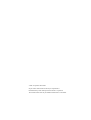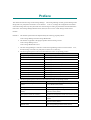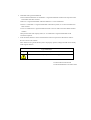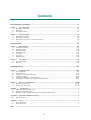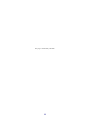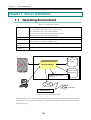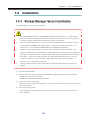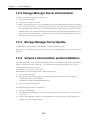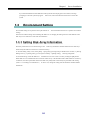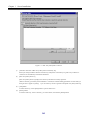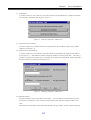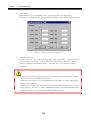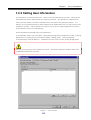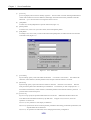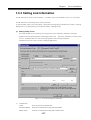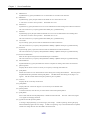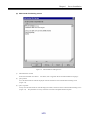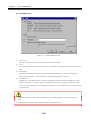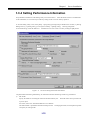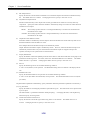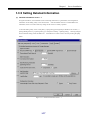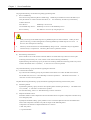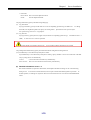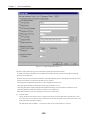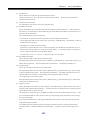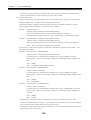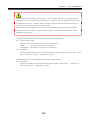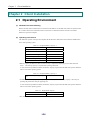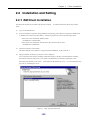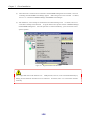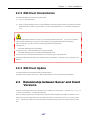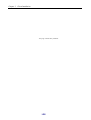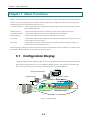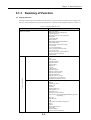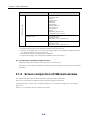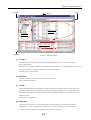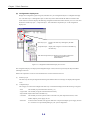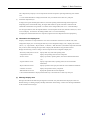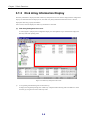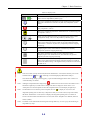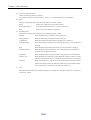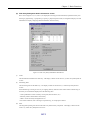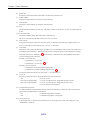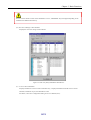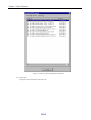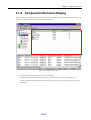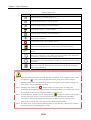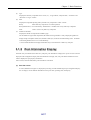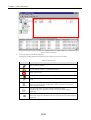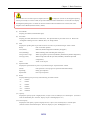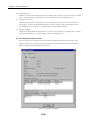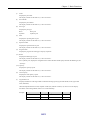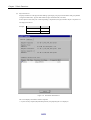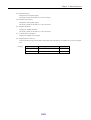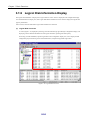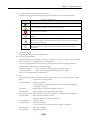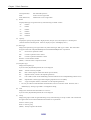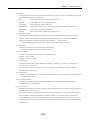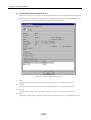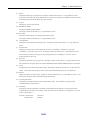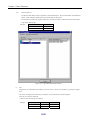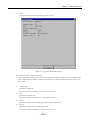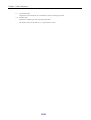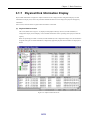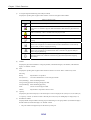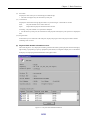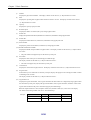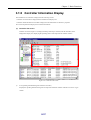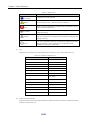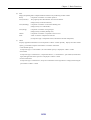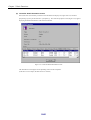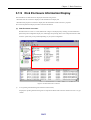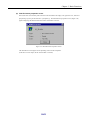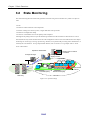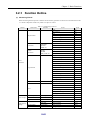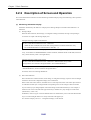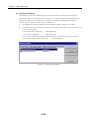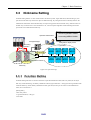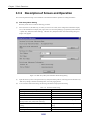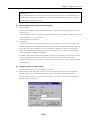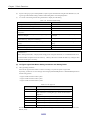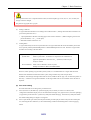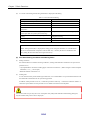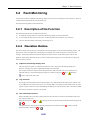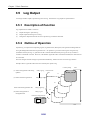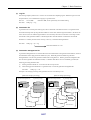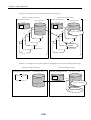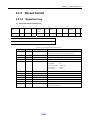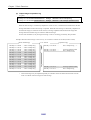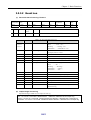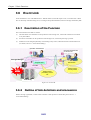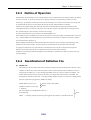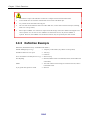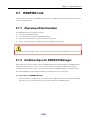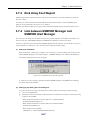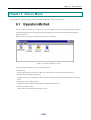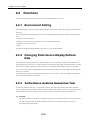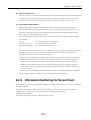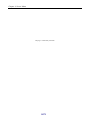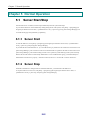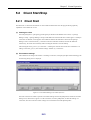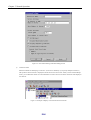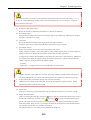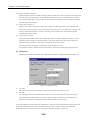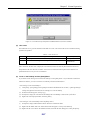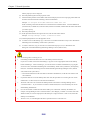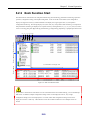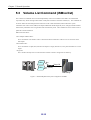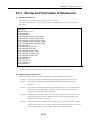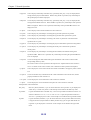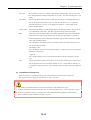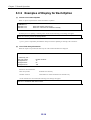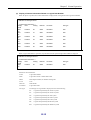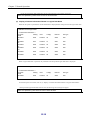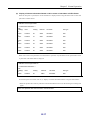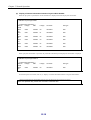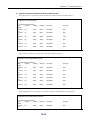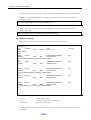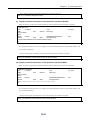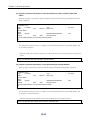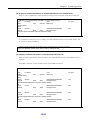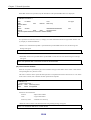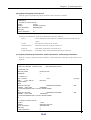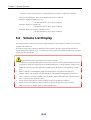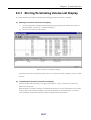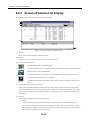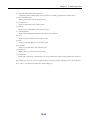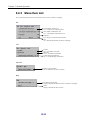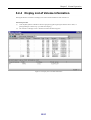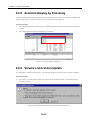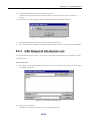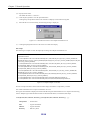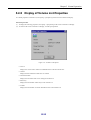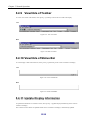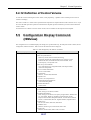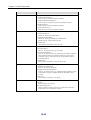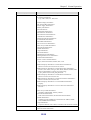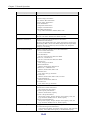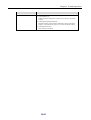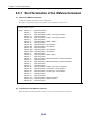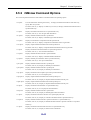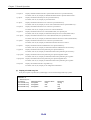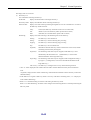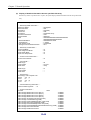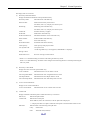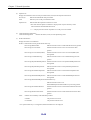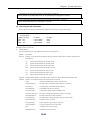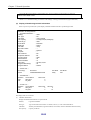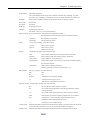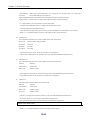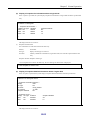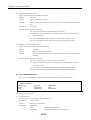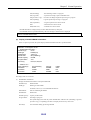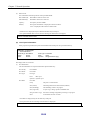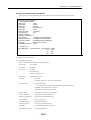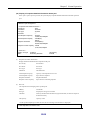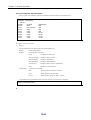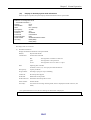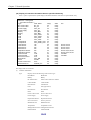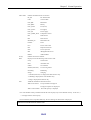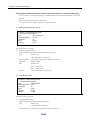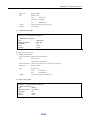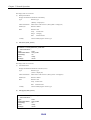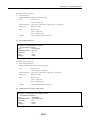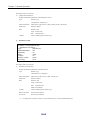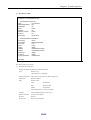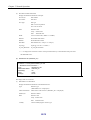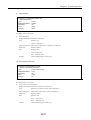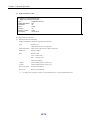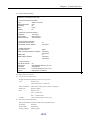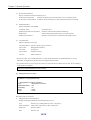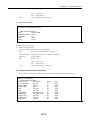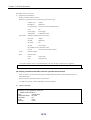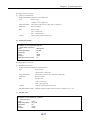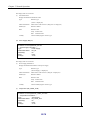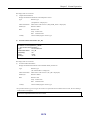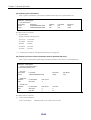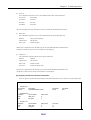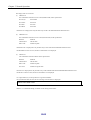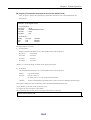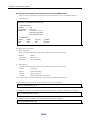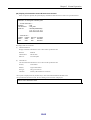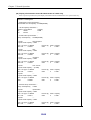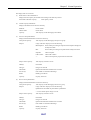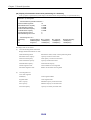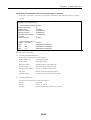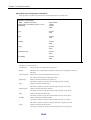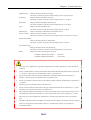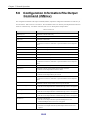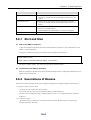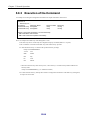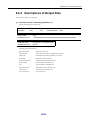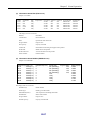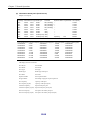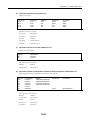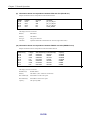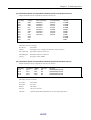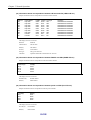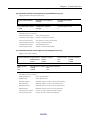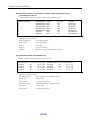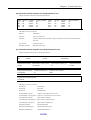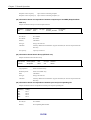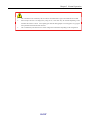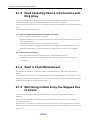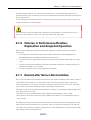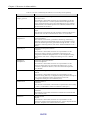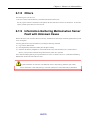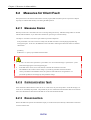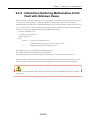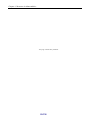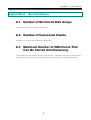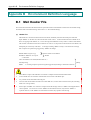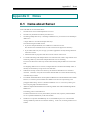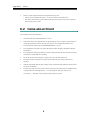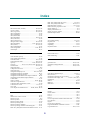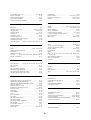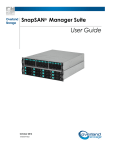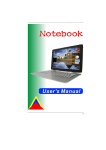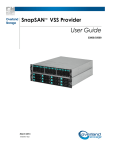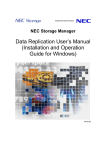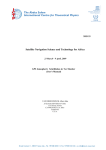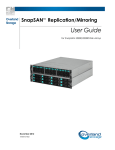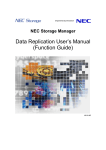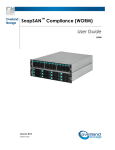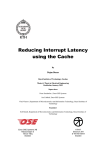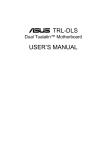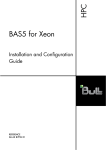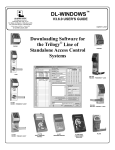Download NEC IS004-13E User's Manual
Transcript
NEC Storage Manager User’s Manual IS004-13E © NEC Corporation 2001-2004 No part of the contents of this book may be reproduced or transmitted in any form without permission of NEC Corporation. The contents of this book may be modified without notice in the future. Preface This manual describes the usage of NEC Storage Manager. Storage disk array subsystems connected to server machines. NEC Storage Manager centrally operates/manages NEC To do so, it manages the configurations and statuses of the NEC Storage disk array subsystems and issues alert messages according to performance and fault information. Refer to the “NEC Storage Manager Manual Guide” (IS901) for the overview of NEC Storage and the related manuals. Remarks 1. This manual explains functions implemented by the following program products: • NEC Storage Manager and NEC Storage BaseProduct 2. This manual is applicable to the program products of the following versions: • NEC Storage Manager Ver3.3 • NEC Storage BaseProduct Ver3.3 3. The NEC Storage Manager is referred to as iSM or Storage Manager in the text of this manual. Also, the NEC Storage series disk array subsystem is referred to as a disk array. 4. The following descriptions in the text of this manual refer to the corresponding products. Description Corresponding Product Storage Manager NEC Storage Manager BaseProduct NEC Storage BaseProduct AccessControl NEC Storage AccessControl CachePartitioning NEC Storage CachePartitioning DynamicDataReplication NEC Storage DynamicDataReplication PerformanceMonitor NEC Storage PerformanceMonitor PerformanceOptimizer NEC Storage PerformanceOptimizer ReallocationControl NEC Storage ReallocationControl RemoteDataReplication NEC Storage RemoteDataReplication RemoteDataReplication/DisasterRecovery NEC Storage RemoteDataReplication/DisasterRecovery ReplicationControl NEC Storage ReplicationControl 5. The following descriptions in the text of this manual refer to the corresponding manuals. Description Corresponding Manual Configuration Setting Tool User’s Manual (GUI) NEC Storage Manager Configuration Setting Tool User’s Manual (GUI) (IS007) Messages Handbook NEC Storage Manager Messages Handbook (IS010) Data Replication User's Manual (Function Guide) NEC Storage Manager Data Replication User's Manual (Function Guide) (IS015) Data Replication User's Manual (Installation and Operation Guide for Windows) NEC Storage Manager Data Replication User's Manual (Installation and Operation Guide for Windows) (IS016) PerformanceMonitor User's Manual NEC Storage PerformanceMonitor User's Manual (IS025) Snapshot User’s Manual (Function Guide) NEC Storage Manager Snapshot User’s Manual (Function Guide) (IS030) Manual Guide NEC Storage Manager Manual Guide (IS901) 6. Trademarks and registered trademarks • Microsoft® and Windows® are trademarks or registered trademarks of Microsoft Corporation in the United States and other countries. • HP-UX is a registered trademark of Hewlett-Packard Co. in the United States. • Solaris is a trademark or a registered trademark of Sun Microsystems, Inc. in the United States and other countries. • Linux is a trademark or a registered trademark of Mr. Linus Torvalds in the United States and other countries. Other product names and company names, etc. are trademarks or registered trademarks of the associated companies. 7. In this document, matters to which careful attention needs to be paid will be described as follows: Be sure to observe the contents. If the indications are ignored and the system is improperly operated, settings which have been already made might be affected. Type of Indication Type Description Describes contents which require special attention during operation. The First Edition in March 2001 The Thirteenth Edition in November 2004 Contents Part I Installation and Setting ..........................................................................................................................I-1 Chapter 1 Server Installation ..........................................................................................................................................I-2 1.1 Operating Environment ............................................................................................................................................ I-2 1.2 Installation ................................................................................................................................................................ I-3 1.3 Environment Setting................................................................................................................................................. I-5 Chapter 2 Client Installation .........................................................................................................................................I-24 2.1 Operating Environment .......................................................................................................................................... I-24 2.2 Installation and Setting ........................................................................................................................................... I-25 2.3 Relationship between Server and Client Versions ................................................................................................. I-27 Part II Functions ..............................................................................................................................................II-1 Chapter 3 Basic Functions ............................................................................................................................................. II-2 3.1 Configuration Display .............................................................................................................................................II-2 3.2 State Monitoring....................................................................................................................................................II-44 3.3 Nickname Setting ..................................................................................................................................................II-49 3.4 Fault Monitoring....................................................................................................................................................II-55 3.5 Log Output ............................................................................................................................................................II-56 3.6 Event Link .............................................................................................................................................................II-62 3.7 ESMPRO Link.......................................................................................................................................................II-65 Chapter 4 Server Menu................................................................................................................................................ II-69 4.1 Operation Method..................................................................................................................................................II-69 4.2 Functions ...............................................................................................................................................................II-70 Part III Operations...........................................................................................................................................III-1 Chapter 5 Normal Operation........................................................................................................................................III-2 5.1 Server Start/Stop.................................................................................................................................................... III-2 5.2 Client Start/Stop .................................................................................................................................................... III-3 5.3 Volume List Command (iSMvollist)................................................................................................................... III-10 5.4 Volume List Display............................................................................................................................................ III-26 5.5 Configuration Display Command (iSMview) ..................................................................................................... III-37 5.6 Configuration Information File Output Command (iSMcsv).............................................................................. III-92 Chapter 6 Measures in Abnormalities .....................................................................................................................III-108 6.1 Measures for Server Fault ................................................................................................................................. III-108 6.2 Measures for Client Fault .................................................................................................................................. III-114 Appendix A Specifications..................................................................................................................................................1 A.1 Number of Monitored Disk Arrays .............................................................................................................................1 A.2 Number of Connected Clients .....................................................................................................................................1 A.3 Maximum Number of iSM Clients That Can Be Started Simultaneously ..................................................................1 Appendix B Environment Definition Language ..................................................................................................................2 B.1 Mail Header File..........................................................................................................................................................2 Appendix C Notes...................................................................................................................................................................3 C.1 Items about Server.......................................................................................................................................................3 C.2 Items about Client .......................................................................................................................................................4 Index .....................................................................................................................................................................................5 i This page is intentionally left blank. ii Part I Installation and Setting Chapter 1 Server Installation Chapter 1 Server Installation 11..11 O Op peerraattiin ng gE En nvviirro on nm meen ntt Table 1-1 Operating systems Operating Environment Microsoft Windows 2000 Server (SP2 or later) Microsoft Windows 2000 Advanced Server (SP2 or later) Microsoft Windows Server 2003, Standard Edition Microsoft Windows Server 2003, Enterprise Edition (64-bit) Microsoft Windows Server 2003, Enterprise Edition Memory OS required memory capacity + 50MB (+ 200MB for 64-bit) or more Disk capacity Program capacity: 20MB Required capacity for operation: 100MB or more Recommended software IIS FTP Publishing Service Indispensable hardware Storage series Event log Storage Manager Disk array Operation log Executable file, batch file starting Mail server Client Mail transmission Figure 1-1 System Configuration Image When managing a disk array via FC, a fibre channel controller, a fibre channel cable and a driver of fibre channel controller are necessary as peripheral equipments. installed if necessary. I-2 And a fibre channel hub and a fibre channel switch should be Chapter 1 Server Installation 11..22 IIn nssttaallllaattiio on n 11..22..11 S Sttoorraaggee M Maannaaggeerr S Seerrvveerr IInnssttaallllaattiioonn To install the iSM server, follow the procedure below. 1. To use the ESMPRO link function, install ESMPRO Agent ahead of the iSM server. If Alert Manager Main Service has been started before the iSM server is installed, terminate this service once to register the link function securely and then execute the following operations for installation. 2. When you install the iSM server to a server machine in which ESMPRO Manager is installed, a screen for confirming link with ESMPRO Alert Manager appears. Make setting as needed on the screen. For details, refer to 3.7.4 “Link between ESMPRO Manager and ESMPRO Alert Manager”. 3. iSM server creates many files, while it is operating, in the folder where iSM itself is installed. If the program is uninstalled, all files and subfolders, not including the iSM server setting file, in the folder where the program is installed are deleted. the program. Therefore, default folder setting is recommended to use for installing If you want to install the program into a folder other than the default folder, you have to create a new folder or be sure to install into an existing folder where other files are not installed. In addition, never save important files in the folder. 4. The target folder where Win.ini file is stored cannot be selected for a folder where the program is to be installed. (1) Log on as the Administrator. (2) Select the following installation program from [Add/Remove Programs] ([Add or Remove Programs] for Windows Server 2003) in [Control Panel]. CD-ROM drive:\SERVER\WINDOWS\SETUP.EXE (3) Follow the directions of the installer. Perform environment setting in the install process. For the information of the environment setting, refer to 1.3 “Environment Setting”. (4) Reboot the operating system. To prevent iSM server from being automatically started during restart of the operating system, refer to 5.1 “Server Start/Stop”. I-3 Chapter 1 Server Installation 11..22..22 S Sttoorraaggee M Maannaaggeerr S Seerrvveerr U Unniinnssttaallllaattiioonn To uninstall the iSM server, follow the procedure below. (1) Log on as the Administrator. (2) Close [Services] and [Event Viewer]. (3) Remove “Storage Manager Server” by using [Add/Remove Programs] ([Add or Remove Programs] for Windows Server 2003) in [Control Panel]. When the Storage Manager service is running, it will be automatically stopped. Even after iSM has been uninstalled, the environment definition files, operation log files, performance statistical information history files, performance statistical information summary files, performance optimization log files, and license-related files are not deleted. All the other files and subfolders under the folder where the program is installed are deleted when iSM is uninstalled. 11..22..33 S Sttoorraaggee M Maannaaggeerr S Seerrvveerr U Uppddaattee To update iSM server, uninstall the existing iSM before installing the updated program. Please refer to 1.2.1 “Storage Manager Server Installation” and 1.2.2 “Storage Manager Server Uninstallation” for the procedures. 11..22..44 V Voolluum mee LLiisstt IInnssttaallllaattiioonn aanndd U Unniinnssttaallllaattiioonn The iSMvollist command is a tool for reporting disk information such as the disk array name or logical disk name of a disk array connected via the fibre channel (FC). This command can be operated independently even on a server machine where iSM has not been installed. To install iSMvollist, follow the procedure below. When iSMvollist is already installed, uninstall it and then install it again. (1) Log on as the Administrator. (2) Select the following installation program from [Add/Remove Programs] ([Add or Remove Programs] for Windows Server 2003) in [Control Panel]. CD-ROM drive:\VOLLIST\WINDOWS\SETUP.EXE (3) Follow the directions of the installer. To uninstall iSMvollist, follow the procedure below. (1) Log on as the Administrator. (2) If the iSMvollist command and/or [Volume List Display] have been started, terminate all. If [Event Viewer] is open, close it. (3) Remove “Storage Manager Volume List” by using [Add/Remove Programs] ([Add or Remove Programs] for Windows Server 2003) in [Control Panel]. I-4 Chapter 1 Server Installation If you uninstall iSMvollist while iSMvollist and/or [Volume List Display] have been started, a message prompting to restart the system may appear. In this case, follow the instruction and be sure to restart the system. 11..33 E En nvviirro on nm meen ntt S Seettttiin ng g Environment settings are required to start up the iSM server. This document describes how to perform environment settings. Perform environment settings when installing the iSM server or changing the settings because of the addition of the disk arrays to be monitored or users after the installation. 11..33..11 S Seettttiinngg D Diisskk A Arrrraayy IInnffoorrm maattiioonn Disk array information is set in the following screen. Disk array information includes identification of disk arrays monitored by the iSM server and how to connect disk arrays. To start the Setting Utility screen, select [Start] → [Programs] ([All Programs] for Windows Server 2003) → [Storage Manager Server] → [Setting Utility], or select [Server Menu] → [Setting Utility]. environment setting, restart the iSM server. If having changed the Information set on each screen is saved by clicking the [OK] button. When iSM server is installed before the connection of disk arrays or the IP address and/or disk number of a disk array is unknown, first select [Automatic detection of Disk Array Subsystems connected by FC] and make other setting (such as 1.3.2 “Setting User Information”). In such a case, change the setting with the IP address and disk number determined. I-5 Chapter 1 Server Installation (i) (ii) (iii) Figure 1-2 (i) (iv) (v) Disk Array Subsystem List Screen [Automatic detection of Disk Array Subsystems connected by FC] When you select [Automatic detection of Disk Array Subsystems connected by FC], disk arrays with the FC connection are automatically detected and monitored. (ii) [Disk Array Subsystem List] [Disk Array Subsystem List] displays the disk array information currently registered. (When a disk array specified by the disk number is selected, the column heading [IP Address or Host Name] in the figure above appears as [Disk].) Up to 32 disk arrays can be registered in the [Disk Array Subsystem List]. (iii) [Add] button To add a disk array, use the [Add] button to open the Add screen. (iv) [Delete] button To delete a disk array, select a disk array you want to delete, and click the [Delete] button. I-6 Chapter 1 Server Installation (v) [Edit] button To modify a disk array, select a disk array you want to edit and click the [Edit] button, or double-click the disk array and edit it on the Edit screen (Figures 1-4 and 1-5). (vi) (vii) Figure 1-3 Disk Array Subsystem - Add Screen - 1 (vi) [Specification by IP Address] To monitor a disk array in TCP/IP connection, select [Specification by IP Address] to display the IP address addition screen (Figure 1-4). (vii) [Specification by Disk Number] To monitor a disk array in FC connection, select [Specification by Disk Number] to display the disk addition screen (Figure 1-5). Disk number is a number assigned by Windows to manage logical disks. The setting is generally not required since the disk arrays connected by FC are automatically detected by checking [Automatic detection of Disk Array Subsystems connected by FC]. (viii) (ix) Figure 1-4 Disk Array Subsystem - Add Screen - 2 (viii) [Main IP Address] In [Main IP Address], specify an IP address or host name. Up to 63 characters can be used for a host name. Non-ASCII code characters, control characters, double quotation mark, and space cannot be used for a host name. iSM connects to the IP address or that specified for the host name (port number: 2730) to conduct monitoring. I-7 Chapter 1 Server Installation (ix) [Sub IP Address] In [Sub IP Address], up to two IP addresses can be specified for the disk arrays with two SVPs. iSM connects to the IP address or that specified for the host name (port number: 2730) to conduct monitoring. (x) Figure 1-5 (x) Disk Array Subsystem - Add Screen - 3 Disk Number Entry field In an entry field on the screen as shown in the figure above, specify a disk number. can be specified for a disk number. A value from 0 to 9999 Check the disk number of the disk array to be monitored, using the Volume List (iSMvollist -dl) command in advance. For details, refer to 5.3 “Volume List Command (iSMvollist)”. 1. Without any disk number being specified, disk arrays can be monitored via FC by specifying [Automatic detection of Disk Array Subsystems connected by FC]. Specification of a disk number is not recommended because the disk number may change when the OS is rebooted or an FC fault occurs. 2. For Windows Server 2003, disks in disk arrays may not be accessed when, for example, the access control setting is changed. Therefore, it is strongly recommended that disk arrays be monitored through TCP/IP connection when iSM server is installed and used under Windows Server 2003. I-8 Chapter 1 Server Installation 11..33..22 S Seettttiinngg U Usseerr IInnffoorrm maattiioonn User information is set in the following screen. iSM server uses user information as an account. this information in order to identify the user who connects by iSM client. iSM server uses This information is composed of user names, passwords, and user levels (refer to explanation of the “User-Add” screen given later for details). As a default, a user is registered having the user name of iSM, password of iSM and user level of L1 (only reference to the information is allowed). Add, as required, users of the user level L3 who can change configuration of disk arrays. For the iSM client, refer to 5.2 “Client Start/Stop”. Set user information on the Setting Utility screen shown below. To start the Setting Utility screen, select [Start] → [Programs] ([All Programs] for Windows Server 2003) → [Storage Manager Server] → [Setting Utility], or select [Server Menu] → [Setting Utility]. environment setting, restart the iSM server. If having changed the Information set on each screen is saved by clicking the [OK] button. Setting of one or more pieces of user information is required. Note that user information of iSM set on this screen is independent of the OS user or password. (i) (ii) Figure 1-6 I-9 User List Screen (iii) (iv) Chapter 1 Server Installation (i) [User List] [User List] displays the list of users currently registered. This user name is used for obtaining authorization to connect with an iSM server from an iSM client, and display and control the disk array information form the iSM client. (ii) Up to 100 user names can be registered in the User List. [Add] button To add a user, use the [Add] button to open the Add screen (Figure 1-7). (iii) [Delete] button To delete a user, select a user you want to delete, and click the [Delete] button. (iv) [Edit] button To modify a user, select a user you want to edit and click the [Edit] button, or double-click the user and edit it on the Edit screen (Figure 1-7). (v) (vi) (vii) Figure 1-7 (v) User - Add Screen [User Name] In [User Name], specify a user name within 20 characters. User Name is case-sensitive. Non-ASCII code characters, control characters, double quotation mark, and space cannot be used for a user name. (vi) [Password] In [Password], specify a password of the user within 14 characters. same password in [Password Confirmation] for confirmation. Password is case-sensitive. Enter the The character you enter is displayed as a “*”. Non-ASCII code characters, control characters, and double quotation mark cannot be used for a password. A password cannot consist of all spaces. (vii) [User Level] In [User Level], specify the operation authorization level of the user. levels that set/refer information of disk arrays by iSM client. iSM defines the three kinds of user An upper level (L3>L2>L1) allows all operations of a lower level. L1(Level 1): Only reference to state display is authorized. L2(Level 2): Operations at the level of the replication, performance monitoring, performance optimization, and snapshot functions are authorized. L3(Level 3): All operations are authorized, such as changing the disk array configuration. I-10 Chapter 1 Server Installation 11..33..33 S Seettttiinngg LLiinnkk IInnffoorrm maattiioonn Set link information to use the event link function. For details on the event link function, refer to 3.6 “Event Link”. Set link information on the Setting Utility screen shown below. To start the Setting Utility screen, select [Start] → [Programs] ([All Programs] for Windows Server 2003) → [Storage Manager Server] → [Setting Utility], or select [Server Menu] → [Setting Utility]. (1) Setting Utility screen Even while the iSM server is operating, event link operation can be dynamically changed by clicking the [Update Event Link Operation] button on the Setting Utility screen. is saved. At this time, information set on this screen Restart the iSM server if not clicking the [Update Event Link Operation] button. Information set on each screen is saved by clicking the [OK] button. (i) (ii) (iii) (iv) (v) (vi) (viii) (vii) (x) (ix) (xi) (xii) (xiii) (xiv) (xvi) Figure 1-8 (i) Screen for Setting Link Information Authentication NONE: Does not perform user authentication. POP before SMTP: Performs user authentication using POP before SMTP. SMTP-AUTH: Performs user authentication using SMTP Authentication. I-11 (xv) Chapter 1 Server Installation (ii) SMTP Server In [SMTP Server], specify the SMTP server to which mails are sent within 235 characters. (iii) SMTP Port In [SMTP Port], specify the port number of the SMTP server to which mails are sent. A value from 1 to 65535 can be specified. The default value is 25. (iv) POP Server In [POP Server], specify the POP server to access for authentication when sending mails within 235 characters. This item is effective if you specify [POP before SMTP] for (i) [Authentication]. (v) POP Port In [POP Port], specify the port number of the POP server to access for authentication when sending mails. A value from 1 to 65535 can be specified. The default value is 110. This item is effective if you specify [POP before SMTP] for (i) [Authentication]. (vi) User Name In [User Name], specify the user name for authentication within 32 characters. This item is effective if you specify either [POP before SMTP] or [SMTP-AUTH] for (i) [Authentication]. (vii) Password In [Password], specify a password of the user name for authentication within 58 characters. This item is effective if you specify either [POP before SMTP] or [SMTP-AUTH] for (i) [Authentication]. (viii) Password Confirmation Enter the same password in [Password Confirmation] for confirmation. This item is effective if you specify either [POP before SMTP] or [SMTP-AUTH] for (i) [Authentication]. (ix) Mail Header File In [Mail Header File], specify the header file which is a template for sending a mail within 235 characters. (x) [Browse] button Displays the file selection screen on which you can specify an existing mail header file. (xi) [Edit] button Enables the creation of a new mail header file or the editing of an existing mail header file. the [Mail Header File] field and click the [Edit] button. appears. Enter the path in The Mail Header File Setting screen (Figure 1-9) Edit the contents and click the [Save] button or [Save as] button. (xii) Link List Displays the list of currently set link items. (xiii) [Add] button Displays the Link - Add screen (Figure 1-10) on which you can add link items. (xiv) [Delete] button To delete a link item, select the one you want to delete and click the [Delete] button. (xv) [Edit] button Select a link item and click the [Edit] button, or double-click the link item. The Link - Add screen (Figure 1-10) appears for changing link items. (xvi) [Update Event Link Operation] button A message is displayed asking if you want to apply new settings. button immediately applies the new settings. If iSM is operating, selecting the [Yes] If iSM is not operating, only event link information is updated, and the new settings become valid when iSM is started next time. I-12 Chapter 1 Server Installation (2) Mail Header File Setting screen (i) (ii) (iii) Figure 1-9 (i) Mail header file contents Write the mail header file contents. (ii) Mail Header File Setting Screen For details, refer to Appendix B “Environment Definition Language”. [Save] button Saves the mail header file with the displayed contents and returns to the Link Information Setting screen (Figure 1-8). (iii) [Save as] button Newly saves the mail header file with the displayed contents, and returns to the Link Information Setting screen (Figure 1-8). The path name of a newly created file is entered in the [Mail Header File] field. I-13 Chapter 1 Server Installation (3) Link-Add screen (i) (ii) (iii) (iv) Figure 1-10 (i) Link Item Addition Screen Action Level Select the execution level of the action performed for the message of iSM. (ii) Action Select the action (the sending of mail or the execution of a batch file or program) to be taken for the message of iSM. (iii) Mail Address If [Mail Transmission] is selected, specify the mail address of the destination. specifying the mail address. Do not use parentheses in The mail address can be specified with up to 235 characters. (iv) Executable File If [Batch File or Executable Program] is selected, click the [Browse] button and specify the path name of the batch file or program. screen. In this case, specify an executable file which does not require any interaction with the Do not use parentheses in specifying the executable file. The executable file can be specified with up to 235 characters. 1. The [Browse] button is available only when [Batch File or Executable Program] is selected in the [Action] field. 2. Do not register actions of the same contents repeatedly in the same action level. I-14 Chapter 1 Server Installation 11..33..44 S Seettttiinngg P Peerrffoorrm maannccee IInnffoorrm maattiioonn Set performance information on the Setting Utility screen shown below. Since the default values are recommended for the information, it is not necessary to make any settings on this screen in ordinary operation. To start the Setting Utility screen, select [Start] → [Programs] ([All Programs] for Windows Server 2003) → [Storage Manager Server] → [Setting Utility], or select [Server Menu] → [Setting Utility]. environment setting, restart the iSM server. If having changed the Information set on each screen is saved by clicking the [OK] button. (i) (ii) (iii) (iv) (v) (vi) (vii) (viii) (ix) Figure 1-11 Screen for Setting Performance Information • In [Performance Monitoring Information], set information about the monitoring of disk array performance. (i) PSL Folder Specify the folder for containing the statistical information history file. The folder name can be specified with up to 210 bytes. For details, refer to the “PerformanceMonitor User’s Manual”. The default folder is [installation destination folder]\etc\mon. and specify an existing folder. I-15 If changing the folder, click the [Browse] button Chapter 1 Server Installation (ii) PSL Output Interval Specify the interval at which statistical information is collected and output to the statistical information history file. The default interval is 5 minutes. If changing the interval, specify a value from 1 to 60. (iii) Adjustment of Output Interval Statistical information may not be output at the currently specified interval if there are too many disk array components. Specify this item to determine whether to automatically change to an interval at which statistical information can be output. Manual: The currently specified interval is not changed automatically to an interval at which statistical information can be output. Automatic: The currently specified interval is changed automatically to an interval at which statistical information can be output. (iv) Output PSL when iSM Server Starts Determine whether to automatically start the output of statistical information for all the disk arrays that can use PerformanceMonitor when the iSM server starts. Don’t Output: Statistical information output is not automatically started. Output: Statistical information output is automatically started. However, statistical information output is not automatically started for disk arrays for which statistical information output was stopped in the previous operation, and the previous operation state is retained instead. (v) Display Refresh Rate Specify the number of times data updated per minute in the numeric value table and the time-series graph on the performance monitoring screen. For details, refer to the “PerformanceMonitor User’s Manual”. number of times is 1 per minute. If changing the number of times, specify a value from 1 to 6. The default (vi) Interval Specify the monitoring interval as a threshold monitoring condition. A value 1 to 60 (minutes) can be specified. The default monitoring interval is identical to the display refresh rate. (vii) Minimum I/O Count Specify the minimum number of I/O operations as a threshold monitoring condition. A value 1 to 120 (the number of times/minute) can be specified. The default minimum I/O count is 60 (times per minute). • In [Performance Optimization Information], specify information about the performance optimization of disk arrays. (viii) Log File Folder Specify the folder for containing the performance optimization log file. The folder name can be specified with up to 192 bytes. The default folder is “[installation destination folder]\etc\optlog”. If changing the folder, click the [Browse] button and specify an existing folder. (ix) LD Movement Status Check Interval Specify the interval at which the logical disk moving status is to be checked. seconds. If changing the interval, specify a value from 5 to 30. I-16 The default interval is 10 Chapter 1 Server Installation 11..33..55 S Seettttiinngg D Deettaaiilleedd IInnffoorrm maattiioonn (1) Detailed information screen - 1 Set agent information, client information, state monitoring information, log information, and configuration information on the Setting Utility screen shown below. Since the default values are recommended for the information, there is no need to make any settings on this screen in ordinary operation. To start the Setting Utility screen, select [Start] → [Programs] ([All Programs] for Windows Server 2003) → [Storage Manager Server] → [Setting Utility], or select [Server Menu] → [Setting Utility]. the environment setting, restart the iSM server. Information set on each screen is saved by clicking the [OK] button. (i) (ii) (iii) (iv) (v) (vi) (vii) (viii) Figure 1-12 Detailed Information Screen - 1 I-17 If having changed Chapter 1 Server Installation • In [Agent Information], set information regarding agent management (i) Receive SNMP Trap Select the receiving method in [Receive SNMP Trap]. SNMP trap is information sent from the disk array to notify the iSM server of state transition of hardware, etc. It is enabled only for disk arrays monitored by TCP/IP connection. 1. Don’t Receive: SNMP trap is not received. Use the SNMP Trap Service: SNMP trap is received via the SNMP trap service. Receive Directly: The iSM server receives it by using the port 162. When you select [Use the SNMP Trap Service], SNMP Trap Service must be installed. When you select [Receive Directly], a conflict with application collecting SNMP trap as SNMP Trap Service occurs. In this case, don’t select [Receive Directly]. 2. Disk arrays can be monitored even without SNMP trap being received. network security is compromised. (ii) Performance may be degraded if Therefore, [Don’t Receive] should be selected. Remonitoring Check Interval When a trouble occurs in the connection between iSM server and the disk arrays, iSM server will stop the monitoring of the disk arrays for a time, and later it will restart monitoring automatically. In [Remonitoring Check Interval], specify an interval for checking whether the monitoring of disk arrays can be restarted. The default value is 5 (minutes). A value from 1 to 60 can be specified. • In [Client Information], specify information regarding the iSM client. (iii) Connection Port Number In [Connection Port Number], specify the port number of the iSM server to which the iSM client connects. For the iSM client, refer to 5.2 “Client Start/Stop” in Part III “Operations”. The default value is 8020. A value from 1 to 65535 can be specified. • In [State Monitoring Information], specify information regarding the monitoring of the disk array status. (iv) Monitoring Interval In [Monitoring Interval], specify an interval for requesting status monitoring of disk arrays. is 15 (seconds). The default value A value from 1 to 3600 can be specified. For status monitoring, refer to 3.2 “State Monitoring” in Part II “Functions”. (v) Duplicate Nickname Check Determine whether to make a duplication check on identifiers that are assigned to components in the disk arrays to be managed by iSM. In [Duplicate Nickname Check], specify whether or not to execute the duplicated check for the identification names of the components in the disk arrays that are targets of the iSM management. Components to be checked in a duplicated manner are as follows: y Disk Array Name y Logical Disk Name I-18 Chapter 1 Server Installation y Port Name Don’t Check: does not execute duplicated check. Check: executes duplicated check. • In [Log Information] specify information regarding logs. (vi) Log File Folder In [Log File Folder], specify a folder that saves a file for outputting operation logs of iSM server. the folder, use the [Browse] button to specify an existing folder. To change Specification uses up to 245 bytes. For operation logs, refer to 3.5 “Log Output”. (vii) Log File Size In [Log File Size], specify the size (upper limit) of the file for outputting operation logs. (MB). The default value is 1 A value from 1 to 10 can be specified. A serial number is assigned to each log file. Up to 100 files with the specified size are created. • In [Configuration Information], specify the information about configuration setting function (viii) Automatically Correct Disk Array Subsystem’s Timer In [Automatically Correct Disk Array Subsystem’s Timer], specify whether or not to correct the time in the disk array by using the server automatically. Correct: corrects the time in the disk array automatically. Don’t Correct: does not correct the time in the disk array automatically. (2) Detailed information screen - 2 File transfer information, replication information, and snapshot information settings are set in the following setting screen. To use the file transfer function, items in [File Transfer Information] must be specified. In normal operation, no settings are required in this screen since these items are set to the recommended default values. I-19 Chapter 1 Server Installation (ix) (x) (xi) (xii) (xiii) (xiv) (xv) (xvi) (xvii) (xviii) (xix) Figure 1-13 Detailed Information Screen - 2 • In [File Transfer Information], specify information regarding the file transfer function. To transfer files between the iSM server and iSM client, the iSM internally uses the FTP through the following operations of the iSM client. Therefore, the FTP site environment (installation of IIS FTP Publishing Service and building of the FTP site) must be built on the iSM server node before the iSM server is operated. y Selecting [Get Configuration Setting Info.] on the configuration setting screen y Selecting [Download Statistic Information files] on the performance screen y Selecting [Busy Ratio Graph] and [Replacement Effect Prediction] on the performance optimization screen y Selecting [Difficulty Information Gather] on the main screen (iSM client) When these functions are not used, settings for file transfer are unnecessary. (ix) FTP User Name Specify the name of an FTP user who is to make FTP connection from the iSM client to the iSM server node. You can specify only an FTP user who is permitted to use the FTP and authorized to read from and write to the folder specified for [Temporary Folder]. The default user name is iSMuser. The FTP user name can be specified with up to 32 bytes. I-20 Chapter 1 Server Installation (x) FTP Password Specify the password of the user specified for [FTP User Name]. If using “anonymous” or “ftp” as the FTP user, specify the mail address. The FTP user password can be specified with up to 58 bytes. (xi) FTP Password Confirmation For confirmation, enter the same value as for [FTP Password]. (xii) IP Address of FTP Site Specify the IP address to be used as the FTP connection destination from the iSM client. If the IP address of the FTP site is not specified, the system automatically gets the IP address of the iSM server node and uses it as the FTP connection destination. Set a suitable IP address in the following cases: y An IP address is explicitly written in the specification of the IP address of the FTP site. (Select [Properties] of the FTP site used by iSM → [FTP Site] → [Identification] → [IP Address], in which an IP address has been specified.) y The iSM server is used in cluster environment. In particular, to operate the FTP service in cluster environment, place the iSM server and the FTP service in the same failover group, and specify a floating (virtual) IP address. To operate the FTP service starting as a service in cluster environment, specify the real IP address. * Do not specify “127.0.0.1”, “0.0.0.0”, or “255.255.255.255” as an IP address. (xiii) Port Number of FTP Site Specify the port number of the FTP site to be used by iSM. Select [Properties] of the FTP site used by iSM → [FTP Site] → [Identification] → [TCP Port], in which a port number has been specified. The port number must be specified here. The default port number is 21. (xiv) FTP Root Folder Specify the root folder of the FTP site to be used by iSM. Select [Properties] of the FTP site used by iSM → [Home Directory] → [FTP Site Directory] → [Local Path], in which a path has been specified. which the iSM server is installed. The path must be specified here. The default root folder is the drive in The root folder can be specified with up to 192 bytes. * If not specifying a virtual directory path: Select [Properties] of the FTP site used by iSM → [Home Directory] → [FTP Site Directory], in which check permission for both read and write. (xv) Temporary Folder Specify the folder (the local directory of the computer on which the iSM server operates) that is to be used as a temporary folder when the iSM uses the FTP. If a network resource or network directory is specified, the file transfer function may not operate correctly. This folder (drive) needs a free space of 300MB × the number of files concurrently transferred or more. If the drive containing the iSM server does not have a free space large enough, specify the folder of a drive having a free space large enough. If not using the default folder, give the group administrators “Full Control” access authority to the specified folder and the high-level folders. Also authorize the user specified for [FTP User Name] to read from and write to the folder specified here. The default folder is “installation destination folder\etc\temp”. bytes. I-21 The folder can be specified with up to 192 Chapter 1 Server Installation * In particular, to operate the FTP service under cluster control in cluster environment, you should place the iSM server and the FTP service in the same fail over group on the local disk. (xvi) Virtual Directory Path If using a virtual directory, specify the path for the user, specified for [FTP User Name], to access [Temporary Folder] through the FTP. The path can be specified with up to 192 bytes. If [FTP Root Folder] is at a higher level than [Temporary Folder] (or if the folders are identical), [Virtual Directory Path] need not be specified. The following shows examples: Example 1: FTP Root Folder: C:\ Temporary Folder: C:\Program Files\NEC\iSMsvr\etc\temp In this case, the temporary folder can be accessed through the path “/Program Files/NEC/iSMsvr/etc/temp” in the FTP. Thus, a virtual directory path need not be specified. Example 2: FTP Root Folder: C:\Program Files\NEC\iSMsvr\etc\temp Temporary Folder: C:\Program Files\NEC\iSMsvr\etc\temp In this case, the temporary folder can be accessed through the path “/” that is to the temporary folder. Thus, a virtual directory path need not be specified. In other cases, a virtual directory needs to be created and a virtual directory path needs to be specified. The following shows examples: Example 3: FTP Root Folder: C:\InetPub\FTPRoot Temporary Folder: C:\Program Files\NEC\iSMsvr\etc\temp If a virtual directory is created under the conditions below, specify “/iSMftp” for [Virtual Directory Path]. In this case, the temporary folder is accessed through the path “/iSMftp” in the FTP. Alias: “iSMftp” Path: “C:\Program Files\NEC\iSMsvr\etc\temp” Example 4: FTP Root Folder: C:\InetPub\FTPRoot Temporary Folder: D:\iSM\temp If a virtual directory is created under the conditions below, specify “/iSMftp2” for [Virtual Directory Path]. In this case, the temporary folder is accessed through the path “/iSMftp2” in the FTP. Alias: “iSMftp2” Path: Example 5: “D:\iSM\temp” FTP Root Folder: C:\InetPub\FTPRoot Temporary Folder: D:\iSM\temp If a virtual directory is created under the conditions below, specify “/iSMftp3/temp” for [Virtual Directory Path]. In this case, the temporary folder is accessed through the path “/iSMftp3/temp” in the FTP. Alias: “iSMftp3” Path: “D:\iSM” * For the path to be specified in creating a virtual directory, be sure to specify the local directory of the computer on which the iSM server operates. If a network resource or network drive (or a directory under the drive) is specified, the file transfer function may not operate correctly. * If specifying a virtual directory path (using a virtual directory), give access permission for both read and write during creation of the virtual directory. I-22 Chapter 1 Server Installation The file transfer function of iSM is operated with FTP. An FTP command of Windows is used on the iSM client side and an FTP server of each OS is used on the iSM server. In this case, only active mode (PORT mode) is used as FTP data transfer function. Therefore, if there is a firewall or NAT in the network between the iSM client and the iSM server, the file transfer function may not be available. Before attempting to operate iSM, be sure to connect the FTP (and perform get and put processing) through the command prompt on the computer on which the iSM client operates, and confirm that the items in [File Transfer Information] are set correctly. • In [Replication Information], specify information regarding the replication function. (xvii) Monitor of State Changes Determine whether to monitor the transition of the replication states. Monitor: The replication state transition is monitored. Don’t Monitor: The replication state transition is not monitored. (xviii) Port Number Specify the number of the port to be used when the ReplicationControl command is issued via iSM. from 1 to 65535 can be specified. A value The default value is 8030. • In [Snapshot Information], specify information regarding the snapshot function. (xix) Port Number Specify the port number to be used when the SnapControl command is issued via iSM. 65535 can be specified. The default value is 8040. I-23 A value from 1 to Chapter 2 Client Installation Chapter 2 Client Installation 22..11 O Op peerraattiin ng gE En nvviirro on nm meen ntt (1) Network Environment Setting Because TCP/IP socket communication is used between the iSM server and iSM client, which are operated on the PC, TCP/IP connection environment with the concerned server should be bound for network environment definitions of personal computer. (2) Operating environment The iSM client operates on the personal computer that has Windows 2000 (SP2 or later)/Windows XP/Windows Server 2003 operating system. Table 2-1 Main screen Required Memory Capacity -1 21 (41) MB or more Configuration setting screen 13 (22) MB or more Replication screen 16 (29) MB or more Performance monitoring screen 9 (17) MB or more Performance optimization screen 7 (15) MB or more Fault information gathering screen 10 (16) MB or more Snapshot screen 7 (15) MB or more * Memory capacity in addition to those for main memory is required for displaying a screen other than main screen. The memory capacity is required when operating iSM client. A value enclosed in parentheses indicates the memory capacity required when the iSM client operates under the 64-bit version of the operating system. Table 2-2 Required Memory Capacity -2 Performance analysis supporting 9 (18) MB or more tool * In addition to the memory capacity for operating the iSM client, the above memory capacity is necessary for operating the performance analysis supporting tool. A value enclosed in parentheses indicates the memory capacity required when the iSM client operates under the 64-bit version of the operating system. Table 2-3 Required disk capacity For only basic functions 21 MB or more For basic+extended functions 37 MB or more * The values above do not include file size for CSV output, etc. I-24 Chapter 2 Client Installation 22..22 IIn nssttaallllaattiio on n aan nd dS Seettttiin ng g 22..22..11 iiS SM MC Clliieenntt IInnssttaallllaattiioonn The iSM client should be pre-installed on the personal computer. To install the iSM client, follow the procedure below. (1) Log on as the Administrator. (2) Select an installation program by using [Add/Remove Programs] ([Add or Remove Programs] for Windows XP or Windows Server 2003) in [Control Panel]. Installation programs are stored in the following location. <If the client is to be installed on Windows 2000> CD-ROM drive:\CLIENT\2000\ <If the client is to be installed on either Windows XP or Windows Server 2003> CD-ROM drive:\CLIENT\XP\ (3) Follow the instruction of the installer. The default destination of installation is “Program files\NEC\iSMClient” in the system drive. (4) During installation, the Setup Type selection screen is displayed. You can select the basic function (including configuration setting) or the basic+extended function (including performance monitoring, replication, access control, LD Administrator, performance optimization, cache partitioning, and snapshot) on this screen. Select either one that matches the server. type easily by reinstalling the client.) Figure 2-1 Setup Type Selection Screen I-25 (You can change the setup Chapter 2 Client Installation (5) If the iSM client is installed in the environment in which ESMPRO Manager has been installed, a screen for confirming link with ESMPRO Alert Manager appears. Make setting on the screen as needed. For details, refer to 3.7.4 “Link between ESMPRO Manager and ESMPRO Alert Manager”. (6) After installation, various settings are needed on the Environment Settings screen. For details, refer to 5.2.1 “Client Start” and Help of the iSM client. To register menus in the operation window of ESMPRO Manager, install ESMPRO Manager first. Since this operation is executed automatically, you do not need to execute specific operation. Figure 2-2 Registered iSM Client Start Menu Only a single iSM client can be installed in a PC. Multiple clients, however, can be activated simultaneously by defining an environment for each iSM server to be connected. For details, refer to 5.2.1 “Client Start” and iSM client help. I-26 Chapter 2 Client Installation 22..22..22 iiS SM MC Clliieenntt U Unniinnssttaallllaattiioonn To uninstall the iSM client, follow the procedure below. (1) Log on as the Administrator. (2) Remove “Storage Manager Client” by using [Add/Remove Programs] ([Add or Remove Programs] for Windows XP/Windows Server 2003) in [Control Panel]. Because setting information etc. is not deleted, reinstallation is easy. Uninstalling the iSM client deletes all of the icons on the desktop and the menu items. If you are to re-install the iSM client after uninstalling it, copy the icon on the desktop to an appropriate folder before uninstalling it. After re-installing it, copy the saved icon to the following folder on the system drive. <Desktop icon> \Documents and Settings\All Users\Desktop <[Start] menu icon> * When the default value is the program folder \Documents and Settings\All Users\Start Menu\Program\iSM Client To restore the icon to the state where uninstallation was not made, copy it to the folder above. Re-install the iSM client in the folder from which the client was uninstalled. Otherwise, the icon reference will be nullified. 22..22..33 iiS SM MC Clliieenntt U Uppddaattee To update the iSM client, uninstall the software and then install it. For details on the procedure, refer to 2.2.1 “iSM Client Installation” and 2.2.2 “iSM Client Uninstallation”. 22..33 R Reellaattiio on nssh hiip pb beettw weeeen nS Seerrvveerr aan nd dC Clliieen ntt V Veerrssiio on nss In general, connecting the iSM client to the other version of iSM server is not allowed. a version is compared here. (The value of x.y. of x.y.z. of z should be disregarded.) However, during operations while waiting for subsystem and in other temporarily unavoidable circumstances, use it temporarily in an environment where the version of the iSM client is newer than the version (V1.5 or later) of iSM server. The functions which can be used are limited to the functional range of the version of the iSM server at this time. I-27 Chapter 2 Client Installation This page is intentionally left blank. I-28 Part II Functions Chapter 3 Basic Functions Chapter 3 Basic Functions Chapter 3 explains the function that can be used when the iSM is introduced. The basic function provides the following function necessary for disk array operations such as the display function of physical disk configuration in the disk array and logical disk configuration that can be recognized from the business server. • Configuration display: A function that displays the configuration information of physical and logical components (resources) that configure the disk array. • Status monitoring: A function that displays the status of components (resources) that configure the disk array. • Configuration setting: A function that configures the disk array and implements logical components. • Fault monitoring: A function that informs the fault information in the disk array in real time. • Log output: A function that outputs the fault information and the operating information as the operation history for system log file and exclusive log file. • Event link: A function that executes the action on the notice to the operator and server upon the occurrence of operating information and fault information. The basic function is composed of the above-mentioned 6 functions, and the efficient operation of disk array is possible by using these functions. The detail functions are described in the following section. 33..11 C Co on nffiig gu urraattiio on nD Diissp pllaayy Configuration display function displays the physical resource configuration that configures the disk array and the logical disk recognized from the business server. The configuration management of two or more disk arrays is possible in the iSM. Two or more disk arrays can be centrally monitored on the same view from the iSM client. Operation administrator Configuration display screens Storage Manager Logical disks Physical disks Controller (DAC) Disk enclosure (DE) Disk array Figure 3-1 Operation Image II-2 Chapter 3 Basic Functions 33..11..11 S Suum mm maarryy ooff FFuunnccttiioonn (1) Display Function The display function shows the information of the disk array, physical resource configuration that configures the disk array and the information of logical disk recognized by a business server through an iSM client. (Table 3-1) Table 3-1 Display Information List Section Display Information Logical components Disk array related Disk Array Name Monitoring state (by iSM/Server) (Operating) Status Operating status for each component Product ID Product FW REV Serial Number SAA (SubsystemAbsoluteAddress) World Wide Name Total capacity (data physical disk) Control Path Cross Call information Cache partitioning function state User system code Revision of storage control software Access Control information Product status Pool related (*1) Pool Name Type Pool Number (Operating) Status Expansion State Progress Ratio RAID type Capacity Used capacity Snapshot capacity Snapshot control capacity Snapshot used capacity Snapshot threshold Snapshot reserve area list Configuration logical disk list Configuration physical disk list Logical disk related Logical disk name (including OS type) Number (Operating) status RAID type Capacity RANK number (*2) Pool Number (*1) Pool Name (*1) Existence of cache resident Progress ratio (At Formatting/Rebuilding/Copy back/ Expanding) RPL type Snapshot type Link Logical disk information during link Group Purpose Cache segment name Ownership Physical disk list Access Control information II-3 Chapter 3 Basic Functions Physical components Section Display Information Physical disk related Number (Group number - Position number) (Operating) status Capacity Rotation speed Product ID Product Rev Serial number RANK number (*2) Pool Number (*1) Pool Name (*1) Section (Rebuilding) Progress ratio Configuration logical disk list Controller related Component type (*3) (Operating) status Information of each component (*4) Disk enclosure related Component type (*5) (Operating) status Information of each component (*4) *1 Displayed if the disk array to be monitored is a disk array with pool. *2 Displayed if the disk array to be monitored is other than a disk array with pool. *3 Director, Cache module, Service processor, Power supply, Battery, Fan, Temperature, Backboard, Junction box, Panel, Maintenance PC, Power control card *4 The displayed contents vary depending on the component. *5 Adapter, Power Supply, FAN, Temperature, Back Board, and EC Junction Box (2) Configuration information Output Function Outputs the configuration information of the disk array to a CSV format file. Select [File] → [CSV Output of Information List Display] from menu and specify the storage place and filename from dialog. 33..11..22 S Sccrreeeenn ccoom mppoossiittiioonn ooff iiS SM Mm maaiinn w wiinnddoow w This subsection describes about the screen composition of the main window in iSM client. Figure 3-2 is a main window of iSM client displayed right after logging in to iSM server. The iSM main window consists of the “configuration display area”, “information list display area”, and “message display area”. Refer to 5.2.1 “Client Start” for how to start the main window. II-4 Chapter 3 Basic Functions Menu Bar Title Bar Toolbar Information List Display Area Configuration Display Area Message Display Area Status Bar Figure 3-2 iSM Main Window (1) Title Bar Displays the element name currently selected in the configuration display area, in the following format: State - (element name) If more than one connection is defined, the Title Bar displays the nickname of a connection and the element name currently selected in the configuration display area, in the following format: nickname : State - (element name) (2) Menu Bar Performs various operations by selecting necessary item from menu. Refer to Help about the details. (3) Toolbar Includes the buttons which are used frequently among menu function such as [Connection], [Disconnection], [Replication], [Performance], [Configuration], [Optimizer], [Snapshot] and [Stop Alarm]. The [Replication], [Performance], [Optimizer] and [Snapshot] buttons are displayed when the iSM client is installed with “basic + extended function”. Refer to Help about the details. (4) Status Bar The Status bar in the lowest line is the area that displays the current status of the iSM client. During the establishment of session, [Con.]/IP address or DNS name of server/port number of server/client name/user level/Types of display components and number of display items are displayed. II-5 Chapter 3 Basic Functions (5) Configuration display area Displays the configuration (physical/logical) of the disk array as a management object in a configuration display area. The disk array as a management object is a disk array that is defined inside the iSM server that the iSM client connects to, and also displays the following configuration information of the disk array in a Tree View form divided into “Disk array layer”, “Component layer“, and “Individual Component layer“ in the configuration display area. Disk array layer: Displays the disk arrays managed by the iSM server. Component layer: Displays the categories of resources that make up the disk array. Individual Component layer: Displays lists of physical disks and logical disks that have been bound/installed. Figure 3-3 Configuration Information Display in Tree View The configuration display area displays the management target’s status, which is expressed by the shape and shade (dark/light) of the icon. Refer to the explanation of icons on each information list screen for details on the icons. (a) Disk array layer The disk array list and operating status/monitoring state that the iSM server manages are displayed through the icons. (b) Component layer The category of resource that configures the disk array is classified and displayed into the following 5 categories. - Pool: The assembly of pool bound in the disk array (*1) - Logical disk: The assembly of logical disk bound in the disk array - Physical disk: Physical disk filed in the disk array - Controller: The assembly of control system resource in the disk array and composed of director, cache module, adapter, power supply, fan, etc. - Enclosure: A disk enclosure unit that stores physical disk and is composed of adapter, power supply, fan and etc. Enclosure is not provided depending on your system configuration II-6 Chapter 3 Basic Functions The component layer displays a list of components and each component’s operating/monitoring state with the icon. *1 Pool-related information is displayed if the disk array to be monitored is a disk array with pool. (c) Individual component layer It displays the logical disk and physical disk list, and each operating status/monitoring state through icons. Depending on the environmental setting, the logical disk number or logical disk name is indicated as the identification information of logical disk. For details on the setting method, refer to 5.2 “Client Start/Stop”. For the logical disk list, when the snapshot function is used, snapshot-volume (SV) and link-volume (LV) can be set to non-display. For details on the setting method, refer to 5.2 “Client Start/Stop”. To display the selected information of a component, right-click on the component and select [Properties]. (6) Information list display area It displays information on components that is one class lower than the selected class (with left click) in the configuration display area. If selecting the disk array in the configuration display area, it displays the resource (“Pool” (*1), “Logical Disk”, “Physical Disk”, “Controller”, “Disk Enclosure”) information composed of the disk array in the list, and if selecting the logical disk, it displays the information of logical disk in the list. Displays the following screen according to selected component in the configuration display area. - Disk Array Subsystem list screen: displays disk array name and operating status - Component list screen: displays the operating status for each component - Pool list screen: displays pool name, operating status, and various attribute information. (*1) - Logical Disk list screen: displays logical disk name, operating status, and various attribute information - Physical Disk list screen: displays operation state of physical disk and various attribute information - Controller list screen: displays the operation state by component - Disk Enclosure list screen: displays the operation state for each component *1 Pool-related information is displayed if the disk array to be monitored is a disk array with pool. (7) Message display area Messages that indicate the fault and operating status of the disk array and iSM itself are displayed in this area. Double-clicking on a message displays the Help information of the message. Refer to the “Messages Handbook” for the contents of the messages. II-7 Chapter 3 Basic Functions 33..11..33 D Diisskk A Arrrraayy IInnffoorrm maattiioonn D Diissppllaayy Disk array information is displayed in both “Disk Array Subsystem list screen” which is displayed in the configuration display area and information list display areas, and “Disk Array Subsystem details information screen” which is displayed as disk array property information. In this section, each item displayed as disk array information is described. (1) Disk Array Subsystem list screen A screen (Figure 3-4) displayed in configuration display area when [iSM server] is selected and it displays the disk array name and operating status. Figure 3-4 Disk Array Subsystem List Screen (i) Icon (operating state/monitoring state of the disk array) It displays the integrated operating state of disk array component and monitoring state from iSM server to the disk array by using the icon next to disk array name. II-8 Chapter 3 Basic Functions Table 3-2 Display Icons Icon l, Status etc. These icons are monitoring state where all disk array components are in normal status. The icon’s shape differs by disk array type. This icon is a monitoring state where an event or fault (except critical fault) that needs “maintenance” occurred in any disk array components. (Note 1 and 2) This icon is a monitoring state where a critical fault occurred in any disk array components. (Note 2) This icon is a monitoring state where “threshold excess” occurred in any pool for snapshot. (Note 3) , etc. These icons show that the disk array is in monitoring stop status or under configuration setting. The icon’s shape differs by disk array type. This shows monitoring stop status or under configuration setting. If this icon is displayed, an event or fault (except critical fault) that needs “maintenance” occurred in any disk array components just before stopping monitoring. This shows monitoring stop status or under configuration setting. If displaying this icon, a critical fault has occurred in any disk array components just before stopping monitoring. This shows monitoring stop status or under configuration setting. If displaying this icon, “threshold excess” has occurred in any pool for snapshot just before stopping monitoring. This icon indicates that disk array components are not being monitored. If this icon is displayed, the SVP settings of the target disk array include an incorrect IP address setting, or the target disk array could not be connected to the iSM server. Note 1 If an event or fault (except critical fault) that needs “maintenance” occurred, the disk array icon can be switched between “ ” and “ ”. Switching is executed at [Display Maintenance State] in environment setting dialog by selecting [File] → [Environment Settings] from the menu. Refer to 5.2 “Client Start/Stop” for details. Note 2 Although a component fault is displayed by “ ”, whether this icon deserves the critical fault or not is decided at a higher layer, and the icon according to the status is displayed. Please refer to 3.2.2 “Description of screen and operation” about the component status icon and display in higher layer. Note 3 If a threshold excess occurred in pool for snapshot, the icon “ ” is displayed. If, however, the integrated operating state of a disk array component is faulty or an event or fault (except critical fault) that needs “maintenance” occurred, the icon displays the integrated operating state. For details on actions to be taken when a threshold excess occurred, refer to the “Snapshot User's Manual (Function Guide)” (IS030). Note 4 The shade of icon indicates the monitoring state of target disk array. If icon is gray, the monitoring of target disk array stops. II-9 Chapter 3 Basic Functions (ii) Disk Array Subsystem Name Names for identifying disk arrays uniquely. An optional name can be set to the disk array. Refer to 3.3 “Nickname Setting” for setting method. (iii) State Displays integrated operating state in the whole disk array at “State” column. Ready: All disk array components are in normal operation. Ready (Maintenance): An event that needs “maintenance” occurs in any disk array. Fault: “Fault” occurs in any disk array component. (iv) Monitoring State Displays the monitoring state to the disk array at “Monitoring State” column. Running: Status that monitoring is executing to the target disk array Starting demand: Status that monitoring to the target disk array is starting Configuration: Status that Configuration setting of the target disk array is under way Stopping demand: Status that monitoring stop processing to the target disk array by user specification is executing Stop: Status that monitoring to the target disk array by user specification is stopping Stop(Maintenance): Status that monitoring to the target disk array is stopping because of maintenance operation such as configuration change Stop(Fault): Status that monitoring to the target disk array is stopping because of fault detection Wait Recovery: Status that monitoring on disk array was disabled due to disk array failure or control path failure, and therefore recovery of the monitoring on the disk array is waited for Unknown: Status in which disk array components are not being monitored. This state includes that the SVP settings of the target disk array include an incorrect IP address setting, or the target disk array could not be connected to the iSM server. (v) SAA Subsystem Absolute Address (56 hexadecimal digits) of the identification information of disk array is displayed at the “SAA” column. II-10 Chapter 3 Basic Functions (2) Disk Array Subsystem details information screen These screens (Figures 3-5, 3-6, and 3-7) are displayed if selecting (click the left button) optional disk array and selecting by right clicking → [Properties] (or [View]→ [Properties] from menu) in configuration display area and information list display, displaying detailed information of the disk array. Figure 3-5 Disk Array Subsystem Details Information-1 (i) Name The identification information of disk array. The display contents are the same as (1) “Disk Array Subsystem list screen”. (ii) Monitoring State The monitoring state for the disk array. The display contents are the same as (1) “Disk Array Subsystem list screen”. When monitoring is waiting for recovery or stopping (failure), unknown causes of the failure on monitoring on disk array are classified and displayed into the following three. - Control path failure: Failure caused by control path (network failure, etc.) - Disk array failure: Internal failure in disk array - Others: Failure caused by management server * For details of failures, refer to messages of operation log, etc. output upon a failure. (iii) State The integrated operating state for the entire disk array and disk array component. The display contents are the same as (1) “Disk Array Subsystem list screen”. II-11 Chapter 3 Basic Functions (iv) Product ID Displays the product model name (maximum of 16 characters) in the disk array. (v) Product FW Rev Displays the Product Revision (4 characters) in the disk array. (vi) Serial Number Displays the product number (16 characters) in the disk array. (vii) SAA The identification information of disk array. The display contents are the same as (1) “Disk Array Subsystem list screen” (viii) World Wide Name Displays the WWNN (World Wide Node Name) of the disk array. This item is not displayed if the iSM of the server is Ver1.5 or earlier. (ix) Total Capacity Displays the total capacity of physical disk (total capacity of data disk) of the disk array in Gigabyte units (1 G byte=1,073,741,824 byte) and Terabyte units. (1 T byte = 1,024 G byte). (x) Control Path Displays the control path to the disk array in the iSM server by the IP Address (in the case of LAN connection) or FC pathname (disk information). Displays the path currently controlled (upper layer) and the path for switching on the fault (lower layer), and displays “ ” which indicates a fault next to the control pathname when a fault occurs in switching paths on the fault. Example 1) LAN connection: Control Path (1): 123.123.123.1 Control Path (2): 123.123.123.2 Example 2) FC-AL connection Control Path (1): disk9 (Port6 Bus0 Target40 Lun4) Control Path (2): disk10 (Port6 Bus0 Target40 Lun5) If switching path on the fault does not exist, display “-” in Control Path (2). (xi) Cross Call Displays any of the following as setting information for Cross Call function. ON: Cross Call is valid OFF (Auto Assignment OFF): Cross Call is invalid and Auto Assignment function is invalid OFF (Auto Assignment ON): Cross Call is invalid and Auto Assignment function is valid -: Cross Call function is not supported (xii) CachePartitioning Function As information about CachePartitioning function, either of the status below is displayed. This column does not appear when CachePartitioning is not purchased. ON CachePartitioning function is applied OFF CachePartitioning function is not applied (xiii) User System Code If the user has made a contract for the maintenance service, the 10-digit user system code is displayed. If not, “0000000000” is displayed. II-12 Chapter 3 Basic Functions Even if a user has made a contract for the maintenance service, “0000000000” may be displayed depending on the combination of iSM and the disk array. (xiv) Revision of Storage Control Software Displays the revision of storage control software. Figure 3-6 Disk Array Subsystem Details Information-2 (xv) Access Control information Displays information on Access Control of the disk array. Displayed information includes Access Control ON/OFF, information on port, and information on LD. For details, refer to the “Configuration Setting Tool User’s Manual (GUI)”. II-13 Chapter 3 Basic Functions Figure 3-7 Disk Array Subsystem Details Information-3 (xvi) Product state Displays the product information of the disk array. II-14 Chapter 3 Basic Functions 33..11..44 C Coom mppoonneenntt IInnffoorrm maattiioonn D Diissppllaayy When selecting (click the left button) the disk array in configuration display area, the screen (dashed line in Figure 3-8) is displayed and the operating state in each component is displayed. Figure 3-8 Component List Screen (i) Icon (operating state/monitoring state of disk array component) Displays the operating state/monitoring state in each component with the icon next to component (pool (*1)/logical disk/physical disk/controller/disk enclosure). (Enclosure is not provided depending on your system configuration.) II-15 Chapter 3 Basic Functions Table 3-3 Display Icons Status Icon Component (pool) is in normal operation (*1) Component (logical disk) is in normal operation Component (physical disk) is in normal operation Component (controller) is in normal operation Component (disk enclosure) is in normal operation The event or fault (except critical fault) that needs “maintenance” in any component occurs (Note 1 and Note 2) “Critical fault” occurs in any component (Note 2) This shows that “threshold excess” occurred in any pool for snapshot (Note 3). etc. These icons show that the disk array is in monitoring stop status or under configuration setting. This shows monitoring stop status or under configuration setting. If this icon is displayed, an event or fault (except critical fault) that needs “maintenance” occurred in any component just before stopping monitoring. This shows monitoring stop status or under configuration setting. If displaying this icon, a critical fault has occurred in any component just before stopping monitoring. This shows monitoring stop status or under configuration setting. If this icon is displayed, “threshold excess” has occurred in any pool for snapshot just before stopping monitoring. Note 1. When the event or fault (except critical fault) that needs “maintenance” in any component occurs, whether icon displays as “ ” or not, is based on the environment setting of the client. Switch in “Display Maintenance State” in the environment setting dialog by selecting [File] → [Environment Settings] from menu. Refer to 5.2 “Client Start/Stop” for details. Note 2. Although a fault is displayed in “ ”, whether it deserves the critical fault is according to the determination by the higher layer, and the specified icon is displayed. Refer to 3.2.2 “Description of Screen and Operation” for status icon of component and display in the higher layer. Note 3. If a threshold excess occurred in pool for snapshot, the icon “ ” is displayed. If, however, the integrated operating state of pool is faulty or an event or fault (except critical fault) that needs “maintenance” occurred, the icon displays the integrated operating state. For details on actions to be taken when a threshold excess occurred, refer to the “Snapshot User's Manual (Function Guide)”. Note 4. The shades of gray of icon indicate the monitoring status of a target disk array. When an icon is dimmed, the monitoring of the corresponding disk array stops. II-16 Chapter 3 Basic Functions (ii) Type Displays the disk array component such as “Pool (*1)”, “Logical Disk”, “Physical Disk”, “Controller” and “Enclosure” at “Type” column. (iii) State Displays the integrated operating state by the disk array component in “State” column. Ready: Entire disk array component is in normal operation. Ready (Maintenance): An event whereby “maintenance” is needed occurs in any disk array component. Fault: (iv) “Fault” occurs in any disk array component. Number of Elements Displays the number of components included by type. For the number of logical disk components, the number of all logical disks is always displayed regardless of display setting of snapshot-volume (SV) and link-volume (LV) on the Environment Setting screen. For details on the setting method, refer to 5.2 “Client Start/Stop”. *1 Pool-related information is displayed if the disk array to be monitored is a disk array with pool. 33..11..55 P Pooooll IInnffoorrm maattiioonn D Diissppllaayy If the disk array to be monitored is a disk array with pool, pool information is displayed in “pool list screen” which is displayed in the configuration display area and information list display area, and “pool details information screen” which is displayed as pool property information. In this section, each item indicated as pool information is described. (1) Pool list screen A screen (dashed line in Figure 3-9) displayed by selecting (click the left button) [Pool] in configuration display area. It displays various attribute information such as pool name, operating state, and capacity. II-17 Chapter 3 Basic Functions Figure 3-9 Pool List Screen (i) Icon (Pool Operating state/Monitoring state) Displays the operating state/monitoring state of pool with the icon next to pool number. Table 3-4 Display Icons Icon Status Pool is in normal operation An event whereby “caution” is needed occurs in pool “Fault” occurs in pool This shows that “threshold excess” occurred in pool. This icon shows that the disk array is in monitoring stop status or under configuration setting. This shows monitoring stop status or under configuration setting. If this icon is displayed, an event that needs “caution” occurred in any pool just before stopping monitoring. This shows monitoring stop status or under configuration setting. If displaying this icon, a fault has occurred in any pool just before stopping monitoring. This shows monitoring stop status or under configuration setting. If this icon is displayed, “threshold excess” has occurred in pool just before stopping monitoring. II-18 Chapter 3 Basic Functions If a threshold excess occurred in pool for snapshot, the icon “ ” is displayed. If, however, the integrated operating state of pool is faulty or an event or fault (except critical fault) that needs “maintenance” occurred, the icon displays the integrated operating state. For details on actions to be taken when a threshold excess occurred, refer to the “Snapshot User's Manual (Function Guide)” (IS030). (ii) Pool Number Displays pool number (4 hexadecimal digits). (iii) Pool Name Displays pool name (maximum of 32 characters). The optional name for pool name can be set. Refer to the “Configuration Setting Tool User’s Manual (GUI)” for setting method. (iv) State Displays the operating state of pool and occurrence of event in any of the following at “State” column. Ready: Pool is in normal operation. Attn.(reduce): Reduction (RAID configuration redundancy disappears.) Attn.(rebuilding): While rebuilding (while rebuilding data within pool) Attn.(preventive copy): While copying data to spare disk (redundancy maintained by RAID configuration) Attn.(copy back): While writing back from the spare disk (redundancy maintained by RAID configuration) Fault: (v) “Fault” occurs in pool. Expansion State Displays the expansion state of pool in any of the following at “Expansion State” column. (blank): Pool expansion is not in progress or expansion terminated normally. Expanding: During pool expansion. Expand-Fail: Fails in pool expansion. (vi) RAID Displays RAID type of pool in any of the following at “RAID” column. “0”: RAID 0 “1”: RAID 1 “5”: RAID 5 “6”: RAID 6 “10”: RAID 10 “50”: RAID 50 (vii) Capacity Displays the capacity of pool in Gigabyte units (1 G byte=1,073,741,824 bytes) to 1 decimal place. (Truncate it at the second decimal place. However, displays 1 byte to 100 Megabytes as 0.1.) (viii) Used Capacity Displays the used capacity of pool in Gigabyte units (1 G byte=1,073,741,824 bytes) to 1 decimal place. (Truncate it at the second decimal place. However, displays 1 byte to 100 Megabytes as 0.1.) II-19 Chapter 3 Basic Functions (ix) Snapshot Capacity Displays the capacity of the snapshot reserve area in Gigabyte units (1 G byte=1,073,741,824 bytes) to 1 decimal place. (Truncate it at the second decimal place. However, displays 1 byte to 100 Megabytes as 0.1.) (x) Snapshot Used Capacity Displays the used capacity of the snapshot reserve area in Gigabyte units (1 G byte=1,073,741,824 bytes) to 1 decimal place. (Truncate it at the second decimal place. However, displays 1 byte to 100 Megabytes as 0.1.) If a threshold excess has occurred, “ * ” is displayed at the left of snapshot used capacity. (xi) Snapshot Threshold Displays the snapshot threshold in Gigabyte units (1 G byte=1,073,741,824 bytes) to 1 decimal place. (Truncate it at the second decimal place. However, displays 1 byte to 100 Megabytes as 0.1.) (2) Pool details information screen This screen (Figure 3-10) is displayed if selecting (click the left button) optional pool and selecting by right clicking → [Properties] (or [View]→[Properties] from menu) in configuration display area or information list display area, displaying detailed information of the pool. Figure 3-10 Pool Details Information II-20 Chapter 3 Basic Functions (i) Name Displays the pool name. The display contents are the same as (1) “Pool list screen”. (ii) Pool Number Displays the pool number. The display contents are the same as (1) “Pool list screen”. (iii) Pool Type Displays the pool type. (iv) Basic: Basic pool Dynamic: Dynamic pool State Displays the operating state of pool. The display contents are the same as (1) “Pool list screen”. (v) Expansion State Displays the expansion state of pool. The display contents are the same as (1) “Pool list screen”. (vi) Progress Ratio Displays the progress ratio during pool capacity expansion. (vii) RAID Displays the RAID type of pool. The display contents are the same as (1) “Pool list screen”. For a dynamic pool, displays the configuration ratio of the data disk and the parity disk after the RAID type, like “6(4+PQ)”. (viii) Capacity Displays the capacity of pool. The display contents are the same as (1) “Pool list screen”. (ix) Used Capacity Displays the used capacity of pool. The display contents are the same as (1) “Pool list screen”. (x) Logical Disk List Displays information on the logical disks contained in the target pool (logical disk number, form, logical disk name, and status). When the snapshot function is used, snapshot-volume (SV) and link-volume (LV) can be set to non-display. For details on the setting method, refer to 5.2 “Client Start/Stop”. Example: Logic Disk Number OS Type Logical Disk Name State 0000h NX LDNX00000 Ready 0001h A4 LDA400000 Fault II-21 Chapter 3 Basic Functions (xi) Physical Disk List Displays information on the physical disks making up the target pool (physical disk number “PD group number (2 digits in hexadecimal) - physical disk number (2 digits in hexadecimal)” and state). If the expansion state of the pool is either Expanding or Expand-Fail, the physical disks subject to expansion are not displayed on the list. Example: Physical Disk Number State 00h - 01h Ready 00h - 02h Fault Figure 3-11 Pool Details Information-2 This screen displays information related to snapshot. * If you do not buy snapshot (DynamicSnapVolume), the [Snapshot] tab is not displayed. II-22 Chapter 3 Basic Functions (xii) Snapshot Capacity Displays the total snapshot capacity. The display contents are the same as (1) “Pool list screen”. (xiii) Snapshot Used Capacity Displays the used snapshot capacity. The display contents are the same as (1) “Pool list screen”. (xiv) Snapshot Threshold Displays the snapshot threshold. The display contents are the same as (1) “Pool list screen”. (xv) Control Capacity of Snapshot Displays the snapshot control capacity. (xvi) Snapshot Reserve Area List Lists the information (logical disk number, logical disk name, and capacity) on snapshot reserve area in the target pool. Example: Logical Disk Number Logical Disk Name Capacity 0000h POOL001_SDV_0001 10.0 0001h POOL001_SDV_0002 20.0 II-23 Chapter 3 Basic Functions 33..11..66 LLooggiiccaall D Diisskk IInnffoorrm maattiioonn D Diissppllaayy The logical disk information is displayed in “logical disk list screen” which is displayed in the configuration display area and information list display area, and “logical disk details information screen” which is displayed as logical disk property information. In this section, each item indicated as logical disk information is described. (1) Logical Disk list screen A screen (Figure 3-11) displayed by selecting (click the left button) [Logical Disk] in configuration display area displaying various attribute information such as logical disk name, operating state and capacity. If selecting (click the left button) optional logical disk in the configuration display area, it also displays RAID configuration physical disk list (part of related information) composed of applicable logical disk. Figure 3-12 Logical Disk list screen II-24 Chapter 3 Basic Functions (i) Icon (Operating state/Monitoring state of logical disk) Displays the operating state/monitoring state of logical disk with the icon next to logical disk number. Table 3-5 Display Icons Status Icon Logical disk is in normal operation An event whereby “Caution” is needed occurs in logical disk “Fault” occurs in logical disk These icons show that the disk array is in monitoring stop status or under configuration setting. This shows monitoring stop status or under configuration setting. If this icon is displayed, an event that needs “caution” occurred in any logical disk just before stopping monitoring. This shows monitoring stop status or under configuration setting. If displaying this icon, a fault has occurred in any logical disk just before stopping monitoring. (ii) Logical Disk Number Displays logical disk number (4 hexadecimal digits). (iii) OS Type/Logical Disk Name Displays logical disk name (maximum of 24 characters) and OS type. The optional name for logical disk name can be set. Refer to 3.3 “Nickname Setting” for setting method. For (ii) Logical Disk Number and (iii) OS Type/Logical Disk Name, the order in which the columns are displayed changes depending on the environment settings. Number order display: Order of [Number], [OS Type], [Logical Disk Name], [State] ... Name order display: Order of [OS Type], [Logical Disk Name], [Number, [State] ... Refer to 5.2 “Client Start/Stop” for setting method. (iv) State Displays the operating state of logical disk and occurrence of event in any of the following at “State” column. Ready: Logical disk is in normal operation. Ready (formatting): During logic formatting * The logical disk is available, but there may occur I/O response delay until logic formatting is completed. Attn.(reduce): Reduction (RAID configuration redundancy disappears) Attn.(rebuilding): While rebuilding (while rebuilding data within RANK) Attn.(preventive copy): While copying data to spare disk (redundancy maintained by RAID configuration) Attn.(copy back): While writing back from the spare disk (redundancy maintained by RAID configuration) Attn.(unformatted): Not logic formatting Attn.(formatting): During logic formatting * The logical disk is not available until logic formatting is completed. Attn.(format fail): Fails in logic formatting Attn.(expanding): During RANK expansion II-25 Chapter 3 Basic Functions (v) Attn.(expand-fail): Fails in RANK expansion Fault: “Fault” occurs in logical disk Fault (media error): “Media fault” occurs in logical disk RAID Displays RAID type of logical disk in any of the following at “RAID” column. “0”: RAID 0 “1”: RAID 1 “5”: RAID 5 “6”: RAID 6 “10”: RAID 10 “50”: RAID 50 (vi) Capacity Displays the capacity of logical disk in Gigabyte units (1G byte=1,073,741,824 bytes) to 1 decimal place. (Truncate less than 2 decimal places. However, displays 0 byte to 100 Megabyte in 0.1). (vii) RPL Type Displays the replication type of logical disk in any of the following at “RPL Type” column. This column does not appear when none of DynamicDataReplication and RemoteDataReplication is purchased. IV: Not used as a replication volume MV: Used as a replication source volume RV: Used as a replication destination volume RV/MV: Used as both RV and MV (Blank): Cannot be used as a replication volume (viii) Snapshot Type Displays the snapshot type. If you do not buy DynamicSnapVolume, this is not displayed. Blank: Volume not used by snapshot BV: Base volume (original volume from which copies are made) SV: Snapshot volume (volume as the snapshot generation) LV: Link volume (virtual volume establishing connection with BV or SV and implementing indirect access) SDV: Snapshot data volume (logical disk configuring snapshot reserve area (SRA)) SV*: A type of snapshot volumes (volume that is not the snapshot generation) * SV* may exist due to an iSM abnormal end and the like, however it cannot be reused. Therefore, free it immediately by “Freeing Logical Disk” of configuration setting. (ix) Link Displays the connection state between BV-LV or SV-LV. If you do not buy DynamicSnapVolume, this is not displayed. (x) Group Displays the group to which a logical disk belongs in any of the following at “Group” column. This column does not appear when AccessControl and ReallocationControl are not purchased. Preserve: Preserve group Reserve: Reserve group (Blank): Already assigned to the LD Set II-26 Chapter 3 Basic Functions (xi) Purpose Displays the purpose of a logical disk in any of the following at “Purpose” column. This column does not appear when ReallocationControl is not purchased. RPL: Logical disk to which only a pair for replication is set Snapshot: Logical disk to which only snapshot is set (BV) Link Volume: Logical disk that is a link-volume (LV) RPL/Snapshot: Logical disk to which a pair for replication and snapshot setting have already been set Optimization: Work disk for performance optimization (Blank): General logical disk to which no specific purpose is set (xii) RANK/Pool Number Displays RANK and pool numbers that contain the logical disk. RANK numbers are displayed in “PD group number (2 digits in hexadecimal) - RANK number (2 digits in hexadecimal)”. A maximum of four RANK numbers are displayed. Numbers exceeding four are indicated by “...” at the end of line. * The pool number (4 digits in hexadecimal) is displayed only for the disk arrays with pool. (xiii) Pool Name Displays the name of the pool to which the logical disk belongs. * The name is displayed only for the disk arrays with pool. (xiv) Cache Resident Displays cache resident status of logical disk in “resident” column. Resident: Cache resident (Blank): Cache non-resident (xv) Progress Ratio Displays the progress ratio in logical disk where “formatting”, “rebuilding”, “copy back”, “expanding” and “preventive copy” events occur. For the disk arrays with pool, the progress ratio is displayed only if a “formatting” event occurs, and not displayed if other events occur. (xvi) LD Set Name Displays up to four LD Set Names to which the logical disk belongs (in case four names are exceeded, displayed “…” at the end of the names). (xvii) Cache Segment Name Displays the cache segment name to which a logical disk belongs. This column does not appear when CachePartitioning is not purchased. (xviii) Access Control Displays port information (Port number, Port name) and LD Set information of host director owned by disk array inside the “Access Control” list box. By selecting an arbitrary LD Set name from the list box, only the information of logical disk included in the LD Set is displayed in information list display area. When an arbitrary port is selected, only the information of logical disk that can be accessed from the applicable port is displayed in information list display area. If “ALL” is specified from list box, the information of all logical disk in selected disk array is displayed in the information list display area. II-27 Chapter 3 Basic Functions (2) Logical Disk details information screen These screens (Figures 3-13, 3-14, and 3-15) are displayed if selecting (click the left button) optional logical disk and selecting by right clicking → [Properties] (or [View]→[Properties] from menu) in configuration display area or information list display area, displaying detailed information of the logical disk. Figure 3-13 Logical Disk Details Information-1 (i) Name Displays the logical disk name. The display contents are the same as (1) “Logical Disk list screen”. (ii) Number Displays the logical disk number. The display contents are the same as (1) “Logical Disk list screen”. (iii) OS Type Displays the form of logical disk. The display contents are the same as (1) “Logical Disk list screen”. (iv) State Displays the operating state of logical disk. The display contents are the same as (1) “Logical Disk list screen”. II-28 Chapter 3 Basic Functions (v) RAID Displays the RAID type of logical disk. The display contents are the same as (1) “Logical Disk list screen”. If the pool to which the target logical disk belongs is a dynamic pool, displays the configuration ratio of the data disk and the parity disk after the RAID type, like “6(4+PQ)”. (vi) Capacity Displays the capacity of logical disk. (vii) RANK/Pool Number Displays the RANK and pool numbers The display contents are the same as (1) “Logical Disk list screen”. (viii) Pool Name Displays the name of the pool to which the logical disk belongs. The display contents are the same as (1) “Logical Disk list screen”. (ix) Cache Resident Displays the cache resident status of logical disk. The display contents are the same as (1) “Logical Disk list screen”. (x) Progress Ratio Displays the progress ratio in logical disk where the event of “formatting”, “rebuilding”, “copy back”, “expanding” or “preventive copy” occurs. The display contents are the same as (1) “Logical Disk list screen”. For the disk arrays with pool, the progress ratio is displayed only if a “formatting” event occurs, and not displayed if other events occur. (xi) RPL Type Displays the replication type of logical disk. The display contents are the same as (1) “Logical Disk list screen”. This column does not appear when none of DynamicDataReplication and RemoteDataReplication is purchased. (xii) Group Displays the group to which a logical disk belongs. The display contents are the same as (1) “Logical Disk list screen”. This column does not appear when AccessControl and ReallocationControl are not purchased. (xiii) Purpose Displays the purpose of a logical disk. The display contents are the same as (1) “Logical Disk list screen”. This column does not appear when CachePartitioning is not purchased. (xiv) Cache Segment Name Displays the cache segment name to which a logical disk belongs. This column does not appear when CachePartitioning is not purchased. (xv) Ownership Displays the controller information (ownership: current, default) where authority to control logical disks is assigned during an invalid Cross Call mode. Then, when the Cross Call function is not supported or Cross Call mode is valid, displays “-”. Example: Current Owner controller 0 Default Owner controller 1 II-29 Chapter 3 Basic Functions (xvi) Physical Disk List The physical disk number “PD group number (2 hexadecimal digits) - physical disk number (2 hexadecimal digits)”, which configures target logical disk, and the status are displayed. For the disk arrays with pool, displays information on the physical disks contained in the pool to which the target logical disk belongs. Example: Physical Disk Number State 00h - 01h Ready 00h - 02h Fault Figure 3-14 Logical Disk Details Information-2 (i) Port Displays the port information (port number, port name, status*1) where access authority is possessed to logical disk. This item is not displayed for disk array to which the AccessControl license has been applied. Ports only for a host are displayed. *1 Director state when the port is installed Example: Port Number Port Name State 00h - 01h DB_server1 Ready 00h - 02h DB_server2 Fault II-30 Chapter 3 Basic Functions (ii) LD Set Displays the LD Set where the specified logical disk is bound. Figure 3-15 Logical Disk Details Information-3 The information related to snapshot is displayed. * The [Snapshot] tab is not displayed, if you do not buy snapshot (DynamicSnapVolume) or the selected logical disk is not a volume related to snapshot (a snapshot related volume is a volume of which snapshot type is BV, SV, LV, SDV, or SV*). (i) Snapshot Type Displays the snapshot type. The display contents are the same as (1) “Logical Disk list screen”. (ii) Link Displays the connection state. The display contents are the same as (1) “Logical Disk list screen”. (iii) Number Displays the number of the connecting logical disk (4 digits in hexadecimal). (iv) OS Type Displays the (OS) type of the connecting logical disk. The display contents are the same as (1) “Logical Disk list screen”. II-31 Chapter 3 Basic Functions (v) Logical Disk Name Displays the logical disk name (up to 24 characters) of the connecting logical disk. (vi) Snapshot Type Displays the snapshot type of the connecting logical disk. The display contents are the same as (1) “Logical Disk list screen”. II-32 Chapter 3 Basic Functions 33..11..77 P Phhyyssiiccaall D Diisskk IInnffoorrm maattiioonn D Diissppllaayy Physical disk information is displayed in “Physical Disk list screen” displayed in the configuration display area and information list display areas, and in “Physical Disk detailed information screen” displayed as physical disk property information. In this section, each item shown as physical disk information is described. (1) Physical Disk list screen The screen (dashed line in Figure 3-16) displayed when [Physical Disk] is selected (click the left button) in configuration display area and displays various attribute information such as operating state of physical disk and capacity. When an optional physical disk is selected (click the left button) in the configuration display area, the information of logical disk (a part of related information) configured by applicable physical disk in RAID is also displayed in the list. Figure 3-16 Physical Disk List Screen II-33 Chapter 3 Basic Functions (i) Icon (Operating state/Monitoring state of Physical Disk) Displays the operating state of physical disk with the icon next to the physical disk number. Table 3-6 Display Icons Status Icon Physical disk is in normal operation The event whereby “Preventive maintenance” is needed occurred in physical disk. This shows one alternative physical disk failed and the other alternative physical disk is used. The event whereby “Attn” is needed occurred in physical disk “Fault” occurred in physical disk These icons show that the disk array is in monitoring stop status or under configuration setting. This shows monitoring stop status or under configuration setting. If this icon is displayed, an event that needs “Preventive maintenance” occurred in any physical disk just before stopping monitoring. This shows monitoring stop status or under configuration setting. If this icon is displayed, an event that needs “Attn” occurred in any physical disk just before stopping monitoring. This shows monitoring stop status or under configuration setting. If displaying this icon, a fault has occurred in any physical disk just before stopping monitoring. (ii) Number Displays the physical disk number in “PD group number (2 hexadecimal digits) - PD number (2 hexadecimal digits)” at “Number” column. (iii) State Displays the operating state of physical disk and the occurrence of event at “State” column in any of the following. Ready: Physical disk is in operation Info (inactive): “Preventive maintenance” occurred in physical disk Attn.(rebuilding): While re-building the data Attn.(powering up):While starting up the physical disk Attn.(formatting): While formatting physically Fault: “Fault” occurred in physical disk Offline: Physical disk is separated or does not exist. (iv) Capacity Displays the physical disk capacity to one decimal place at most in Gigabyte unit (1G byte=1,073,741,824 byte) at “Capacity” column. (Truncate less than 2 decimal places. But, 0 byte to 100Megabyte is displayed by 0.1). (v) RANK/Pool Number Displays RANK and pool numbers whereby physical disk belongs in “PD group number (2 hexadecimal digits) RANK number (2 hexadecimal digits)” at “RANK” column. * The pool number is displayed only for the disk arrays with pool. II-34 Chapter 3 Basic Functions (vi) Pool Name Displays the name of the pool to which the physical disk belongs. * The name is displayed only for the disk arrays with pool. (vii) Classification Displays the classification of target physical disk in any of following at “Classification” column. Data: Physical disk that can be used as data area Spare: Replacement of physical disk at the fault occurrence No Setting: Physical disk that is not specified as data/spare * For the disk arrays with pool, the classification of the physical disk subject to pool expansion is displayed as data. (viii) Progress Ratio If the disk array to be monitored is that with pool, displays the progress ratio in the physical disk in which a rebuilding event occurred. (2) Physical Disk detailed information screen This screen (Figures 3-17) is displayed if selecting (click the left button) optional physical disk and selecting by right clicking → [Properties] (or [View]→[Properties] from menu) in configuration display area or information list display area, displaying detailed information of the physical disk. Figure 3-17 Physical Disk Detailed Information II-35 Chapter 3 Basic Functions (i) Number Displays the physical disk number. The display contents are the same as (1) “Physical Disk list screen”. (ii) State Displays the operating state of physical disk and the occurrence of event. The display contents are the same as (1) “Physical Disk list screen”. (iii) Capacity Displays the capacity of physical disk. (iv) Rotation Speed Displays the number of rotation (unit: rpm) of target physical disk. (v) Product ID Displays the product model name (maximum of 16 characters) information of target physical disk. (vi) Product Rev Displays the Product Revision (4 characters) information of target physical disk. (vii) Serial Number Displays the product serial number (20 characters) of target physical disk. (viii) RANK Number/Pool Number Displays the RANK and pool numbers of physical disk. The display contents are the same as (1) “Physical Disk list screen”. * The pool number is displayed only for the disk arrays with pool. (ix) Pool Name Displays the name of the pool to which the physical disk belongs. The display contents are the same as (1) “Physical Disk list screen”. * The name is displayed only for the disk arrays with pool. (x) Classification Displays the classification of physical disk. The display contents are the same as (1) “Physical Disk list screen”. (xi) Progress Ratio If the disk array to be monitored is a disk array with pool, displays the progress ratio in the physical disk in which a rebuilding event occurred. The display contents are the same as (1) “Physical Disk list screen”. (xii) Logical Disk List Displays the logical disk number, form, logical disk name and status which are configured by target physical disk. For the disk arrays with pool, displays the logical disk number, form, logical disk name, and status of each of the logical disks contained in the pool to which the target physical disk belongs. When the snapshot function is used, snapshot-volume (SV) and link-volume (LV) can be set to non-display. For details on the setting method, refer to 5.2 “Client Start/Stop”. Example: Logical Disk Number OS Type Logical Disk Name State 0000h WN KAIKEI Ready 0001h NX KEIRI Fault II-36 Chapter 3 Basic Functions 33..11..88 C Coonnttrroolllleerr IInnffoorrm maattiioonn D Diissppllaayy The information of a controller is displayed on the following screens: y Controller list screen that is displayed in the information list display area y Controller detail information screen that is displayed as the information of controller’s properties This section explains items displayed as controller information. (1) Controller list screen Controller list screen (Figure 3-18) displayed when [Controller] is selected (click the left button) in the configuration display area, displaying the operating state in each component of controller relation. Figure 3-18 Controller List Screen (i) Icon (operating state/monitoring state related to controller) Displays the operating state/monitoring state of component related to controller with the icon next to “Type” column. II-37 Chapter 3 Basic Functions Table 3-7 Display Icons Icon Status etc. (Ready) Component is in normal operation (Offline) An event whereby “Attn” is needed occurred in component. (Fault) “Fault” occurred in component (If component type is Temperature Alarm, it indicates abnormal temperatures.) These icons show that the disk array is in monitoring stop status or under configuration setting. etc. (Ready) (ii) (Offline) This shows monitoring stop status or configuration setting. If this icon is displayed, any component is disconnected or absent just before stopping monitoring. (Fault) This shows monitoring stop status or configuration setting. If this icon is displayed, a “fault” has occurred in any component just before stopping monitoring. (If the component type is Temperature Alarm, temperature abnormalities are indicated.) Type Displays the type information as component related to controller at “Type” column in the Table 3-8. Table 3-8 Controller Component List Type Abbreviation Host Director HD Replication Director RD Disk Director DD Cache Module CHE Service Processor SVP Power Supply DAC_PS Battery Backup Unit DAC_BBU Fan DAC_FANU DAC_FANL Temperature Alarm DAC_TEMP_ALM Back Board DAC_BB BC Junction Box BC_JB Panel PANEL Maintenance PC MAINTE_PC Power Control Card PCC (iii) Abbreviated Name (number) Displays the abbreviation and component number of component related to controller at “Abbreviation Name (number)” column (Table 3-8). II-38 Chapter 3 Basic Functions (iv) State Displays the operating state in component related to controller in any of following at “State” column. Ready: Component of controller is in normal operation Attn.(nolicense): The program product “BaseProduct” has not been installed. (Displayed only for the Host Director) Attn.(rebuilding): Component of controller is in the data rebuilding state (Displayed only for Cache Module) Attn.(charge): Component of controller is being charged (Displayed only for Battery Backup Unit) Offline: Component of controller is separated or does not exist Fault: “Fault” occurred in component of controller (If component type is Temperature Alarm, indicates the abnormal temperature) (v) Others Displays supplement information in each component at “Others” column optionally. Displays the cache module capacity, port number and protocol information in controller information. • Cache module capacity If component type is “Cache Module”, the cache module capacity is displayed at “Others” column. • Port number If component type is “Host Director”, “Replication Director”, or “Disk Director”, port number (2 hexadecimal digits) that applicable director possesses is displayed at “Others” column. • Protocol information If component type is “Host Director”, the protocol information of the target director is displayed following the port number at “Others” column. II-39 Chapter 3 Basic Functions (2) Controller detail information screen Select (left-click on) an arbitrary controller in the information list display area, right-click on it, and select [Properties] (or [View] on the menu bar → [Properties]). The Controller properties screen (Figure 3-19) appears displaying the detailed information of the selected controller. Figure 3-19 Controller Detail Information Screen The information to be displayed varies depending on the selected component. (In the above screen sample, the host director is selected.) II-40 Chapter 3 Basic Functions 33..11..99 D Diisskk E Enncclloossuurree IInnffoorrm maattiioonn D Diissppllaayy The information of a disk enclosure is displayed on the following screens: y Disk enclosure list screen that is displayed in the information list display area y Disk Enclosure properties screen that is displayed as the information of disk enclosure’s properties This section explains items displayed as disk enclosure information. (1) Disk Enclosure list screen Disk Enclosure list screen is a screen (dashed line in Figure 3-20) displayed by selecting (click the left button) [Enclosure] in the configuration display area, and displays the operating state in each component relation to disk enclosure. [Enclosure] is not provided depending on your system configuration. Figure 3-20 Disk Enclosure List Screen (i) Icon (operating state/monitoring state related to disk enclosure) Displays the operating state/monitoring state in component related to disk enclosure with the icon next to “Type” column. II-41 Chapter 3 Basic Functions Table 3-9 Display Icons Icon (ii) Status (Ready) Component (disk enclosure) is in normal operation. (Offline) Component is separated or does not exist (Fault) “Fault” occurred in component (If component type is Temperature Alarm, it indicates temperature abnormalities or sensor fault.) (Ready) These icons show that the disk array is in monitoring stop status or under configuration setting. (Offline) This shows monitoring stop status or configuration setting. If this icon is displayed, any component is disconnected or absent just before stopping monitoring. (Fault) This shows monitoring stop status or configuration setting. If this icon is displayed, a “Fault” has occurred in any component just before stopping monitoring. (If the component type is Temperature Alarm, temperature abnormalities are indicated.) Type Displays the following type information as the component related to disk enclosure at “Type” column. Table 3-10 List of Components Related to Disk Enclosure Type Abbreviation Adapter Card DE_ADP Power Supply DE_PS Fan DE_FAN Temperature Alarm DE_TEMP_ALM Back Board DE_BB EC Junction Box EC_JB (iii) Abbreviated Name (number) Displays the abbreviation and component number of component related to disk enclosure at “Abbreviated Name (number)” column. (Table 3-10) (iv) State Displays the operating state in any of the following in component related to disk enclosure at “Status” column. Ready: Component of disk enclosure is in normal operation. Offline: Component of disk enclosure is separated or does not exist. Fault: “Fault” occurred in component of disk enclosure. (If component type is Temperature Alarm, it indicates temperature abnormalities or sensor fault.) II-42 Chapter 3 Basic Functions (2) Disk Enclosure properties screen Select (left-click on) an arbitrary disk enclosure in the information list display area, right-click on it, and select [Properties] (or [View] on the menu bar → [Properties]). The Disk Enclosure properties screen (Figure 3-21) appears displaying the detailed information of the selected disk enclosure. Figure 3-21 Disk Enclosure Properties Screen The information to be displayed varies depending on the selected component. (In the above screen sample, the EC Junction Box is selected.) II-43 Chapter 3 Basic Functions 33..22 S Sttaattee M Mo on niitto orriin ng g The state monitoring function monitors the generation of the following events in the disk array which is an object of iSM. <Event> • Generation of status transition in the components • Existence of change of a disk array name, a logical disk name and a port name • Generation of configuration change • Occurrence of a threshold excess of the quantity used of snapshot iSM supports the polling mode to acquire the monitoring information in the fixed interval. When the above event is detected, iSM not only reflects the detected event on the configuration control screen of an iSM client but also outputs the message to various logs (event log, operation log). Besides, it can perform link processing such as maintenance, as started by the event detection. For log output and link function, refer to sections 3.5 “Log Output” and 3.6 “Event Link” in this manual. Operation administrator Displays the occurrence of a failure. Configuration display screens Storage Manager Logical disks Polling/Trap Physical disk Occurrence of failure Controller (DAC) Disk enclosure (DE) Disk array Figure 3-22 Operation Image II-44 Chapter 3 Basic Functions 33..22..11 FFuunnccttiioonn O Ouuttlliinnee (1) Monitoring Events Status monitoring function provides a function which monitors generation / transition of event indicated in Table 3-11 for the components of disk array which is an object of control. Section Component Table 3-11 Monitoring Event List Element Physical Disk Controller (Disk) Enclosure ready info Info(inactive) info fault error attn.(rebuilding) notice attn.(powering up) notice attn.(formatting) notice error HD/RD/DD CHE/SVP PS/BBU, etc ready info fault error offline error ADP/PS FAN/BB TEMP_ALM, etc ready info fault error offline error ready info ready(formatting) info fault error fault(media error) error attn.(reduce) error attn.(rebuilding) notice Logical Disk Control Path Pool Configuration Change Level offline Status Transition Name Change Event attn.(preventive copy) notice attn.(copy back) notice attn.(unformatted) notice attn.(formatting) notice attn.(format-fail) notice attn.(expanding) notice attn.(expand-fail) notice stop(control path fail) error ready info fault error attn.(reduce) error attn.(rebuilding) notice attn.(preventive copy) notice attn.(copy back) notice Disk Array Disk Array Name renamed info Controller Port Name renamed info Logical Disk Logical Disk Name renamed info Logical Disk config changed notice Logical Disk Cache Disk config changed notice Physical Disk Physical Disk config changed notice Controller Access Control config changed notice II-45 Chapter 3 Basic Functions 33..22..22 D Deessccrriippttiioonn ooff S Sccrreeeenn aanndd O Oppeerraattiioonn This section describes the instructions of status monitoring information display image and monitoring control operation in the iSM client. (1) Monitoring information display Information monitored by the iSM server is displayed as “Message Output” and “Status Value Reflection” via iSM client. (a) Message Output When the status transition, name change, or configuration change is detected, messages corresponding to such events are output in the message display area. Example of message output at fault detection Sat Jan 6 02:08:44 2001 0000017917 Info iSMrmond iSM07102:State of PD(28h) has become fault. (Storage4100/07 ProductID=S4100 Disk Array SN=3000000000000002 No=00h-01h RankNo=00h-00h) ... (i) (i) indicates that a fault occurred in the physical disk (with a resource type of 28h, product ID of S4100 Disk Array, serial number of 3000000000000002, number of 00h-01h, and Rank number of 00h-00h) of the disk array (whose disk array name is “Storage4100/07”). Example of message output at name change Sat Jan 6 02:08:44 2001 0000017917 Info iSMrmond iSM07201:Disk Array, named Storage4100/07, has renamed to Storage4100/dwh1 (SN=3000000000000003 ) The message indicates that the disk array (whose name is “Storage4100/07” and serial number is “3000000000000003”) has been renamed “Storage4100/dwh1”. For details, refer to the “Messages Handbook”. (b) State Value Reflection Due to the detection of status transition, name change, or configuration change, respective status of changed elements is shown in the configuration display area on iSM client. When events such as fault, caution, and offline occur in each component, status value of the object element for individual element layer is changed and the corresponding icons are also changed. Status of element layer or disk array layer change depends on the status change of individual element layer. For example, if attention event occurs in PD, PD of the upper element layer and disk array layer change to normal status (maintenance). (Table 3-12) Furthermore, when two types of event at different fault level simultaneously occur in the individual element layer, an event with higher fault level is always reflected on the upper layer. For contents of display, refer to 3.1 “Configuration Display” in this manual. II-46 Chapter 3 Basic Functions Table 3-12 Fault Status Reflection Disk Array Layer Component Layer Individual Component Layer Pool Serious Fault Fault LD PD or Controller or Enclosure or Ready (Maintenance) or or Fault Pool Ready (Maintenance) LD or or or PD Attention/Offline/I nfo Controller or Enclosure or Pool LD Ready * 1. PD Ready etc. Controller etc. Enclosure Ready Pool-related information is displayed if the disk array to be monitored is a disk array with pool. Displaying of the icon, , in the ready (maintenance) status can be selected by environment setting for the iSM client. Select [File] → [Environment Settings] from the Menu and check [Display Maintenance State] from Environment Setting Dialog. 2. If the states of the disk array layer and the component layer (pool) are Ready or Ready (Maintenance) at the occurrence of threshold excess, the threshold excess icon is displayed. If, however, [Display Maintenance State] is checked, an icon indicating the resource state is given precedence and displayed. 3. Shape or color tone of the disk array icon varies depending on the type of disk array and the monitoring state. For further detailed information on the disk array icon, refer to 3.1.3 “Disk Array Information Display” in this manual. II-47 Chapter 3 Basic Functions (2) Monitoring Start/Stop In the iSM server, monitoring is automatically carried out for the disk array specified by the Environment Definition File (iSMsvr.conf) when the server starts-up. When you wish to temporarily stop/resume monitoring for the specific disk array due to maintenance or configuration changes, the following operation should be executed. In order to utilize this function, user level should be L3. (i) Select [Operation]→[Start/Stop Monitoring] from the Menu to display monitoring control dialog. (ii) From [Disk Array Subsystem Name] on Monitoring Control Dialog, select (click) a disk array that you wish to start or stop monitoring. If you wish to monitor the disk array: Click [Start] button. If you wish to stop monitoring: Click [Stop] button. If you wish to stop monitoring start process during preparation of monitoring, or wish to stop recovery process during waiting for monitoring recovery: Click [Break] button. Figure 3-23 Monitoring Control Dialog II-48 Chapter 3 Basic Functions 33..33 N Niicckkn naam mee S Seettttiin ng g Nickname setting function is used via iSM client to set disk array name, logical disk name (and disk OS Type), and port name for the disk array which is the object of iSM monitoring. By setting these names so that they match to the identification information of the individual daily work processing systems that use the disk arrays, efficient control of the disk array can be achieved. Once information is set, it can be acquired regardless of iSM rebooting because the preset name is recorded inside the disk array. Accounting/ARRAY1/MS00 Operation administrator Storage Manager Accounting/ARRAY1/MS01 Configuration display screen Accounting operation Logical disks SAN Accounting MS00 MS01 MS02 MS03 Port MS04 MS05 MS06 MS07 ARRAY2 ARRAY1 Disk array Figure 3-24 Operation Image 33..33..11 FFuunnccttiioonn O Ouuttlliinnee Nickname Setting Function is a function which sets an optional identification name (disk array name) for the object disk array of iSM monitoring, an arbitrary identification name (logical disk name + OS type) for the logical disk bound inside the disk array, and an arbitrary identification name (port name) for the port. In order to set the identification name, user level must be L3. [Setting Items] • Disk Array Name • Logical Disk Name (+ OS type) • Port Name II-49 Chapter 3 Basic Functions 33..33..22 D Deessccrriippttiioonn ooff S Sccrreeeenn aanndd O Oppeerraattiioonn This section explains the image of set information in the iSM client and the operation for setting information. (1) Disk Array Name Setting Disk array name can be set with the following procedure. (i) Select (left-click on) the disk array (for which you want to set a name) in the configuration information display area (or the information list display area), right-click on it, and select [Settings] (or [Operation] on the menu bar → [Disk Array Subsystem Name Settings]). The Disk Array Subsystem Name /Port Name Setting dialog box (Figure 3-25) appears. Figure 3-25 Disk Array Subsystem Name/Port Name Setting Dialog (ii) Input the disk array name in the [New Disk Array Subsystem Name] edit box, following the rule indicated in (2) “Disk Array Setting Condition and Naming Rule”, and click [Apply] button. (iii) As an execution result of the setting, the following information is displayed in the dialog. Table 3-13 Execution Result Dialog Message State “Setting has been completed” Execution result is normal. “Setting information is incorrect” Parameter Error “Same name exits” Same name exits. “Access error occurred to Disk Array Subsystem” Access error occurred. “Cannot execute the demand during the suspension of the object Disk Array Subsystem monitoring” Setting is unavailable due to monitoring stop. “Cannot execute the demand during the configuration setting” Setting is unavailable due to under configuration setting. “Demanded process has already been executed” Already executed “Setting Failed (nn)” Other errors (nn is a decimal detail code.) II-50 Chapter 3 Basic Functions * Other Errors * When “Setting Failed (nn)” is displayed for setting process of disk array name, it is considered that the errors are detected after completion of I/O for disk array. Check by the browser whether the disk array setting has been executed, and set again if necessary. (2) Disk Array Setting Condition and Naming Rule (a) Setting Condition Disk array name should be set under the following conditions. (Settings other than the followings are treated as parameter errors.) • 1-byte alphanumeric characters including uppercase and lowercase characters. (When configuring a name with plural information, “/”or “_” can be input) • Maximum number of characters: 32. (b) Naming Rule A disk array used from the ACOS-4 system must have its name identified by the ACOS host, especially when DynamicDataReplication or RemoteDataReplication are used. Therefore, to determine the disk array where the object logical disk exists, an identification name for the disk array should be set. Make a disk array name in combination of alphanumeric characters including uppercase characters and “_” (under bar), within 32 bytes. Definition Example: CABINET01,CABINET02 In addition, when operating a disk array through other systems, it is recommended to set a disk array name that matches with identification information from the system, along with logical disk name and port name. In addition, when disk array name is not set, “16 characters peculiar to a disk array” is set as default value at the time of shipment. (3) OS type/logical disk name setting OS type/logical disk name is set using the following procedure. (a) Select (left-click on) the logical disk (for which you want to set an OS type and name) in the configuration information display area (or the information list display area), right-click on it, and select [Settings] (or [Operation] on the menu bar → [Logical Disk Name Settings]). The Setup of Logical Disk OS Type/Name dialog box (Figure 3-26) appears. Figure 3-26 Setup of Logical Disk OS Type/Name Dialog II-51 Chapter 3 Basic Functions (b) In [New OS Type] or [New Name] Edit Box, input a logical disk name following the rules defined in (4) “OS Type/Logical Disk Name Setting Conditions and Naming Rules” and click [OK] button. (c) As a result of the setting, the following information is displayed in the dialog. Table 3-14 Execution Result Dialog Message State “Setting has been completed” Execution result is normal. “Setting information (OS Type/Name) is incorrect” Parameter Error “Same name exits” Same name exits. “Error occurred in the access to the Disk Array Subsystem” Access error occurred. “As for Logical Disk with replication setting, OS Type cannot be changed” OS Type of logical disk whose replication pair is set is changed. “Cannot execute the demand during the suspension of the object Disk Array Subsystem monitoring” Setting is unavailable due to monitoring stop. “Cannot execute the demand during the configuration setting” Setting is unavailable due to under configuration setting. “Demanded process has already been executed” Already executed “Failed in setting (nn)” Other errors (nn is a decimal detail code.) * Other Errors * When “Setting Failed (nnh)” is displayed for setting process of logical disk name, it is considered that the errors are detected after completion of I/O for disk array. Check by the browser whether the disk array setting has been executed, and set again if necessary. (4) OS Type/Logical Disk Name Setting Conditions and Naming Rules (a) OS Type setting conditions Select an OS Type from the Table 3-15 below according to a system to operate a logical disk. Especially, you must set a correct OS type when using DynamicDataReplication or RemoteDataReplication in the following systems: • Logical volume used in ACOS-4 system • Logical volume used in ACOS-2 system • Logical volume used in Windows system OS Type Table 3-15 OS Type List Description A2 Logical disk operated by the ACOS-2 system A4 Logical disk operated by the ACOS-4 system (For instructions on setting this type, contact the maintenance engineer.) AX Logical disk operated by the AIX system CX Logical disk operated by the Solaris system LX Logical disk operated by the Linux system NX Logical disk operated by the HP-UX system WN Logical disk operated by the Windows system For instructions on setting the ACOS-4 type, also refer to Appendix in the “Configuration Setting Tool User’s Manual (GUI)”. II-52 Chapter 3 Basic Functions If the logical disk to be set is a snapshot related volume (of which snapshot type is BV, SV, LV, SV*, or SDV), the OS type cannot be changed. The [New OS Type] edit box is grayed. (b) Setting Conditions A logical disk name should be set according to the conditions below. (Settings other than those listed below are processed as parameter errors.) • 1-byte alphanumeric characters including upper- and lowercase characters. (When configuring a name with plural information, “/”or “_” can be input) • Maximum number of characters: 24 (c) Naming Rules A logical disk used by the ACOS-4 system must have its logical disk name that can be identified by the ACOS host, especially when DynamicDataReplication or RemoteDataReplication are used. Therefore a logical name should be set according to the rules below. Logical disk name = [/system name/] + device identification name System name: Generic system name. An identifier is composed of the combination of uppercase alphanumeric characters and “_” (under bar) within 18 bytes. It may be omitted. Device Identifier: Name of device defined in ACOS-4 system Example of definition: MS01,/SYSTEM01/MS01 Moreover, when operating a logical disk by other systems, it is recommended to set a logical disk name that matches with identification information of the system, along with disk array name and port name. In addition, when OS type and logical disk name are not set, blank for the OS Type, “the 16 characters peculiar to disk array + 4 characters of logical disk number” for the logical disk name are set as default value at the time of shipment. (5) Port name setting Port name should be set according to the procedures below. (i) Select (left-click on) the disk array system having the port (for which you want to set a name) in the configuration information display area (or the information list display area), right-click on it, and select [Settings] (or [Operation] on the menu bar → [Disk Array Subsystem Name Settings]). The Disk Array Subsystem Name/ Port Name Setting dialog box (Figure 3-25) appears. (ii) Select a port number (port name) from the [Port Number] list and input port name in the [New Port Name] edit box, following the rules defined in (6) “Port Name Setting Conditions and Naming Rules” and click [Apply] button. II-53 Chapter 3 Basic Functions (iii) As a result of the setting, the following information is displayed in the dialog. Table 3-16 Execution Result Dialog Message State “Setting has been completed” Execution result is in normal “Setting information is incorrect” Parameter Error “Same name exists” Same name exists “Error occurred in the access to the Disk Array Subsystem” Access error occurred. “Cannot execute the demand during the suspension of the object Disk Array Subsystem monitoring” Setting is unavailable due to monitoring stop “Cannot execute the demand during configuration setting” Setting is unavailable due to under configuration setting “Demanded process has already been executed” Already executed. “Setting failed (nn)” Other errors (nn is a decimal Detail Code.) *Other Errors* When “Setting Failed (nnh)” is displayed for setting process of logical disk name, it is considered that the errors are detected after completion of I/O for disk array. Check by the browser whether the disk array setting has been executed, and set again if necessary. (6) Port Name Setting Conditions and Naming Rules (a) Setting conditions Port name should be set with the following conditions. (Settings other than those listed below are processed as parameter error.) • 1-byte alphanumeric characters including upper- and lowercase characters. (When configure a name with plural information, “/”or “_” can be input) • Maximum number of characters: 32 (b) Naming rules As well as the disk array name and the logical disk name, it is recommended to set a port name that matches with the identification information for the system being operated. In addition, when port name is not set, “16 characters peculiar to disk array + 2 characters of director number + 2 characters of port number” for the port name is set as default value at the time of shipment. You can set a name to a port only for a host. In the [Disk Array Subsystem Name/Port Name Setting] dialog box, only the number of the port for a host is displayed. II-54 Chapter 3 Basic Functions 33..44 F Faau ulltt M Mo on niitto orriin ng g All messages of iSM are outputted on the message display area of client screen during the client connection. These are the fault monitoring functions for each client disk array. This fault monitoring function is described below. 33..44..11 D Deessccrriippttiioonn ooff tthhee FFuunnccttiioonn The fault monitoring functions of iSM are the following. (1) It outputs all messages which are connected in the message display area of the iSM client. (2) It saves display message in the text file of PC on which the iSM client is installed. (log collection) (3) The user notification function according to the message level. 33..44..22 O Oppeerraattiioonn O Ouuttlliinnee The same contents with operation log are displayed in the message display area by the fault monitoring function. The display shows clearly the importance of the messages by adding an icon of each message level at the start of the message. The message which has already been displayed once also extracts to individual log file on the PC side. Whatever display status iSM client may be on screen according to the message level, it has function for noticing the fault occurrence to the user. (1) Output to the message display area The same operation log that is extracted on the iSM server side is displayed in the message display area. However, it displays only what is outputted during iSM client connection. The message which shows connection/disconnection between iSM client and server is also displayed as an individual message. After determining the message level, add the proper icon ( (Err) / (Warning) / (Notice, Info)) at the start of line. (2) Log collection The message which is displayed in the message display area is outputted in the individual log file on the PC side. Up to 1MB data can be stored in one log file. If it exceeds 1MB, it is renamed to an iSM old file and a new iSM log file is created. Because two files, OLDiSM.log and iSM.log are used one after the other, a maximum of 2MB file can be saved and more capacity is not needed. (3) User notification function Because the iSM client is not always displayed in the foreground, there is a function which notifies faults to the user at each message level. When the message level is to (Err) / (Warning), the task tray blinks and the notification button changes from . The notification, the notification is stopped by pushing down the notification button notification button returns from to . II-55 or menu. Then the Chapter 3 Basic Functions 33..55 L Lo og gO Ou uttp pu utt A message of iSM is output to operation log and event log. The details of a log output are explained below. 33..55..11 D Deessccrriippttiioonn ooff FFuunnccttiioonn Log output function of iSM is as follows. (1) Outputs messages to operation log. (2) Outputs important messages to event log. (3) Changes the output file when the size of an operation log exceeds the maximum. 33..55..22 O Ouuttlliinnee ooff O Oppeerraattiioonn Operation log is composed of an outputting log file, its generation file (backup file) and a generation management file saving the management information of generation file. An operation log is created on the log file saving directory (installation directory\etc\log). A generation file has a structure that holds backup of a log file one by one and it is created to a maximum of 99 files. However, if the number of generation files exceeds the maximum, the oldest file will be overwritten. These file changes and name changes are performed automatically, and the user does not need to pay attention. Example: When 17 generation files have been created by the operation log. Currently editing (i) Name of the generation file being updated (ii) Name of the latest generation iSM_Log.log New Generation files 17 iSM_Log17.log 16 Name of the oldest generation file iSM_Log01.log 01 (iii) Name of the generation management file iSM_Log.cnt Generation management file 17 Old II-56 Chapter 3 Basic Functions (1) Log file One message output by iSM server is saved as one record into the outputting log file. When the log file exceeds the specified size, it is initialized after copying to a generation file. File size: 1 to 10 (MB) Default is 1MB; can be specified by environment setting. File name: “iSM_Log” + .log (2) Generation file A generation file is a backup file of the log file, and is created with maximum of 99 files. The generation file shows the backed up order by the generation number in its file name, and the larger the number is, the newer the file is. However, the file with the largest number is not necessarily the newest one because overwriting is made from the file of the generation number 1 and subsequent files when the number of created files exceeds the maximum. To identify the newest file correctly, refer to (3) “Generation management file”. File name: “iSM_Log” + nn + .log Generation number: 01 to 99 (3) Generation management file A generation management file is a file that shows the latest information on the generation file numbers, and saves the information with 2-digit generation number (2 bytes). When the generation number of generation management file is 99, the next generation number will be assigned to 01. When a generation management file does not exist right after the installation of iSM, or a number other than 01 to 99 is accidentally specified, the following processing should be done. (i) Set the generation number to “01” for the next file to be processed. (ii) After backing up the information to a generation file, re-create the generation management file File name: “iSM_Log” + .cnt Example 1: File change processing when generation files are not created up to 99 [Before file change processing] Generation management file 03 03 [After file change processing] Log file being output May15152121 Thu …… ThuMay Generation management file 04 [ EOF ] 04 : 02 Log file being output Log file is initialized Thu May 15 45 … 03 02 01 01 Generation files II-57 Newly created Generation files Chapter 3 Basic Functions Example 2: File change processing when generation files are created up to 99 [Before file change processing] Generation management file 16 99 17 [After file change processing] Log file being output Generation management file 17 Thu May 15 21 … Log file being output [ EOF ] 99 Log file is initialized Thu May 15 45 … 17 01 01 Updated Generation files Generation files Example 3: File change processing when a generation management file does not exist (including default setting) [Before file change processing] Generation management file [After file change processing] Log file being output Thu May 15 21 … Generation management file 01 01 Log file being output [ EOF ] Log file is initialized Thu May 15 45 … Newly created II-58 Chapter 3 Basic Functions 33..55..33 R Reeccoorrdd FFoorrm maatt 33..55..33..11 O Oppeerraattiioonn LLoogg (1) Record format of operation log 0 24 25 35 36 43 44 54 55 58 63 64 Generating time Blank Process ID Blank Message Classification Blank Process name Blank “iSM” Message number “:” ch(24) ch(1) ch(10) ch(1) ch(7) ch(1) ch(10) ch(1) ch(3) ch(5) ch(1) Text ch(n) Size 24 n ≤ 501 Table 3-17 Record Format (Operation Log) Contents Contents Details Data Type char Generation time 1 char Blank (space) 10 char Process ID 1 char Blank (space) 7 char Message Classification 1 char Blank (space) 10 char Process name 1 char Blank (space) 3 char “iSM” 5 char Message number 1 char “:” char Text Date, time and year Data format: Time format obtained from ctime( ) Process number of message output origin Message Classification LOG_ERR ........ “Err “ LOG_WARNING .... “Warning” LOG_NOTICE ...... “Notice “ LOG_INFO . ....... “Info “ Process name of message output origin Message serial number Variable length: a maximum of 501 bytes of character string (terminated by \n) II-59 Chapter 3 Basic Functions (2) Output image to operation log (Log File) Thu May 15 17:30:29 2000 0000003258 Info Thu May 15 17:30:29 2000 0000016305 Info iSMlogd iSMlogd iSM00000: This is example msg iSM04030 : Last message repeated 2 times When the same message is continuously outputted for 3 times or more, a summarized record that shows the first message and number of times the message is outputted. When the same message is continuously outputted over the fixed time range (for 2 minutes and 30 seconds), a message outputted within the fixed time range and a message after the fixed time range are treated as different messages. For the event link function, only the original message is sent as is not being processed by this procedure. Example: When the same message is received every 15 seconds for 3 minutes 15 seconds (14 times in total). [Received Message] Thu May 15 17:00:00 ……This is example msg. Thu May 15 17:00:15 ……This is example msg. Thu May 15 17:00:30…… This is example msg. Thu May 15 17:00:45 ……This is example msg. Thu May 15 17:01:00 ……This is example msg. Thu May 15 17:01:15 ……This is example msg. Thu May 15 17:01:30 ……This is example msg. Thu May 15 17:01:45 ……This is example msg. Thu May 15 17:02:00 ……This is example msg. Thu May 15 17:02:15 ……This is example msg. Thu May 15 17:02:30 ……This is example msg. Thu May 15 17:02:45 ……This is example msg. Thu May 15 17:03:00 ……This is example msg. Thu May 15 17:03:15 ……This is example msg. * 2 ‘ 30” interval [Operation Log] Thu May 15 17:00:00 …… This is example msg. ·····* Thu May 15 17:00:40 …… Thu May 15 17:00:45 …… Last msg repeated 2 times This is example msg. Thu May 15 17:03:10 …… Thu May 15 17:03:15 …… Last msg repeated 9 times. This is example msg Received messages may be outputted repeatedly for 2 minutes and 30 seconds for the first time since the timer is not based on the receiving time of the message. II-60 Chapter 3 Basic Functions 33..55..33..22 E Evveenntt LLoogg (1) Record format of event log: Format 1 Event Classification Generating time Blank “iSM : “ Process ID Blank Message Classification Blank Process name ch(m) ch(15) ch(1) ch(6) ch(10) ch(1) ch(7) ch(1) ch(10) Blank “iSM” Message number “:” Text ch(1) ch(3) ch(5) ch(1) ch(n) Size Table 3-18 Record Format (Event Log) Content Content Details Data Model m=11 or m=13 or m=17 char Event Classification Classification of Event Error ...... “error: <11>“ Warning ...... “warning: <12>“ Information ...... “information: <14>“ 15 char Generating time Date and time (Example) Jun 20 11:30:17 1 char Blank (space) 6 char “iSM : “ “iSM∆:∆“ 10 char Process ID Process number of message output origin 1 char Blank (space) 7 char Message Classification 1 char Blank (space) 10 char Process name 1 char Blank (space) (∆: blank) Classification of Message Error ....... “Err “ Warning ........ “Warning” Information........ “Notice “ Information........ “Info “ Process name of message output origin 3 char “iSM” 5 char Message number 1 char “:” n ≤ 500 char Text Message serial number Variable length :a maximum of 500 bytes of character string (2) Output image of event log Important messages of iSM server are output to event log. error: <11>Jan 03 11:29:52 iSM : 0000001048 Err iSMmaind iSM00000:This is example msg warning: <12>Jan 03 11:29:46 iSM : 0000001048 Warning iSMmaind iSM00000:This is example msg information: <14>Jan 03 11:29:47 iSM : 0000001048 Notice iSMmaind iSM00000:This is example msg II-61 Chapter 3 Basic Functions 33..66 E Evveen ntt L Liin nkk Event link function is one of the iSM functions. With this function, mails that report events, or execution files or batch files are started up on the monitoring server, according to the specified definitions, based on messages informed by iSM. 33..66..11 D Deessccrriippttiioonn ooff tthhee FFuunnccttiioonn The event link function of iSM is as follows. (1) The mail address of a destination can be specified for each message level, so that mail notification can be made to any mail address. (2) Execution or batch files can be specified for each message level, so that link processing is possible. (3) Definitions can be changed dynamically on the Setting Utility screen, without the need to restart the iSM server. (For details, refer to 1.3 “Environment Setting”.) Operation administrator Operation administrator on remote site Storage Manager Program start Remote site Local site Trouble occurred Report can be sent anywhere. Original report processing can be set. Disk array Figure 3-21 Event Link Figure 3-27 Event Link 33..66..22 O Ouuttlliinnee ooff lliinnkk ddeeffiinniittiioonn aanndd pprroocceessssiinngg When a message is generated, a certain action is started as a link operation. To define this, please refer to 1.3 “Environment Setting”. II-62 Chapter 3 Basic Functions 33..66..33 O Ouuttlliinnee ooff O Oppeerraattiioonn If the definition for the message level of a message that has arrived is registered with environment settings, the defined actions are executed. As actions for message levels, starting a batch file or program take precedence over mail transmission. If, during the execution of an action, the next message is received, the actions for the next message will be executed after the actions to be executed for the message currently being handled are completed. In batch file or program starting, full path of the temporary file that stored the message body (installation folder \etc\msgdrv\nnnn.txt) is sent as the first parameter. For batch file, program, or programs that are started up by these files, read the temporary file if necessary and receive the message. For mails, mail header files are sent as mails to the defined SMTP server. If the sending of mails to the SMTP server does not end within 30 seconds, the sending is interrupted due to a time-out error. Timeout, SMTP error and starting failure of execution files or batch files are notified via message so that they can be checked on the operation log. Because multiple link operations cannot be performed at the same time, up to 30 messages generated during a link operation will be stored in a buffer. If more messages are generated, the excess messages will be discarded. A loop may be formed if an error event with the event link function arrives at the event link function again and, therefore, the messages output by the event link function itself will not be subject to linking. In addition, when starting a batch file through the event link function, “Administrator” must be set to the account of “Storage Manager”. 33..66..44 S Sppeecciiffiiccaattiioonn ooff D Deeffiinniittiioonn FFiillee (1) Header File The header file is the form of the actual mail to transmit, and mainly describes the header part of the mail. Input “FROM:” on the first line, and write the mail sender’s name. If mail transmission fails in SMTP server due to wrong target mail address, etc., an error message from SMTP server may send to a sender’s mail address. The contents of the mail text after the second line are sent as it is, the part above the blank line is the header, and subsequent part is the body of the mail. A message including “$MSG” in body is converted into a message that is output to an operation log triggered by “$MSG” for linkage. FROM: [email protected] Describe sender’s mail address. SUBJECT: iSMserver error report. Header ← blank line This is the iSMserver at XXXX(domain name etc.) Body Error Reporting. $MSG → A message output to operation log that triggered object linkage is described in this line. II-63 Chapter 3 Basic Functions 1. Mail address to input on the “FROM:” line must be a complete one that includes domain name. 2. Various header lines in accordance with RFC822 can be written in the header part. 3. Any contents can be described in the body part. 4. The size of the whole header file must be less than 1KB. Also, one line must be less than 256 bytes (including blank / tab / carriage return). 5. When a part of “$MSG” of a certain line is replaced into the message content, the “$MSG” which appears first can be replaced. So even if two or more “$MSG”s are described in one line, only the first “$MSG” is replaced. However, if the “$MSG”s are described in each line, they are replaced by the same contents. 33..66..55 D Deeffiinniittiioonn E Exxaam mppllee Header file (Installation directory \conf\iSMsvr\mail.header ) FROM: [email protected] ← Temporary sender address (any address can be specified) SUBJECT: iSMserver error report. ← Title (any) ← blank line This is the iSMserver at iSMsystem.xxx.co.jp. ← Mail text (any) Error Reporting. ← Mail text (Number of lines is not restricted, however, must be 1KB or less on the whole) $MSG ← The actual contents of the message are inserted in this line, and are transmitted as mail. If you get this mail, please be careful. ← Mail text. II-64 Chapter 3 Basic Functions 33..77 E ES SM MP PR RO OL Liin nkk iSM has a function for linking with ESMPRO as described below. ESMPRO Agent needs to be installed in advance to a server where iSM operates. 33..77..11 O Ovveerrvviieew w ooff tthhee FFuunnccttiioonn The ESMPRO link functions of iSM are as follows: (1) Alert report to ESMPRO Manager (2) Call of the iSM client function from ESMPRO Manager (3) Fault report to the maintenance engineer at a disk array fault (Note) (4) Report of an iSM message on ESMPRO Manager using ESMPRO Alert Manager If a modem is connected and fault report is made through the modem, fault report by ESMPRO link cannot be made. 33..77..22 R Reellaattiioonnsshhiipp w wiitthh E ES SM MP PR RO OM Maannaaggeerr When an iSM server has been installed, reports to ESMPRO Manager are defined automatically if ESMPRO Agent is installed in advance to the server to run. Likewise, when an iSM client is installed, the iSM client is registered automatically to the operation window as an operation monitoring tool if ESMPRO Manager is installed in advance. This enables ESMPRO to perform integrated monitoring including business servers and storage. (1) Alert report to ESMPRO Manager When an iSM server is installed on the server machine where ESMPRO Agent has been installed, the ESMPRO report function is set to allow reporting a disk array fault or iSM fault to ESMPRO Manager. II-65 Chapter 3 Basic Functions Figure 3-28 Alert Report Screen (2) Call of the client functions of iSM from ESMPRO Manager When an iSM client is installed on the machine where ESMPRO Manager has been installed, an iSM client is registered to the ESMPRO operation window as an operation monitoring tool. This enables ESMPRO to perform integrated monitoring including business servers and storage. Figure 3-29 Start Menu of the Registered iSM Client II-66 Chapter 3 Basic Functions 33..77..33 D Diisskk A Arrrraayy FFaauulltt R Reeppoorrtt ESMPRO Agent must be installed in advance on the server where iSM server runs when maintenance contract for a disk array is made. If a fault occurs in the disk array monitored by iSM, the fault report function that is one of the ESMPRO Agent functions can be used through event logs on a server machine. The fault report function enables you to report a fault to maintenance engineer directly and get maintenance service. 33..77..44 LLiinnkk bbeettw weeeenn E ES SM MP PR RO OM Maannaaggeerr aanndd E ES SM MP PR RO OA Alleerrtt M Maannaaggeerr The Alert Type Link setting tool can operate in isolation in a personal computer in which iSM is not installed. Also, this tool can be set to link ESMPRO Manager with ESMPRO Alert Manager to make various reports. This tool can operate in the environment where ESMPRO Manager has been installed. You can set the tool when you install an iSM server or iSM client, or you can start the tool in isolation and make settings. (1) Setting at installation When an iSM server or iSM client is installed to a server machine or a personal computer, the following screen telling ESMPRO Manager has been installed appears. If ESMPRO Manager is not installed to the designated environment, the following screen does not appear. Figure 3-30 Confirmation Screen of Alert Type Link To set the tool to report a message, reported from iSM to ESMPRO Manager, using ESMPRO Alert Manager, click [Yes] and proceed installation. (2) Setting by the Alert Type Link setting tool If you start and set the Alert Type Link setting tool in isolation, follow the following procedure for setting. (i) Log on as the Administrator. (ii) Start Explorer and select the folder in which an iSM server or iSM client is installed or select the following program in the CD-ROM. <When started from the folder in which an iSM server is installed (default)> [installed-folder]\sbin\iSMalset.exe <When started from the folder in which an iSM client is installed (default)> [installed-folder]\iSMalset.exe <When started from the CD-ROM> CD-ROM drive: \ALSET\WINDOWS\ISMALSET.EXE II-67 Chapter 3 Basic Functions (iii) When the following screen appears, click [Set]. Figure 3-31 Alert Type Link Setting Tool Screen-1 If the tool has already been set to make a report by ESMPRO Alert Manager, the following screen appears. Click [Cancel] to close the screen. Figure 3-32 Alert Type Link Setting Tool Screen-2 If the Alert Type Link setting tool is started in the environment where ESMPRO Manager is not installed, the following screen appears. First of all install ESMPRO Manager, then start the tool, and make settings. Figure 3-33 Execution Result of Alert Type Link Setting Tool II-68 Chapter 4 Server Menu Chapter 4 Server Menu The Server Menu is a menu for calling environment setting and operation change of the iSM server. 44..11 O Op peerraattiio on nM Meetth ho od d The Server Menu is activated via the authority of a user in the Administrators group, by selecting the [Server Menu] in the [Storage Manager Server] in the [Programs] ([All Programs] for Windows Server 2003) folder from the [Start] button in the task bar. When the menu is activated, a window appears where icons are arranged. Figure 4-1 iSM Server Menu Icons Screen To start each function, double-click on the corresponding icon. • Setting Utility Specifies the operating environment of a disk array or the like that is to be monitored by the iSM server. • Change Performance Display Refresh Rate Changes the frequency of updating the numeric value table or the time-series graph on the performance monitoring screen. • Performance Analysis Supporting Tool Supports the analysis of statistical information accumulated by the iSM server. • Difficulty Information Gather Gathers analysis information when the iSM server fails. II-69 Chapter 4 Server Menu 44..22 F Fu un nccttiio on nss This section explains the functions that can be performed through the iSM server menu. 44..22..11 E Ennvviirroonnm meenntt S Seettttiinngg Environment setting is made by calling the Storage Manager Setting Utility to define the operating environment of the iSM server. The user must make the following definitions by using the Storage Manager Setting Utility before executing the iSM server: • Disk array monitoring method • Definition of user name, password and user level to log in from the iSM client. • Definition of cooperative function • Other For details of the Storage Manager Setting Utility, refer to 1.3 “Environment Setting”. 44..22..22 C Chhaannggiinngg P Peerrffoorrm maannccee D Diissppllaayy R Reeffrreesshh R Raattee The performance monitoring function as an optional function collects performance information on the disk array at a predetermined interval, from one to six times per minute and reflects the resulting data on the Numeric Table or Graph. The performance display refresh rate is defined in advance by the Storage Manager Setting Utility before the iSM server is activated and can be changed dynamically via the performance display refresh rate change function while the iSM server is operating. For details on the changing of the performance display refresh rate, refer to 1.5.1 “Real-Time Display of Load Status” of the “PerformanceMonitor User’s Manual”. 44..22..33 P Peerrffoorrm maannccee A Annaallyyssiiss S Suuppppoorrttiinngg TTooooll To effectively utilize the disk array, it is important to regularly analyze the usage state and load balance of the disk array and perform tuning including the optimum arrangement of files and expansion of devices. The iSM provides the following performance analysis supporting tools aiming at support for performance analysis of the disk array: (1) Archiver The Archiver summarizes the statistic information of the disk array stored by the iSM on an hourly or daily basis. Use of the Archiver reduces the statistic information volume thus saving the disk capacity necessary for accumulating statistic information. II-70 Chapter 4 Server Menu (2) CSV Conversion Tool The CSV Conversion Tool extracts statistic information from the statistic information history/summarized files of iSM and turns it into character string data for output in the CSV format. Spreadsheet software, etc. is used to display the contents of a CSV-format output file in a graph or to make various types of analysis later. (3) Performance Report Editor The Performance Report Editor edits and modifies the statistic information stored in statistic information history/summarized files of iSM into a format that allows the user to readily make performance analysis, and outputs the resulting information as a file. Editing the statistic information by using the Performance Report Editor assures easy and proper performance analysis. For how to use performance analysis support tools, refer to the following sections of the “PerformanceMonitor User’s Manual”. Archiver - 3.3.3 “Summarizing Statistic Information” CSV Conversion Tool - 3.3.4 “Extracting Statistic Information” Performance report Editor - 3.3.5 “Editing Statistic Information” To perform efficient operation of the disk array, it is advantageous to grasp long-term load and analyze long-term performance. The iSM cyclically reads the statistic information collected by the disk array and stores the information obtained into a statistic information history file. Performance analysis supporting tools support analysis of such statistic information via the following functions. y Summarizing the statistic information history file into statistic information in a section that is longer than a logging interval to create statistic information summarized file with compressed file capacity (Archiver). y Outputting necessary statistic information from a statistic information history file or statistic information summarized file in the CSV format to make available the resulting information to spreadsheet software, etc. (CSV Conversion Tool) For details of how to use Performance analysis support tools, refer to 3.3.3 “Summarizing Statistic Information” and 3.3.4 “Extracting Statistic Information” in the “PerformanceMonitor User’s Manual”. 44..22..44 IInnffoorrm maattiioonn G Gaatthheerriinngg ffoorr S Seerrvveerr FFaauulltt If a possible cause of a fault is not known after the iSM server has abnormally terminated, it is necessary to analyze log and trace information. The function of information collection in the event of an iSM fault, collects log and trace information under the iSMgather directory of the directory where the iSM server is installed (typically c:\Program Files\NEC\iSMsvr\iSMgather). For measures against a fault, refer to 6.1 “Measures for Server Fault”. II-71 Chapter 4 Server Menu This page is intentionally left blank. II-72 Part III Operations Chapter 5 Normal Operation Chapter 5 Normal Operation 55..11 S Seerrvveerr S Sttaarrtt//S Stto op p Once the iSM server is installed, it starts/stops automatically when the system starts/stops. To prevent the iSM server from automatically starting during reboot of the system, click [Start] → [Programs] ([All Programs] for Windows Server 2003) → [Administrative Tools] → [Services], specify [NEC Storage Manager], and switch the startup type from [Automatic] to [Manual]. 55..11..11 S Seerrvveerr S Sttaarrtt To start the iSM server, click [Start] → [Programs] ([All Programs] for Windows Server 2003) → [Administrative Tools] → [Services], and specify [NEC Storage Manager]. If you make the start of the batch file etc., by event link function, pay attention to the execution account of the service [NEC Storage Manager]. The execution account of executed batch file is regarded as the same account as the service [NEC Storage Manager]. The installed setting account is set to operation system authority [Local System Account]. Because the account cannot be controlled by administrator or user of administrators group, you should modify it to administrator from the service property. About the event link, refer to 3.6 “Event Link” in Part II “Functions”. 55..11..22 S Seerrvveerr S Sttoopp If definition information is changed with environmental definition, you should reboot the iSM server. To stop the iSM server in this case, click [Start] → [Programs] ([All Programs] for Windows Server 2003) → [Administrative Tools] → [Services], and specify [NEC Storage Manager]. III-2 Chapter 5 Normal Operation 55..22 C Clliieen ntt S Sttaarrtt//S Stto op p 55..22..11 C Clliieenntt S Sttaarrtt The iSM client is connected to the iSM server with TCP/IP communication and is the program which graphically implements various functions on a PC. (1) Starting the client Select the [Start] menu → [Programs] ([All Programs] for Windows XP/Windows Server 2003) → [Storage Manager Client] → [Storage Manager Client], and the iSM client starts and the main window appears. If multiple connections are defined, a menu appears with nicknames added for the individual connections like [Storage Manager Client <connection-name>]. Check the connections with their nickname, and start the iSM client. Alternatively, the client can be started by double-clicking the shortcut icon on the desktop. After starting the client, go on to (3) “Connection”. If starting the client for the first time since installation or if adding a connection, go to (2) “Environment settings” and then (3) “Connection”. (2) Environment settings After installation according to the installer or if adding a connection, select [File] and [Environment Settings], and the following setting screen is displayed. Figure 5-1 Environment Setting (List, Selection) Screen Select the connection for which to perform environment settings and click the [Edit] button, and the Environment Setting screen, shown below, appears. To add a connection, click the [Add] button, to delete the settings of a connection, select the connections whose settings are to be deleted and click the [Delete] button. III-3 Chapter 5 Normal Operation Figure 5-2 Environment Setting (Individual Setting) Screen (i) Connection Name Enter the nickname for identifying a connection. (This item is mandatory if you specify multiple connections.) The specified connection name is displayed in the title bar of each client screen. When you have started multiple clients, you can determine which server the information on each screen is for from the connection name displayed in its title bar. Figure 5-3 Example of Display of Connection Name in Title Bar III-4 Chapter 5 Normal Operation For a connection name, you cannot use a blank and those characters that cannot be used for a file name (\/:,;*?”<>|). If you enter a name containing an unusable character and click the [OK] button, an error dialog box is displayed; enter a connection name again. (ii) IP Address or DNS Name of Server Specify the IP address or DNS name of the iSM server (This item is mandatory). (iii) Port Number of Server In general, the port number does not need to be changed. Specify a port number only when the port is assigned particularly in the iSM server setting. (iv) Client Name Specify the name for individually identifying the client (This item is mandatory). An arbitrary name can be specified with alphanumeric characters as long as it is unique. (v) Port Number of Client Display the port number that is used to transfer data between client screens. Usually a default port number is used. If the number is used by another program already, it must be changed. If multiple connections are defined, the client allocates default values from 8021 sequentially. To change the port number, edit the iSMmain.ini file referenced by each client, as described below. iSMmain.ini is stored in the folder displayed in [Folder Name] of [Connection Setting List]. If [Folder Name] displays the “default” connection, the file is stored in the installation folder. [CLIENT] PORT=8021 ← Change this value into a port number that is not used currently. 1. Numbers allowed for a port number are 1 to 65535. Specifying a disallowed number results in displaying an error dialog and termination. You can click the [Browse] button only if [SHELL] is selected in Action Type. 2. If the system has been activated, the specified value is used upon restarting. 3. “iSMmain.ini” file contains various setting data. Do not edit other data than a client port number. Editing other data may disable operations of the system. (vi) Get Messages Check to save the message, which is displayed on the client fault monitoring screen, as a text file on the PC. (vii) Display Maintenance State Check to switch the state of the upper structure to the individual element layer. Normally, events ( (Notice) when an event other than normal events occurs in (Warning) or (Err)) in the individual element layer are ignored in the upper structure because they do not affect operation. This option is selected when you want to check them in detail. When an event (e.g. LD failure) which affects operation occurs in the individual element layer, the upper structure fails (Err) regardless of this setting. The setting information is saved when you click [OK] after the setting ends. III-5 Chapter 5 Normal Operation (viii) Display Snapshot-volume (SV) [Display Snapshot-volume] sets whether to display snapshot-volume (SV) when Logical Disk List is displayed on the main window, the Pool Property screen or the Physical Disk Property screen. The default value is Display. This setting is enabled after the client is restarted. This setting is not available for the unit without the snapshot (DynamicSnapVolume) function. (ix) Display Link-volume (LV) [Display Link-volume] sets whether to display link-volume (LV) when Logical Disk List is displayed on the main window, the Pool Property screen or the Physical Disk Property screen. The default value is Display. This setting is enabled after the client is restarted. This setting is not available for the unit without the snapshot (DynamicSnapVolume) function. (x) Logical Disk View Order [Logical Disk View Order] sets the order in which logical disks are initially displayed on each screen. Select [Number] or [Name (OS Type+Logical Disk Name)]. This setting changes the order in which columns are displayed in the logical disk list. This setting is enabled after the client is restarted. If you click [OK] after the setting is completed, the setting information is saved. If a connection is added, a shortcut icon for the iSM client is created on the desktop and in the [Start] menu. (3) Connection If [File] and [Connection] is selected after environment setting, connection is actually performed for the iSM server. Figure 5-4 Connection Screen (i) User name Input the user name and password which are registered at the setting of the iSM server side. (ii) Password User name/password can be saved individually. However, once a user name and a password are saved, any person other than the registered users can log in the system by using a registered user name and password. Therefore users must strictly manage the user names and passwords in terms of security. If you click [OK] here, the current disk array configuration is displayed on the setting information display screen and the message is displayed in order on the lower fault monitoring screen. If there are disk arrays for which the BaseProduct license is not unlocked yet, the screen appears listing the disk arrays. (Figure 5-5) III-6 Chapter 5 Normal Operation Figure 5-5 List of Disk Array Subsystems with BaseProduct License Not Unlocked (4) User Level The iSM client user is given the definition at the iSM server side. The user has the user level and the following operations are possible. Level 1 Table 5-1 User Level List Only reference of the status display/monitoring For ordinary user Level 2 Level 1 plus the functions needed for daily operations are permitted. For operator Level 3 All functions including various setting to the disk array are permitted. For system administrator After connection, the user level is displayed on the iSM client status line and only those functions that can be manipulated in that level become executable. Please refer to each function description for the differences of permitted function at every level for each function. (5) Icons on the Desktop and the [Start] Menu If you delete a client-starting icon located on the desktop or in the [Start] menu or if you uninstall an iSM client and then re-install it, you can re-create the icon with the procedure described below. <<Re-creating an icon on the desktop>> (i) Click [Start] → [Programs] ([All Programs] for Windows XP/Windows Server 2003) → [Storage Manager Client], and right-click the menu item for creating an icon on the desktop. (ii) From the menu that appears, select [Copy]. (iii) On Explorer, display the “\Documents and Settings\All Users\Desktop” folder on the system drive. (iv) Right-click on the displayed folder, and select [Paste]. <<Re-creating an icon on the desktop and in the [Start] menu>> (i) On Explorer, display iSMCL.EXE located in the client’s installation folder. (ii) Right-click the iSMCL.EXE icon, and from the menu that appears, select [Create Shortcut]. (iii) Right-click the icon created in the installation folder, and from the menu that appears, select [Properties], III-7 Chapter 5 Normal Operation and the property screen is displayed. (iv) Select the [Shortcut] tab from the properties screen. (v) After the double quotation of the iSMCL.EXE file name displayed as an item of [Target], add a blank and the name of the desired folder containing connection information. Example: “C:\Program Files\NEC\iSMClient\iSMCL.exe” SG1 Folder containing connection information is located below the installation folder. View the iSMmain.ini (connection IP) or iSMstat.ini (connection name) found in each folder, and determine the name of the folder you want to specify. (vi) Select the [General] tab. (vii) In the input field located to the right of the icon, enter the name of the shortcut. Example: Storage Manager Client <connection name> (viii) Click the [OK] button to close the properties screen. (ix) To create an icon on the desktop, copy or move the icon created with the above steps to the “\Documents and Settings\All Users\Desktop” folder on the system drive. (x) To create a menu item, copy or move the icon created with steps up to (viii) to “\Documents and Settings\All Users\Start Menu\Programs\Storage Manager Client” (default value). Note the following when re-creating an icon: 1. Uninstalling an iSM client deletes the icon on the desktop and the menu item. If you are to re-install a client after uninstalling it, copy the icon to an appropriate folder on the desktop before uninstalling it. After re-installing it, you can restore the icon before uninstallation by copying the saved icon to the “\Documents and Settings\All Users\Desktop” folder on the system drive (for the [Start] menu, the “\Documents and Settings\All Users\Start Menu\Programs\Storage Manager Client” (default value) folder on the system drive). * Re-install the iSM client in the same folder as that before uninstallation, so that the icon reference will not be nullified. 2. If you delete both an icon on the desktop and a menu item, the procedure for re-creating the icon will be cumbersome. For this reason, leave the menu item undeleted. 3. The name of the icon to be created on the desktop must be in the format of “Storage Manager Client <connection name>”. If you create the icon name in another format, the icon on the desktop will not be deleted during uninstallation. 4. If, in an environment in which the name of the desktop icon “iSM client” created by the installer (for example, “Storage Manager Client <connection name>”) has changed, you install in overwrite mode with Windows 2000, two icons are displayed on the desktop for a single connection. If this occurs, delete the desktop icon created later. 5. The term “icon”, as used throughout the above explanation refers to “shortcut icon”. III-8 Chapter 5 Normal Operation 55..22..22 E Eaacchh FFuunnccttiioonn S Sttaarrtt The iSM client has such functions as configuration monitoring, fault monitoring, performance monitoring, replication operation, configuration setting, and snapshot management. In the screen that is activated first, the configuration display area (upper left corner (i)) and the information list display area (upper right corner (ii)) correspond to configuration monitoring. The message display area (lower area (iii)) corresponds to fault monitoring. The replication and performance monitoring are displayed on a separate screen by clicking buttons (iv), (v), (vi), (vii), and (viii) on this screen or selecting [File], then [Replication], [Performance], [Configuration], [Optimizer], or [Snapshot] from the menu. (iv) (v) (vi) (vii) (viii) Configuration Display and State Monitoring Fault Monitoring (i) Configuration Area Display (ii) Information List Display Area (iii) Message Display Area Figure 5-6 iSM Client Main Window If you define a connection for each iSM server to be connected based on environment settings, you can start multiple iSM clients. In addition, multiple configuration setting screens can be displayed; however, only a single configuration setting screen can be displayed in “set” mode, while other configuration setting screens can be displayed in “browse” mode only. Other function screens do not differ in functions even if multiple clients are started. III-9 Chapter 5 Normal Operation 55..33 V Vo ollu um mee L Liisstt C Co om mm maan nd d ((iiS SM Mvvo olllliisstt)) The Volume List command can be executed independently on the server machines where iSM is not installed and reports disk array names and logical disk names of subsystem connected via the fibre channel (FC). This command can be used to obtain the relationship (hereafter referred to as the volume information) between Windows system information such as drive letters, HBT (host adapter number/bus number/target ID), LUNs, and physical disk numbers and disk array information such as logical disk name and disk array name. This command can also be used to create or update the volume information. HBT is described below. <Host Adapter Number: HBA> This is the number of an interface card to connect the SCSI bus and the host. There are two or more buses in the host adapter. <Bus Number: Bus> This is the number of a path (bus) from the host adapter to a target (SCSI device). One path can handle two or more targets. <Target ID> This is an ID to identify a device connected to the SCSI bus. One ID is assigned to one disk array. HBA Bus Target ID HBA Bus (switch) Disk array Figure 5-7 Relationship Between System Configuration and HBT III-10 Chapter 5 Normal Operation 55..33..11 S Sttaarrttuupp aanndd TTeerrm miinnaattiioonn ooff V Voolluum mee LLiisstt (1) Startup of Volume List Input “iSMvollist” in the command line, and the Volume List will start. If no option is specified or the -? option is specified, the version information and option list are displayed as shown below. > iSMvollist -? iSMvollist Version n.n.nnn Usage: iSMvollist -cr Usage: iSMvollist –d Usage: iSMvollist -dl disk_array [ld_number] Usage: iSMvollist -de disk_array [ld_name] Usage: iSMvollist -dd disk_array [drive | path] Usage: iSMvollist -dp disk_array [disk_number] Usage: iSMvollist -dh disk_array [HBT [LUN]] Usage: iSMvollist -a Usage: iSMvollist -al ld_number Usage: iSMvollist -ae ld_name Usage: iSMvollist -ad {drive | path} Usage: iSMvollist -ap disk_number Usage: iSMvollist -av volume_name Usage: iSMvollist -ah HBT [LUN] Usage: iSMvollist –ctl Usage: iSMvollist –p Usage: iSMvollist –ax Usage: iSMvollist –ver Usage: iSMvollist -? * The above display is just for an example. Version is always according to the actual Volume List. (2) Options Used for Volume List The functions of the Volume List and the options that can be used for each function are as follows: • -cr option: Used to create or update the Volume List by scanning physical disks connected to a server. • -d option: Used to display information in the list form about the disk arrays existing in the volume information. • -dl option: Used to display relationships of the disk array specified by disk_array. They are displayed after sorting based on logical disk numbers. When an ld_number is specified, only relationships concerning the specified logical disk are displayed. • -de option: Used to display relationships of the disk array specified by disk_array. They are displayed after sorting based on logical disk names. When an ld_name is specified, only relationships of the specified logical disk name are displayed. • -dd option: Used to sort relationships of the disk array specified by disk_array using a drive letter or the path name of an NTFS folder as a key to display. When a drive or path is specified, only relationships concerning the specified drive letter or path name of an NTFS folder are displayed. III-11 Chapter 5 Normal Operation • -dp option: Used to display relationships of the disk array specified by disk_array. They are displayed after sorting based on physical disk numbers. When a disk_number is specified, only relationships of the specified physical disk are displayed. • -dh option: Used to display relationships of the disk array specified by disk_array. They are displayed after sorting based on HBTs and LUNs. When an HBT is specified, only relationships of the specified HBT are displayed. When a LUN is specified, relationships of the specified HBT and LUN are displayed as well. • -a option: Used to display all the volume information in the Volume List. • -al option: Used to display only relationships concerning the logical disk specified to ld_number. • -ae option: Used to display only relationships concerning the logical disk name specified to ld_name. • -ad option: Used to display only relationships concerning a drive letter or path name of an NTFS folder specified to drive or path. • -ap option: Used to display only relationships concerning the physical disk number specified to disk_number. • -av option: Used to display only relationships concerning the mount point volume name specified to volume_name. • -ah option: Used to display only relationships concerning the Host number, Bus number and target ID specified to HBT. When LUN is specified, only relationships concerning the specified HBT and LUN are displayed. • -ctl option: Used to list the physical disk number and logical disk number of the control volume and the corresponding disk array name. The control volume is used to operate the data replication or snapshot function from a business server. For details on the control volume, refer to manuals for data replication and snapshot. • -p option: Used to display the version of the Volume List and the created date as the property of the Volume List. • -ax option: Used to list the disk array information and all volume information in the Volume List, and the property information of the Volume List. • -ver option: Used to display the version information of the volume list command. • -? option: Used to display the version information and option list of the volume list command. Each parameter is described below. disk_array: Disk array name (nickname). Up to 32 ASCII characters can be specified. A part displayed as “Disk Array” or “Disk Array Name” on the example screen indicates the disk array name. ld_number: Logical disk number built on the disk array. This can be specified in hexadecimal 0 to fff. If a character other than “0” to “9”, “a” to “f” and “A” to “F” is input, the parameter format error will occur. A part displayed as “LDN” on the example screen indicates the logical disk number. ld_name: Logical disk name (nickname). Up to 24 ASCII characters can be specified. When a disk array is shipped, the SAA (unique number to identify the disk array) plus a logical disk number are registered. A part displayed as “LD Name” on the example screen indicates the logical disk name. III-12 Chapter 5 Normal Operation drive, path: Drive letter the user gives to a volume, or path name of an NTFS folder. You can give a drive letter and path names of multiple NTFS folders for a volume. This falls on [Path] on the screen display. disk_number: Physical disk number that the Windows system allocates uniquely for managing disk devices. This can be specified in decimal 0 to 255. If a character other than “0” to “9” is input, the parameter format error will occur. A part displayed as “Disk No.” on the example screen indicates the disk number. volume_name: Identifier that the Windows system allocates uniquely for managing volumes. This is referred to as a MountPoint volume name. This falls on [Volume Name] on the screen display. HBT: Abbreviation of a host adapter number, bus number and target ID. This can be specified in the format of hxxbxxtxx and a decimal number from 0 to 255 can be specified for xx. (Figure 5-7 Relationship Between System Configuration and HBT) You can identify a disk array by HBT. <Host Adapter Number : HBA> This is the number of an interface card to connect the SCSI bus and the host. There are two or more buses in the host adapter. <Bus Number : Bus> This is the number of a path (bus) from the host adapter to a target (SCSI device). One path can handle two or more targets. <Target ID> This is an ID to identify a device connected to the SCSI bus. One ID is assigned to one disk array. LUN: Logical unit number to identify each of the two or more logical structures that can be accessed with one target ID. This can be specified in decimal 0 to 255. A logical disk on a disk array is recognized as a unique logical unit. You can identify a disk array and logical disk by HBT and LUN. (3) Termination of Volume List When a Volume List is terminated normally, items corresponding to specified options are displayed. The execution results are displayed only when the -cr option is specified. 1. The volume list command should be carried out by the authority of the Administrator group. 2. When the Volume List is installed for the first time, no volume information exists. Create it using the -cr option. 3. When the configuration of a device is changed, the volume information must be updated to reflect the latest status. Update the volume information using the -cr option. III-13 Chapter 5 Normal Operation 55..33..22 E Exxaam mpplleess ooff D Diissppllaayy ffoorr E Eaacchh O Oppttiioonn (1) Volume List Creation/Update When -cr option id specified, the volume information is updated. > iSMvollist –cr iSMvollist: Info: iSMvollist: Info: iSM11700: Please wait a minute. iSM11701: Volume list is created successfully. If another process is updating or referring to the volume list, the following error message will appear. iSM11751: Process_name has already started. * process_name is expressed by the identifier of the process that is updating or referring to the volume list. (2) List of Disk Array Information When the -d option is specified, the disk array list in the volume information is displayed. > iSMvollist -d --- Disk Array List --Disk Array Name Storage2100/13 Storage4100/07 Storage4100/10 Number of Drives 12 64 128 Each item is described below. • Disk Array Name: Nickname of a disk array • Number of Drives: Total number of volume information for each disk array * If the Volume List is not created, the following error message will appear. iSM11711: Volume list data does not exist. III-14 Chapter 5 Normal Operation (3) Display of Volume Information Based on Logical Disk Number When -dl option is specified, the volume information is displayed after sorting based on the logical disk number. > iSMvollist -dl Storage4100/07 --- Volume Data Information --LDN(h) HBT LUN(h) Path 0000 h1b2t34 00 D: 0001 h1b2t34 01 E: 0002 h1b2t34 02 F: 0003 h1b2t34 03 G: 0004 h1b2t34 04 0005 h1b2t34 05 - Disk No. LD Name OS Type disk0 driveWN1 WN disk1 driveWN2 WN disk2 driveWN3 WN disk3 driveWN4 WN disk4 driveWN5 WN disk5 driveWN6 WN When a logical disk number is specified, only information on the specified logical disk number is displayed. > iSMvollist -dl Storage4100/07 0 --- Volume Data Information --LDN(h) HBT LUN(h) Path 0000 h1b2t34 00 D: Disk No. LD Name OS Type disk0 driveWN1 WN Each item is described below. • LDN: Logical disk number • Path: Logical drive name or NTFS folder name • HBT: Host adapter number, bus number and target ID • LUN: LUN • Disk No: Disk number • LD Name: Logical disk name • OS Type: The OS type of a logical disk is displayed in one of the following. A2: Logical disk operated by the ACOS-2 system A4: Logical disk operated by the ACOS-4 system AX: Logical disk operated by the AIX system CX: Logical disk operated by the Solaris system LX: Logical disk operated by the Linux system NX: Logical disk operated by the HP-UX system WN: Logical disk operated by the Windows system III-15 Chapter 5 Normal Operation * If the specified logical disk number does not exist, the following error message will appear. iSM11723: Specified ld_number does not exist in volume list data. (4) Display of Volume Information Based on Logical Disk Name When the -de option is specified, the volume information is displayed after sorting based on the logical disk name. > iSMvollist -de Storage4100/07 --- Volume Data Information --LD Name LDN(h) Path driveWN1 0000 D: driveWN2 0001 E: driveWN3 0002 F: driveWN4 0003 G: driveWN5 0004 driveWN6 0005 - HBT LUN(h) Disk No. OS Type h1b2t34 00 disk0 WN h1b2t34 01 disk1 WN h1b2t34 02 disk2 WN h1b2t34 03 disk3 WN h1b2t34 04 disk4 WN h1b2t34 05 disk5 WN When a logical disk name is specified, only information on the specified logical disk name is displayed. > iSMvollist -de Storage4100/07 driveWN6 --- Volume Data Information --LD Name LDN(h) Path driveWN6 0005 - HBT LUN(h) Disk No. OS Type h1b2t34 05 disk5 WN For the description of each item, refer to (3) “Display of Volume Information Based on Logical Disk Number”. * If the specified logical disk name does not exist, the following error message will appear. iSM11724: Specified ld_name does not exist in volume list data. III-16 Chapter 5 Normal Operation (5) Display of Volume Information Based on Drive Letter or Path Name of NTFS Folder When the -dd option is specified, the volume information is displayed after sorting data based on drive letters and path names of NTFS folders. > iSMvollist -dd Storage4100/07 --- Volume Data Information --Path LDN(h) HBT LUN(h) D: 0000 h1b2t34 00 E: 0001 h1b2t34 01 F: 0002 h1b2t34 02 G: 0003 h1b2t34 03 0004 h1b2t34 04 0005 h1b2t34 05 Disk No. LD Name OS Type disk0 driveWN1 WN disk1 driveWN2 WN disk2 driveWN3 WN disk3 driveWN4 WN disk4 driveWN5 WN disk5 driveWN6 WN When a drive letter or the path name of an NTFS folder is specified, only information on the specified drive letter or path name of the NTFS folder is displayed. > iSMvollist -dd Storage4100/07 D --- Volume Data Information --Path LDN(h) HBT LUN(h) D: 0000 h1b2t34 00 Disk No. LD Name OS Type disk0 driveWN1 WN For the description of each item, refer to (3) “Display of Volume Information Based on Logical Disk Number”. * When the specified drive letter or path name of the NTFS folder does not exist, the following error message will appear. iSM11725: Specified drive does not exist in volume list data. III-17 Chapter 5 Normal Operation (6) Display of Volume Information based on Physical Disk Number When the -dp option is specified, the volume information is displayed based on the physical disk number. > iSMvollist -dp Storage4100/07 --- Volume Data Information --Disk No. LDN(h) HBT Path disk0 0000 h1b2t34 D: disk1 0001 h1b2t34 E: disk2 0002 h1b2t34 F: disk3 0003 h1b2t34 G: disk4 0004 h1b2t34 disk5 0005 h1b2t34 - LUN(h) LD Name OS Type 00 driveWN1 WN 01 driveWN2 WN 02 driveWN3 WN 03 driveWN4 WN 04 driveWN5 WN 05 driveWN6 WN When a physical disk number is specified, only information about the specified physical disk number is displayed. > iSMvollist -dp Storage4100/07 0 --- Volume Data Information --Disk No. LDN(h) HBT Path disk0 0000 h1b2t34 D: LUN(h) LD Name OS Type 00 driveWN1 WN For the description of each item, refer to (3) “Display of Volume Information Based on Logical Disk Number”. * If the specified physical disk number does not exist, the following error message will appear. iSM11726: Specified disk_number does not exist in volume list data. III-18 Chapter 5 Normal Operation (7) Display of Volume Information based on HBT and LUN When the -dh option is specified, the volume information is displayed based on the HBT and LUN. > iSMvollist -dh Storage4100/07 --- Volume Data Information --HBT LUN(h) LDN(h) Path h1b2t34 00 0000 D: h1b2t34 01 0001 E: h1b2t34 02 0002 F: h1b2t34 03 0003 G: h1b2t34 04 0004 h1b2t34 05 0005 - Disk No. LD Name OS Type disk0 driveWN1 WN disk1 driveWN2 WN disk2 driveWN3 WN disk3 driveWN4 WN disk4 driveWN5 WN disk5 driveWN6 WN When an HBT is specified, only information on the specified HBT is displayed. > iSMvollist -dh Storage4100/07 h1b2t34 --- Volume Data Information --HBT LUN(h) LDN(h) Path h1b2t34 00 0000 D: h1b2t34 01 0001 E: h1b2t34 02 0002 F: h1b2t34 03 0003 G: h1b2t34 04 0004 h1b2t34 05 0005 - Disk No. LD Name OS Type disk0 driveWN1 WN disk1 driveWN2 WN disk2 driveWN3 WN disk3 driveWN4 WN disk4 driveWN5 WN disk5 driveWN6 WN When an HBT and LUN are specified, only information on the specified HBT and LUN is displayed. > iSMvollist -dh Storage4100/07 h1b2t34 0 --- Volume Data Information --HBT LUN(h) LDN(h) Path h1b2t34 00 0000 D: Disk No. LD Name OS Type disk0 driveWN1 WN III-19 Chapter 5 Normal Operation For the description of each item, refer to (3) “Display of Volume Information Based on Logical Disk Number”. * When LUN is omitted and only HBT is specified but the specified HBT does not exist, the following error message will appear. iSM11727: Specified HBT does not exist in volume list data. * When an HBT and LUN are specified but the specified HBT or LUN does not exist, the following error message will appear. iSM11728: Specified HBT or LUN does not exist in volume list data. (8) Volume List Display When -a option is specified, all the volume information in the volume list is displayed. > iSMvollist -a LDN LD Name VAA HBT LUN Disk No. Disk Array Volume Name Path 0000h dev000 30000000000000020000 h4b0t35 000h disk1 Storage4100/07 \\?\Volume{4b94d348-58a7-11d5-abc1-806d6172696f}\ G: 0001h dev001 30000000000000020001 h4b0t35 001h disk2 Storage4100/07 0002h dev002 30000000000000020002 h4b0t35 002h disk3 Storage4100/07 \\?\Volume{4b94d349-58a7-11d5-abc1-806d6172696f}\ H: 0003h dev003 30000000000000020003 h4b0t35 003h disk4 Storage4100/07 0004h dev004 30000000000000020004 h4b0t35 004h disk5 Storage4100/07 \\?\Volume{9ba5c1c4-147f-11d5-958d-00004c7929e8}\ Y: - OS Type WN WN WN WN WN Each item is described below. - VAA: Volume Absolute Address - Path: Drive letter or path name of an NTFS folder - Volume Name: Mount point volume name For explanation of the items other than the above, refer to (3) “Display of Volume Information Based on Logical Disk Number”. III-20 Chapter 5 Normal Operation * If no volume list has been created, the following error message will appear. iSM11711: Volume list data does not exist. (9) Display of Volume Information on the Specified Logical Disk Number When -al option is specified, the volume information on the specified logical disk number is displayed. > iSMvollist –al 0 LDN LD Name VAA HBT LUN Disk No. Disk Array Volume Name Path 0000h dev000 30000000000000020000 h5b1t0 000h disk1 Storage4100/07 \\?\Volume{d1a8d660-5748-11d5-a606-009027520bce}\ F: OS Type WN For explanation of each item, refer to (3) “Display of Volume Information Based on Logical Disk Number” and (8) “Volume List Display”. * If the specified logical disk number does not exist, the following error message will appear. iSM11723: Specified ld_number does not exist in volume list data. (10) Display of Volume Information on the Specified Logical Disk Name When -ae option is specified, the volume information on the specified logical disk name is displayed. > iSMvollist –ae dev000 LDN LD Name VAA HBT LUN Disk No. Disk Array Volume Name Path 0000h dev000 30000000000000020000 h5b1t0 000h disk1 Storage4100/07 \\?\Volume{d1a8d660-5748-11d5-a606-009027520bce}\ F: OS Type WN For explanation of each item, refer to (3) “Display of Volume Information Based on Logical Disk Number” and (8) “Volume List Display”. * If the specified logical disk name does not exist, the following error message will appear. iSM11724: Specified ld_name does not exist in volume list data. III-21 Chapter 5 Normal Operation (11) Display of Volume Information on the Specified Drive Letter or NTFS Folder Path Name When the -ad option is specified, the volume information on the specified drive letter or path name of an NTFS folder is displayed. > iSMvollist –ad F: LDN LD Name VAA HBT LUN Disk No. Disk Array Volume Name Path 0000h dev000 30000000000000020000 h5b1t0 000h disk1 Storage4100/07 \\?\Volume{d1a8d660-5748-11d5-a606-009027520bce}\ F: OS Type WN For explanation of each item, refer to (3) “Display of Volume Information Based on Logical Disk Number” and (8) “Volume List Display”. * When the specified drive letter or path name of an NTFS folder does not exist, the following error message will appear. iSM11725: Specified drive does not exist in volume list data. (12) Display of Volume Information on the Specified Physical Disk Number When -ap option is specified, the volume information on the specified physical disk number is displayed. > iSMvollist –ap 1 LDN LD Name VAA HBT LUN Disk No. Disk Array Volume Name Path 0000h dev000 30000000000000020000 h5b1t0 000h disk1 Storage4100/07 \\?\Volume{d1a8d660-5748-11d5-a606-009027520bce}\ F: OS Type WN For explanation of each item, refer to (3) “Display of Volume Information Based on Logical Disk Number” and (8) “Display of Volume Information”. * If the specified physical disk number does not exist, the following error message will appear. iSM11726: Specified disk_number does not exist in volume list data. III-22 Chapter 5 Normal Operation (13) Display of Volume Information on the Specified Mount Point Volume Name When -av option is specified, the volume information on the specified mount point volume name is displayed. > iSMvollist –av \\?\Volume{0e237a8f-5fb8-11d5-b1d7-009027520bce}\ LDN LD Name VAA HBT LUN Disk No. Disk Array Volume Name Path 0000h dev000 30000000000000020000 h5b1t0 000h disk1 Storage4100/07 \\?\Volume{0e237a8f-5fb8-11d5-b1d7-009027520bce}\ F: OS Type WN For explanation of each item, refer to (3) “Display of Volume Information Based on Logical Disk Number” and (8) “Display of Volume Information”. * If the specified mount point volume does not exist, the following error message will appear. iSM11732: Specified Volume Name does not exist in volume list data. (14) Display of Volume Information on the Specified HBT and LUN When -ah option is specified, the volume information, the volume information on the specified HBT and LUN is displayed. When HBT is specified, only the information on the specified HBT is displayed. > iSMvollist -ah h5b1t0 LDN LD Name VAA HBT LUN Disk No. Disk Array Volume Name Path 0000h dev000 30000000000000020000 h5b1t0 000h disk1 Storage4100/07 \\?\Volume{4b94d348-58a7-11d5-abc1-806d6172696f}\ G: 0001h dev001 30000000000000020001 h5b1t0 001h disk2 Storage4100/07 0002h dev002 30000000000000020002 h5b1t0 002h disk3 Storage4100/07 \\?\Volume{4b94d349-58a7-11d5-abc1-806d6172696f}\ H: 0003h dev003 30000000000000020003 h5b1t0 003h disk4 Storage4100/07 - III-23 OS Type WN WN WN WN Chapter 5 Normal Operation When HBT and LUN are specified, only the information on the specified HBT and LUN is displayed. > iSMvollist -ah h5b1t0 1 LDN LD Name VAA HBT LUN Disk No. Disk Array Volume Name Path 0000h dev000 30000000000000020000 h5b1t0 000h disk1 Storage4100/07 \\?\Volume{4b94d348-58a7-11d5-abc1-806d6172696f}\ G: OS Type WN For explanation of each item, refer to (3) “Display of Volume Information Based on Logical Disk Number” and (8) “Display of Volume Information”. * When LUN is omitted and only HBT is specified but the specified HBT does not exist, the following error message will appear. iSM11727: Specified HBT does not exist in volume list data. * When HBT and LUN are specified but the specified HBT or LUN does not exist, the following error message will appear. iSM11728: Specified HBT or LUN does not exist in volume list data. (15) List of Control Volume When the -ctl option is specified, the physical disk number and logical disk number of the control volume and the corresponding disk array name are listed. The control volume is used to operate the data replication or snapshot function from a business server. For details on the control volume, refer to manuals for data replication and snapshot. > iSMvollist -ctl --- Control Volume List --Disk No. LDN Disk Array Name Disk5 0004h Storage2800 Each item is described below. Disk No. : Physical disk number LDN : Logical disk number Disk Array Name : Nickname of a disk array * When the control volume is not defined, the following warning message will appear. iSM11714: Volume list data has no control volume. III-24 Chapter 5 Normal Operation (16) Display of Property of Volume List When the -p option is specified, the property information of the volume list is displayed. > iSMvollist -p --- Property of Volume List File --Version 3.2.001 Created 2004/03/12 09:38:46 Owner Host Name W2K3SERVER Disk Array 1 Volume Information 12 Each item is described below. Items may be added when a function is enhanced. Version : Version information of the volume list command used when the Volume List was created Created : Date when the Volume List was created Owner Host Name : Host name of the server owning the Volume List Disk Array : Total number of disk arrays in the Volume List Volume Information : Total number of the volume information items in the Volume List (17) Display of Disk Array Information, Volume Information, and Property Information When the -ax option is specified, disk array information, volume information, and property of the Volume List are displayed. > iSMvollist -ax Volume List iSMvollist Version 3.2.003 --- Disk Array List --Disk Array Name S2800/0001 Date: 2004/03/19 22:03:21 Number of LDN 2 --- Volume List --LDN LD Name VAA HBT LUN Disk No. Disk Array Volume Name Path 0004h MV_WN_DB1 00000004c517b7d0004 h4b0t35 000h disk5 S2800/0001 \\?\Volume{4b94d348-58a7-11d5-abc1-806d6172696f}\ D: 0005h MV_WN_DB2 200000004c517b7d0005 h4b0t35 001h disk6 S2800/0001 \\?\Volume{4b94d348-58a7-11d5-abc1-806d6172696f}\ H: --- Property of Volume List File --Version Created Owner Host Name Disk Array Volume Information 3.2.001 2004/03/12 09:38:46 W2K3SERVER 1 2 III-25 OS Type WN WN Chapter 5 Normal Operation * The version of the executed volume list command and the execution date are displayed on the first line. Each item is described below. Items may be added when a function is enhanced. Information displayed as [Disk Array List] : The same information as the -d option is displayed. Information displayed as [Volume List] : The same information as the -a option is displayed. Information displayed as [Property of Volume List File] : The same information as the -p option is displayed. 55..44 V Vo ollu um mee L Liisstt D Diissp pllaayy This function consists of functions, such as list of volume information, selection display on a disk array basis, creation or update of the Volume List. This function also provides a function for defining the control volume to be used to operate the data replication or snapshot function from a business server. For details on the control volume and its definition method, refer to manuals for data replication and snapshot. Note the following when using the function of Volume List Display: 1. A Volume List is also used in data replication control by the replication control command (ReplicationControl) and snapshot control by the snapshot operation command (SnapControl). Creating/Updating a Volume List by mistake may cause an error in data replication or snapshot control. Be careful in creating/updating a Volume List. 2. When a Volume List is created/updated, volumes in Not Ready state are not registered in the Volume List. Therefore, separate all the paired RVs from each other that are connected before creating/updating a Volume List. 3. When a Volume List is created or updated, specify all the drive letters and the path names of the NTFS folders that are to be used in data replication control. 4. Do not execute Create/Update of Volume List during execution of the iSMvollist command. 5. Do not execute Create/Update of Volume List during execution of the replication control command (ReplicationControl) or snapshot operation command (SnapControl). III-26 Chapter 5 Normal Operation 55..44..11 S Sttaarrttiinngg//TTeerrm miinnaattiinngg V Voolluum mee LLiisstt D Diissppllaayy This section explains the procedures for starting and terminating the function of Volume List Display. (1) Starting the function of Volume List Display (i) Click the [Start] button of Windows and select [Programs] ([All Programs] for Windows Server 2003) → [Storage Manager Volume List] → [Volume List Display]. (ii) The screen of Volume List Display appears. Figure 5-8 Screen of Volume List Display For details on the screen of Volume List Display, refer to 5.4.2 “Screen of Volume List Display” and 5.4.3 “Menu Item List”. (2) Terminating the function of Volume List Display On the screen of Volume List Display, select [File] on the menu bar → [Exit]. Alternatively, click the close button of the system menu. When the function of Volume List Display is terminated, the window size, the row width of the list view, and the window position of the Volume List Display screen currently displayed are stored automatically. The stored screen information will take effect when the Volume List Display function is started next. III-27 Chapter 5 Normal Operation 55..44..22 S Sccrreeeenn ooff V Voolluum mee LLiisstt D Diissppllaayy Figure 5-9 shows the layout of the screen of Volume List Display. (i) (ii) (iii) (vi) (vii) (viii) (ix) (x) (xi) (xii) (xiii) (xiv) (xv) (iv) (v) Figure 5-9 Layout of Volume List Display Screen (i) Title bar Displays the title of the Volume List Display function. (ii) Menu bar For details on each item of the menu bar, refer to 5.4.3 “Menu Item List”. (iii) Toolbar and toolbar buttons [Create/Update Volume List] Toolbar Button Clicking this button has the same effect as selecting [Create/Update Volume List] from the menu. [Define Control Volume] Toolbar Button Clicking this button has the same effect as selecting [Define Control Volume] from the menu. [CSV Output of Information List] Toolbar Button Clicking this button has the same effect as selecting [CSV Output of Information List] from the menu. (iv) Paired/Linked Logical Disk Information List Displays the logical disk information of a subject paired with the volume selected on the Volume List Display screen using the data replication or snapshot function after acquiring the information from the disk array. When connected to a link volume, the logical disk information of a subject linked with is acquired from the disk array and displayed. (v) Status bar The following information is displayed on the status bar. VOLUME Displays the number of volume information items to be displayed on the Volume List Display screen. When volume information for all disk arrays is displayed, the number of all volume information items in the Volume List is displayed. For the selection display by a disk array, the number of volume information items on the corresponding disk array is displayed. III-28 Chapter 5 Normal Operation (vi) Disk Array Subsystem selection combo box Clicking the pull-down button displays the list of disk arrays currently registered in the Volume List file. (vii) Drive Letter/Path Name Displays path information in the Volume List file. (viii) Volume Name Displays volume names in the Volume List file. (ix) Disk No. Displays physical disk numbers in the Volume List file. (x) Volume Definition Displays the identification information of the control volume definition. (xi) LUN Displays logical unit numbers in the Volume List file. (xii) LDN Displays logical disk numbers in the Volume List file. (xiii) LD Name Displays logical disk names in the Volume List file. (xiv) Disk Array Displays disk array names in the Volume List file. (xv) Classification Displays the classification (volume attribute) of volumes related to data replication and snapshot after acquisition. The information on (vi) to (xiv) above is acquired from the Volume List and then displayed, however, the information on (iv) and (xv) is acquired from the disk array and then displayed. III-29 Chapter 5 Normal Operation 55..44..33 M Meennuu IItteem m LLiisstt This section explains the items on the menu bar of the screen of Volume List Display. File Create/Update Volume List 5.4.6 “Volume List Creation/Update” CSV Output of Information List 5.4.7 “CSV Output of Information List” Properties 5.4.8 “Display of Volume List Properties” Exit 5.4.1 “Starting/Terminating Volume List Display” View Toolbar 5.4.9 “View/Hide of Toolbar” Status bar 5.4.10 “View/Hide of Status Bar Update Display Information 5.4.11 “Update Display Information” Operation Define Control Volume 5.4.12 “Definition of Control Volume” Help List Display Screen Help Displays information about the screen of Volume List Display. About Displays information about versions. III-30 Chapter 5 Normal Operation 55..44..44 D Diissppllaayy LLiisstt ooff V Voolluum mee IInnffoorrm maattiioonn Starting the function of Volume List Display lists all the volume information of the Volume List. Execution procedure (i) Click the [Start] button of Windows and select [Programs] ([All Programs] for Windows Server 2003) → [Storage Manager Volume List] → [Volume List Display]. (ii) The Volume List Display screen is started and volume information appears. Figure 5-10 Display List of Volume Information III-31 Chapter 5 Normal Operation 55..44..55 S Seelleeccttiioonn D Diissppllaayy bbyy D Diisskk A Arrrraayy Click the pull-down button of Disk Array Subsystem selection combo box on the screen of Volume List Display, and select the target disk array. The information of only the selected disk array is displayed. Execution procedure (i) Select the target disk array from the Disk Array Subsystem selection combo box on the screen of Volume List Display. (ii) The volume information of the selected disk array is displayed. Figure 5-11 Selection Display by Disk Array 55..44..66 V Voolluum mee LLiisstt C Crreeaattiioonn//U Uppddaattee To create/update a Volume List, select [File] → [Create/Update Volume List] on the screen of Volume List Display. Execution procedure (i) Select [File] → [Create/Update Volume List] on the screen of Volume List Display. The following inquiry message is displayed: Figure 5-12 Execution Confirmation Screen for Create/Update Volume List III-32 Chapter 5 Normal Operation (ii) Clicking the [OK] button executes Create/Update Volume List. Clicking the [Cancel] button cancels Create/Update Volume List and returns to the screen of Volume List Display. (iii) The following message is displayed when the Volume List has been created/updated normally. Figure 5-13 Confirmation Screen for Create/Update Volume List (iv) Clicking the [OK] button returns to the screen of Volume List Display screen. (v) The screen of Volume List Display is automatically updated when the Volume List file has been created/updated. 55..44..77 C CS SV VO Ouuttppuutt ooff IInnffoorrm maattiioonn LLiisstt To output an information list as a CSV file, select [File] → [CSV Output of Information List] on the screen of Volume List Display screen. Execution procedure (i) Select [File] → [CSV Output of Information List] on the Volume List Display screen. The screen of CSV Output of Information List appears. Figure 5-14 CSV Output of Information List (ii) Specify the save destination. The default save destination is the “etc” folder in the installation directory. III-33 Chapter 5 Normal Operation (iii) Specify the file name. The default file name is “vollist.csv”. (iv) Click the [Save] button to save the input information. Clicking the [Cancel] button returns to the Volume List Display screen without saving data. (v) When the file is saved successfully, the following message is displayed: Figure 5-15 Confirmation Screen for CSV Output of Information List (vi) Clicking the [OK] button returns to the screen of Volume List Display. File sample The following is a sample of a CSV file output by executing CSV Output of Information List Drive Letter/Path Name, Volume Name, Disk No.,Volume Definition,LUN, LDN, LD Name, Disk Array, Classification, Paired/Linked Logical Disk Information E:,\\?\Volume{6bd09e61-4d87-11d8-a1d8-0007e903d285}\,disk1,-,000h,0000h,DB_DATA_MV,Tokyo_Customer_DataBase,MV, “RV(0005h,DB_DATA_RV,Tokyo_Customer_DataBase)/RV(0010h,DB_DATA_RV2,Tokyo_Customer_DataBase)/RV(0011h,DB_DAT A_RV3,Tokyo_Customer_DataBase)” F:,\\?\Volume{6bd09e62-4d87-11d8-a1d8-0007e903d285}\,disk2,-,001h,0001h,DB_REDO1_MV,Tokyo_Customer_DataBase, MV,”RV(0006h,DB_REDO1_RV,Tokyo_Customer_DataBase)” G:,\\?\Volume{6bd09e63-4d87-11d8-a1d8-0007e903d285}\,disk3,-,002h,0002h,DB_REDO2_MV,Tokyo_Customer_DataBase, MV,”RV(0007h,DB_REDO2_RV,Tokyo_Customer_DataBase)” H:,\\?\Volume{6bd09e64-4d87-11d8-a1d8-0007e903d285}\,disk4,-,003h,0003h,DB_CTL_MV,Tokyo_Customer_DataBase,MV, “RV(0008h,DB_CTL_RV,Tokyo_Customer_DataBase)” I:,\\?\Volume{6bd09e65-4d87-11d8-a1d8-0007e903d285}\,disk5,-,004h,0004h,DB_ARCHIVE_MV,Tokyo_Customer_DataBase, MV,”RV(0009h,DB_ARCHIVE_RV,Tokyo_Customer_DataBase)” -:,\\?\Volume{6bd09e66-4d87-11d8-a1d8-0007e903d285}\,disk6,-,000h,00a0h,TEMP,Storage4300/001,IV,-:,\\?\Volume{6bd09e67-4d87-11d8-a1d8-0007e903d285}\,disk7,Control,00h,0266h,WORK,Storage4300/002,IV,- Figure 5-16 Output Example of CSV File This file is output in format in which each item of the display information is separated by a comma. One volume information item is output as information for a line. The logical disk information displayed in the Paired/Linked Logical Disk Information List is output in the following format. Multiple logical disk information items are delimited with slashes, concatenated, and output. “Classification(LDN, LDName, DiskArray) [/Classification(LDN, LDName, DiskArray) […] ]” Classification : Classification LDN : Logical disk number LDName : Logical disk name DiskArray : Disk array name III-34 Chapter 5 Normal Operation 55..44..88 D Diissppllaayy ooff V Voolluum mee LLiisstt P Prrooppeerrttiieess To confirm properties of Volume List, select [File] → [Properties] on the screen of Volume List Display. Execution procedure (i) To display the following properties, select [File] → [Properties] on the screen of Volume List Display. (ii) To return to the screen of Volume List Display, click the [Close] button. Figure 5-17 Volume List Properties • Version Displays the version of the volume list command used to create the Volume List. • Created Displays the date when the Volume List was created. • Owner Host Name Displays the host name of the server owning the Volume List. • Disk Array Displays the total number of disk arrays in the Volume List. • Volume Displays the total number of volume information items in the Volume List. III-35 Chapter 5 Normal Operation 55..44..99 V Viieew w//H Hiiddee ooff TToooollbbaarr To select view or hide of the toolbar, select [View] → [Toolbar] on the screen of Volume List Display. View Figure 5-18 View of Toolbar Hide Figure 5-19 Hide of Toolbar 55..44..1100 V Viieew w//H Hiiddee ooff S Sttaattuuss B Baarr To select display or hide of the status bar, select [View] → [Status bar] on the screen of Volume List Display. View Figure 5-20 View of Status Bar Hide Figure 5-21 Hide of StatusBar 55..44..1111 U Uppddaattee D Diissppllaayy IInnffoorrm maattiioonn To update the information of a Volume List file, select [View] → [Update Display Information] on the screen of Volume List Display. The Volume List file contents are updated and the screen of Volume List Display is automatically updated. III-36 Chapter 5 Normal Operation 55..44..1122 D Deeffiinniittiioonn ooff C Coonnttrrooll V Voolluum mee To start the screen for defining the control volume, select [Operation] → [Define Control Volume] on the screen of Volume List Display. The control volume is a volume used to operate the data replication or snapshot function from a business server. If you do not use the data replication operation command or the snapshot operation command, you do not need to define the control volume. For details on how to define or use the control volume, refer to manuals for data replication and snapshot. 55..55 C Co on nffiig gu urraattiio on nD Diissp pllaayy C Co om mm maan nd d ((iiS SM Mvviieew w)) The configuration view command displays the settings of a specified disk array, the subsystem resource status, the LD configuration, and the LD status. Table 5-2 shows the items that can be displayed. Table 5-2 Items Displayed by the iSMview Command Display Item Description Disk array Information Displays information about disk array. <Disk Array Information> Disk Array Name, Resource State, Monitoring, Vendor ID, Product ID, Product FW Revision, Storage Control Software Revision, World Wide Name, Serial Number, SAA, Total Capacity, User System Code <Disk Array Control Mode> Cross Call Mode, Auto Assignment Mode, Auto Repair Mode, Auto Time Setup Mode <Access Control Information> Access Control Mode <Control Path> Path No., Control Path, Path State <Expand LUN> Port No., Exist, Expand LUN <Cache Partitioning Information> Cache Partitioning Mode <Product Information> Product, State LD Information Displays information about LD. <LD Information> LDN, OS Type, LD Name, LD State <LD Detail Information> LDN, OS Type, LD Name, LD Capacity, Progress Ratio, RANK, Pool No., Pool Name, RaidType, LD State, Expansion State, Group, Purpose, RPL Attribute, Snapshot Attribute, Current Owner, Default Owner, Cache Resident, PD List, Segment Number, Segment Name <LD/Port List> Port No.,Port Name, Port State, Port Mode <LD/WWN List> Platform, LD Set Type, LD Set Name, Path Count <LD Set List> Platform, LD Set Name, Path Count, LD Count III-37 Chapter 5 Normal Operation Display Item Description LD-snapshot Information Displays information about LD snapshot. <Snapshot LD Information> LDN, OS Type, LD Name, Snapshot Attribute <Snapshot LD Detail Information> LDN, OS Type, LD Name, LD Capacity, Snapshot Attribute <Snapshot LD List> LDN, OS Type, LD Name, Snapshot Attribute < Link Control LD List> LDN, OS Type, LD Name, Snapshot Attribute RANK Information Displays information about RANK. <RANK Information> RANK No., Raid Type, RANK State <RANK Detail Information> RANK No., RaidType, RANK State, RebuildTime, RANK Capacity, Progress Ratio, PD List <Partition List> Start Address, End Address, Capacity, LDN Pool Information Displays information about pool. <Pool Information> Pool No., Pool Name, Pool Type, Pool State <Pool Detail Information> Pool No., Pool Name, Pool Type, RAID Type, Pool State, Expansion State, Rebuild Time(hour), Expansion Time(hour), Pool Capacity, Used Pool Capacity, Free Pool Capacity, Progress Ratio, PD List, Expanding PD List <Partition List> Start Address, End Address, Capacity (GB), LDN Pool-snapshot Information Displays information about pool snapshot. <Snapshot Pool Information> Pool No., Pool Name, Threshold <Snapshot Pool Detail Information> Pool No., Pool Name, Pool Type, Threshold, Total Snapshot Capacity, Used Snapshot Capacity, Snapshot Threshold, Snapshot Control Capacity <SDV List> LDN, OS Type, LD Name, LD Capacity PD Information Displays information about PD. <PD List> PDN, PD State, Classification <PD Detail Information> PDN, Classification, State, PD Capacity, Vendor ID, Product ID, Product Revision, Serial Number, LD List III-38 Chapter 5 Normal Operation Display Item Controller Information Description Displays information about Controller. <Controller Information> Type, Abbr. Name, No., State, Info Common display information <BC Junction Box Information> <Power Supply Information> <Battery Information> <Fan Information> <Temperature Information> <Host Director Information> <Host Director/Port Information> < Disk Director Information> <Replication Director Information> <Cache Module Information> <Back Board Information> <Service Processor Information> <Disk Array TCP/IP Information> <SCSI Socket Information> <SNMP Information> <Trap Information> <Panel Information> <Maintenance PC Information> <Management Processor Information> <Ethernet HUB Information> <Power Control Card Information> Type, Abbreviated Name, Number, State, Code Additional display information of <Host Director Information> Director Location, Revision, Protocol, Port No. Additional display information of <Host Director/Port Information> Port No., Port Name, Port Type, State, Mode, WWNN, WWPN, Data Rate, Saved Data Rate, Topology, Saved Topology, N_Port_ID/Switch, Saved N_Port_ID/Switch Additional display information of <Disk Director Information> Director Location, Revision, Port No. Additional display information of <Replication Director Information> Director Location, Revision, Port No. Additional display information of <Cache Module Information> Capacity Additional display information of <Service Processor Information> Revision <Disk Array TCP/IP Information> IP Address, Subnet Mask, Gateway Address <SCSI Socket Information> SCSI Socket Guard Invalid, SCSI Socket Valid IP Address <SNMP Information> Community Name, SNMP Trap Transmission IP Address, SNMP Valid, SNMP Valid IP Address <Trap Information> Trap Sense Interval, Unit Contact, Unit Name, Unit Location, Unit Info Disk Enclosure Information Displays information about Disk Enclosure. <Disk Enclosure Information> III-39 Chapter 5 Normal Operation Display Item Description Type, Abbr. Name, No., State Common display information <EC Junction Box Information> <Power Supply Information> <FAN Information> <Temperature Information> <Adapter Card Information> <Back Board Information> Type, Abbreviated Name, Number, State, Code Port Information Displays information about Port Information. Port No., Port Name, Platform, Port Mode, Port State Maintenance Information Displays information about Maintenance Information <Maintenance Information> Storage Control Software Revision, Temp. Sense Interval, Write Cache Mode (Single BBU), Write Cache Mode (Single HD), Hot Spare Mode, Controller Host Type, Disk Array Series, Product Code, Subsystem Category, Convert Flag Access Control Information Displays information about Access Control Information. <Access Control Information> Access Control Mode <Port Information> Port No., Port Name, Port State, Port Mode <Port List>, <LD/Port List> Port No., Port Name, Port State, Port Mode <Port/LD List> LDN, OS Type, LD Name <WWN Information> Platform, LD Set Name, WWPN List <WWN List>, <LD/WWN List> Platform, LD Set Name, Path Count <WWN/LD List> LUN, LDN, OS Type, LD Name <LD Set List> Platform, LD Set Name, Path Count, LD Count <LD Set Information> Platform, LD Set Name, Path List <LUN/LD List> LUN, LDN, OS Type, LD Name LD Administrator Information Displays information about LD Administrator. <Reallocation Control Information> Inaccessible LD Total Capacity <LD Set Capacity Information> Platform, LD Set Name, Capacity <Preserve Group Information> Group Total Capacity, Purpose, Purpose Total Capacity, LDN, OS Type, LD Name, RANK, Pool No., RAID, Capacity <Reserve Group Information> Group Total Capacity, Purpose, Purpose Total Capacity, LDN, OS Type, LD Name, RANK, Pool No., RAID, Capacity Cache Partitioning Information Displays information about cache partitioning. <Cache Partitioning Detail Information> Cache Partitioning Mode, Allocatable Cache Capacity, Total Allocated Capacity, Total Unallocated Capacity, Total Minimum Capacity, III-40 Chapter 5 Normal Operation Display Item Description Current Segment Count, Allocatable Segment Count <Cache Segment List> Number, Segment Name, Max. Capacity, Min. Capacity, Allocated Capacity <Cache Segment Detail Information> Segment Number, Segment Name, Maximum Capacity, Minimum Capacity, Allocated Cache Capacity, LD Count, Total LD Capacity <Cache Segment/LD List> LDN, OS Type, LD Name III-41 Chapter 5 Normal Operation 55..55..11 S Sttaarrtt//TTeerrm miinnaattiioonn ooff tthhee iiS SM Mvviieew wC Coom mm maanndd (1) Start of the iSMview command To start the command, enter iSMview in the command line. If an option is omitted, the program version and the usage are displayed as shown below. iSMview Version n.n.nnn Usage : iSMview -d iSMview -l iSMview -ln iSMview –sl iSMview –sln iSMview -r iSMview -rn iSMview -pl iSMview -pln iSMview -plm iSMview -spl iSMview -spln iSMview -splm iSMview -h iSMview -hn iSMview -c iSMview -cn iSMview -e iSMview -en iSMview -p iSMview -a iSMview -an iSMview -ap iSMview -aw iSMview -ac iSMview -ra iSMview -cp iSMview -cpn iSMview -cpm iSMview -all [<Disk Array Name>] <Disk Array Name> <Disk Array Name> {<LDN> | <OS Type:LD Name>} <Disk Array Name> <Disk Array Name> {<LDN> | <OS Type:LD Name>} <Disk Array Name> <Disk Array Name> <PDG>-<RANK> <Disk Array Name> <Disk Array Name> <Pool Number> <Disk Array Name> <Pool Name> <Disk Array Name> <Disk Array Name> <Pool Number> <Disk Array Name> <Pool Name> <Disk Array Name> <Disk Array Name> <PDG>-<PDN> <Disk Array Name> <Disk Array Name> <Abbreviated Name> <Resource Number> <Disk Array Name> <Disk Array Name> <Abbreviated Name> <Resource Number> <Disk Array Name> <Disk Array Name> <Disk Array Name> {<LDN> | <OS Type>:<LD Name>} <Disk Array Name> {<Port Name> | <Port Number>} <Disk Array Name> <LD Set Type>:<LD Set Name> <Disk Array Name> <LD Set Type>:<LD Set Name> <Disk Array Name> <Disk Array Name> <Disk Array Name> <Segment Number> <Disk Array Name> <Segment Name> <Disk Array Name> * The above is a display sample. The actual program version is displayed. (2) Termination of the iSMview command When the iSMview command terminates normally, items for the specified options are displayed. III-42 Chapter 5 Normal Operation 55..55..22 iiS SM Mvviieew wC Coom mm maanndd O Oppttiioonnss This section explains the functions of the iSMview command and the corresponding options. y -d option: Lists the information of the target disk array. To display the detailed information of the disk array, specify Disk Array Name. For details, refer to (1) “Display of a disk array list” and (2) “Display of detailed information about a specified disk array”. y -l option: Displays information about the LDs of a specified disk array. For details, refer to (3) “List of logical disk information”. y -ln option: Displays detailed information about a specified LD. For details, refer to (4) “Display of detailed logical disk information”. y -sl option: Displays list information of snapshots about the specified LD. For details, refer to (5) “Display of snapshot list information about a logical disk”. y -sln option: Displays snapshot detailed information about the specified LD. For details, refer to (6) “Display of snapshot detailed information about a logical disk”. y -r option: Displays information about the RANKs of a specified logical disk. For details, refer to (7) “List of RANK information”. y -rn option: Displays detailed information about a specified RANK. For details, refer to (8) “Display of detailed RANK information”. y -pl option: Displays detailed pool information about a specified disk array. For details, refer to (9) “List of pool information”. y -pln option: Displays detailed information about a specified pool. For details, refer to (10) “Display of detailed pool information”. y -plm option: Displays detailed information about a specified pool. For details, refer to (10) “Display of detailed pool information”. y -spl option: Displays information about snapshot pool of the specified disk array. For details, refer to (11) “List of snapshot pool”. y -spln option: Displays snapshot detailed information about the specified pool. For details, refer to (12) “Display of snapshot detailed information about pool”. y -splm option: Displays snapshot detailed information about the specified pool. For details, refer to (12) “Display of snapshot detailed information about pool”. y -h option: Displays information about the PDs of a specified disk array. For details, refer to (13) “List of physical disk information”. y -hn option: Displays detailed information about a specified PD. For details, refer to (14) “Display of detailed physical disk information”. y -c option: Displays information about the controllers of a specified physical disk. For details, refer to (15) “Display of controller information about a specified disk array”. y -cn option: Displays detailed information about a specified controller in a specified disk array. For details, refer to (16) “Display of detailed information about a specified controller in a specified disk array”. y -e option: Displays information about the disk enclosures of a specified disk array. For details, refer to (17) “Display of disk enclosure information”. III-43 Chapter 5 Normal Operation y -en option: Displays detailed information about a specified disk enclosure in a specified disk array. For details, refer to (18) “Display of detailed information about a specified disk enclosure”. y -p option: Displays information about the ports of a specified disk array. For details, refer to (19) “Display of port information”. y -a option: Displays information about the access control of a specified disk array. For details, refer to (20) “Display of access control information about a specified disk array”. y -an option: Displays information about the access control of a specified LD. For details, refer to (21) “Display of LD access control information”. y -ap option: Displays information about access control (PORT mode) of a specified port. For details, refer to (22) “Display of information about port access control (PORT mode)”. y -aw option: Displays information about the access control (WWN mode) of a specified LD Set. For details, refer to (23) “Display of information about LD Set Access Control (WWN mode)”. y -ac option: Displays information about the access control of a specified LD Set. For details, refer to (24) “Display of information about LD Set Access Control”. y -ra option: Displays information about LD Administrator of a specified disk array. For details, refer to (25) “Display of information about LD Administrator of a disk array”. y -cp option: Displays information about cache partitioning of a specified disk array. For details, refer to (26) “Display of information about cache partitioning of a disk array”. y -cpn option: Displays information about cache partitioning of a specified segment number. For details, refer to (27) “Display of information about cache partitioning of a segment”. y -cpm option: Displays information about cache partitioning of a specified segment name. For details, refer to (27) “Display of information about cache partitioning of a segment”. y -all option: Displays all information about a target disk array. For details, refer to (28) “Display of all configuration information”. (1) Display of a disk array list If only the -d option is specified, the system displays a list of connected target disk array systems. #iSMview -d --- Disk Array List --Product ID S2110 Disk Array S4100 Disk Array S4100 Disk Array Disk Array Name Storage001 Storage002 Storage003 Resource State ready attn. fault III-44 Monitoring running stop stop (fault) Chapter 5 Normal Operation The display items are as follows: (1) Disk Array List Lists information about target disk arrays. Product ID: Displays the model names of the target disk arrays. Disk Array Name: Displays the individual names of the target disk arrays. Resource State: Displays one of the following indicating the highest-level one of events that have occurred in the disk array and the resources: Monitoring: ready: Normal (The disk array and all the resources are in normal state.) attn.: Attention (An event which may affect operation has occurred.) fault: Abnormal (An event that affects operation has occurred.) Displays one of the following as the monitoring state of the disk array: running: The disk array is to be monitored. starting: The disk array is in the monitoring start processing. stopping: The disk array is in the monitoring stop processing. stop: The disk array is not to be monitored. stop(fault): Information about the disk array cannot be obtained for some reason, and the monitoring of the disk array has stopped. stop(maint): The monitoring of the disk array has stopped, and the disk array is to be maintained by the maintenance tool. (“(Maintenance)” is shown in the detailed information of the target disk array.) stop(config.): The monitoring of the disk array has stopped, and the configuration setting is in progress. (“(Configuration)” is shown in the detailed information of the target disk array.) wait recovery: The disk array is waiting for the recovery of the monitoring function. * “attn.” or “fault” displayed in the column “Resource State” indicates that the disk array has encountered an event. “stop(fault)” displayed in the column “Monitoring” indicates that the information of the disk array could not be obtained normally. * If the iSM server recognizes a disk array which is not in any of the above monitoring states, “???” is displayed in the column “Monitoring”. * Refer to 3.3 “Nickname Setting” for details on the setting of Disk Array Name. Refer to 3.2 “State Monitoring” for details on the setting for the monitoring function to start/stop monitoring the disk array status. III-45 Chapter 5 Normal Operation (2) Display of detailed information about a specified disk array If Disk Array Name is specified in the -d option, the system displays detailed information about the specified disk array. #iSMview -d Storage003 --- Disk Array Detail Information --Disk Array Name Resource State Monitoring Vendor ID Product ID Product FW Revision Serial Number SAA World Wide Name Total Capacity User System Code Storage Control Software Revision : Storage003 : fault : stop(fault) : XXX : S4300 Disk Array : 0730 : 00001234 : 02003000000000000002000000000000 000000000000000000000000 : 200000004C517D00 : 1.333TB : 0123456789 : 0211 --- Disk Array Control Mode --Cross Call Mode Auto Assignment Mode Auto Repair Mode Auto Time Setup Mode : on : off : on : on --- Access Control Information --Access Control Mode : on --- Control Path --Path No.(h) Control Path Path State : 00 : 127.0.0.1 : ready Path No.(h) Control Path Path State : 01 : --: --- --- Expand LUN --Port No.(h) Exist Expand LUN 00-00 yes on 00-01 no --01-00 yes on 01-01 no ----- Cache Partitioning Information --Cache Partitioning Mode : on --- Product Information --Product State NEC Storage BaseProduct Ver3.1(Dir1,2) NEC Storage BaseProduct Ver2.1(Dir3,4) NEC Storage BaseProduct Ver2.1(Dir5,6) NEC Storage BaseProduct Ver2.1(Dir7,8) NEC Storage AccessControl(144Connection) NEC Storage CachePartitioning(10TB) NEC Storage DynamicDataReplication Ver2(10TB) NEC Storage PerformanceOptimizer(10TB) NEC Storage RemoteDataReplication Ver2(10TB) NEC Storage RemoteDataReplication/DisasterRecovery(10TB) NEC Storage PerformanceMonitor NEC Storage ReallocationControl III-46 : available : available : available : available : available : available : available : available : available : available : available : available Chapter 5 Normal Operation The display items are as follows: (1) Disk Array Detail Information Displays the detailed information of the specified disk array. Disk Array Name: Individual name of the disk array Resource State: Status of the disk array and resources For details, refer to (1) “Display of a disk array list”. Monitoring: Monitoring state of the disk array For details, refer to (1) “Display of a disk array list”. Vendor ID: ID of the disk array’s supplier Product ID: Model name of the disk array Product FW Revision: Information about the version of the disk array Serial Number: Product number of the disk array SAA: SAA of the disk array World Wide Name: Worldwide name of the disk array Total Capacity: Total capacity of the physical disks User System Code: User system code * If the target disk array is not supported, “0000000000” is displayed. Storage Control Software Revision: Revision of storage control software * Refer to 3.3 “Nickname Setting” for details on the setting of Disk Array Name. Refer to 3.2 “State Monitoring” for details on the setting for the monitoring function to start/stop monitoring the disk array status. (2) Disk Array Control Mode Displays the values set for the specified disk array. (3) Cross Call Mode: Indicates that the Cross Call mode is on/off. Auto Assignment Mode: Indicates that the Auto Assignment mode is on/off. Auto Repair Mode: Indicates that the Auto Repair mode is on/off. Auto Time Setup Mode: Indicates that the Auto Time Setup mode is on/off. Access Control Information Displays access control information. Access Control Mode: (4) Indicates that the Access Control mode is on/off. Control Path Displays information about the paths to which the disk array is connected. Path No.(h): Indicates the path number. Control Path: Indicates the control path. The IP address (with LAN connection) or the FC path name is displayed. “-” is displayed if there is no path to which the current path is switched when a failure occurs. Path State: Indicates either of the following as the path state: ready: Normal state fault: Abnormal state (blockade) III-47 Chapter 5 Normal Operation (5) Expand LUN Displays the installation status of each port and the status (on/off) of the Expand LUN function. Port No.(h): Indicates the HD number and port number. Exist: Indicates yes/no as the port installation status. Expand LUN: Indicates that the Expand LUN function is on/off. * The status of the Expand LUN function is displayed for only the disk arrays of the 100/1100/1200/1300/2100/2200/2300 series. * “---” is displayed in the column “Expand LUN” if the port is not installed. (6) Cache Partitioning Information Cache Partitioning Mode: Indicates the status (on/off) of cache partitioning mode. (7) Product Information Displays the status of each function. Product: Indicates the licenses granted for the disk array. NEC Storage BaseProduct: Indicates that the license to use BaseProduct has been granted. NEC Storage AccessControl: Indicates that the license to use AccessControl has been granted. NEC Storage AccessControl(WWN): Indicates that the license to use AccessControl(WWN) has been granted. NEC Storage CachePartitioning: Indicates that the license to use CachePartitioning has been granted. NEC Storage DynamicDataReplication: Indicates that the license to use DynamicDataReplication has been granted. NEC Storage DynamicSnapVolume: Indicates that the license to use DynamicSnapVolume has been granted. NEC Storage PerformanceOptimizer: Indicates that the license to use PerformanceOptimizer has been granted. NEC Storage RemoteDataReplication: Indicates that the license to use RemoteDataReplication has been granted. NEC Storage RemoteDataReplication/DisasterRecovery: Indicates that the license to use RemoteDataReplication/DisasterRecovery has been granted. NEC Storage PerformanceMonitor: Indicates that the license to use PerformanceMonitor has been granted. NEC Storage ReallocationControl: Indicates that the license to use ReallocationControl has been granted. State: Indicates the availability of the individual products. available: The product can be used. not available: The product cannot be used. * If a specified disk array is not supported, detailed information is not displayed. III-48 Chapter 5 Normal Operation * If no disk arrays exist, the error message as shown below is displayed. iSM11162:Disk Array Subsystem which can be operated by this program is not found. * If a specified disk array does not exist, the error message as shown below is displayed. iSM11163:Specified Disk Array Subsystem is not found. (3) List of logical disk information If the -l option is specified, the system lists information about the LDs of a specified disk array. #iSMview -l Storage001 --- LD Information --LDN(h) OS Type 0000 NX 0001 NX 0002 NX LD Name nxsvr/c10t0d0 nxsvr/c10t0d1 nxsvr/c10t0d2 LD State ready ready ready The display items are as follows: (1) LD Information Lists the information of all logical disks bound in the specified disk array. LDN(h): LD number OS Type: Displays one of the following indicating the type of OS used with each LD, which is obtained from the disk array. A4: Logical disk operated by the ACOS4 system A2: Logical disk operated by the ACOS2 system NX: Logical disk operated by the HP-UX system WN: Logical disk operated by the Windows system CX: Logical disk operated by the Solaris system LX: Logical disk operated by the Linux system AX: Logical disk operated by the AIX system LD Name: Arbitrary ID information (logical disk name) of each LD, which is obtained from the disk array LD State: Displays one of the following as the operating state of each LD. ready: All the PDs making up the LD are in normal state. ready(formatting): The logical disk is being formatted. (The LD is available.) attn.(reduce): A failing PD has been disconnected (reduced). attn.(rebuilding): The rebuilding of data is in progress. attn.(copy back): A spare disk is being copied in redundant state. attn.(preventive copy): Preventive exchange assignment processing is in progress. attn.(unformatted): The logical disk has not been formatted. attn.(formatting): The logical disk is being formatted. (The LD is unavailable.) attn.(format-fail): A format error has occurred. attn.(expanding): Logical expansion processing is in progress. attn.(expand-fail): A logical expansion error has occurred. fault: A functional error has occurred. fault(media error): A medium error has occurred. III-49 Chapter 5 Normal Operation * If no LDs have been bound in a specified disk array, the error message as shown below is displayed. iSM11173:LD doesn’t exist. * Refer to 3.3 “Nickname Setting” for details on the settings of OS Type and LD Name (logical disk name). (4) Display of detailed logical disk information If the -ln option is specified, the system displays detailed information about a specified logical disk. #iSMview -ln Storage002 00 --- LD Detail Information --LDN(h) : 0000 OS Type : NX LD Name : nxsvr/c10t0d0 LD Capacity : 2.1GB(2,254,857,830Bytes) Pool No.(h) : 0000 Pool Name : Pool0000 RaidType : RAID1 LD State : ready Expansion State : --Group : Reserve Purpose : --RPL Attribute : MV Snapshot Attribute : BV Current Owner : 00/01 Default Owner : 00 Cache Resident : no PD List(h) : 00-00,01,02,03 Segment Number(h) : 00 Segment Name : Default --- LD/Port List --Port No.(h) Port Name 00-00 10000000000000130100 --- LD/WWN List --Platform LD Set Name WN WIN_SET NX NX_SET Path Count 2 3 --- LD Set List --Platform LD Set Name WN WIN_SET LX LIN_SET Path Count 2 4 Port State ready Port Mode Port LD Count 2 16 The display items are as follows: (1) LD Detail Information Displays the detailed information of a specified LD. LDN(h): Logical disk number OS Type: Type of OS used with each LD. For details, refer to (3) “List of LD information”. LD Name: Arbitrary ID information (logical disk name) of each LD, which is obtained from the disk array LD Capacity: Capacity of the LD III-50 Chapter 5 Normal Operation Progress Ratio: Percentage of progress The system displays this item only when “LD State” indicates attn. (rebuilding, copy back, preventive copy, formatting, or expanding), and does not display the item in any other cases. RANK(h): Rank number. RANK(h), and Pool No.(h) and Pool Name are mutually exclusive. Pool No.(h): Pool number Pool Name: Pool name RaidType: RAID type of the LD LD State: Operating state of the LD For details, refer to (3) “List of LD information”. Expansion State: Pool expansion state. (LD expansion is displayed by LD State.) Group: Purpose: ---: Pool expansion has not been performed or has terminated normally. expanding: Pool expansion is in progress. expand-fail: Pool expansion has failed. Usage of LD. Displays one of the following. Preserve: LD for preserve groups Reserve: LD for reserve groups ---: LD not set for a group Attribute of LD. Displays one of the following. RPL: Logical disk for which only pair setting for replication is made Snapshot: Logical disk for which only snapshot setting is made (BV) Link Volume: Logical disk that is a link-volume (LV) RPL/Snapshot: Logical disk for which a pair setting for replication and snapshot setting have already been made RPL Attribute: Optimization : Work disk for optimizing performance ---: General logical disk for which no specific usage is set RPL type. Displays one of the following. MV: MV RV: RV RV/MV: Volume that can be both RV and MV IV: Volume for which a pair is not set ---: Volume that is not targeted for replication Snapshot Attribute: Snapshot type. Displays one of the following. BV: BV (Volume from which snapshot is copied) SV: SV (Volume storing information used to manage difference of BV at some point in time) LV: LV (Virtual volume linking a BV or SV and accessing it indirectly) SDV: SDV (Special logical disk configuring snapshot reserve area (SRA)) SV*: Volume that is a type of snapshot volumes and does not have information used to manage difference of BV ---: Current Owner: Volume that is not a snapshot target Indicates the number of the host director that has the current ownership for the target LD. If the Cross Call mode of the disk array is on, two host director numbers are displayed. Default Owner: Indicates the number of the host director that has the initial ownership for the target LD. III-51 Chapter 5 Normal Operation Cache Resident: If the LD is a cache resident disk, “yes” is displayed. If it is a general disk, “no” is displayed. PD List(h): Lists the PDs making up the target LD. Segment Number(h): Indicates the number of the cache segment to which a target LD belongs. Segment Name: Indicates the name of the cache segment to which a target LD belongs. * A 1-digit number (0) can be specified as a logical disk number. * Current Owner and Default Owner are displayed for the disk arrays of the 100/1100/1200/1300/2100/2200/2300 series. * Cache Resident is displayed for only the disk arrays of the 3000/4000 series and the disk arrays with pool. * Refer to 3.3 “Nickname Setting” for details on the setting of OS Type and LD Name. (2) LD/Port List Lists information about the access control (PORT mode) of the specified LD. Port No.(h): Director number and port number Port Name: Port name Port State: Port state Port Mode: Port mode * If LD/Port List does not exist, the above information is not displayed. * LD/Port List is displayed for only the disk arrays of the 1100/1200/2100/2200/3100/4100 series. (3) LD/WWN List Lists information about the access control (WWN mode) of the specified LD. Platform: Platform LD Set Name: LD Set name Path Count: Number of paths * LD/WWN List is displayed for only the disk arrays of the 1100/1200/2100/2200/3100/4100 series. * If LD/WWN List does not exist, the above information is not displayed. (4) LD Set List Lists information about the LD Set of the specified LD. Platform: Platform LD Set Name: LD Set name Path Count: Number of paths LD Count : Number of LDs * LD Set List is displayed for only the disk arrays of the 100/1300/2300/2800/3300/4300 series. * If LD Set List does not exist, the above information is not displayed. * If a specified LD does not exist, the error message as shown below is displayed. iSM11173:LD doesn’t exist. * Refer to 3.3 “Nickname Setting” for details on the setting of Port Name. III-52 Chapter 5 Normal Operation (5) Display of snapshot list information about a logical disk If the -sl option is specified, the system displays snapshot list information of logical disks about the specified disk array. # iSMview -sl Storage001 --- Snapshot LD Information --LDN(h) OS Type LD Name 0000 NX LD0000 0001 NX LD0001 0002 NX LD0002 Snapshot Attribute BV SV LV # The displayed items are as follows: (1) Snapshot LD Information Lists information of all the LDs bound in the disk array. LDN(h): LD number OS Type: Displays the OS type for each LD. LD Name: Arbitrary identification information (logical disk name) for each LD acquired from the disk array Snapshot Attribute: Snapshot volume type * If no snapshot LD is bound in the disk array, the error message as shown below is displayed. 11184 Snapshot LD doesn’t exist. (6) Display of snapshot detailed information about a logical disk If the -sln option is specified, the system displays snapshot detailed information about the specified LD. # iSMview -sln Storage001 0001h --- Snapshot LD Detail Information --LDN(h) : 0001 OS Type : NX LD Name : Snap_BV0001 LD Capacity : 11.5GB Snapshot Attribute : BV --- Snapshot LD List --LDN(h) OS Type LD Name 0002 NX LD00002 0003 NX LD00003 Snapshot Attribute SV LV # The displayed items are as follows: III-53 Chapter 5 Normal Operation (1) Snapshot LD Detail Information Displays detailed information about the specified LD. LDN(h): LD number OS Type: Displays the OS type for each LD. LD Name: Arbitrary identification information (logical disk name) for each LD acquired from the disk array LD Capacity: LD capacity Snapshot Attribute: Snapshot volume type BV: Base-volume (Volume from which snapshot is replicated) SV: Snapshot-volume (Volume storing information used to manage difference of BV at some point in time) LV: Link-volume (Virtual volume linking a BV or SV and having indirect access) SV*: A type of snapshot-volume with no information to manage difference of BV (2) Snapshot LD List/Link Control LD List Displays LD information linked with the specified LD. LDN(h): LD number OS Type: Displays the OS type for each LD. LD Name: Arbitrary identification information (logical disk name) for each LD acquired from the disk array Snapshot Attribute: Snapshot volume type BV: Base-volume (Volume from which snapshot is replicated) SV: Snapshot-volume (Volume storing information used to manage difference of BV at some point in time) LV: Link-volume (Virtual volume linking a BV or SV and having indirect access) SV*: A type of snapshot-volume with no information to manage difference of BV (7) List of RANK information If the -r option is specified, the system lists information about the RANKs of a specified disk array. #iSMview -r Storage001 --- RANK Information --RANK No.(h) 00-00 00-01 RaidType RAID5(4+P) RAID5(4+P) RANK State ready attn.(reduce) The display items are as follows: (1) RANK Information Lists information of all the RANKs bound in the disk array. RANK No.(h): RANK number Raid Type: RAID type of each RANK RANK State: RANK state ready: The RANK is in normal state. attn.(reduce): A failing PD has been disconnected (reduced). III-54 Chapter 5 Normal Operation attn.(rebuilding): The rebuilding of data is in progress. attn.(copy back): A spare disk is being copied in redundant state. attn.(preventive copy): Preventive exchange assignment processing is in progress. attn.(expanding): Logical expansion processing is in progress. attn.(expand-fail): A logical expansion error has occurred. fault: A functional error has occurred. fault(media error): A medium error has occurred. * RANK Information is displayed only for other than the disk arrays with pool. * If no RANKs exist in a specified disk array, the error message as shown below is displayed. iSM11172:RANK doesn’t exist. (8) Display of detailed RANK information If the -rn option is specified, the system displays detailed information about a specified RANK. #iSMview -rn Storage001 00-00 --- RANK Detail Information --RANK No.(h) : 00-00 RaidType : RAID5(4+P) RebuildTime : 10hour (s) RANK State : attn.(rebuilding) RANK Capacity : 66.5GB Progress Ratio : 12% PD List(h) : 00-00,01,02,03,04 --- Partition List --Start Address(h) 00000000 01000000 01010000 End Address(h) 00ffffff 0100ffff 01ffffff Capacity 8192MB 32MB 8160MB LDN(h) 0000 free 0002 The display items are as follows: (1) RANK Detail information Displays the detailed information of the specified RANK. RANK No.(h): RANK number RaidType: RAID type of the RANK For details, refer to (6) “List of RANK information”. RebuildTime: Time for rebuilding the RANK RANK State: RANK state RANK Capacity: Capacity of the RANK Progress Ratio: Percentage of progress The system displays this item only when “RANK State” indicates attn. (rebuilding, copy back, preventive copy, or expanding), and does not display the item in any other cases. PD List(h): List of the PDs making up the target RANK III-55 Chapter 5 Normal Operation (2) Partition List Lists information about the partitions of the specified RANK. Start Address(h): Start address of the LD or free area End Address(h): End address of the LD or free area Capacity: LD capacity in units of MBs LDN(h): The logical disk number is displayed in format of LD No. “free” is displayed if the LD has not been bound. * Partition List is displayed only for other than the disk arrays with pool. * If a specified RANK does not exist, the error message as shown below is displayed. iSM11172:RANK doesn’t exist. (9) List of pool information If the -pl option is specified, the system lists information about the pools of a specified disk array. #iSMview –pl Storage001 --- Pool Information --Pool No.(h) Pool Name 0000 Pool01 0001 Pool02 Pool Type Pool State basic ready dynamic attn.(preventive copy) The display items are as follows: (1) Pool Information Lists the information of all pools bound in the specified disk array. Pool No.(h): Pool number Pool Name: Pool name Pool Type: Pool type basic: Basic pool dynamic: Dynamic pool Pool State: Pool state ready: The pool is in normal state. attn.(reduce): The failing PD has been disconnected (reduced). attn.(rebuilding): The rebuilding of data is in progress. attn.(copy back): A spare copy is being copied in redundant state. attn.(preventive copy): Preventive exchange assignment processing is in progress. fault: A functional error has occurred. * Pool State is displayed only for the disk arrays with pool. * If no pools exist, the error message as shown below is displayed. iSM11182:Pool doesn’t exist. III-56 Chapter 5 Normal Operation (10) Display of detailed pool information If the -pln or -plm option is specified, the system displays detailed information about a specified pool. #iSMview -pln Storage001 00 --- Pool Detail Information --Pool No.(h) : 0000 Pool Name : Pool01 Pool Type : dynamic RAID Type : RAID6(4+PQ) Pool State : ready Expansion State : expanding Progress Ratio : 75% Rebuild Time(hour) :1 Expansion Time(hour) : 2 Pool Capacity : 66.5GB(71,403,831,296Bytes) Used Pool Capacity : 4.1GB(4,466,933,760Bytes) Free Pool Capacity : 62.3GB(66,936,897,536Bytes) PD List(h) : 00-00,01,02,03,04,05 Expanding PD List(h) : 00-07 --- Partition List --Start Address(h) ------- End Address(h) ------- Capacity(GB) LDN(h) 2.0 0000 2.0 0001 62.3 free The display items are as follows: (1) Pool Detail Information Displays the detailed information of the specified pool. Pool No.(h): Pool number Pool Name: Pool name Pool Type: Pool type basic: Basic pool dynamic: Dynamic pool RAID Type: RAID type of the pool Pool State: Pool state For details, refer to (8) “List of pool information”. Expansion State: Pool expansion state ---: Pool expansion has not been performed or has terminated normally. expanding: Pool expansion is in progress. expand-fail: Pool expansion has failed. Progress Ratio: Percentage of progress of pool expansion Rebuild Time(hour): Target time for rebuilding the pool Expansion Time(hour): Target time for expanding the pool Pool Capacity: Capacity of the pool Used Pool Capacity: Space used by the pool Free Pool Capacity: Free space not used by the pool PD List(h): List of PDs making up the target pool Expanding PD List(h): List of expanding PDs III-57 Chapter 5 Normal Operation (2) Partition List Lists information about the partitions of the specified pool. Start Address(h): Start address of the LD or free area End Address(h): End address of the LD or free area Capacity(GB): LD capacity in units of GBs. LDN(h): The logical disk number is displayed in format of LD No. “free” is displayed if the LD has not been bound. * Partition List is displayed only for the disk arrays with pool. * If a specified pool does not exist, the error message as shown below is displayed. iSM11182:Pool doesn’t exist. (11) List of snapshot pool If the -spl option is specified, the system lists information about the snapshot pool of the specified disk array. #iSMview –spl Storage001 --- Snapshot Pool Information --Pool No.(h) Pool Name 0000 Pool000 0001 Pool001 0002 Pool002 (1) Threshold ----exceeded Snapshot Pool Information Lists the snapshot pool bound in the disk array. Pool No.(h): Pool number Pool Name: Pool name Threshold: Threshold state exceeded: The snapshot used capacity exceeds the threshold. ---: The snapshot used capacity does not exceed the threshold. * If no snapshot pool exists, the error message as shown below is displayed. 11183 Snapshot Pool doesn’t exist. III-58 Chapter 5 Normal Operation (12) Display of snapshot detailed information about pool If the -spln or -splm option is specified, the system displays snapshot detailed information about the specified pool. # iSMview -spln Storage001 0 --- Snapshot Pool Detail Information --Pool No.(h) : 0001 Pool Name : Pool0001 Pool Type : dynamic Threshold : --Total Snapshot Capacity : 66.0GB 70,866,960,384Bytes Used Snapshot Capacity : 0.0GB(0%) 0Bytes Snapshot Threshold : 52.7GB(80%) 56,693,568,000Bytes Snapshot Control Capacity : 2.0GB 2,148,532,224Bytes --- SDV List --LDN(h) OS Type 0380 (1) LD Name Pool0000_SDV0380 LD Capacity 22.0GB Snapshot Pool Detail Information Displays detailed information about snapshot of the pool. (2) Pool No.(h): Pool number Pool Name: Pool name Pool Type: Pool type Threshold: Threshold state Total Snapshot Capacity: Capacity of the snapshot reserve area Used Snapshot Capacity: Space used for snapshot Snapshot Threshold: Snapshot threshold Snapshot Control Capacity: Space used for controlling snapshot SDV List Lists snapshot areas belonging to the specified pool. LDN(h): LD number OS Type: Displays the OS type for each LD. LD Name : Arbitrary identification information (logical disk name) for each LD acquired from the disk array LD Capacity: Capacity of LD * If the specified snapshot pool does not exist, the error message as shown below is displayed. 11183 Snapshot Pool doesn’t exist. III-59 Chapter 5 Normal Operation (13) List of physical disk information If the -h option is specified, the system lists information about the PDs of a specified disk array. #iSMview -h Storage001 --- PD List --PDN(h) PD State 00-00 ready 00-01 info. (inactive) 00-02 ready 00-03 ready 00-04 ready 00-05 ready 00-06 ready 00-07 ready Classification data data data data not set not set not set not set The display items are as follows: (1) PD List Lists the information of all PDs bound in the specified disk array. PDN(h): Physical disk number PD State: Operating state of each PD ready: The PD is in normal state. attn.(powering up): The PD is being activated. Classification: attn.(rebuilding): The PD is being rebuilt. attn.(formatting): The PD is being formatted. info.(inactive): The PD is under preventive maintenance. fault: The PD is in abnormal state. Classification of the PD data: The target PD is available as a data area. spare: The target PD is a hot spare disk. not set: The target PD is not set as “data” or “spare”. * If no PDs exist in a specified disk array, the error message as shown below is displayed. iSM11174:PD doesn’t exist. 0 III-60 Chapter 5 Normal Operation (14) Display of detailed physical disk information If the -hn option is specified, the system displays detailed information about a specified PD. #iSMview -hn Storage001 00-00 --- PD Detail Information --PDN(h) : 00-01 Classification : data State : info. (inactive) PD Capacity : 17.8GB Progress Ratio : 75% Vendor ID : SEAGATE Product ID : ST373405FC Product Revision : 0002 Serial Number : 3EK0KC5E000072119ZFK LD List(h) : 0002(LND0) : 0003(LND2) The display items are as follows: (1) PD Detail Information Displays the detailed information of the specified PD. PDN(h): Physical disk number Classification: Classification of the PD State: data: The target PD is available as a data area. spare: The target PD is a hot spare disk. not set: The target PD is not set as “data” or “spare”. Operating state of the PD For details, refer to (12) “List of physical disk information”. PD Capacity: Capacity of the PD Progress Ratio: Percentage of progress of pool rebuilding Vendor ID: ID of the product supplier Product ID: Model name of the product Product Revision: Information about the product version Serial Number: Product number LD List(h): List of the LDs consisting of the target PD, which is displayed in format of LD No. (LD Name). * If a specified PD does not exist, the error message as shown below is displayed. iSM11174:PD doesn’t exist. III-61 Chapter 5 Normal Operation (15) Display of controller information about a specified disk array If the -c option is specified, the system displays information about the controllers of a specified disk array. #iSMview -c Storage002 --- Controller Information --Type Abbr. Name BC Junction Box BC_JB BC Junction Box BC_JB Power Supply DAC_PS Power Supply DAC_PS Battery DAC_BBU Battery DAC_BBU FAN DAC_FANU FAN DAC_FANU FAN DAC_FANL FAN DAC_FANL Temperature DAC_TEMP_ALM Temperature DAC_TEMP_ALM Host Director HD Host Director HD Disk Director DD Disk Director DD Replication Director RD Replication Director RD Cache Module CHE Cache Module CHE Service Processor SVP Back Board DAC_BB Panel PANEL Power Control Card PCC Maintenance PC MAINTE_PC No.(h) 00 01 00 01 00 01 00 01 00 01 00 01 00 01 00 00 00 01 00 01 00 00 00 00 00 State ready ready ready ready ready ready ready ready ready ready ready ready ready ready ready ready ready ready ready ready ready ready ready ready ready The display items are as follows: (1) Controller Information Type: Displays one of the following as the resource type: Back Board: Backboard Battery: Battery BC Junction Box: Junction box of the basic cabinet Cache Module: Cache module Disk Director: Disk director FAN: Fan (upper/lower) Host Director: Host director Panel: Panel Power Control Card: Power control card Power Supply: Power supply Replication Director: Replication director Service Processor: Service processor Maintenance PC: Maintenance PC Temperature: Temperature sensor Management Processor: Management Processor Ethernet HUB: Ethernet HUB III-62 Info. Port No.:00 FC Port No.:00 FC Port No.:00,01 Port No.:00,01 Port No.:00,01,02,03 Port No.:00,01,02,03 512.0MB 512.0MB Chapter 5 Normal Operation Abbr. Name: Indicates the abbreviations of resources. BC_JB: BC Junction Box CHE: Cache module DAC_BB: Backboard DAC_BBU: Battery DAC_FANL: Fan (lower) DAC_FANU: Fan (upper) DAC_PS: Power supply DAC_TEMP_ALM: Temperature sensor DD: Disk director HD: Host director MAINTE_PC: Maintenance PC PANEL: Panel PCC: Power control card RD: Replication director SVP: Service processor MP: Management Processor EHUB: Ethernet HUB No.(h): Indicates the resource number. State: Displays one of the following as the resource state: ready: Normal state fault: Abnormal state offline: Not installed attention(nolicense): License not granted rebuilding: Rebuilding charge: Charging * “attention(nolicense)” is displayed for host directors only. * rebuilding is displayed for cache modules only. * charge is displayed for batteries only. Info.: Additional information about the resource With a host director: The port number is displayed. The physical protocol is displayed. With a cache module: The cache capacity is displayed. * If a cache module is faulty, information about the cache capacity may not be obtained correctly. In this case, “--” is displayed as the cache capacity. * If no controllers exist in a specified disk array, the error message as shown below is displayed. iSM11541:Controller resource doesn’t exist. III-63 Chapter 5 Normal Operation (16) Display of detailed information about a specified controller in a specified disk array If the -cn option is specified, the system displays detailed information about a specified controller in a specified disk array. Specify a disk array and controller as shown below. -cn <Disk Array Name> <Abbreviated Name> <Resource Number> (a) Basic Cabinet Junction Box (BC_JB) # iSMview -cn Storage002 BC_JB 00h --- BC Junction Box Information --Type : BC Junction Box Abbreviated Name : BC_JB Number(h) : 00 State : ready Code(h) : 41-00 The display items are as follows: (1) BC Junction Box Information Displays the detailed information of the basic cabinet junction box. Type: Resource type (“BC Junction Box” is displayed.) Abbreviated Name: Abbreviation of the resource (“BC_JB” is displayed.) Number(h): Resource number State: Resource state ready: Normal state fault: Code(h): (b) Abnormal state Code for identifying the resource type Cache Module (CHE) # iSMview -cn Storage002 CHE 00h --- Cache Module Information --Type : Cache Module Abbreviated Name : CHE Number(h) : 00 State : ready Code(h) : a0-00 Capacity : 1.2GB The display items are as follows: (1) Cache Module Information Displays the detailed information of the cache module. Type: Resource type (“Cache Module” is displayed.) Abbreviated Name: Abbreviation of the resource (“CHE” is displayed.) III-64 Chapter 5 Normal Operation (c) Number(h): Resource number State: Resource state ready: Normal state rebuilding: Rebuilding fault: Abnormal state Code(h): Code for identifying the resource type Capacity: Cache capacity Back Board (DAC_BB) # iSMview -cn Storage002 DAC_BB 00h --- Back Board Information --Type : Back Board Abbreviated Name : DAC_BB Number(h) : 00 State : ready Code(h) : b1-00 The display items are as follows: (1) Back Board Information Displays the detailed information of the back board. Type: Resource type (“Back Board” is displayed.) Abbreviated Name: Abbreviation of the resource (“DAC_BB” is displayed.) Number(h): Resource number State: Resource state Code(h): (d) ready: Normal state fault: Abnormal state Code for identifying the resource type Battery (DAC_BBU) # iSMview -cn Storage002 DAC_BBU 00h --- Battery Information --Type : Battery Abbreviated Name : DAC_BBU Number(h) : 00 State : ready Code(h) : 65-00 III-65 Chapter 5 Normal Operation The display items are as follows: (1) Battery Information Displays the detailed information of the battery. Type: Resource type (“Battery” is displayed.) Abbreviated Name: Abbreviation of the resource (“DAC_BBU” is displayed.) Number(h): Resource number State: Resource state ready: Normal state charge: Charging fault: Code(h): (e) Abnormal state Code for identifying the resource type Fan (lower) (DAC_FANL) # iSMview -cn Storage002 DAC_FANL 00h --- FAN Information --Type : FAN Abbreviated Name : DAC_FANL Number(h) : 00 State : ready Code(h) : 69-00 The display items are as follows: (1) FAN Information Displays the detailed information of the fan (lower). Type: Resource type (“FAN” is displayed.) Abbreviated Name: Abbreviation of the resource (“DAC_FANL” is displayed.) Number(h): Resource number State: Resource state ready: Normal state fault: Code(h): (f) Abnormal state Code for identifying the resource type Fan (upper) (DAC_FANU) # iSMview -cn Storage002 DAC_FANU 00h --- FAN Information --Type : FAN Abbreviated Name : DAC_FANU Number(h) : 00 State : ready Code(h) : 69-00 III-66 Chapter 5 Normal Operation The display items are as follows: (1) FAN Information Displays the detailed information of the fan (upper). Type: Resource type (“FAN” is displayed.) Abbreviated Name: Abbreviation of the resource (“DAC_FANU” is displayed.) Number(h): Resource number State: Resource state ready: Normal state fault: Code(h): (g) Abnormal state Code for identifying the resource type Power Supply (DAC_PS) # iSMview -cn Storage002 DAC_PS 00h --- Power Supply Information --Type : Power Supply Abbreviated Name : DAC_PS Number(h) : 00 State : ready Code(h) : 43-00 The display items are as follows: (1) Power Supply Information Displays the detailed information of the power supply. Type: Resource type (“Power Supply” is displayed.) Abbreviated Name: Abbreviation of the resource (“DAC_PS” is displayed.) Number(h): Resource number State: Resource state ready: Normal state fault: Code(h): (h) Abnormal state Code for identifying the resource type Temperature Sensor (DAC_TEMP_ALM) # iSMview -cn Storage002 DAC_TEMP_ALM 00h --- Temperature Information --Type : Temperature Abbreviated Name : DAC_TEMP_ALM Number(h) : 00 State : ready Code(h) : 6c-00 III-67 Chapter 5 Normal Operation The display items are as follows: (1) Temperature Information Displays the detailed information of the temperature sensor. Type: Resource type (“Temperature” is displayed.) Abbreviated Name: Abbreviation of the resource (“DAC_TEMP_ALM” is displayed.) Number(h): Resource number State: Resource state ready: Normal state fault: Code(h): (i) Abnormal state Code for identifying the resource type Disk Director (DD) # iSMview -cn Storage002 DD 00h --- Disk Director Information --Type : Disk Director Abbreviated Name : DD Number(h) : 00 State : ready Code(h) : 90 Director Location : DA00 Port No.(h) : 00,01 The display items are as follows: (1) Disk Director Information Displays the detailed information of the disk director. Type: Resource type (“Disk Director” is displayed.) Abbreviated Name: Abbreviation of the resource (“DD” is displayed.) Number(h): Resource number State: Resource state ready: Normal state fault: Abnormal state offline: Not installed Code(h): Code for identifying the resource type Director Location: Location of the director. Port No.(h): Director’s port numbers * “---” is displayed for “Director Location” if a specified disk array is of the 100/1000/2000 series. III-68 Chapter 5 Normal Operation (j) Host Director (HD) # iSMview -cn Storage002 HD 00h --- Host Director Information --Type : Host Director Abbreviated Name : HD Number(h) : 00 State : ready Code(h) : 80 Director Location : HA00 Protocol : FC Port No.(h) : 00,01,02,03 --- Host Director/Port Information --Port No.(h) : 00-00 Port Name : Storage4100/0000 Port Type : host State : ready Mode : WWN WWNN : 200000004C517D00 WWPN : 210000004C517D00 Data Rate : 2Gbps Topology : Fabric N_Port_ID/Switch : 0000EFh/01h (Omitted) The display items are as follows: (1) Host Director Information Displays the detailed information of the host director. Type: Resource type (“Host Director” is displayed.) Abbreviated Name: Abbreviation of the resource (“HD” is displayed.) Number(h): Resource number State: Resource state ready: Normal state fault: Abnormal state offline: Not installed attention(nolicense): License not granted Code(h): Code for identifying the resource type Director Location: Location of the director Protocol: Protocol Port No.(h): Director’s port numbers III-69 Chapter 5 Normal Operation (2) Host Director/Port Information Displays the detailed information of the port. Port No.(h): Port number Port Name: Port name Port Type: Port type RPL: Port for replication host: Port for a host State: Resource state ready: Normal state fault: Abnormal state Mode: Access control mode (“WWN” or “PORT”) WWNN: Word Wide Node Name WWPN: World Wide Port Name Data Rate: Data transfer rate (“1 Gbps” or “2 Gbps”) Topology: Topology (“FC-AL” or “Fabric”) N_Port_ID/Switch: N_Port_ID and Switch * “---” is displayed for “Director Location” if the specified disk array is other than that with pool of the 100/1000/2000 series. (k) Maintenance PC (MAINTE_PC) # iSMview -cn Storage002 MAINTE_PC 00h --- Maintenance PC Information --Type : Maintenance PC Abbreviated Name : MAINTE_PC Number(h) : 00 State : ready Code(h) : b8-00 The display items are as follows: (1) Maintenance PC Information Displays the detailed information of the maintenance PC. Type: Resource type (“Maintenance PC” is displayed.) Abbreviated Name: Abbreviation of the resource (“MAINTE_PC” is displayed.) Number(h): Resource number State: Resource state ready: Normal state fault: Code(h): Abnormal state Code for identifying the resource type III-70 Chapter 5 Normal Operation (l) Panel (PANEL) # iSMview -cn Storage002 PANEL 00h --- Panel Information --Type : Panel Abbreviated Name : PANEL Number(h) : 00 State : ready Code(h) : b5-00 The display items are as follows: (1) Panel Information Displays the detailed information of the panel. Type: Resource type (“Panel” is displayed.) Abbreviated Name: Abbreviation of the resource (“PANEL” is displayed.) Number(h): Resource number State: Resource state ready: Normal state fault: Code(h): Abnormal state Code for identifying the resource type (m) Power Control Card (PCC) # iSMview -cn Storage002 PCC 00h --- Power Control Card Information --Type : Power Control Card Abbreviated Name : PCC Number(h) : 00 State : ready Code(h) : b9 The display items are as follows: (1) Power Control Card Information Displays the detailed information of the power control card. Type: Resource type (“Power Control Card” is displayed.) Abbreviated Name: Abbreviation of the resource (“PCC” id displayed.) Number(h): Resource number State: Resource state ready: Normal state fault: Code(h): Abnormal state Code for identifying the resource type III-71 Chapter 5 Normal Operation (n) Replication Director (RD) # iSMview -cn Storage002 RD 02h --- Replication Director Information --Type : Replication Director Abbreviated Name : RD Number(h) : 02 State : ready Code(h) : 80 Director Location : HA01 Port No.(h) : 00,01,02,03 The display items are as follows: (1) Replication Director Information Displays the detailed information of the replication director. Type: Resource type (“Replication Director” is displayed.) Abbreviated Name: Abbreviation of the resource (“RD” is displayed.) Number(h): Resource number State: Resource state ready: Normal state fault: Abnormal state offline: Not installed Code(h): Code for identifying the resource type Code(h): Code for identifying the resource type Director Location: Location of the director Port No.(h): Director’s port numbers * “---” is displayed for “Director Location” if a specified disk array is of the 100/1000/2000 series. III-72 Chapter 5 Normal Operation (o) Service Processor (SVP) # iSMview -cn Storage001 SVP 00h --- Service Processor Information --Type : Service Processor Abbreviated Name : SVP Number(h) : 00 State : ready Code(h) : b3 --- Disk Array TCP/IP Information --IP Address : 192.168.0.1 Subnet Mask : 255.255.255.0 Gateway Address : 192.168.0.254 --- SCSI Socket Information --SCSI Socket Guard Invalid SCSI Socket Valid IP Address : on : 192.168.0.1 --- SNMP Information --Community Name : public SNMP Trap Transmission IP Address: : 192.168.0.1 : 192.168.0.2 SNMP Valid : on SNMP Valid IP Address : 192.168.0.1 : 192.168.0.2 --- Trap Information --Trap Sense Interval : 20 Unit Contact : XXX, Manager Name, 8-23-xxxx Unit Name : Storage2300 Unit Location : Fuchu-shi Sumiyoshi-cho x-xx-xx Unit Info : Setting Date : 2002/01/01 The display items are as follows: (1) Service Processor Information Displays the detailed information of the service processor. Type: Resource type (“Service Processor” is displayed.) Abbreviated Name: Abbreviation of the resource (“SVP” is displayed.) Number(h): Resource number State: Resource state ready: Normal state fault: Code(h): (2) Abnormal state Code for identifying the resource type Disk Array TCP/IP Information Displays information about the TCP/IP of the specified disk array. IP Address: IP address Subnet Mask: Subnet mask Gateway Address: Gateway address III-73 Chapter 5 Normal Operation (3) SCSI Socket Information Displays information about the monitoring server. SCSI Socket Guard Invalid: Indicates that monitoring by the monitoring server is permitted (on/off). SCSI Socket Valid IP Address: IP address of the monitoring server that is permitted to perform monitoring (4) SNMP Information Displays information about SNMP. (5) Community Name: Community name SNMP Trap Transmission IP Address: IP address of the host that transmits SNMP traps SNMP Valid: Indicates that making SNMP requests is permitted (on/off). SNMP Valid IP Address: IP address of the host that is permitted to make SNMP requests Trap Information Displays information about traps. Trap Sense Interval: Interval at which traps are monitored Unit Contact: Management information Unit Name: System name Unit Location: Installation location Unit Info: Other information * The items (2) Disk Array TCP/IP Information, (3) SCSI Socket Information, (4) SNMP Information, (5) Trap Information are displayed for only disk arrays that support Network Setting. * If a specified resource type is wrong or the resource of a specified resource number does not exist, the error message as shown below is displayed. iSM11544: Specified Resource does not exist. (p) Management Processor (MP) # iSMview -cn Storage002 MP 00h --- Management Processor Information --Type : Management Processor Abbreviated Name : MP Number(h) : 00 State : ready Code : b6-00 The display items are as follows: (1) Management Processor Information Displays the detailed information of the management processor. Type: Resource type (“Management Processor” is displayed.) Abbreviated Name: Abbreviation of the resource (“MP” is displayed.) Number(h): Resource number State: Resource state III-74 Chapter 5 Normal Operation ready: Normal state fault: Code: (q) Abnormal state Code for identifying the resource type Ethernet HUB (EHUB) # iSMview -cn Storage002 EHUB 00h --- Ethernet HUB Information --Type : Ethernet HUB Abbreviated Name : EHUB Number(h) : 00 State : ready Code : b7-00 The display items are as follows: (1) Ethernet HUB Information Displays the detailed information of the Ethernet HUB. Type: Resource type (“Ethernet HUB” is displayed.) Abbreviated Name: Abbreviation of the resource (“EHUB” is displayed.) Number(h): Resource number State: Resource state ready: Normal state fault: Code: Abnormal state Code for identifying the resource type (17) Display of disk enclosure information If the -e option is specified, the system displays disk enclosure information about a specified disk array. #iSMview -e Storage002 --- Disk Enclosure Information --Resource Type Abbr. Name EC Junction Box EC_JB Power Supply DE_PS Power Supply DE_PS FAN DE_FAN FAN DE_FAN Temperature DE_TEMP_ALM Temperature DE_TEMP_ALM Adapter Card DE_ADP Adapter Card DE_ADP Back Board DE_BB III-75 No.(h) 00 00 01 00 01 00 01 00 01 00 State ready ready ready ready ready ready ready ready ready ready Chapter 5 Normal Operation The display items are as follows: (1) Disk Enclosure Information Displays information about resources. Resource Type: Displays one of the following as the resource type: Adapter Card: Adapter Back Board: Backboard EC Junction Box: Junction box of the extended cabinet Abbr. Name: FAN: Fan Power Supply: Power supply Temperature: Temperature sensor Indicates the abbreviations of resources. DE_ADP: Adapter DE_BB: Backboard DE_FAN: Fan DE_PS: Power supply DE_TEMP_ALM: Temperature sensor EC_JB: No.(h): Resource number State: Resource state Junction box of the basic cabinet ready: Normal state fault: Abnormal state * If no disk enclosure exists in a specified disk array, the error message as shown below is displayed. iSM11542:Enclosure resource doesn’t exist. (18) Display of detailed information about a specified disk enclosure If the -en option is specified, the system displays detailed information about a specified disk enclosure in a specified disk array. Specify a disk array and disk enclosure as shown below. -en <Disk Array Name> <Abbreviated Name> <Resource Number> (a) Adapter (DE_ADP) # iSMview -en Storage002 DE_ADP 00h --- Adapter Card Information --Type : Adapter Card Abbreviated Name : DE_ADP Number(h) : 00 State : ready Code(h) : c0-00 III-76 Chapter 5 Normal Operation The display items are as follows: (1) Adapter Card Information Displays the detailed information of the adapter card. Type: Resource type (“Adapter Card” is displayed.) Abbreviated Name: Abbreviation of the resource (“DE_ADP” is displayed.) Number(h): Resource number State: Resource state ready: Normal state fault: Code(h): (b) Abnormal state Code for identifying the resource type Back Board (DE_BB) # iSMview -en Storage002 DE_BB 00h --- Back Board Information --Type : Back Board Abbreviated Name : DE_BB Number(h) : 00 State : ready Code(h) : c9-00 Maximum Number of PDs : 15 The display items are as follows: (1) Back Board Information Displays the detailed information of the back board. Type: Resource type (“Back Board” is displayed.) Abbreviated Name: Abbreviation of the resource (“DE_BB” is displayed.) Number(h): Resource number State: Resource state ready: Normal state fault: Code(h): Abnormal state Code for identifying the resource type Maximum Number of PDs: Maximum number of physical disks that can be installed (“10” or “15”) (c) Fan (DE_FAN) # iSMview -en Storage002 DE_FAN 00h --- FAN Information --Type : FAN Abbreviated Name : DE_FAN Number(h) : 00 State : ready Code(h) : 78-00 III-77 Chapter 5 Normal Operation The display items are as follows: (1) FAN Information Displays the detailed information of fan. Type: Resource type (“FAN” is displayed.) Abbreviated Name: Abbreviation of the resource (“DE_FAN” is displayed.) Number(h): Resource number State: Resource state ready: Normal state fault: Code(h): (d) Abnormal state Code for identifying the resource type Power Supply (DE_PS) # iSMview -en Storage002 DE_PS 00h --- Power Supply Information --Type : Power Supply Abbreviated Name : DE_PS Number(h) : 00 State : ready Code(h) : 73-00 The display items are as follows: (1) Power Supply Information Displays the detailed information of the power supply. Type: Resource type (“Power Supply” is displayed.) Abbreviated Name: Abbreviation of the resource (“DE_PS” is displayed.) Number(h): Resource number State: Resource state ready: Normal state fault: Code(h): (e) Abnormal state Code for identifying the resource type Temperature (DE_TEMP_ALM) # iSMview -en Storage002 DE_TEMP_ALM 00h --- Temperature Information --Type : Temperature Abbreviated Name : DE_TEMP_ALM Number(h) : 00 State : ready Code(h) : 7c-00 III-78 Chapter 5 Normal Operation The display items are as follows: (1) Temperature Information Displays the detailed information of the temperature sensor. Type: Resource type (“Temperature” is displayed.) Abbreviated Name: Abbreviation of the resource (“DE_TEMP_ALM” is displayed.) Number(h): Resource number State: Resource state ready: Normal state fault: Code(h): (f) Abnormal state Code for identifying the resource type Extended Cabinet Junction Box (EC_JB) # iSMview -en Storage002 EC_JB 00h --- EC Junction Box Information --Type : EC Junction Box Abbreviated Name : EC_JB Number(h) : 00 State : ready Code(h) : 71-00 The display items are as follows: (1) EC Junction Box Information Displays the detailed information of the extended cabinet junction box Type: Resource type (“EC Junction Box” is displayed.) Abbreviated Name: Abbreviation of the resource (“EC_JB” is displayed.) Number(h): Resource number State: Resource state ready: Normal state fault: Code(h): Abnormal state Code for identifying the resource type * If a specified resource type is wrong or the resource of a specified resource number does not exist, the error message as shown below is displayed. iSM11544: Specified Resource does not exist. III-79 Chapter 5 Normal Operation (19) Display of port information If the -p option is specified, the system displays information about the ports of a specified disk array. #iSMview -p Storage002 --- Port Information --Port No.(h) Port Name 00-00 10000000000000130100 00-01 10000000000000130200 Platform WN NX Port Mode port port Port State ready ready The display items are as follows: (1) Port Information Displays information about the ports. Port No.(h): Port number Port Name: Port name Platform: Platform Port Mode: Port mode Port State: Port state * “---” is displayed for “Platform” if the platform information is not supported. (20) Display of access control information about a specified disk array If the -a option is specified, the system displays information about the access control of a specified disk array. #iSMview -a Storage001 --- Access Control Information --Access Control Mode : ON --- Port List --Port No.(h) 00-00 Port Name 10000000000000130100 --- WWN List --Platform LD Set Name WN WIN_SET Path Count 2 --- LD Set List --Platform LD Set Name WN WIN_SET LX LIN_SET Path Count 2 4 Port State ready LD Count 2 16 The display items are as follows: (1) Access Control Information Access Control Mode: Indicates that the Access Control mode is on/off. III-80 Port Mode Port Chapter 5 Normal Operation (2) Port List Lists information about the Access Control (PORT mode) of the specified disk array. Port No.(h): Port number Port Name: Port name Port State: Port state Port Mode: Port mode * Port List is displayed for only the disk arrays of the 1100/1200/2100/2200/3100/4100 series. (3) WWN List Lists information about the Access Control (WWN mode) of the specified disk array. Platform: OS type of the platform LD Set Name: LD Set name Path Count: Number of paths * WWN List is displayed for only the disk arrays of the 1100/1200/2100/2200/3100/4100 series. * If WWN List does not exist, the above information is not displayed. (4) LD Set List Lists information about the LD Sets of the specified disk array. Platform: Platform LD Set Name: LD Set name Path Count: Number of paths LD Count : Number of logical disks * LD Set List is displayed for only the disk arrays of the 100/1300/2300/2800/3300/4300 series. * If LD Set List does not exist, the above information is not displayed. (21) Display of LD Access Control information If the -an option is specified, the system displays information about the Access Control of a specified logical disk. #iSMview -an Storage001 0 --- LD/Port List --Port No.(h) Port Name 00-00 10000000000000130100 --- LD/WWN List --Platform LD Set Name WN WIN_SET NX NX_SET Path Count 2 3 --- LD Set List --Platform LD Set Name WN WIN_SET LX LIN_SET Path Count 2 4 III-81 Port State ready LD Count 2 16 Port Mode Port Chapter 5 Normal Operation The display items are as follows: (1) LD/Port List Lists information about the Access Control (PORT mode) of the specified LD. Port No.(h): Port number Port Name: Port name Port State: Port state Port Mode: Port mode * LD/Port List is displayed for only the disk arrays of the 1100/1200/2100/2200/3100/4100 series. (2) LD/WWN List Lists information about the Access Control (WWN mode) of the specified LD. Platform: Platform LD Set Name: LD Set name Path Count: Number of paths * LD/WWN List is displayed for only the disk arrays of the 1100/1200/2100/2200/3100/4100 series. * If LD/WWN List does not exist, the above information is not displayed. (3) LD Set List Lists information about the LD Sets of the specified LD. Platform: Platform LD Set Name: LD Set name Path Count: Number of paths LD Count : Number of logical disks * LD Set List is displayed for only the disk arrays of the 100/400/1300/1400/2300/2400/2800/3300/4300 series. * If LD Set List does not exist, the above information is not displayed. * A 1-digit number (0) can be specified as a logical disk number. * If a specified LD does not exist, the error message as shown below is displayed. iSM11173:LD doesn’t exist. * Refer to 3.3 “Nickname Setting” for details on the setting of Port Name. III-82 Chapter 5 Normal Operation (22) Display of information about port Access Control (PORT mode) If the -ap option is specified, the system displays information about the Access Control (PORT mode) of a specified port. #iSMview -ap Storage001 00-00 --- Port Information --Port No.(h) : 00-00 Port Name : 10000000000000130100 Port State : ready Port Mode : port --- Port/LD List --LDN(h) OS Type 0000 WN 0001 WN LD Name Win0000 Win0001 The display items are as follows: (1) Port Information Displays information about the Access Control (PORT mode) of the specified port. Port No.(h): Port number Port Name: Port name Port State: Port state Port Mode: Port mode * Refer to 3.3 “Nickname Setting” for details on the setting of Port Name. (2) Port/LD List Lists LD information about the Access Control (PORT mode) of the specified port. LDN(h): Logical disk number OS Type: OS type of each LD For details, refer to (3) “List of logical disk information”. LD Name: Arbitrary ID information (logical disk name) of each LD, which is obtained from the disk array * This option is displayed for only the disk arrays of the 1100/1200/2100/2200/3100/4100 series. * A port number or port name can be specified for a port. * A 1-digit (0-0) can be specified as a port number. * If a specified port does not exist, the error message as shown below is displayed. iSM11175:Port doesn’t exist. III-83 Chapter 5 Normal Operation (23) Display of information about LD Set Access Control (WWN mode) If the -aw option is specified, the system displays information about the Access Control (WWN mode) of a specified LD Set. #iSMview -aw Storage001 WN:WIN_SET --- WWN Information --Platform : WN LD Set Name : WIN_SET WWPN List : 1111-1111-1111-1111 2222-2222-2222-2222 3333-3333-3333-3333 --- WWN/LD List --LUN(h) LDN(h) 0000 0000 0001 0001 OS Type WN NX LD Name WIN_SET NX_SET The display items are as follows: (1) WWN Information Displays information about the Access Control (WWN mode) of the specified LD Set. (2) Platform: Platform LD Set Name: LD Set name WWPN List: List of the WWPNs WWN/LD List Lists LD information about the Access Control (WWN mode) of the specified LD Set. LUN(h): LUN number LDN(h): Logical disk number OS Type: OS type of each LD LD Name: Arbitrary ID information of each LD * This option is displayed for only the disk arrays of the 1100/1200/2100/2200/3100/4100 series. * If a specified LD Set does not exist, the error message as shown below is displayed. iSM11178:LD Set doesn’t exist. * If the WWPN information of a specified LD Set does not match, the error message as shown below is displayed. iSM11179:LD Set doesn’t match. * If a specified WWPN does not exist, the error message as shown below is displayed. iSM11181:WWPN doesn’t exist. III-84 Chapter 5 Normal Operation (24) Display of information about LD Set Access Control If the -ac option is specified, the system displays information about the Access Control of a specified LD Set. #iSMview -ac Storage001 WN:WIN_SET --- LD Set Information --Platform : WN LD Set Name : WIN_SET Path List : 00h-00h(PORT0000) 1111-1111-1111-1111 2222-2222-2222-2222 --- LUN/LD List --LUN(h) LDN(h) 0000 0000 0001 0001 OS Type LD Name WN Win0000 WN Win0001 The display items are as follows: (1) LD Set Information Displays information about the Access Control of the specified LD Set. (2) Platform: Platform LD Set Name: LD Set name Path List: List of the paths LUN/LD List Lists LD information about the Access Control of the specified LD Set. LUN(h): LUN number LDN(h): Logical disk number OS Type: OS type of each LD LD Name: Arbitrary ID information of each LD * This option is displayed for only the disk arrays of the 100/1300/2300/2800/3300/4300 series. * If a specified LD Set does not exist, the error message as shown below is displayed. iSM11178:LD Set doesn’t exist. III-85 Chapter 5 Normal Operation (25) Display of Information about LD Administrator of a disk array If the -ra option is specified, the system displays information about LD Administrator of a specified disk array. #iSMview –ra Storage001 --- Reallocation Control Information --Inaccessible LD Total Capacity : 24.0GB(28.0GB) --- LD Set Capacity Information --Platform LD Set Name Capacity DF S2800 8.0GB AX test001 ----- Preserve Group Information --Group Total Capacity : 16.0GB(20.0GB) Purpose : RPL/Snapshot Purpose Total Capacity : 4.0GB LDN OS Type LD NAME 0007 NX LD0007 Pool No.(h) 0002 RAID Capacity 6 4.0GB Pool No.(h) 0002 RAID Capacity 6 4.0GB Pool No.(h) 0002 RAID Capacity 6 4.0GB Pool No.(h) 0002 RAID Capacity 6 4.0GB Pool No.(h) 0001 0001 RAID Capacity 6 2.0GB 6 2.0GB Pool No.(h) 0002 RAID Capacity 6 4.0GB Pool No.(h) 0002 RAID Capacity 6 4.0GB Purpose : RPL Purpose Total Capacity : 4.0GB LDN OS Type LD NAME 0008 NX LD0008 Purpose : Snapshot Purpose Total Capacity : 4.0GB LDN OS Type LD NAME 0009 NX LD0009 Purpose : Link Volume Purpose Total Capacity : ---(4.0GB) LDN OS Type LD NAME 0010 NX LD0010 Purpose : --Purpose Total Capacity : 4.0GB LDN OS Type LD NAME 0005 LD0005 0006 LD0006 --- Reserve Group Information --Group Total Capacity : 8.0GB Purpose : Optimization Purpose Total Capacity : 4.0GB LDN OS Type LD NAME 0011 NX LD0011 Purpose : --Purpose Total Capacity : 4.0GB LDN OS Type LD NAME 0011 NX LD0011 III-86 Chapter 5 Normal Operation The display items are as follows. (1) Reallocation Control Information Displays the total capacity of LDs that do not belong to the disk array LD Set. Inaccessible LD Total Capacity: (2) Total capacity of LDs LD Set Capacity Information Displays information on LD Set of a disk array. (3) Platform: LD Set format LD Set Name: LD Set name Capacity: Total capacity of LDs belonging to the LD Set Preserve Group Information Displays detailed information on LDs of a disk array. Group Total Capacity: Total capacity of LDs belonging to the preserve group Purpose: Usage of the LD. Displays one of the following. RPL/Snapshot: LD for which pair setting for replication and snapshot setting have already been made (4) RPL: LD for which pair setting for replication has already been made Snapshot: LD for snapshot Link Volume: LD for link volumes ---: LD for which specific purpose has not been made Purpose Total Capacity: Total capacity of the above LDs LDN(h): LD number OS Type: OS type for each LD LD NAME: Optional identification information for each LD Pool No.(h): Pool number to which the LD belongs RAID: RAID type of the LD Capacity: Capacity of the LD Reserve Group Information Displays detailed information on LDs of a disk array. Group Total Capacity: Total capacity of LDs belonging to the reserve group Purpose: Usage of the LD. Displays one of the following. Optimization: Work disk for performance optimization ---: LD for which specific usage is not set Purpose Total Capacity: Total capacity of the above LDs LDN(h): LD number OS Type: OS type for each LD LD NAME: Optional identification information for each LD Pool No.(h): Pool number to which the LD belongs RAID: RAID type of the LD Capacity: Capacity of the LD III-87 Chapter 5 Normal Operation (26) Display of information about cache partitioning of a disk array If the -cp option is specified, the system displays information about cache partitioning of a specified disk array. #iSMview -cp Storage002 --- Cache Partitioning Detail Information --Cache Partitioning Mode :on Allocatable Cache Capacity :2.00GB Total Allocated Capacity :2.00GB Total Unallocated Capacity :0.00GB Total Minimum Capacity :2.00GB Current Segment Count :2 Allocatable Segment Count :0 --- Cache Segment List --Number(h) Segment Name Max. Capacity 00 DefaultSegment 1.00GB(50%) 01 Segment1 1.00GB(50%) Min. Capacity 1.00GB(50%) 1.00GB(50%) Allocated Capacity 1.00GB(50%) 1.00GB(50%) The display items are as follows. (1) Cache Partitioning Detail Information Displays detailed information on cache. (2) Cache Partitioning Mode: Indicates the status (on/off) of cache partitioning mode. Allocatable Cache Capacity: Capacity of cache to be allocated Total Allocated Capacity: Total capacity of cache to be allocated Total Unallocated Capacity: Capacity of unallocated cache Total Minimum Capacity: Total minimum capacity Current Segment Count: Current number of cache segments Allocatable Segment Count: Number of allocatable cache segments Cache Segment List Lists cache segments. Number(h): Cache segment number Segment Name: Cache segment name Max. Capacity: Maximum capacity of allocated cache Min. Capacity: Minimum capacity of allocated cache Allocated Capacity: Capacity of currently allocated cache III-88 Chapter 5 Normal Operation (27) Display of information about cache partitioning of a segment If the -cpn or -cpm option is specified, the system displays information about cache partitioning of a specified segment. #iSMview -cpn Storage002 01h --- Cache Segment Detail Information --Segment Number(h) :01 Segment Name :Segment1 Maximum Capacity :16.00GB(50%) Minimum Capacity :8.00GB(25%) Allocated Cache Capacity :12.00GB(38%) LD Count :3 Total LD Capacity :31.8GB --- Cache Segment/LD List --LDN(h) OS Type LD Name 0000 LX 200000004C517B7D000C 0001 WN 200000004C517B7D006B 0001 CX 200000004C517B7D0189 The display items are as follows: (1) Cache Segment Detail Information Displays detailed information on cache segments (2) Segment Number(h): Cache segment number Segment Name: Cache segment name Maximum Capacity: Maximum capacity of allocated cache Minimum Capacity: Minimum capacity of allocated cache Allocated Cache Capacity: Capacity of currently allocated cache LD Count: Number of LDs allocated to the segment Total LD Capacity: Total capacity of LDs allocated to the segment Cache Segment/LD List Lists LD information about a specified cache segment. LDN(h): LD number OS Type: OS type for each LD LD Name: Optional identification information for each LD III-89 Chapter 5 Normal Operation (28) Display of all configuration information If the -all option is specified, the system displays all information about a target disk array. #iSMview –all Storage001 #iSM 2004/01/01 00:00:00 Configuration List iSMview Version n.n.nnn [DiskArray] • • [LD] • • [PD] • • [RANK] • • [Pool] • • [Snapshot-Pool] • • [Controller] • • ...Title and date ...Header ...Section ...Data ...Section ...Data ...Section ...Data ...Section ...Data ...Section ...Data ...Section ...Data ...Section ...Data The display items are as follows: Title/Rev/date: The title and the file creation time are displayed. Header: Information for recognizing the configuration setting file and the program revision are displayed. Section and data: Each section is a portion allocated from the data area. The contents of each section are displayed as data. [DiskArray]: Displays information about the target disk array. The display contents are equivalent to those displayed by the -d option. [LD]: Displays information about the LDs. The display contents are equivalent to those displayed by the -l/-ln option. [Snapshot-LD]: Displays information about LD snapshot. The display contents are equivalent to those displayed by the -sl/-sln option. [PD]: Displays information about the PDs. The display contents are equivalent to those displayed by the -h/-hn option. [RANK]: Displays information about the RANKs. The display contents are equivalent to those displayed by the -r/-rn option. This item is exclusive; either this or [Pool] information is displayed at a time. [Pool]: Displays information about the pools. The display contents are equivalent to those displayed by the -pl/-pln option. III-90 Chapter 5 Normal Operation [Snapshot-Pool]: Displays information about pool snapshot. The display contents are equivalent to those displayed by the -spl/-spln option. [Controller]: Displays information about the controllers. The display contents are equivalent to those displayed by the -c/-cn option. [Enclosure]: Displays information about the disk enclosures. The display contents are equivalent to those displayed by the -e/-en option. [Port]: Displays information about the ports. The display contents are equivalent to those displayed by the -p option. [Maintenance]: Displays maintenance information for maintenance persons. [Access Control]: Displays information about the Access Control. The display contents are equivalent to those displayed by the -a/-an/-ap/-aw/-ac option. [ReallocationControl]: Displays information about LD Administrator. The display contents are equivalent to those displayed by the -ra option. [Cache Partitioning]: Displays information about cache partitioning. The display contents are equivalent to those displayed by the -cp/-cpn option. Result: 1. Displays the result of specifying the -all option. Command Completed Successfully!!: Successful Command Completed Abnormally!!: Unsuccessful Users who have an administrative right and the administrators for iSM are permitted to execute the iSMview command. 2. Specify a RANK number in format of the RANK’s PDG number and the RANK number that are separated by a “- (hyphen)”. Specifying only a RANK number results in a parameter error. 3. Specify a PD number in format of the PD’s PDG number and the PD number that are separated by a “(hyphen)”. Specifying only a PD number results in a parameter error. 4. Specify a port number in format of the port’s host director number and the port number that are separated by a “- (hyphen)”. Specifying only a port number results in a parameter error. 5. Specify an LD Set name in format of the LD Set type and the LD Set name that are separated by a “: (colon)”. Specifying only an LD Set name results in a parameter error. 6. Specify optional identification information for each LD (logical disk name) in format of the OS type for each LD and optional identification information for each LD (logical disk name) that are separated by “: (colon)”. Specifying only optional identification information for each LD (logical disk name) results in a parameter error. 7. LD number, PD group number, PD number, Pool number, Resource number, Port number, and Cache segment number are recognized as decimal numbers. When “h” is attached at the end, they are recognized as hexadecimal numbers. III-91 Chapter 5 Normal Operation 55..66 C Co on nffiig gu urraattiio on n IIn nffo orrm maattiio on nF Fiillee O Ou uttp pu utt C Co om mm maan nd d ((iiS SM Mccssvv)) The configuration information file output command (iSMcsv) outputs the configuration information of a disk array in the CSV format. Table 5-4 shows a list of files. This command creates a new directory and outputs the files shown in Table 5-4 in this directory. For details on the files, refer to 5.6.4 “Descriptions of Output Files”. Table 5-4 File List File Name Description DiskArray.csv Information about a disk array LDList.csv Information about LDs PDList.csv Information about PDs RANKList.csv Information about RANKs * This item is exclusive; either this or pool information can be output at a time. PoolList.csv Information about pool PortList.csv Information about ports LDSetList.csv Information about the LD Set LDSet-Path.csv Information about correspondence between LD Sets and paths PD-LD.csv Information about correspondence between PDs and LDs RANK-LD.csv Information about correspondence between RANKs and LDs * This item is exclusive; either this or pool information can be output at a time. Pool-LD.csv Information about correspondence between pools and LDs Port-LD.csv Information about correspondence between ports and LDs * This file is not output when a LD Set is used. LDSet-LD.csv Information about correspondence between LD Sets and LDs * This file is not output when a port is used. RANK-PD.csv Information about correspondence between RANKs and PDs * This item is exclusive; either this or pool information can be output at a time. Pool-PD.csv Information about correspondence between pools and PDs CachePartitioning.csv Information about cache partitioning * This file is not output when the CachePartitioning license is not applied. CacheSegmentList.csv Information about cache segments * This file is not output when the CachePartitioning license is not applied. CacheSegment-LD.csv Information about correspondence between cache segments and LDs * This file is not output when the CachePartitioning license is not applied. PairInfo.csv Information about pairs * This file is not output when the DynamicDataReplication and RemoteDataReplication licenses are not applied. SnapshotLDList.csv Information about snapshot LDs * This file is not output when the DynamicSnapVolume license is not applied. III-92 Chapter 5 Normal Operation File Name Description SnapshotPoolList.csv Information about snapshot pool * This file is not output when the DynamicSnapVolume license is not applied. SnapshotPool-SDV.csv Information about correspondence between snapshot pool and SDV * This file is not output when the DynamicSnapVolume license is not applied. ATGInfo.csv Information about Atomic Group * This file is not output when the RemoteDataReplication/DisasterRecovery license is not applied. Pool-ExpandingPD.csv Information about correspondence between pool and pool-expanding PD 55..66..11 S Sttaarrtt aanndd S Sttoopp (1) Start of the iSMcsv command To start the configuration information file output command (iSMcsv) (referred to as this command below), enter “iSMcsv” on the command line. If an option is omitted, the program version and the usage are displayed as shown below. iSMcsv Version n.n.nnn Usage : iSMcsv -arrayname <Disk Array Name> -out <directory> * The above is a display sample. The version of your program is displayed instead. (2) Termination of the iSMcsv command When the configuration information file output command terminates normally, configuration information files are output in the specified directory. 55..66..22 D Deessccrriippttiioonnss ooff O Oppttiioonnss The functions and corresponding options of the configuration information file output command are described below. • -arrayname <disk array name> option : Specifies a disk array whose CSV files are output. To check the disk array name, use the configuration display command (iSMview). For details on the configuration display command (iSMview), refer to 5.5 “Configuration Display Command (iSMview)”. • -out <directory> option : Specifies a directory to which files are output. Directories named by the date and time are created in the directory specified by <directory>. III-93 Chapter 5 Normal Operation 55..66..33 E Exxeeccuuttiioonn ooff tthhee C Coom mm maanndd An example of executing the configuration information file output command is shown below. >iSMview -d --- Disk Array List --Product ID Disk Array Name Resource State S2300 Disk Array Storage001 ready S4300 Disk Array Storage002 ready > >iSMcsv -arrayname Storage001 –out /home/user/tmp iSM11605:Please wait a minute. iSM11100:Command completed successfully. Monitoring running running This is an example when disk array name Storage001 is used. • The disk array name is checked by the configuration display command (iSMview –d option). • This command is executed with the disk array name and directory specified. • A data and time directory is created in the specified directory (D:\tmp). D:\tmp\YYYYMMDDhhmm YYYY: Year MM: Month DD: Day hh: Time mm: Minute * When the same directory name already exists, a new directory is created with any number added to the directory name. D:\tmp\YYYYMMDDhhmm_n (n: Additional number) • In a data and time directory, multiple files related to configuration information of the disk array (Storage001) are output in CSV format. III-94 Chapter 5 Normal Operation 55..66..44 D Deessccrriippttiioonnss ooff O Ouuttppuutt FFiilleess This section explains CSV output files. (1) Information about a disk array (DiskArray.csv) Outputs information about a disk array. Disk Array Name Storage002 Resource State Vendor ID Product ID ready XXX S4300 Disk Array Serial Number 0000000921701126 Product FW Revision 020B SAA 0200200000004C517B7D00000000000000000000000000000000000 World Wide Name Total Capacity 200000004C517B7D 4.420TB User System Code The display items are as follows: Disk Array Name: Name of the disk array Resource State: Status of the disk array and configuration resources Vendor ID: ID information indicating the disk array supplier Product ID: Model name of the disk array Product FW Revision: Version information of the disk array Serial Number: Product number of the disk array SAA: Unique identifier of the disk array World Wide Name: World Wide Name of the disk array Total Capacity: Total capacity of the disk array User System Code: User system code III-95 Chapter 5 Normal Operation (2) Information about LDs (LDList.csv) LDN(h) OS Type LD Name LD Capacity 0000 CX XXX000 3.9GB LD Capacity(bytes) 4187593113 RAID Type RAID1 LD State attn.(rebuilding) 0001 NX XXX000 3.9GB 4187593113 RAID1 ready 0002 WN XXX0003 3.9GB 4187593113 RAID5 ready 0003 WN XXX0004 3.9GB 4187593113 RAID1 ready 0004 WN XXX0005 3.9GB 4187593113 RAID0 ready Progress Ratio Expansion State Group Purpose RPL Attribute Cache Resident Current Owner Default Owner 12% --- Preserve --- IV no --- Preserve --- IV no Reserve Optimization --- --expanding --- --- IV no --- Reserve --- --- no no The display items are as follows: LDN(h): LD number OS Type: OS type for each LD LD Name: Optional identification information for each LD (logical disk name) LD Capacity: LD capacity LD Capacity(bytes): LD capacity (bytes) RAID Type: RAID type of the LD LD State: Operational status of the LD Progress Ratio: Progress ratio Expansion State: Expansion status of the LD Group: Usage of the LD Purpose: Attribute of the LD RPL Attribute: RPL type Cache Resident: Cache resident disk Current Owner: Number of the host director having the current owner right of the target LD Default Owner: Number of the host director having the initial owner right of the target LD * The RPL Attribute item is output for the disk array to which the DynamicDataReplication or RemoteDataReplication license is applied. III-96 Chapter 5 Normal Operation (3) Information about PDs (PDList.csv) Outputs a list of PDs. PDN(h) Classification State 00-00 data ready Progress Ratio PD Capacity Vendor ID Product ID Product Revision Serial Number 33.2GB XXX DK3000-0001 1234000A XXX 00-01 data ready 33.2GB XXX XXX DK3000-0002 1234000B 00-02 spare ready 33.2GB XXX XXX DK3000-0003 1234000C 00-03 not set ready 33.2GB XXX XXX DK3000-39FC 12345920 00-04 data ready 33.2GB XXX XXX DK3000-40FC 12345921 The display items are as follows: PDN(h): PD number Classification: PD classification State: Operational status of the PD Progress Ratio: Progress ratio PD Capacity: Capacity of the PD Vendor ID: ID information indicating the supplier of the product Product ID: Model name if the product Product Revision: Version information of the product Serial Number: Product number (4) Information about RANKs (RANKList.csv) Outputs a list of RANKs. RANK No.(h) RAID Type 00-00 RAID1(1+1) 00-01 RAID1(1+1) 00-02 RAID1(1+1) 00-03 RAID1(1+1) 00-04 RAID1(1+1) 00-05 RAID5(4+P) 00-06 RAID5(4+P) 00-07 RAID5(4+P) 00-08 RAID5(4+P) RebuildTime(hours) 0 0 0 0 0 0 0 0 0 RANK State attn.(rebuilding) attn.(rebuilding) attn.(rebuilding) attn.(rebuilding) fault ready ready ready ready The display items are as follows: RANK No.(h): RANK number RAID Type: RAID type of the RANK RebuildTime(hours): Time required for rebuilding the RANK RANK State: Status of the RANK Progress Ratio: Progress ratio RANK Capacity: Capacity of the RANK III-97 Progress Ratio 20% 30% 12% 34% RANK Capacity 16.6GB 16.6GB 16.6GB 16.6GB 16.6GB 16.6GB 16.6GB 16.1GB 16.1GB Chapter 5 Normal Operation (5) Information about pools (PoolList.csv) Outputs a list of pools. Pool No(h) Pool Name Pool Type RAID Type Pool State 0000 Pool00 virtual RAID1 attn.(rebuilding) --- Expansion State Progress Ratio Pool Capacity 14.5GB 0001 Pool01 virtual RAID1 attn.(rebuilding)\ --- 14.5GB 0002 Pool02 virtual RAID1 attn.(rebuilding) --- 14.5GB 0003 Pool03 virtual RAID1 attn.(rebuilding) --- 14.5GB 0004 Pool04 virtual RAID1 fault --- 14.5GB 0005 Pool05 virtual RAID5 ready --- 52.0GB 0006 Pool06 virtual RAID5 ready --- 52.0GB 0007 Pool07 virtual RAID6(4+PQ) ready --- 0008 Pool08 virtual RAID6(4+PQ) ready expanding 66.5GB 20% 66.5GB Pool Capacity(bytes) Used Pool Capacity Used Pool Capacity(bytes) Free Pool Capacity Free Pool Capacity(bytes) 13000000000 4.5GB 3000000000 10.0GB 10000000000 13000000000 4.5GB 3000000000 10.0GB 10000000000 13000000000 4.5GB 3000000000 10.0GB 10000000000 13000000000 4.5GB 3000000000 10.0GB 10000000000 13000000000 4.5GB 3000000000 10.0GB 10000000000 55000000000 17.5GB 18000000000 34.5GB 33000000000 55000000000 43.0GB 42000000000 9.0GB 9000000000 66000000000 21.0GB 21000000000 27.0GB 27000000000 66000000000 21.0GB 21000000000 45.5GB 43000000000 The display items are as follows: Pool No(h): Pool number Pool Name: Pool name Pool Type: Pool type RAID Type: RAID type of the pool Pool State: Pool state Expansion State: Pool expansion state Progress Ratio: Percentage of progress of pool expansion Pool Capacity: Capacity of the pool Pool Capacity (bytes): Capacity of the pool (bytes) Used Pool Capacity: Space used by the pool Used Pool Capacity (bytes): Space used by the pool (bytes) Free Pool Capacity: Free space not used by the pool Free Pool Capacity (bytes): Free space not used by the pool (bytes) III-98 Chapter 5 Normal Operation (6) Information about ports (PortList.csv) Outputs a list of ports. Port No.(h) 00-00 00-01 01-00 01-01 Port Name Port1 Port2 Port3 Port4 Platform WN NX NX NX Port Mode WWN WWN port port Port State ready ready ready ready The display items are as follows: Port No.(h): Port number Port Name: Port name Platform: Platform Port Mode: Mode of the port Port State: Status of the port (7) Information about the LD Set (LDSetList.csv) Outputs a list of the LD Set. Platform WN NX LD Set Name exp54wd Lserver1 The display items are as follows: Platform: Platform LD Set Name: LD Set name (8) Information about correspondence between LD Sets and paths (LDSet-Path.csv) Outputs information about correspondence between LD Sets and paths. Platform WN WN WN WN A2 NX LD Set Name exp54wd exp54wd exp54wd exp54wd Lserver1 FileServer WWPN 1000-0000-C928-3A3F 1000-0000-C928-3A3C 1000-0000-C928-3A2C 0000-0001-C928-3A51 The display items are as follows: Platform: Platform LD Set Name: LD Set name WWPN: WWPN Port No.(h): Port number Port Name: Port name III-99 Port No.(h) Port Name 00-00 StoragePort001 Chapter 5 Normal Operation (9) Information about correspondence between PDs and LDs (PD-LD.csv) Outputs information about correspondence between PDs and LDs. PDN(h) 00-00 00-00 00-00 00-01 LDN(h) 0016 001c 001e 001f OS Type WN WN NX NX LD Name pm_nx_drsys1 pm_nx_drsys2 pm_nx_drsys3 oracle_data01 The display items are as follows: PDN(h): PD number LDN(h): LD number OS Type: OS type for each LD LD Name: Optional identification information for each LD (logical disk name) (10) Information about correspondence between RANKs and LDs (RANK-LD.csv) Outputs information about correspondence between RANKs and LDs. RANK No.(h) 00-00 00-00 00-00 00-00 00-01 00-01 00-01 LDN(h) 0000 0001 0002 free 0004 0008 free Start Address(h) 00000000 00428000 00850000 00c78000 00000000 0010a000 00214000 End Address(h) 00427fff 0084ffff 00c77fff 0109ffff 00109fff 00213fff 0031dfff The display items are as follows: RANK No.(h): RANK number LDN(h): LD number (“free” when not constructed) Start Address(h): Start address of LD or free space End Address(h): End address of LD or free space Capacity: LD capacity (MB) III-100 Capacity 2128MB 2128MB 2128MB 2128MB 532MB 532MB 532MB Chapter 5 Normal Operation (11) Information about correspondence between pools and LDs (Pool-LD.csv) Outputs information about correspondence between LDs and pools. Pool No(h) 0000 0000 0000 0000 0001 0001 0001 0001 0002 0002 0002 LDN(h) 0000 0001 0002 free 0004 0008 free 0010 0020 0021 free Start Address(h) 00000000 00428000 00850000 00c78000 00000000 0010a000 00214000 0031a000 End Address(h) 00427fff 0084ffff 00c77fff 0109ffff 00109fff 00213fff 0031dfff 00427fff Capacity 2128MB 2128MB 2128MB 2128MB 532MB 532MB 532MB 532MB 8192MB 8192MB 32MB The display items are as follows: Pool No(h): Pool number LDN(h): LD number (“free” is displayed if the LD has not been bound.) Start Address(h): Start address of the LD or free area End Address(h): End address of the LD or free area Capacity: LD capacity (units of MBs) (12) Information about correspondence between ports and LDs (Port-LD.csv) Outputs information about correspondence between ports and LDs. Port No(h) 00-00 00-00 00-00 00-00 Port Name Port3 Port3 Port3 Port3 LDN(h) 0000 0001 0002 0003 OS Type NX NX NX NX LD Name 100000000000100000 100000000000100000 100000000000100000 100000000000100000 The display items are as follows: Port No(h): Port number Port Name: Port name LDN(h): LD number OS Type: OS type for each LD LD Name: Optional identification information for each LD (logical disk name) III-101 Chapter 5 Normal Operation (13) Information about correspondence between LD Sets and LDs (LDSet-LD.csv) Outputs information about correspondence between LD Sets and LDs. Platform WN WN WN WN WN WN WN NX NX LDSet Name Exp120rc Exp120rc Exp120rc Exp120rc Exp120rc Exp120rc Exp120rc Lserver1 Lserver1 LDN(h) 0000 0001 0002 0003 0004 0005 0006 0010 0011 LUN(h) 0000 0001 0002 0003 0004 0005 0006 0011 0012 OS Type WN WN WN WN WN WN WN NX NX LD Name 200000004C0123450000 200000004C0123450001 200000004C0123450002 200000004C0123450003 200000004C0123450004 200000004C0123450005 200000004C0123450006 200000004C0123450020 200000004C0123450021 The display items are as follows: Platform: Platform LD Set Name: LD Set name LDN(h): LD number LUN(h): LUN number OS Type: OS type for each LD LD Name: Optional identification information for each LD (14) Information about correspondence between RANKs and PDs (RANK-PD.csv) Outputs information about correspondence between RANKs and PDs. RANK No(h) 00-01 00-01 00-02 00-02 PDN(h) 00-01 00-02 00-03 00-04 The display items are as follows: RANK No(h): RANK number PDN(h): PDN number (15) Information about correspondence between pools and PDs (Pool-PD.csv) Outputs information about correspondence between pools and PDs. Pool No(h) 0001 0001 0002 0002 PDN(h) 00-01 00-02 00-03 00-04 The display items are as follows: Pool No(h): Pool number PDN(h): PDN number III-102 Chapter 5 Normal Operation (16) Information about cache partitioning (CachePartitioning.csv) Outputs information about cache partitioning. Cache Partitioning Mode off Allocatable Cache Capacity 32.00GB Total Allocated Capacity 25.00GB Total Unallocated Capacity 7.00GB Total Minimum Capacity 25.00GB Current Segment Count 0 The display items are as follows: Cache Partitioning Mode: Cache partitioning mode Allocatable Cache Capacity: Capacity of cache to be allocated Total Allocated Capacity: Total capacity of cache to be allocated Total Unallocated Capacity: Capacity of unallocated cache Total Minimum Capacity: Total minimum capacity Current Segment Count: Number of current cache segments (17) Information about cache segments (CacheSegmentList.csv) Outputs a list of cache segments. Segment Number(h) Segment Name Maximum Capacity 00 DefaultSegment 1.00GB 01 Server1 1.00GB Minimum Ratio 50% 50% Maximum Ratio 50% 50% Allocated Cache Capacity Allocated Cache Ratio 1.00GB 50% 1.00GB 50% The display items are as follows: Segment Number(h): Cache segment number Segment Name: Cache segment name Maximum Capacity: Maximum capacity of cache to be allocated (capacity) Maximum Ratio: Maximum capacity of cache to be allocated (ratio) Minimum Capacity: Minimum capacity of cache to be allocated (capacity) Minimum Ratio: Minimum capacity of cache to be allocated (ratio) Allocated Cache Capacity: Capacity of cache currently allocated (capacity) Allocated Cache Ratio: Capacity of cache currently allocated (ratio) III-103 Minimum Capacity 1.00GB 1.00GB Chapter 5 Normal Operation (18) Information about correspondence between cache segments and LDs (CacheSegment-LD.csv) Outputs information about correspondence between cache segments and LDs. Segment Number(h) 00 00 00 00 00 01 02 SegmentName DefaultSegment DefaultSegment DefaultSegment DefaultSegment DefaultSegment Segment1 Segment2 LDN(h) 0000 0000 0000 0000 0000 0001 0002 OS Type WN WN WN WN WN NX NX LD Name LD-RPL001 LD-RPL002 LD-RPL003 LD-RPL004 LD-RPL005 LD-CONF0001 LD-CONF0002 The display items are as follows: Segment Number(h): Cache segment number Segment Name: Cache segment name LDN(h): LD number OS Type: OS type for each LD LD Name: Optional identification information for each LD (19) Information about pairs (PairInfo.csv) Outputs information about pairs of the replication function. MV DiskArrayName MV OS Type MV LD Name RV DiskArrayName Storage003 NX pm_nx_ora9c Storage003 RV OS Type RV LD Name NX pm_nx_rv01 Storage003 NX pm_nx_ora9d Storage003 NX pm_nx_rv02 Storage003 NX pm_nx_ora9l Storage003 NX pm_nx_rv03 Storage003 NX pm_nx_ora9a Storage003 NX pm_nx_rv04 The display items are as follows: MV DiskArrayName: Name of the disk array to which MV belongs MV OS Type: OS type of MV MV LD Name: Logical disk name of MV RV DiskArrayName: Name of the disk array to which RV belongs RV OS Type: OS type of RV RV LD Name: Logical disk name of RV III-104 Chapter 5 Normal Operation (20) Information about snapshot LDs (SnapshotLDList.csv) Outputs information about LDs of the snapshot function. LDN(h) OS Type LD Name Snapshot Attribute LDN(h) OS Type LD Name Snapshot Attribute 0001 NX LD0001 BV 0003 NX LD0003 SV 0002 NX LD0002 BV 0004 NX LD0004 LV 0003 NX LD0003 SV 0001 NX LD0001 BV 0004 NX LD0004 SV 0004 NX LD0002 LV The display items are as follows: LDN(h): LD number OS Type: OS type for each LD LD Name: Arbitrary identification information (logical disk name) for each LD acquired from the disk array LD Capacity: Capacity of an LD Snapshot Attribute: Snapshot volume type (21) Information about snapshot pool (SnapshotPoolList.csv) Outputs information about pools of the snapshot function. Pool No(h) Pool Name Threshold Total Snapshot Capacity Total Snapshot Capacity (bytes) 0001 Pool0001 --- 55.0GB 59055800320 Used Snapshot Capacity Used Snapshot Capacity (bytes) Used Snapshot Capacity (%) Snapshot Threshold 16.5GB 30 44.0GB 17716740096 Snapshot Threshold (bytes) Snapshot Threshold (%) Snapshot Control Capacity 47244640256 80 2.0GB Snapshot Control Capacity (bytes) 2148532224 The display items are as follows: Pool No(h): Pool number Pool Name: Pool name Threshold: Threshold state Total Snapshot Capacity: Capacity of the snapshot reserve area Total Snapshot Capacity(bytes): Capacity of a snapshot reserve area (bytes) Used Snapshot Capacity: Space used for snapshot Used Snapshot Capacity(bytes): Space used for snapshot (bytes) Used Snapshot Capacity(%): Space used for snapshot (%) Snapshot Threshold: Snapshot threshold Snapshot Threshold(bytes): Snapshot threshold (bytes) Snapshot Threshold(%): Snapshot threshold (%) III-105 Chapter 5 Normal Operation Snapshot Control Capacity: Space used for controlling snapshot Snapshot Control Capacity(%): Space used for controlling snapshot (%) (22) Information about correspondence between snapshot pool and SDV (SnapshotPoolSDV.csv) Outputs information about pool of the snapshot function. Pool No(h) Pool Name LDN (h) 0001 Pool0001 0004 OS Type LD Name LD Capacity Pool0001_SDV0004 57.0GB Pool No(h): Pool number Pool Name: Pool name LDN(h): LD number OS Type: OS type for each LD LD Name: Arbitrary identification information (logical disk name) for each LD acquired from the disk array LD Capacity: Capacity of each LD (23) Information about Atomic Group (ATGInfo.csv) Outputs information about Atomic Group. AtgroupName DiskArrayName LDN OS Type LD Name ATG0001 Storage002 0001h WN LD0001 ATgroupName: Name of Atomic Group DiskArrayName: Name of each disk array LDN: LD number OS Type: OS type for each LD LD Name: Arbitrary identification information (logical disk name) for each LD acquired from the disk array (24) Information about correspondence between pool and pool-expanding PD Outputs information about correspondence between pool and pool-expanding PD. Pool No(h) PDN(h) 0001 00-11 0001 00-12 0002 00-13 0002 00-14 Pool No(h): Pool number PDN(h): Pool-expanding PDN number III-106 Chapter 5 Normal Operation 1. This command can be executed by the user who has an administrative right or the administrator for iSM. 2. When output CSV files are displayed by using Excel, correct data may be included depending on the standard data format of Excel. Select [Data]-[Get External Data]-[Import Text File]-[Files of type]-[All Files] and then include the desired CSV files. 3. This command may take much time to obtain configuration information depending on the configuration. III-107 Chapter 6 Measures in Abnormalities Chapter 6 Measures in Abnormalities 66..11 M Meeaassu urreess ffo orr S Seerrvveerr F Faau ulltt Detections and measures of software fault in the server program (iSM server) that may occur during the operation of iSM are mainly described herein. 66..11..11 FFaauulltt D Deetteeccttiioonn ffrroom mC Clliieenntt S Sccrreeeenn First, the server fault can be detected from the iSM client screen. The iSM server software fault is notified in the message display area on the iSM client main screen as a warning or an error message. For details of the message, refer to the “Messages Handbook”. When the hardware fault of disk array is notified on the main screen or replication screen, contact our maintenance personnel or consult with the manual for each disk array. 66..11..22 S Seerrvveerr S Sttaattee C Chheecckk When iSM server does not work properly and you cannot check from the client, log in the host which iSM server operates and checks the status. (1) About the dialog box which comes out when iSM server is manually started from service When it fails in starting of iSM server, the following dialog boxes may be displayed. Figure 6-1 Dialog Box Displayed at iSM Server Start Failure III-108 Chapter 6 Measures in Abnormalities About the reason of this dialog, consider the following several • The environment setting mistake (information of the physical disk which not exists is set up. etc) About all above reason, refer to the event log and operation log. (2) Operating state check by Windows Task Manager Open the Windows Task Manager and check whether the iSM server is operating. Check if iSMmaind.exe for managing the processes of the iSM server is active. Figure 6-2 shows a sample of a report on the iSM server’s processes. The number of processes may change or processes not shown here may be used. Figure 6-2 Operating State Sample of the Windows Task Manager (3) Message check The message that can be referred on the client screen is stored in the log file (installed directory\etc\log subordinate) on the iSM server operating system. Please refer to 3.5 “Log Output” in Part II “Functions” for log output. Important messages are also written in the event log simultaneously. The messages that cannot be written in the log file, or before completion of the iSM server starts need to refer to this event log. The user can change file size property and the overwriting mode based on the event viewer. (4) Monitoring of iSM server If the operation monitoring software monitors iSM server processes, iSMmaind.exe that manages all iSM server processes are to be monitored. III-109 Chapter 6 Measures in Abnormalities 66..11..33 FFaauulltt C Caauusseedd bbyy FFaaiilluurree iinn C Coonnnneeccttiioonn w wiitthh D Diisskk A Arrrraayy A disk array to be monitored is registered, during configuration, via specification of an IP address or host name (for TCP/IP connection) or specification of a disk and automatic detection (for FC-AL connection). If this description for connection is incorrect or it cannot be connected by fault, the iSM server cannot monitor the disk array. The following causes can be considered. (1) Fault in IP address specification by TCP/IP connection y Error in specification of an IP address or host name y By network definition error and circuit fault, network did not connect between host that the iSM server operates and SVP of the disk array. y Same disk array were doubly defined or also defined in FC definition. y In two or more IP address descriptions, different disk array’s IP address was defined as the same disk array. y In the SVP definition disk array, monitoring from the host that the iSM server operates was not permitted. (2) Fault in FC-AL connection y Error in specification of a disk or specification missing of disk and automatic detection y Disk array cannot be access based on hardware fault. (fault of FC-AL card, disconnection of FC-AL, disk array’s down etc.) 66..11..44 FFaauulltt iinn C Clliieenntt M Maannaaggeem meenntt If an attempt to start the iSM server fails due to a fault in client management, a possible cause is duplicated port numbers. The connection port number of the client information specified at environment definition should be changed to a port number that is not being used. In addition, on the client side, the port number of the iSM server should be changed and should be corrected to the above-mentioned setting value. 66..11..55 M Moonniittoorriinngg oonn D Diisskk A Arrrraayy hhaass S Sttooppppeedd D Duuee ttoo FFaaiilluurree Control path failure or disk array failure in a monitored disk array may result in discontinuation of disk array monitoring. In this case, iSM switches the monitoring state on the concerned disk array into “Wait Recovery”, and waits for recovery from the failure. The fault-recovery waiting process checks the status of the faulty disk array at intervals specified in the environment definition file (monitoring restarting allowance check interval), and restarts monitoring automatically upon recognizing fault recovery. III-110 Chapter 6 Measures in Abnormalities The status waiting for faulty recovery continues until the fault recovers. To interrupt waiting for fault recovery, perform interruption process on monitoring control screen on iSM client (after executing interruption, monitoring state becomes “Stop (Fault)”). For restarting the monitor function after recovery from failure, perform interruption process on monitor control screen on iSM client and then start monitoring again. If monitoring on a disk array discontinues due to problems with a management server (insufficient resources, etc.), fault recovery is not waited for. In such a case, monitoring state becomes “Stop (Fault)”. 66..11..66 FFaaiilluurreess iinn P Peerrffoorrm maannccee R Reellaattiioonn,, R Reepplliiccaattiioonn aanndd S Snnaappsshhoott O Oppeerraattiioonn When Performance Monitoring, Performance Optimization, Replication or Snapshot operation fails, check the following first. • Was the product to use Performance Monitoring, Performance Optimization, DynamicDataReplication, RemoteDataReplication or Snapshot purchased for the target disk array? • You can check what has been purchased in Disk Array Properties in the Performance Monitoring screen on the client. • Is the process of Performance Monitoring, Performance Optimization, Replication or Snapshot running on the machine where the iSM server is operating? • Are there any forbidden operations done in Replication or Snapshot? 66..11..77 R Reessttaarrtt aafftteerr S Seerrvveerr A Abbnnoorrm maalliittiieess If any process of an iSM server has halted after the iSM server went operable, the iSM server autonomously restarts to continue monitoring of the disk array. If an iSM client is used, connection is terminated so that re-connection is required after the iSM server is operable. The iSM server attempts to restart up to five times in an hour. If the iSM server is unable to restart at the sixth attempt, it stops or shuts down the current function. If asking for a check on the fault, gather the fault information according to 6.1.9 “Information Gathering Method when Server Fault with Unknown Cause”. * The iSM server becomes operable after the message “iSM01002 Storage Manager is ready” is output. * If the iSM server shuts down a function, the message “iSM01101 The function is not available.function=functionname” is output. The shutdown of an iSM server function means that the iSM server continues operation even if the target process (one of the processes shown in the table below) is not operating. In this case, the function of the target process cannot be used. If the process’s function is mandatory, stop the iSM server, check and eliminate the cause of the fault according to the message, and then restart the iSM server. III-111 Chapter 6 Measures in Abnormalities Table 6-1 Processes Continued by the iSM server even if They are not Operating Process Name Function iSMdrd.exe, iSMrpl_report.exe Replication (DDR/RDR) management function ReplicationControl If this function is unavailable, the clients are not permitted to use the pair function, unpair function, or volume operation function through the GUI. For the replication function, refer to the “Data Replication User’s Manual (Function Guide)” and “Data Replication User’s Manual (Installation and Operation Guide for Windows)”. iSMmsgdd.exe Event link function msgdrv If this function is unavailable, the mail link function and shell link function cannot be used. For the event link function, refer to 3.6 “Event Link”. iSMprfd.exe, iSMprfrtd.exe Performance monitoring function PerformanceMonitor If this function is unavailable, a performance monitoring command (e.g., iSMprflog) cannot be executed and the clients are not permitted to use the function for monitoring disk array performance through the GUI. For the performance monitoring function, refer to the “PerformanceMonitor User’s Manual. iSMconfig.exe Configuration setting (GUI) function config GUI If this function is unavailable, the clients are not permitted to use the functions for setting a disk array configuration and referring to the configuration information through the GUI. For the configuration setting (GUI) function, refer to the “Configuration Setting Tool User’s Manual (GUI)”. iSMoptd.exe, iSMoptfad.exe Performance optimization function PerformanceOptimizer If this function is unavailable, the clients are not permitted to use the function for tuning disk array performance through the GUI. For the performance optimization function, refer to the “PerformanceOptimizer User’s Manual”. iSMcmdd.exe Configuration setting (GUI) function ISMcmd If this function is unavailable, the clients are not permitted to use the function for saving disk array’s configuration setting information through the GUI. For the configuration setting (GUI) function, refer to the “Configuration Setting Tool User’s Manual (GUI)”. iSMalived.exe ALIVEmail function ALIVEmail If this function is unavailable, a fault cannot be reported to the NEC Fielding by e-mail. (A maintenance contract is needed for a fault report.) iSMftd.exe File transfer function FileTransfer If this function is unavailable, the function to transfer files to/from the iSM clients cannot be used. iSMssd.exe Snapshot function Snapshot If this function is unavailable, the clients are not permitted to use the functions for snapshot operation through the GUI. For the snapshot function, refer to the “Snapshot User’s Manual (Function Guide)”. III-112 Chapter 6 Measures in Abnormalities 66..11..88 O Otthheerrss The following error can also occur. • The area overflow under the directory of installation destination directory\etc. Not only log files, but trace and internal socket paths at the time of the fault occurrence are stored here. So when the capacity is filled up, the iSM server will not work. 66..11..99 IInnffoorrm maattiioonn G Gaatthheerriinngg M Meetthhoodd w whheenn S Seerrvveerr FFaauulltt w wiitthh U Unnkknnoow wnn C Caauussee Because the cause of server fault is unknown, necessary information for fault analysis should be gathered when you ask us for investigation. You may gather the necessary information by executing the following command. (1) Log on as the Administrator. (2) Execute [Difficulty Information Gather] from the [Server Menu]. (3) Check that the directory iSMgather is created under the directory where the iSM server is installed when a directory is not specified, and under the specified directory when one is specified. Server fault information gathering can be performed from a client. For details, refer to 6.2.4 “Information Gathering Method when Client Fault with Unknown Cause”. To gather information at occurrence of an iSM fault, collect a subsystem log (default) as part of fault analysis information. If the subsystem log is collected, it takes time to collect fault analysis information. III-113 Chapter 6 Measures in Abnormalities 66..22 M Meeaassu urreess ffo orr C Clliieen ntt F Faau ulltt Description herein is the detection and measures of client program (iSM client) that operate on a personal computer especially for software fault that may occur during the iSM operation. 66..22..11 M Meessssaaggee D Diiaalloogg Basically a fault event is described to the user as a message dialog interactively. Individual dialog details are checked with the iSM client HELP. If you follow these instructions, processing is executed normally. <Example: A client fails to start when a port number is specified in duplicate.> If the port number to be used in a client is already used, the iSM client fails to start displaying the [00007-00] message dialog box. In this case, the iSMmain.ini file in the folder containing the iSM client needs to be edited as shown below. [CLIENT] PORT=8021 ← Specify a port number other than 8021. 1. A value 1 to 65535 can be specified as a port number. If a value outside the range is specified, the system terminates displaying the error message dialog box. 2. If the iSM client is active, the set value becomes valid after the client starts next time. 3. The iSMmain.ini file contains various settings. If you edit any parameters other than the iSM client’s port number in the iSMmain.ini file, the operation of the iSM client is not guaranteed. To prevent this problem, do not change any other parameter settings. 66..22..22 C Coom mm muunniiccaattiioonn ffaauulltt If the connection with the iSM server fails, the server, not the client, may have the problem. Check the messages, etc. on the server, and identify the problem. The problem may be also communication abnormalities that are not related to iSM. The communication status between the iSM server and client should be checked. 66..22..33 R Reeccoonnnneeccttiioonn Because the iSM client specifies the information display as its main function, the iSM may rebuild when reconnection is tried in software fault. III-114 Chapter 6 Measures in Abnormalities 66..22..44 IInnffoorrm maattiioonn G Gaatthheerriinngg M Meetthhoodd w whheenn C Clliieenntt FFaauulltt w wiitthh U Unnkknnoow wnn C Caauussee Because the cause of client fault is unknown, necessary information for fault analysis should be gathered when you ask us to investigate. Select [Operation] → [Difficulty Information Gather] from the menu, and use the Difficulty Information Gather screen that starts to gather fault information. If you execute this operation during connection to the server, you can gather server fault information at the same time. Gathered information is stored with the following file names in the saving folder [\iSMgather[\iSMsvr]] and [\iSMgather[\iSMclient]]. • hostname_iSMgather(n).cab • hostname_iSMvolgather(n).cab • iSMCL_gather(n).cab where hostname: Host name of the connected server (If the host name exceeds 16 bytes, the first 16 bytes are used.) n: Identification number used if multiple files exist The default saving folder is “client installation folder[\SGn]\DATA”. SGn: Folder displayed in [Folder Name] of Connection Settings (If [Folder Name] displays the “default” connection, the default value is “client installation folder\DATA”.) When gathering fault information, history information (GatherResult.log) of gathering fault information is also stored in the saving folder. Send us the history information file together with server information and client information. To gather server fault information at the same time, set [Detail2] → [File Transfer Information] correctly on Setting Utility screen. III-115 Chapter 6 Measures in Abnormalities This page is intentionally left blank. III-116 Appendix A Appendix A Specifications Specifications A A..11 N Nu um mb beerr o off M Mo on niitto orreed dD Diisskk A Arrrraayyss An iSM server can monitor a maximum of 32 disk arrays. A A..22 N Nu um mb beerr o off C Co on nn neecctteed dC Clliieen nttss One iSM server can connect with a maximum of 32 iSM clients. A A..33 M Maaxxiim mu um mN Nu um mb beerr o off iiS SM MC Clliieen nttss T Th haatt C Caan nB Bee S Sttaarrtteed dS Siim mu ullttaan neeo ou ussllyy Up to ten iSM clients can be started on a single PC at the same time. Depending on the execution-time environment (including the free memory space), however, the maximum number of clients may not be started simultaneously. 1 Appendix B Environment Definition Language Appendix B Environment Definition Language B B..11 M Maaiill H Heeaad deerr F Fiillee This section describes about the mail header file specified with the Link information used in the environment setting. For details of the environment setting, refer to Part I 1.3 “Environment Setting”. (1) Header File The header file is the form of the actual mail to transmit, and mainly describes the header part of the mail. Input “FROM:” on the first line, and write the mail sender’s name. If mail transmission fails in SMTP server due to wrong target mail address, etc., an error message from SMTP server may send to a sender’s mail address. The contents of the mail text after the second line are sent as it is, the part above the blank line is the header, and subsequent part is the body of the mail. A message including “$MSG” in body is converted into a message that is output to an operation log triggered by “$MSG” for linkage. FROM: [email protected] Describe sender’s mail address. Header SUBJECT: iSMserver error report. ← blank line This is the iSMserver at XXXX(domain name etc.) Body Error Reporting. $MSG → A message output to operation log that triggered object linkage is described in this line. 1. Mail address to input on the “FROM:” line must be a complete one that includes domain name. 2. Various header lines in accordance with RFC822 can be written in the header part. 3. Any contents can be described in the body part. 4. The size of the whole header file must be less than 1KB. Also, one line must be less than 256 bytes (including blank / tab / carriage return). 5. When a part of “$MSG” of a certain line is replaced into the message content, a “$MSG” which appeared first can be replaced. So even if two or more “$MSG”s are described in one line, only the first “$MSG” is replaced. However, if the “$MSG”s are described in each line, they spread to each message. 2 Appendix C Appendix C Notes Notes C C..11 IItteem mss aab bo ou utt S Seerrvveerr Note on the iSM server are described below. 1. One iSM server can be installed/operated in one server. 2. One disk array should be controlled by one iSM server. 3. If installing multiple disk arrays or installing an additional one, you need not run or add multiple iSM servers. A single iSM server can monitor multiple disk arrays. Note the following about iSM versions: • If you have multiple iSM media, use an iSM server of the latest version. The reason for this is that iSM servers of older versions do not support new disk arrays. • If you install a disk array of a new type, you need to upgrade the currently running iSM server to the latest version. • iSM clients must use programs of the same versions as those on the servers. 4. To conduct monitoring from multiple iSM servers at the same time, install a single iSM server for monitoring a disk array and connect multiple iSM clients to it for monitoring. The reason for this is that a disk array cannot be monitored by multiple iSM servers at the same time. If configuring iSM servers into a cluster, configure them into a unidirectional standby cluster so that they are monitored by a single server at the same time. 5. When there are many resources of a disk array, the amount of information to be collected is increased. Therefore, it may take a few minutes until the iSM server starts and the monitoring of the disk arrays resumes. 6. The contents of mail header file are sent in sequence to SMTP server in the mail function at the event link. However, in case that a part of Windows base SMTP server does not accept starting a new paragraph without using <CR+LF>, should be modified to <LF> to <CR+LF> by altering it to start a new paragraph in the mail header file. 7. iSM server stops the mail transmission service after any problem occurs when communicating with the SMTP server. In resuming, please re-start iSM server. The mail transmission service may be blocked by activation order, especially when the SMTP server is operated simultaneously in the same machine. 8. If iSM server cooperates with SNMP trap service, and SNMP trap service is re-started while running, SNMP trap cannot be received after restarting. needed. 3 In this case, re-starting of iSM server is Appendix C 9. Notes When a system is high load, the following phenomena may occur. • iSM server may terminate abnormally. In this case, Please re-start iSM server. • The display and operation by iSM client may be kept waiting. In this case, please re-perform after carrying out for a while. C C..22 IItteem mss aab bo ou utt C Clliieen ntt Note on iSM client are described below. 1. One iSM client can be installed/operated in one PC. 2. With respect to the CSV output function for the information view list, when a CSV format file is opened by spreadsheet software, the name part, which is only configured by numbers, may become exponent notation (like 30000000000000000000 → 3E+19). 3. The configuration of the disk array cannot be displayed while changing configuration through maintenance. 4. The configuration of the target disk array cannot be displayed while the network path connecting the disk array and the iSM server is failing. 5. Do not set the same name (disk array, logical disk, port) in the same iSM server. 6. The format cannot be changed for a logical disk for which the pair setting of replication is specified. 7. When the logical disk with the same number is built, note that the name and the form which were set before are inherited. 8. The disk array name is used as part of a name of a statistical information history/summarized file in the performance monitoring function. For some platforms (OS), file names are not case-sensitive. Keep this in mind when specifying a disk array name. 4 Index Disk Array Subsystem list screen........................ II-7, II-8 Disk Array Subsystem Name .......................... II-10, II-11 Disk Enclosure list screen ................................... II-7, II-41 Disk Enclosure properties screen .............................. II-43 display function ........................................................... II-3 display information list................................................ II-3 display list of all volumes.........................................III-31 DynamicSnapVolume ..............................................III-48 A abbreviated name (number)............................. II-38, II-42 Access Control ................................................ II-13, II-27 Attn.(copy back).............................................. II-19, II-25 Attn.(expand fail) ...................................................... II-26 Attn.(expanding) ....................................................... II-25 Attn.(format fail) ....................................................... II-25 Attn.(formatting) ............................................. II-25, II-34 Attn.(nolicense) ......................................................... II-39 Attn.(powering up) .................................................... II-34 Attn.(preventive copy) .................................... II-19, II-25 Attn.(rebuilding).................................... II-19, II-25, II-34 Attn.(reduce) ................................................... II-19, II-25 Attn.(unformatted)..................................................... II-25 Auto Assignment............................................II-12, III-37 Auto Repair ..............................................................III-37 E environment setting ............................................ I-5, II-70 Expand LUN.............................................................III-37 expand-fail................................................................. II-19 expanding .................................................................. II-19 Expansion State ............................................... II-19, II-21 F C Fault (media error) .................................................... II-26 fault monitoring......................................................... II-55 cache module capacity .............................................. II-39 cache partitioning function........................................ II-12 Cache Resident................................................ II-27, II-29 Cache Segment Name ..................................... II-27, II-29 capacity ................................................. II-19, II-20, II-21 Capacity................... II-19, II-21, II-26, II-29, II-34, II-36 Classification................................................... II-35, II-36 component layer .......................................................... II-6 Component list screen ....................................... II-7, II-15 component type ......................................................... II-39 configuration display area ..........................II-4, II-6, III-9 configuration display command ...............................III-37 configuration display function .................................... II-2 configuration information file output command ......III-92 configuration information output function.................. II-4 Control Path .............................................................. II-12 control volume.............................................. III-12, III-24 controller component list........................................... II-38 Controller detail information screen ......................... II-40 Controller list screen ......................................... II-7, II-37 Cross Call .................................................................. II-12 CSV output of information list.......... III-28, III-33, III-36 G generation file.................................................. II-56, II-57 generation management file ............................ II-56, II-57 Group............................................................... II-26, II-29 I individual component layer ................................. II-6, II-7 Info (inactive) ............................................................ II-34 information gathering for server fault ....................... II-71 information list display area ...............II-4, II-7, II-8, III-9 installation .................................................................... I-3 iSMcsv......................................................................III-92 iSMview ...................................................................III-37 iSMvollist .................................................................III-10 L LD Set .........................................................................II-31 LD Set Name ............................................................. II-27 level 1 .........................................................................III-7 level 2 .........................................................................III-7 level 3 .........................................................................III-7 list of components related to Disk Enclosure............ II-42 log collection ............................................................. II-55 log file ....................................................................... II-57 log file saving directory............................................. II-56 Logical Disk details information screen.................... II-28 Logical Disk List ............................................. II-21, II-36 D Data ........................................................................... II-35 definition of control volume.....................................III-37 disk array layer ............................................................ II-6 disk array name ......................................................... II-49 disk array name setting.............................................. II-50 disk array naming rule............................................... II-51 disk array setting condition ....................................... II-51 disk array setting condition and naming rule ............ II-51 Disk Array Subsystem details information screen .... II-11 5 Logical Disk list screen ..................................... II-7, II-24 logical disk name....................................................... II-49 logical disk naming rule ............................................ II-53 Logical Disk Number ................................................ II-25 logical disk setting conditions ................................... II-53 Product Rev ............................................................... II-36 Progress Ratio ....................................... II-21, II-27, II-29 property of volume list ................................. III-12, III-25 Purpose ............................................................ II-27, II-29 R M RAID ........................................... II-19, II-21, II-26, II-29 RANK.................................................... II-27, II-29, II-34 RANK Number.......................................................... II-36 Ready (formatting) .................................................... II-25 required memory capacity ....................................I-2, I-24 revision of storage control software .......................... II-13 Rotation Speed .......................................................... II-36 RPL Type ........................................................ II-26, II-29 menu bar...................................................................... II-5 message display area ..................................II-4, II-7, III-9 message level................................................... II-55, II-63 message output .......................................................... II-46 monitoring ....................................................... II-10, II-11 monitoring event ....................................................... II-45 monitoring event list ................................................. II-45 monitoring information display................................. II-46 monitoring start/stop ................................................. II-48 monitoring state......... II-8, II-15, II-18, II-25, II-37, II-41 S SAA ................................................................. II-10, II-12 screen of volume list display ....................................III-28 selection of disk array name.....................................III-32 Serial Number ................................................. II-12, II-36 Server Menu .............................................................. II-69 Spare.......................................................................... II-35 State .....II-10, II-11, II-17, II-21, II-25, II-28, II-34, II-36, II-39, II-42 state monitoring function .......................................... II-44 state value reflection.................................................. II-46 status bar...................................................................... II-5 N Name ..................................................... II-21, II-23, II-28 nickname setting function ......................................... II-49 No Setting.................................................................. II-35 notification button ..................................................... II-55 Number............ II-21, II-23, II-28, II-31, II-32, II-34, II-36 number of elements ................................................... II-17 O T operating state ........... II-8, II-15, II-18, II-25, II-37, II-41 operation log.............................................................. II-56 OS Type..................................................................... II-28 OS type setting conditions ........................................ II-52 OS type/logical disk name......................................... II-25 OS type/logical disk name setting............................. II-51 output to the message display area............................ II-55 title bar......................................................................... II-5 toolbar.......................................................................... II-5 Total Capacity ........................................................... II-12 Type............................................. II-17, II-21, II-38, II-42 U P uninstallation ................................................................ I-4 Update display information ......................................III-36 user level ....................................................................III-7 user notification function .......................................... II-55 User System Code ..................................................... II-12 performance analysis supporting tool ....................... II-70 performance display refresh rate ............................... II-70 Physical Disk detailed information screen ................ II-35 Physical Disk List ..................................................... II-30 Physical Disk list screen.....................................II-7, II-33 Pool details information screen ................................. II-20 Pool list screen .................................................. II-7, II-18 Pool Name ................................................................. II-19 Pool Number ............................................................. II-19 Port ............................................................................ II-30 port information ........................................................ II-30 port name................................................................... II-49 port name naming rules ............................................. II-54 port name setting ....................................................... II-53 port name setting conditions ..................................... II-54 port number ............................................................... II-39 Port number of Server ................................................III-5 Product FW Rev ........................................................ II-12 Product ID ....................................................... II-12, II-36 V View/Hide of Toolbar ..............................................III-36 volume list ................................................................III-12 volume list creation/update .......................... III-14, III-32 volume list display ....................................... III-20, III-26 volume list installation and uninstallation.................... I-4 volume list properties ...............................................III-35 W World Wide Name..................................................... II-12 6